remote control TOYOTA VENZA HYBRID 2021 Accessories, Audio & Navigation (in English)
[x] Cancel search | Manufacturer: TOYOTA, Model Year: 2021, Model line: VENZA HYBRID, Model: TOYOTA VENZA HYBRID 2021Pages: 308, PDF Size: 11.53 MB
Page 44 of 308
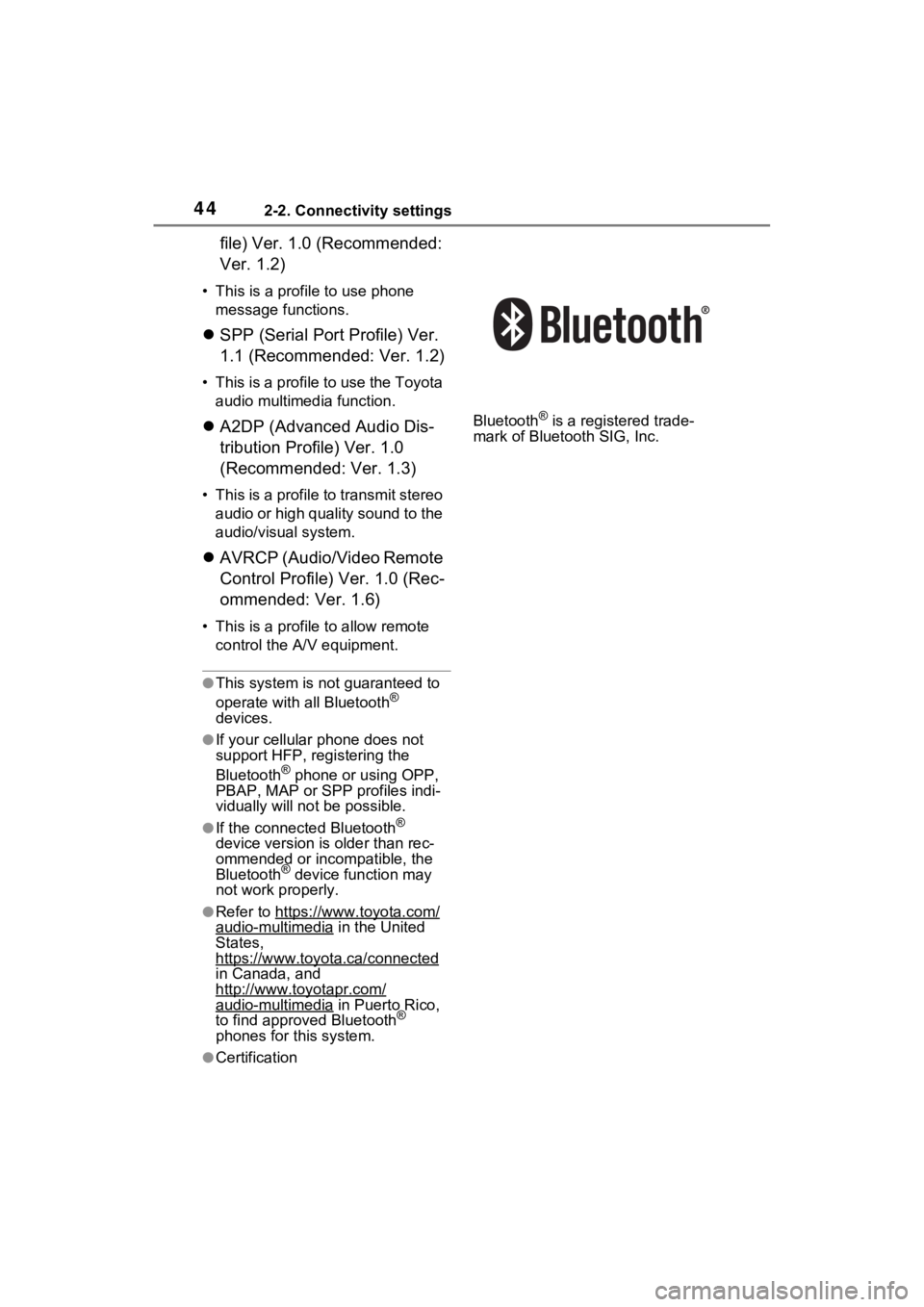
442-2. Connectivity settings
file) Ver. 1.0 (Recommended:
Ver. 1.2)
• This is a profile to use phone message functions.
SPP (Serial Port Profile) Ver.
1.1 (Recommended: Ver. 1.2)
• This is a profile to use the Toyota
audio multimedia function.
A2DP (Advanced Audio Dis-
tribution Profile) Ver. 1.0
(Recommended: Ver. 1.3)
• This is a profile to transmit stereo
audio or high quality sound to the
audio/visual system.
AVRCP (Audio/Video Remote
Control Profile) Ver. 1.0 (Rec-
ommended: Ver. 1.6)
• This is a profile to allow remote
control the A/ V equipment.
●This system is n ot guaranteed to
operate with all Bluetooth®
devices.
●If your cellular phone does not
support HFP, registering the
Bluetooth
® phone or using OPP,
PBAP, MAP or SPP profiles indi-
vidually will not be possible.
●If the connect ed Bluetooth®
device version is older than rec-
ommended or incompatible, the
Bluetooth
® device function may
not work properly.
●Refer to https://www.toyota.com/audio-multimedia in the United
States,
https://www.toyota.ca/connected
in Canada, and
http://www.to yotapr.com/
audio-multimedia in Puerto Rico,
to find approved Bluetooth®
phones for this system.
●Certification Bluetooth
® is a registered trade-
mark of Bluetooth SIG, Inc.
Page 155 of 308
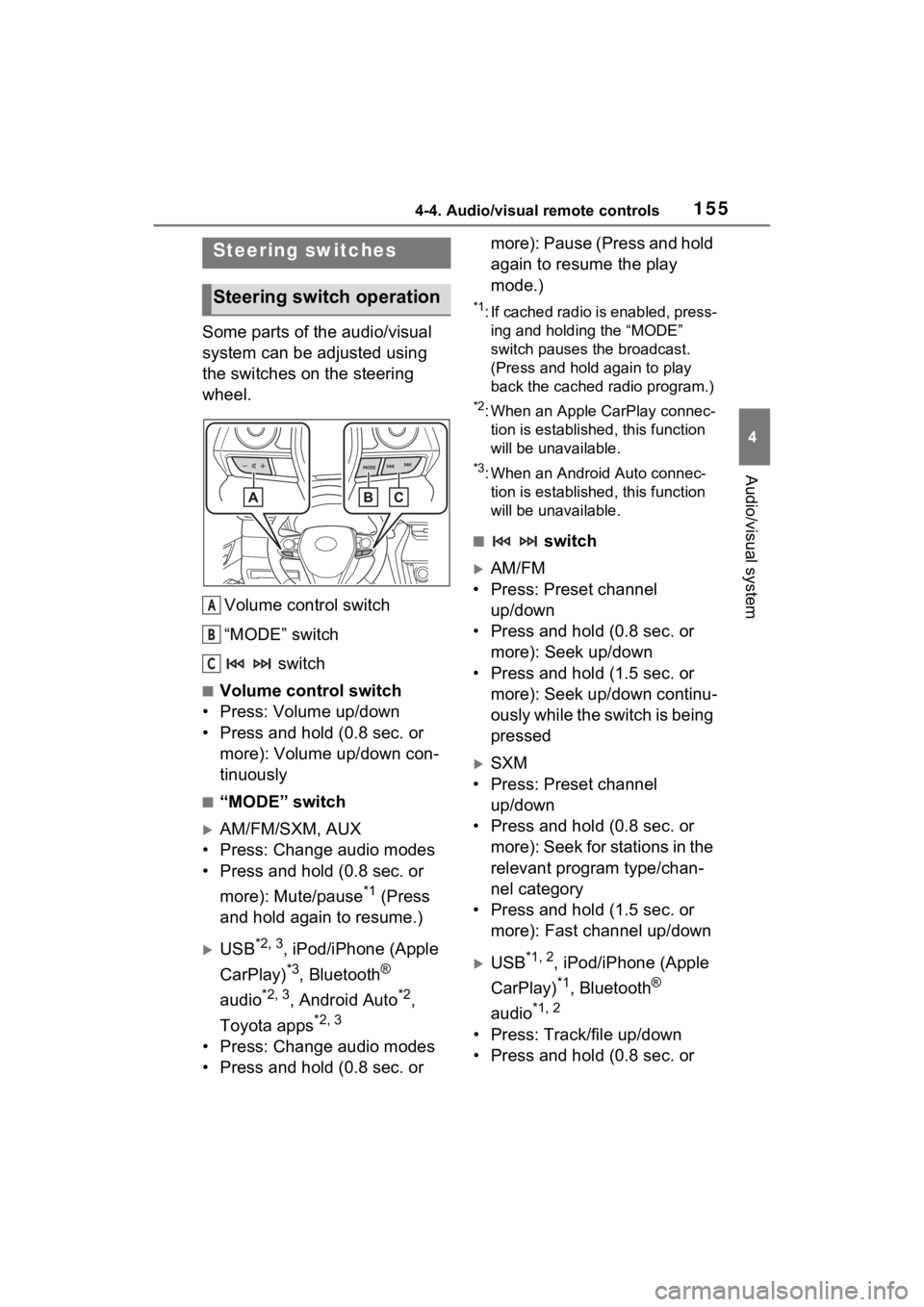
1554-4. Audio/visual remote controls
4
Audio/visual system
4-4.Audio/visual remote controls
Some parts of the audio/visual
system can be adjusted using
the switches on the steering
wheel.Volume control switch
“MODE” switch switch
■Volume control switch
• Press: Volume up/down
• Press and hold (0.8 sec. or more): Volume up/down con-
tinuously
■“MODE” switch
AM/FM/SXM, AUX
• Press: Change audio modes
• Press and hold (0.8 sec. or
more): Mute/pause
*1 (Press
and hold again to resume.)
USB*2, 3, iPod/iPhone (Apple
CarPlay)
*3, Bluetooth®
audio
*2, 3, Android Auto*2,
Toyota apps
*2, 3
• Press: Change audio modes
• Press and hold (0.8 sec. or more): Pause (Press and hold
again to resume the play
mode.)
*1: If cached radio is enabled, press-
ing and holding the “MODE”
switch pauses the broadcast.
(Press and hold again to play
back the cached radio program.)
*2: When an Apple CarPlay connec-tion is establishe d, this function
will be unavailable.
*3: When an Android Auto connec- tion is establishe d, this function
will be unavailable.
■ switch
AM/FM
• Press: Preset channel up/down
• Press and hold (0.8 sec. or more): Seek up/down
• Press and hold (1.5 sec. or more): Seek up/down continu-
ously while the switch is being
pressed
SXM
• Press: Preset channel up/down
• Press and hold (0.8 sec. or more): Seek for stations in the
relevant program type/chan-
nel category
• Press and hold (1.5 sec. or more): Fast channel up/down
USB*1, 2, iPod/iPhone (Apple
CarPlay)
*1, Bluetooth®
audio
*1, 2
• Press: Track/file up/down
• Press and hold (0.8 sec. or
Steering switches
Steering switch operation
A
B
C
Page 156 of 308
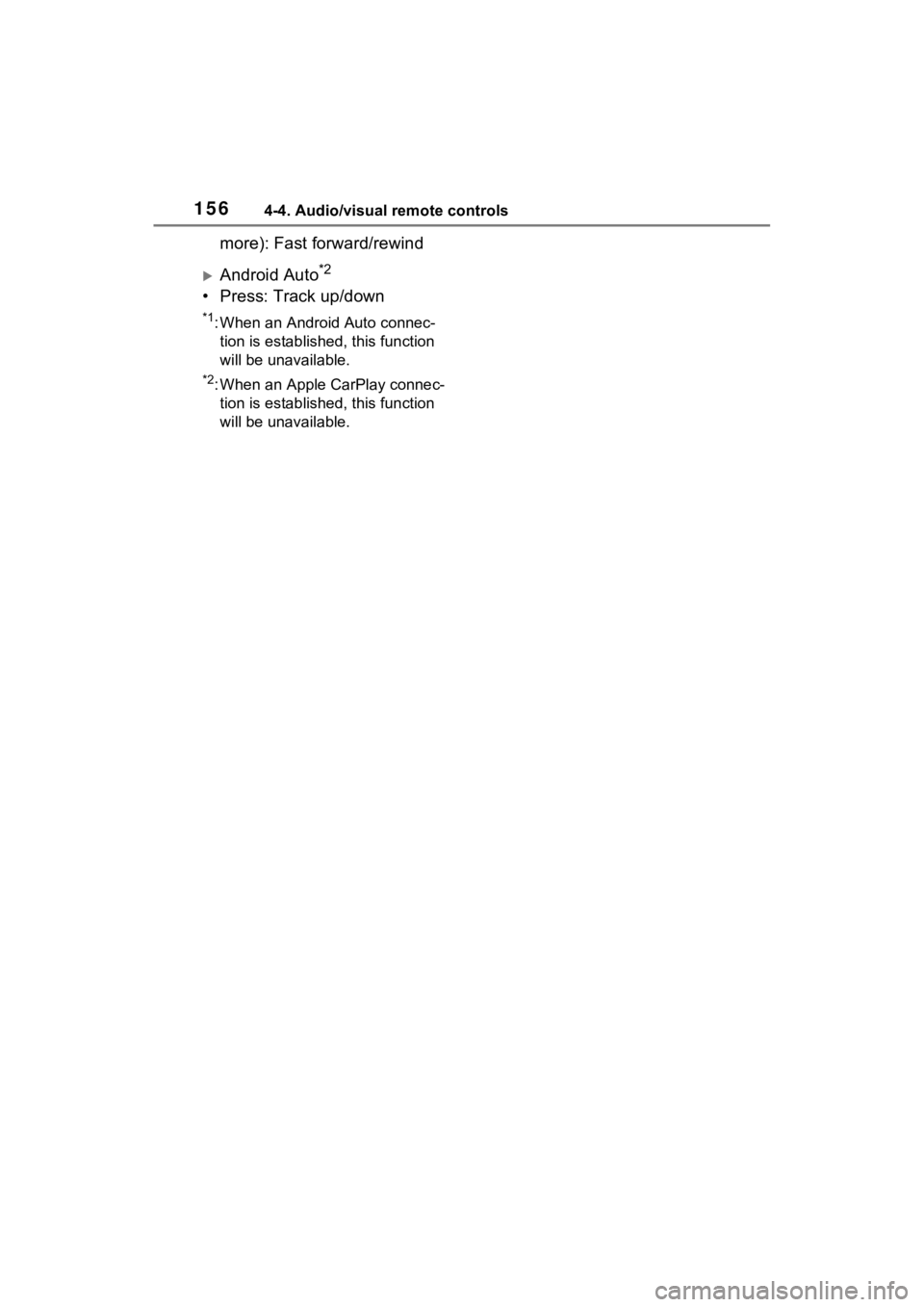
1564-4. Audio/visual remote controls
more): Fast forward/rewind
Android Auto*2
• Press: Track up/down
*1: When an Android Auto connec-tion is established, this function
will be unavailable.
*2: When an Apple CarPlay connec-tion is established, this function
will be unavailable.
Page 277 of 308
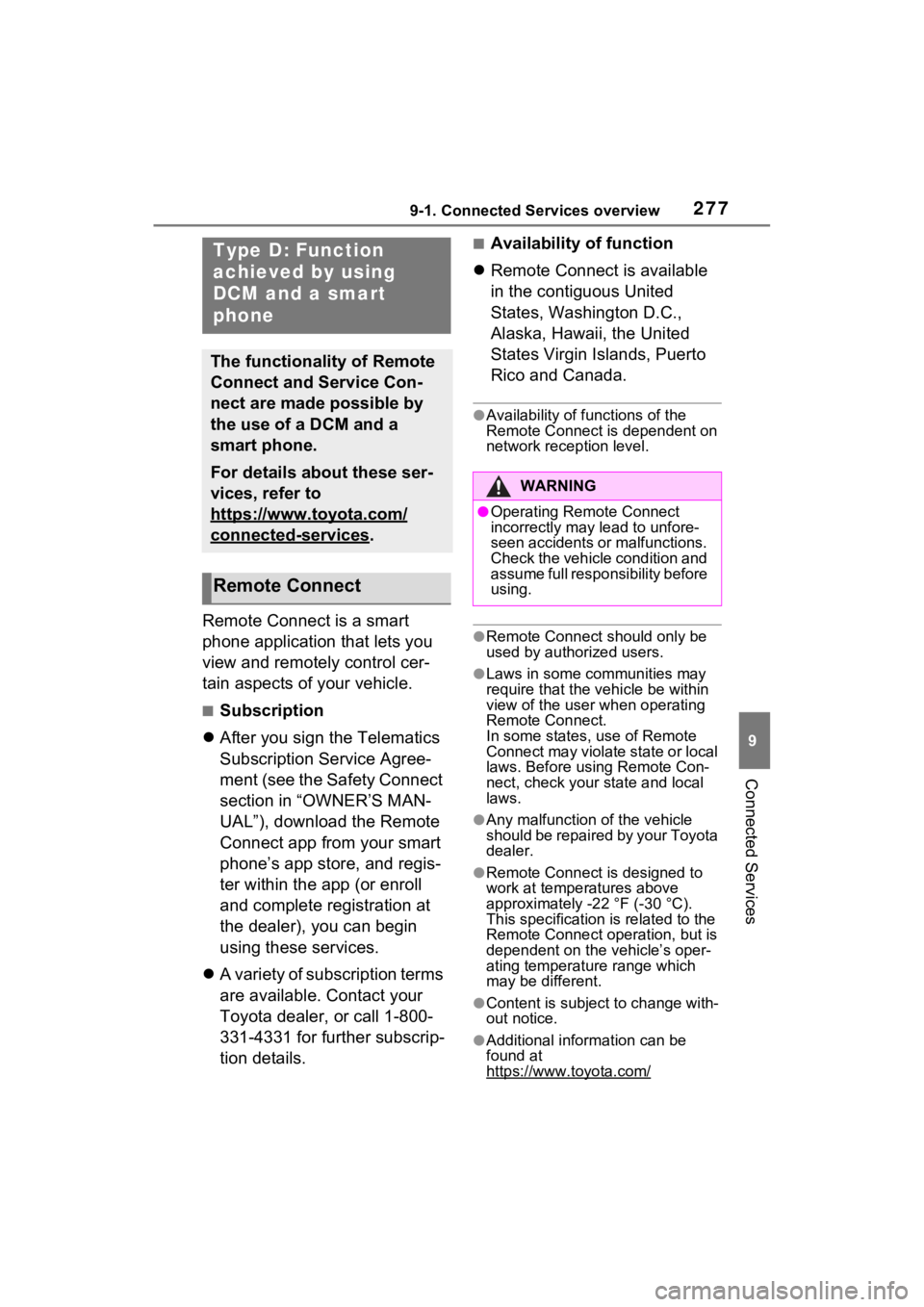
2779-1. Connected Services overview
9
Connected Services
Remote Connect is a smart
phone application that lets you
view and remotely control cer-
tain aspects of your vehicle.
■Subscription
After you sign the Telematics
Subscription Service Agree-
ment (see the Safety Connect
section in “OWNER’S MAN-
UAL”), download the Remote
Connect app from your smart
phone’s app store, and regis-
ter within the app (or enroll
and complete registration at
the dealer), you can begin
using these services.
A variety of subscription terms
are available. Contact your
Toyota dealer, or call 1-800-
331-4331 for further subscrip-
tion details.
■Availability of function
Remote Connect is available
in the contiguous United
States, Washington D.C.,
Alaska, Hawaii, the United
States Virgin Islands, Puerto
Rico and Canada.
●Availability of functions of the
Remote Connect is dependent on
network reception level.
●Remote Connect s hould only be
used by authorized users.
●Laws in some communities may
require that the vehicle be within
view of the user when operating
Remote Connect.
In some states, use of Remote
Connect may violate state or local
laws. Before using Remote Con-
nect, check your state and local
laws.
●Any malfunction of the vehicle
should be repaired by your Toyota
dealer.
●Remote Connect i s designed to
work at temperatures above
approximately -22 °F (-30 °C).
This specification is related to the
Remote Conne ct operation, but is
dependent on the vehicle’s oper-
ating temperature range which
may be different.
●Content is subject to change with-
out notice.
●Additional information can be
found at
https://www.toyota.com/
Type D: Function
achieved by using
DCM and a smart
phone
The functionality of Remote
Connect and Service Con-
nect are made possible by
the use of a DCM and a
smart phone.
For details about these ser-
vices, refer to
https://www.toyota.com/
connected-services.
Remote Connect
WARNING
●Operating Remote Connect
incorrectly may lead to unfore-
seen accidents or malfunctions.
Check the vehicle condition and
assume full responsibility before
using.
Page 286 of 308
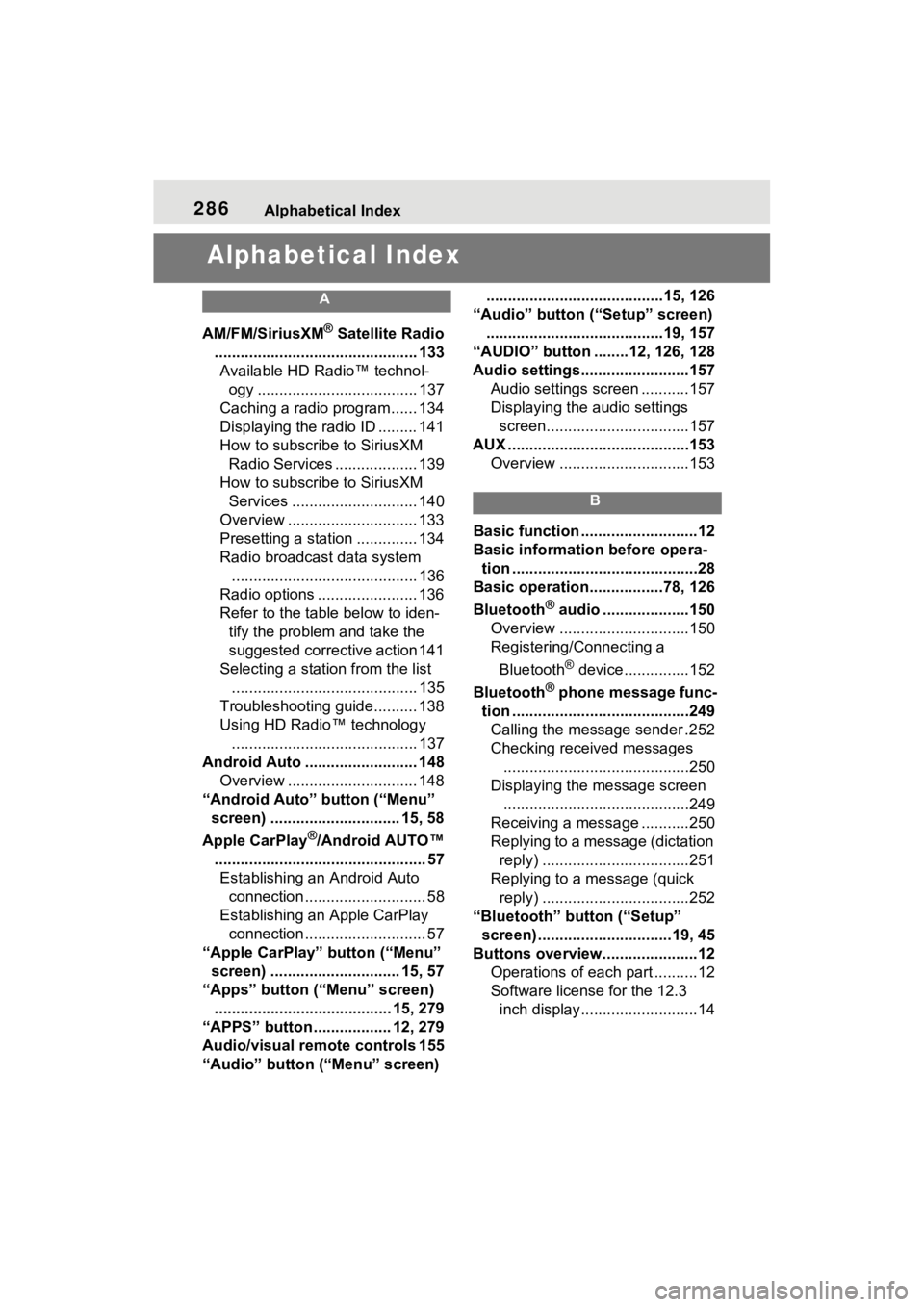
286Alphabetical Index
Alphabetical Index
A
AM/FM/SiriusXM® Satellite Radio
............................................... 133 Available HD Radio™ technol- ogy ..................................... 137
Caching a radio program...... 134
Displaying the radio ID ......... 141
How to subscribe to SiriusXM Radio Services ................... 139
How to subscribe to SiriusXM Services ............................. 140
Overview .............................. 133
Presetting a station .............. 134
Radio broadcast data system ........................................... 136
Radio options ....................... 136
Refer to the table below to iden- tify the problem and take the
suggested corrective action 141
Selecting a station from the list ........................................... 135
Troubleshooting guide.......... 138
Using HD Radio™ technology ........................................... 137
Android Auto .......................... 148 Overview .............................. 148
“Android Auto” button (“Menu” screen) .............................. 15, 58
Apple CarPlay
®/Android AUTO™
................................................. 57 Establishing an Android Auto connection ............................ 58
Establishing an Apple CarPlay connection ............................ 57
“Apple CarPlay” button (“Menu” screen) .............................. 15, 57
“Apps” button (“Menu” screen) ......................................... 15, 279
“APPS” button ..... .............12, 279
Audio/visual remote controls 155
“Audio” button (“Menu” screen) .........................................15, 126
“Audio” button (“Setup” screen) .........................................19, 157
“AUDIO” button ........12, 126, 128
Audio settings.........................157 Audio settings screen ...........157
Displaying the audio settings screen.................................157
AUX ..........................................153 Overview ..............................153
B
Basic function ...........................12
Basic information before opera-tion ...........................................28
Basic operation.................78, 126
Bluetooth
® audio ....................150
Overview ..............................150
Registering/Connecting a
Bluetooth
® device ...............152
Bluetooth
® phone message func-
tion .........................................249 Calling the message sender .252
Checking received messages ...........................................250
Displaying the message screen ...........................................249
Receiving a mess age ...........250
Replying to a message (dictation reply) ..................................251
Replying to a message (quick reply) ..................................252
“Bluetooth” button (“Setup” screen) ...............................19, 45
Buttons overview......................12 Operations of each part ..........12
Software license for the 12.3 inch display...........................14