service reset TOYOTA VENZA HYBRID 2021 Accessories, Audio & Navigation (in English)
[x] Cancel search | Manufacturer: TOYOTA, Model Year: 2021, Model line: VENZA HYBRID, Model: TOYOTA VENZA HYBRID 2021Pages: 308, PDF Size: 11.53 MB
Page 54 of 308
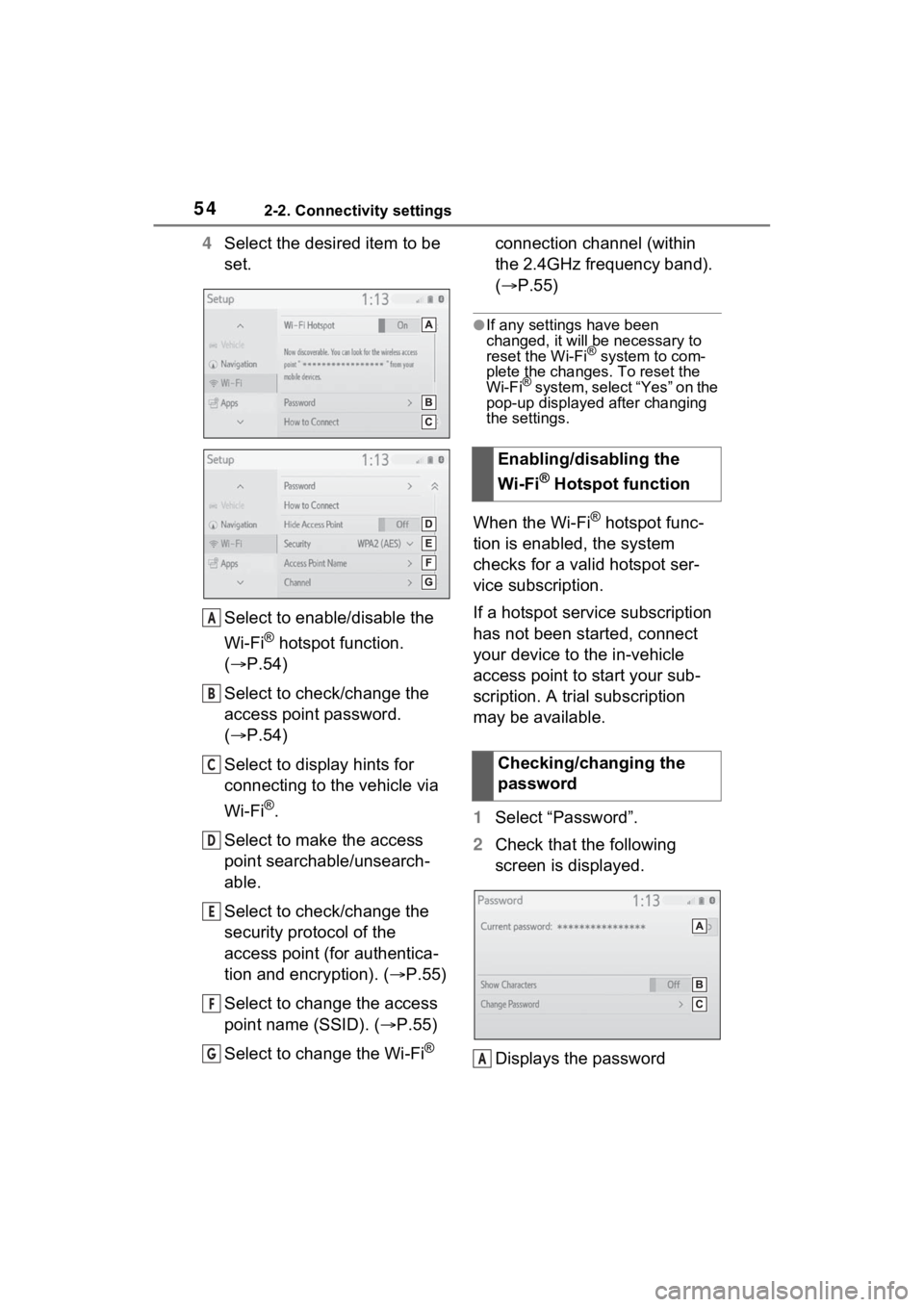
542-2. Connectivity settings
4Select the desired item to be
set.
Select to enable/disable the
Wi-Fi
® hotspot function.
( P.54)
Select to check/change the
access point password.
( P.54)
Select to display hints for
connecting to the vehicle via
Wi-Fi
®.
Select to make the access
point searchable/unsearch-
able.
Select to check/change the
security protocol of the
access point (for authentica-
tion and encryption). ( P.55)
Select to change the access
point name (SSID). ( P.55)
Select to change the Wi-Fi
® connection channel (within
the 2.4GHz frequency band).
(
P.55)
●If any settings have been
changed, it will be necessary to
reset the Wi-Fi
® system to com-
plete the changes. To reset the
Wi-Fi
® system, select “Yes” on the
pop-up displayed after changing
the settings.
When the Wi-Fi® hotspot func-
tion is enabled, the system
checks for a valid hotspot ser-
vice subscription.
If a hotspot service subscription
has not been started, connect
your device to the in-vehicle
access point to start your sub-
scription. A trial subscription
may be available.
1 Select “Password”.
2 Check that the following
screen is displayed.
Displays the password
A
B
C
D
E
F
G
Enabling/disabling the
Wi-Fi
® Hotspot function
Checking/changing the
password
A
Page 273 of 308
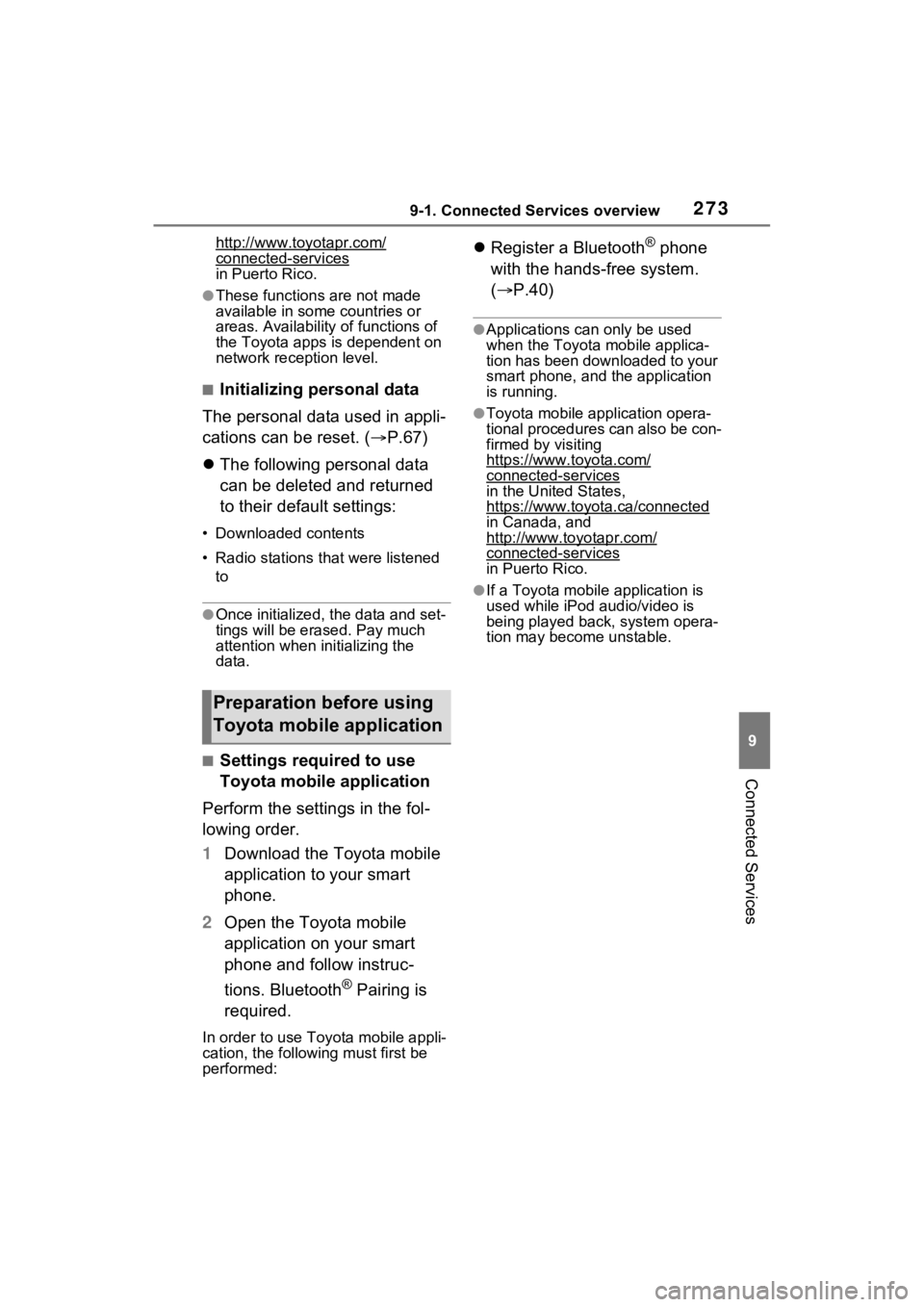
2739-1. Connected Services overview
9
Connected Services
http://www.toyotapr.com/
connected-servicesin Puerto Rico.
●These functions are not made
available in some countries or
areas. Availability of functions of
the Toyota apps is dependent on
network reception level.
■Initializing personal data
The personal data used in appli-
cations can be reset. ( P.67)
The following personal data
can be deleted and returned
to their default settings:
• Downloaded contents
• Radio stations that were listened
to
●Once initialized, the data and set-
tings will be erased. Pay much
attention when in itializing the
data.
■Settings required to use
Toyota mobile application
Perform the settings in the fol-
lowing order.
1 Download the Toyota mobile
application to your smart
phone.
2 Open the Toyota mobile
application on your smart
phone and follow instruc-
tions. Bluetooth
® Pairing is
required.
In order to use Toyota mobile appli-
cation, the following must first be
performed:
Register a Bluetooth® phone
with the hands-free system.
( P.40)
●Applications can only be used
when the Toyota mobile applica-
tion has been downloaded to your
smart phone, and the application
is running.
●Toyota mobile application opera-
tional procedures can also be con-
firmed by visiting
https://www.toyota.com/
connected-services
in the United States,
https://www.toyota.ca/connected
in Canada, and
http://www.toyo tapr.com/
connected-services
in Puerto Rico.
●If a Toyota mobile application is
used while iPod audio/video is
being played back, system opera-
tion may become unstable.
Preparation before using
Toyota mobile application
Page 286 of 308
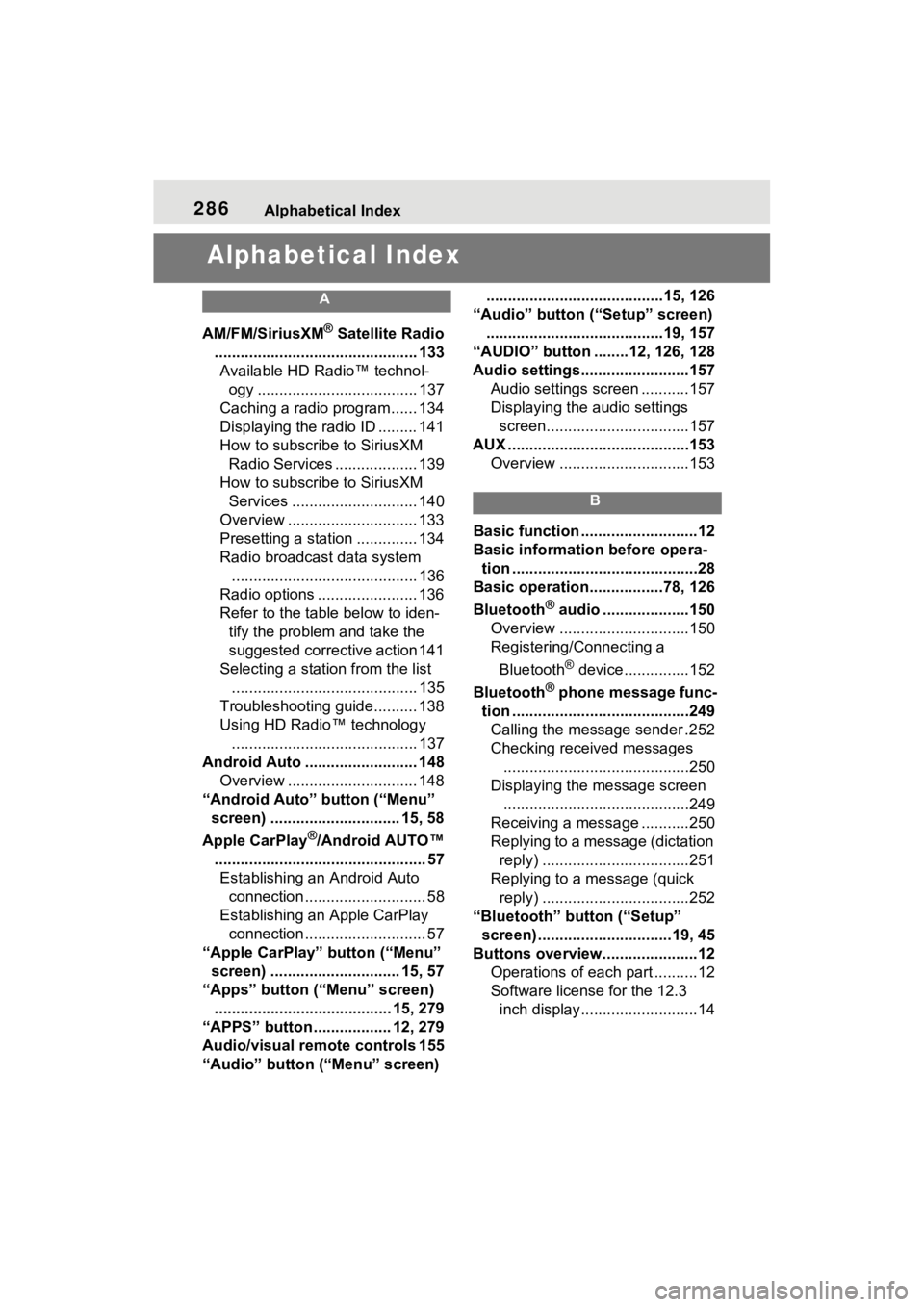
286Alphabetical Index
Alphabetical Index
A
AM/FM/SiriusXM® Satellite Radio
............................................... 133 Available HD Radio™ technol- ogy ..................................... 137
Caching a radio program...... 134
Displaying the radio ID ......... 141
How to subscribe to SiriusXM Radio Services ................... 139
How to subscribe to SiriusXM Services ............................. 140
Overview .............................. 133
Presetting a station .............. 134
Radio broadcast data system ........................................... 136
Radio options ....................... 136
Refer to the table below to iden- tify the problem and take the
suggested corrective action 141
Selecting a station from the list ........................................... 135
Troubleshooting guide.......... 138
Using HD Radio™ technology ........................................... 137
Android Auto .......................... 148 Overview .............................. 148
“Android Auto” button (“Menu” screen) .............................. 15, 58
Apple CarPlay
®/Android AUTO™
................................................. 57 Establishing an Android Auto connection ............................ 58
Establishing an Apple CarPlay connection ............................ 57
“Apple CarPlay” button (“Menu” screen) .............................. 15, 57
“Apps” button (“Menu” screen) ......................................... 15, 279
“APPS” button ..... .............12, 279
Audio/visual remote controls 155
“Audio” button (“Menu” screen) .........................................15, 126
“Audio” button (“Setup” screen) .........................................19, 157
“AUDIO” button ........12, 126, 128
Audio settings.........................157 Audio settings screen ...........157
Displaying the audio settings screen.................................157
AUX ..........................................153 Overview ..............................153
B
Basic function ...........................12
Basic information before opera-tion ...........................................28
Basic operation.................78, 126
Bluetooth
® audio ....................150
Overview ..............................150
Registering/Connecting a
Bluetooth
® device ...............152
Bluetooth
® phone message func-
tion .........................................249 Calling the message sender .252
Checking received messages ...........................................250
Displaying the message screen ...........................................249
Receiving a mess age ...........250
Replying to a message (dictation reply) ..................................251
Replying to a message (quick reply) ..................................252
“Bluetooth” button (“Setup” screen) ...............................19, 45
Buttons overview......................12 Operations of each part ..........12
Software license for the 12.3 inch display...........................14