width TOYOTA VENZA HYBRID 2021 Accessories, Audio & Navigation (in English)
[x] Cancel search | Manufacturer: TOYOTA, Model Year: 2021, Model line: VENZA HYBRID, Model: TOYOTA VENZA HYBRID 2021Pages: 308, PDF Size: 11.53 MB
Page 189 of 308
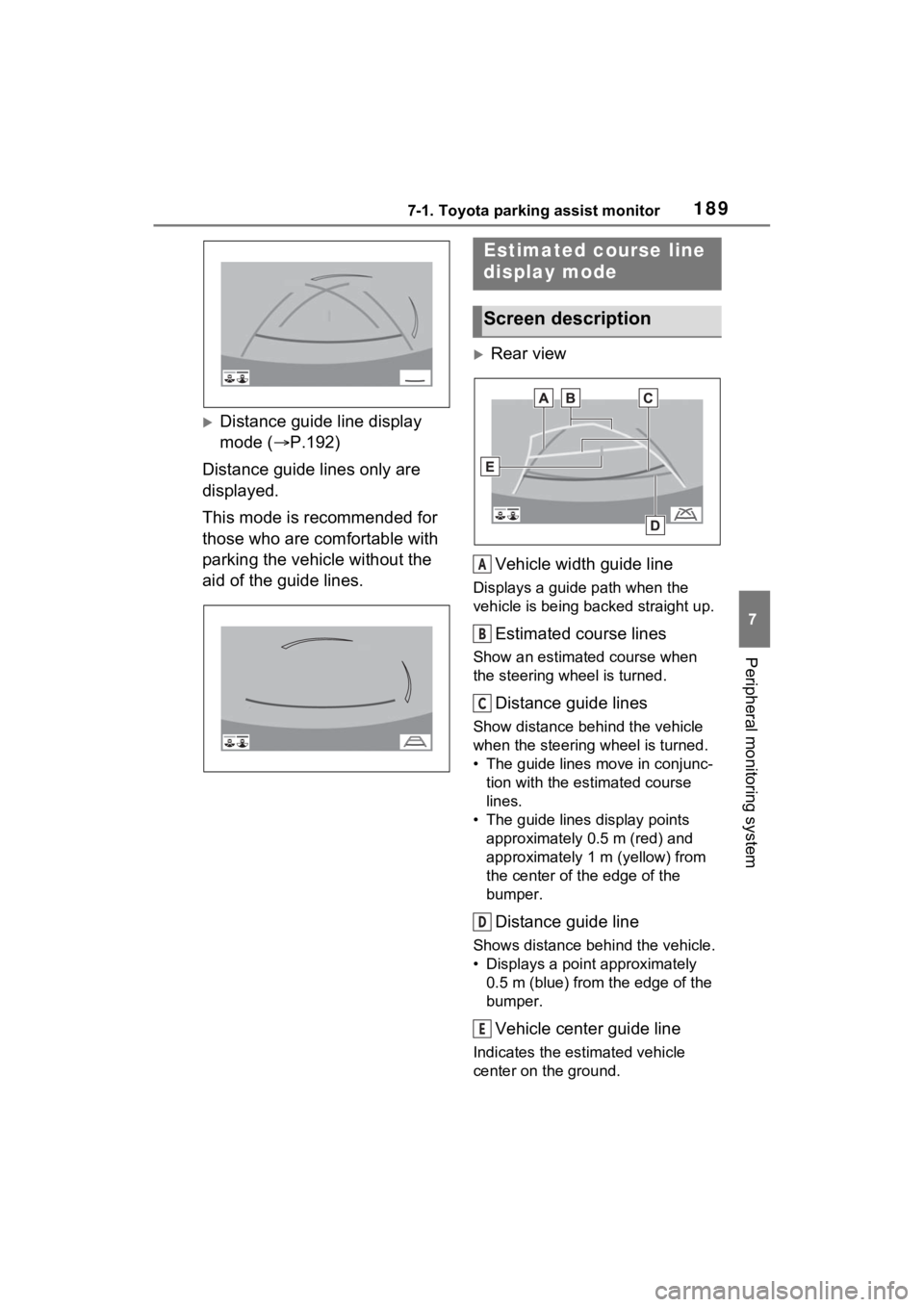
1897-1. Toyota parking assist monitor
7
Peripheral monitoring system
Distance guide line display
mode (P.192)
Distance guide lines only are
displayed.
This mode is recommended for
those who are comfortable with
parking the vehicle without the
aid of the guide lines.
Rear view
Vehicle width guide line
Displays a guide path when the
vehicle is being backed straight up.
Estimated course lines
Show an estimated course when
the steering wheel is turned.
Distance guide lines
Show distance behind the vehicle
when the steering wheel is turned.
• The guide lines move in conjunc- tion with the estimated course
lines.
• The guide lines display points approximately 0.5 m (red) and
approximately 1 m (yellow) from
the center of the edge of the
bumper.
Distance guide line
Shows distance behind the vehicle.
• Displays a point approximately 0.5 m (blue) from the edge of the
bumper.
Vehicle center guide line
Indicates the es timated vehicle
center on the ground.
Estimated course line
display mode
Screen description
A
B
C
D
E
Page 190 of 308
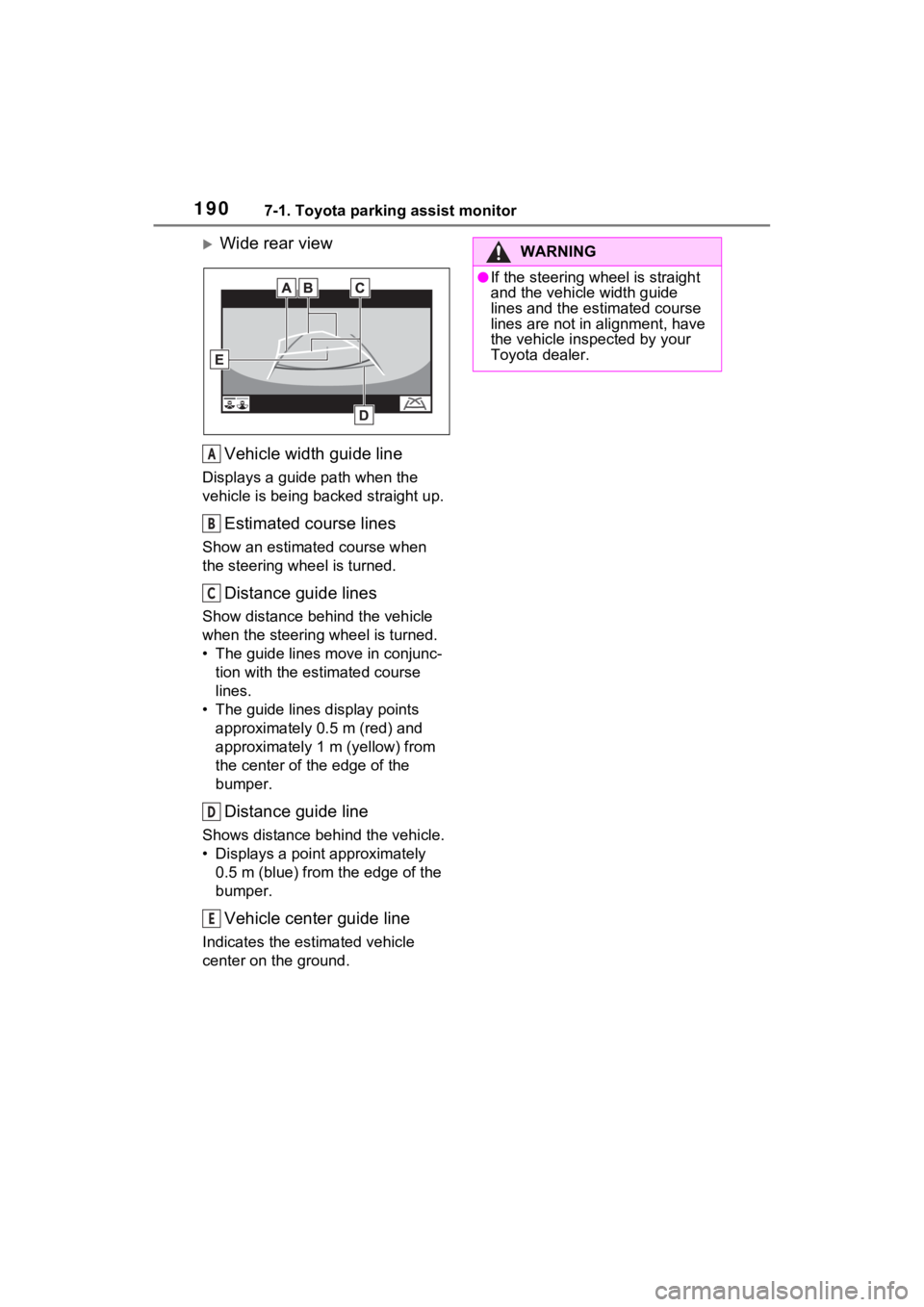
1907-1. Toyota parking assist monitor
Wide rear viewVehicle width guide line
Displays a guide path when the
vehicle is being b acked straight up.
Estimated course lines
Show an estimate d course when
the steering wheel is turned.
Distance guide lines
Show distance behind the vehicle
when the steering wheel is turned.
• The guide lines move in conjunc- tion with the estimated course
lines.
• The guide lines display points approximately 0. 5 m (red) and
approximately 1 m (yellow) from
the center of the edge of the
bumper.
Distance guide line
Shows distance behind the vehicle.
• Displays a point approximately 0.5 m (blue) from the edge of the
bumper.
Vehicle center guide line
Indicates the estimated vehicle
center on the ground.
A
B
C
D
E
WARNING
●If the steering wheel is straight
and the vehicle width guide
lines and the estimated course
lines are not in alignment, have
the vehicle inspected by your
Toyota dealer.
Page 191 of 308
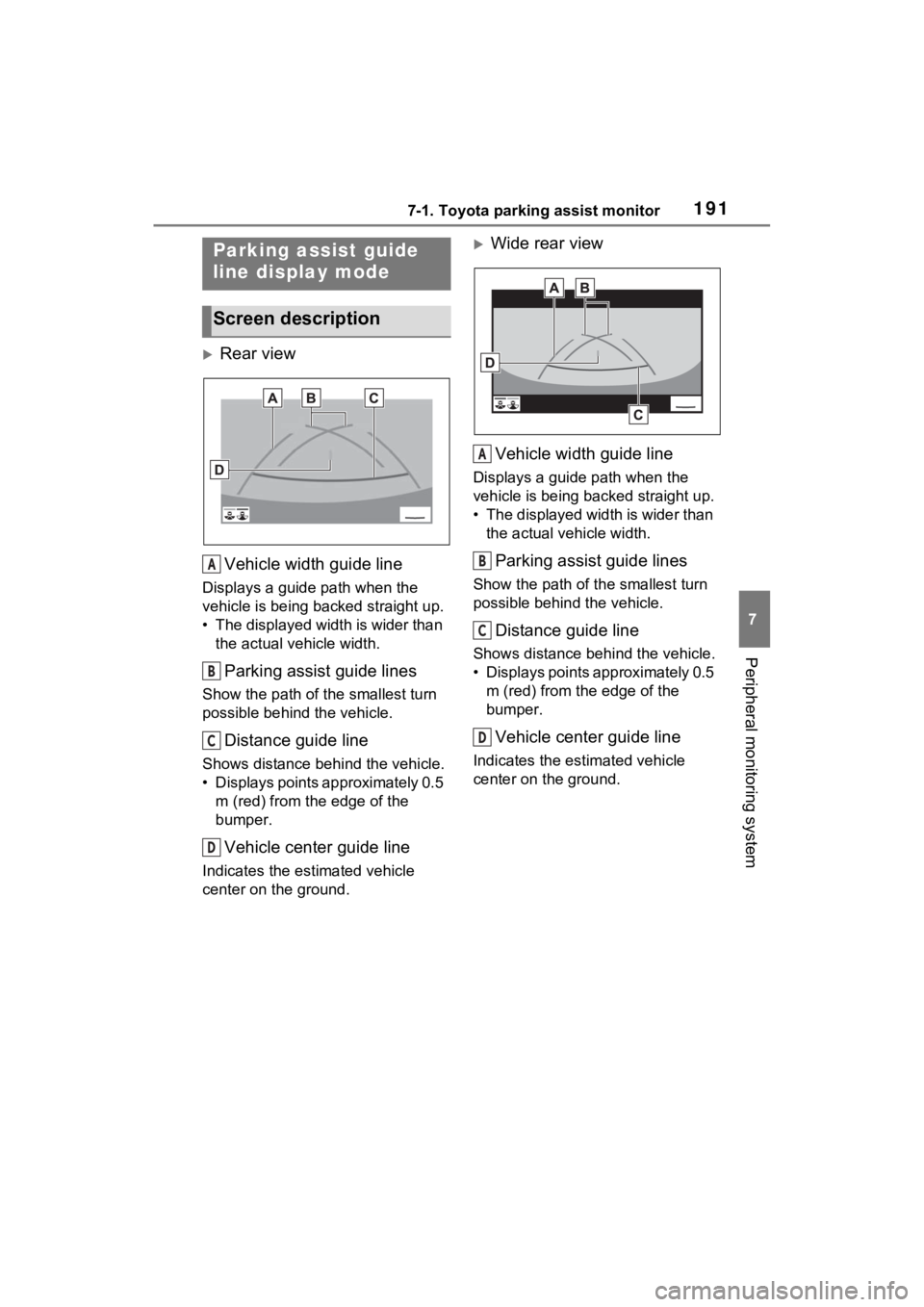
1917-1. Toyota parking assist monitor
7
Peripheral monitoring system
Rear viewVehicle width guide line
Displays a guide path when the
vehicle is being b acked straight up.
• The displayed width is wider than the actual vehicle width.
Parking assist guide lines
Show the path of the smallest turn
possible behind the vehicle.
Distance guide line
Shows distance behind the vehicle.
• Displays points approximately 0.5 m (red) from the edge of the
bumper.
Vehicle center guide line
Indicates the estimated vehicle
center on the ground.
Wide rear view
Vehicle width guide line
Displays a guide path when the
vehicle is being backed straight up.
• The displayed width is wider than the actual veh icle width.
Parking assist guide lines
Show the path of th e smallest turn
possible behind the vehicle.
Distance guide line
Shows distance behind the vehicle.
• Displays points approximately 0.5 m (red) from the edge of the
bumper.
Vehicle center guide line
Indicates the es timated vehicle
center on the ground.
Parking assist guide
line display mode
Screen description
A
B
C
D
A
B
C
D
Page 194 of 308
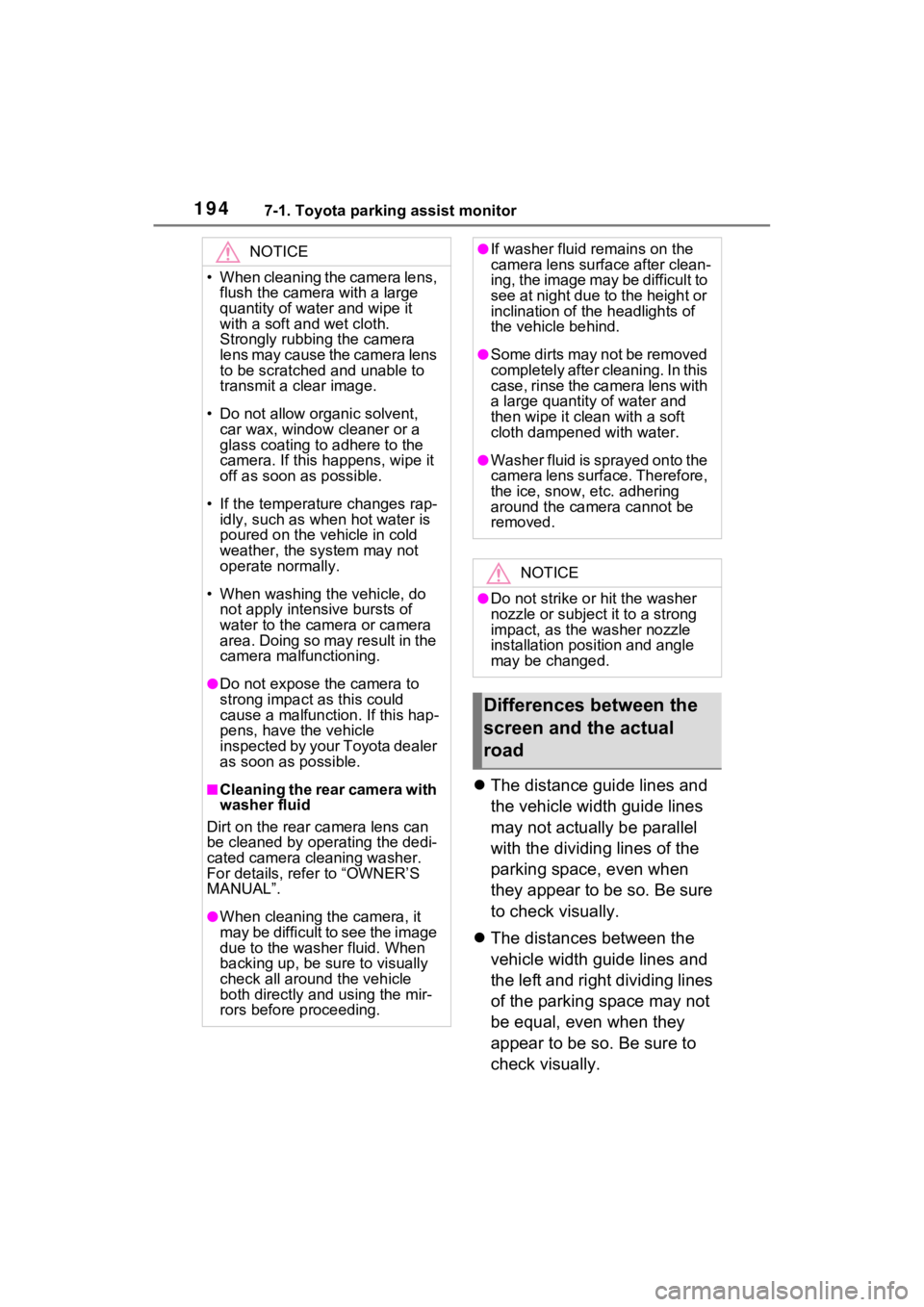
1947-1. Toyota parking assist monitor
The distance guide lines and
the vehicle width guide lines
may not actually be parallel
with the dividing lines of the
parking space, even when
they appear to be so. Be sure
to check visually.
The distances between the
vehicle width guide lines and
the left and right dividing lines
of the parking space may not
be equal, even when they
appear to be so. Be sure to
check visually.
NOTICE
• When cleaning the camera lens,
flush the camera with a large
quantity of water and wipe it
with a soft and wet cloth.
Strongly rubbing the camera
lens may cause the camera lens
to be scratched and unable to
transmit a clear image.
• Do not allow organic solvent, car wax, window cleaner or a
glass coating to adhere to the
camera. If this happens, wipe it
off as soon as possible.
• If the temperature changes rap- idly, such as when hot water is
poured on the vehicle in cold
weather, the system may not
operate normally.
• When washing the vehicle, do not apply intensive bursts of
water to the camera or camera
area. Doing so may result in the
camera malfunctioning.
●Do not expose the camera to
strong impact as this could
cause a malfunction. If this hap-
pens, have the vehicle
inspected by your Toyota dealer
as soon as possible.
■Cleaning the rear camera with
washer fluid
Dirt on the rear camera lens can
be cleaned by operating the dedi-
cated camera cleaning washer.
For details, refer to “OWNER’S
MANUAL”.
●When cleaning the camera, it
may be difficult to see the image
due to the washer fluid. When
backing up, be sure to visually
check all around the vehicle
both directly and using the mir-
rors before proceeding.
●If washer fluid remains on the
camera lens surface after clean-
ing, the image may be difficult to
see at night due to the height or
inclination of the headlights of
the vehicle behind.
●Some dirts may not be removed
completely after cleaning. In this
case, rinse the camera lens with
a large quantity of water and
then wipe it cle an with a soft
cloth dampened with water.
●Washer fluid is sprayed onto the
camera lens surface. Therefore,
the ice, snow, etc. adhering
around the camera cannot be
removed.
NOTICE
●Do not strike or hit the washer
nozzle or subject it to a strong
impact, as the washer nozzle
installation position and angle
may be changed.
Differences between the
screen and the actual
road
Page 210 of 308
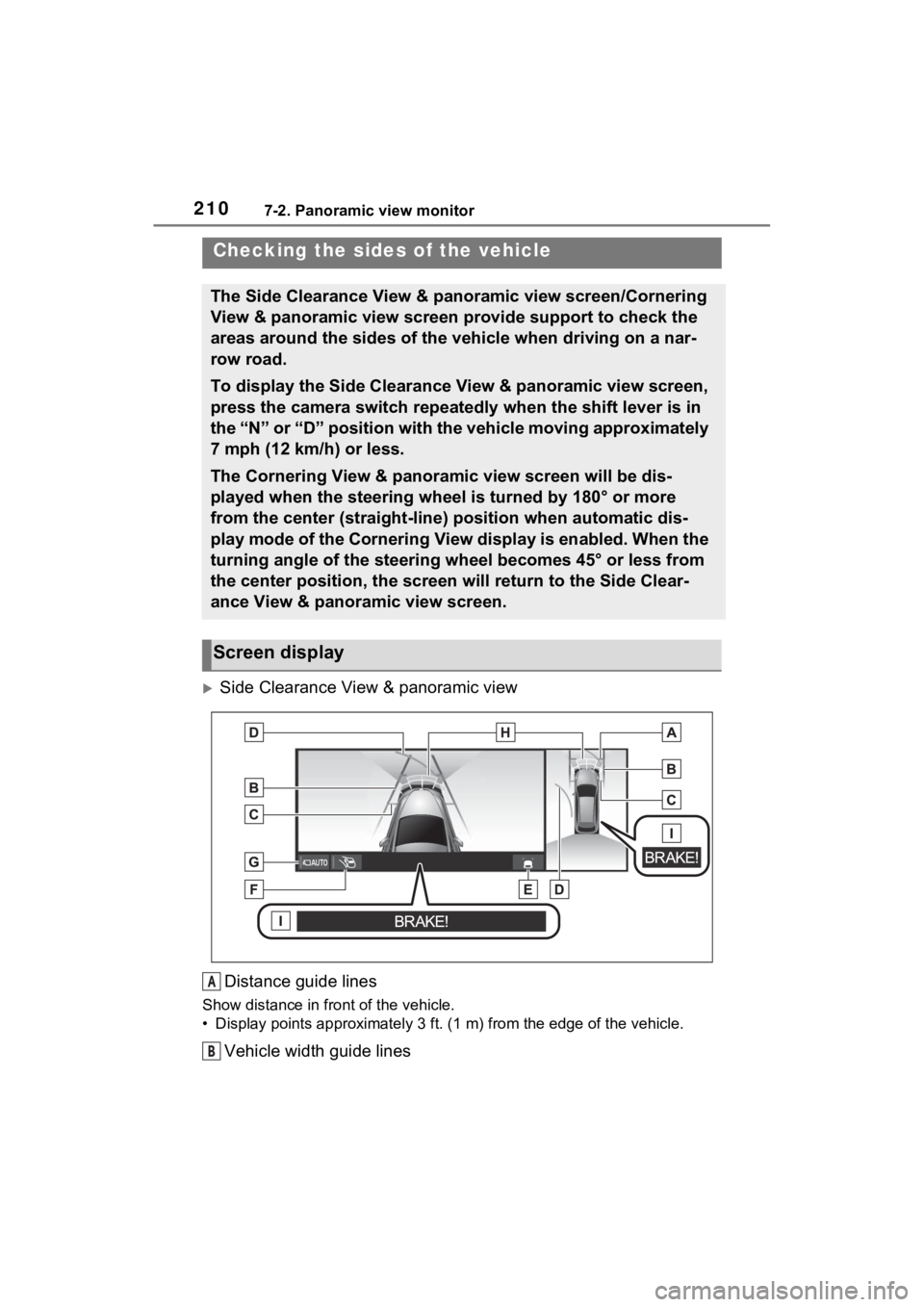
2107-2. Panoramic view monitor
Side Clearance View & panoramic view
Distance guide lines
Show distance in front of the vehicle.
• Display points approximately 3 ft. (1 m) from the edge of the vehicle.
Vehicle width guide lines
Checking the sides of the vehicle
The Side Clearance View & panoramic view screen/Cornering
View & panoramic view screen provide support to check the
areas around the sides of the vehicle when driving on a nar-
row road.
To display the Side Clearance View & panoramic view screen,
press the camera switch repeatedly when the shift lever is in
the “N” or “D” position with the vehicle moving approximately
7 mph (12 km/h) or less.
The Cornering View & panoramic view screen will be dis-
played when the steering wheel is turned by 180° or more
from the center (straight-line) position when automatic dis-
play mode of the Cornering View display is enabled. When the
turning angle of the steering wheel becomes 45° or less from
the center position, the screen will return to the Side Clear-
ance View & panoramic view screen.
Screen display
A
B
Page 211 of 308
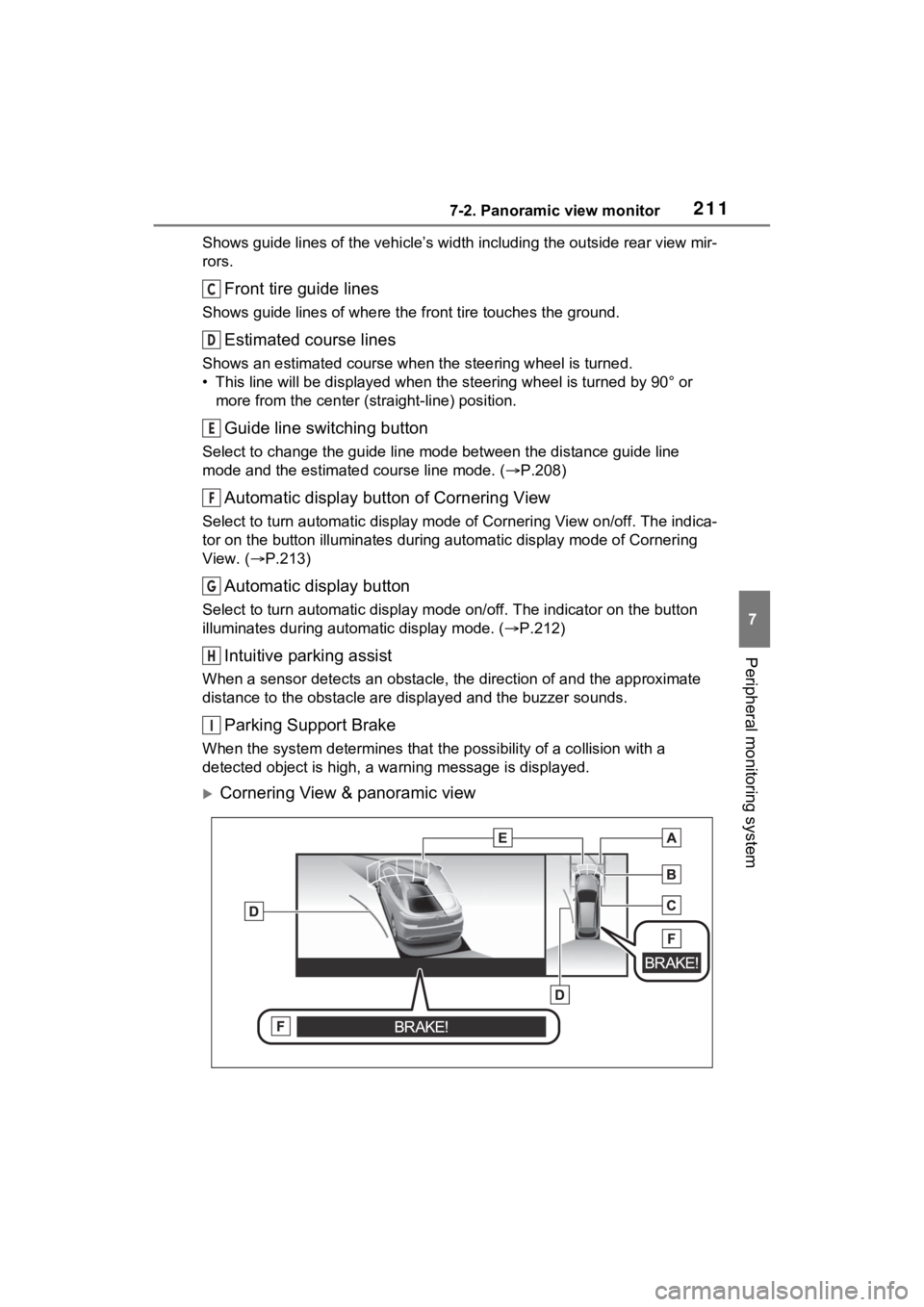
2117-2. Panoramic view monitor
7
Peripheral monitoring system
Shows guide lines of the vehicle’s width including the outside rear view mir-
rors.
Front tire guide lines
Shows guide lines of where the f ront tire touches the ground.
Estimated course lines
Shows an estimated course when the steering wheel is turned.
• This line will be displayed when the steering wh eel is turned by 90° or
more from the cen ter (straight-line) position.
Guide line switching button
Select to change the guide line mode between the distance guide line
mode and the estimated course line mode. ( P.208)
Automatic display button of Cornering View
Select to turn automatic display mode of Cornering View on/off. The indica-
tor on the button illuminates during autom atic display mode of Cornering
View. ( P.213)
Automatic display button
Select to turn automatic display mode on/off. The indicator on the button
illuminates during autom atic display mode. (P.212)
Intuitive parking assist
When a sensor detects an obstacle, the direction of and the app roximate
distance to the obsta cle are displayed and the buzzer sounds.
Parking Support Brake
When the system determines that the possibility of a collision with a
detected object is high, a warning message is displayed.
Cornering View & panoramic view
C
D
E
F
G
H
I
Page 212 of 308
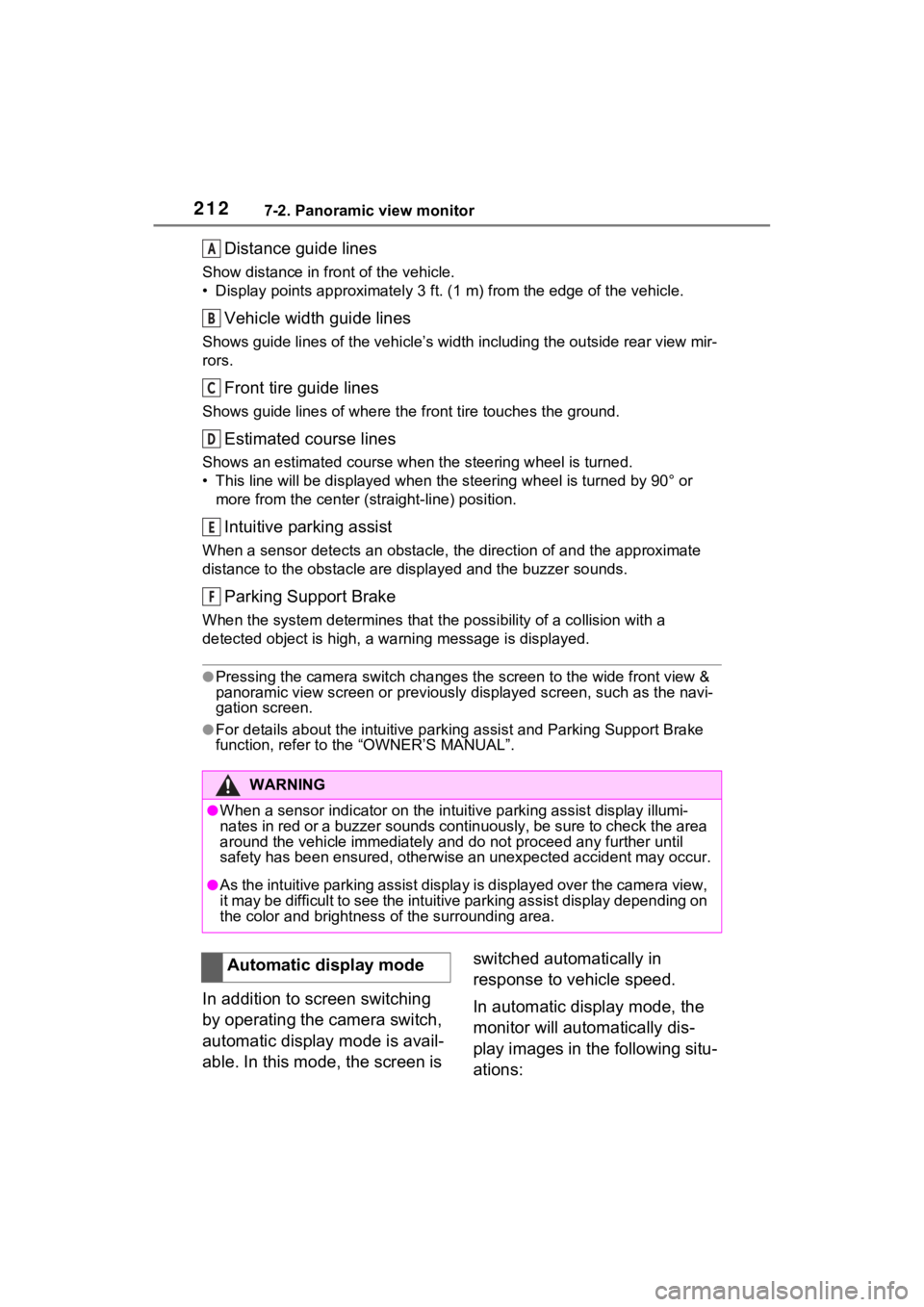
2127-2. Panoramic view monitor
Distance guide lines
Show distance in front of the vehicle.
• Display points approximately 3 ft. (1 m) from the edge of the vehicle.
Vehicle width guide lines
Shows guide lines of the vehicle’ s width including the outside rear view mir-
rors.
Front tire guide lines
Shows guide lines of where the f ront tire touches the ground.
Estimated course lines
Shows an estimated course when the steering wheel is turned.
• This line will be displayed when the steering wh eel is turned by 90° or
more from the cen ter (straight-line) position.
Intuitive parking assist
When a sensor detects an obstacle, the direction of and the app roximate
distance to the obsta cle are displayed and the buzzer sounds.
Parking Support Brake
When the system determines that the possibility of a collision with a
detected object is high, a warning message is displayed.
●Pressing the camera switch changes the screen to the wide front view &
panoramic view screen or previousl y displayed screen, such as the navi-
gation screen.
●For details about the intuitive p arking assist and Parking Support Brake
function, refer to the “OWNER’S MANUAL”.
In addition to screen switching
by operating the camera switch,
automatic display mode is avail-
able. In this mode, the screen is switched automatically in
response to vehicle speed.
In automatic display mode, the
monitor will automatically dis-
play images in the following situ-
ations:
WARNING
●When a sensor indicator on the intuitive parking assist display
illumi-
nates in red or a buzzer sounds continuously, be sure to check the area
around the vehicle immediately a nd do not proceed any further until
safety has been ensured, otherwise an unexpected accident may o ccur.
●As the intuitive parking assist display is displayed over the camera view,
it may be difficult to see the intuitive parking assist display depending on
the color and brightness of the surrounding area.
A
B
C
D
E
F
Automatic display mode
Page 213 of 308
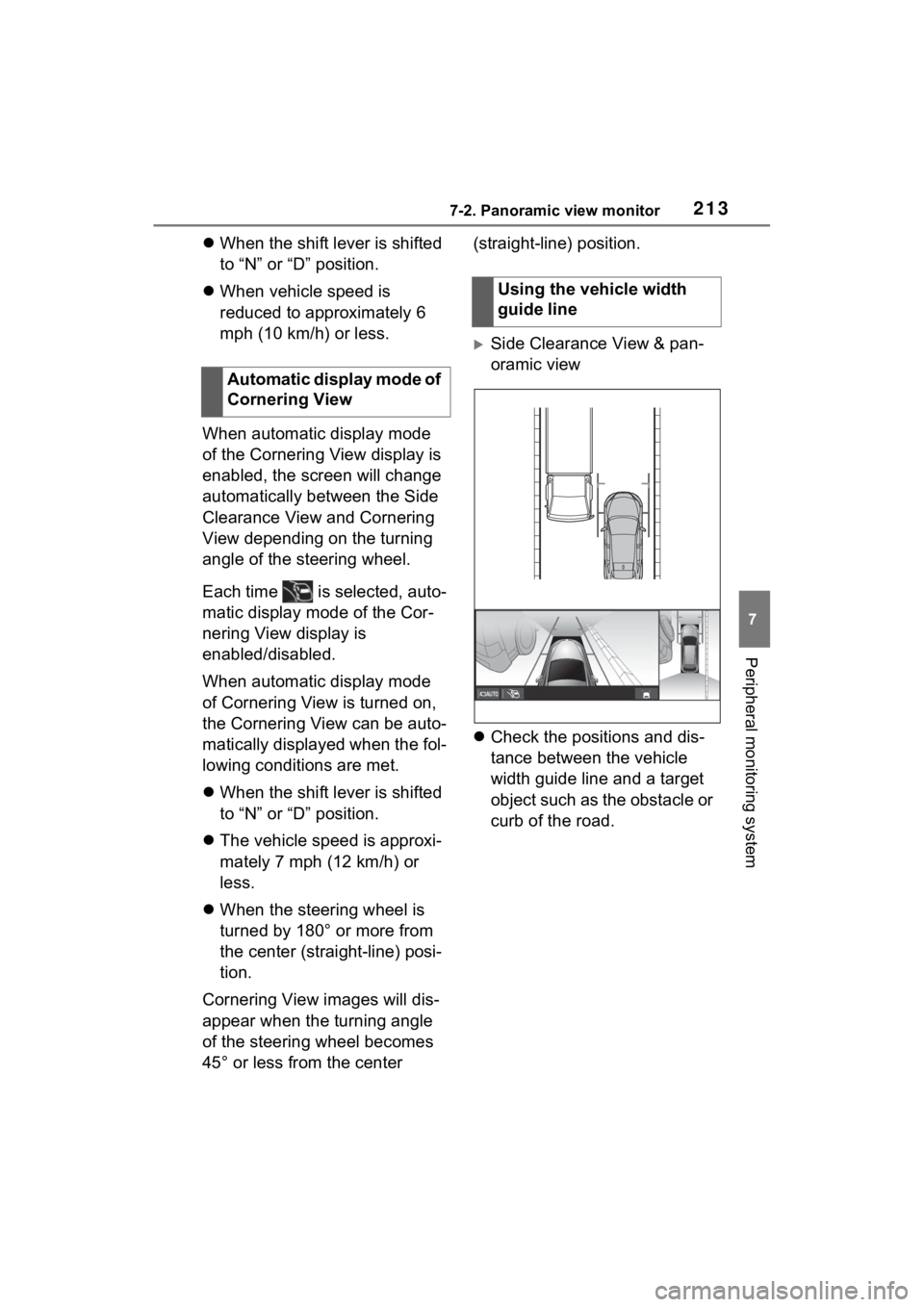
2137-2. Panoramic view monitor
7
Peripheral monitoring system
When the shift lever is shifted
to “N” or “D” position.
When vehicle speed is
reduced to approximately 6
mph (10 km/h) or less.
When automatic display mode
of the Cornering View display is
enabled, the screen will change
automatically between the Side
Clearance View and Cornering
View depending on the turning
angle of the steering wheel.
Each time is selected, auto-
matic display mode of the Cor-
nering View display is
enabled/disabled.
When automatic display mode
of Cornering View is turned on,
the Cornering View can be auto-
matically displayed when the fol-
lowing conditions are met.
When the shift lever is shifted
to “N” or “D” position.
The vehicle speed is approxi-
mately 7 mph (12 km/h) or
less.
When the steering wheel is
turned by 180° or more from
the center (straight-line) posi-
tion.
Cornering View images will dis-
appear when the turning angle
of the steering wheel becomes
45° or less from the center (straight-line) position.
Side Clearance View & pan-
oramic view
Check the positions and dis-
tance between the vehicle
width guide line and a target
object such as the obstacle or
curb of the road.
Automatic display mode of
Cornering View
Using the vehicle width
guide line
Page 214 of 308
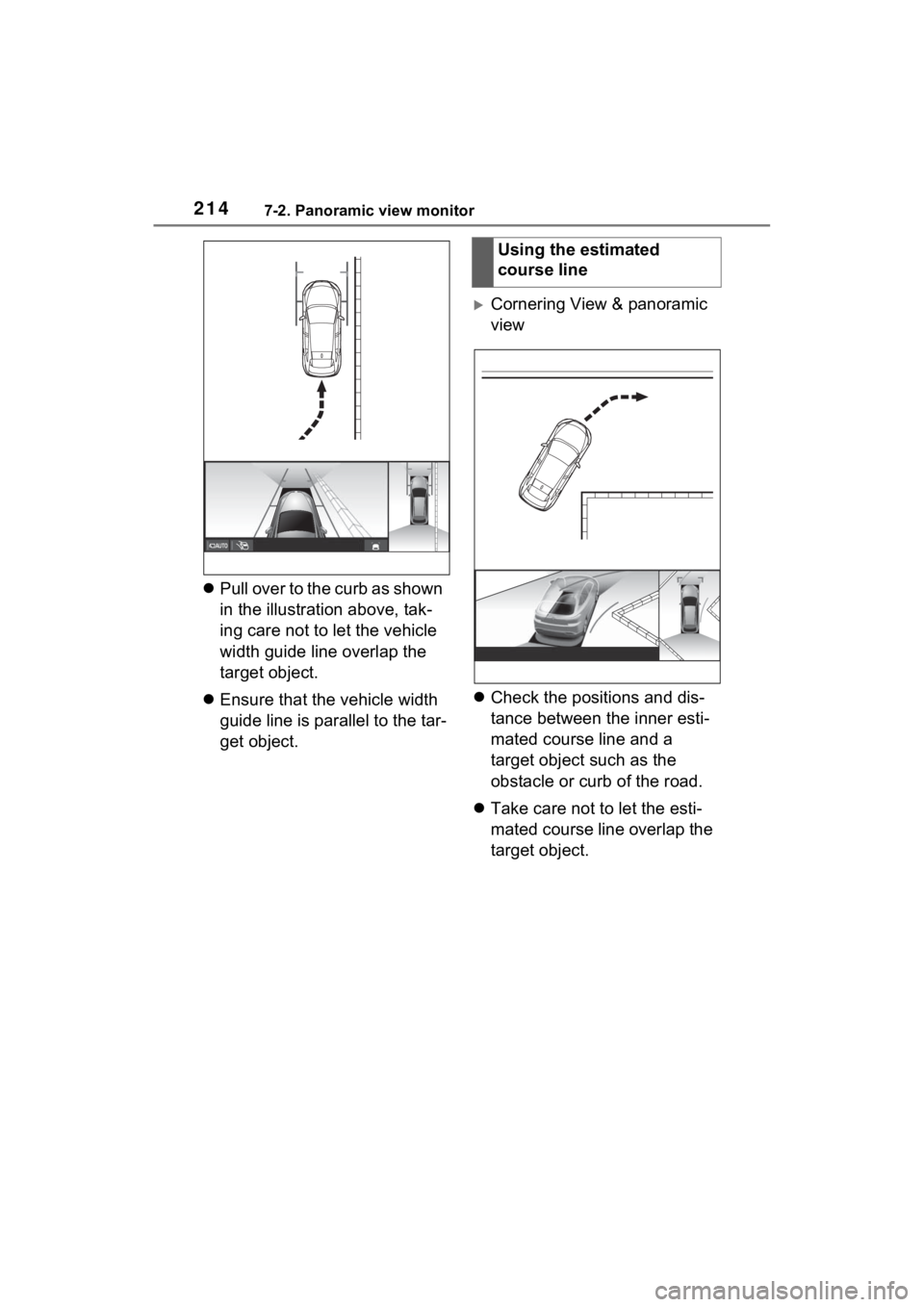
2147-2. Panoramic view monitor
Pull over to the curb as shown
in the illustration above, tak-
ing care not to let the vehicle
width guide line overlap the
target object.
Ensure that the vehicle width
guide line is parallel to the tar-
get object.
Cornering View & panoramic
view
Check the positions and dis-
tance between the inner esti-
mated course line and a
target object such as the
obstacle or curb of the road.
Take care not to let the esti-
mated course line overlap the
target object.
Using the estimated
course line
Page 218 of 308
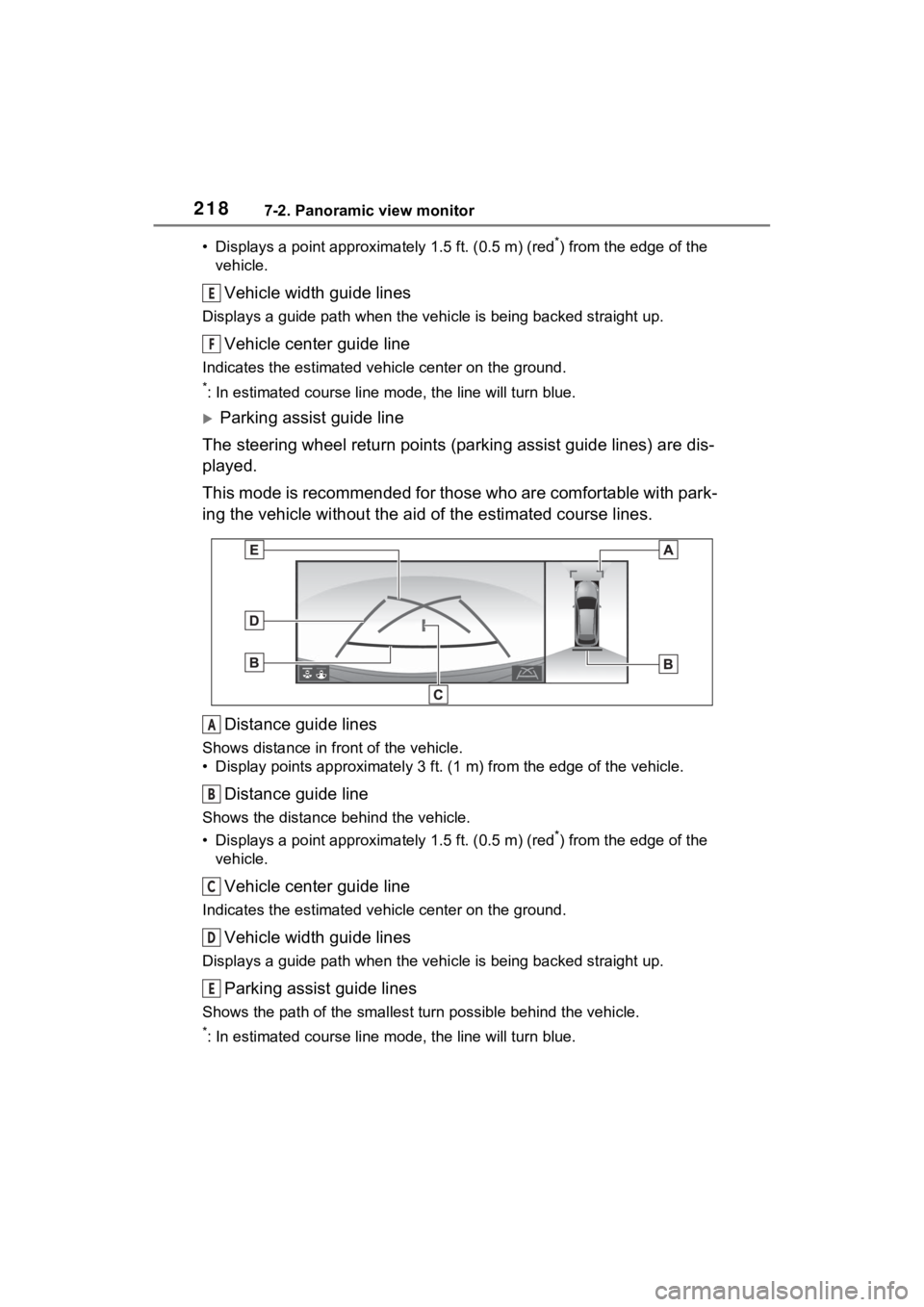
2187-2. Panoramic view monitor
• Displays a point approxima tely 1.5 ft. (0.5 m) (red*) from the edge of the
vehicle.
Vehicle width guide lines
Displays a guide path w hen the vehicle is being backed straight up.
Vehicle center guide line
Indicates the estimated vehicle center on the ground.
*: In estimated course line mode, the line will turn blue.
Parking assist guide line
The steering wheel return points (parking assist guide lines) are dis-
played.
This mode is recommended for those who are comfortable with par k-
ing the vehicle without the aid of the estimated course lines.
Distance guide lines
Shows distance in front of the vehicle.
• Display points approximately 3 ft. (1 m) from the edge of the vehicle.
Distance guide line
Shows the distance behind the vehicle.
• Displays a point approximately 1.5 ft. (0.5 m) (red
*) from the edge of the
vehicle.
Vehicle center guide line
Indicates the estimated ve hicle center on the ground.
Vehicle width guide lines
Displays a guide path when the vehicle is being backed straight up.
Parking assist guide lines
Shows the path of the smallest turn possible behind the vehicle .
*: In estimated course line mode, the line will turn blue.
E
F
A
B
C
D
E