window TOYOTA VENZA HYBRID 2021 Accessories, Audio & Navigation (in English)
[x] Cancel search | Manufacturer: TOYOTA, Model Year: 2021, Model line: VENZA HYBRID, Model: TOYOTA VENZA HYBRID 2021Pages: 308, PDF Size: 11.53 MB
Page 121 of 308
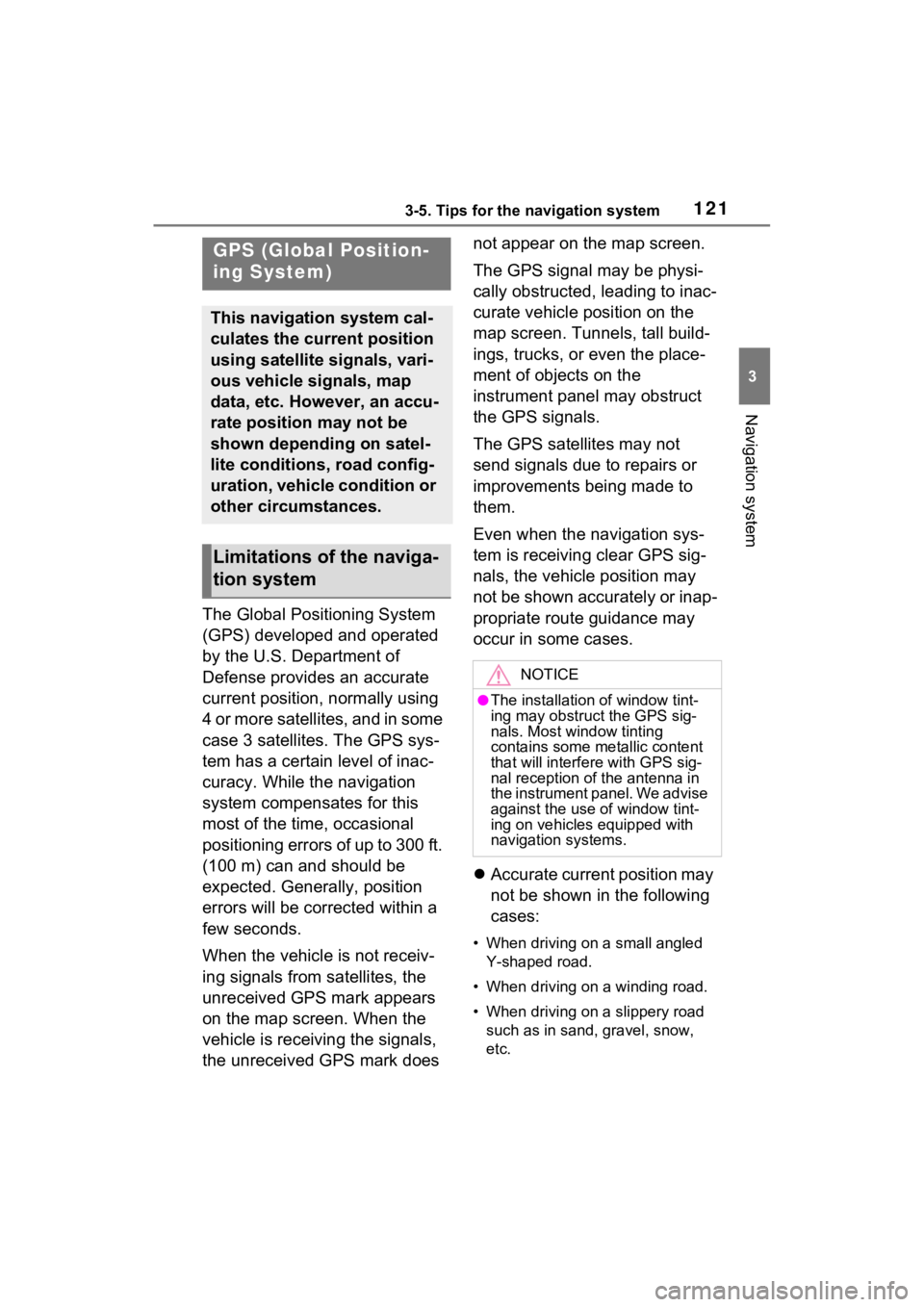
1213-5. Tips for the navigation system
3
Navigation system
3-5.Tips for the navigation system
The Global Positioning System
(GPS) developed and operated
by the U.S. Department of
Defense provides an accurate
current position, normally using
4 or more satellites, and in some
case 3 satellites. The GPS sys-
tem has a certain level of inac-
curacy. While the navigation
system compensates for this
most of the time, occasional
positioning errors of up to 300 ft.
(100 m) can and should be
expected. Generally, position
errors will be corrected within a
few seconds.
When the vehicle is not receiv-
ing signals from satellites, the
unreceived GPS mark appears
on the map screen. When the
vehicle is receiving the signals,
the unreceived GPS mark does not appear on the map screen.
The GPS signal may be physi-
cally obstructed, leading to inac-
curate vehicle position on the
map screen. Tunnels, tall build-
ings, trucks, or even the place-
ment of objects on the
instrument panel may obstruct
the GPS signals.
The GPS satellites may not
send signals due to repairs or
improvements being made to
them.
Even when the navigation sys-
tem is receiving clear GPS sig-
nals, the vehicle position may
not be shown accurately or inap-
propriate route guidance may
occur in some cases.
Accurate current position may
not be shown in the following
cases:
• When driving on a small angled
Y-shaped road.
• When driving on a winding road.
• When driving on a slippery road such as in sand, gravel, snow,
etc.
GPS (Global Position-
ing System)
This navigation system cal-
culates the current position
using satellite signals, vari-
ous vehicle signals, map
data, etc. However, an accu-
rate position may not be
shown depending on satel-
lite conditions, road config-
uration, vehicle condition or
other circumstances.
Limitations of the naviga-
tion system
NOTICE
●The installation of window tint-
ing may obstruct the GPS sig-
nals. Most window tinting
contains some metallic content
that will interf ere with GPS sig-
nal reception of the antenna in
the instrument panel. We advise
against the use of window tint-
ing on vehicles equipped with
navigation systems.
Page 162 of 308
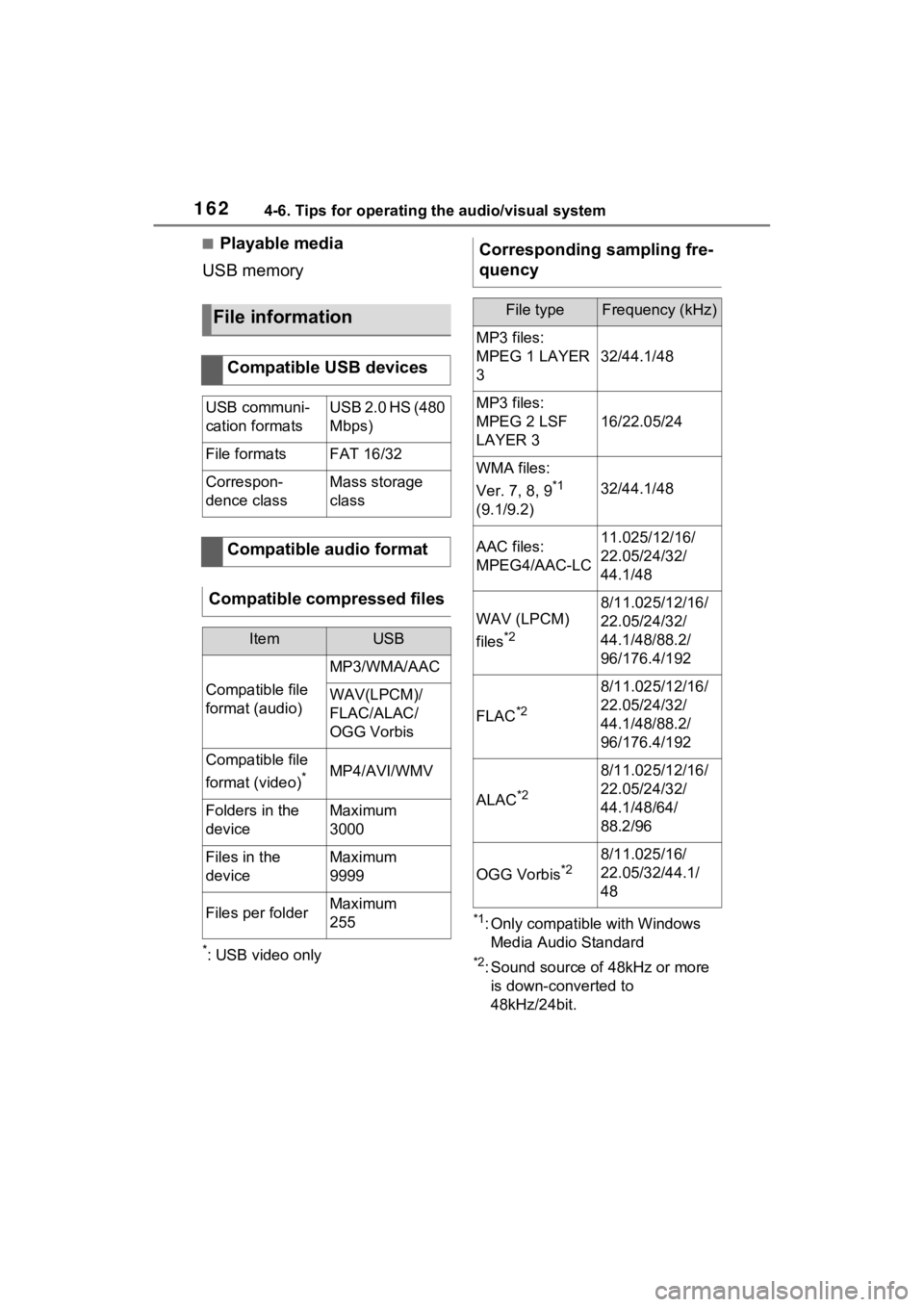
1624-6. Tips for operating the audio/visual system
■Playable media
USB memory
*: USB video only
*1: Only compatible with Windows Media Audio Standard
*2: Sound source of 48kHz or more is down-converted to
48kHz/24bit.
File information
Compatible USB devices
USB communi-
cation formatsUSB 2.0 HS (480
Mbps)
File formatsFAT 16/32
Correspon-
dence classMass storage
class
Compatible audio format
Compatible compressed files
ItemUSB
Compatible file
format (audio)
MP3/WMA/AAC
WAV(LPCM)/
FLAC/ALAC/
OGG Vorbis
Compatible file
format (video)
*MP4/AVI/WMV
Folders in the
deviceMaximum
3000
Files in the
deviceMaximum
9999
Files per folderMaximum
255
Corresponding sampling fre-
quency
File typeFrequency (kHz)
MP3 files:
MPEG 1 LAYER
3
32/44.1/48
MP3 files:
MPEG 2 LSF
LAYER 3
16/22.05/24
WMA files:
Ver. 7, 8, 9
*1
(9.1/9.2)32/44.1/48
AAC files:
MPEG4/AAC-LC11.025/12/16/
22.05/24/32/
44.1/48
WAV (LPCM)
files
*2
8/11.025/12/16/
22.05/24/32/
44.1/48/88.2/
96/176.4/192
FLAC*2
8/11.025/12/16/
22.05/24/32/
44.1/48/88.2/
96/176.4/192
ALAC*2
8/11.025/12/16/
22.05/24/32/
44.1/48/64/
88.2/96
OGG Vorbis*28/11.025/16/
22.05/32/44.1/
48
Page 163 of 308
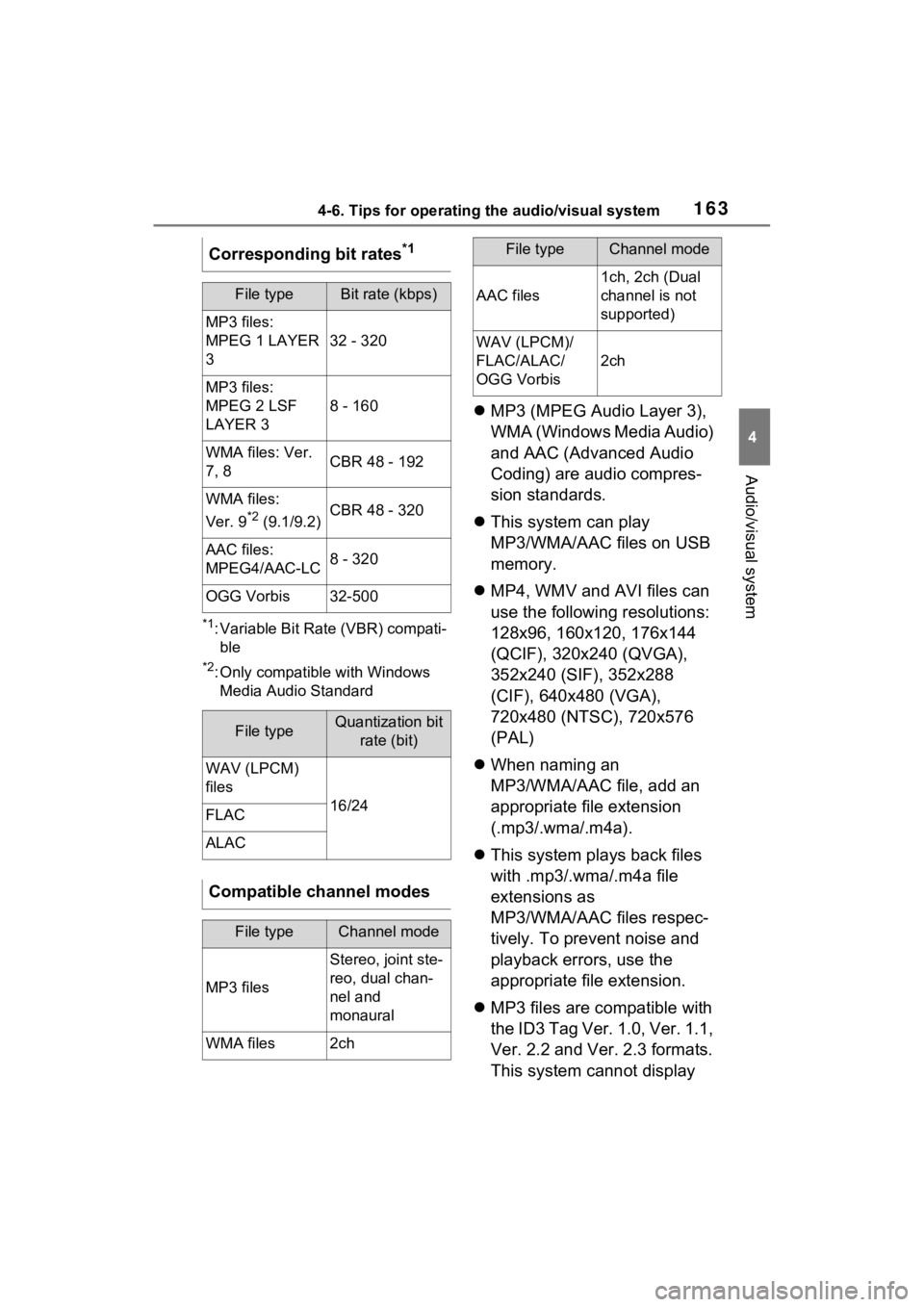
1634-6. Tips for operating the audio/visual system
4
Audio/visual system
*1: Variable Bit Rate (VBR) compati-ble
*2: Only compatible with Windows Media Audio Standard
MP3 (MPEG Audio Layer 3),
WMA (Windows Media Audio)
and AAC (Advanced Audio
Coding) are audio compres-
sion standards.
This system can play
MP3/WMA/AAC files on USB
memory.
MP4, WMV and AVI files can
use the following resolutions:
128x96, 160x120, 176x144
(QCIF), 320x240 (QVGA),
352x240 (SIF), 352x288
(CIF), 640x480 (VGA),
720x480 (NTSC), 720x576
(PAL)
When naming an
MP3/WMA/AAC file, add an
appropriate file extension
(.mp3/.wma/.m4a).
This system plays back files
with .mp3/.wma/.m4a file
extensions as
MP3/WMA/AAC files respec-
tively. To prevent noise and
playback errors, use the
appropriate file extension.
MP3 files are compatible with
the ID3 Tag Ver. 1.0, Ver. 1.1,
Ver. 2.2 and Ver. 2.3 formats.
This system cannot display
Corresponding bit rates
*1
File typeBit rate (kbps)
MP3 files:
MPEG 1 LAYER
3
32 - 320
MP3 files:
MPEG 2 LSF
LAYER 3
8 - 160
WMA files: Ver.
7, 8CBR 48 - 192
WMA files:
Ver. 9
*2 (9.1/9.2)CBR 48 - 320
AAC files:
MPEG4/AAC-LC8 - 320
OGG Vorbis32-500
File typeQuantization bit
rate (bit)
WAV (LPCM)
files
16/24FLAC
ALAC
Compatible channel modes
File typeChannel mode
MP3 files
Stereo, joint ste-
reo, dual chan-
nel and
monaural
WMA files2ch
AAC files
1ch, 2ch (Dual
channel is not
supported)
WAV (LPCM)/
FLAC/ALAC/
OGG Vorbis
2ch
File typeChannel mode
Page 165 of 308
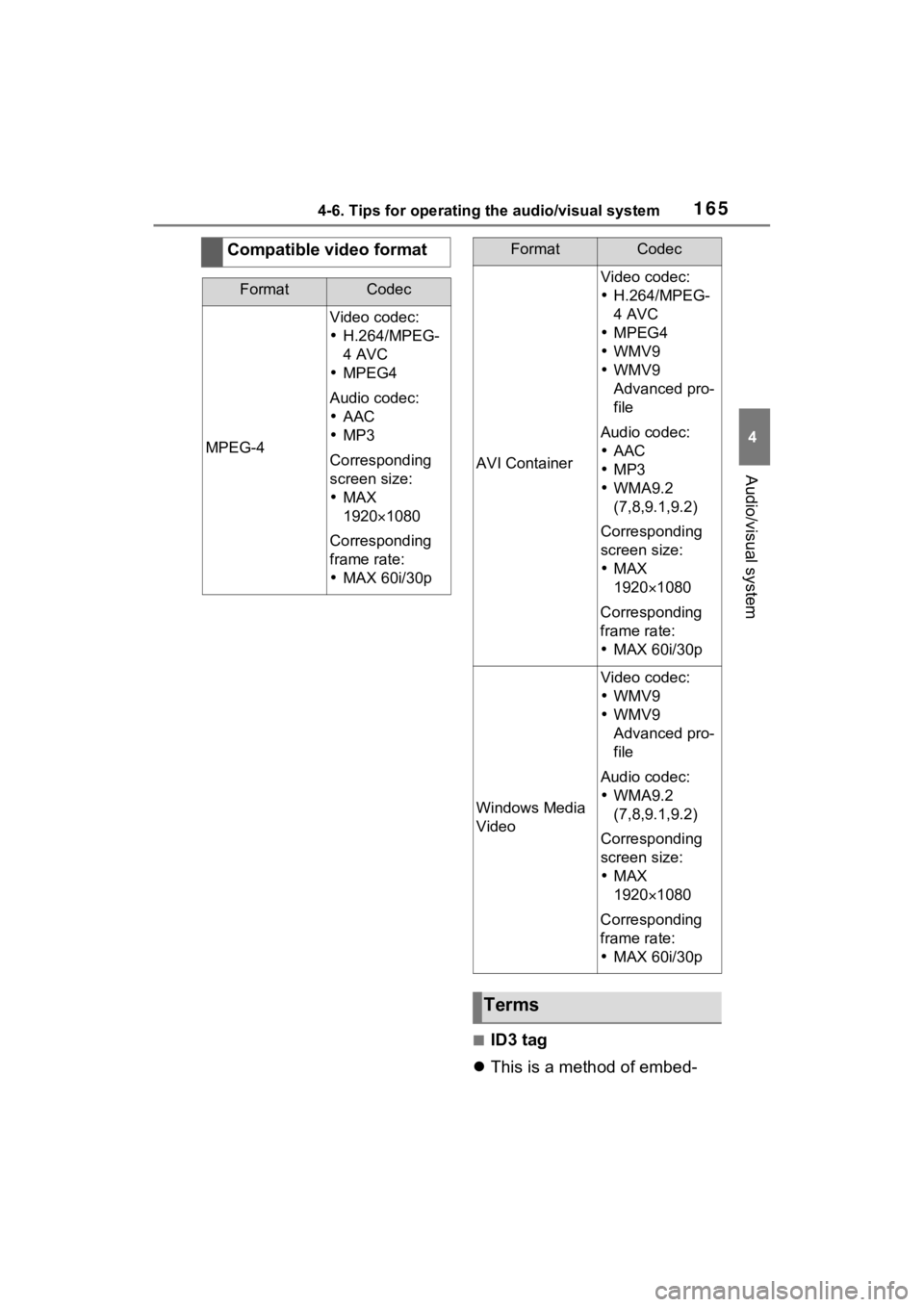
1654-6. Tips for operating the audio/visual system
4
Audio/visual system
■ID3 tag
This is a method of embed-
Compatible video format
FormatCodec
MPEG-4
Video codec:
H.264/MPEG-
4 AVC
MPEG4
Audio codec:
AAC
MP3
Corresponding
screen size:
MAX
1920 1080
Corresponding
frame rate:
MAX 60i/30p
AVI Container
Video codec:
H.264/MPEG-
4 AVC
MPEG4
WMV9
WMV9
Advanced pro-
file
Audio codec:
AAC
MP3
WMA9.2
(7,8,9.1,9.2)
Corresponding
screen size:
MAX
19201080
Corresponding
frame rate:
MAX 60i/30p
Windows Media
Video
Video codec:
WMV9
WMV9
Advanced pro-
file
Audio codec:
WMA9.2
(7,8,9.1,9.2)
Corresponding
screen size:
MAX
19201080
Corresponding
frame rate:
MAX 60i/30p
Terms
FormatCodec
Page 166 of 308

1664-6. Tips for operating the audio/visual system
ding track-related information
in an MP3 file. This embed-
ded information can include
the track number, track title,
the artist’s name, the album
title, the music genre, the year
of production, comments,
cover art and other data. The
contents can be freely edited
using software with ID3 tag
editing functions. Although
the tags are restricted to a
number of characters, the
information can be viewed
when the track is played back.
■WMA tag
WMA files can contain a
WMA tag that is used in the
same way as an ID3 tag.
WMA tags carry information
such as track title and artist
name.
■MP3
MP3 is an audio compression
standard determined by a
working group (MPEG) of the
ISO (International Standard
Organization). MP3 com-
presses audio data to about
1/10 the size of that on con-
ventional discs.
■WMA
WMA (Windows Media Audio)
is an audio compression for-
mat developed by Microsoft
®.
It compresses files into a size
smaller than that of MP3 files.
The decoding formats for WMA files are Ver. 7, 8 and 9.
Windows Media is either a
registered trademark or trade-
mark of Microsoft Corpora-
tion in the United States
and/or other countries.
8-inch display model
This product is protected by
certain intellectual property
rights of Microsoft.
Use or distribution of such
technology outside of this
product is prohibited without a
license from Microsoft.
12.3-inch display model
This product is protected by
certain intellectual property
rights of Microsoft Corpora-
tion and third parties. Use or
distribution of such technol-
ogy outside of this product is
prohibited without a license
from Microsoft or an autho-
rized Microsoft subsidiary and
third parties.
■AAC
AAC is short for Advanced
Audio Coding and refers to an
audio compression technol-
ogy standard used with
MPEG2 and MPEG4.
●This product is licensed under the
MPEG-4 patent portfolio license,
AVC patent portfolio license and
VC-1 patent portfolio license for
the personal use of a consumer or
other uses in which it does not
receive remuneration to
(i) encode video in compliance
Page 170 of 308
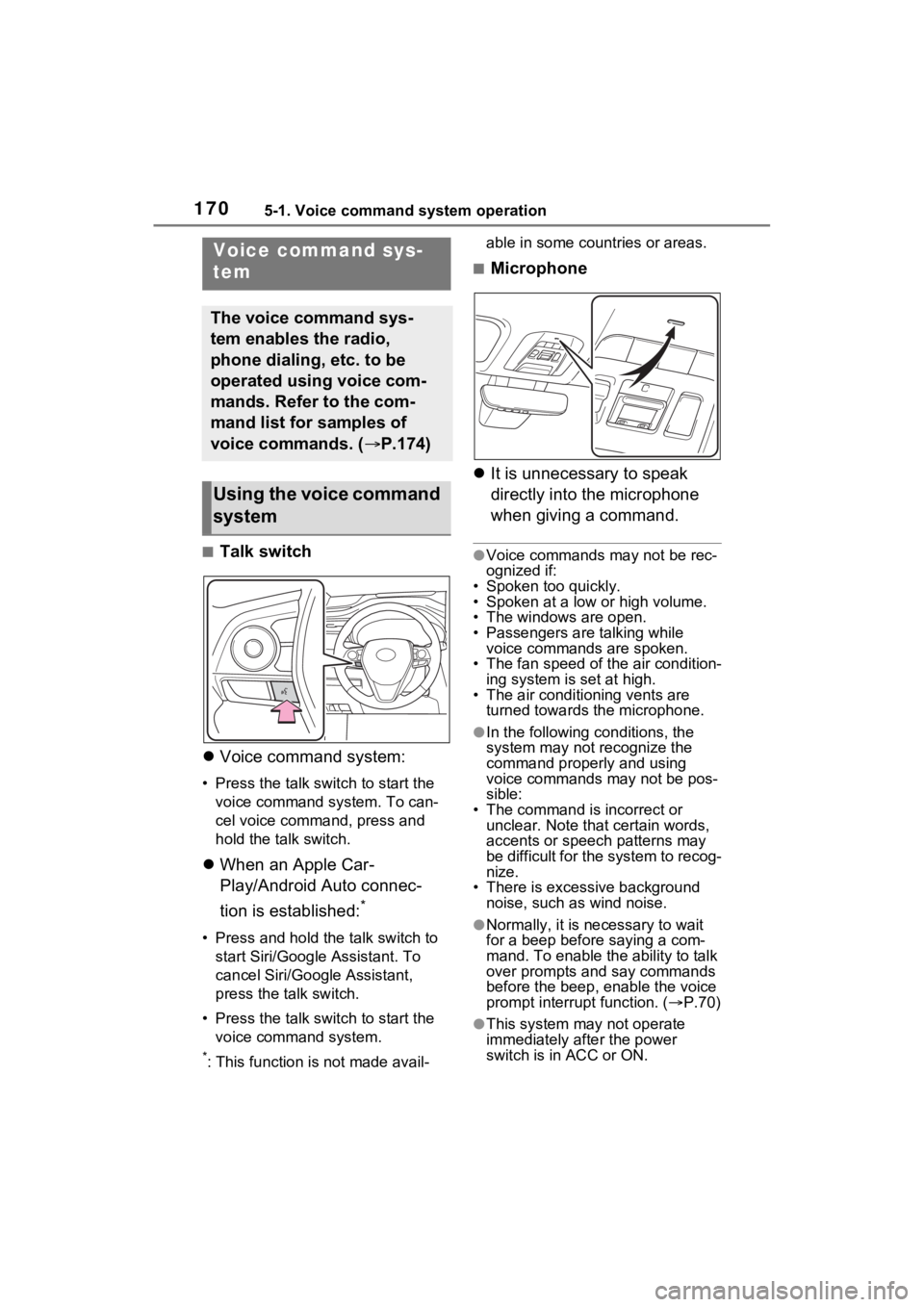
1705-1. Voice command system operation
5-1.Voice command system operation
■Talk switch
Voice command system:
• Press the talk switch to start the
voice command system. To can-
cel voice command, press and
hold the talk switch.
When an Apple Car-
Play/Android Auto connec-
tion is established:
*
• Press and hold the talk switch to
start Siri/Google Assistant. To
cancel Siri/Google Assistant,
press the talk switch.
• Press the talk switch to start the voice command system.
*: This function is not made avail- able in some countries or areas.
■Microphone
It is unnecessary to speak
directly into the microphone
when giving a command.
●Voice commands may not be rec-
ognized if:
• Spoken too quickly.
• Spoken at a low or high volume.
• The windows are open.
• Passengers are talking while voice commands are spoken.
• The fan speed of the air condition-
ing system is set at high.
• The air conditioning vents are turned towards the microphone.
●In the following c onditions, the
system may not recognize the
command properly and using
voice commands may not be pos-
sible:
• The command is incorrect or unclear. Note that certain words,
accents or speech patterns may
be difficult for the system to recog-
nize.
• There is excessive background
noise, such as wind noise.
●Normally, it is n ecessary to wait
for a beep before saying a com-
mand. To enable the ability to talk
over prompts and say commands
before the beep, enable the voice
prompt interrupt function. ( P.70)
●This system may not operate
immediately after the power
switch is in ACC or ON.
Voice command sys-
tem
The voice command sys-
tem enables the radio,
phone dialing, etc. to be
operated using voice com-
mands. Refer to the com-
mand list for samples of
voice commands. ( P.174)
Using the voice command
system
Page 180 of 308
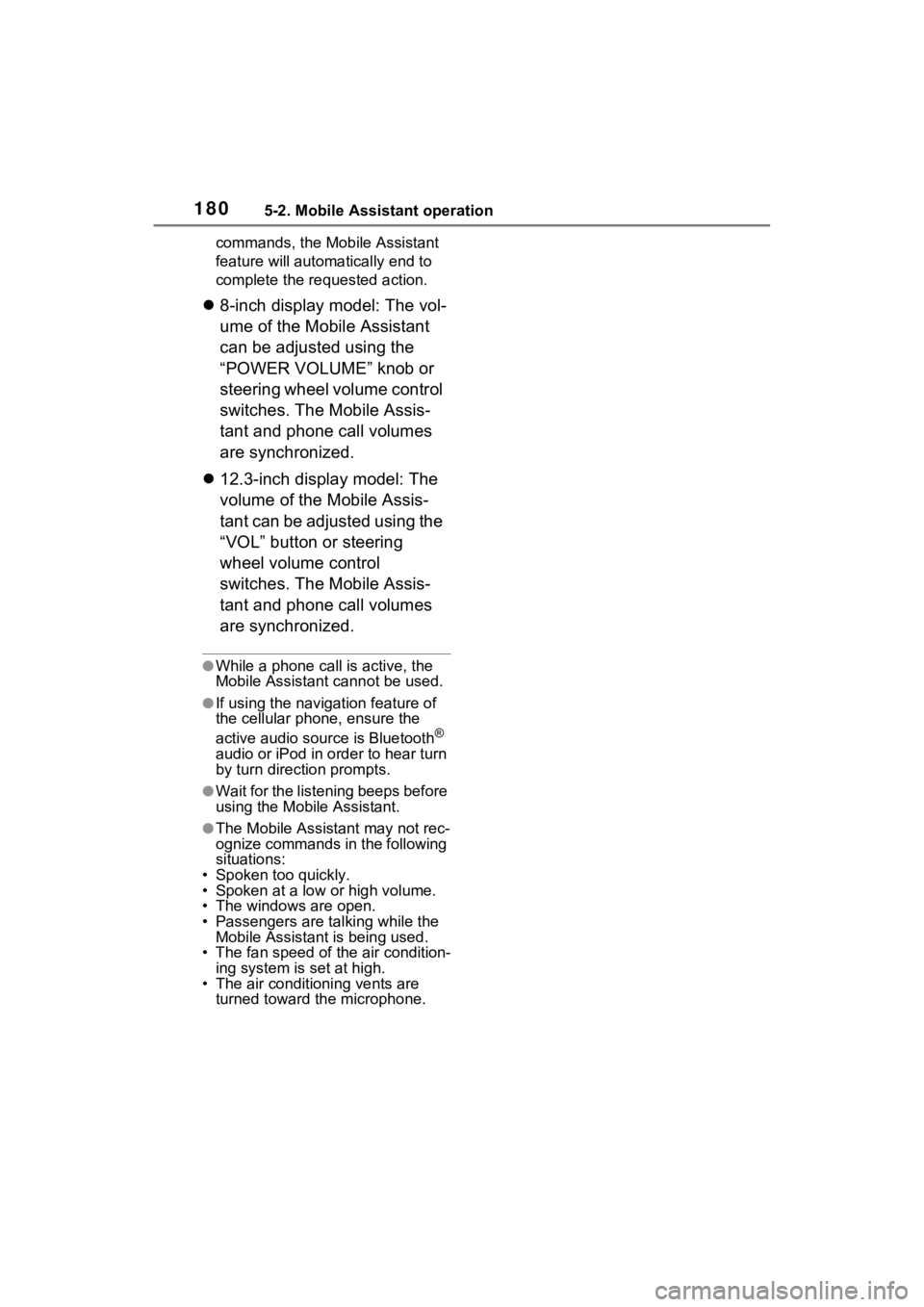
1805-2. Mobile Assistant operation
commands, the Mobile Assistant
feature will automatically end to
complete the requested action.
8-inch display model: The vol-
ume of the Mobile Assistant
can be adjusted using the
“POWER VOLUME” knob or
steering wheel volume control
switches. The Mobile Assis-
tant and phone call volumes
are synchronized.
12.3-inch display model: The
volume of the Mobile Assis-
tant can be adjusted using the
“VOL” button or steering
wheel volume control
switches. The Mobile Assis-
tant and phone call volumes
are synchronized.
●While a phone call is active, the
Mobile Assistan t cannot be used.
●If using the navig ation feature of
the cellular phone, ensure the
active audio source is Bluetooth
®
audio or iPod in order to hear turn
by turn direction prompts.
●Wait for the listening beeps before
using the Mobile Assistant.
●The Mobile Assistant may not rec-
ognize commands in the following
situations:
• Spoken too quickly.
• Spoken at a low or high volume.
• The windows are open.
• Passengers are talking while the Mobile Assistan t is being used.
• The fan speed of the air condition-
ing system is set at high.
• The air conditioning vents are turned toward the microphone.
Page 194 of 308
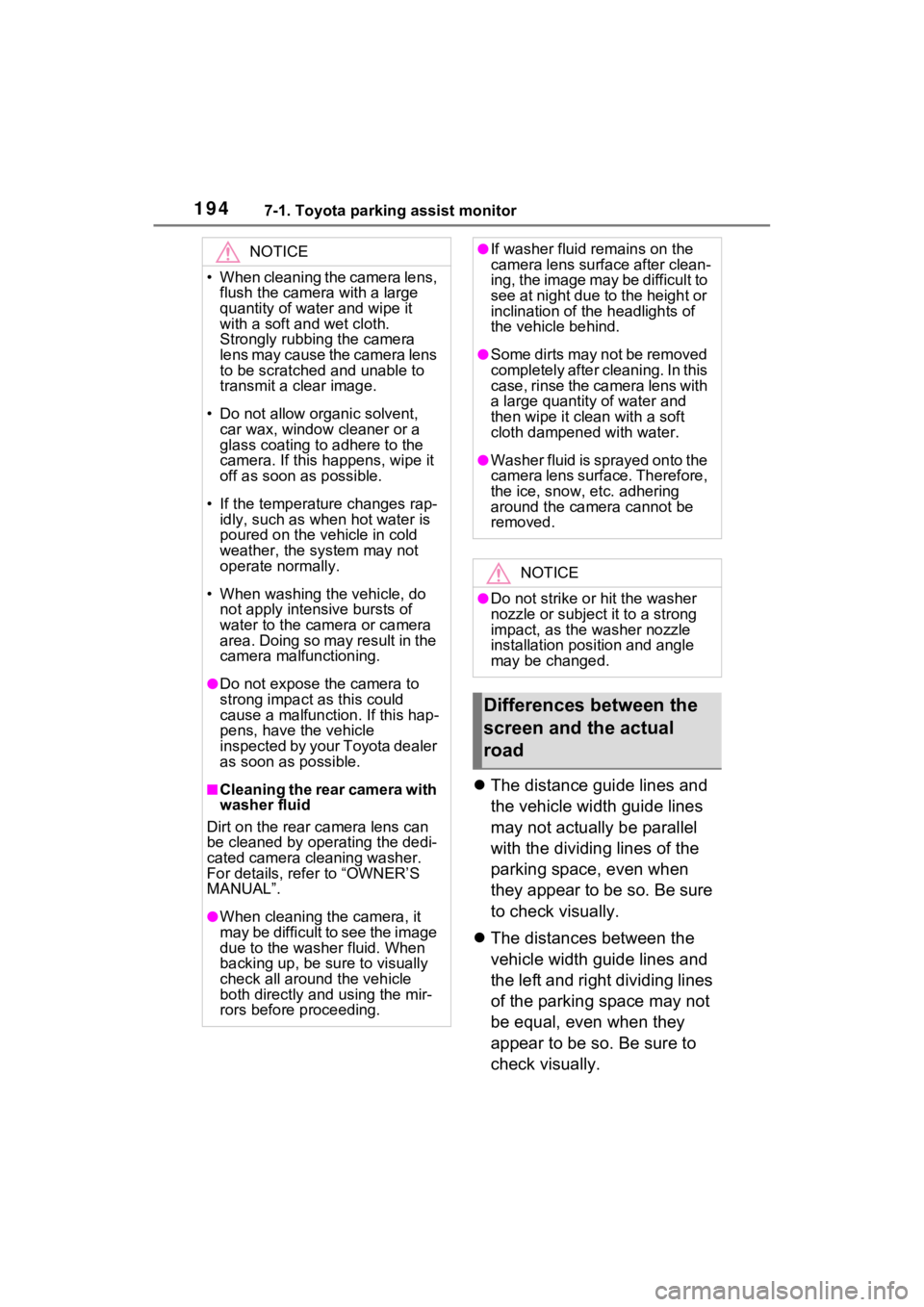
1947-1. Toyota parking assist monitor
The distance guide lines and
the vehicle width guide lines
may not actually be parallel
with the dividing lines of the
parking space, even when
they appear to be so. Be sure
to check visually.
The distances between the
vehicle width guide lines and
the left and right dividing lines
of the parking space may not
be equal, even when they
appear to be so. Be sure to
check visually.
NOTICE
• When cleaning the camera lens,
flush the camera with a large
quantity of water and wipe it
with a soft and wet cloth.
Strongly rubbing the camera
lens may cause the camera lens
to be scratched and unable to
transmit a clear image.
• Do not allow organic solvent, car wax, window cleaner or a
glass coating to adhere to the
camera. If this happens, wipe it
off as soon as possible.
• If the temperature changes rap- idly, such as when hot water is
poured on the vehicle in cold
weather, the system may not
operate normally.
• When washing the vehicle, do not apply intensive bursts of
water to the camera or camera
area. Doing so may result in the
camera malfunctioning.
●Do not expose the camera to
strong impact as this could
cause a malfunction. If this hap-
pens, have the vehicle
inspected by your Toyota dealer
as soon as possible.
■Cleaning the rear camera with
washer fluid
Dirt on the rear camera lens can
be cleaned by operating the dedi-
cated camera cleaning washer.
For details, refer to “OWNER’S
MANUAL”.
●When cleaning the camera, it
may be difficult to see the image
due to the washer fluid. When
backing up, be sure to visually
check all around the vehicle
both directly and using the mir-
rors before proceeding.
●If washer fluid remains on the
camera lens surface after clean-
ing, the image may be difficult to
see at night due to the height or
inclination of the headlights of
the vehicle behind.
●Some dirts may not be removed
completely after cleaning. In this
case, rinse the camera lens with
a large quantity of water and
then wipe it cle an with a soft
cloth dampened with water.
●Washer fluid is sprayed onto the
camera lens surface. Therefore,
the ice, snow, etc. adhering
around the camera cannot be
removed.
NOTICE
●Do not strike or hit the washer
nozzle or subject it to a strong
impact, as the washer nozzle
installation position and angle
may be changed.
Differences between the
screen and the actual
road
Page 228 of 308
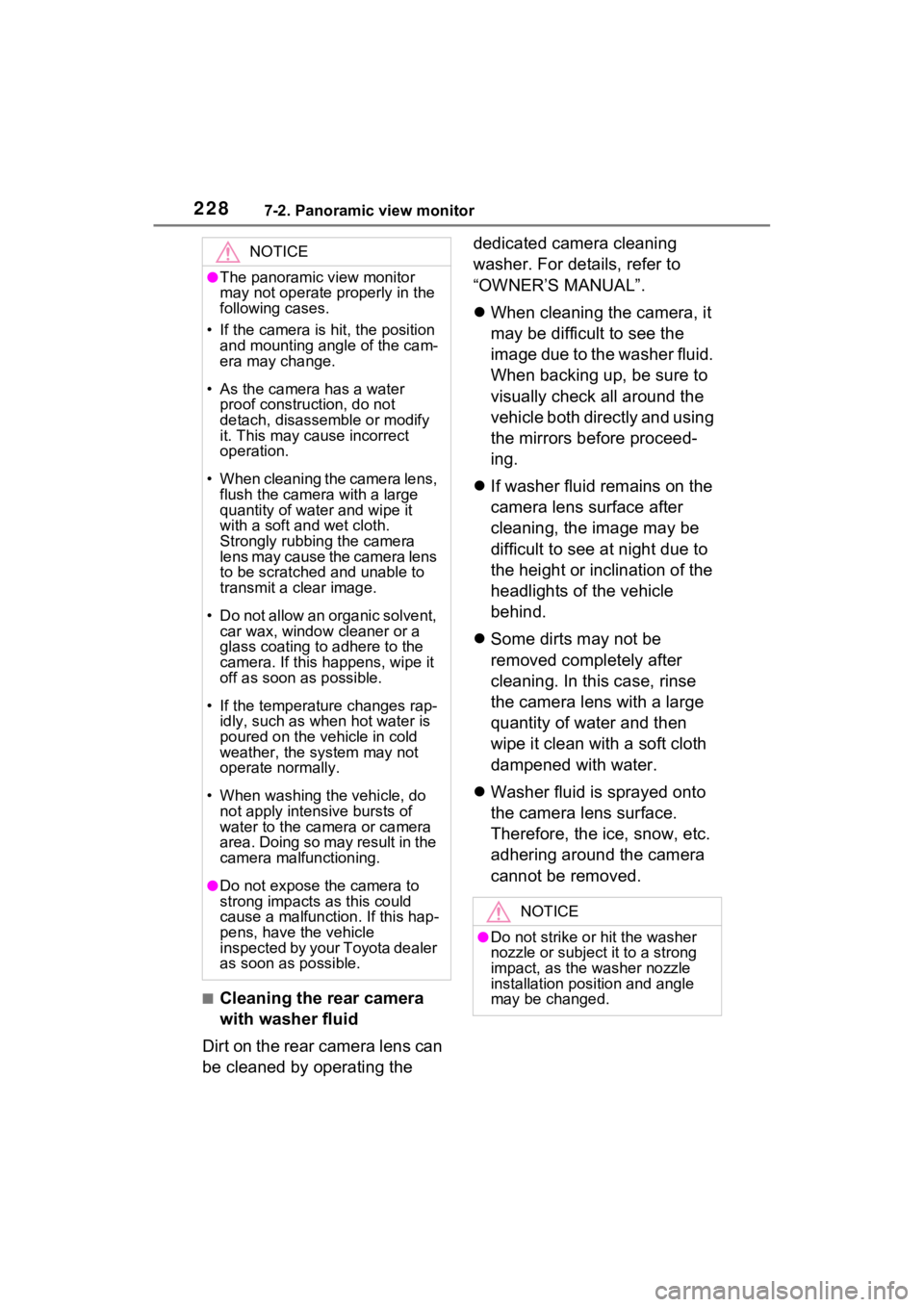
2287-2. Panoramic view monitor
■Cleaning the rear camera
with washer fluid
Dirt on the rear camera lens can
be cleaned by operating the dedicated camera cleaning
washer. For details, refer to
“OWNER’S MANUAL”.
When cleaning the camera, it
may be difficult to see the
image due to the washer fluid.
When backing up, be sure to
visually check all around the
vehicle both directly and using
the mirrors before proceed-
ing.
If washer fluid remains on the
camera lens surface after
cleaning, the image may be
difficult to see at night due to
the height or inclination of the
headlights of the vehicle
behind.
Some dirts may not be
removed completely after
cleaning. In this case, rinse
the camera lens with a large
quantity of water and then
wipe it clean with a soft cloth
dampened with water.
Washer fluid is sprayed onto
the camera lens surface.
Therefore, the ice, snow, etc.
adhering around the camera
cannot be removed.
NOTICE
●The panoramic view monitor
may not operate properly in the
following cases.
• If the camera is hit, the position and mounting angle of the cam-
era may change.
• As the camera has a water proof construction, do not
detach, disassemble or modify
it. This may cause incorrect
operation.
• When cleaning the camera lens, flush the camera with a large
quantity of water and wipe it
with a soft and wet cloth.
Strongly rubbing the camera
lens may cause the camera lens
to be scratched and unable to
transmit a clear image.
• Do not allow an organic solvent, car wax, window cleaner or a
glass coating to adhere to the
camera. If this happens, wipe it
off as soon as possible.
• If the temperature changes rap- idly, such as when hot water is
poured on the vehicle in cold
weather, the system may not
operate normally.
• When washing the vehicle, do not apply intensive bursts of
water to the camera or camera
area. Doing so may result in the
camera malfunctioning.
●Do not expose the camera to
strong impacts as this could
cause a malfunction. If this hap-
pens, have the vehicle
inspected by your Toyota dealer
as soon as possible.
NOTICE
●Do not strike or hit the washer
nozzle or subject it to a strong
impact, as the washer nozzle
installation position and angle
may be changed.
Page 241 of 308
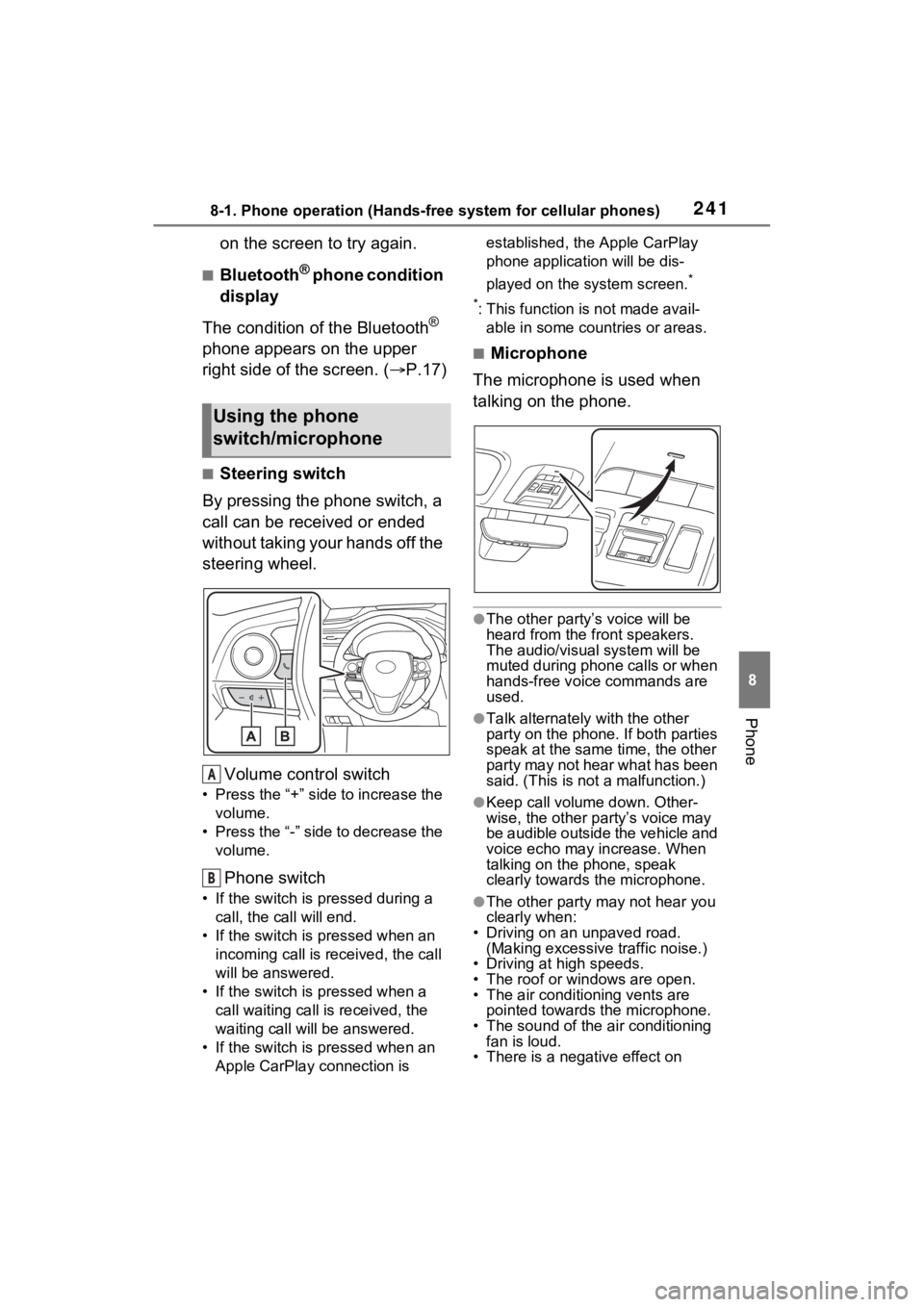
2418-1. Phone operation (Hands-free system for cellular phones)
8
Phone
on the screen to try again.
■Bluetooth® phone condition
display
The condition of the Bluetooth
®
phone appears on the upper
right side of the screen. ( P.17)
■Steering switch
By pressing the phone switch, a
call can be received or ended
without taking your hands off the
steering wheel.
Volume control switch
• Press the “+” side to increase the volume.
• Press the “-” side to decrease the volume.
Phone switch
• If the switch is pressed during a call, the call will end.
• If the switch is pressed when an incoming call is r eceived, the call
will be answered.
• If the switch is pressed when a call waiting call is received, the
waiting call will be answered.
• If the switch is pressed when an Apple CarPlay connection is established, the Apple CarPlay
phone application will be dis-
played on the system screen.
*
*
: This function is not made avail- able in some countries or areas.
■Microphone
The microphone is used when
talking on the phone.
●The other party’s voice will be
heard from the front speakers.
The audio/vis ual system will be
muted during phone calls or when
hands-free voice commands are
used.
●Talk alternately with the other
party on the phone. If both parties
speak at the same time, the other
party may not hear what has been
said. (This is not a malfunction.)
●Keep call volume down. Other-
wise, the other party’s voice may
be audible outside the vehicle and
voice echo may increase. When
talking on the phone, speak
clearly towards the microphone.
●The other party may not hear you
clearly when:
• Driving on an unpaved road.
(Making excessive traffic noise.)
• Driving at high speeds.
• The roof or windows are open.
• The air conditioning vents are pointed towards the microphone.
• The sound of the air conditioning fan is loud.
• There is a negative effect on
Using the phone
switch/microphone
A
B