TOYOTA VERSO S 2014 Owners Manual
Manufacturer: TOYOTA, Model Year: 2014, Model line: VERSO S, Model: TOYOTA VERSO S 2014Pages: 560, PDF Size: 16.94 MB
Page 311 of 560
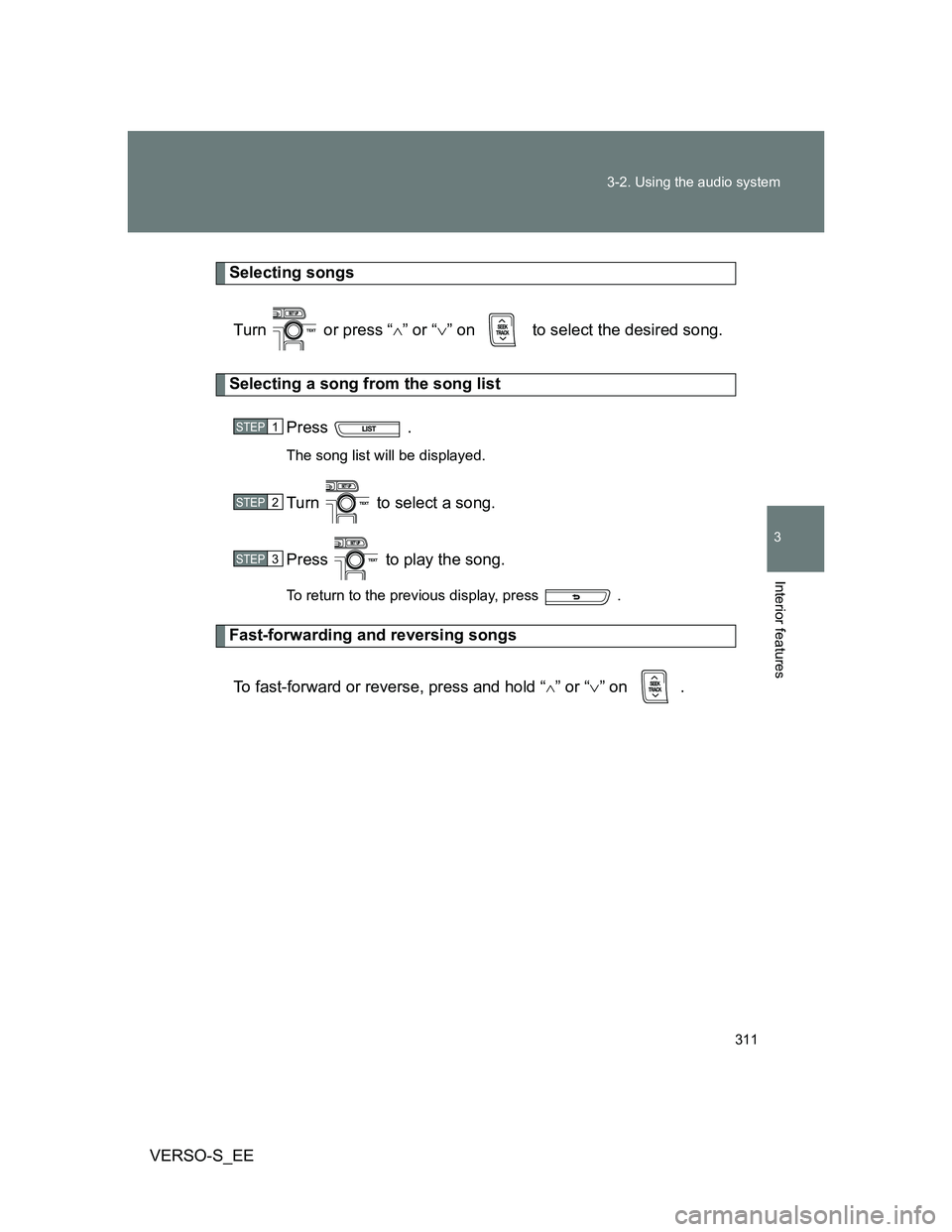
311 3-2. Using the audio system
3
Interior features
VERSO-S_EE
Selecting songs
Turn or press “” or “” on to select the desired song.
Selecting a song from the song list
Press .
The song list will be displayed.
Turn to select a song.
Press to play the song.
To return to the previous display, press .
Fast-forwarding and reversing songs
To fast-forward or reverse, press and hold “
” or “” on .
STEP1
STEP2
STEP3
Page 312 of 560
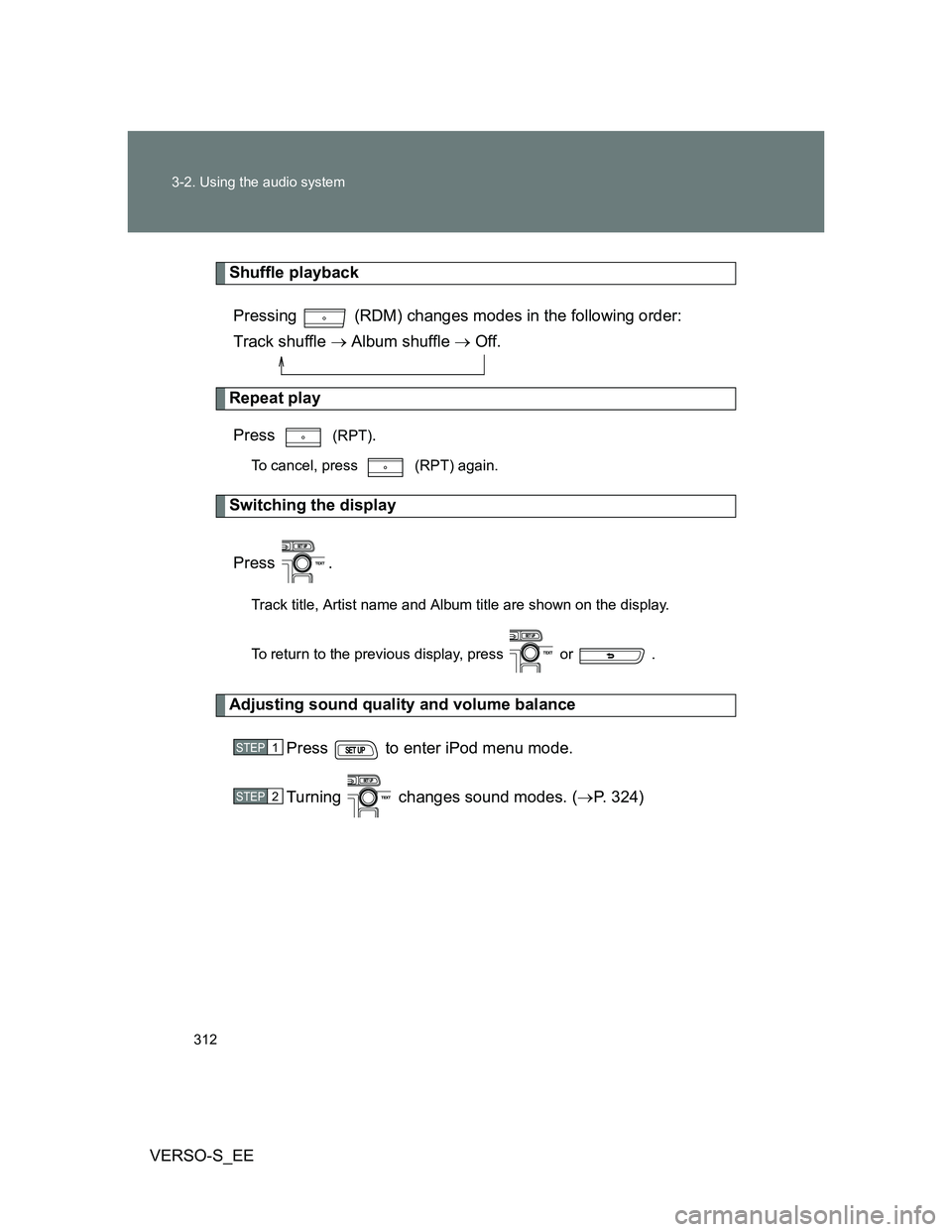
312 3-2. Using the audio system
VERSO-S_EE
Shuffle playback
Pressing (RDM) changes modes in the following order:
Track shuffle Album shuffle Off.
Repeat play
Press
(RPT).
To cancel, press (RPT) again.
Switching the display
Press .
Track title, Artist name and Album title are shown on the display.
To return to the previous display, press or .
Adjusting sound quality and volume balance
Press to enter iPod menu mode.
Turning changes sound modes. (P. 324)
STEP1
STEP2
Page 313 of 560
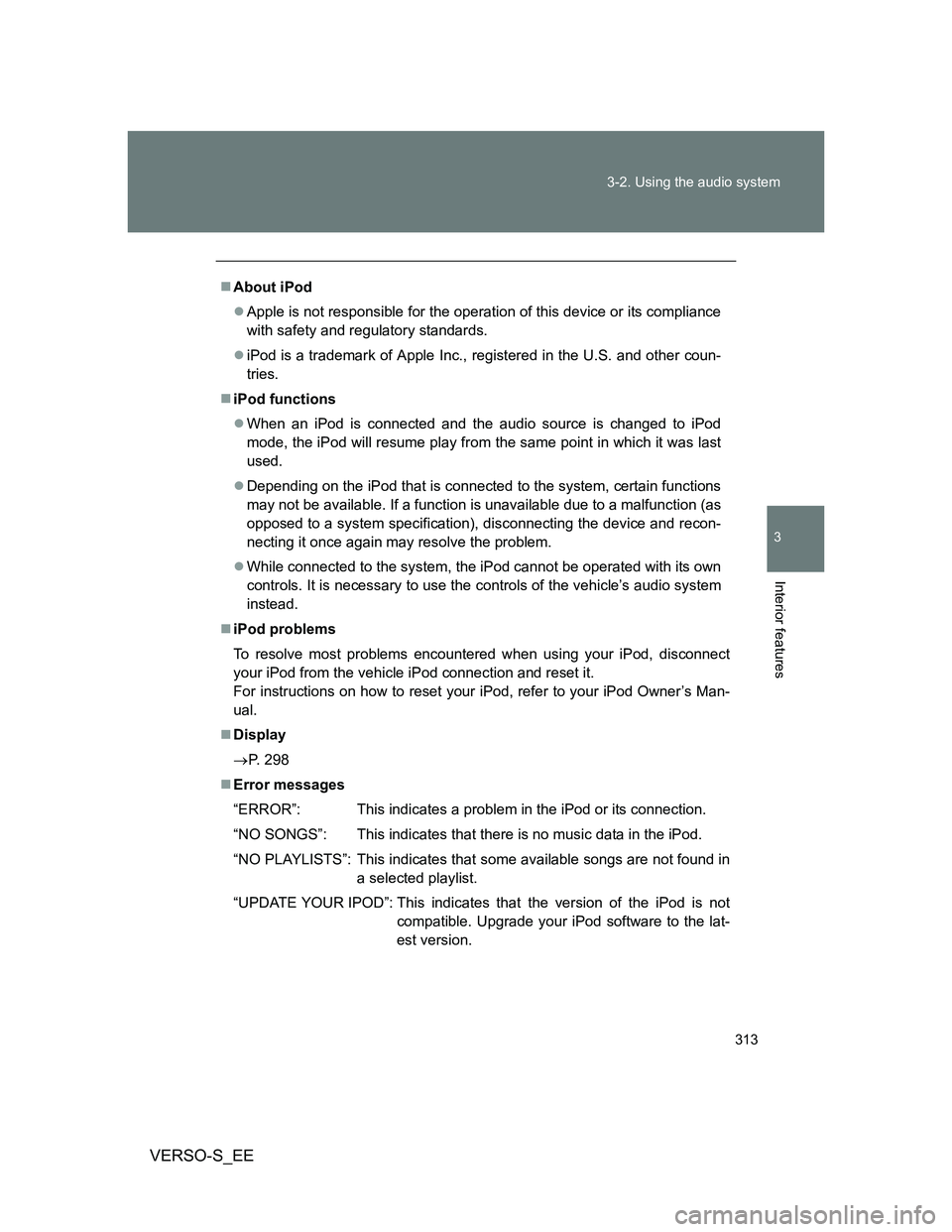
313 3-2. Using the audio system
3
Interior features
VERSO-S_EE
About iPod
Apple is not responsible for the operation of this device or its compliance
with safety and regulatory standards.
iPod is a trademark of Apple Inc., registered in the U.S. and other coun-
tries.
iPod functions
When an iPod is connected and the audio source is changed to iPod
mode, the iPod will resume play from the same point in which it was last
used.
Depending on the iPod that is connected to the system, certain functions
may not be available. If a function is unavailable due to a malfunction (as
opposed to a system specification), disconnecting the device and recon-
necting it once again may resolve the problem.
While connected to the system, the iPod cannot be operated with its own
controls. It is necessary to use the controls of the vehicle’s audio system
instead.
iPod problems
To resolve most problems encountered when using your iPod, disconnect
your iPod from the vehicle iPod connection and reset it.
For instructions on how to reset your iPod, refer to your iPod Owner’s Man-
ual.
Display
P. 298
Error messages
“ERROR”: This indicates a problem in the iPod or its connection.
“NO SONGS”: This indicates that there is no music data in the iPod.
“NO PLAYLISTS”: This indicates that some available songs are not found in
a selected playlist.
“UPDATE YOUR IPOD”: This indicates that the version of the iPod is not
compatible. Upgrade your iPod software to the lat-
est version.
Page 314 of 560
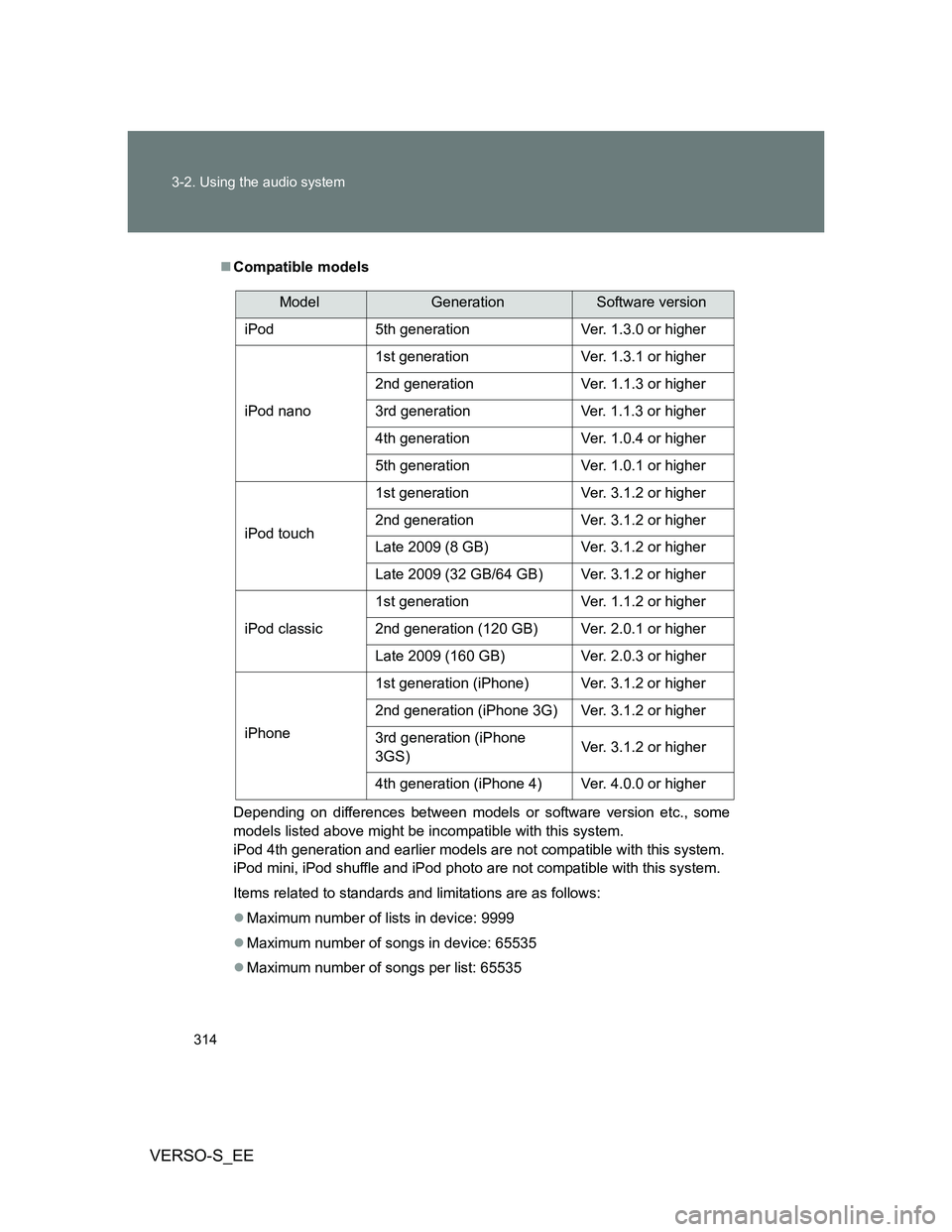
314 3-2. Using the audio system
VERSO-S_EE
Compatible models
Depending on differences between models or software version etc., some
models listed above might be incompatible with this system.
iPod 4th generation and earlier models are not compatible with this system.
iPod mini, iPod shuffle and iPod photo are not compatible with this system.
Items related to standards and limitations are as follows:
Maximum number of lists in device: 9999
Maximum number of songs in device: 65535
Maximum number of songs per list: 65535
ModelGenerationSoftware version
iPod 5th generation Ver. 1.3.0 or higher
iPod nano1st generation Ver. 1.3.1 or higher
2nd generation Ver. 1.1.3 or higher
3rd generation Ver. 1.1.3 or higher
4th generation Ver. 1.0.4 or higher
5th generation Ver. 1.0.1 or higher
iPod touch1st generation Ver. 3.1.2 or higher
2nd generation Ver. 3.1.2 or higher
Late 2009 (8 GB) Ver. 3.1.2 or higher
Late 2009 (32 GB/64 GB) Ver. 3.1.2 or higher
iPod classic1st generation Ver. 1.1.2 or higher
2nd generation (120 GB) Ver. 2.0.1 or higher
Late 2009 (160 GB) Ver. 2.0.3 or higher
iPhone1st generation (iPhone) Ver. 3.1.2 or higher
2nd generation (iPhone 3G) Ver. 3.1.2 or higher
3rd generation (iPhone
3GS)Ver. 3.1.2 or higher
4th generation (iPhone 4) Ver. 4.0.0 or higher
Page 315 of 560
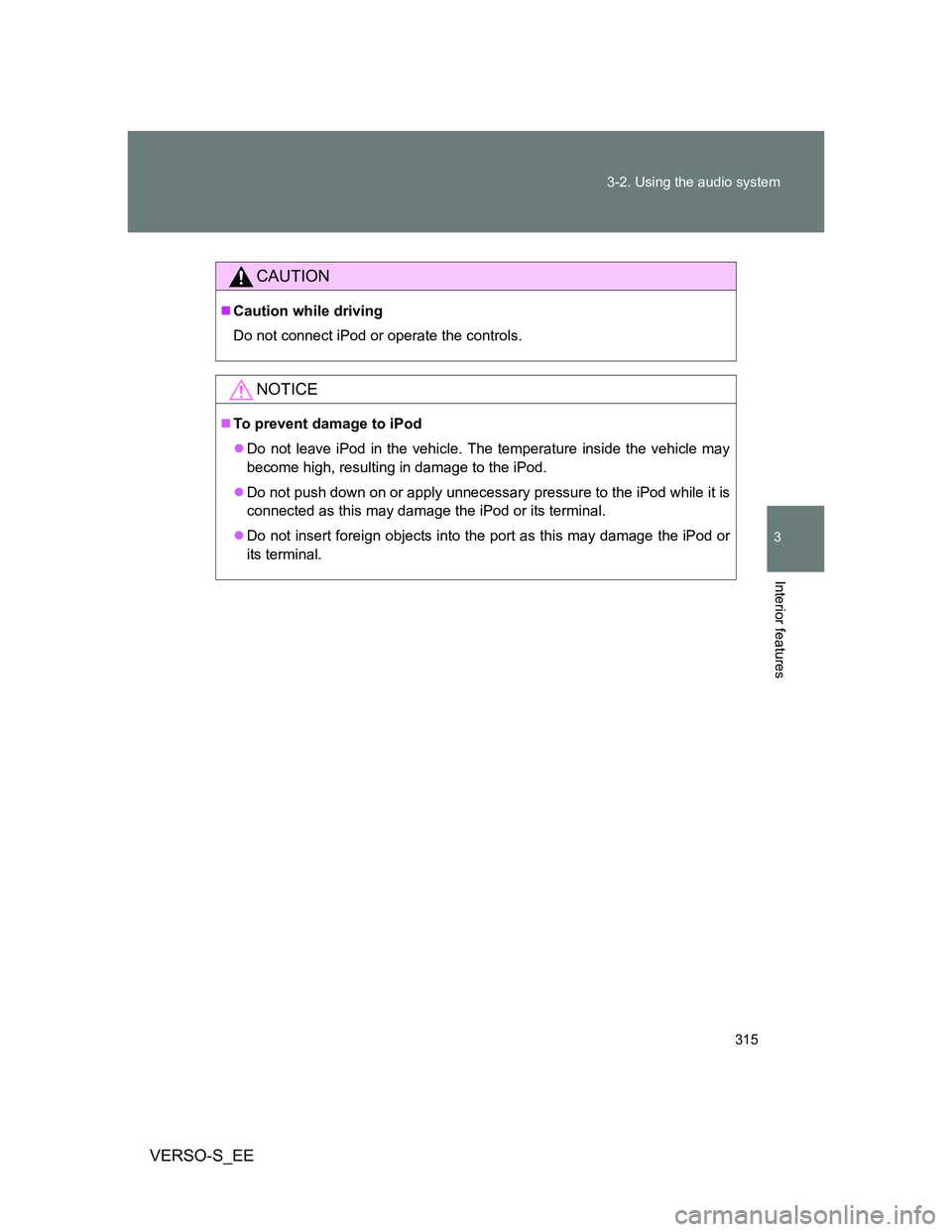
315 3-2. Using the audio system
3
Interior features
VERSO-S_EE
CAUTION
Caution while driving
Do not connect iPod or operate the controls.
NOTICE
To prevent damage to iPod
Do not leave iPod in the vehicle. The temperature inside the vehicle may
become high, resulting in damage to the iPod.
Do not push down on or apply unnecessary pressure to the iPod while it is
connected as this may damage the iPod or its terminal.
Do not insert foreign objects into the port as this may damage the iPod or
its terminal.
Page 316 of 560
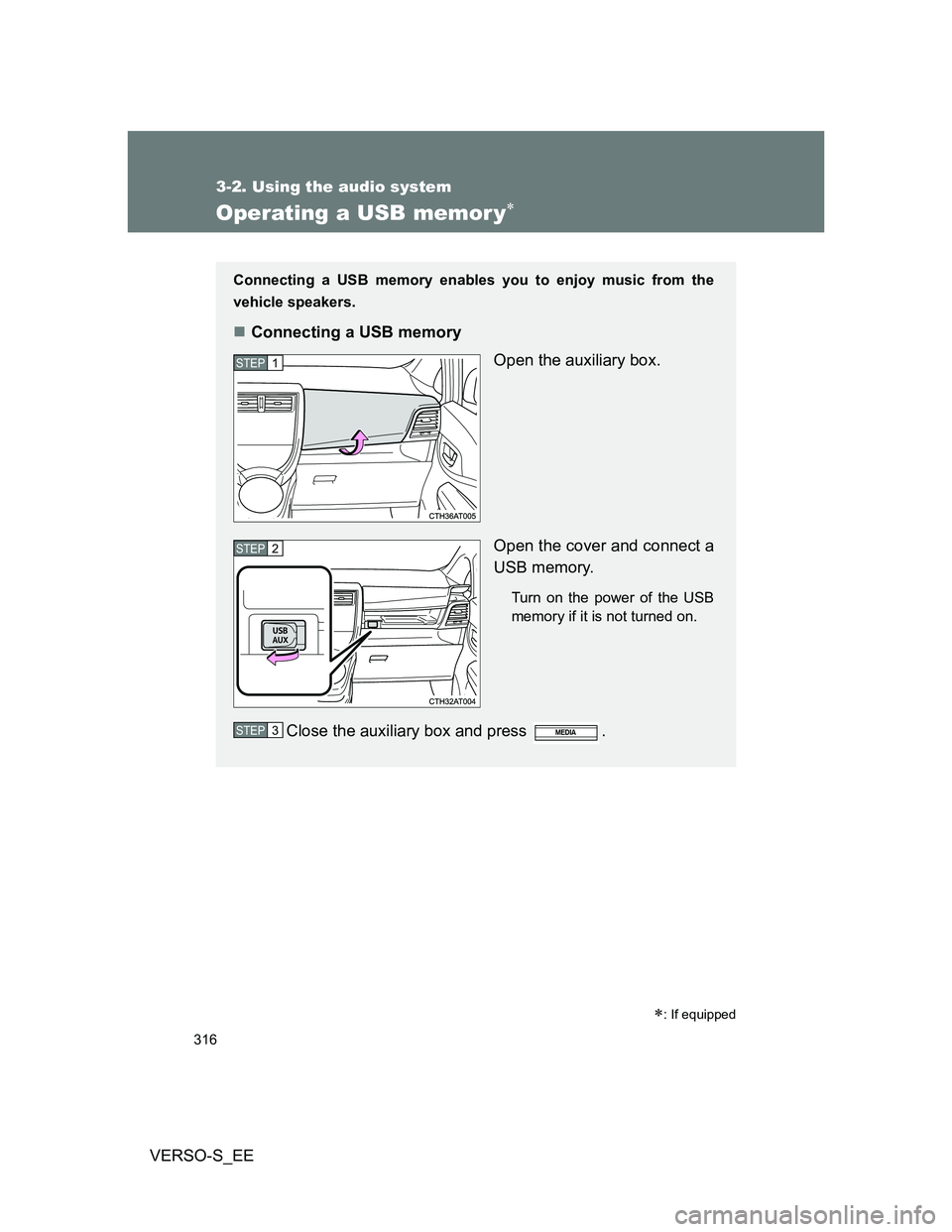
316
3-2. Using the audio system
VERSO-S_EE
Operating a USB memor y
: If equipped
Connecting a USB memory enables you to enjoy music from the
vehicle speakers.
Connecting a USB memory
Open the auxiliary box.
Open the cover and connect a
USB memory.
Turn on the power of the USB
memory if it is not turned on.
Close the auxiliary box and press .
STEP1
STEP2
STEP3
Page 317 of 560
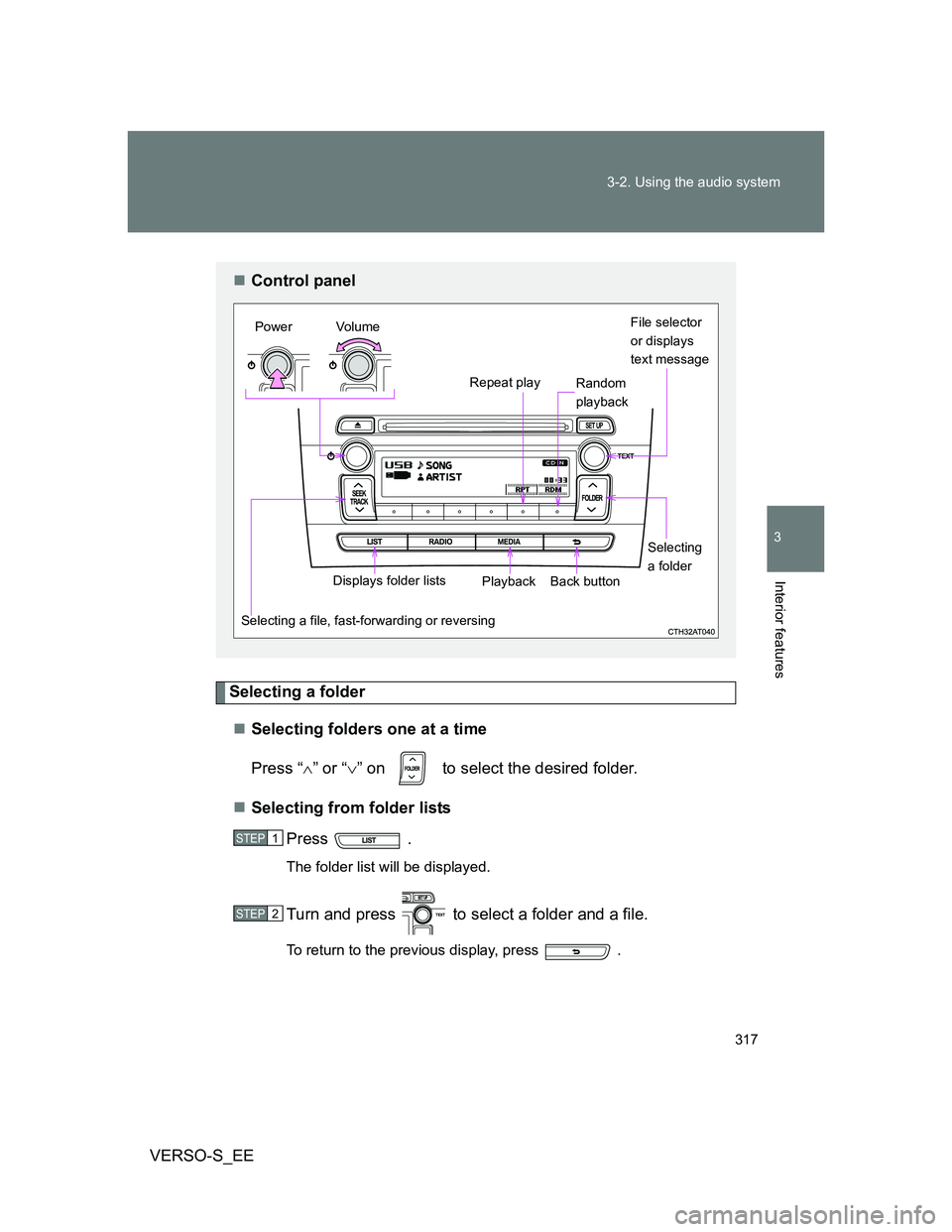
317 3-2. Using the audio system
3
Interior features
VERSO-S_EE
Selecting a folder
Selecting folders one at a time
Press “” or “” on to select the desired folder.
Selecting from folder lists
Press .
The folder list will be displayed.
Turn and press to select a folder and a file.
To return to the previous display, press .
Control panel
File selector
or displays
text message
Repeat play
Selecting a file, fast-forwarding or reversingPower Volume
PlaybackBack buttonDisplays folder listsSelecting
a folder Random
playback
STEP1
STEP2
Page 318 of 560
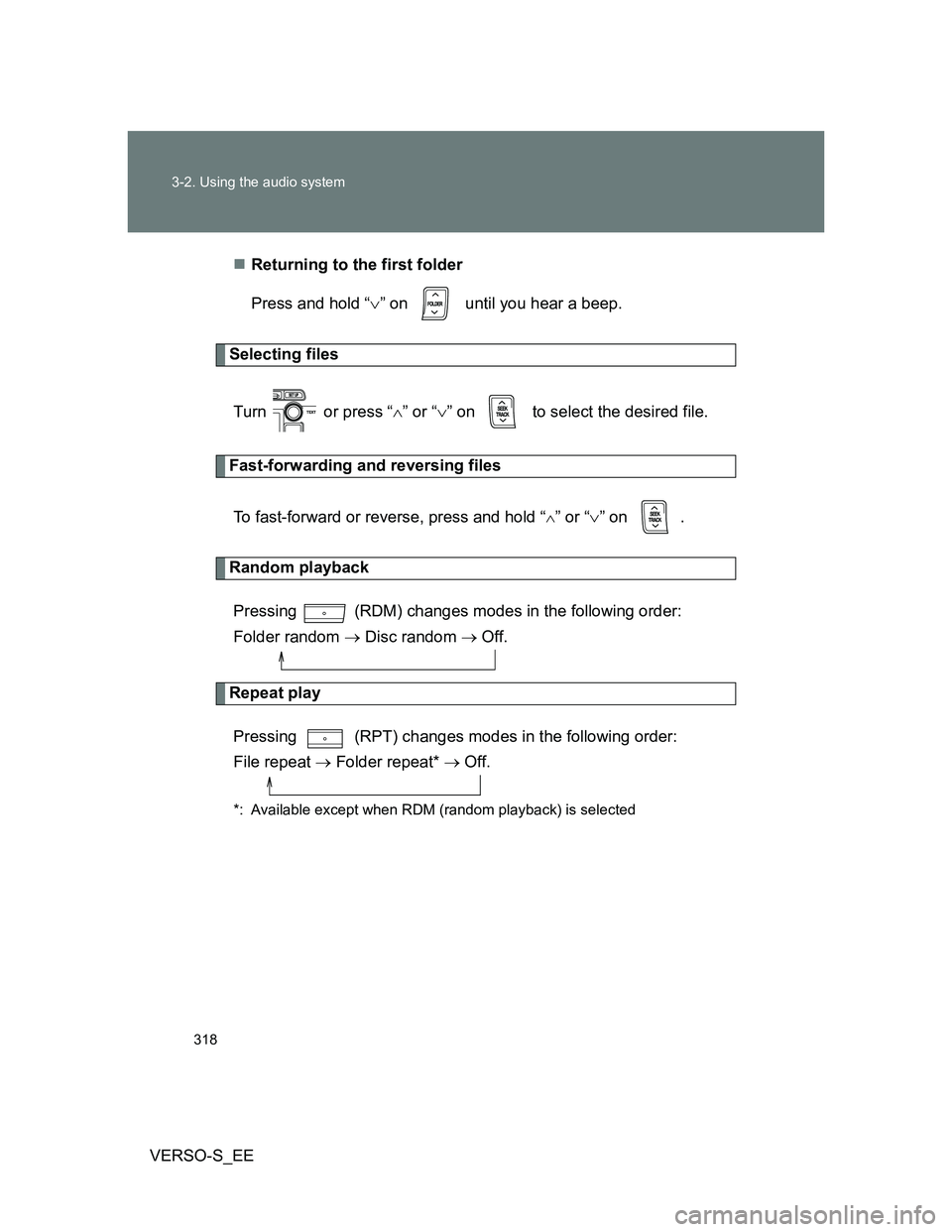
318 3-2. Using the audio system
VERSO-S_EEReturning to the first folder
Press and hold “” on until you hear a beep.
Selecting files
Turn or press “” or “” on to select the desired file.
Fast-forwarding and reversing files
To fast-forward or reverse, press and hold “
” or “” on .
Random playback
Pressing (RDM) changes modes in the following order:
Folder random Disc random Off.
Repeat play
Pressing (RPT) changes modes in the following order:
File repeat Folder repeat* Off.
*: Available except when RDM (random playback) is selected
Page 319 of 560
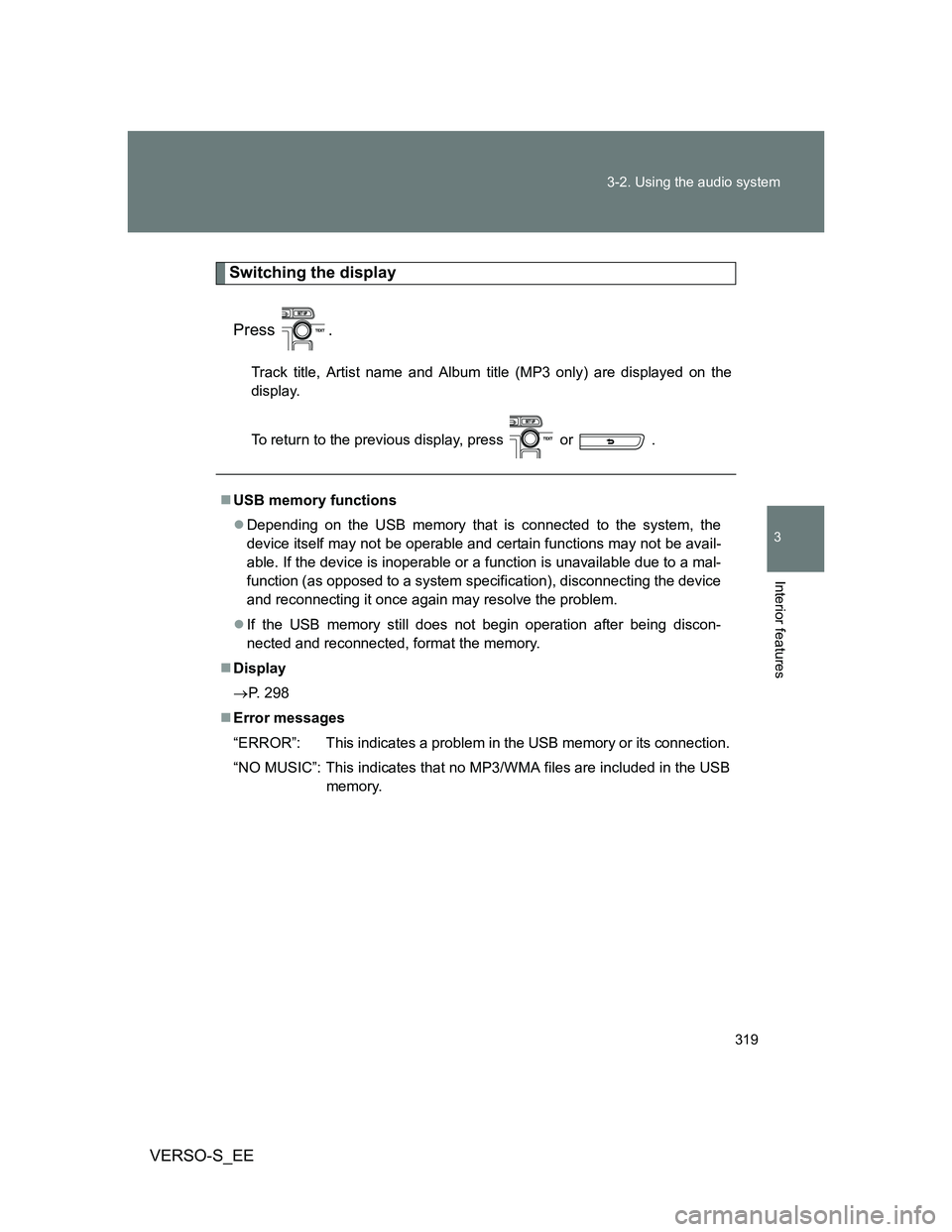
319 3-2. Using the audio system
3
Interior features
VERSO-S_EE
Switching the display
Press .
Track title, Artist name and Album title (MP3 only) are displayed on the
display.
To return to the previous display, press or .
USB memory functions
Depending on the USB memory that is connected to the system, the
device itself may not be operable and certain functions may not be avail-
able. If the device is inoperable or a function is unavailable due to a mal-
function (as opposed to a system specification), disconnecting the device
and reconnecting it once again may resolve the problem.
If the USB memory still does not begin operation after being discon-
nected and reconnected, format the memory.
Display
P. 298
Error messages
“ERROR”: This indicates a problem in the USB memory or its connection.
“NO MUSIC”: This indicates that no MP3/WMA files are included in the USB
memory.
Page 320 of 560
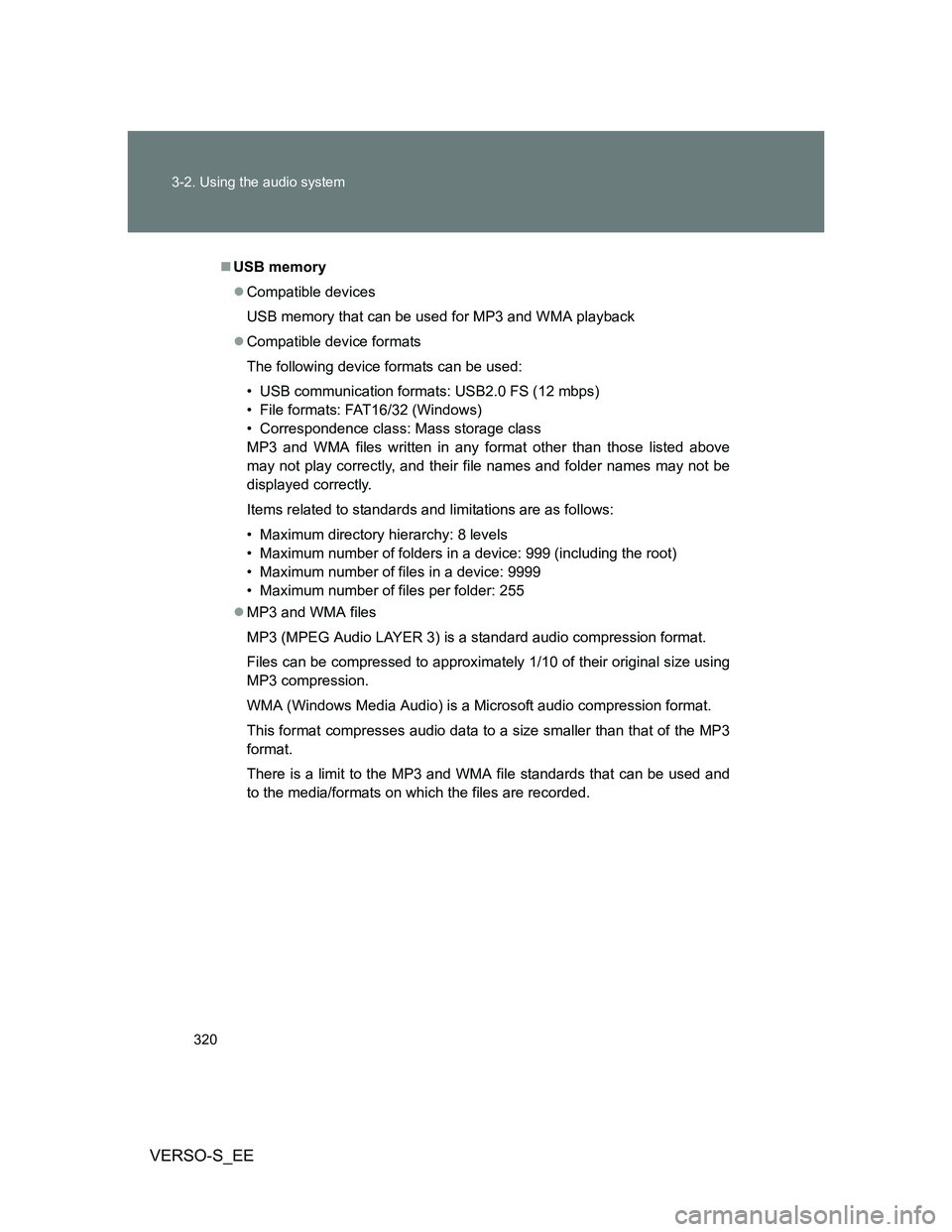
320 3-2. Using the audio system
VERSO-S_EE
USB memory
Compatible devices
USB memory that can be used for MP3 and WMA playback
Compatible device formats
The following device formats can be used:
• USB communication formats: USB2.0 FS (12 mbps)
• File formats: FAT16/32 (Windows)
• Correspondence class: Mass storage class
MP3 and WMA files written in any format other than those listed above
may not play correctly, and their file names and folder names may not be
displayed correctly.
Items related to standards and limitations are as follows:
• Maximum directory hierarchy: 8 levels
• Maximum number of folders in a device: 999 (including the root)
• Maximum number of files in a device: 9999
• Maximum number of files per folder: 255
MP3 and WMA files
MP3 (MPEG Audio LAYER 3) is a standard audio compression format.
Files can be compressed to approximately 1/10 of their original size using
MP3 compression.
WMA (Windows Media Audio) is a Microsoft audio compression format.
This format compresses audio data to a size smaller than that of the MP3
format.
There is a limit to the MP3 and WMA file standards that can be used and
to the media/formats on which the files are recorded.