display TOYOTA xB 2008 Accessories, Audio & Navigation (in English)
[x] Cancel search | Manufacturer: TOYOTA, Model Year: 2008, Model line: xB, Model: TOYOTA xB 2008Pages: 32, PDF Size: 0.33 MB
Page 19 of 32
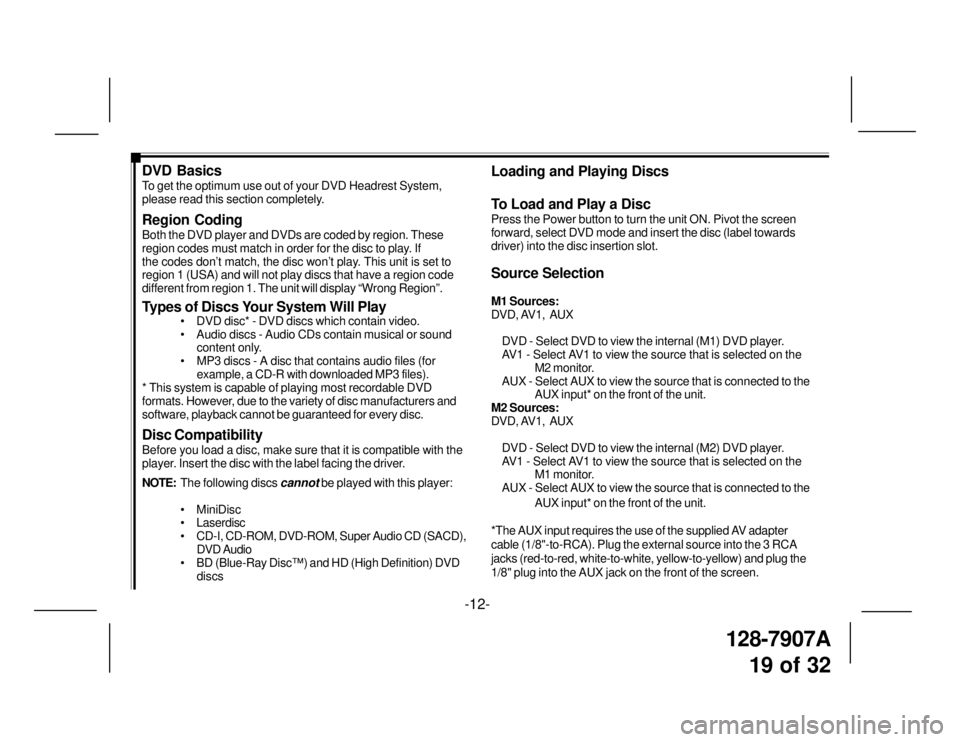
128-7907A
19 of 32
DVD Basics
To get the optimum use out of your DVD Headrest System,
please read this section completely.
Region Coding
Both the DVD player and DVDs are coded by region. These
region codes must match in order for the disc to play. If
the codes don’t match, the disc won’t play. This unit is set to
region 1 (USA) and will not play discs that have a region code
different from region 1. The unit will display “Wrong Region”.
Types of Discs Your System Will Play
• DVD disc* - DVD discs which contain video.
• Audio discs - Audio CDs contain musical or sound
content only.
• MP3 discs - A disc that contains audio files (for
example, a CD-R with downloaded MP3 files).
* This system is capable of playing most recordable DVD
formats. However, due to the variety of disc manufacturers and
software, playback cannot be guaranteed for every disc.
Disc Compatibility
Before you load a disc, make sure that it is compatible with the
player. Insert the disc with the label facing the driver.
NOTE:The following discs
cannot be played with this player:
• MiniDisc
• Laserdisc
• CD-I, CD-ROM, DVD-ROM, Super Audio CD (SACD),
DVD Audio
• BD (Blue-Ray Disc™) and HD (High Definition) DVD
discs
Loading and Playing Discs
To Load and Play a Disc
Press the Power button to turn the unit ON. Pivot the screen
forward, select DVD mode and insert the disc (label towards
driver) into the disc insertion slot.
Source Selection
M1 Sources:
DVD, AV1, AUX
DVD - Select DVD to view the internal (M1) DVD player.
AV1 - Select AV1 to view the source that is selected on the
M2 monitor.
AUX - Select AUX to view the source that is connected to the
AUX input* on the front of the unit.
M2 Sources:
DVD, AV1, AUX
DVD - Select DVD to view the internal (M2) DVD player.
AV1 - Select AV1 to view the source that is selected on the
M1 monitor.
AUX - Select AUX to view the source that is connected to the
AUX input* on the front of the unit.
*The AUX input requires the use of the supplied AV adapter
cable (1/8"-to-RCA). Plug the external source into the 3 RCA
jacks (red-to-red, white-to-white, yellow-to-yellow) and plug the
1/8" plug into the AUX jack on the front of the screen.
-12-
Page 20 of 32
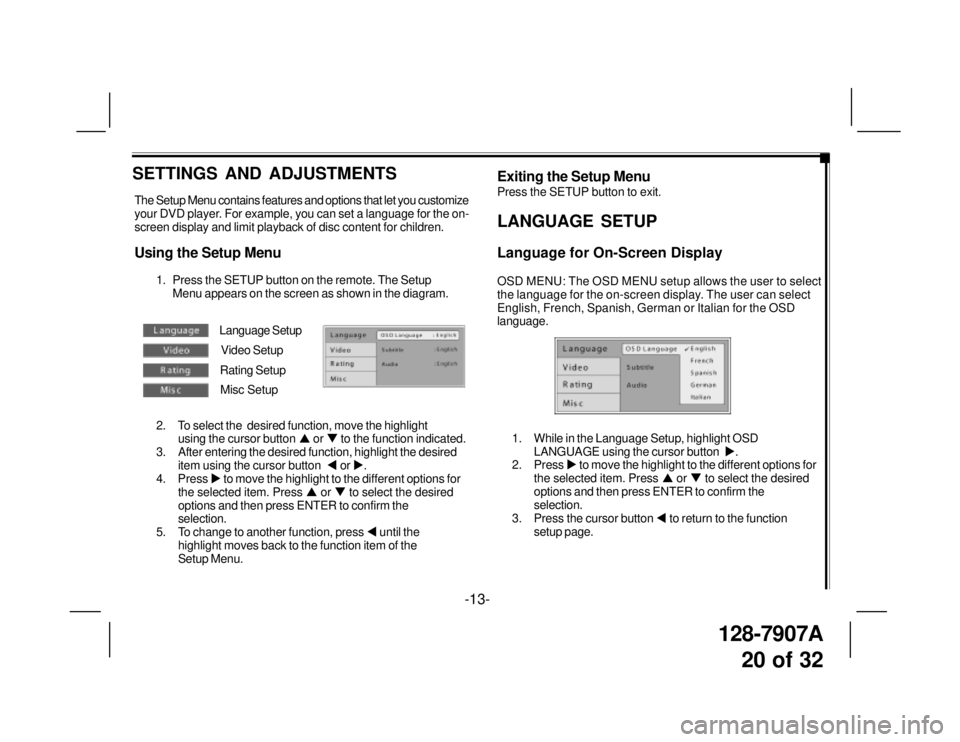
128-7907A
20 of 32
The Setup Menu contains features and options that let you customize
your DVD player. For example, you can set a language for the on-
screen display and limit playback of disc content for children.
Using the Setup Menu
1. Press the SETUP button on the remote. The Setup
Menu appears on the screen as shown in the diagram.
2. To select the desired function, move the highlight
using the cursor button �S or �T to the function indicated.
3. After entering the desired function, highlight the desired
item using the cursor button �W or �X.
4. Press �X to move the highlight to the different options for
the selected item. Press �S or �T to select the desired
options and then press ENTER to confirm the
selection.
5. To change to another function, press �W until the
highlight moves back to the function item of the
Setup Menu.
SETTINGS AND ADJUSTMENTS
-13-Exiting the Setup Menu
Press the SETUP button to exit.
LANGUAGE SETUP
Language for On-Screen Display
OSD MENU: The OSD MENU setup allows the user to select
the language for the on-screen display. The user can select
English, French, Spanish, German or Italian for the OSD
language.
1. While in the Language Setup, highlight OSD
LANGUAGE using the cursor button �X.
2. Press �X to move the highlight to the different options for
the selected item. Press �S or �T to select the desired
options and then press ENTER to confirm the
selection.
3. Press the cursor button �W to return to the function
setup page.
Language Setup
Video Setup
Rating Setup
Misc Setup
Page 22 of 32
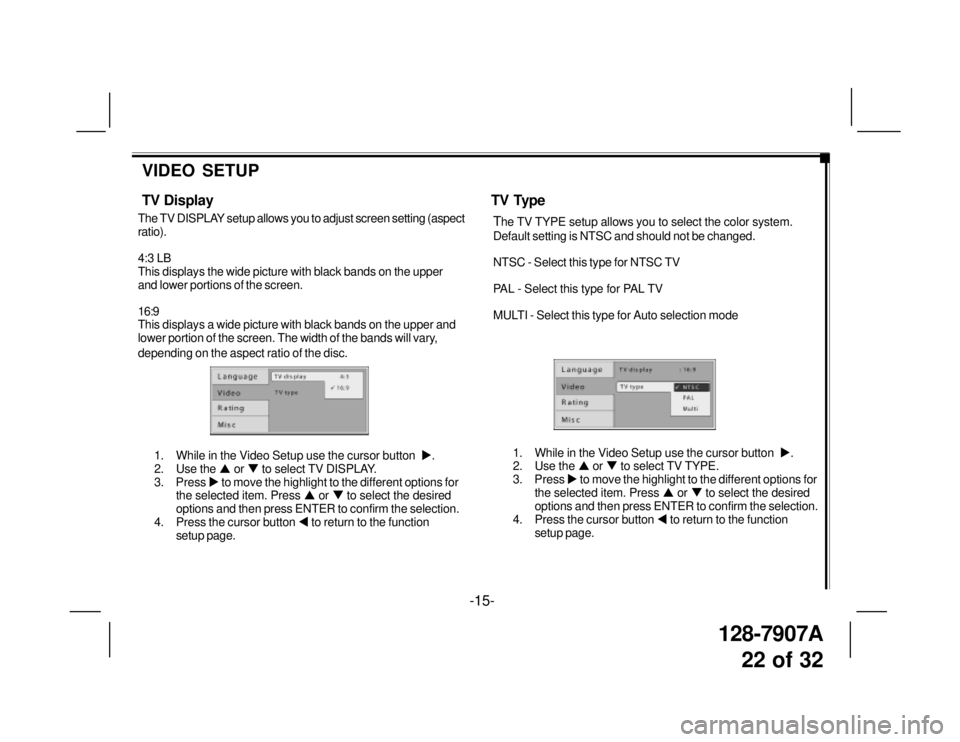
128-7907A
22 of 32
-15-
VIDEO SETUP
TV Display
The TV DISPLAY setup allows you to adjust screen setting (aspect
ratio).
4:3 LB
This displays the wide picture with black bands on the upper
and lower portions of the screen.
16:9
This displays a wide picture with black bands on the upper and
lower portion of the screen. The width of the bands will vary,
depending on the aspect ratio of the disc.
TV Type
The TV TYPE setup allows you to select the color system.
Default setting is NTSC and should not be changed.
NTSC - Select this type for NTSC TV
PAL - Select this type for PAL TV
MULTI - Select this type for Auto selection mode
1. While in the Video Setup use the cursor button �X.
2. Use the �S or �T to select TV DISPLAY.
3. Press �X to move the highlight to the different options for
the selected item. Press �S or �T to select the desired
options and then press ENTER to confirm the selection.
4. Press the cursor button �W to return to the function
setup page.1. While in the Video Setup use the cursor button �X.
2. Use the �S or �T to select TV TYPE.
3. Press �X to move the highlight to the different options for
the selected item. Press �S or �T to select the desired
options and then press ENTER to confirm the selection.
4. Press the cursor button �W to return to the function
setup page.
Page 24 of 32
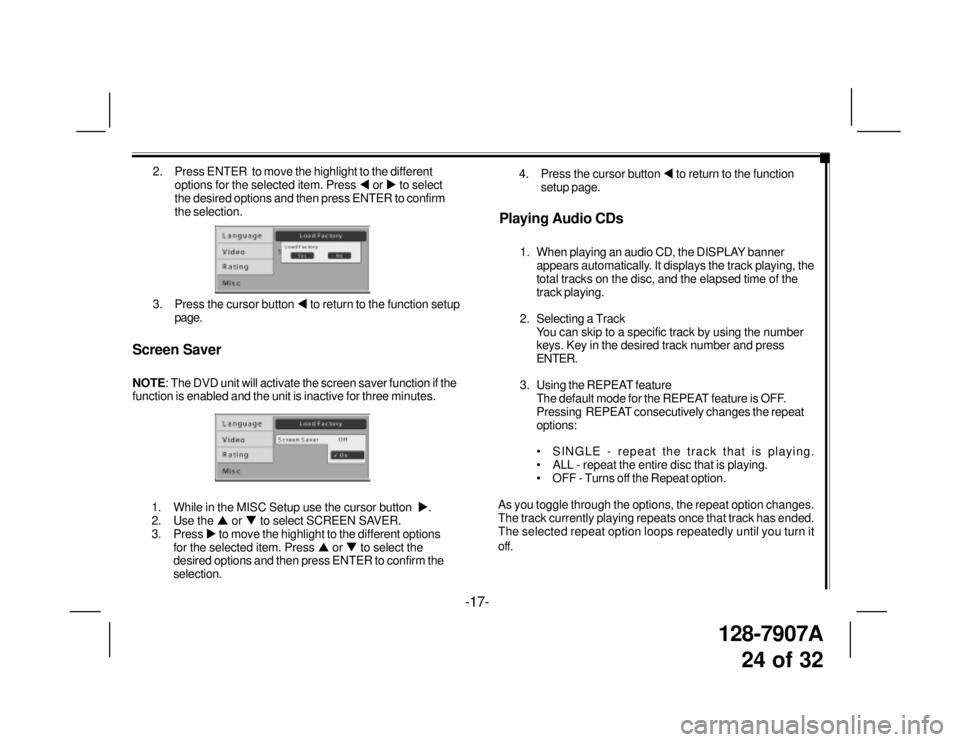
128-7907A
24 of 32
2. Press ENTER to move the highlight to the different
options for the selected item. Press �W or �X to select
the desired options and then press ENTER to confirm
the selection.
3. Press the cursor button �W to return to the function setup
page.
Screen Saver
NOTE: The DVD unit will activate the screen saver function if the
function is enabled and the unit is inactive for three minutes.
-17-
1. While in the MISC Setup use the cursor button �X.
2. Use the �S or �T to select SCREEN SAVER.
3. Press �X to move the highlight to the different options
for the selected item. Press �S or �T to select the
desired options and then press ENTER to confirm the
selection.
Playing Audio CDs
1. When playing an audio CD, the DISPLAY banner
appears automatically. It displays the track playing, the
total tracks on the disc, and the elapsed time of the
track playing.
2. Selecting a Track
You can skip to a specific track by using the number
keys. Key in the desired track number and press
ENTER.
3. Using the REPEAT feature
The default mode for the REPEAT feature is OFF.
Pressing REPEAT consecutively changes the repeat
options:
• SINGLE - repeat the track that is playing.
• ALL - repeat the entire disc that is playing.
• OFF - Turns off the Repeat option.
As you toggle through the options, the repeat option changes.
The track currently playing repeats once that track has ended.
The selected repeat option loops repeatedly until you turn it
off.4. Press the cursor button �W to return to the function
setup page.
Page 25 of 32
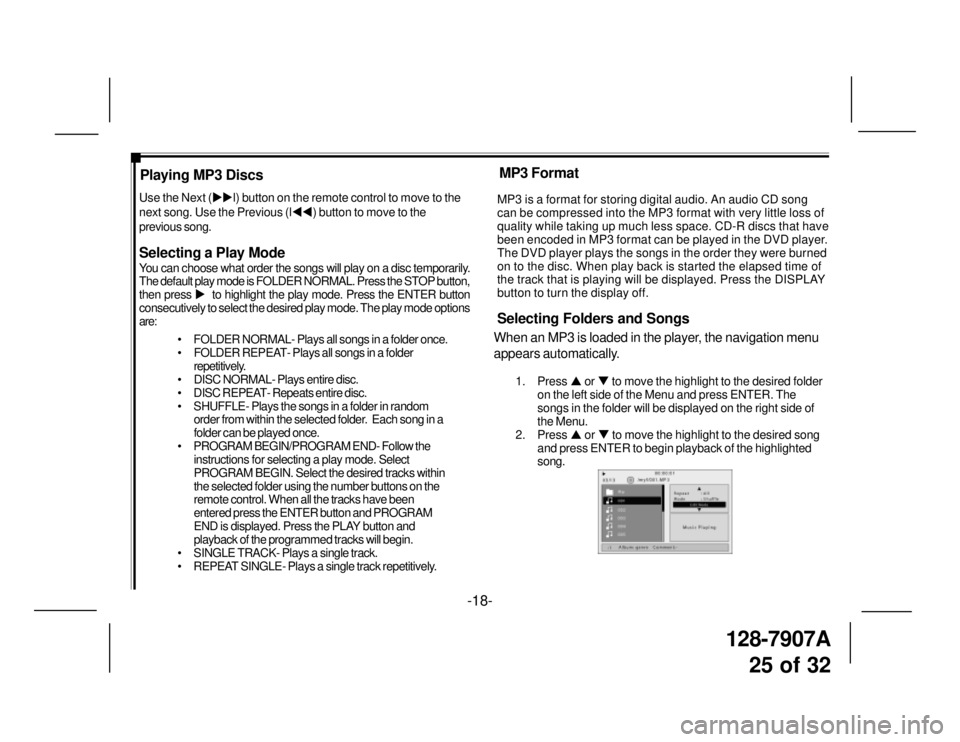
128-7907A
25 of 32
-18- Playing MP3 Discs
Selecting a Play Mode
You can choose what order the songs will play on a disc temporarily.
The default play mode is FOLDER NORMAL. Press the STOP button,
then press �X to highlight the play mode. Press the ENTER button
consecutively to select the desired play mode. The play mode options
are:
• FOLDER NORMAL- Plays all songs in a folder once.
• FOLDER REPEAT- Plays all songs in a folder
repetitively.
• DISC NORMAL- Plays entire disc.
• DISC REPEAT- Repeats entire disc.
• SHUFFLE- Plays the songs in a folder in random
order from within the selected folder. Each song in a
folder can be played once.
• PROGRAM BEGIN/PROGRAM END- Follow the
instructions for selecting a play mode. Select
PROGRAM BEGIN. Select the desired tracks within
the selected folder using the number buttons on the
remote control. When all the tracks have been
entered press the ENTER button and PROGRAM
END is displayed. Press the PLAY button and
playback of the programmed tracks will begin.
• SINGLE TRACK- Plays a single track.
• REPEAT SINGLE- Plays a single track repetitively. Use the Next (�X�Xl) button on the remote control to move to the
next song. Use the Previous (l�W�W) button to move to the
previous song.MP3 is a format for storing digital audio. An audio CD song
can be compressed into the MP3 format with very little loss of
quality while taking up much less space. CD-R discs that have
been encoded in MP3 format can be played in the DVD player.
The DVD player plays the songs in the order they were burned
on to the disc. When play back is started the elapsed time of
the track that is playing will be displayed. Press the DISPLAY
button to turn the display off.
Selecting Folders and Songs
When an MP3 is loaded in the player, the navigation menu
appears automatically.
1. Press �S or �T to move the highlight to the desired folder
on the left side of the Menu and press ENTER. The
songs in the folder will be displayed on the right side of
the Menu.
2. Press �S or �T to move the highlight to the desired song
and press ENTER to begin playback of the highlighted
song.
MP3 Format
Page 26 of 32

128-7907A
26 of 32
-19-
4. You can continue to add songs to the list from within the
same folder by using the up or down arrow button
and then pressing ENTER to add it to the list.
5. When you are done creating the list, press STOP to end
the programming, PROG-END is displayed. Then press
PLAY to begin the program play mode.
Deleting the Play List
To delete the play list, press stop while the disc is playing
and change to another play mode.
Program Play
To use the program play option, you must create a play list of
songs in the order you want them to play.
NOTE: Once you begin adding songs from a folder to create
your play list, you cannot add songs from a different folder.
1. Choose the PROG-PO option for the PLAY MODE.
2. Highlight and enter the folder you want to program.
3. Add songs to the program list by pressing ENTER once
the song is highlighted. The song you have chosen and
the number of songs you have chosen appear at the top
of the screen. For example, if you choose the number
five song within the folder and it is the first song you have
chosen, PROGRAM P01:05 appears.
Page 27 of 32
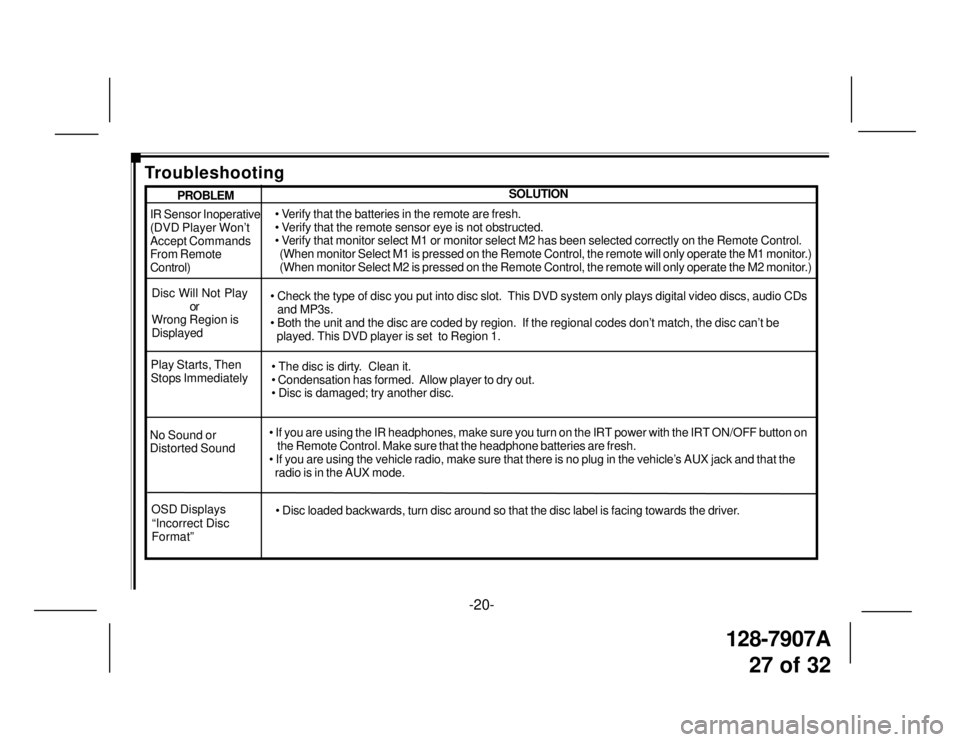
128-7907A
27 of 32
-20-
IR Sensor Inoperative
(DVD Player Won’t
Accept Commands
From Remote
Control)
Disc Will Not Play
or
Wrong Region is
Displayed• Verify that the batteries in the remote are fresh.
• Verify that the remote sensor eye is not obstructed.
• Verify that monitor select M1 or monitor select M2 has been selected correctly on the Remote Control.
(When monitor Select M1 is pressed on the Remote Control, the remote will only operate the M1 monitor.)
(When monitor Select M2 is pressed on the Remote Control, the remote will only operate the M2 monitor.)
• Check the type of disc you put into disc slot. This DVD system only plays digital video discs, audio CDs
and MP3s.
• Both the unit and the disc are coded by region. If the regional codes don’t match, the disc can’t be
played. This DVD player is set to Region 1.
No Sound or
Distorted Sound• If you are using the IR headphones, make sure you turn on the IRT power with the IRT ON/OFF button on
the Remote Control. Make sure that the headphone batteries are fresh.
• If you are using the vehicle radio, make sure that there is no plug in the vehicle’s AUX jack and that the
radio is in the AUX mode. Play Starts, Then
Stops Immediately• The disc is dirty. Clean it.
• Condensation has formed. Allow player to dry out.
• Disc is damaged; try another disc.
SOLUTIONPROBLEM
Troubleshooting
OSD Displays
“Incorrect Disc
Format”• Disc loaded backwards, turn disc around so that the disc label is facing towards the driver.
Page 29 of 32
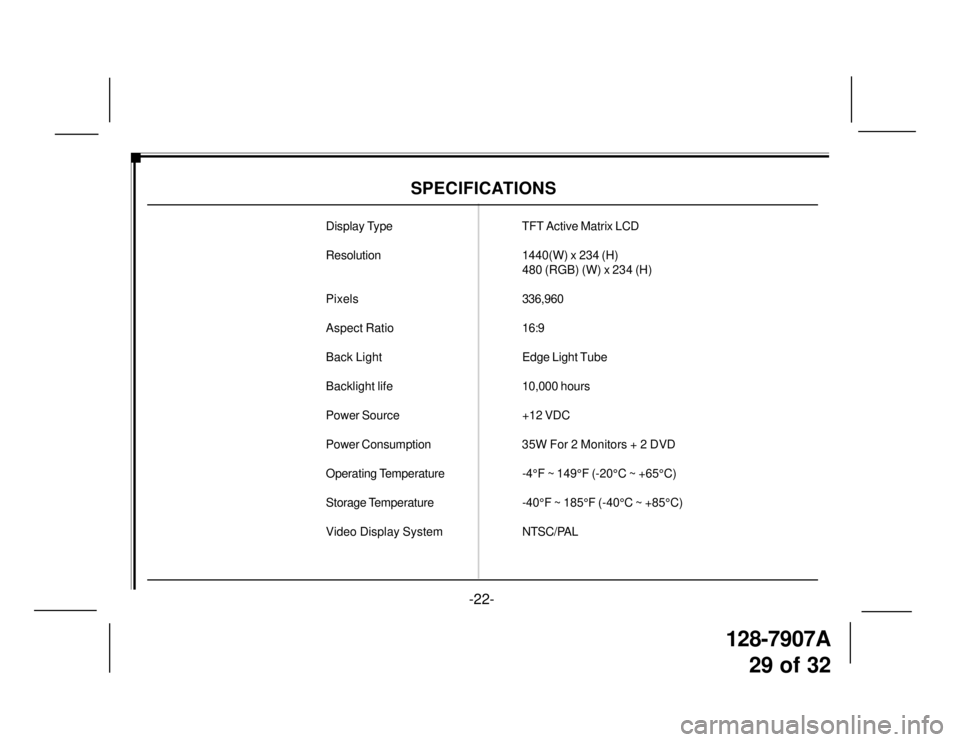
128-7907A
29 of 32
-22-
SPECIFICATIONS
Display Type TFT Active Matrix LCD
Resolution1440(W) x 234 (H)
480 (RGB) (W) x 234 (H)
Pixels336,960
Aspect Ratio16:9
Back LightEdge Light Tube
Backlight life10,000 hours
Power Source +12 VDC
Power Consumption 35W For 2 Monitors + 2 DVD
Operating Temperature-4°F ~ 149°F (-20°C ~ +65°C)
Storage Temperature-40°F ~ 185°F (-40°C ~ +85°C)
Video Display SystemNTSC/PAL