start stop button TOYOTA xB 2008 Accessories, Audio & Navigation (in English)
[x] Cancel search | Manufacturer: TOYOTA, Model Year: 2008, Model line: xB, Model: TOYOTA xB 2008Pages: 32, PDF Size: 0.33 MB
Page 18 of 32

128-7907A
18 of 32
There are six (6) buttons on the M1 unit and M2 unit:
1. POWER Button – Press this button to turn the unit
ON/OFF.
2. SOURCE Button – Press this button to select between
DVD, AV1, and AUX.
3. SCREEN MODE Button – Press this button to select
between Wide (16:9), Normal (4:3) aspect ratio or screen
off (display OFF).
4. PLAY Button – Press this button to start playback.
5. STOP Button – Press this button to stop playback.
6. EJECT Button – Press this button to eject the disc.
OPERATION INSTRUCTIONS
Control Button Functions (M1/M2 Unit)
SAUX
123 4 56
-11-
Figure 4. Monitor Button Functions
Page 25 of 32
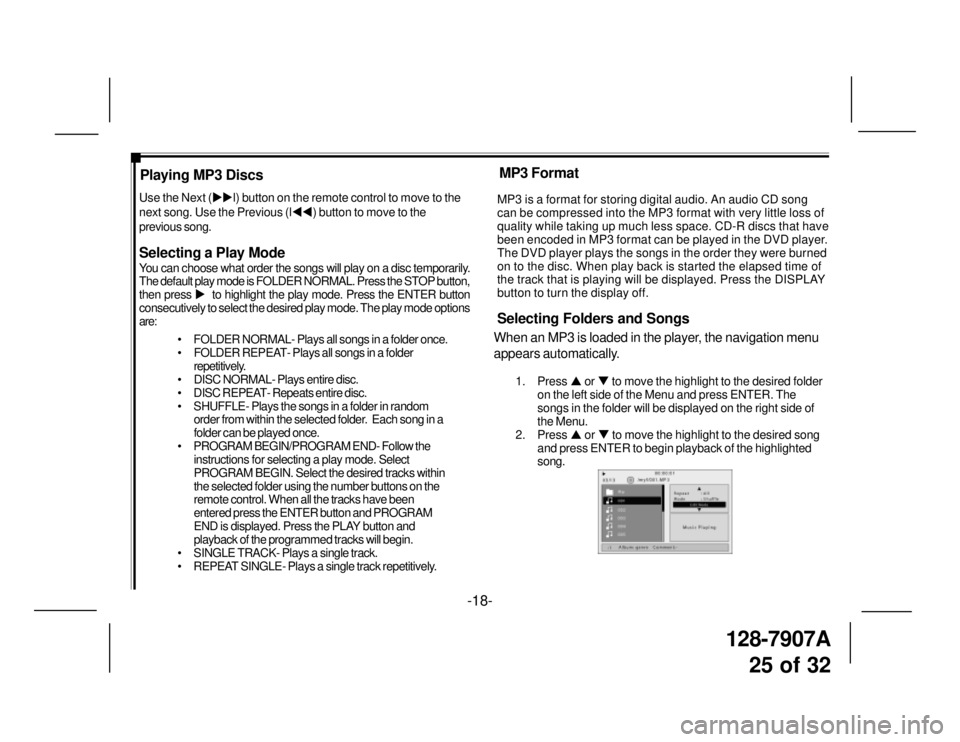
128-7907A
25 of 32
-18- Playing MP3 Discs
Selecting a Play Mode
You can choose what order the songs will play on a disc temporarily.
The default play mode is FOLDER NORMAL. Press the STOP button,
then press �X to highlight the play mode. Press the ENTER button
consecutively to select the desired play mode. The play mode options
are:
• FOLDER NORMAL- Plays all songs in a folder once.
• FOLDER REPEAT- Plays all songs in a folder
repetitively.
• DISC NORMAL- Plays entire disc.
• DISC REPEAT- Repeats entire disc.
• SHUFFLE- Plays the songs in a folder in random
order from within the selected folder. Each song in a
folder can be played once.
• PROGRAM BEGIN/PROGRAM END- Follow the
instructions for selecting a play mode. Select
PROGRAM BEGIN. Select the desired tracks within
the selected folder using the number buttons on the
remote control. When all the tracks have been
entered press the ENTER button and PROGRAM
END is displayed. Press the PLAY button and
playback of the programmed tracks will begin.
• SINGLE TRACK- Plays a single track.
• REPEAT SINGLE- Plays a single track repetitively. Use the Next (�X�Xl) button on the remote control to move to the
next song. Use the Previous (l�W�W) button to move to the
previous song.MP3 is a format for storing digital audio. An audio CD song
can be compressed into the MP3 format with very little loss of
quality while taking up much less space. CD-R discs that have
been encoded in MP3 format can be played in the DVD player.
The DVD player plays the songs in the order they were burned
on to the disc. When play back is started the elapsed time of
the track that is playing will be displayed. Press the DISPLAY
button to turn the display off.
Selecting Folders and Songs
When an MP3 is loaded in the player, the navigation menu
appears automatically.
1. Press �S or �T to move the highlight to the desired folder
on the left side of the Menu and press ENTER. The
songs in the folder will be displayed on the right side of
the Menu.
2. Press �S or �T to move the highlight to the desired song
and press ENTER to begin playback of the highlighted
song.
MP3 Format
Page 27 of 32
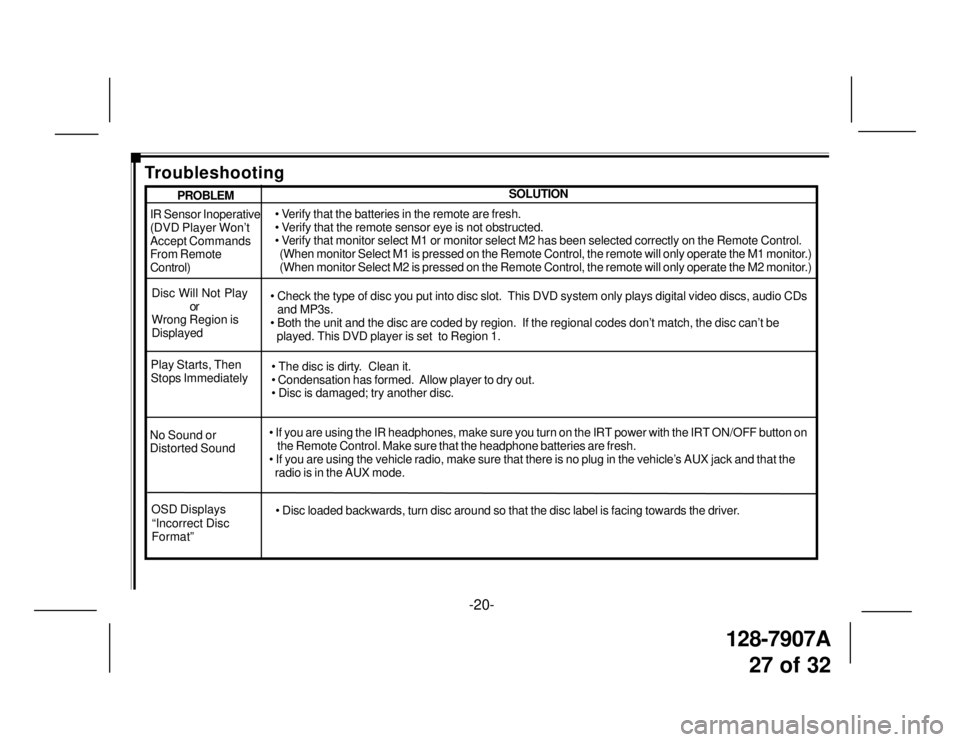
128-7907A
27 of 32
-20-
IR Sensor Inoperative
(DVD Player Won’t
Accept Commands
From Remote
Control)
Disc Will Not Play
or
Wrong Region is
Displayed• Verify that the batteries in the remote are fresh.
• Verify that the remote sensor eye is not obstructed.
• Verify that monitor select M1 or monitor select M2 has been selected correctly on the Remote Control.
(When monitor Select M1 is pressed on the Remote Control, the remote will only operate the M1 monitor.)
(When monitor Select M2 is pressed on the Remote Control, the remote will only operate the M2 monitor.)
• Check the type of disc you put into disc slot. This DVD system only plays digital video discs, audio CDs
and MP3s.
• Both the unit and the disc are coded by region. If the regional codes don’t match, the disc can’t be
played. This DVD player is set to Region 1.
No Sound or
Distorted Sound• If you are using the IR headphones, make sure you turn on the IRT power with the IRT ON/OFF button on
the Remote Control. Make sure that the headphone batteries are fresh.
• If you are using the vehicle radio, make sure that there is no plug in the vehicle’s AUX jack and that the
radio is in the AUX mode. Play Starts, Then
Stops Immediately• The disc is dirty. Clean it.
• Condensation has formed. Allow player to dry out.
• Disc is damaged; try another disc.
SOLUTIONPROBLEM
Troubleshooting
OSD Displays
“Incorrect Disc
Format”• Disc loaded backwards, turn disc around so that the disc label is facing towards the driver.