radio TOYOTA xB 2010 Accessories, Audio & Navigation (in English)
[x] Cancel search | Manufacturer: TOYOTA, Model Year: 2010, Model line: xB, Model: TOYOTA xB 2010Pages: 284, PDF Size: 32.36 MB
Page 9 of 284
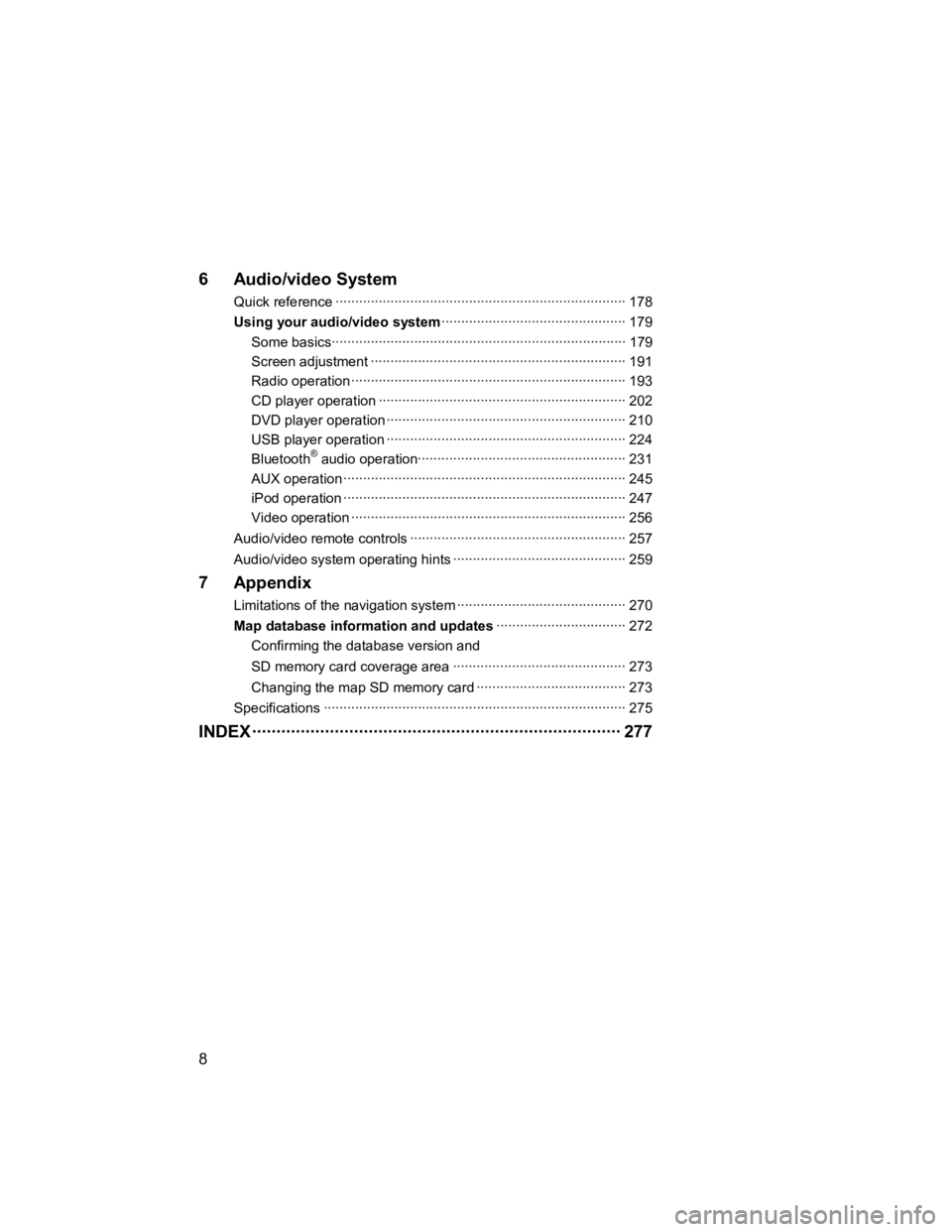
8
V573_E
6 Audio/video System
Quick reference В·В·В·В·В·В·В·В·В·В·В·В·В·В·В·В·В·В·\
В·В·В·В·В·В·В·В·В·В·В·В·В·В·В·В·В·В·\
В·В·В·В·В·В·В·В·В·В·В·В·В·В·В·В·В·В·\
В·В·В·В·В·В·В·В·В·В·В·В·В·В·В·В·В·В·\
В·В· 178
Using your audio/video system В·В·В·В·В·В·В·В·В·В·В·В·В·В·В·В·В·В·\
В·В·В·В·В·В·В·В·В·В·В·В·В·В·В·В·В·В·\
В·В·В·В·В·В·В·В·В·В·В· 179
Some bas icsВ·В·В·В·В·В·В·В·В·В·В·В·В·В·В·В·В·В·\
В·В·В·В·В·В·В·В·В·В·В·В·В·В·В·В·В·В·\
В·В·В·В·В·В·В·В·В·В·В·В·В·В·В·В·В·В·\
В·В·В·В·В·В·В·В·В·В·В·В·В·В·В·В·В·В·\
В·В·В· 179
Screen adjustment В·В·В·В·В·В·В·В·В·В·В·В·В·В·В·В·В·В·\
В·В·В·В·В·В·В·В·В·В·В·В·В·В·В·В·В·В·\
В·В·В·В·В·В·В·В·В·В·В·В·В·В·В·В·В·В·\
В·В·В·В·В·В·В·В·В·В·В· 191
Radio oper ation В·В·В·В·В·В·В·В·В·В·В·В·В·В·В·В·В·В·\
В·В·В·В·В·В·В·В·В·В·В·В·В·В·В·В·В·В·\
В·В·В·В·В·В·В·В·В·В·В·В·В·В·В·В·В·В·\
В·В·В·В·В·В·В·В·В·В·В·В·В·В·В·В· 193
CD player operation В·В·В·В·В·В·В·В·В·В·В·В·В·В·В·В·В·В·\
В·В·В·В·В·В·В·В·В·В·В·В·В·В·В·В·В·В·\
В·В·В·В·В·В·В·В·В·В·В·В·В·В·В·В·В·В·\
В·В·В·В·В·В·В·В·В· 202
DVD player operation В·В·В·В·В·В·В·В·В·В·В·В·В·В·В·В·В·В·\
В·В·В·В·В·В·В·В·В·В·В·В·В·В·В·В·В·В·\
В·В·В·В·В·В·В·В·В·В·В·В·В·В·В·В·В·В·\
В·В·В·В·В·В·В· 210
USB player operation В·В·В·В·В·В·В·В·В·В·В·В·В·В·В·В·В·В·\
В·В·В·В·В·В·В·В·В·В·В·В·В·В·В·В·В·В·\
В·В·В·В·В·В·В·В·В·В·В·В·В·В·В·В·В·В·\
В·В·В·В·В·В·В· 224
Bluetooth
В® audio operationВ·В·В·В·В·В·В·В·В·В·В·В·В·В·В·В·В·В·\
В·В·В·В·В·В·В·В·В·В·В·В·В·В·В·В·В·В·\
В·В·В·В·В·В·В·В·В·В·В·В·В·В·В·В·В· 231
AUX operation В·В·В·В·В·В·В·В·В·В·В·В·В·В·В·В·В·В·\
В·В·В·В·В·В·В·В·В·В·В·В·В·В·В·В·В·В·\
В·В·В·В·В·В·В·В·В·В·В·В·В·В·В·В·В·В·\
В·В·В·В·В·В·В·В·В·В·В·В·В·В·В·В·В·В·\
245
iPod operation В·В·В·В·В·В·В·В·В·В·В·В·В·В·В·В·В·В·\
В·В·В·В·В·В·В·В·В·В·В·В·В·В·В·В·В·В·\
В·В·В·В·В·В·В·В·В·В·В·В·В·В·В·В·В·В·\
В·В·В·В·В·В·В·В·В·В·В·В·В·В·В·В·В·В·\
247
Video operat ion В·В·В·В·В·В·В·В·В·В·В·В·В·В·В·В·В·В·\
В·В·В·В·В·В·В·В·В·В·В·В·В·В·В·В·В·В·\
В·В·В·В·В·В·В·В·В·В·В·В·В·В·В·В·В·В·\
В·В·В·В·В·В·В·В·В·В·В·В·В·В·В·В· 256
Audio/video remote controls В·В·В·В·В·В·В·В·В·В·В·В·В·В·В·В·В·В·\
В·В·В·В·В·В·В·В·В·В·В·В·В·В·В·В·В·В·\
В·В·В·В·В·В·В·В·В·В·В·В·В·В·В·В·В·В·\
В· 257
Audio/video system op erating hints В·В·В·В·В·В·В·В·В·В·В·В·В·В·В·В·В·В·\
В·В·В·В·В·В·В·В·В·В·В·В·В·В·В·В·В·В·\
В·В·В·В·В·В·В·В· 259
7 Appendix
Limitations of the navigation system В·В·В·В·В·В·В·В·В·В·В·В·В·В·В·В·В·В·\
В·В·В·В·В·В·В·В·В·В·В·В·В·В·В·В·В·В·\
В·В·В·В·В·В·В· 270
Map database information and updates В·В·В·В·В·В·В·В·В·В·В·В·В·В·В·В·В·В·\
В·В·В·В·В·В·В·В·В·В·В·В·В·В·В· 272
Confirming the database version and
SD memory card coverage area В·В·В·В·В·В·В·В·В·В·В·В·В·В·В·В·В·В·\
В·В·В·В·В·В·В·В·В·В·В·В·В·В·В·В·В·В·\
В·В·В·В·В·В·В·В· 273
Changing the map SD memory card В·В·В·В·В·В·В·В·В·В·В·В·В·В·В·В·В·В·\
В·В·В·В·В·В·В·В·В·В·В·В·В·В·В·В·В·В·\
В·В· 273
Specifications В·В·В·В·В·В·В·В·В·В·В·В·В·В·В·В·В·В·\
В·В·В·В·В·В·В·В·В·В·В·В·В·В·В·В·В·В·\
В·В·В·В·В·В·В·В·В·В·В·В·В·В·В·В·В·В·\
В·В·В·В·В·В·В·В·В·В·В·В·В·В·В·В·В·В·\
В·В·В·В·В· 275
INDEX В·В·В·В·В·В·В·В·В·В·В·В·В·В·В·В·В·В·\
В·В·В·В·В·В·В·В·В·В·В·В·В·В·В·В·В·В·\
В·В·В·В·В·В·В·В·В·В·В·В·В·В·В·В·В·В·\
В·В·В·В·В·В·В·В·В·В·В·В·В·В·В·В·В·В·\
В·В·В·В· 277
Page 91 of 284
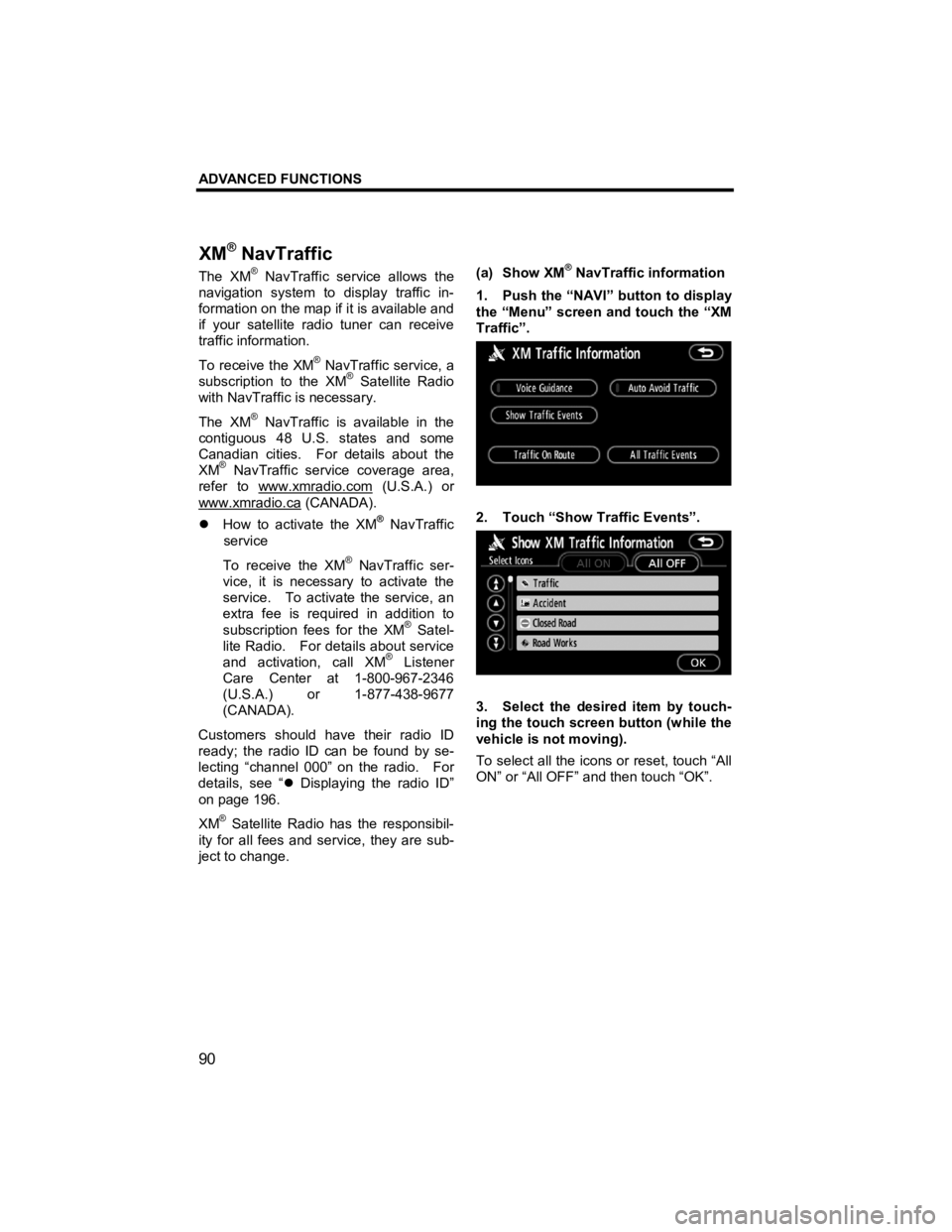
ADVANCED FUNCTIONS
90
V573_E
The XMВ® NavTraffic service allows the
navigation system to display traffic in-
formation on the map if it is available and
if your satellite radio tuner can receive
traffic information.
To receive the XM
В® NavTraffic service, a
subscription to the XMВ® Satellite Radio
with NavTraffic is necessary.
The XM
В® NavTraffic is available in the
contiguous 48 U.S. states and some
Canadian cities. For details about the
XM
В® NavTraffic service coverage area,
refer to www.xmradio.com
(U.S.A.) or
www.xmradio.ca
(CANADA).
�z How to activate the XMВ® NavTraffic
service
To receive the XM
В® NavTraffic ser-
vice, it is necessary to activate the
service. To activate the service, an
extra fee is required in addition to
subscription fees for the XM
В® Satel-
lite Radio. For details about service
and activation, call XM
В® Listener
Care Center at 1-800-967-2346
(U.S.A.) or 1-877-438-9677
(CANADA).
Customers should have their radio ID
ready; the radio ID can be found by se-
lecting “channel 000” on the radio. For
details, see “ �z Displaying the radio ID”
on page 196.
XM
В® Satellite Radio has the responsibil-
ity for all fees and service, they are sub-
ject to change.
(a) Show XM
В® NavTraffic information
1. Push the “NAVI” button to display
the “Menu” screen and touch the “XM
Traffic”.
2. Touch “Show Traffic Events”.
3. Select the desired item by touch-
ing the touch screen button (while the
vehicle is not moving).
To select all the icons or reset, touch “All
ON” or “All OFF” and then touch “OK”.
XM
В® NavTraffic
Page 133 of 284
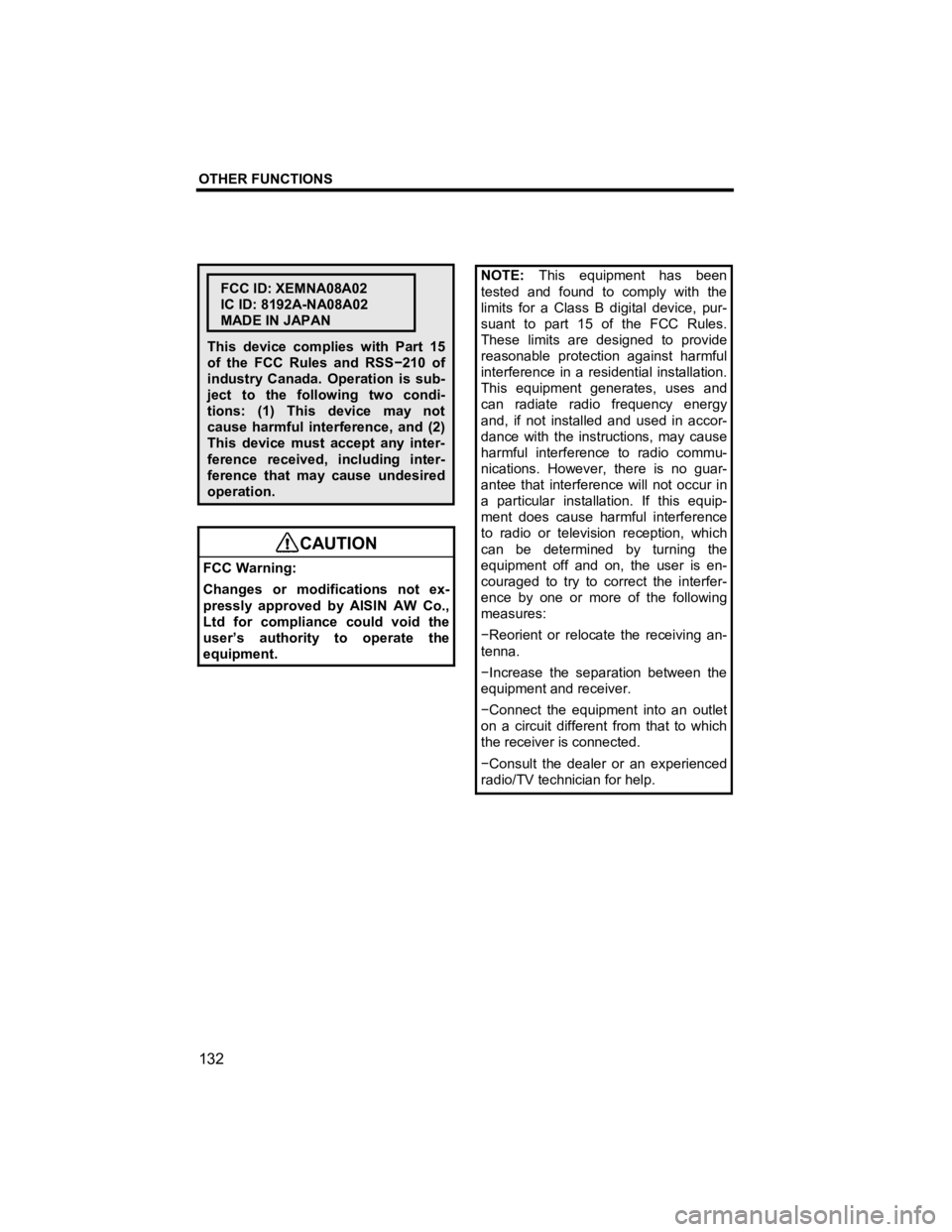
OTHER FUNCTIONS
132
V573_E
FCC ID: XEMNA08A02
IC ID: 8192A-NA08A02
MADE IN JAPAN
This device complies with Part 15
of the FCC Rules and RSS в€’210 of
industry Canada. Operation is sub-
ject to the following two condi-
tions: (1) This device may not
cause harmful interference, and (2)
This device must accept any inter-
ference received, including inter-
ference that may cause undesired
operation.
CAUTION
FCC Warning:
Changes or modifications not ex-
pressly approved by AISIN AW Co.,
Ltd for compliance could void the
user’s authority to operate the
equipment.
NOTE:
This equipment has been
tested and found to comply with the
limits for a Class B digital device, pur-
suant to part 15 of the FCC Rules.
These limits are designed to provide
reasonable protection against harmful
interference in a residential installation.
This equipment generates, uses and
can radiate radio frequency energy
and, if not installed and used in accor-
dance with the instructions, may cause
harmful interference to radio commu-
nications. However, there is no guar-
antee that interference will not occur in
a particular installation. If this equip-
ment does cause harmful interference
to radio or television reception, which
can be determined by turning the
equipment off and on, the user is en-
couraged to try to correct the interfer-
ence by one or more of the following
measures:
в€’ Reorient or relocate the receiving an-
tenna.
в€’ Increase the separation between the
equipment and receiver.
в€’ Connect the equipment into an outlet
on a circuit different from that to which
the receiver is connected.
в€’ Consult the dealer or an experienced
radio/TV technician for help.
Page 134 of 284
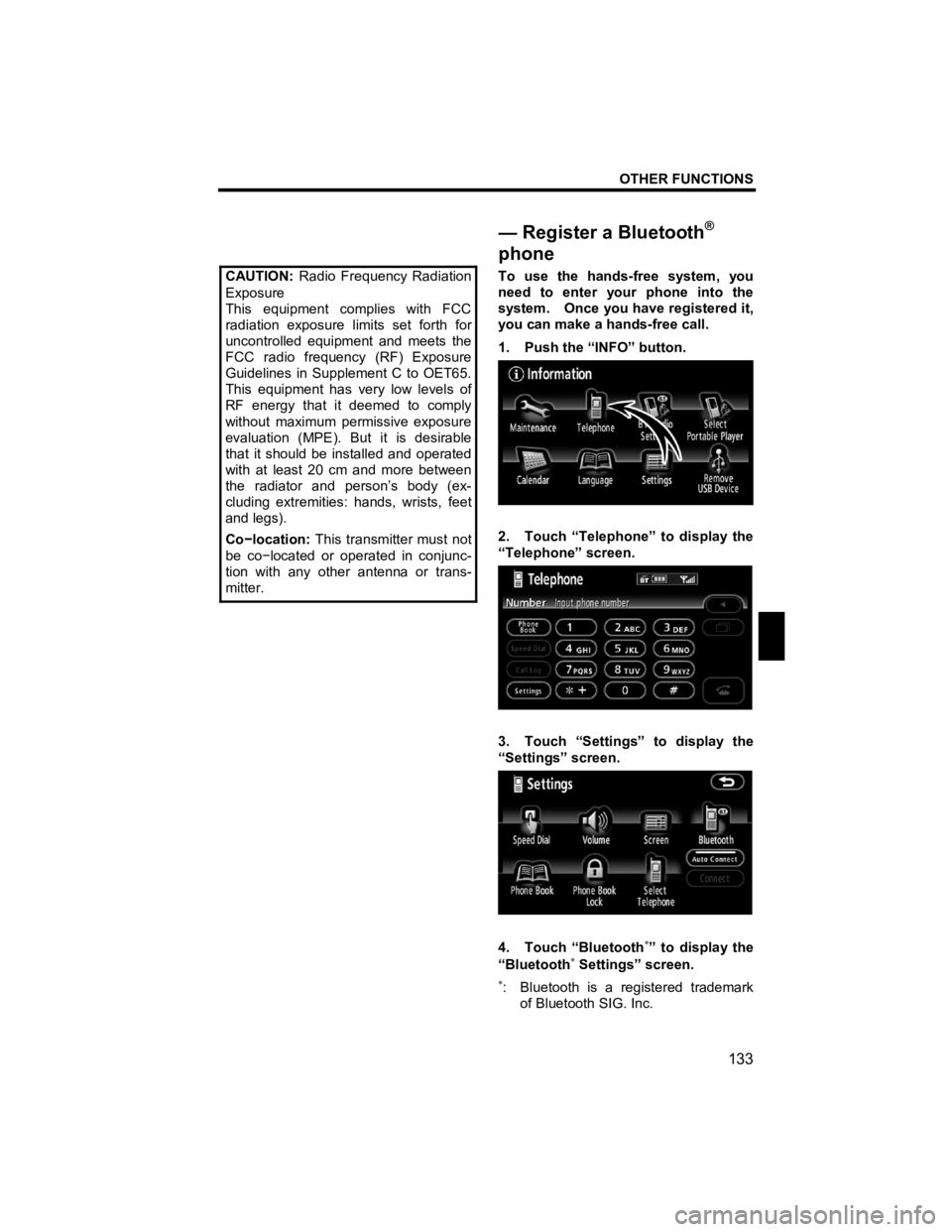
OTHER FUNCTIONS
133
V573_E
CAUTION: Radio Frequency Radiation
Exposure
This equipment complies with FCC
radiation exposure limits set forth for
uncontrolled equipment and meets the
FCC radio frequency (RF) Exposure
Guidelines in Supplement C to OET65.
This equipment has very low levels of
RF energy that it deemed to comply
without maximum permissive exposure
evaluation (MPE). But it is desirable
that it should be installed and operated
with at least 20 cm and more between
the radiator and person’s body (ex-
cluding extremities: hands, wrists, feet
and legs).
Co в€’location: This transmitter must not
be co в€’located or operated in conjunc-
tion with any other antenna or trans-
mitter.
To use the hands-free system, you
need to enter your phone into the
system. Once you have registered it,
you can make a hands-free call.
1. Push the “INFO” button.
2. Touch “Telephone” to display the
“Telephone” screen.
3. Touch “Settings” to display the
“Settings” screen.
4. Touch “Bluetooth∗” to display the
“Bluetooth∗ Settings” screen.
в€—: Bluetooth is a registered trademark of Bluetooth SIG. Inc.
— Register a Bluetooth®
phone
Page 178 of 284
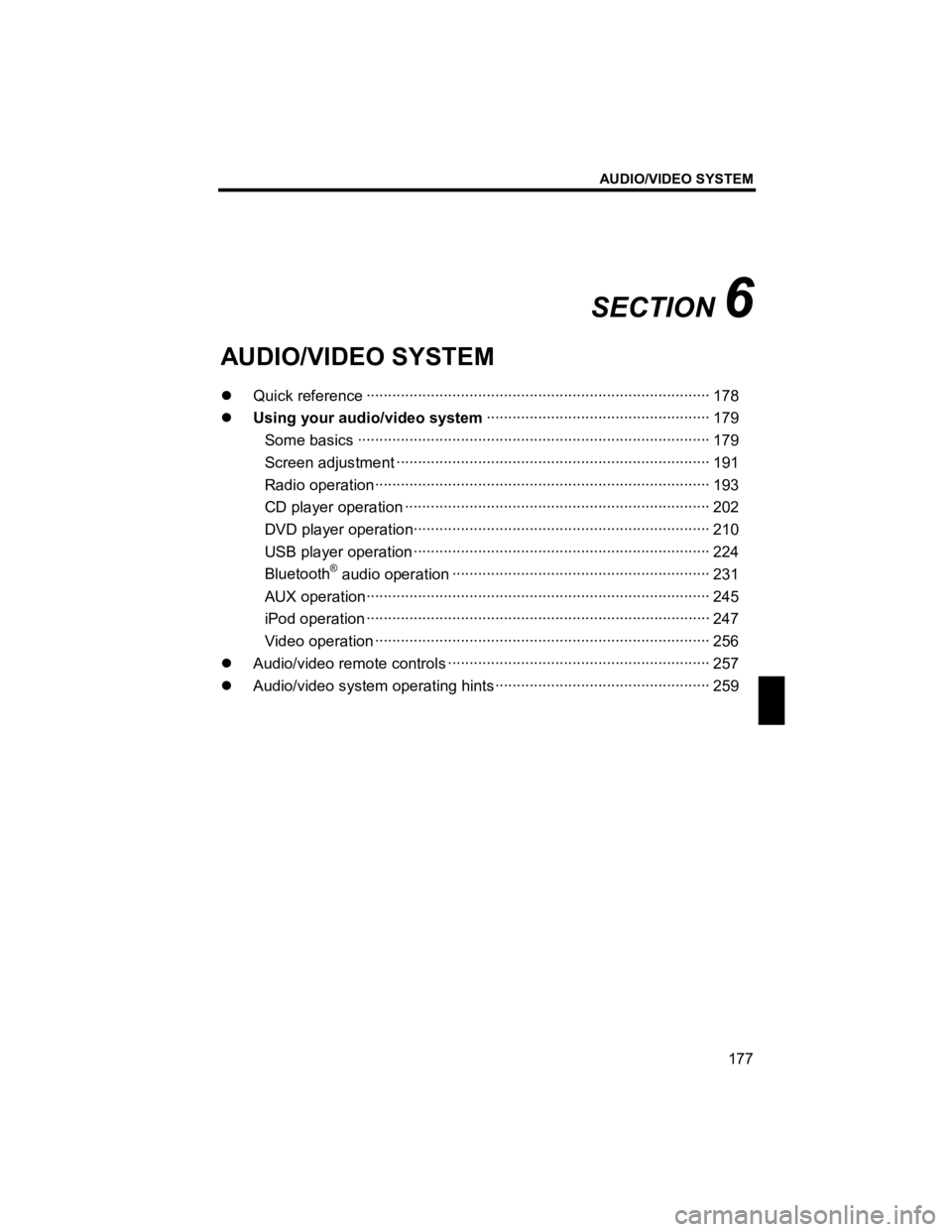
AUDIO/VIDEO SYSTEM
177
V573_E
SECTION 6
AUDIO/VIDEO SYSTEM
�z Quick reference В·В·В·В·В·В·В·В·В·В·В·В·В·В·В·В·В·В·\
В·В·В·В·В·В·В·В·В·В·В·В·В·В·В·В·В·В·\
В·В·В·В·В·В·В·В·В·В·В·В·В·В·В·В·В·В·\
В·В·В·В·В·В·В·В·В·В·В·В·В·В·В·В·В·В·\
В·В·В·В·В·В·В·В· 178
�z Using your audio/video system В·В·В·В·В·В·В·В·В·В·В·В·В·В·В·В·В·В·\
В·В·В·В·В·В·В·В·В·В·В·В·В·В·В·В·В·В·\
В·В·В·В·В·В·В·В·В·В·В·В·В·В·В·В· 179
Some basics В·В·В·В·В·В·В·В·В·В·В·В·В·В·В·В·В·В·\
В·В·В·В·В·В·В·В·В·В·В·В·В·В·В·В·В·В·\
В·В·В·В·В·В·В·В·В·В·В·В·В·В·В·В·В·В·\
В·В·В·В·В·В·В·В·В·В·В·В·В·В·В·В·В·В·\
В·В·В·В·В·В·В·В·В·В· 179
Screen adjus tment В·В·В·В·В·В·В·В·В·В·В·В·В·В·В·В·В·В·\
В·В·В·В·В·В·В·В·В·В·В·В·В·В·В·В·В·В·\
В·В·В·В·В·В·В·В·В·В·В·В·В·В·В·В·В·В·\
В·В·В·В·В·В·В·В·В·В·В·В·В·В·В·В·В·В·\
В· 191
Radio operationВ·В·В·В·В·В·В·В·В·В·В·В·В·В·В·В·В·В·\
В·В·В·В·В·В·В·В·В·В·В·В·В·В·В·В·В·В·\
В·В·В·В·В·В·В·В·В·В·В·В·В·В·В·В·В·В·\
В·В·В·В·В·В·В·В·В·В·В·В·В·В·В·В·В·В·\
В·В·В·В·В·В· 193
CD player operation В·В·В·В·В·В·В·В·В·В·В·В·В·В·В·В·В·В·\
В·В·В·В·В·В·В·В·В·В·В·В·В·В·В·В·В·В·\
В·В·В·В·В·В·В·В·В·В·В·В·В·В·В·В·В·В·\
В·В·В·В·В·В·В·В·В·В·В·В·В·В·В·В·В· 202
DVD player operationВ·В·В·В·В·В·В·В·В·В·В·В·В·В·В·В·В·В·\
В·В·В·В·В·В·В·В·В·В·В·В·В·В·В·В·В·В·\
В·В·В·В·В·В·В·В·В·В·В·В·В·В·В·В·В·В·\
В·В·В·В·В·В·В·В·В·В·В·В·В·В·В· 210
USB player operation В·В·В·В·В·В·В·В·В·В·В·В·В·В·В·В·В·В·\
В·В·В·В·В·В·В·В·В·В·В·В·В·В·В·В·В·В·\
В·В·В·В·В·В·В·В·В·В·В·В·В·В·В·В·В·В·\
В·В·В·В·В·В·В·В·В·В·В·В·В·В·В· 224
Bluetooth
В® audio oper ation В·В·В·В·В·В·В·В·В·В·В·В·В·В·В·В·В·В·\
В·В·В·В·В·В·В·В·В·В·В·В·В·В·В·В·В·В·\
В·В·В·В·В·В·В·В·В·В·В·В·В·В·В·В·В·В·\
В·В·В·В·В·В· 231
AUX operationВ·В·В·В·В·В·В·В·В·В·В·В·В·В·В·В·В·В·\
В·В·В·В·В·В·В·В·В·В·В·В·В·В·В·В·В·В·\
В·В·В·В·В·В·В·В·В·В·В·В·В·В·В·В·В·В·\
В·В·В·В·В·В·В·В·В·В·В·В·В·В·В·В·В·В·\
В·В·В·В·В·В·В·В· 245
iPod oper ation В·В·В·В·В·В·В·В·В·В·В·В·В·В·В·В·В·В·\
В·В·В·В·В·В·В·В·В·В·В·В·В·В·В·В·В·В·\
В·В·В·В·В·В·В·В·В·В·В·В·В·В·В·В·В·В·\
В·В·В·В·В·В·В·В·В·В·В·В·В·В·В·В·В·В·\
В·В·В·В·В·В·В·В· 247
Video operat ion В·В·В·В·В·В·В·В·В·В·В·В·В·В·В·В·В·В·\
В·В·В·В·В·В·В·В·В·В·В·В·В·В·В·В·В·В·\
В·В·В·В·В·В·В·В·В·В·В·В·В·В·В·В·В·В·\
В·В·В·В·В·В·В·В·В·В·В·В·В·В·В·В·В·В·\
В·В·В·В·В·В· 256
�z Audio/video remo te controls В·В·В·В·В·В·В·В·В·В·В·В·В·В·В·В·В·В·\
В·В·В·В·В·В·В·В·В·В·В·В·В·В·В·В·В·В·\
В·В·В·В·В·В·В·В·В·В·В·В·В·В·В·В·В·В·\
В·В·В·В·В·В·В· 257
�z Audio/video system operating hints В·В·В·В·В·В·В·В·В·В·В·В·В·В·В·В·В·В·\
В·В·В·В·В·В·В·В·В·В·В·В·В·В·В·В·В·В·\
В·В·В·В·В·В·В·В·В·В·В·В·В·В· 259
Page 179 of 284
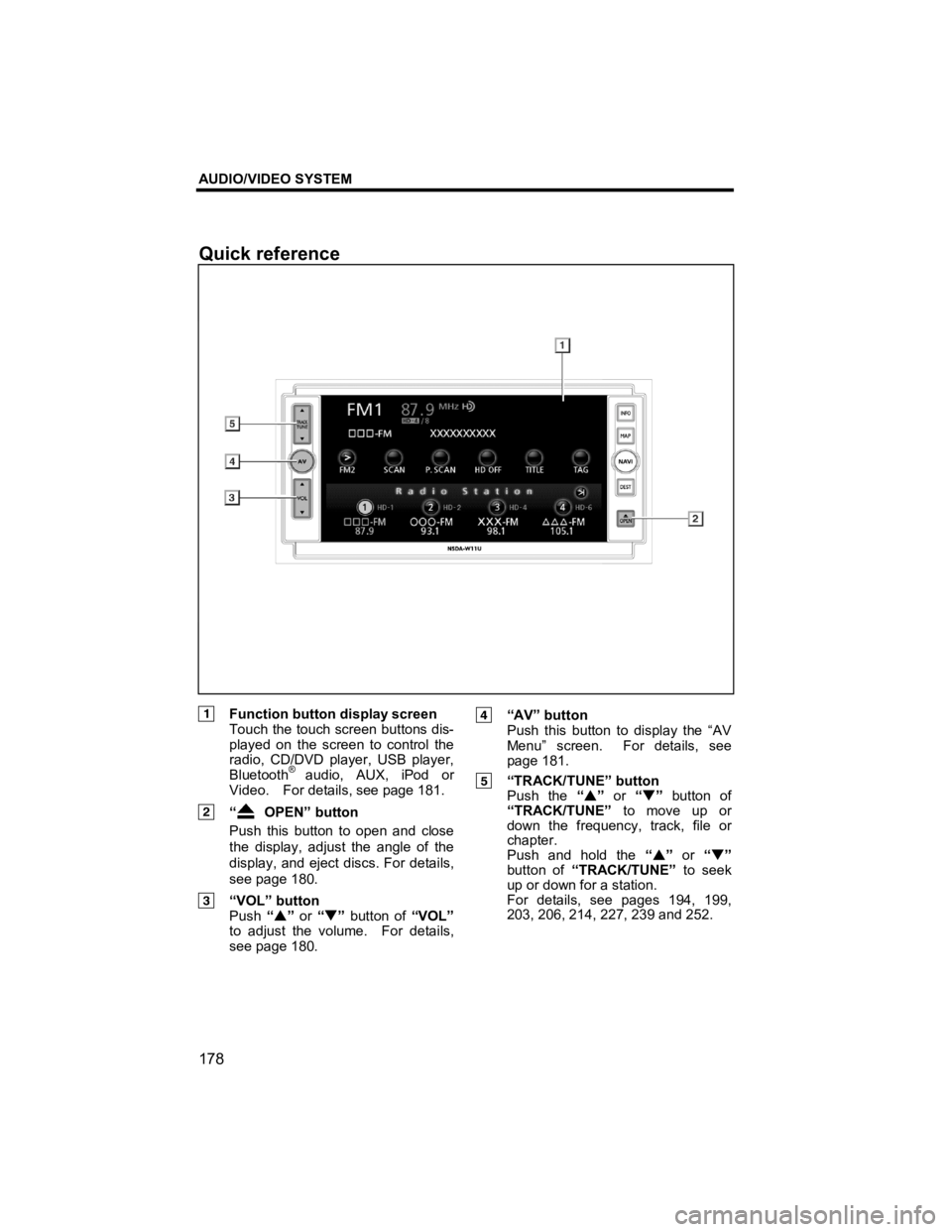
AUDIO/VIDEO SYSTEM
178
V573_E
Function button display screen Touch the touch screen buttons dis-
played on the screen to control the
radio, CD/DVD player, USB player,
Bluetooth
В® audio, AUX, iPod or
Video. For details, see page 181.
“ OPEN” button
Push this button to open and close
the display, adjust the angle of the
display, and eject discs. For details,
see page 180.
“VOL” button Push “�S ” or “�T ” button of “VOL”
to adjust the volume. For details,
see page 180.
“AV” button
Push this button to display the “AV
Menu” screen. For details, see
page 181.
“TRACK/TUNE” button Push the “�S ” or “�T” button of
“TRACK/TUNE” to move up or
down the frequency, track, file or
chapter.
Push and hold the “�S ” or “�T ”
button of “TRACK/TUNE” to seek
up or down for a station.
For details, see pages 194, 199,
203, 206, 214, 227, 239 and 252.
Quick reference
Page 180 of 284
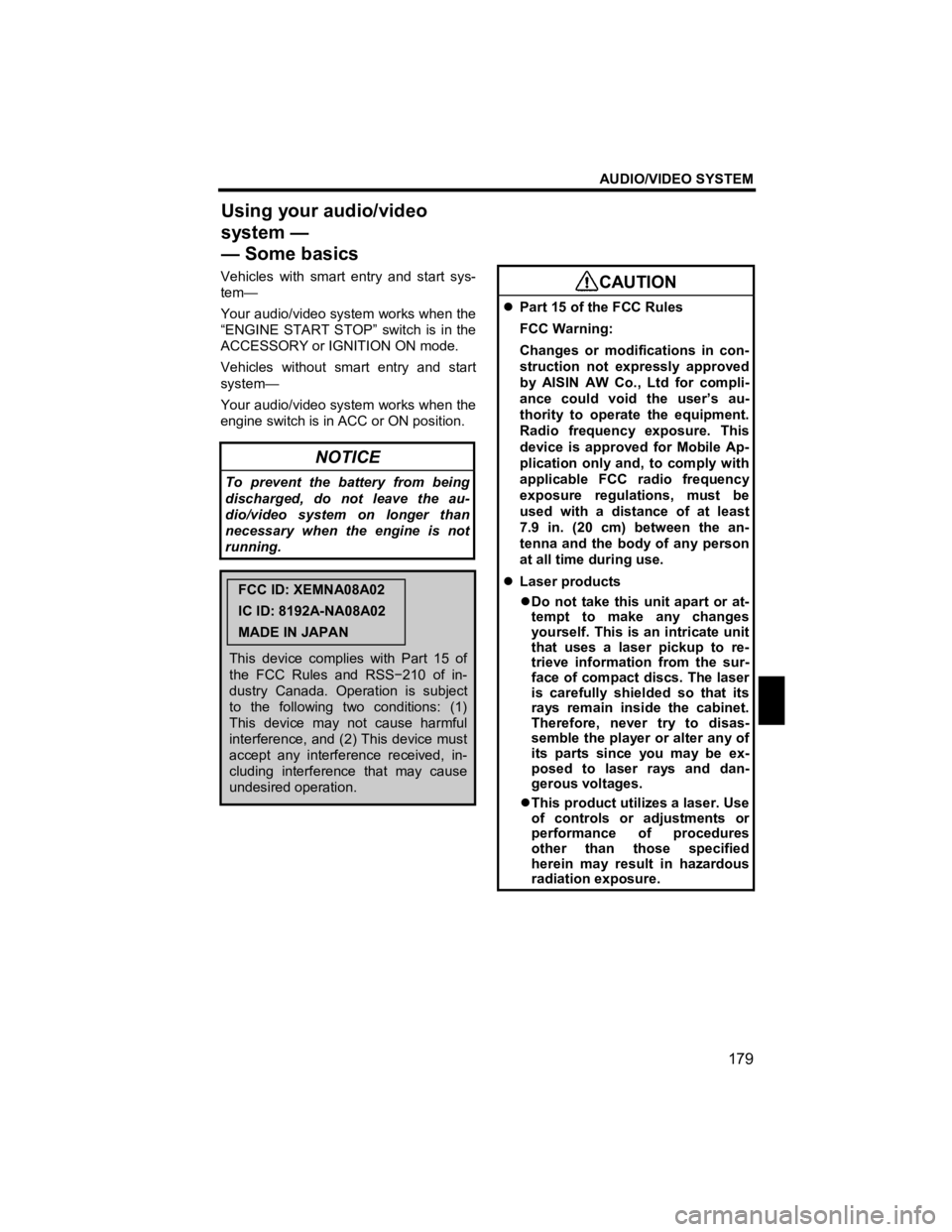
AUDIO/VIDEO SYSTEM
179
V573_E
Vehicles with smart entry and start sys-
tem—
Your audio/video system works when the
“ENGINE START STOP” switch is in the
ACCESSORY or IGNITION ON mode.
Vehicles without smart entry and start
system—
Your audio/video system works when the
engine switch is in ACC or ON position.
NOTICE
To prevent the battery from being
discharged, do not leave the au-
dio/video system on longer than
necessary when the engine is not
running.
FCC ID: XEMNA08A02
IC ID: 8192A-NA08A02
MADE IN JAPAN
This device complies with Part 15 of
the FCC Rules and RSS в€’210 of in-
dustry Canada. Operation is subject
to the following two conditions: (1)
This device may not cause harmful
interference, and (2) This device must
accept any interference received, in-
cluding interference that may cause
undesired operation.
CAUTION
�z Part 15 of the FCC Rules
FCC Warning:
Changes or modifications in con-
struction not expressly approved
by AISIN AW Co., Ltd for compli-
ance could void the user’s au-
thority to operate the equipment.
Radio frequency exposure. This
device is approved for Mobile Ap-
plication only and, to comply with
applicable FCC radio frequency
exposure regulations, must be
used with a distance of at least
7.9 in. (20 cm) between the an-
tenna and the body of any person
at all time during use.
�z Laser products
�z Do not take this unit apart or at-
tempt to make any changes
yourself. This is an intricate unit
that uses a laser pickup to re-
trieve information from the sur-
face of compact discs. The laser
is carefully shielded so that its
rays remain inside the cabinet.
Therefore, never try to disas-
semble the player or alter any of
its parts since you may be ex-
posed to laser rays and dan-
gerous voltages.
�z This product utilizes a laser. Use
of controls or adjustments or
performance of procedures
other than those specified
herein may result in hazardous
radiation exposure.
Using your audio/video
system —
— Some basics
Page 182 of 284
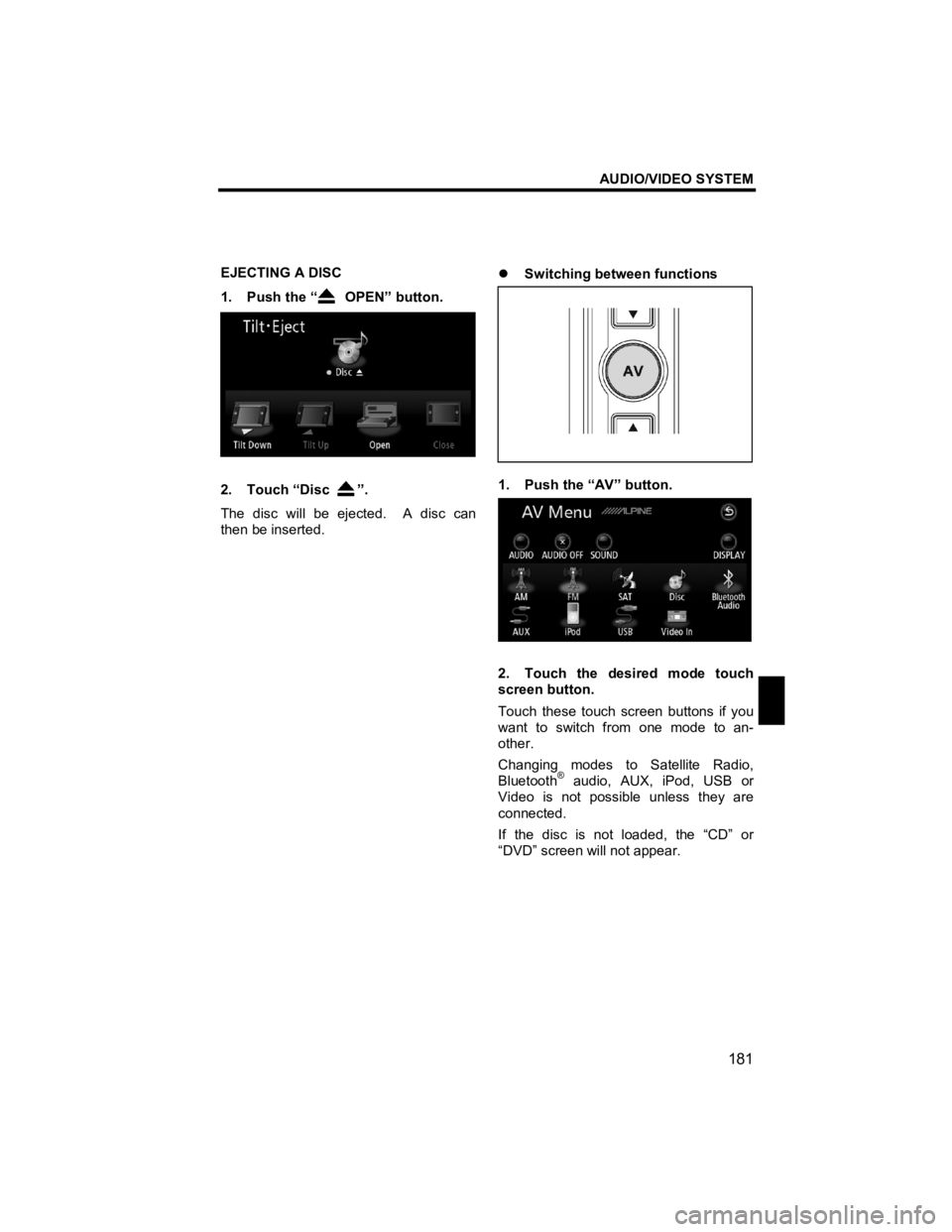
AUDIO/VIDEO SYSTEM
181
V573_E
EJECTING A DISC
1. Push the “
OPEN” button.
2. Touch “Disc ”.
The disc will be ejected. A disc can
then be inserted.
�z
Switching between functions
1. Push the “AV” button.
2. Touch the desired mode touch
screen button.
Touch these touch screen buttons if you
want to switch from one mode to an-
other.
Changing modes to Satellite Radio,
Bluetooth
В® audio, AUX, iPod, USB or
Video is not possible unless they are
connected.
If the disc is not loaded, the “CD” or
“DVD” screen will not appear.
Page 183 of 284
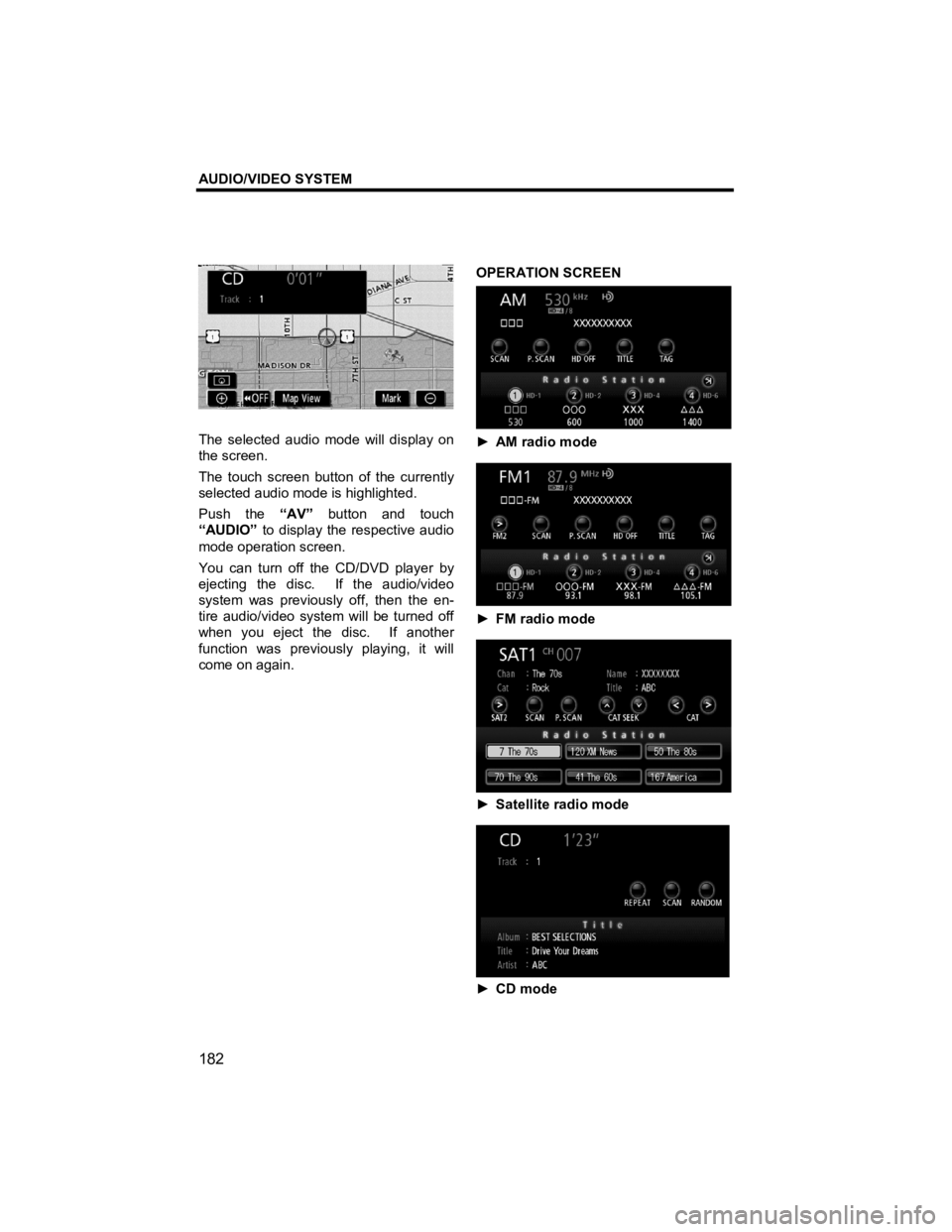
AUDIO/VIDEO SYSTEM
182
V573_E
The selected audio mode will display on
the screen.
The touch screen button of the currently
selected audio mode is highlighted.
Push the “AV” button and touch
“AUDIO” to display the respective audio
mode operation screen.
You can turn off the CD/DVD player by
ejecting the disc. If the audio/video
system was previously off, then the en-
tire audio/video system will be turned off
when you eject the disc. If another
function was previously playing, it will
come on again.
OPERATION SCREEN
в–є
AM radio mode
в–є FM radio mode
в–є Satellite radio mode
в–є CD mode
Page 185 of 284
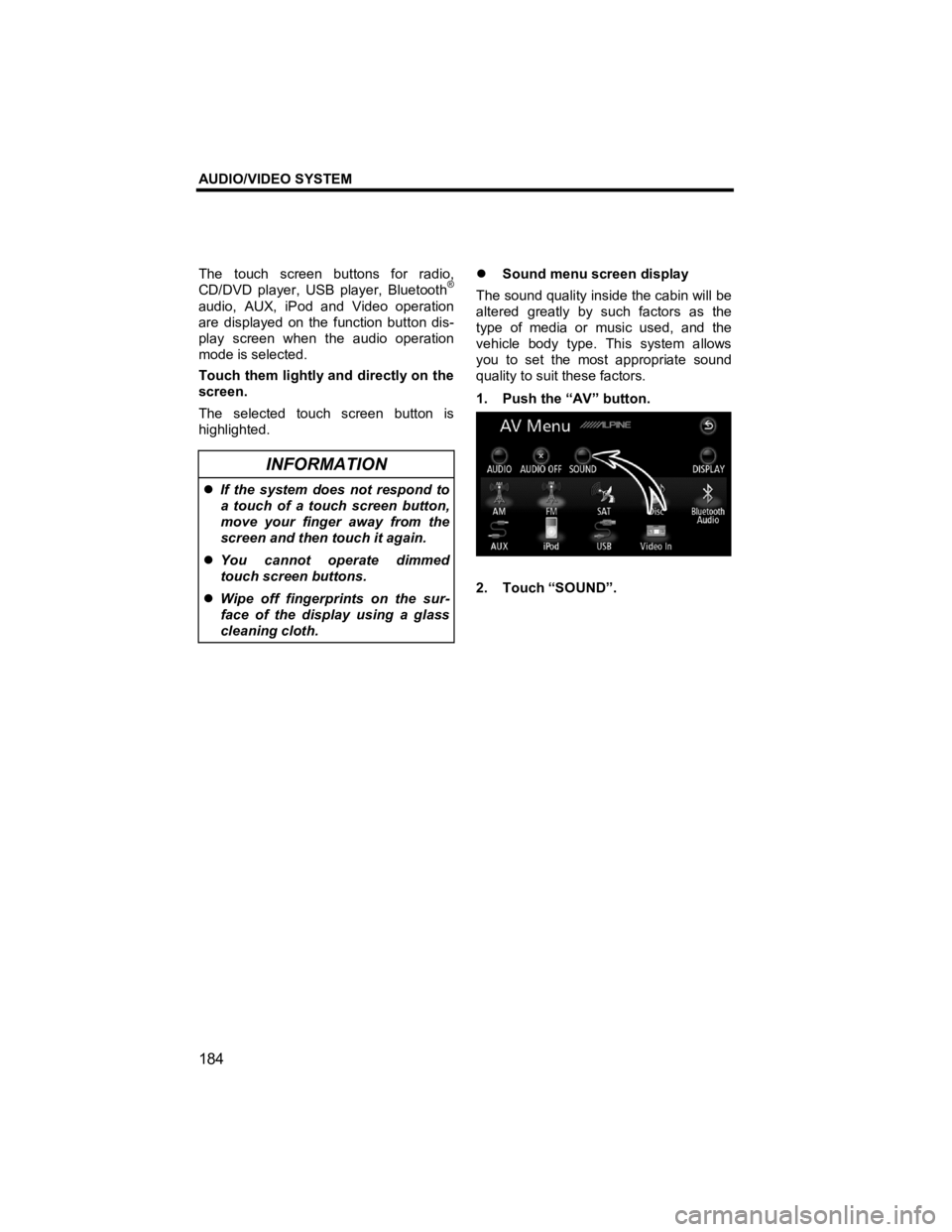
AUDIO/VIDEO SYSTEM
184
V573_E
The touch screen buttons for radio,
CD/DVD player, USB player, BluetoothВ®
audio, AUX, iPod and Video operation
are displayed on the function button dis-
play screen when the audio operation
mode is selected.
Touch them lightly and directly on the
screen.
The selected touch screen button is
highlighted.
INFORMATION
�z If the system does not respond to
a touch of a touch screen button,
move your finger away from the
screen and then touch it again.
�z You cannot operate dimmed
touch screen buttons.
�z Wipe off fingerprints on the sur-
face of the display using a glass
cleaning cloth.
�z Sound menu screen display
The sound quality inside the cabin will be
altered greatly by such factors as the
type of media or music used, and the
vehicle body type. This system allows
you to set the most appropriate sound
quality to suit these factors.
1. Push the “AV” button.
2. Touch “SOUND”.