display TOYOTA xB 2010 Accessories, Audio & Navigation (in English)
[x] Cancel search | Manufacturer: TOYOTA, Model Year: 2010, Model line: xB, Model: TOYOTA xB 2010Pages: 52, PDF Size: 1.43 MB
Page 37 of 52
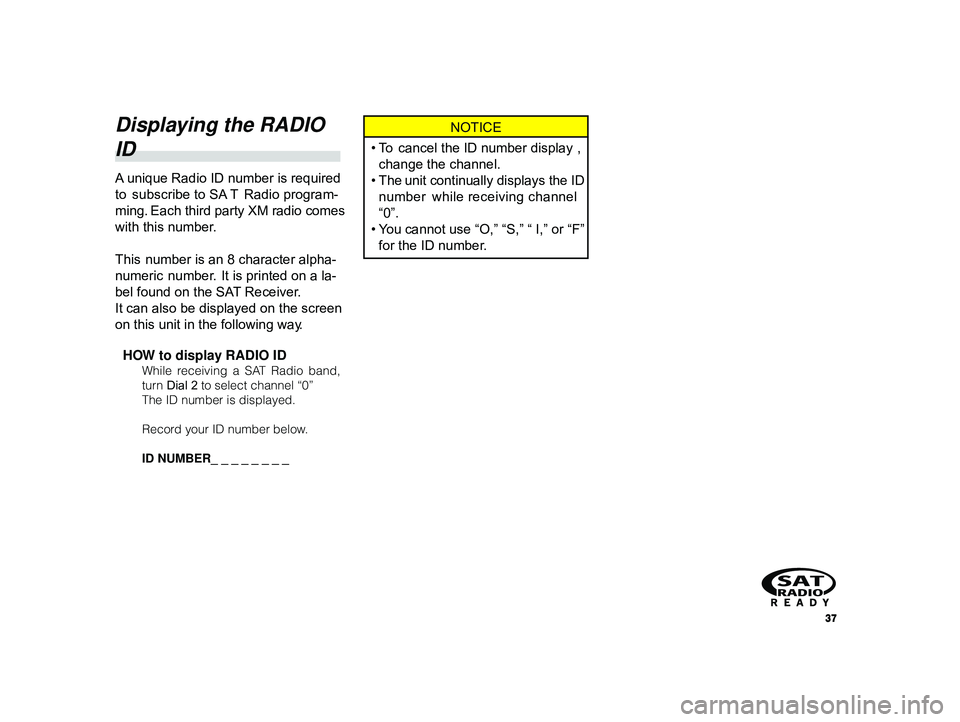
37
ALPINE MFTY802A 68-14470Z28-C (EN)
Displaying the RADIO
ID
A unique Radio ID number is required
to subscribe to SA T Radio program-
ming. Each third party XM radio comes
with this number.
This number is an 8 character alpha-
numeric number. It is printed on a la-
bel found on the SAT Receiver.
It can also be displayed on the screen
on this unit in the following way.
HOW to display RADIO ID
While receiving a SAT Radio band,
turn Dial 2 to select channel “0”
The ID number is displayed.
Record your ID number below.
ID NUMBER_ _ _ _ _ _ _ _
NOTICE
•T o cancel the ID number display ,
change the channel.
• The unit continually displays the ID
number while receiving channel
“0”.
•Y ou cannot use “O,” “S,” “ I,” or “F”
for the ID number.
Page 39 of 52
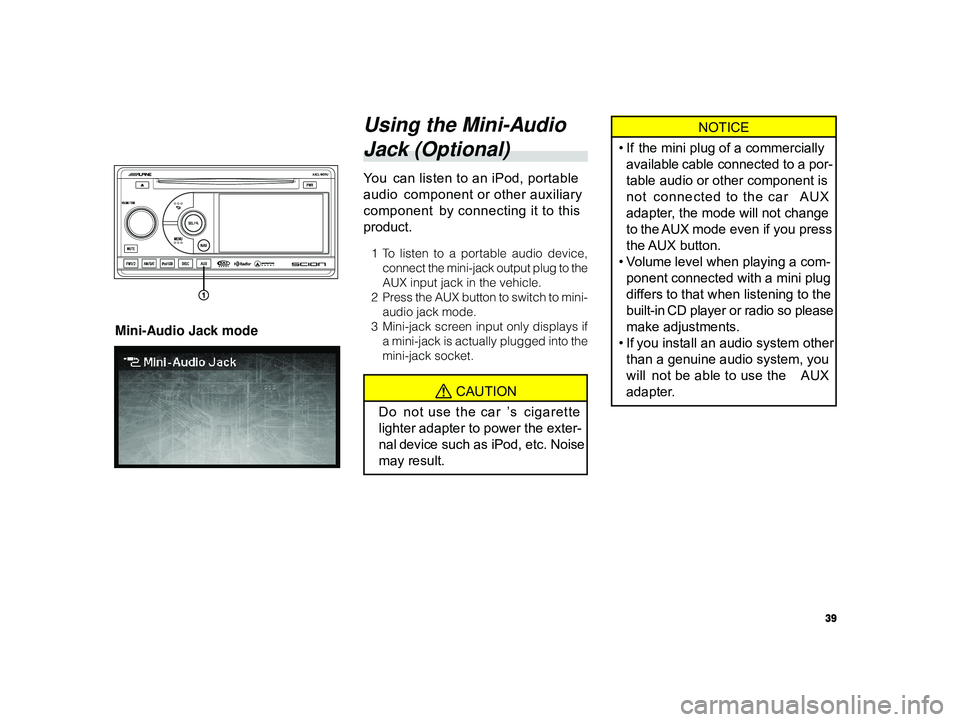
39
ALPINE MFTY802A 68-14470Z28-C (EN)
NOTICE
• If the mini plug of a commercially
available cable connected to a por-
table audio or other component is
not connected to the car AUX
adapter, the mode will not change
to the AUX mode even if you press
the AUX button.
•V olume level when playing a com-
ponent connected with a mini plug
differs to that when listening to the
built-in CD player or radio so please
make adjustments.
• If you install an audio system other
than a genuine audio system, you
will not be able to use the AUX
adapter.Using the Mini-Audio
Jack (Optional)
Y ou can listen to an iPod, portable
audio component or other auxiliary
component by connecting it to this
product.
1T o listen to a portable audio device,
connect the mini-jack output plug to the
AUX input jack in the vehicle.
2Pr ess the AUX button to switch to mini-
audio jack mode.
3 Mini-jack screen input only displays if
a mini-jack is actually plugged into the
mini-jack socket.
CAUTION
Do not use the car ’s cigarette
lighter adapter to power the exter-
nal device such as iPod, etc. Noise
may result.
Mini-Audio Jack mode
Page 40 of 52
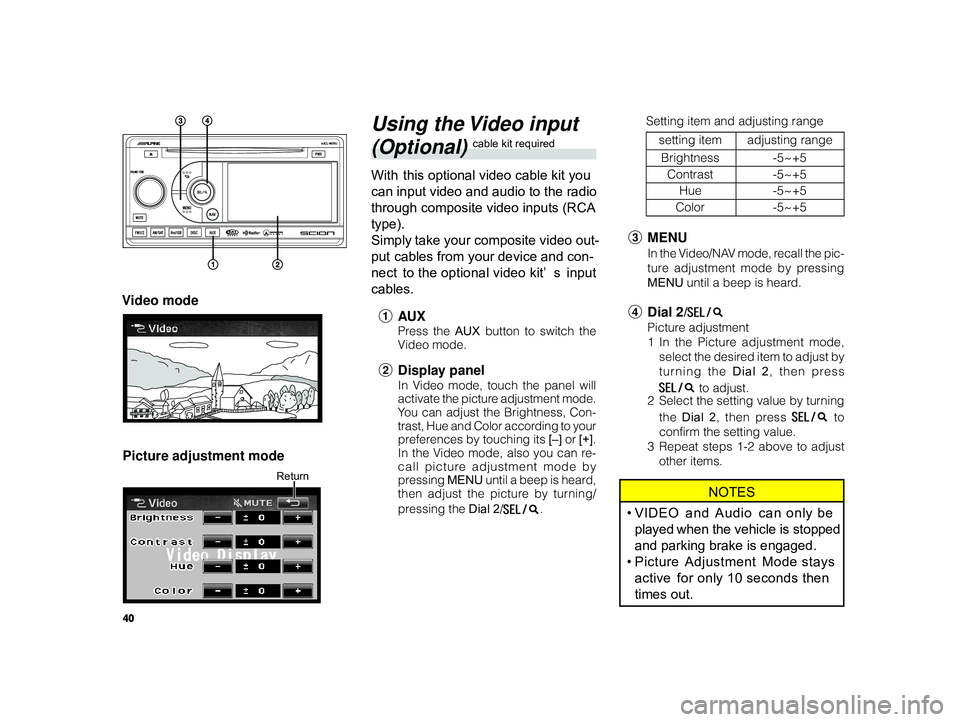
40
ALPINE MFTY802A 68-14470Z28-C (EN)
Using the Video input
(Optional) cable kit required
With this optional video cable kit you
can input video and audio to the radio
through composite video inputs (RCA
type).
Simply take your composite video out-
put cables from your device and con-
nect to the optional video kit’ s input
cables.
1 AU X
Press the AUX button to switch the
V ideo mode.
2 Display panel
In Video mode, touch the panel will
activate the picture adjustment mode.
You can adjust the Brightness, Con-
trast, Hue and Color according to your
preferences by touching its [–] or [+].
In the Video mode, also you can re-
call picture adjustment mode by
pressing MENU until a beep is heard,
then adjust the picture by turning/
pressing the Dial 2/
.
Video mode
Picture adjustment mode
Return
3 MENU
In the Video/NAV mode, recall the pic-
ture adjustment mode by pressing
MENU until a beep is heard.
4Dial 2/
Picture adjustment
1In the Picture adjustment mode,
select the desired item to adjust by
turning the Dial 2 , then press
to adjust.
2 Select the setting value by turning
the Dial 2 , then press
to
confirm the setting value.
3 Repeat steps 1-2 above to adjust
other items.
NOTES
•VIDEO and Audio can only be
played when the vehicle is stopped
and parking brake is engaged.
• Picture Adjustment Mode stays
active for only 10 seconds then
times out.
Setting item and adjusting range
setting item adjusting range
Brightness -5~+5
Contrast -5~+5
Hue -5~+5
Color -5~+5
Page 41 of 52
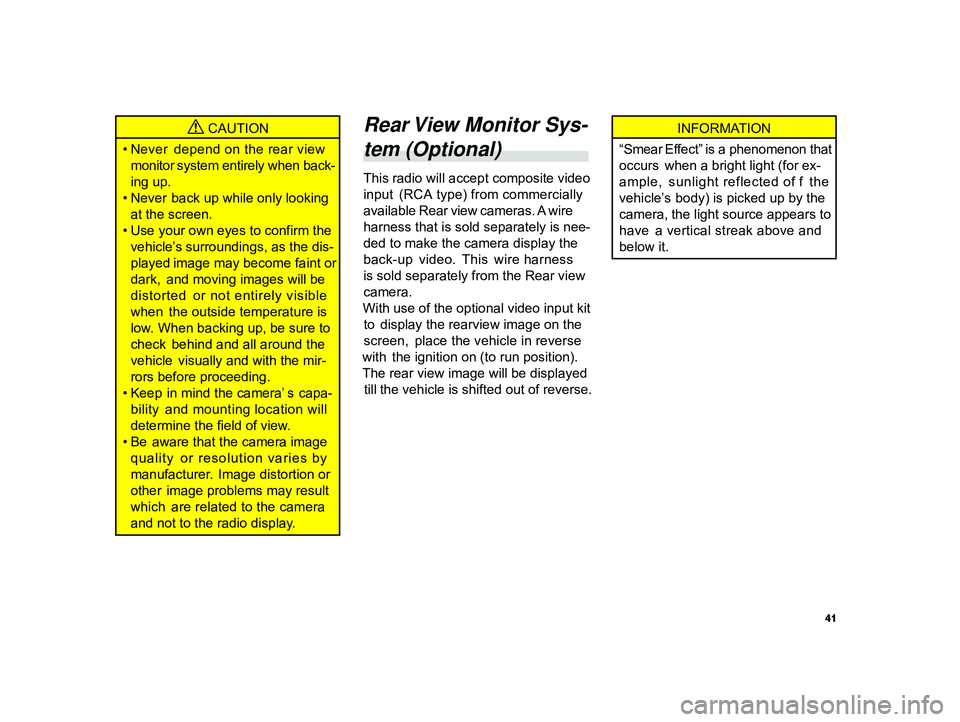
41
ALPINE MFTY802A 68-14470Z28-C (EN)
CAUTION
• Never depend on the rear view
monitor system entirely when back-
ing up.
• Never back up while only looking
at the screen.
• Use your own eyes to confirm the
vehicle’s surroundings, as the dis-
played image may become faint or
dark, and moving images will be
distorted or not entirely visible
when the outside temperature is
low. When backing up, be sure to
check behind and all around the
vehicle visually and with the mir-
rors before proceeding.
• Keep in mind the camera’ s capa-
bility and mounting location will
determine the field of view.
• Be aware that the camera image
quality or resolution varies by
manufacturer. Image distortion or
other image problems may result
which are related to the camera
and not to the radio display.
Rear View Monitor Sys-
tem (Optional)
This radio will accept composite video
input (RCA type) from commercially
available Rear view cameras. A wire
harness that is sold separately is nee -
ded to make the camera display the
back-up video. This wire harness
is sold separately from the Rear view
camera.
With use of the optional video input kit
to display the rearview image on the
screen, place the vehicle in reverse
with the ignition on (to run position).
The rear view image will be displayed
till the vehicle is shifted out of reverse.
INFORMATION
“Smear Effect” is a phenomenon that
occurs when a bright light (for ex-
ample, sunlight reflected of f the
vehicle’s body) is picked up by the
camera, the light source appears to
have a vertical streak above and
below it.
Page 42 of 52
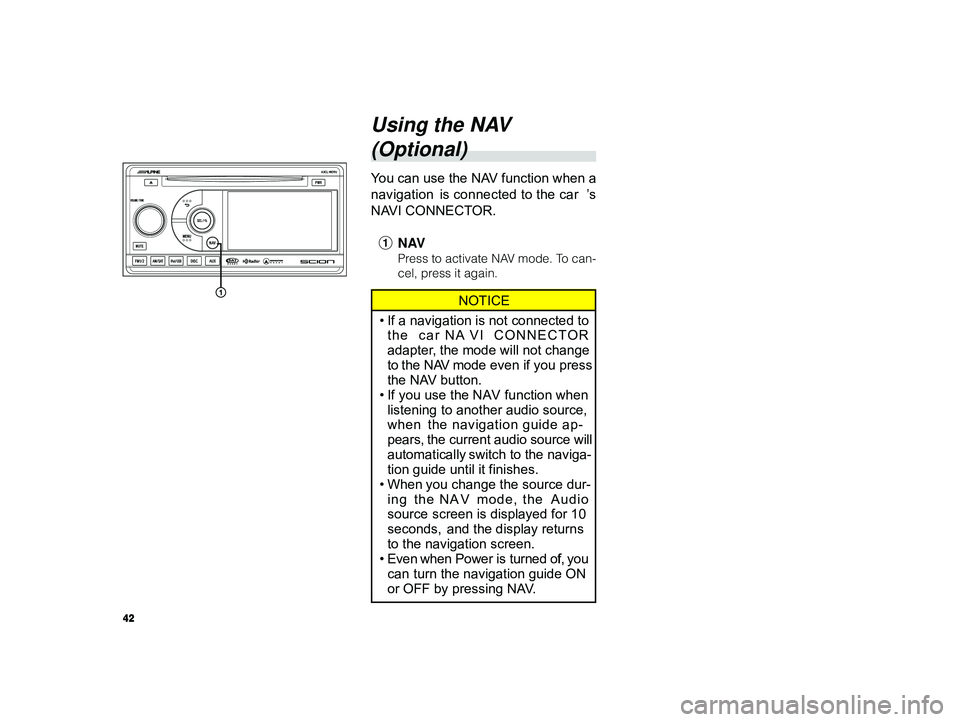
42
ALPINE MFTY802A 68-14470Z28-C (EN)
Using the NAV
(Optional)
Y ou can use the NAV function when a
navigation is connected to the car ’s
NAVI CONNECTOR.
1 NAV
Press to activate NAV mode. To can-
cel, press it again.
NOTICE
• If a navigation is not connected to
the car NA VI CONNECTOR
adapter, the mode will not change
to the NAV mode even if you press
the NAV button.
• If you use the NAV function when
listening to another audio source,
when the navigation guide ap-
pears, the current audio source will
automatically switch to the naviga-
tion guide until it finishes.
• When you change the source dur-
ing the NA V mode, the Audio
source screen is displayed for 10
seconds, and the display returns
to the navigation screen.
• Even when Power is turned off, you
can turn the navigation guide ON
or OFF by pressing NAV.
Page 44 of 52
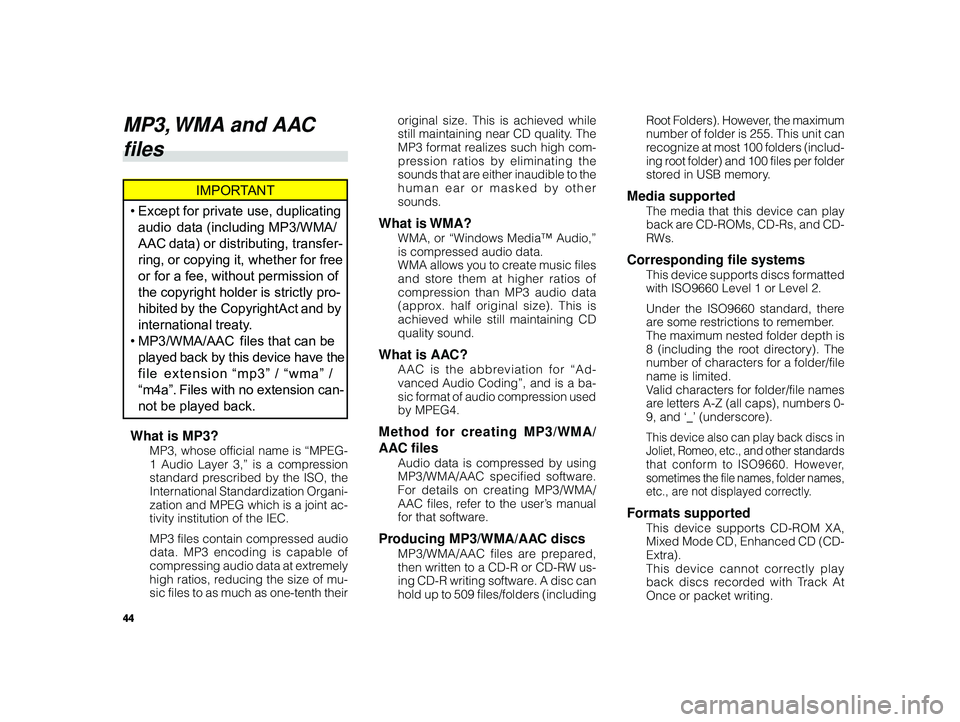
44
ALPINE MFTY802A 68-14470Z28-C (EN)
original size. This is achieved while
still maintaining near CD quality. The
MP3 format realizes such high com-
pression ratios by eliminating the
sounds that are either inaudible to the
human ear or masked by other
sounds.
What is WMA?
WMA, or “Windows Media™ Audio,”
is compressed audio data.
WMA allows you to create music files
and store them at higher ratios of
compression than MP3 audio data
(approx. half original size). This is
achieved while still maintaining CD
quality sound.
What is AAC?
AAC is the abbreviation for “Ad-
vanced Audio Coding”, and is a ba-
sic format of audio compression used
by MPEG4.
Method for creating MP3/WMA/
AAC files
Audio data is compressed by using
MP3/WMA/AAC specified software.
For details on creating MP3/WMA/
AAC files, refer to the user’s manual
for that software.
Producing MP3/WMA/AAC discs
MP3/WMA/AAC files are prepared,
then written to a CD-R or CD-RW us-
ing CD-R writing software. A disc can
hold up to 509 files/folders (including Root Folders). However, the maximum
number of folder is 255. This unit can
r
ecognize at most 100 folders (includ-
ing root folder) and 100 files per folder
stored in USB memory.
Media supported
The media that this device can play
back are CD-ROMs, CD-Rs, and CD-
R Ws.
Corresponding file systems
This device supports discs formatted
with ISO9660 Level 1 or Level 2.
Under the ISO9660 standard, there
are some restrictions to remember.
The maximum nested folder depth is
8 (including the root directory). The
number of characters for a folder/file
name is limited.
Valid characters for folder/file names
are letters A-Z (all caps), numbers 0-
9, and ‘_’ (underscore).
This device also can play back discs in
Joliet, Romeo, etc., and other standards
that conform to ISO9660. However,
sometimes the file names, folder names,
etc., are not displayed correctly.
Formats supported
This device supports CD-ROM XA,
Mixed Mode CD, Enhanced CD (CD-
Extra).
This device cannot correctly play
back discs recorded with Track At
Once or packet writing.
MP3, WMA and AAC
files
IMPORTANT
• Except for private use, duplicating
audio data (including MP3/WMA/
AAC data) or distributing, transfer-
ring, or copying it, whether for free
or for a fee, without permission of
the copyright holder is strictly pro-
hibited by the Copyright Act and by
international treaty.
• MP3/WMA/AAC files that can be
played back by this device have the
file extension “mp3” / “wma” /
“m4a”. Files with no extension can-
not be played back.
What is MP3?
MP3, whose official name is “MPEG-
1 Audio Layer 3,” is a compression
standard prescribed by the ISO, the
International Standardization Organi-
zation and MPEG which is a joint ac-
tivity institution of the IEC.
MP3 files contain compressed audio
data. MP3 encoding is capable of
compressing audio data at extremely
high ratios, reducing the size of mu-
sic files to as much as one-tenth their
Page 45 of 52
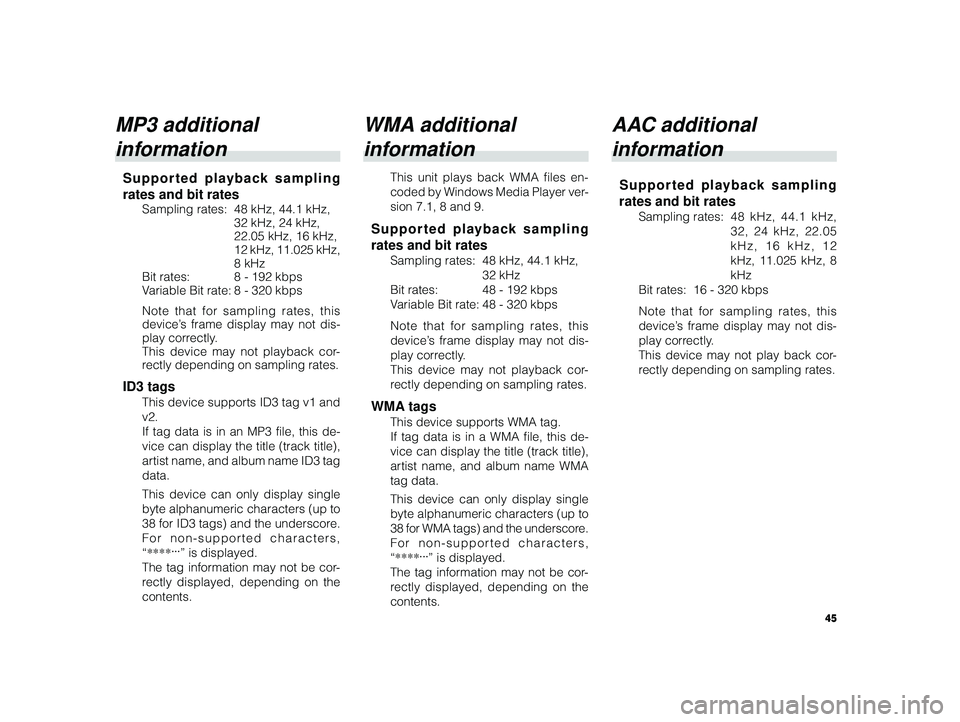
45
ALPINE MFTY802A 68-14470Z28-C (EN)
MP3 additional
information
Supported playback sampling
rates and bit rates
Sampling rates: 48 kHz, 44.1 kHz,
32 kHz, 24 kHz,
22.05 kHz, 16 kHz,
12 kHz, 11.025 kHz,
8 kHz
Bit rates: 8 - 192 kbps
V ariable Bit rate: 8 - 320 kbps
Note that for sampling rates, this
device’s frame display may not dis-
play correctly.
This device may not playback cor-
r ectly depending on sampling rates.
ID3 tags
This device supports ID3 tag v1 and
v2.
If tag data is in an MP3 file, this de-
vice can display the title (track title),
artist name, and album name ID3 tag
data.
This device can only display single
byte alphanumeric characters (up to
38 for ID3 tags) and the underscore.
For non-supported characters,
“ **** ...
” is displayed.
The tag information may not be cor-
r ectly displayed, depending on the
contents.
WMA additional
information
This unit plays back WMA files en-
coded by Windows Media Player ver-
sion 7.1, 8 and 9.
Supported playback sampling
rates and bit rates
Sampling rates: 48 kHz, 44.1 kHz, 32 kHz
Bit rates: 48 - 192 kbps
V ariable Bit rate: 48 - 320 kbps
Note that for sampling rates, this
device’s frame display may not dis-
play correctly.
This device may not playback cor-
r ectly depending on sampling rates.
WMA tags
This device supports WMA tag.
If tag data is in a WMA file, this de-
vice can display the title (track title),
artist name, and album name WMA
tag data.
This device can only display single
byte alphanumeric characters (up to
38 for WMA tags) and the underscore.
For non-supported characters,
“ **** ...
” is displayed.
The tag information may not be cor-
re ctly displayed, depending on the
contents.
AAC additional
information
Supported playback sampling
rates and bit rates
Sampling rates: 48 kHz, 44.1 kHz,
32, 24 kHz, 22.05
kHz, 16 kHz, 12
kHz, 11.025 kHz, 8
kHz
Bit rates: 16 - 320 kbps
Note that for sampling rates, this
device’s frame display may not dis-
play correctly.
This device may not play back cor-
r ectly depending on sampling rates.
Page 46 of 52
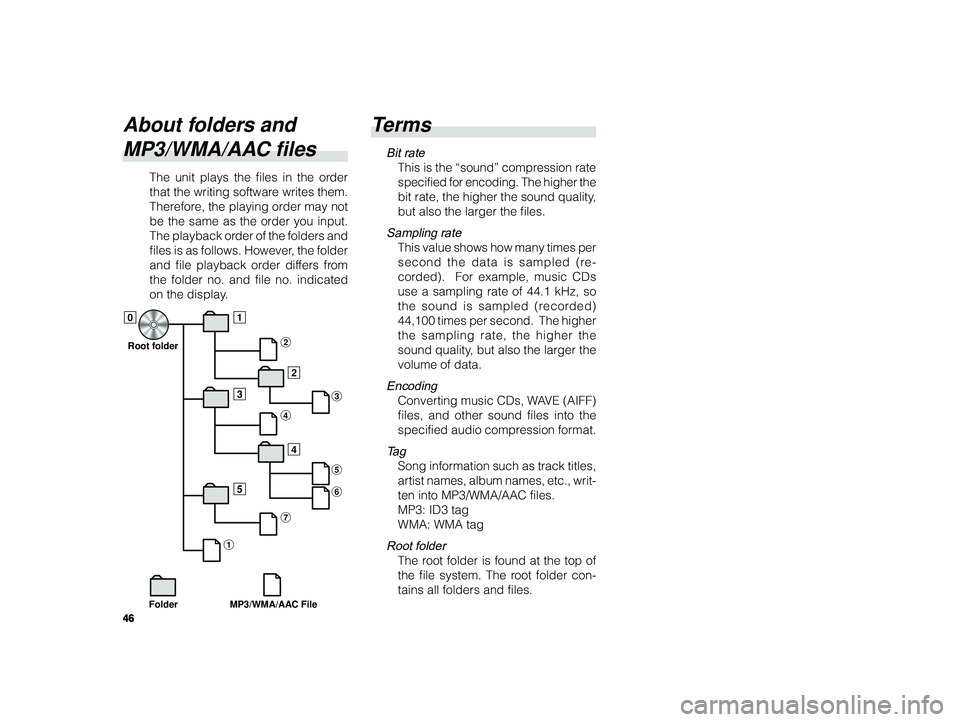
46
ALPINE MFTY802A 68-14470Z28-C (EN)
T erms
Bit rate
This is the “sound” compression rate
specified for encoding. The higher the
bit rate, the higher the sound quality,
but also the larger the files.
Sampling rate
This value shows how many times per
second the data is sampled (re-
corded). For example, music CDs
use a sampling rate of 44.1 kHz, so
the sound is sampled (recorded)
44,100 times per second. The higher
the sampling rate, the higher the
sound quality, but also the larger the
volume of data.
Encoding
Converting music CDs, WAVE (AIFF)
files, and other sound files into the
specified audio compression format.
Ta g
Song information such as track titles,
artist names, album names, etc., writ-
ten into MP3/WMA/AAC files.
MP3: ID3 tag
WMA: WMA tag
Root folder
The root folder is found at the top of
the file system. The root folder con-
tains all folders and files.
About folders and
MP3/WMA/AAC files
The unit plays the files in the order
that the writing software writes them.
Therefore, the playing order may not
be the same as the order you input.
The playback order of the folders and
files is as follows. However, the folder
and file playback order differs from
the folder no. and file no. indicated
on the display.
1
2
3
5 4
2
3
4
5
7 6
0
1
Root folder
MP3/WMA/AAC File
Folder
Page 48 of 52
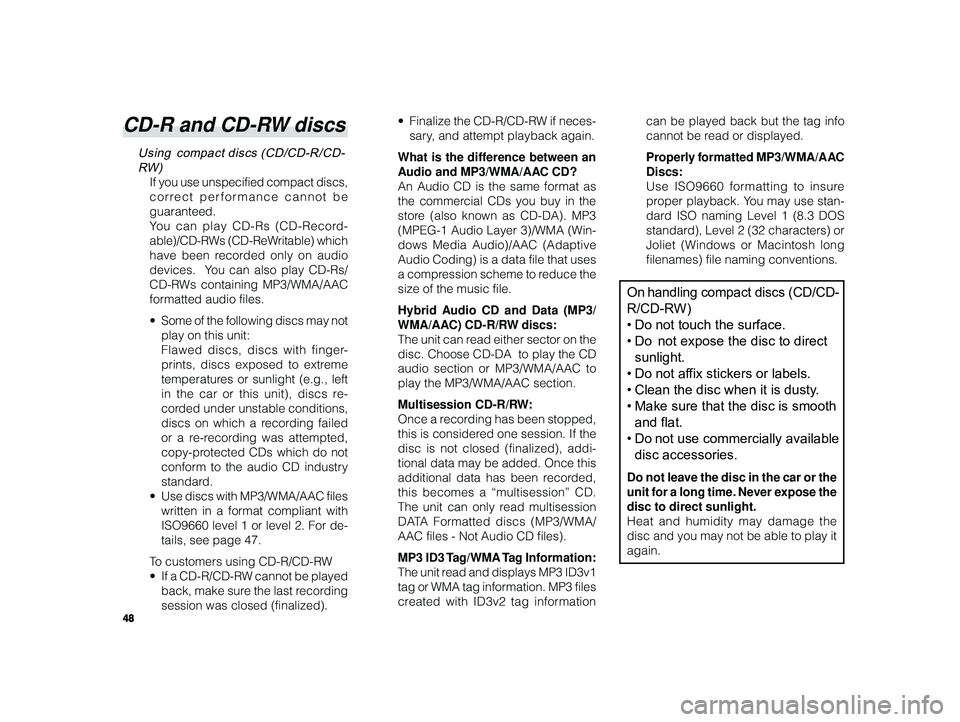
48
ALPINE MFTY802A 68-14470Z28-C (EN)
CD-R and CD-RW discs
Using compact discs (CD/CD-R/CD-
RW)
If you use unspecified compact discs,
correct performance cannot be
guaranteed.
Y ou can play CD-Rs (CD-Record-
able)/CD-RWs (CD-ReWritable) which
have been recorded only on audio
devices. You can also play CD-Rs/
CD-RWs containing MP3/WMA/AAC
formatted audio files.
• Some of the following discs may not
play on this unit:
Flawed discs, discs with finger-
prints, discs exposed to extreme
temperatures or sunlight (e.g., left
in the car or this unit), discs re-
corded under unstable conditions,
discs on which a recording failed
or a re-recording was attempted,
copy-protected CDs which do not
conform to the audio CD industry
standard.
•U se discs with MP3/WMA/AAC files
written in a format compliant with
ISO9660 level 1 or level 2. For de-
tails, see page 47.
To customers using CD-R/CD-RW
• If a CD-R/CD-RW cannot be played
back, make sure the last recording
session was closed (finalized). •
Finalize the CD-R/CD-RW if neces-
sary, and attempt playback again.
What is the difference between an
A udio and MP3/WMA/AAC CD?
An Audio CD is the same format as
the commercial CDs you buy in the
store (also known as CD-DA). MP3
(MPEG-1 Audio Layer 3)/WMA (Win-
dows Media Audio)/AAC (Adaptive
Audio Coding) is a data file that uses
a compression scheme to reduce the
size of the music file.
Hybrid Audio CD and Data (MP3/
WMA/AAC) CD-R/RW discs:
The unit can read either sector on the
disc. Choose CD-DA to play the CD
audio section or MP3/WMA/AAC to
play the MP3/WMA/AAC section.
Multisession CD-R/RW:
Once a recording has been stopped,
this is considered one session. If the
disc is not closed (finalized), addi-
tional data may be added. Once this
additional data has been recorded,
this becomes a “multisession” CD.
The unit can only read multisession
DATA Formatted discs (MP3/WMA/
AAC files - Not Audio CD files).
MP3 ID3 Tag/WMA Tag Information:
The unit read and displays MP3 ID3v1
tag or WMA tag information. MP3 files
created with ID3v2 tag information can be played back but the tag info
cannot be read or displayed.
Properly formatted MP3/WMA/AAC
Discs:
Use ISO9660 formatting to insure
proper playback. You may use stan-
dard ISO naming Level 1 (8.3 DOS
standard), Level 2 (32 characters) or
Joliet (Windows or Macintosh long
filenames) file naming conventions.
On handling compact discs (CD/CD-
R/CD-RW)
• Do not touch the surface.
• Do not expose the disc to direct
sunlight.
• Do not affix stickers or labels.
• Clean the disc when it is dusty.
• Make sure that the disc is smooth
and flat.
• Do not use commercially available
disc accessories.
Do not leave the disc in the car or the
unit for a long time. Never expose the
disc to direct sunlight.
Heat and humidity may damage the
disc and you may not be able to play it
again.
Page 49 of 52
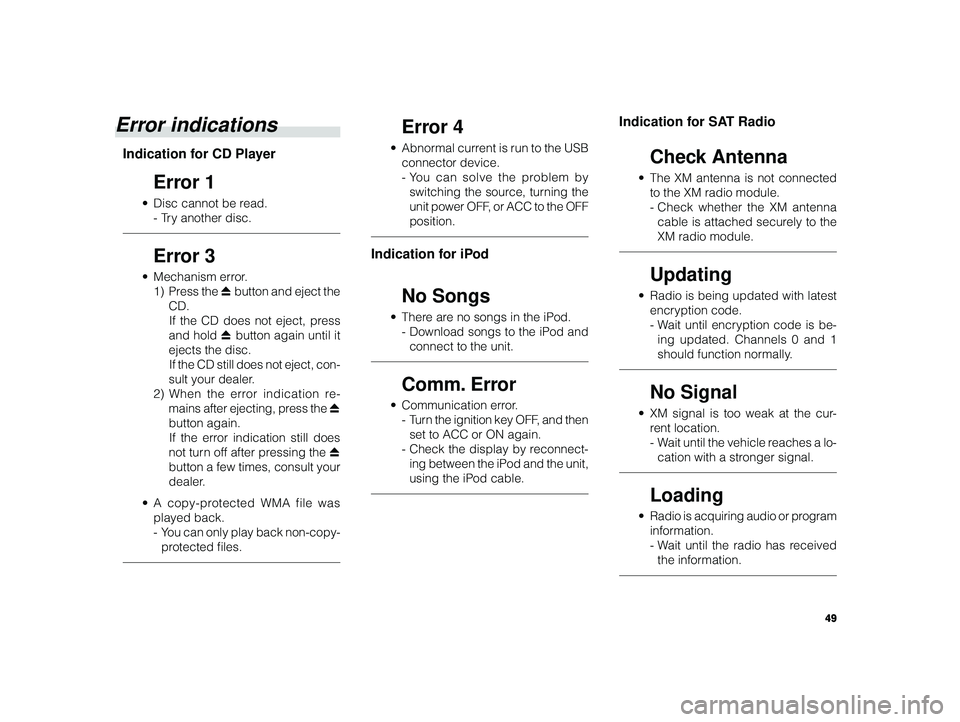
49
ALPINE MFTY802A 68-14470Z28-C (EN)
Error indications
Indication for CD Player
Error 1
• Disc cannot be read.
-T ry another disc.
Error 3
• Mechanism error.
1) Press the c button and eject the
CD. If the CD does not eject, press
and hold c button again until it
ejects the disc. If the CD still does not eject, con-
sult your dealer.
2) When the error indication re-
mains after ejecting, press the c
button again. If the error indication still does
not turn off after pressing the c
button a few times, consult your
dealer.
•A copy-protected WMA file was
played back.
-Y ou can only play back non-copy-
protected files.
Error 4
• Abnormal current is run to the USB
connector device.
-Y ou can solve the problem by
switching the source, turning the
unit power OFF, or ACC to the OFF
position.
Indication for iPod
No Songs
• There are no songs in the iPod.
-Download songs to the iPod and
connect to the unit.
Comm. Error
• Communication error.
-T urn the ignition key OFF, and then
set to ACC or ON again.
- Check the display by reconnect-
ing between the iPod and the unit,
using the iPod cable.
Indication for SAT Radio
Check Antenna
• The XM antenna is not connected
to the XM radio module.
-Check whether the XM antenna
cable is attached securely to the
XM radio module.
Updating
• Radio is being updated with latest
encryption code.
-W ait until encryption code is be-
ing updated. Channels 0 and 1
should function normally.
No Signal
• XM signal is too weak at the cur-
rent location.
-W ait until the vehicle reaches a lo-
cation with a stronger signal.
Loading
• Radio is acquiring audio or program
information.
-W ait until the radio has received
the information.