USB TOYOTA xB 2010 Accessories, Audio & Navigation (in English)
[x] Cancel search | Manufacturer: TOYOTA, Model Year: 2010, Model line: xB, Model: TOYOTA xB 2010Pages: 52, PDF Size: 1.43 MB
Page 4 of 52
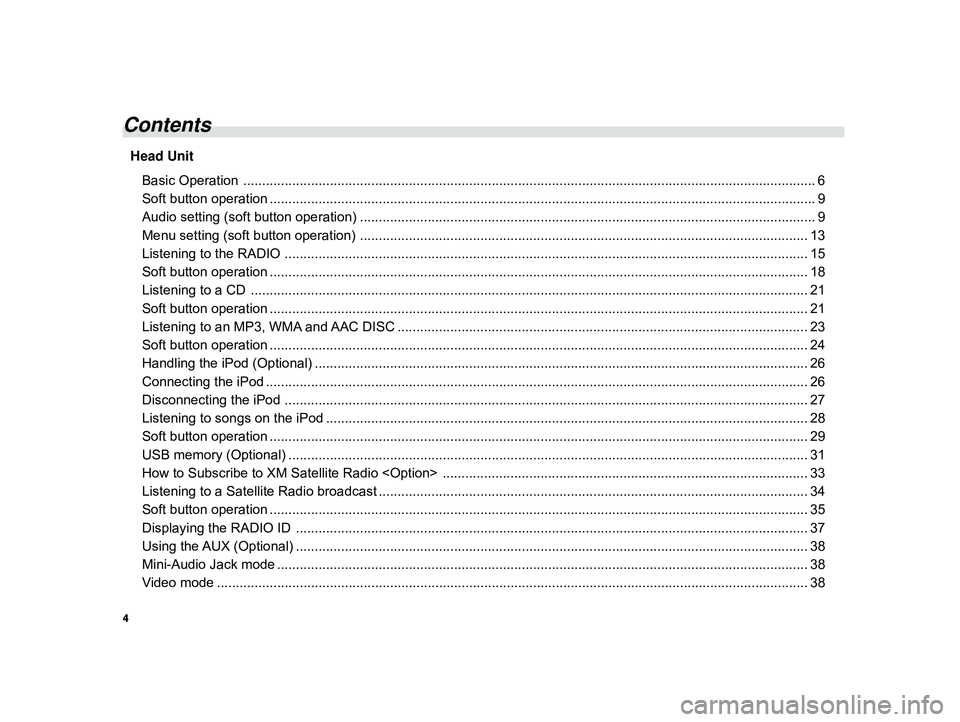
4
ALPINE MFTY802A 68-14470Z28-C (EN)
Contents
Head Unit
Basic Operation ................................................................................................................ ........................................ 6
Soft button operation .......................................................................................................... ....................................... 9
Audio setting (soft button operation) .......................................................................................... ............................... 9
Menu setting (soft button operation) ........................................................................................... ............................ 13
Listening to the RADIO ......................................................................................................... .................................. 15
Soft button operation .......................................................................................................... ..................................... 18
Listening to a CD .............................................................................................................. ...................................... 21
Soft button operation .......................................................................................................... ..................................... 21
Listening to an MP3, WMA and AAC DISC .......................................................................................... ................... 23
Soft button operation .......................................................................................................... ..................................... 24
Handling the iPod (Optional) ................................................................................................... ................................ 26
Connecting the iPod ............................................................................................................ .................................... 26
Disconnecting the iPod ......................................................................................................... .................................. 27
Listening to songs on the iPod ................................................................................................. ............................... 28
Soft button operation .......................................................................................................... ..................................... 29
USB memory (Optional) .......................................................................................................... ................................ 31
How to Subscribe to XM Satellite Radio
Page 26 of 52

26
ALPINE MFTY802A 68-14470Z28-C (EN)
CAUTION
• We accept no responsibility for lost data on the iPod even if that data
is lost while using this unit.
• Do not allow direct sunlight to fall on the iPod when it is not being
used. Extended exposure to direct
sunlight can result in iPod malfunc-
tion due to the resulting high tem-
peratures.
• Do not leave the iPod in high tem- peratures or direct sunlight.
• Fix the iPod securely when using with this unit. Do not let the iPod
fall onto the floor, where it may be-
come jammed under the brake or
accelerator pedal. * Or place in
glove box.
For details, refer to your iPod
Owner’s Manual.Handling the iPod
(Optional)
About iPod settings
iPhone/iPod models usable with this unit
Confirmed devices regarding Made for
iPod. Correct function of earlier versions
cannot be guaranteed.
iPod touch (2nd generation): Ver.2.2 or later
iPod nano (4th generation): Ver.1.0.3 or later
iPod classic (120 GB only): Ver.1.1.2 or later
iPod touch (1st generation): Ver.2.2 or later
iPod nano (3rd generation): Ver.1.1.3 or later
iPod classic (80 GB, 160 GB only): Ver.1.1.2 or later
iPod nano (2nd generation): Ver.1.1.3 or later
iPod with video: Ver.1.3 or later
iPod nano (1st generation): Ver.1.3.1 or later
iPod mini: Ver.1.4.1 or later
Confirmed devices regarding Works with
iPhone. Correct function of earlier versions
cannot be guaranteed.
iPhone 3G: Ver.2.2 or later
iPhone: Ver.2.2 or later
Connecting the iPod
Connect the iPod to this unit.
Connect the iPod as indicated in the
figure below using the iPod Dock Con-
nector to USB 2.0 Cable (Included with
iPod).
Dock connector port
Dock connector iPod Dock Connector to
USB 2.0 CableTo
the vehicle’s
USB connector
Page 28 of 52
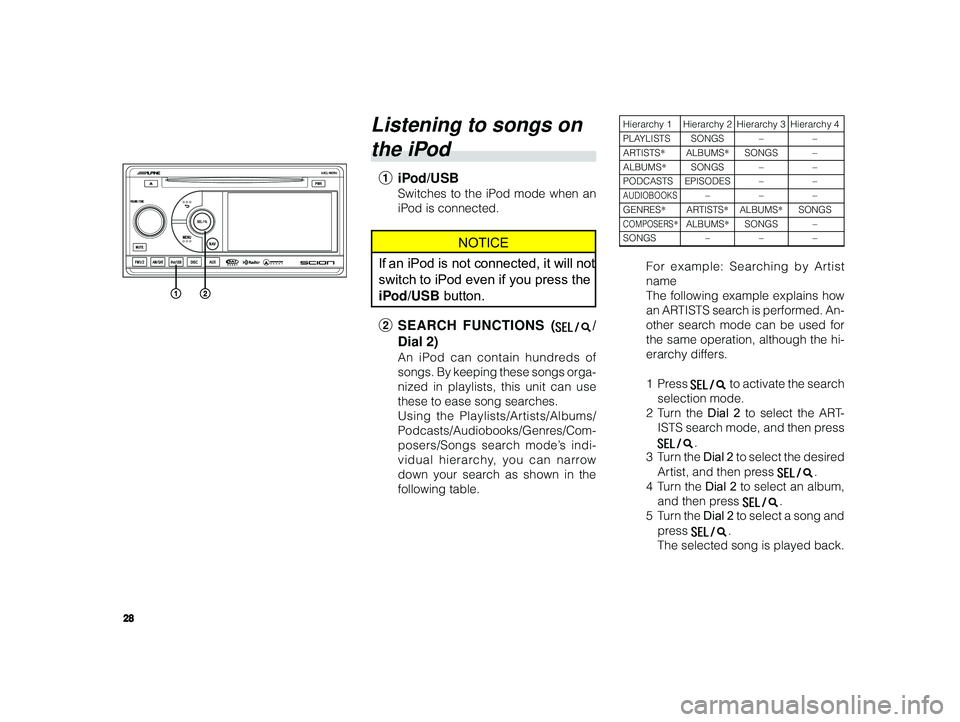
28
ALPINE MFTY802A 68-14470Z28-C (EN)
Listening to songs on
the iPod
1 iPod/USB
Switches to the iPod mode when an
iPod is connected.
NOTICE
If an iPod is not connected, it will not
switch to iPod even if you press the
iPod/USB button.
2 SEARCH FUNCTIONS (
/
Dial 2)
An iPod can contain hundreds of
songs. By keeping these songs orga-
nized in playlists, this unit can use
these to ease song searches.
Using the Playlists/Artists/Albums/
Podcasts/Audiobooks/Genres/Com-
posers/Songs search mode’s indi-
vidual hierarchy, you can narrow
down your search as shown in the
following table.
Hierarchy 1 Hierarchy 2 Hierarchy 3 Hierarchy 4
PLAYLISTS SONGS – –
ARTISTS*ALBUMS *SONGS –
ALBUMS *SONGS – –
PODCASTS EPISODES – –
AUDIOBOOKS–––
GENRES*ARTISTS *ALBUMS *SONGS
COMPOSERS*ALBUMS *SONGS –
SONGS –––
For example: Searching by Artist
name
The following example explains how
an ARTISTS search is performed. An-
other search mode can be used for
the same operation, although the hi-
erarchy differs.
1Press
to activate the search
selection mode.
2T urn the Dial 2 to select the ART-
ISTS search mode, and then press
.
3T urn the Dial 2 to select the desired
Artist, and then press
.
4T urn the Dial 2 to select an album,
and then press
.
5T urn the Dial 2 to select a song and
press
.
The selected song is played back.
Page 31 of 52
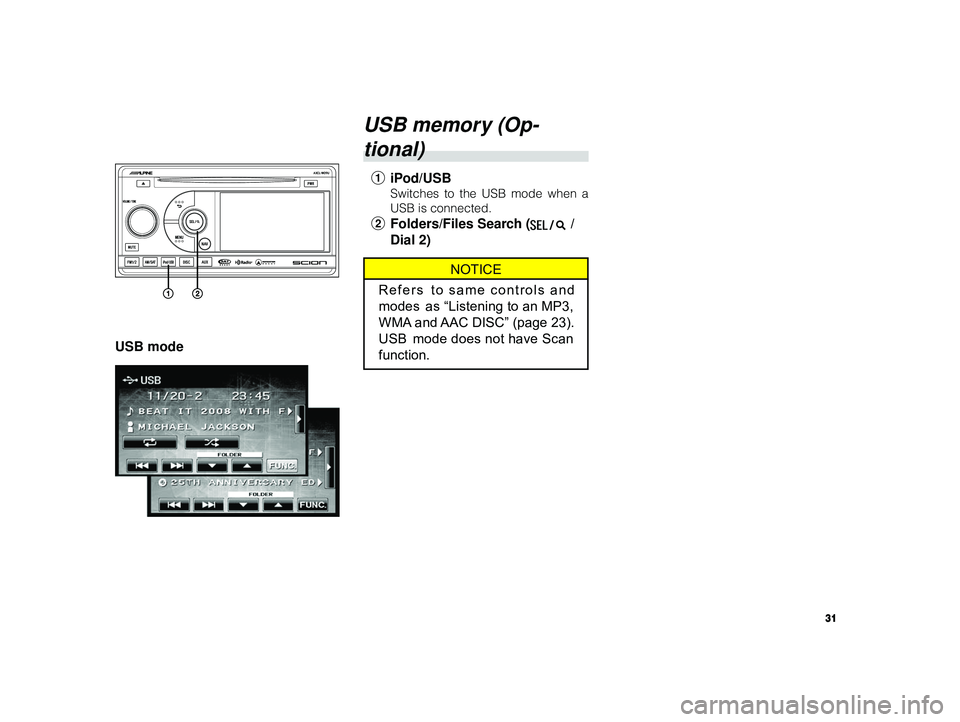
31
ALPINE MFTY802A 68-14470Z28-C (EN)
USB mode
USB memory (Op-
tional)
1 iPod/USB
Switches to the USB mode when a
USB is connected.
2Folders/Files Search ( /
Dial 2)
NOTICE
Refers to same controls and
modes as “Listening to an MP3,
WMA and AAC DISC” (page 23).
USB mode does not have Scan
function.
Page 43 of 52
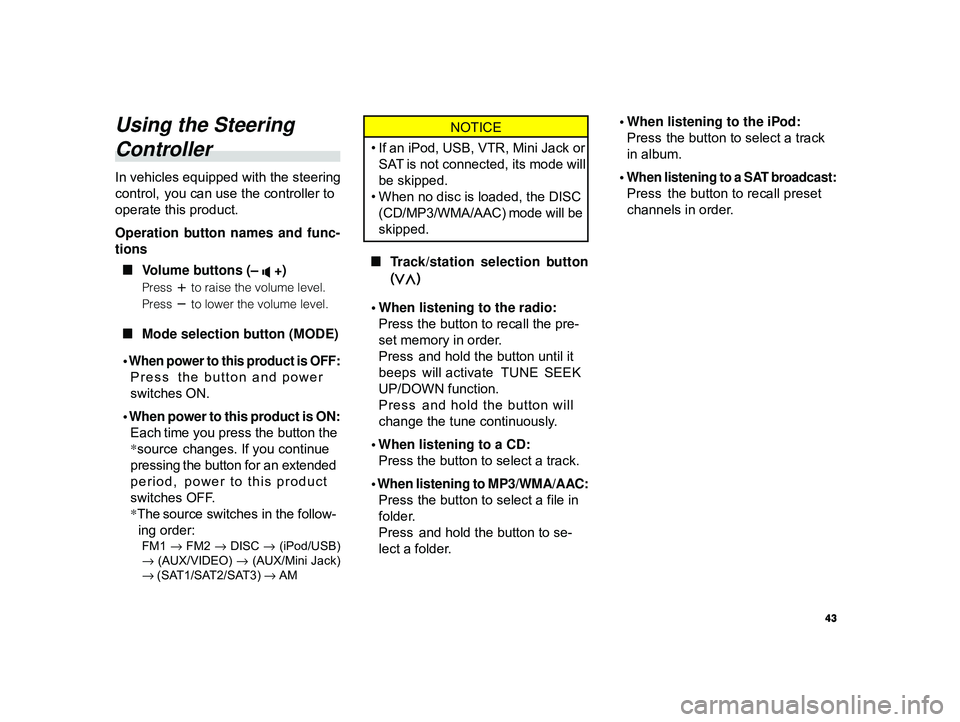
43
ALPINE MFTY802A 68-14470Z28-C (EN)
Using the Steering
Controller
In vehicles equipped with the steering
control, you can use the controller to
operate this product.
Operation button names and func-
tions
L Volume buttons (–
+)
Press to raise the volume level.
Press
to lower the volume level.
L Mode selection button (MODE)
•
When power to this product is OFF:
Press the button and power
switches ON.
• When power to this product is ON: Each time you press the button the
*source changes. If you continue
pressing the button for an extended
period, power to this product
switches OFF.
* The source switches in the follow-
ing order:
FM1 → FM2 → DISC → (iPod/USB)
→ (AUX/VIDEO) → (AUX/Mini Jack)
→ (SAT1/SAT2/SAT3) → AM
NOTICE
• If an iPod, USB, VTR, Mini Jack or
SAT is not connected, its mode will
be skipped.
• When no disc is loaded, the DISC
(CD/MP3/WMA/AAC) mode will be
skipped.
L Track/station selection button
(
)
• When listening to the radio: Press the button to recall the pre-
set memory in order.
Press and hold the button until it
beeps will activate TUNE SEEK
UP/DOWN function.
Press and hold the button will
change the tune continuously.
• When listening to a CD: Press the button to select a track.
• When listening to MP3/WMA/AAC: Press the button to select a file in
folder.
Press and hold the button to se-
lect a folder. • When listening to the iPod:
Press the button to select a track
in album.
•
When listening to a SAT broadcast:
Press the button to recall preset
channels in order.
Page 44 of 52
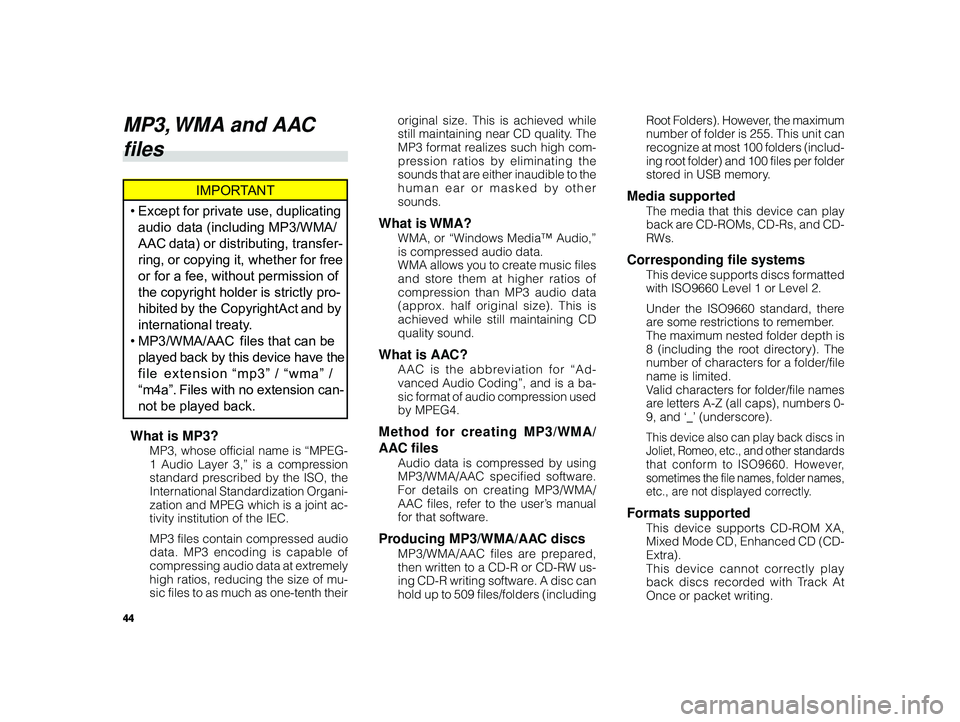
44
ALPINE MFTY802A 68-14470Z28-C (EN)
original size. This is achieved while
still maintaining near CD quality. The
MP3 format realizes such high com-
pression ratios by eliminating the
sounds that are either inaudible to the
human ear or masked by other
sounds.
What is WMA?
WMA, or “Windows Media™ Audio,”
is compressed audio data.
WMA allows you to create music files
and store them at higher ratios of
compression than MP3 audio data
(approx. half original size). This is
achieved while still maintaining CD
quality sound.
What is AAC?
AAC is the abbreviation for “Ad-
vanced Audio Coding”, and is a ba-
sic format of audio compression used
by MPEG4.
Method for creating MP3/WMA/
AAC files
Audio data is compressed by using
MP3/WMA/AAC specified software.
For details on creating MP3/WMA/
AAC files, refer to the user’s manual
for that software.
Producing MP3/WMA/AAC discs
MP3/WMA/AAC files are prepared,
then written to a CD-R or CD-RW us-
ing CD-R writing software. A disc can
hold up to 509 files/folders (including Root Folders). However, the maximum
number of folder is 255. This unit can
r
ecognize at most 100 folders (includ-
ing root folder) and 100 files per folder
stored in USB memory.
Media supported
The media that this device can play
back are CD-ROMs, CD-Rs, and CD-
R Ws.
Corresponding file systems
This device supports discs formatted
with ISO9660 Level 1 or Level 2.
Under the ISO9660 standard, there
are some restrictions to remember.
The maximum nested folder depth is
8 (including the root directory). The
number of characters for a folder/file
name is limited.
Valid characters for folder/file names
are letters A-Z (all caps), numbers 0-
9, and ‘_’ (underscore).
This device also can play back discs in
Joliet, Romeo, etc., and other standards
that conform to ISO9660. However,
sometimes the file names, folder names,
etc., are not displayed correctly.
Formats supported
This device supports CD-ROM XA,
Mixed Mode CD, Enhanced CD (CD-
Extra).
This device cannot correctly play
back discs recorded with Track At
Once or packet writing.
MP3, WMA and AAC
files
IMPORTANT
• Except for private use, duplicating
audio data (including MP3/WMA/
AAC data) or distributing, transfer-
ring, or copying it, whether for free
or for a fee, without permission of
the copyright holder is strictly pro-
hibited by the Copyright Act and by
international treaty.
• MP3/WMA/AAC files that can be
played back by this device have the
file extension “mp3” / “wma” /
“m4a”. Files with no extension can-
not be played back.
What is MP3?
MP3, whose official name is “MPEG-
1 Audio Layer 3,” is a compression
standard prescribed by the ISO, the
International Standardization Organi-
zation and MPEG which is a joint ac-
tivity institution of the IEC.
MP3 files contain compressed audio
data. MP3 encoding is capable of
compressing audio data at extremely
high ratios, reducing the size of mu-
sic files to as much as one-tenth their
Page 49 of 52
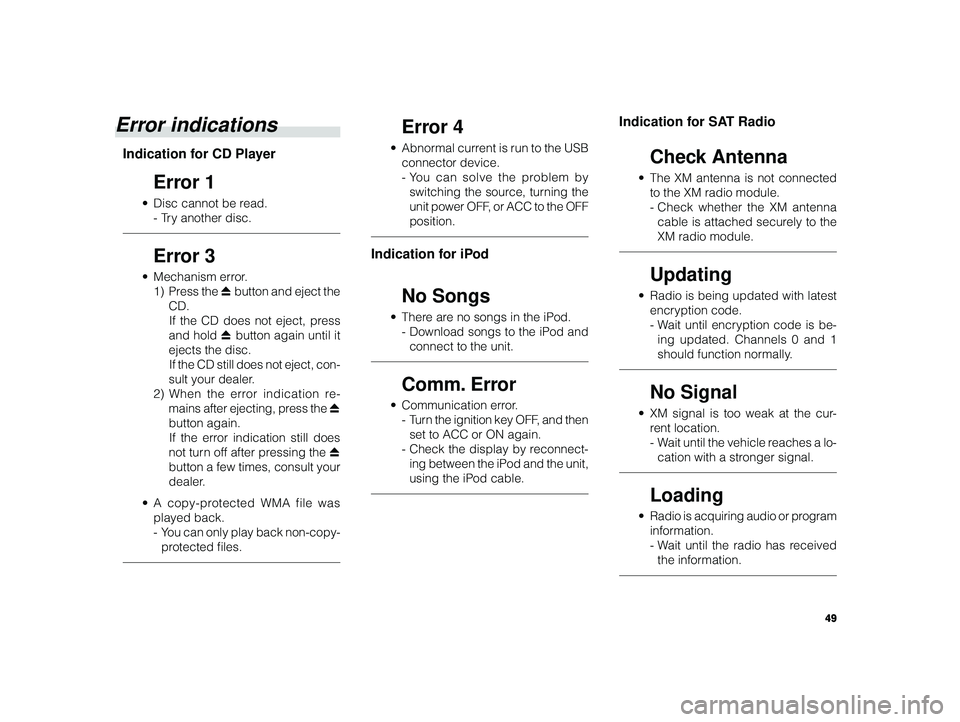
49
ALPINE MFTY802A 68-14470Z28-C (EN)
Error indications
Indication for CD Player
Error 1
• Disc cannot be read.
-T ry another disc.
Error 3
• Mechanism error.
1) Press the c button and eject the
CD. If the CD does not eject, press
and hold c button again until it
ejects the disc. If the CD still does not eject, con-
sult your dealer.
2) When the error indication re-
mains after ejecting, press the c
button again. If the error indication still does
not turn off after pressing the c
button a few times, consult your
dealer.
•A copy-protected WMA file was
played back.
-Y ou can only play back non-copy-
protected files.
Error 4
• Abnormal current is run to the USB
connector device.
-Y ou can solve the problem by
switching the source, turning the
unit power OFF, or ACC to the OFF
position.
Indication for iPod
No Songs
• There are no songs in the iPod.
-Download songs to the iPod and
connect to the unit.
Comm. Error
• Communication error.
-T urn the ignition key OFF, and then
set to ACC or ON again.
- Check the display by reconnect-
ing between the iPod and the unit,
using the iPod cable.
Indication for SAT Radio
Check Antenna
• The XM antenna is not connected
to the XM radio module.
-Check whether the XM antenna
cable is attached securely to the
XM radio module.
Updating
• Radio is being updated with latest
encryption code.
-W ait until encryption code is be-
ing updated. Channels 0 and 1
should function normally.
No Signal
• XM signal is too weak at the cur-
rent location.
-W ait until the vehicle reaches a lo-
cation with a stronger signal.
Loading
• Radio is acquiring audio or program
information.
-W ait until the radio has received
the information.