display TOYOTA xB 2013 Accessories, Audio & Navigation (in English)
[x] Cancel search | Manufacturer: TOYOTA, Model Year: 2013, Model line: xB, Model: TOYOTA xB 2013Pages: 284, PDF Size: 32.36 MB
Page 29 of 284
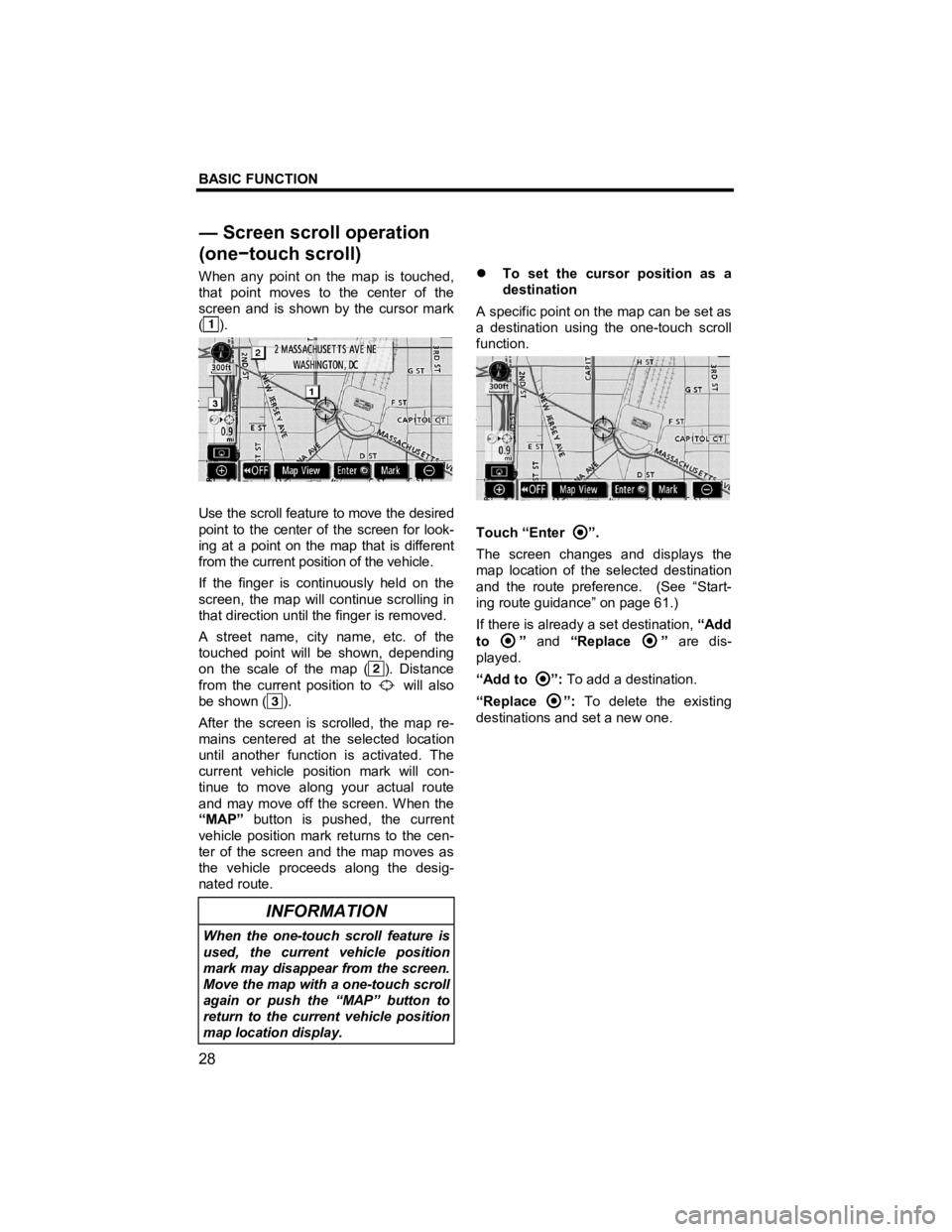
BASIC FUNCTION
28
V573_E
When any point on the map is touched,
that point moves to the center of the
screen and is shown by the cursor mark
(
).
Use the scroll feature to move the desired
point to the center of the screen for look-
ing at a point on the map that is different
from the current position of the vehicle.
If the finger is continuously held on the
screen, the map will continue scrolling in
that direction until the finger is removed.
A street name, city name, etc. of the
touched point will be shown, depending
on the scale of the map (
). Distance
from the current position to
will also
be shown (
).
After the screen is scrolled, the map re-
mains centered at the selected location
until another function is activated. The
current vehicle position mark will con-
tinue to move along your actual route
and may move off the screen. When the
“MAP” button is pushed, the current
vehicle position mark returns to the cen-
ter of the screen and the map moves as
the vehicle proceeds along the desig-
nated route.
INFORMATION
When the one-touch scroll feature is
used, the current vehicle position
mark may disappear from the screen.
Move the map with a one-touch scroll
again or push the “MAP” button to
return to the current vehicle position
map location display.
�z To set the cursor position as a
destination
A specific point on the map can be set as
a destination using the one-touch scroll
function.
Touch “Enter ”.
The screen changes and displays the
map location of the selected destination
and the route preference. (See “Start-
ing route guidance” on page 61.)
If there is already a set destination, “Add
to
” and “Replace ” are dis-
played.
“Add to
”: To add a destination.
“Replace
”: To delete the existing
destinations and set a new one.
— Screen scroll operation
(one −touch scroll)
Page 31 of 284
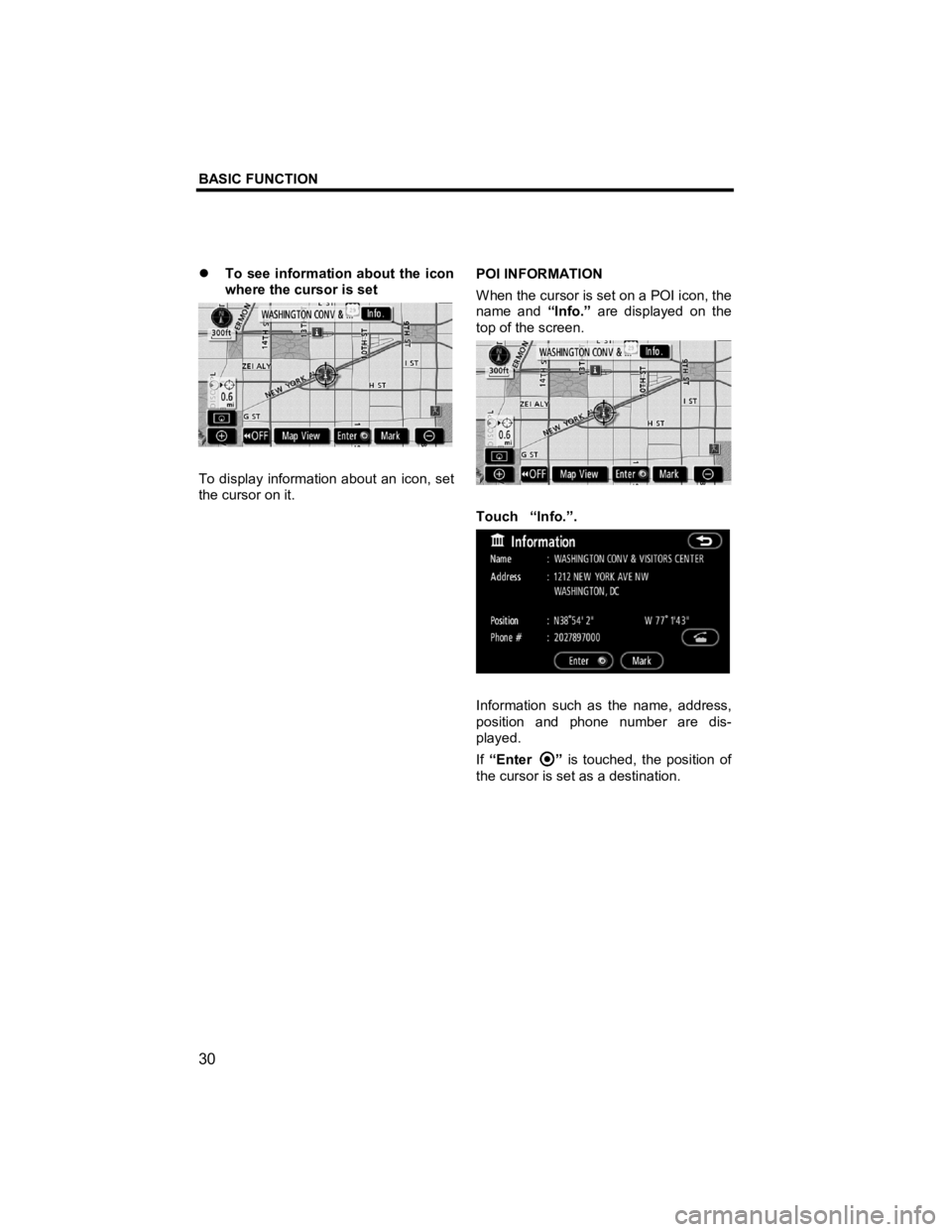
BASIC FUNCTION
30
V573_E
�z To see information about the icon
where the cursor is set
To display information about an icon, set
the cursor on it. POI INFORMATION
When the cursor is set on a POI icon, the
name and
“Info.” are displayed on the
top of the screen.
Touch “Info.”.
Information such as the name, address,
position and phone number are dis-
played.
If “Enter
” is touched, the position of
the cursor is set as a destination.
Page 32 of 284
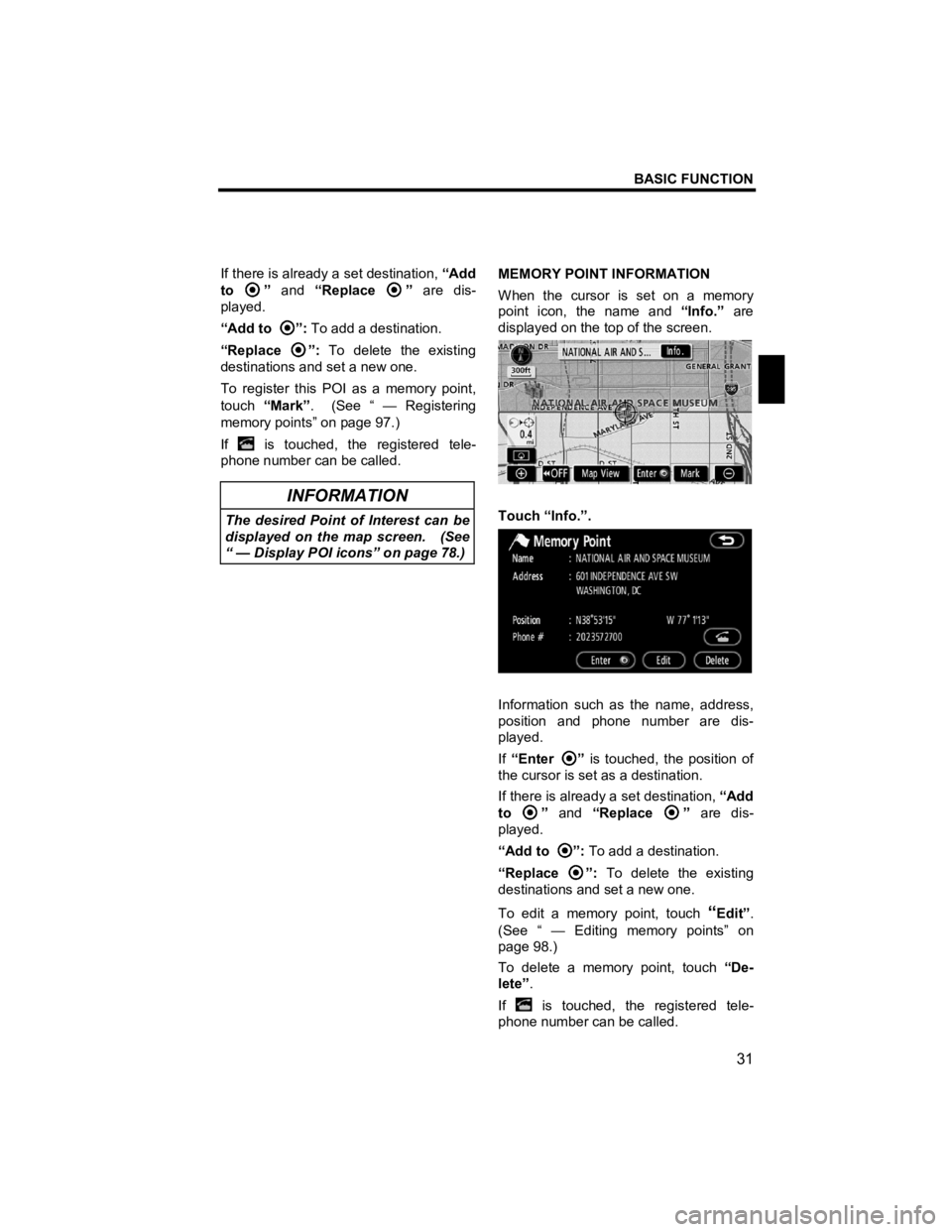
BASIC FUNCTION
31
V573_E
If there is already a set destination, “Add
to
” and “Replace ” are dis-
played.
“Add to
”: To add a destination.
“Replace
”: To delete the existing
destinations and set a new one.
To register this POI as a memory point,
touch “Mark” . (See “ — Registering
memory points” on page 97.)
If
is touched, the registered tele-
phone number can be called.
INFORMATION
The desired Point of Interest can be
displayed on the map screen. (See
“ — Display POI icons” on page 78.)
MEMORY POINT INFORMATION
When the cursor is set on a memory
point icon, the name and “Info.” are
displayed on the top of the screen.
Touch “Info.”.
Information such as the name, address,
position and phone number are dis-
played.
If “Enter
” is touched, the position of
the cursor is set as a destination.
If there is already a set destination, “Add
to
” and “Replace ” are dis-
played.
“Add to
”: To add a destination.
“Replace
”: To delete the existing
destinations and set a new one.
To edit a memory point, touch
“Edit” .
(See “ — Editing memory points” on
page 98.)
To delete a memory point, touch “De-
lete” .
If
is touched, the registered tele-
phone number can be called.
Page 33 of 284
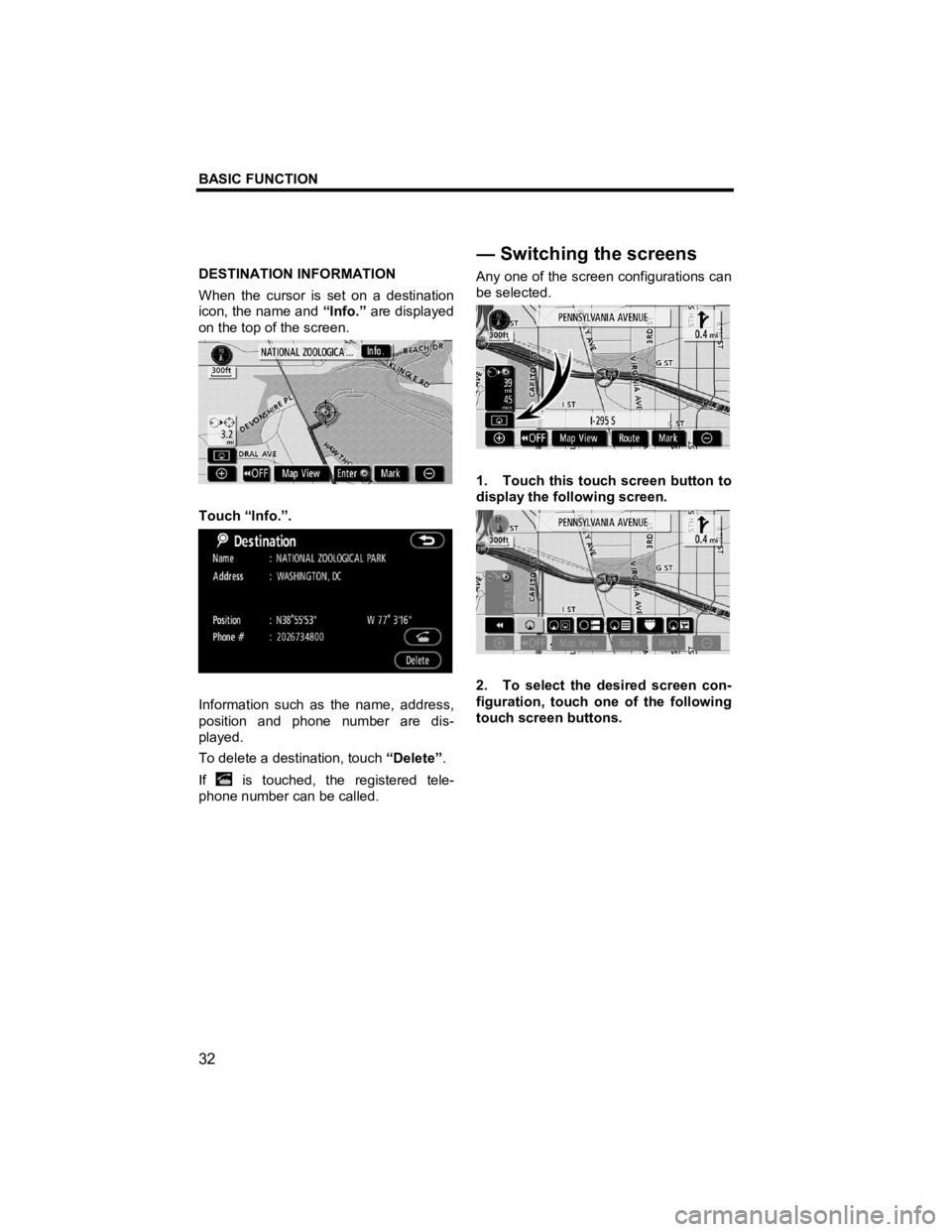
BASIC FUNCTION
32
V573_E
DESTINATION INFORMATION
When the cursor is set on a destination
icon, the name and “Info.” are displayed
on the top of the screen.
Touch “Info.”.
Information such as the name, address,
position and phone number are dis-
played.
To delete a destination, touch “Delete”.
If
is touched, the registered tele-
phone number can be called. Any one of the screen configurations can
be selected.
1. Touch this touch screen button to
display the following screen.
2. To select the desired screen con-
figuration, touch one of the following
touch screen buttons.
—Switching the screens
Page 34 of 284
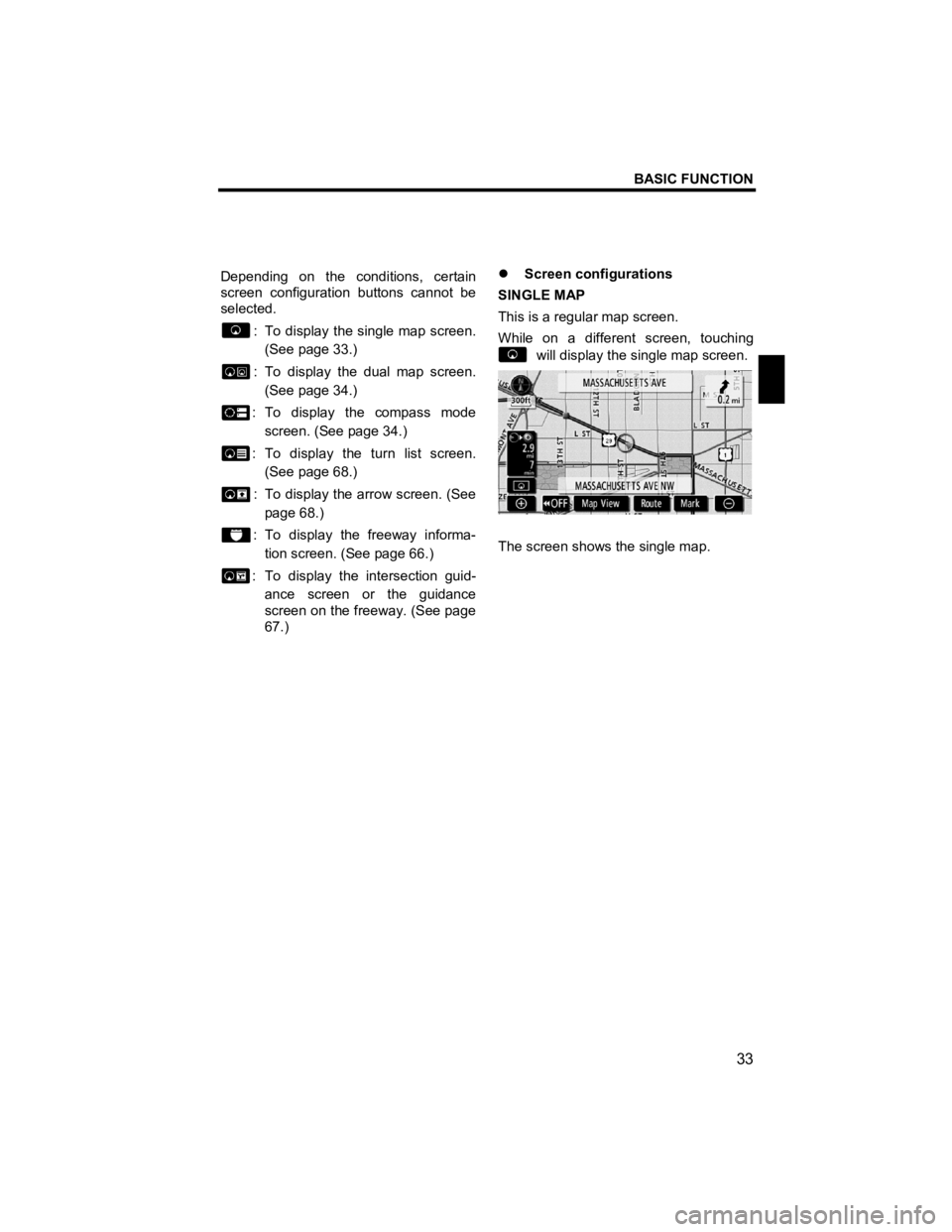
BASIC FUNCTION
33
V573_E
Depending on the conditions, certain
screen configuration buttons cannot be
selected.
: To display the single map screen. (See page 33.)
: To display the dual map screen.
(See page 34.)
: To display the compass mode screen. (See page 34.)
: To display the turn list screen. (See page 68.)
: To display the arrow screen. (See page 68.)
: To display the freeway informa-
tion screen. (See page 66.)
: To display the intersection guid- ance screen or the guidance
screen on the freeway. (See page
67.) �z
Screen configurations
SINGLE MAP
This is a regular map screen.
While on a different screen, touching
will display the single map screen.
The screen shows the single map.
Page 35 of 284
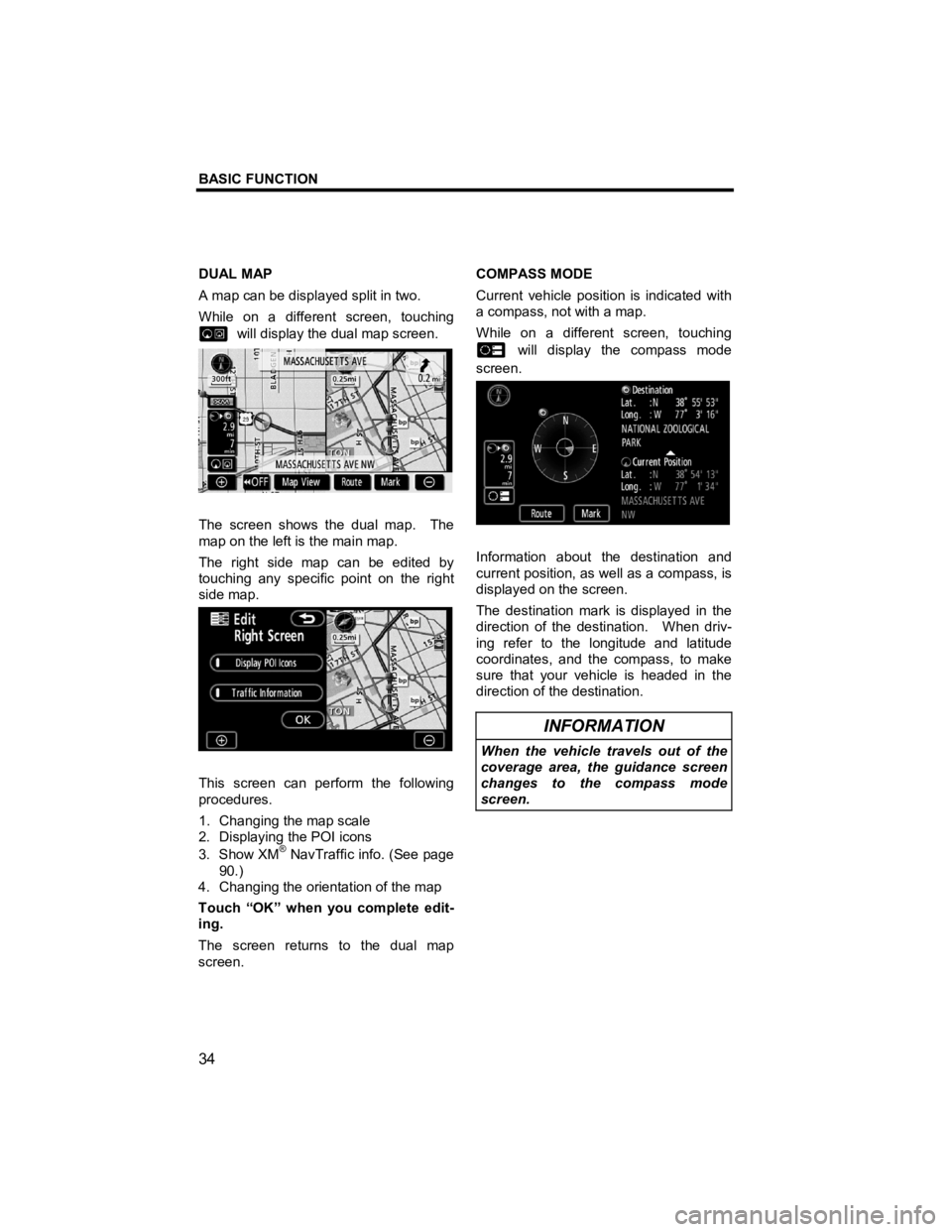
BASIC FUNCTION
34
V573_E
DUAL MAP
A map can be displayed split in two.
While on a different screen, touching
will display the dual map screen.
The screen shows the dual map. The
map on the left is the main map.
The right side map can be edited by
touching any specific point on the right
side map.
This screen can perform the following
procedures.
1. Changing the map scale
2. Displaying the POI icons
3. Show XM
® NavTraffic info. (See page
90.)
4. Changing the orientation of the map
Touch “OK” when you complete edit-
ing.
The screen returns to the dual map
screen. COMPASS MODE
Current vehicle position is indicated with
a compass, not with a map.
While on a different screen, touching
will display the compass mode
screen.
Information about the destination and
current position, as well as a compass, is
displayed on the screen.
The destination mark is displayed in the
direction of the destination. When driv-
ing refer to the longitude and latitude
coordinates, and the compass, to make
sure that your vehicle is headed in the
direction of the destination.
INFORMATION
When the vehicle travels out of the
coverage area, the guidance screen
changes to the compass mode
screen.
Page 36 of 284
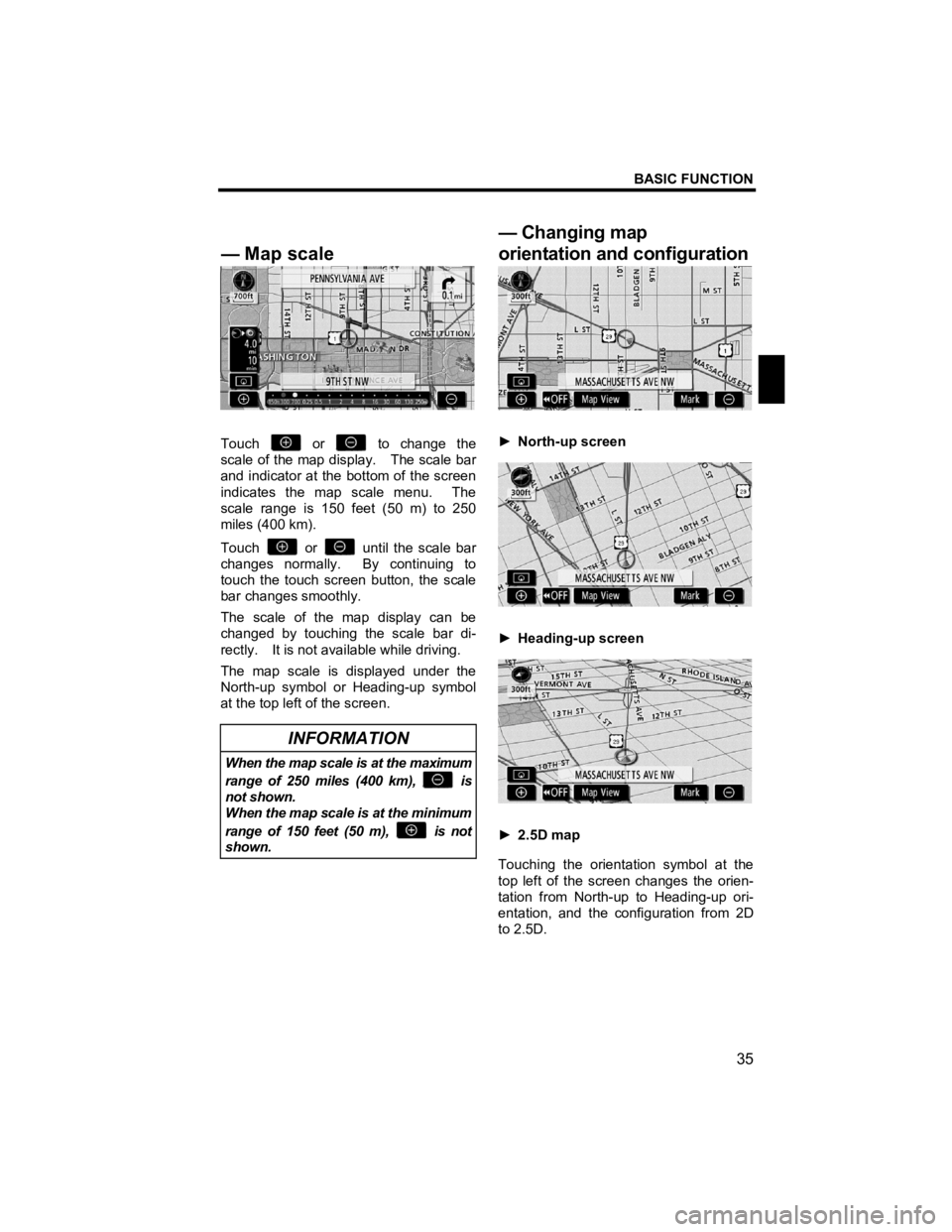
BASIC FUNCTION
35
V573_E
Touch or to change the
scale of the map display. The scale bar
and indicator at the bottom of the screen
indicates the map scale menu. The
scale range is 150 feet (50 m) to 250
miles (400 km).
Touch
or until the scale bar
changes normally. By continuing to
touch the touch screen button, the scale
bar changes smoothly.
The scale of the map display can be
changed by touching the scale bar di-
rectly. It is not available while driving.
The map scale is displayed under the
North-up symbol or Heading-up symbol
at the top left of the screen.
INFORMATION
When the map scale is at the maximum
range of 250 miles (400 km),
is
not shown.
When the map scale is at the minimum
range of 150 feet (50 m),
is not
shown.
► North-up screen
► Heading-up screen
► 2.5D map
Touching the orientation symbol at the
top left of the screen changes the orien-
tation from North-up to Heading-up ori-
entation, and the configuration from 2D
to 2.5D.
— Ma
p scale
— Changing map
orientation and configuration
Page 38 of 284
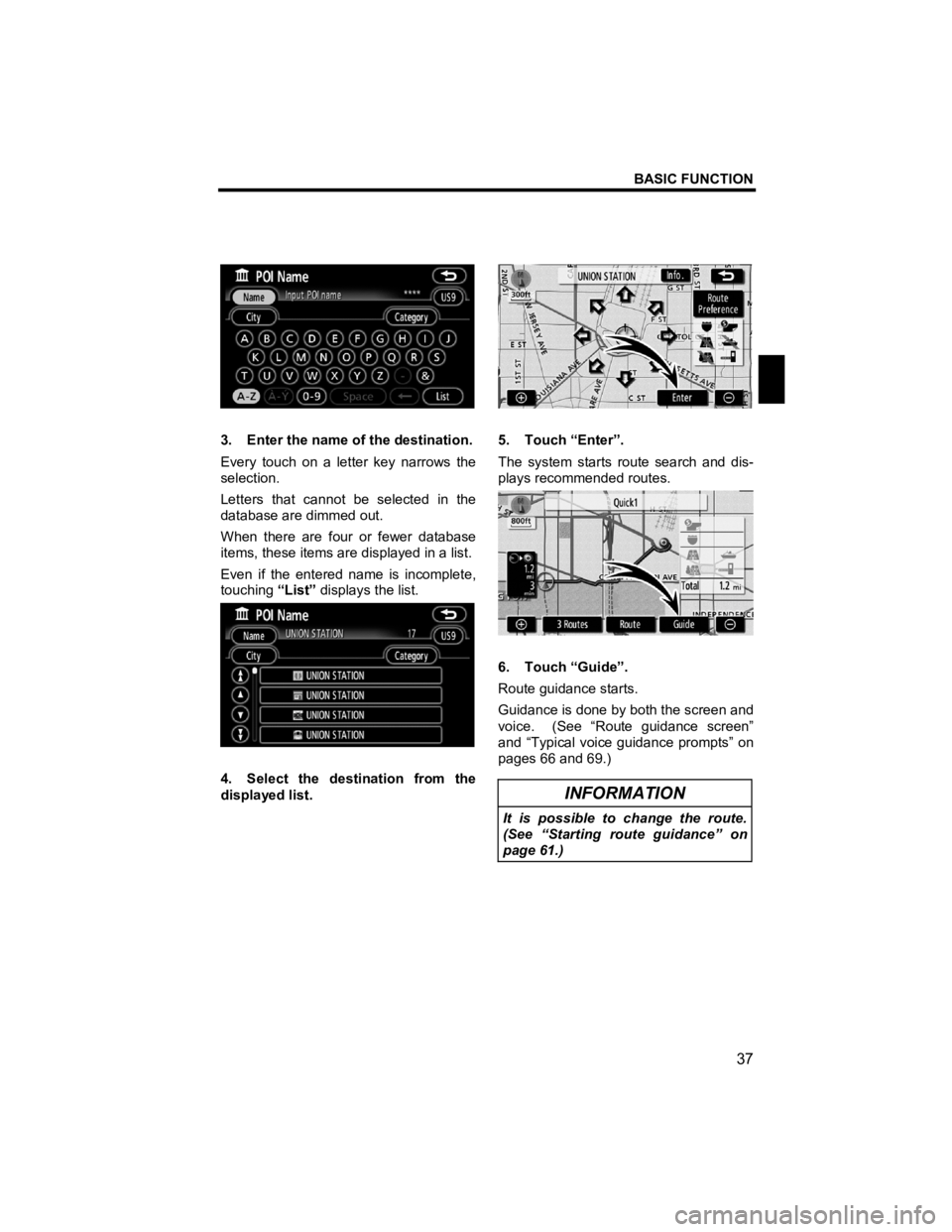
BASIC FUNCTION
37
V573_E
3. Enter the name of the destination.
Every touch on a letter key narrows the
selection.
Letters that cannot be selected in the
database are dimmed out.
When there are four or fewer database
items, these items are displayed in a list.
Even if the entered name is incomplete,
touching “List” displays the list.
4. Select the destination from the
displayed list.
5. Touch “Enter”.
The system starts route search and dis-
plays recommended routes.
6. Touch “Guide”.
Route guidance starts.
Guidance is done by both the screen and
voice. (See “Route guidance screen”
and “Typical voice guidance prompts” on
pages 66 and 69.)
INFORMATION
It is possible to change the route.
(See “Starting route guidance” on
page 61.)
Page 39 of 284
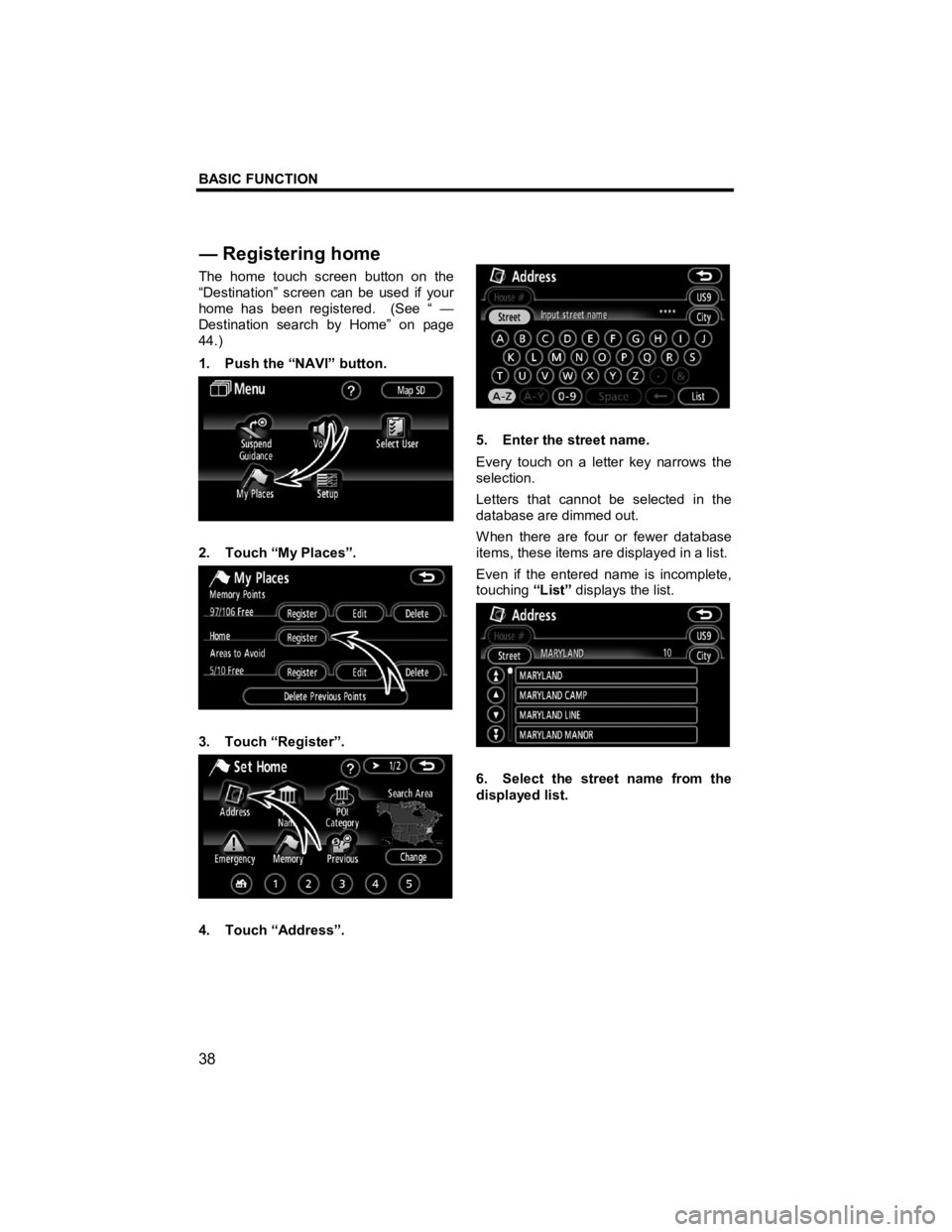
BASIC FUNCTION
38
V573_E
The home touch screen button on the
“Destination” screen can be used if your
home has been registered. (See “ —
Destination search by Home” on page
44.)
1. Push the “NAVI” button.
2. Touch “My Places”.
3. Touch “Register”.
4. Touch “Address”.
5. Enter the street name.
Every touch on a letter key narrows the
selection.
Letters that cannot be selected in the
database are dimmed out.
When there are four or fewer database
items, these items are displayed in a list.
Even if the entered name is incomplete,
touching “List” displays the list.
6. Select the street name from the
displayed list.
— Re
gistering home
Page 40 of 284
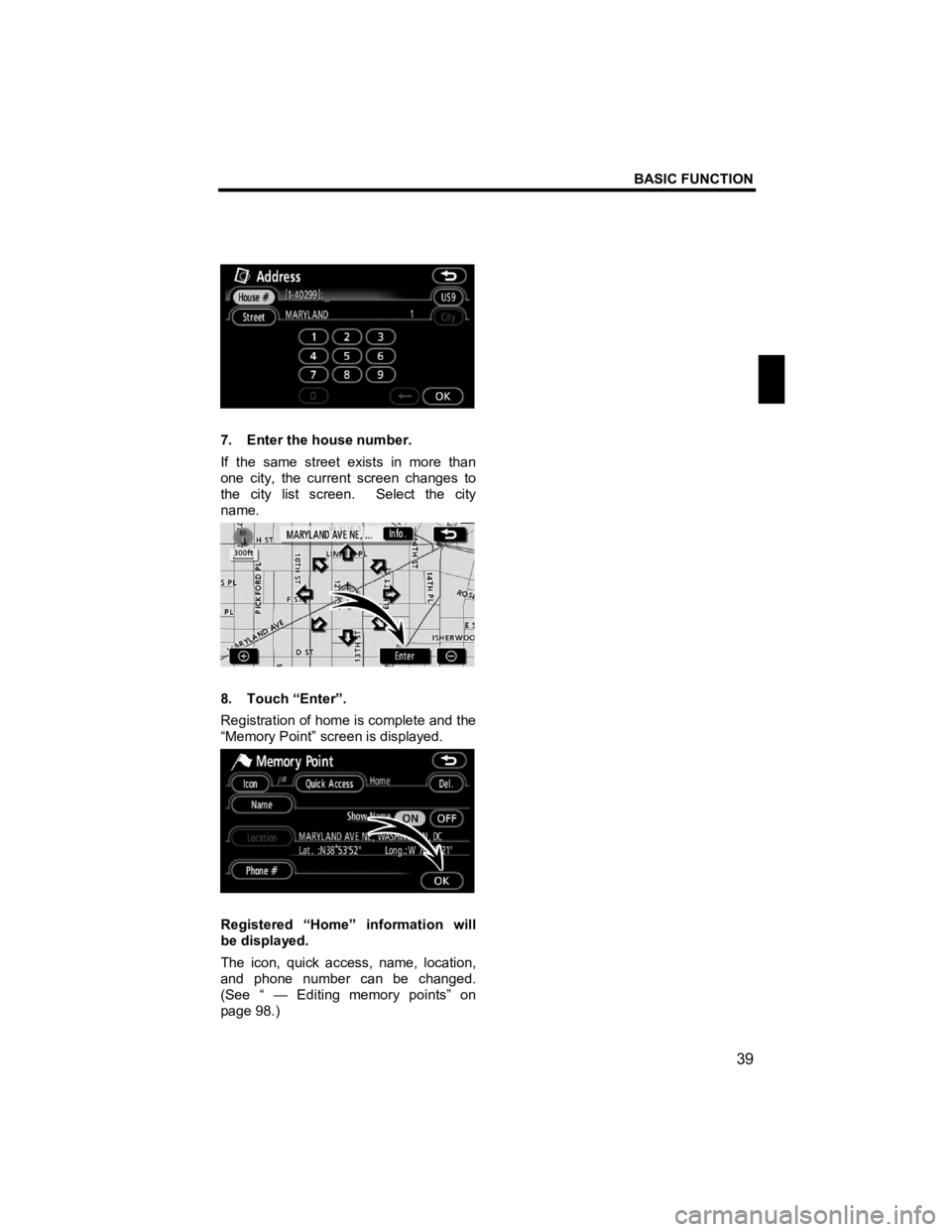
BASIC FUNCTION
39
V573_E
7. Enter the house number.
If the same street exists in more than
one city, the current screen changes to
the city list screen. Select the city
name.
8. Touch “Enter”.
Registration of home is complete and the
“Memory Point” screen is displayed.
Registered “Home” information will
be displayed.
The icon, quick access, name, location,
and phone number can be changed.
(See “ — Editing memory points” on
page 98.)