TOYOTA xD 2014 Accessories, Audio & Navigation (in English)
Manufacturer: TOYOTA, Model Year: 2014, Model line: xD, Model: TOYOTA xD 2014Pages: 116, PDF Size: 11.88 MB
Page 31 of 116
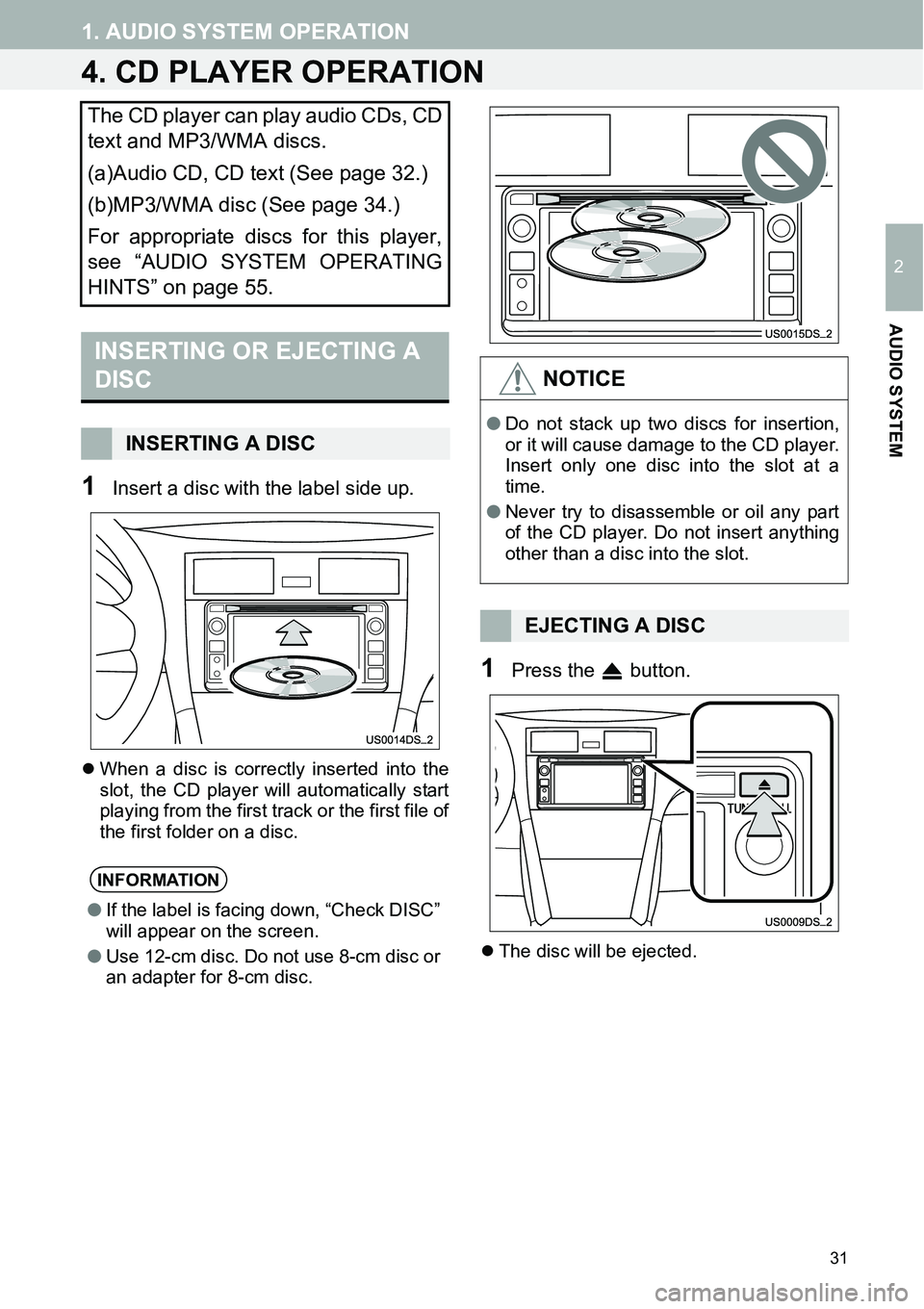
31
1. AUDIO SYSTEM OPERATION
2
AUDIO SYSTEM
4. CD PLAYER OPERATION
1Insert a disc with the label side up.
�zWhen a disc is correctly inserted into the
slot, the CD player will automatically start
playing from the first track or the first file of
the first folder on a disc.
1Press the button.
�zThe disc will be ejected.
The CD player can play audio CDs, CD
text and MP3/WMA discs.
(a)Audio CD, CD text (See page 32.)
(b)MP3/WMA disc (See page 34.)
For appropriate discs for this player,
see “AUDIO SYSTEM OPERATING
HINTS” on page 55.
INSERTING OR EJECTING A
DISC
INSERTING A DISC
INFORMATION
●If the label is facing down, “Check DISC”
will appear on the screen.
●Use 12-cm disc. Do not use 8-cm disc or
an adapter for 8-cm disc.
NOTICE
●Do not stack up two discs for insertion,
or it will cause damage to the CD player.
Insert only one disc into the slot at a
time.
●Never try to disassemble or oil any part
of the CD player. Do not insert anything
other than a disc into the slot.
EJECTING A DISC
Page 32 of 116
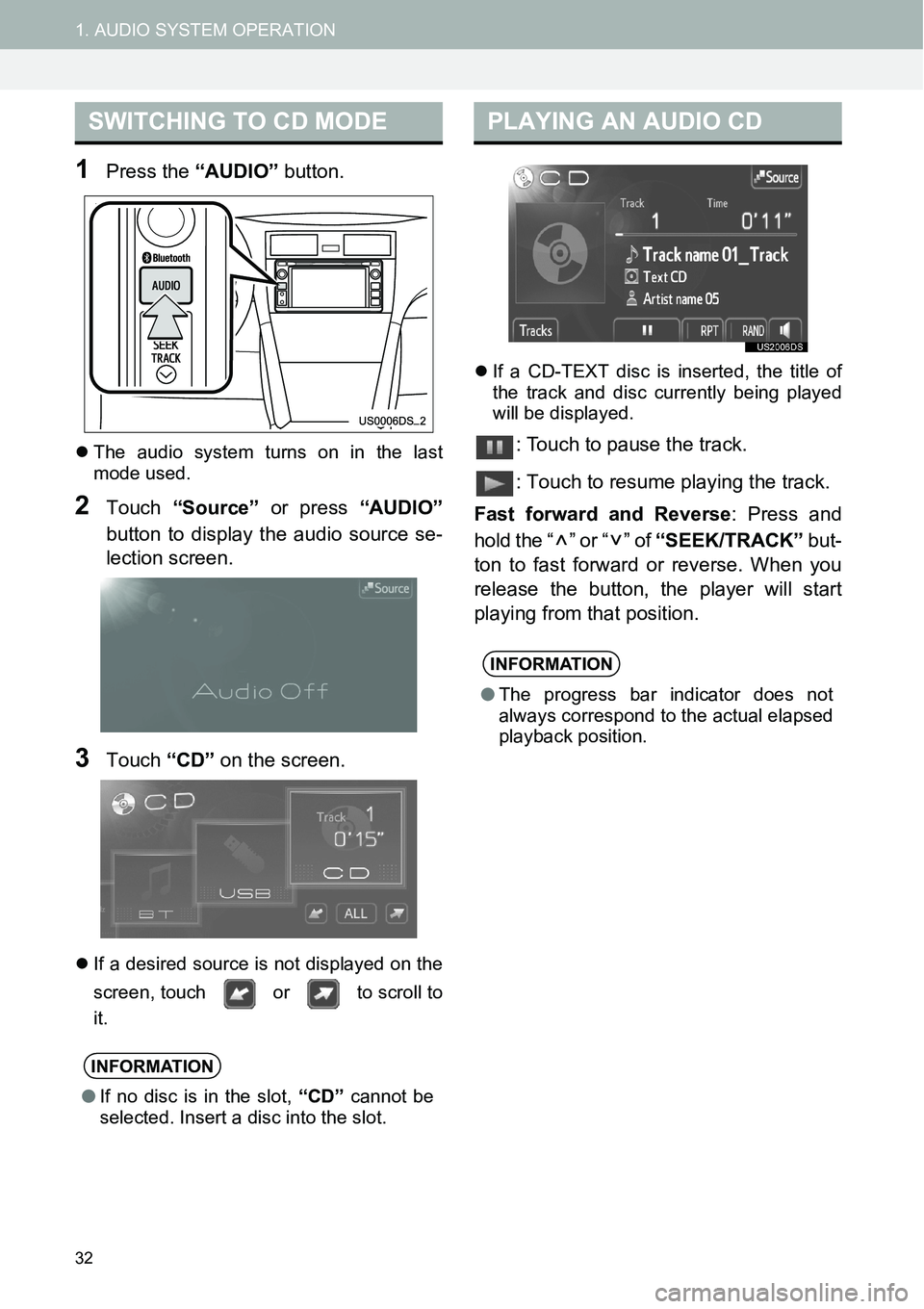
32
1. AUDIO SYSTEM OPERATION
1Press the “AUDIO” button.
�zThe audio system turns on in the last
mode used.
2Touch “Source” or press “AUDIO”
button to display the audio source se-
lection screen.
3Touch “CD” on the screen.
�zIf a desired source is not displayed on the
screen, touch or to scroll to
it.�zIf a CD-TEXT disc is inserted, the title of
the track and disc currently being played
will be displayed.
: Touch to pause the track.
: Touch to resume playing the track.
Fast forward and Reverse: Press and
hold the “ ” or “ ” of “SEEK/TRACK” but-
ton to fast forward or reverse. When you
release the button, the player will start
playing from that position.
SWITCHING TO CD MODE
INFORMATION
●If no disc is in the slot, “CD” cannot be
selected. Insert a disc into the slot.
PLAYING AN AUDIO CD
INFORMATION
●The progress bar indicator does not
always correspond to the actual elapsed
playback position.
Page 33 of 116
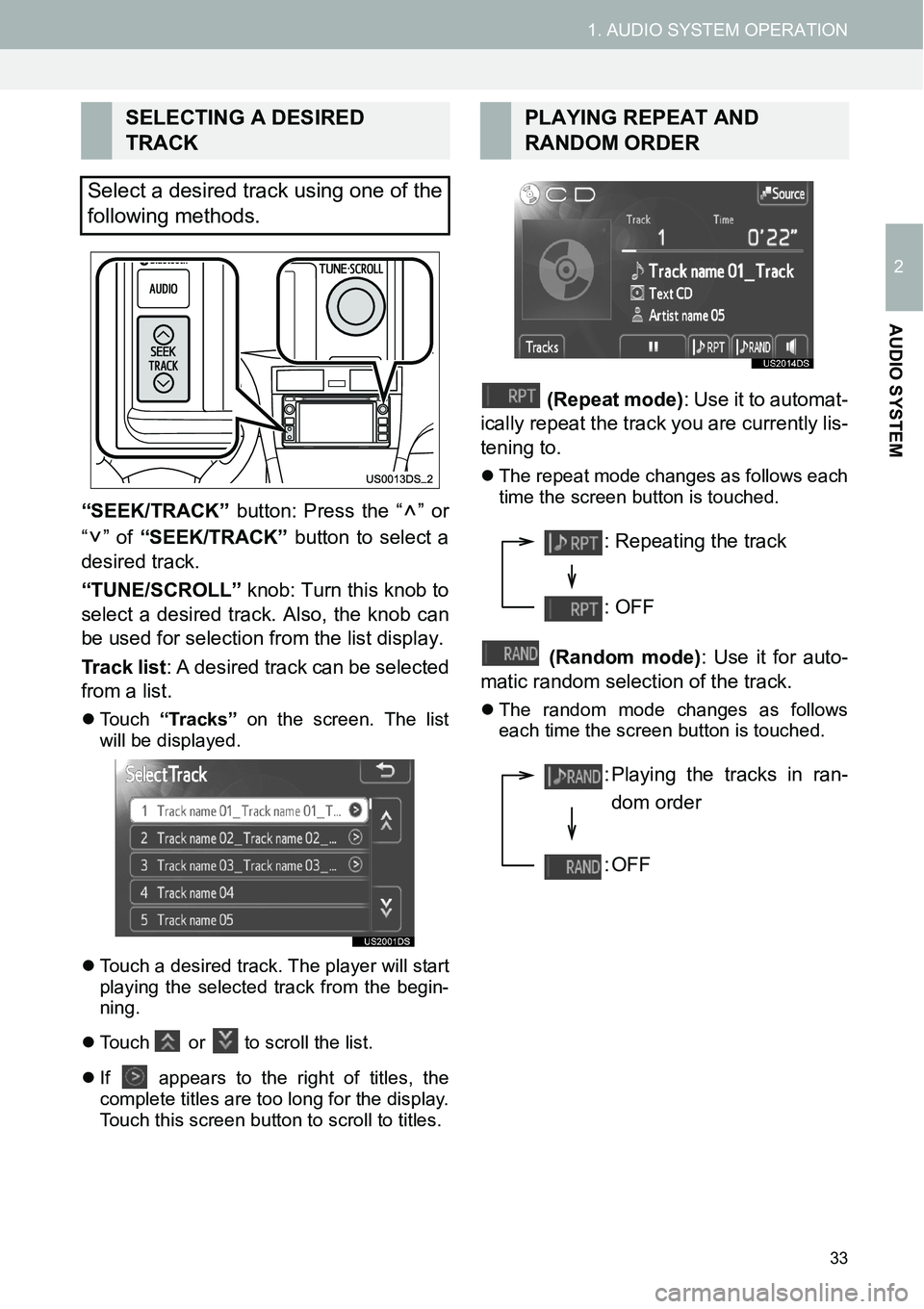
33
1. AUDIO SYSTEM OPERATION
2
AUDIO SYSTEM
“SEEK/TRACK” button: Press the “ ” or
“” of “SEEK/TRACK” button to select a
desired track.
“TUNE/SCROLL” knob: Turn this knob to
select a desired track. Also, the knob can
be used for selection from the list display.
Track list: A desired track can be selected
from a list.
�zTouch “Tracks” on the screen. The list
will be displayed.
�zTouch a desired track. The player will start
playing the selected track from the begin-
ning.
�zTouch or to scroll the list.
�zIf appears to the right of titles, the
complete titles are too long for the display.
Touch this screen button to scroll to titles.
(Repeat mode): Use it to automat-
ically repeat the track you are currently lis-
tening to.
�zThe repeat mode changes as follows each
time the screen button is touched.
(Random mode): Use it for auto-
matic random selection of the track.
�zThe random mode changes as follows
each time the screen button is touched.
SELECTING A DESIRED
TRACK
Select a desired track using one of the
following methods.PLAYING REPEAT AND
RANDOM ORDER
: Repeating the track
: OFF
: Playing the tracks in ran-
dom order
:OFF
Page 34 of 116
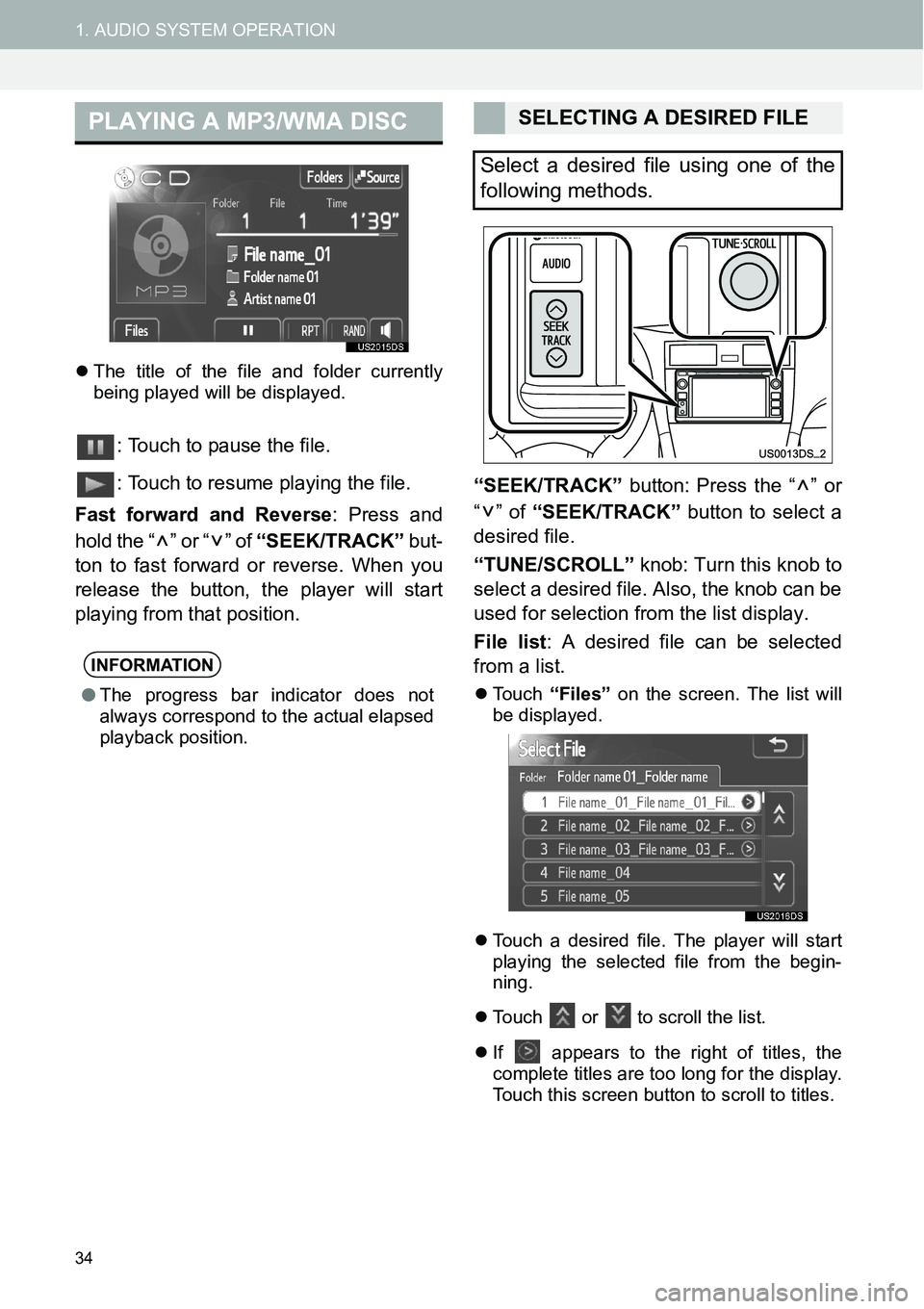
34
1. AUDIO SYSTEM OPERATION
�zThe title of the file and folder currently
being played will be displayed.
: Touch to pause the file.
: Touch to resume playing the file.
Fast forward and Reverse: Press and
hold the “ ” or “ ” of “SEEK/TRACK” but-
ton to fast forward or reverse. When you
release the button, the player will start
playing from that position.“SEEK/TRACK” button: Press the “ ” or
“” of “SEEK/TRACK” button to select a
desired file.
“TUNE/SCROLL” knob: Turn this knob to
select a desired file. Also, the knob can be
used for selection from the list display.
File list: A desired file can be selected
from a list.
�zTouch “Files” on the screen. The list will
be displayed.
�zTouch a desired file. The player will start
playing the selected file from the begin-
ning.
�zTouch or
to scroll the list.
�zIf
appears to the right of titles, the
complete titles are too long for the display.
Touch this screen button to scroll to titles.
PLAYING A MP3/WMA DISC
INFORMATION
●The progress bar indicator does not
always correspond to the actual elapsed
playback position.
SELECTING A DESIRED FILE
Select a desired file using one of the
following methods.
Page 35 of 116
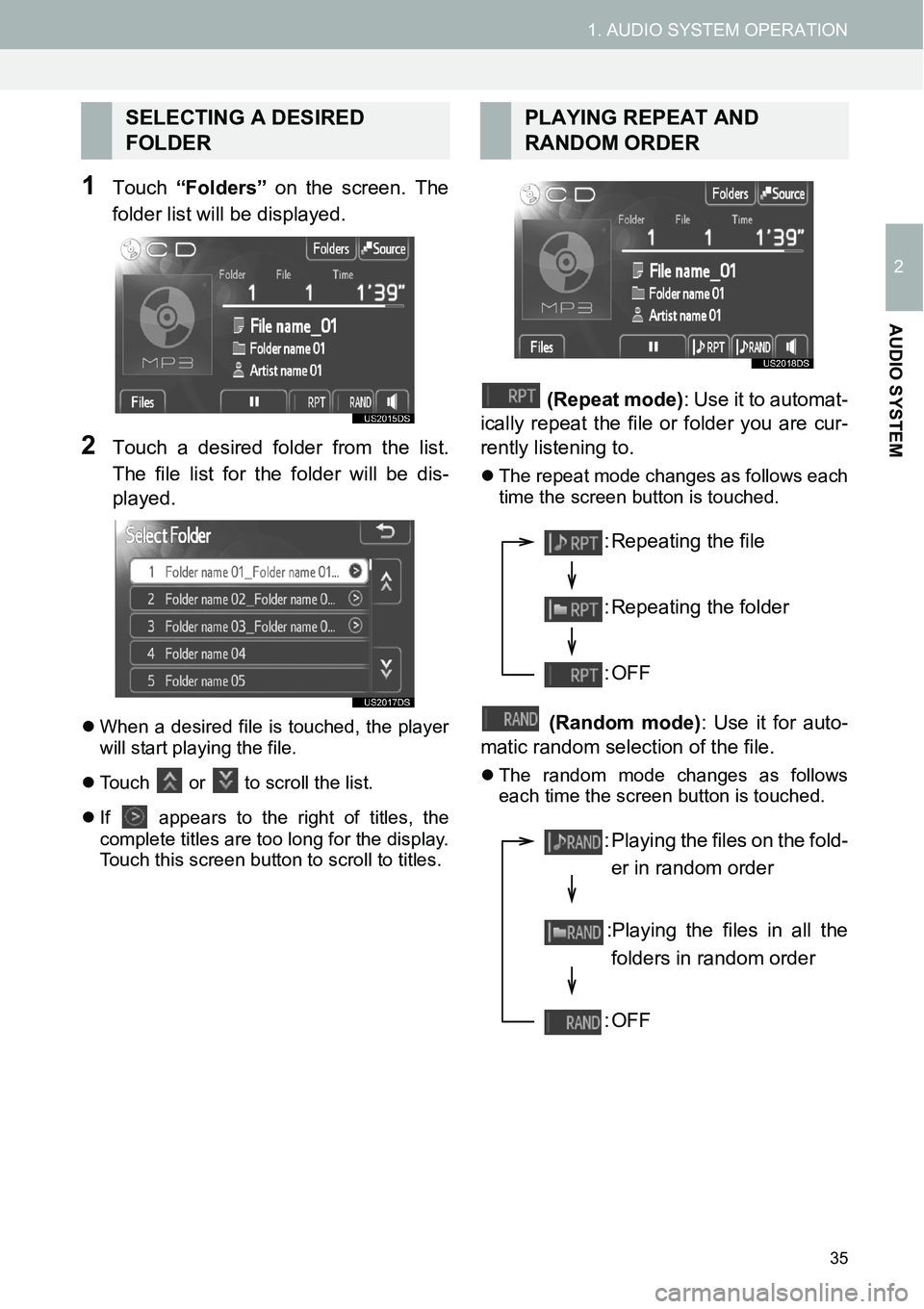
35
1. AUDIO SYSTEM OPERATION
2
AUDIO SYSTEM
1Touch “Folders” on the screen. The
folder list will be displayed.
2Touch a desired folder from the list.
The file list for the folder will be dis-
played.
�zWhen a desired file is touched, the player
will start playing the file.
�zTouch
or to scroll the list.
�zIf
appears to the right of titles, the
complete titles are too long for the display.
Touch this screen button to scroll to titles.
(Repeat mode): Use it to automat-
ically repeat the file or folder you are cur-
rently listening to.
�zThe repeat mode changes as follows each
time the screen button is touched.
(Random mode): Use it for auto-
matic random selection of the file.
�zThe random mode changes as follows
each time the screen button is touched.
SELECTING A DESIRED
FOLDERPLAYING REPEAT AND
RANDOM ORDER
: Repeating the file
: Repeating the folder
:OFF
: Playing the files on the fold-
er in random order
:Playing the files in all the
folders in random order
:OFF
Page 36 of 116
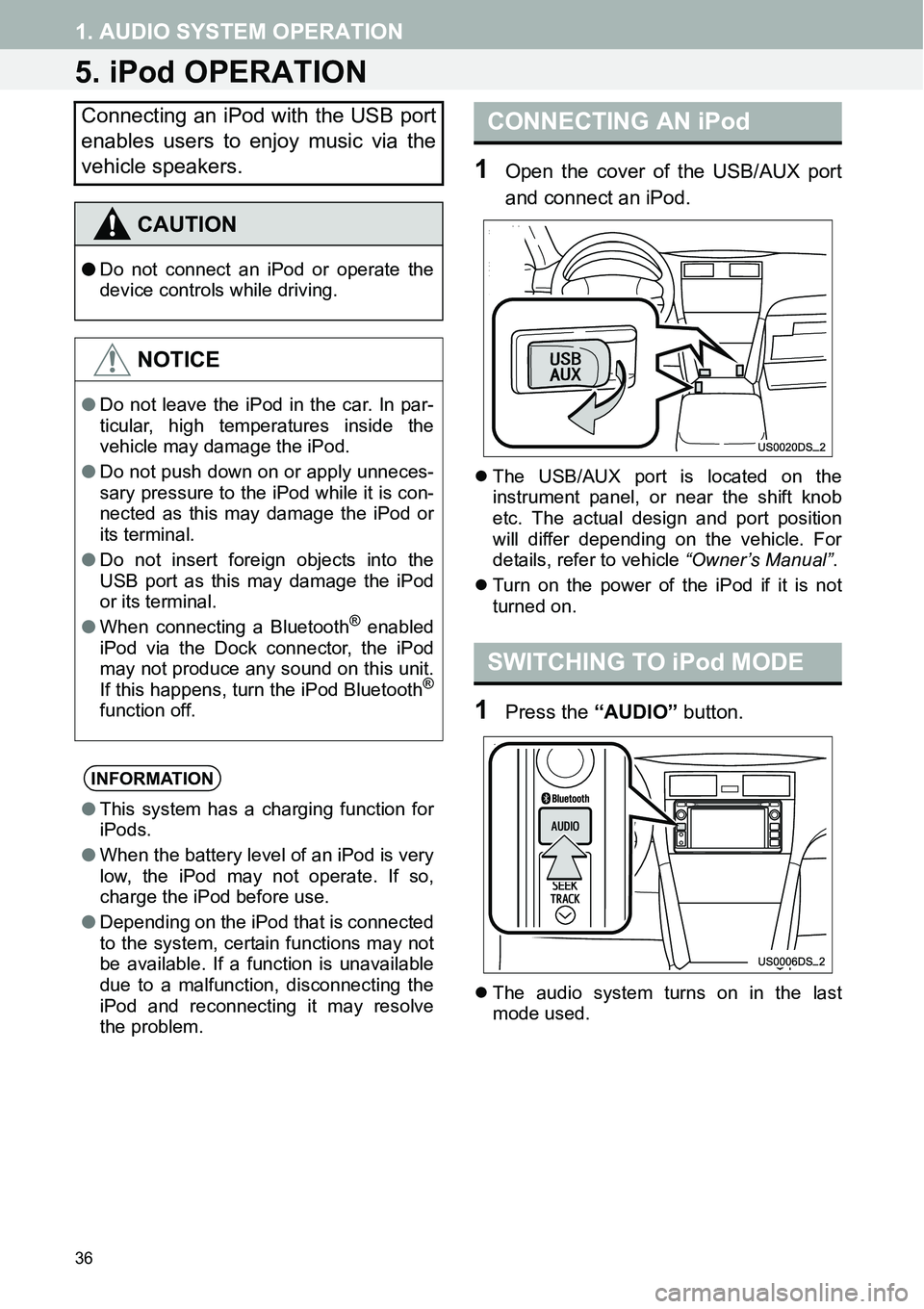
36
1. AUDIO SYSTEM OPERATION
5. iPod OPERATION
1Open the cover of the USB/AUX port
and connect an iPod.
�zThe USB/AUX port is located on the
instrument panel, or near the shift knob
etc. The actual design and port position
will differ depending on the vehicle. For
details, refer to vehicle “Owner’s Manual”.
�zTurn on the power of the iPod if it is not
turned on.
1Press the “AUDIO” button.
�zThe audio system turns on in the last
mode used.
Connecting an iPod with the USB port
enables users to enjoy music via the
vehicle speakers.
CAUTION
●Do not connect an iPod or operate the
device controls while driving.
NOTICE
●Do not leave the iPod in the car. In par-
ticular, high temperatures inside the
vehicle may damage the iPod.
●Do not push down on or apply unneces-
sary pressure to the iPod while it is con-
nected as this may damage the iPod or
its terminal.
●Do not insert foreign objects into the
USB port as this may damage the iPod
or its terminal.
●When connecting a Bluetooth
® enabled
iPod via the Dock connector, the iPod
may not produce any sound on this unit.
If this happens, turn the iPod Bluetooth
®
function off.
INFORMATION
●This system has a charging function for
iPods.
●When the battery level of an iPod is very
low, the iPod may not operate. If so,
charge the iPod before use.
●Depending on the iPod that is connected
to the system, certain functions may not
be available. If a function is unavailable
due to a malfunction, disconnecting the
iPod and reconnecting it may resolve
the problem.
CONNECTING AN iPod
SWITCHING TO iPod MODE
Page 37 of 116
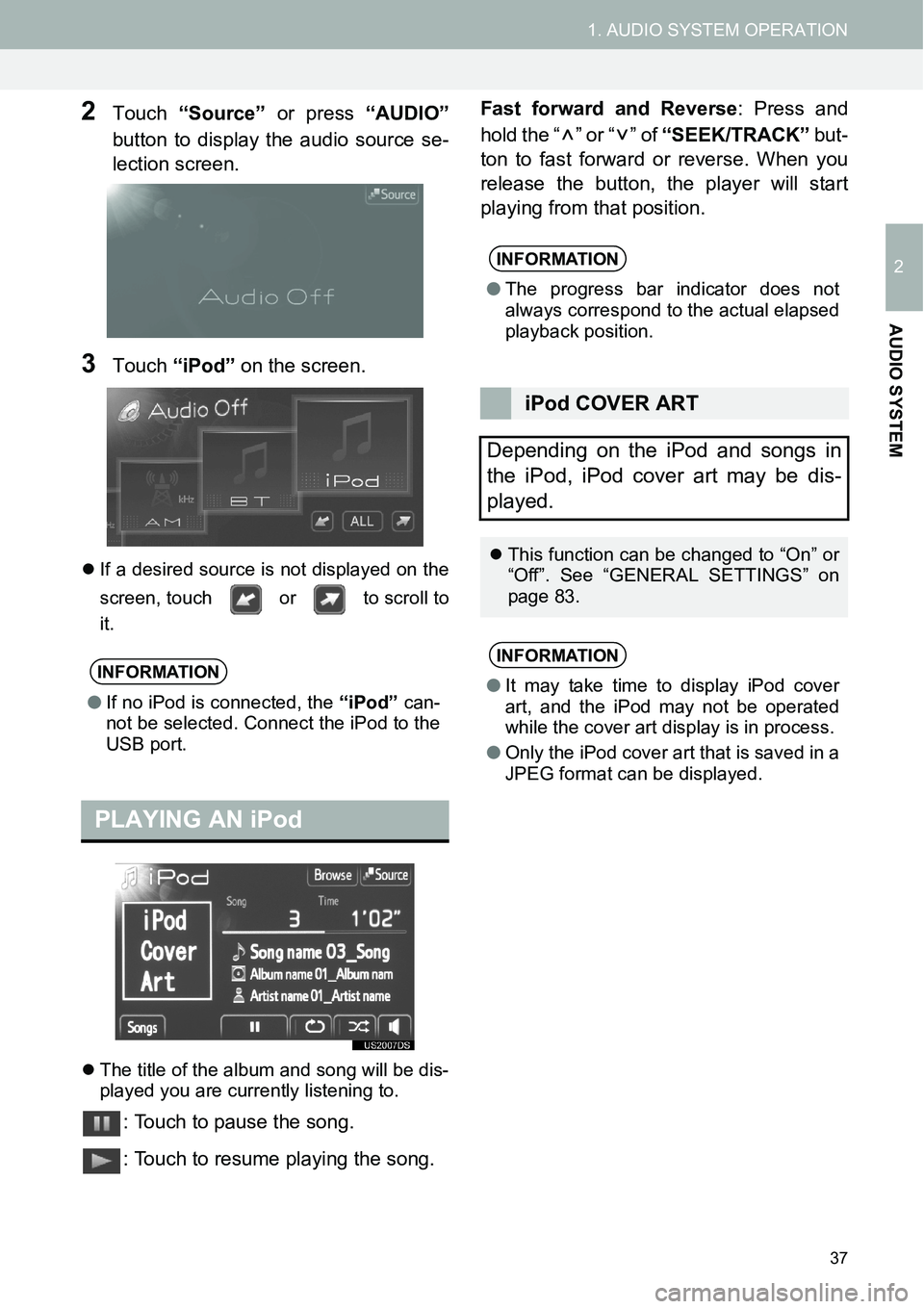
37
1. AUDIO SYSTEM OPERATION
2
AUDIO SYSTEM
2Touch “Source” or press “AUDIO”
button to display the audio source se-
lection screen.
3Touch “iPod” on the screen.
�zIf a desired source is not displayed on the
screen, touch or to scroll to
it.
�zThe title of the album and song will be dis-
played you are currently listening to.
: Touch to pause the song.
: Touch to resume playing the song.Fast forward and Reverse: Press and
hold the “ ” or “ ” of “SEEK/TRACK” but-
ton to fast forward or reverse. When you
release the button, the player will start
playing from that position.
INFORMATION
●If no iPod is connected, the “iPod” can-
not be selected. Connect the iPod to the
USB port.
PLAYING AN iPod
INFORMATION
●The progress bar indicator does not
always correspond to the actual elapsed
playback position.
iPod COVER ART
Depending on the iPod and songs in
the iPod, iPod cover art may be dis-
played.
�zThis function can be changed to “On” or
“Off”. See “GENERAL SETTINGS” on
page 83.
INFORMATION
●It may take time to display iPod cover
art, and the iPod may not be operated
while the cover art display is in process.
●Only the iPod cover art that is saved in a
JPEG format can be displayed.
Page 38 of 116
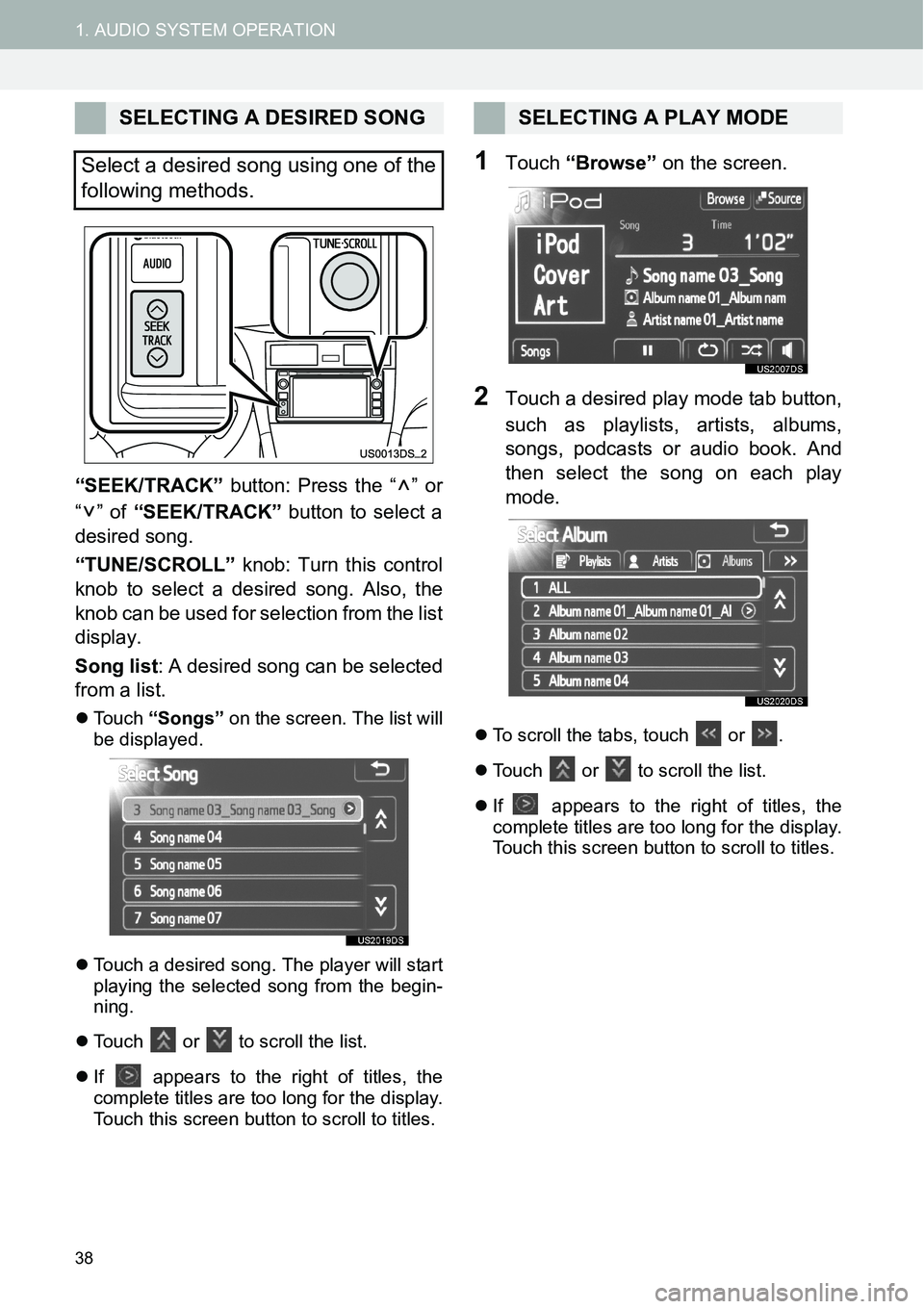
38
1. AUDIO SYSTEM OPERATION
“SEEK/TRACK” button: Press the “ ” or
“” of “SEEK/TRACK” button to select a
desired song.
“TUNE/SCROLL” knob: Turn this control
knob to select a desired song. Also, the
knob can be used for selection from the list
display.
Song list: A desired song can be selected
from a list.
�zTouch “Songs” on the screen. The list will
be displayed.
�zTouch a desired song. The player will start
playing the selected song from the begin-
ning.
�zTouch
or to scroll the list.
�zIf
appears to the right of titles, the
complete titles are too long for the display.
Touch this screen button to scroll to titles.
1Touch “Browse” on the screen.
2Touch a desired play mode tab button,
such as playlists, artists, albums,
songs, podcasts or audio book. And
then select the song on each play
mode.
�zTo scroll the tabs, touch or .
�zTouch
or to scroll the list.
�zIf
appears to the right of titles, the
complete titles are too long for the display.
Touch this screen button to scroll to titles.
SELECTING A DESIRED SONG
Select a desired song using one of the
following methods.SELECTING A PLAY MODE
Page 39 of 116
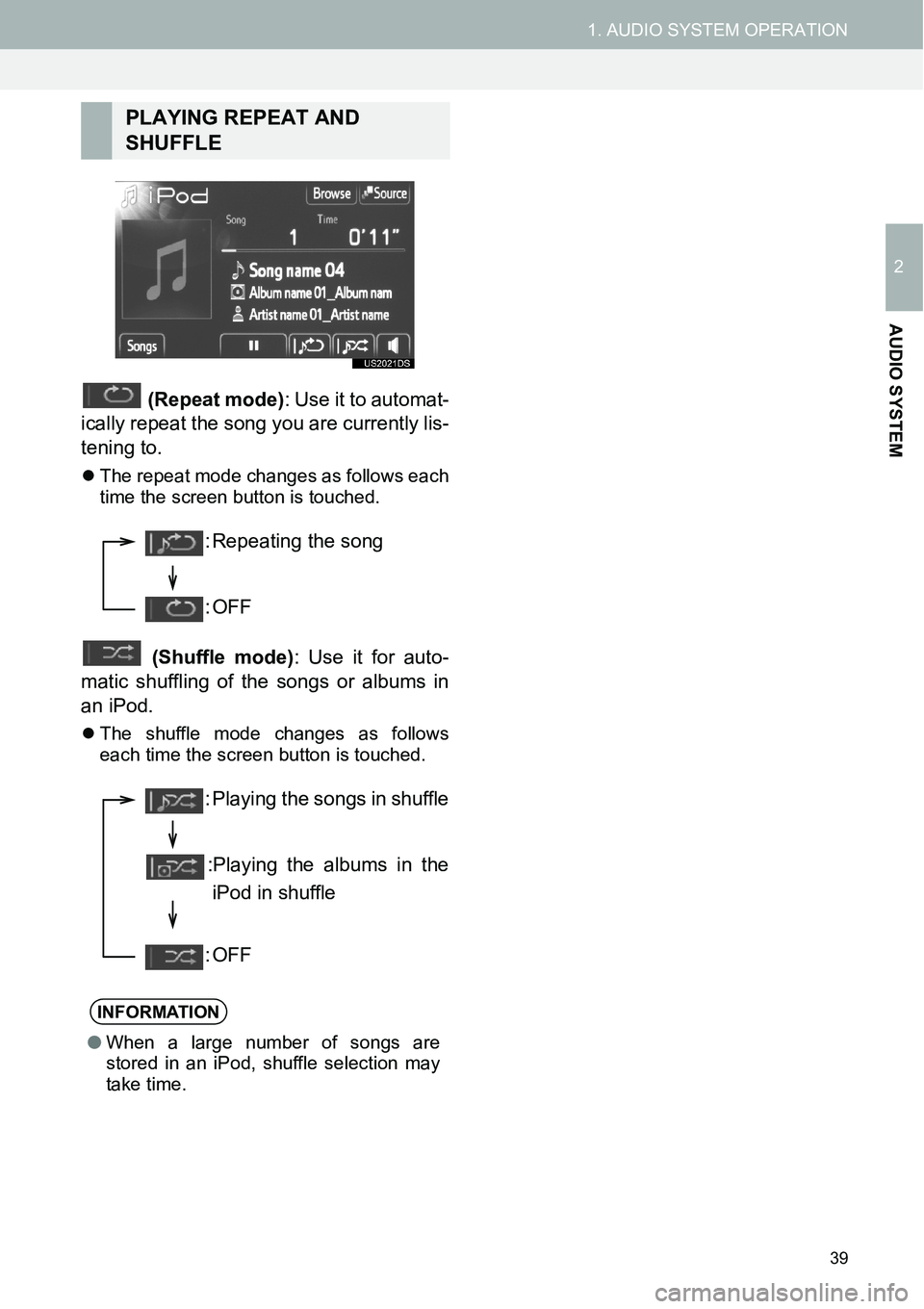
39
1. AUDIO SYSTEM OPERATION
2
AUDIO SYSTEM
(Repeat mode): Use it to automat-
ically repeat the song you are currently lis-
tening to.
�zThe repeat mode changes as follows each
time the screen button is touched.
(Shuffle mode): Use it for auto-
matic shuffling of the songs or albums in
an iPod.
�zThe shuffle mode changes as follows
each time the screen button is touched.
PLAYING REPEAT AND
SHUFFLE
INFORMATION
●When a large number of songs are
stored in an iPod, shuffle selection may
take time.
: Repeating the song
:OFF
: Playing the songs in shuffle
:Playing the albums in the
iPod in shuffle
:OFF
Page 40 of 116
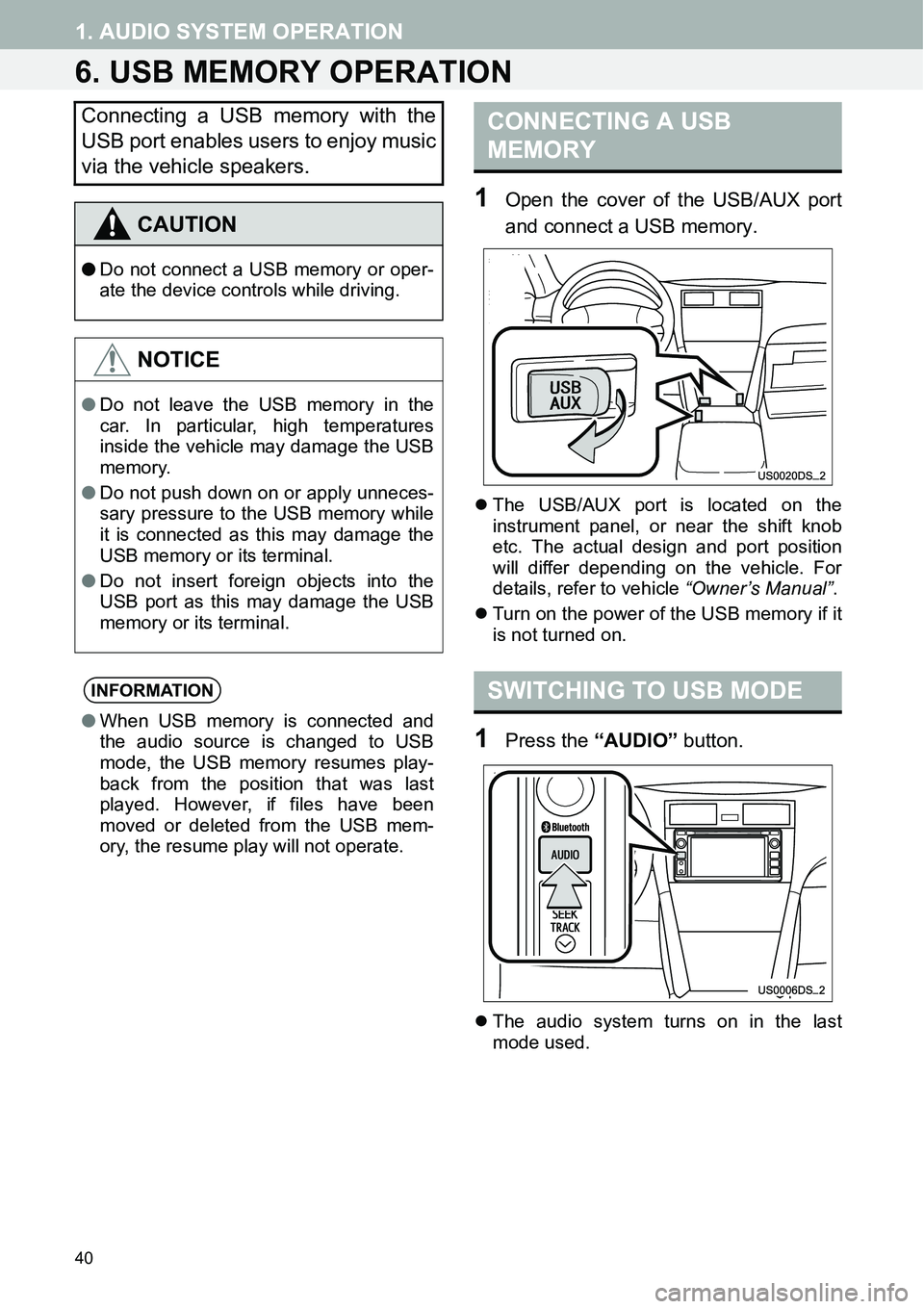
40
1. AUDIO SYSTEM OPERATION
6. USB MEMORY OPERATION
1Open the cover of the USB/AUX port
and connect a USB memory.
�zThe USB/AUX port is located on the
instrument panel, or near the shift knob
etc. The actual design and port position
will differ depending on the vehicle. For
details, refer to vehicle “Owner’s Manual”.
�zTurn on the power of the USB memory if it
is not turned on.
1Press the “AUDIO” button.
�zThe audio system turns on in the last
mode used.
Connecting a USB memory with the
USB port enables users to enjoy music
via the vehicle speakers.
CAUTION
●Do not connect a USB memory or oper-
ate the device controls while driving.
NOTICE
●Do not leave the USB memory in the
car. In particular, high temperatures
inside the vehicle may damage the USB
memory.
●Do not push down on or apply unneces-
sary pressure to the USB memory while
it is connected as this may damage the
USB memory or its terminal.
●Do not insert foreign objects into the
USB port as this may damage the USB
memory or its terminal.
INFORMATION
●When USB memory is connected and
the audio source is changed to USB
mode, the USB memory resumes play-
back from the position that was last
played. However, if files have been
moved or deleted from the USB mem-
ory, the resume play will not operate.
CONNECTING A USB
MEMORY
SWITCHING TO USB MODE