display TOYOTA YARIS 2016 Owner's Guide
[x] Cancel search | Manufacturer: TOYOTA, Model Year: 2016, Model line: YARIS, Model: TOYOTA YARIS 2016Pages: 592, PDF Size: 10.44 MB
Page 233 of 592
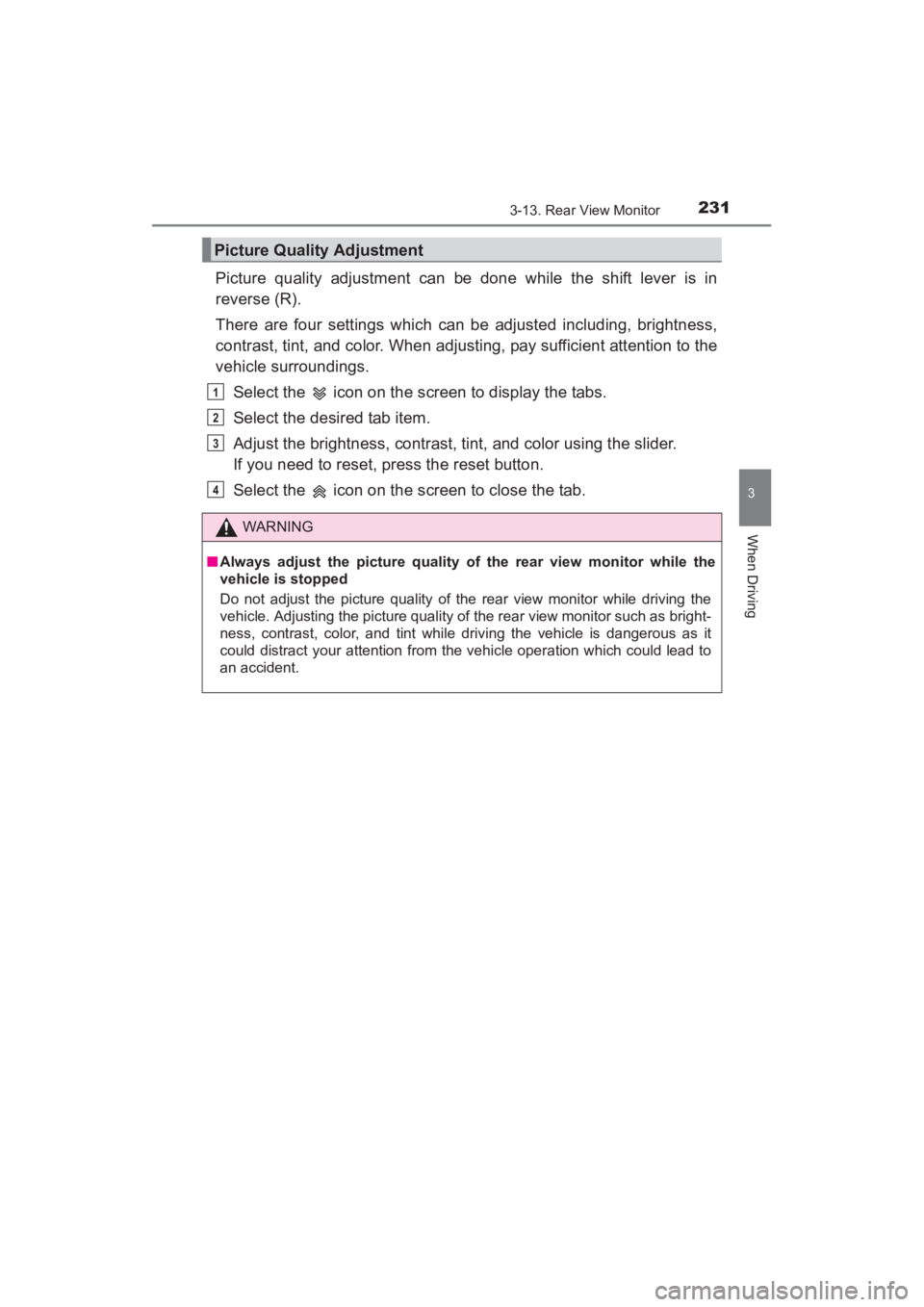
YARIS_SEDAN_OM_OM99M18z_(U)
2313-13. Rear View Monitor
3
When Driving
Picture quality adjustment can be done while the shift lever is in
reverse (R).
There are four settings which can be adjusted including, brightness,
contrast, tint, and color. When adjusting, pay sufficient attention to the
vehicle surroundings.Select the icon on the screen to display the tabs.
Select the desired tab item.
Adjust the brightness, contrast, tint, and color using the slider.
If you need to reset, press the reset button.
Select the icon on the screen to close the tab.
Picture Quality Adjustment
WARNING
■Always adjust the picture quality of the rear view monitor while the
vehicle is stopped
Do not adjust the picture quality of the rear view monitor while driving the
vehicle. Adjusting the picture quality of the rear view monitor such as bright-
ness, contrast, color, and tint while driving the vehicle is dangerous as it
could distract your attention from the vehicle operation which could lead to
an accident.
1
2
3
4
YARIS_SEDAN_OM_OM99M18z_(U).book Page 231 Monday, June 1, 2015 9:22 PM
Page 255 of 592
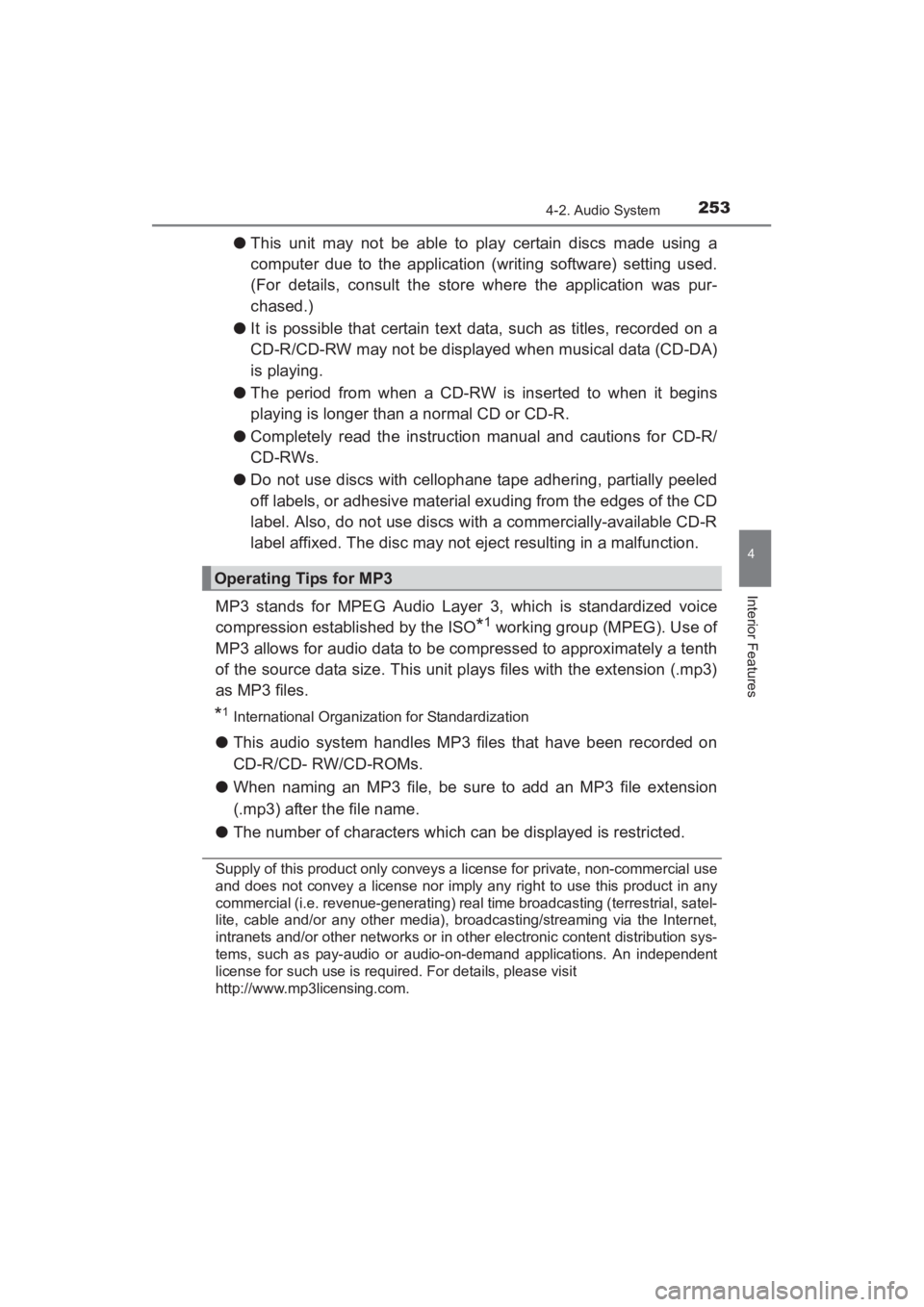
YARIS_SEDAN_OM_OM99M18z_(U)
2534-2. Audio System
4
Interior Features
●This unit may not be able to play certain discs made using a
computer due to the application (writing software) setting used.
(For details, consult the store where the application was pur-
chased.)
● It is possible that certain text data, such as titles, recorded on a
CD-R/CD-RW may not be displayed when musical data (CD-DA)
is playing.
● The period from when a CD-RW is inserted to when it begins
playing is longer than a normal CD or CD-R.
● Completely read the instruction manual and cautions for CD-R/
CD-RWs.
● Do not use discs with cellophane tape adhering, partially peeled
off labels, or adhesive material exuding from the edges of the CD
label. Also, do not use discs with a commercially-available CD-R
label affixed. The disc may not eject resulting in a malfunction.
MP3 stands for MPEG Audio Layer 3, which is standardized voice
compression established by the ISO
*1 working group (MPEG). Use of
MP3 allows for audio data to be compressed to approximately a tenth
of the source data size. This unit plays files with the extension (.mp3)
as MP3 files.
*1International Organization for Standardization
● This audio system handles MP3 files that have been recorded on
CD-R/CD- RW/CD-ROMs.
● When naming an MP3 file, be sure to add an MP3 file extension
(.mp3) after the file name.
● The number of characters which can be displayed is restricted.
Supply of this product only conveys a license for private, non-commercial use
and does not convey a license nor imply any right to use this product in any
commercial (i.e. revenue-generating) real time broadcasting (terrestrial, satel-
lite, cable and/or any other media), broadcasting/streaming via the Internet,
intranets and/or other networks or in ot her electronic content distribution sys-
tems, such as pay-audio or audio-on-demand applications. An independent
license for such use is required. For details, please visit
http://www.mp3licensing.com.
Operating Tips for MP3
YARIS_SEDAN_OM_OM99M18z_(U).book Page 253 Monday, June 1, 2015 9:22 PM
Page 256 of 592
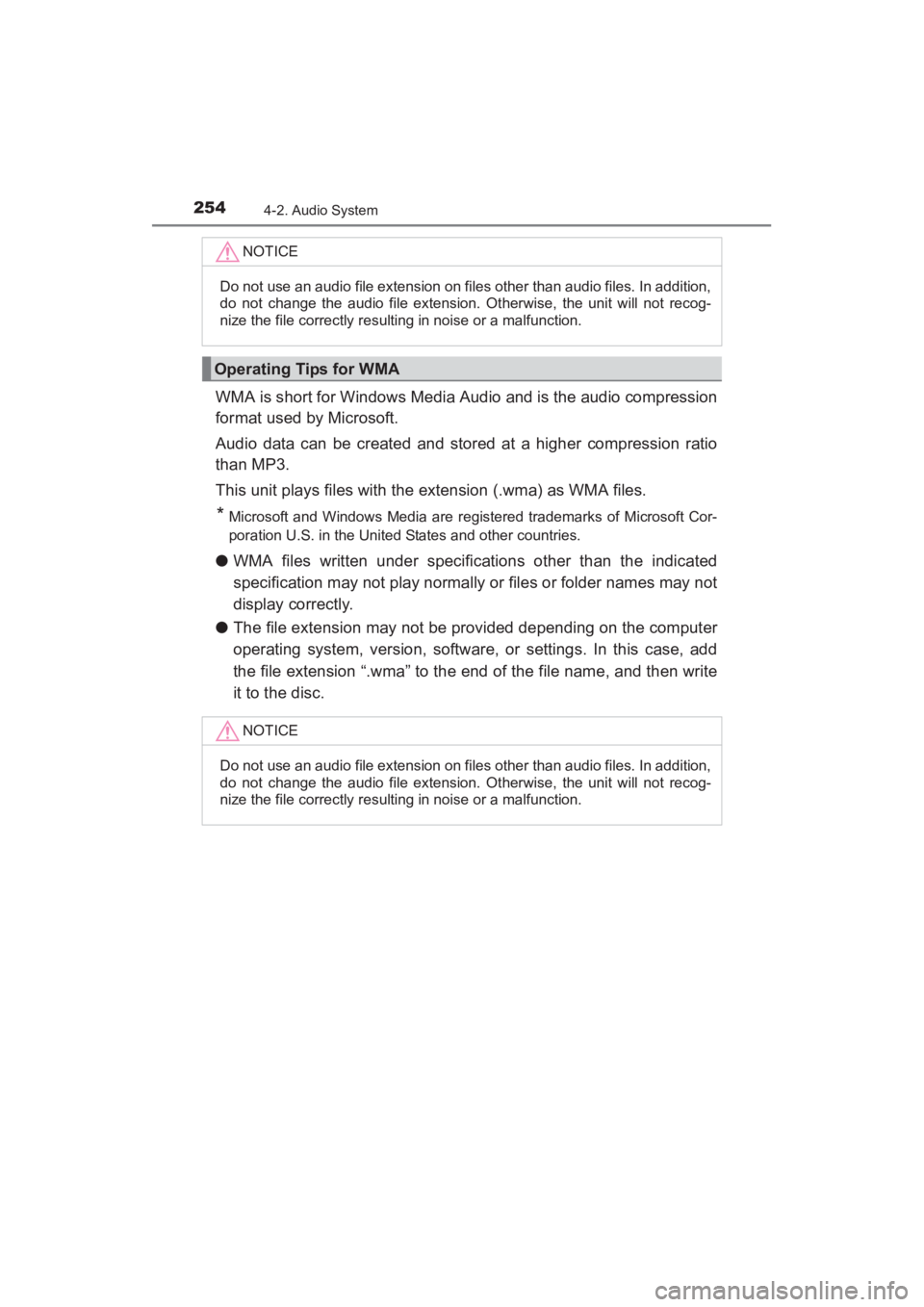
254
YARIS_SEDAN_OM_OM99M18z_(U)
4-2. Audio System
WMA is short for Windows Media Audio and is the audio compression
format used by Microsoft.
Audio data can be created and stored at a higher compression ratio
than MP3.
This unit plays files with the extension (.wma) as WMA files.
*Microsoft and Windows Media are registered trademarks of Microsoft Cor-
poration U.S. in the United States and other countries.
●WMA files written under specifications other than the indicated
specification may not play normally or files or folder names may not
display correctly.
● The file extension may not be provided depending on the computer
operating system, version, software, or settings. In this case, add
the file extension “.wma” to the end of the file name, and then write
it to the disc.
NOTICE
Do not use an audio file extension on files other than audio files. In addition,
do not change the audio file extension. Otherwise, the unit will not recog-
nize the file correctly resulting in noise or a malfunction.
Operating Tips for WMA
NOTICE
Do not use an audio file extension on files other than audio files. In addition,
do not change the audio file extension. Otherwise, the unit will not recog-
nize the file correctly resulting in noise or a malfunction.
YARIS_SEDAN_OM_OM99M18z_(U).book Page 254 Monday, June 1, 2015 9:22 PM
Page 258 of 592
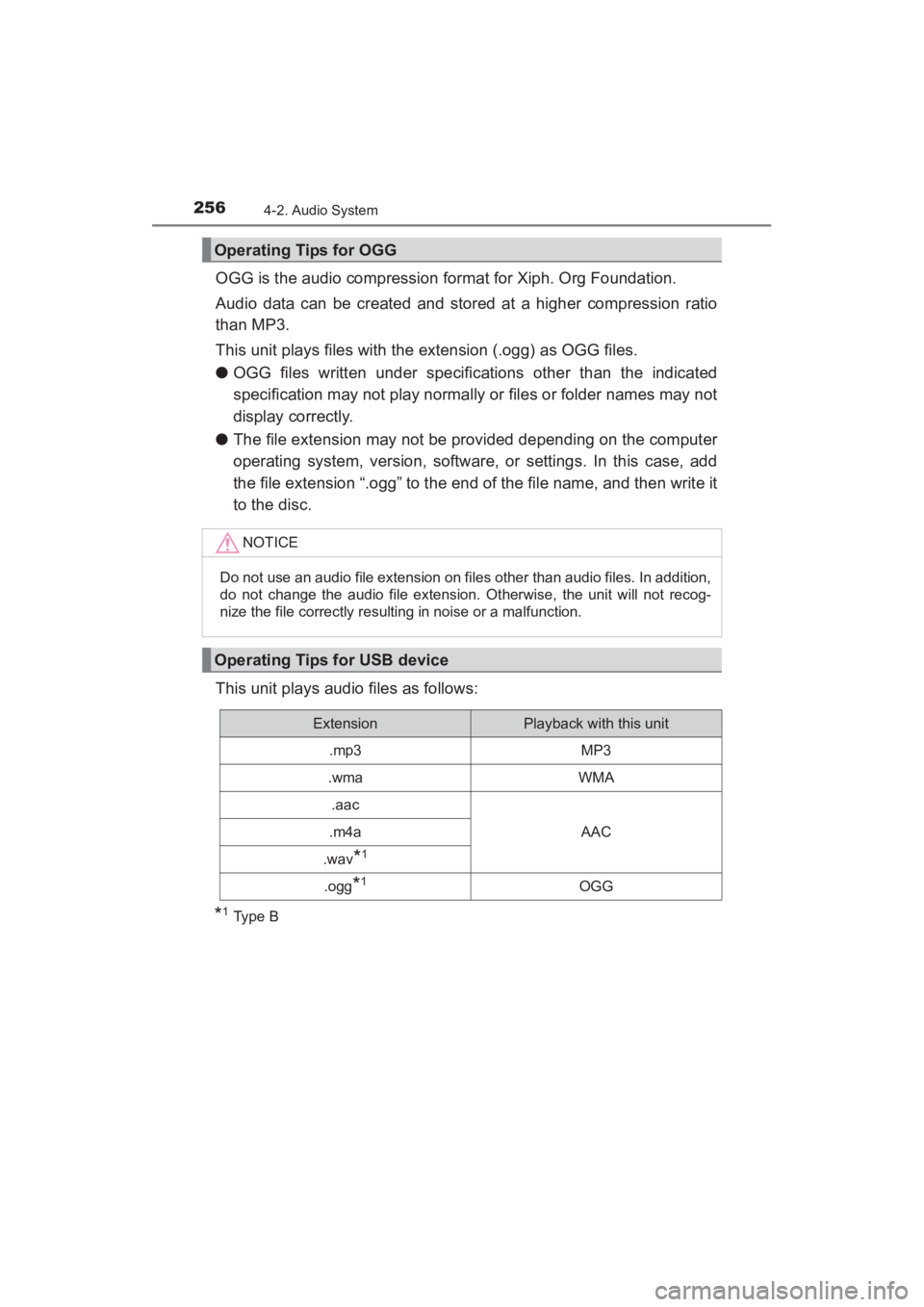
256
YARIS_SEDAN_OM_OM99M18z_(U)
4-2. Audio System
OGG is the audio compression format for Xiph. Org Foundation.
Audio data can be created and stored at a higher compression ratio
than MP3.
This unit plays files with the extension (.ogg) as OGG files.
●OGG files written under specifications other than the indicated
specification may not play normally or files or folder names may not
display correctly.
● The file extension may not be provided depending on the computer
operating system, version, software, or settings. In this case, add
the file extension “.ogg” to the end of the file name, and then write it
to the disc.
This unit plays audio files as follows:
*1Type B
Operating Tips for OGG
NOTICE
Do not use an audio file extension on files other than audio files. In addition,
do not change the audio file extension. Otherwise, the unit will not recog-
nize the file correctly resulting in noise or a malfunction.
Operating Tips for USB device
ExtensionPlayback with this unit
.mp3MP3
.wmaWMA
.aac
AAC.m4a
.wav*1
.ogg*1OGG
YARIS_SEDAN_OM_OM99M18z_(U).book Page 256 Monday, June 1, 2015 9:22 PM
Page 259 of 592
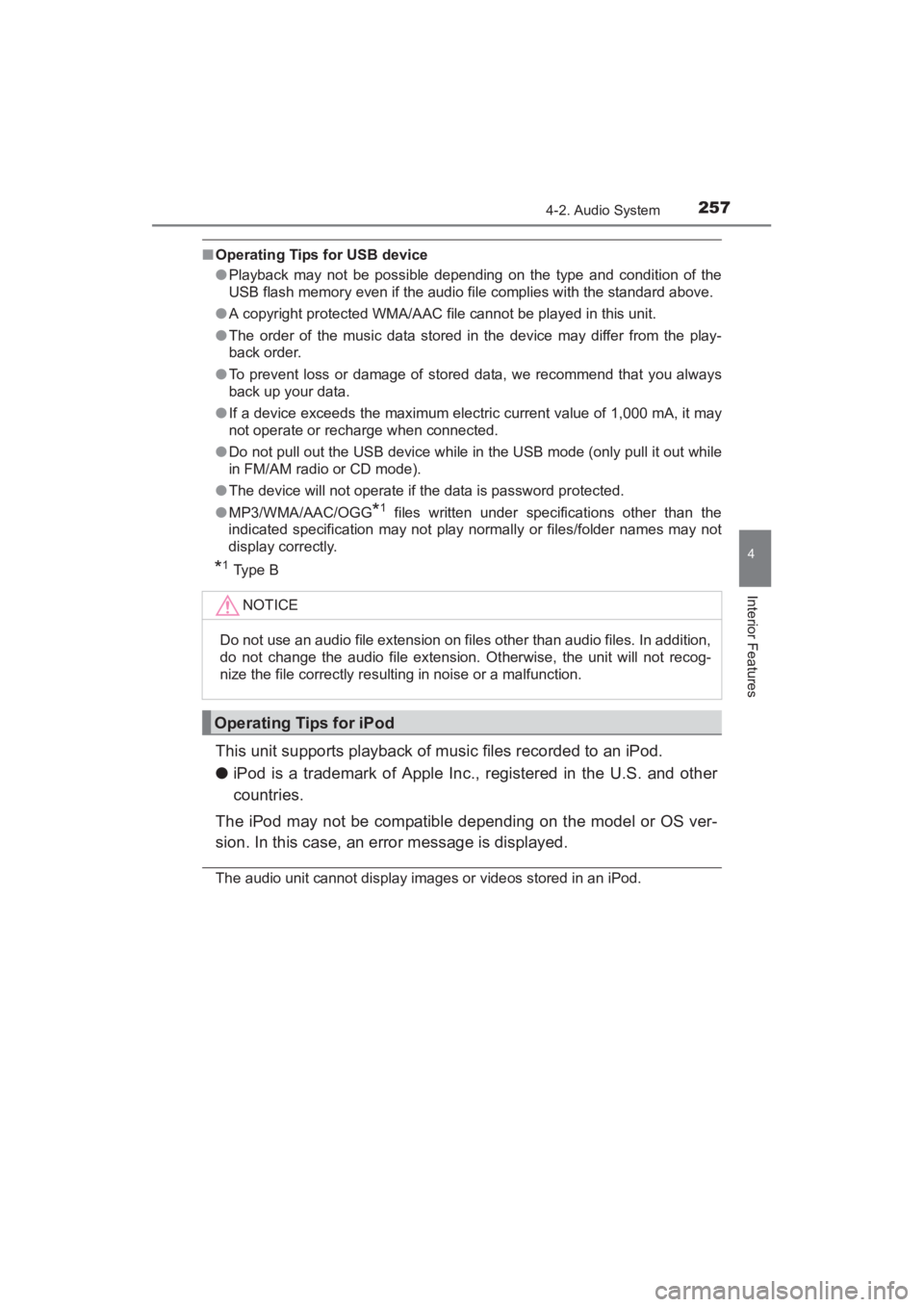
YARIS_SEDAN_OM_OM99M18z_(U)
2574-2. Audio System
4
Interior Features
■Operating Tips for USB device
●Playback may not be possible depending on the type and condition of the
USB flash memory even if the audio file complies with the standard above.
● A copyright protected WMA/AAC file cannot be played in this unit.
● The order of the music data stored in the device may differ from the play-
back order.
● To prevent loss or damage of stored data, we recommend that you always
back up your data.
● If a device exceeds the maximum electric current value of 1,000 mA, it may
not operate or recharge when connected.
● Do not pull out the USB device while in the USB mode (only pull it out while
in FM/AM radio or CD mode).
● The device will not operate if the data is password protected.
● MP3/WMA/AAC/OGG
*1 files written under specifications other than the
indicated specification may not play normally or files/folder names may not
display correctly.
*1Type B
This unit supports playback of music files recorded to an iPod.
● iPod is a trademark of Apple Inc., registered in the U.S. and other
countries.
The iPod may not be compatible depending on the model or OS ver-
sion. In this case, an error message is displayed.
The audio unit cannot display images or videos stored in an iPod. NOTICE
Do not use an audio file extension on files other than audio files. In addition,
do not change the audio file extension.
Otherwise, the unit will not recog-
nize the file correctly resulting in noise or a malfunction.
Operating Tips for iPod
YARIS_SEDAN_OM_OM99M18z_(U).book Page 257 Monday, June 1, 2015 9:22 PM
Page 262 of 592
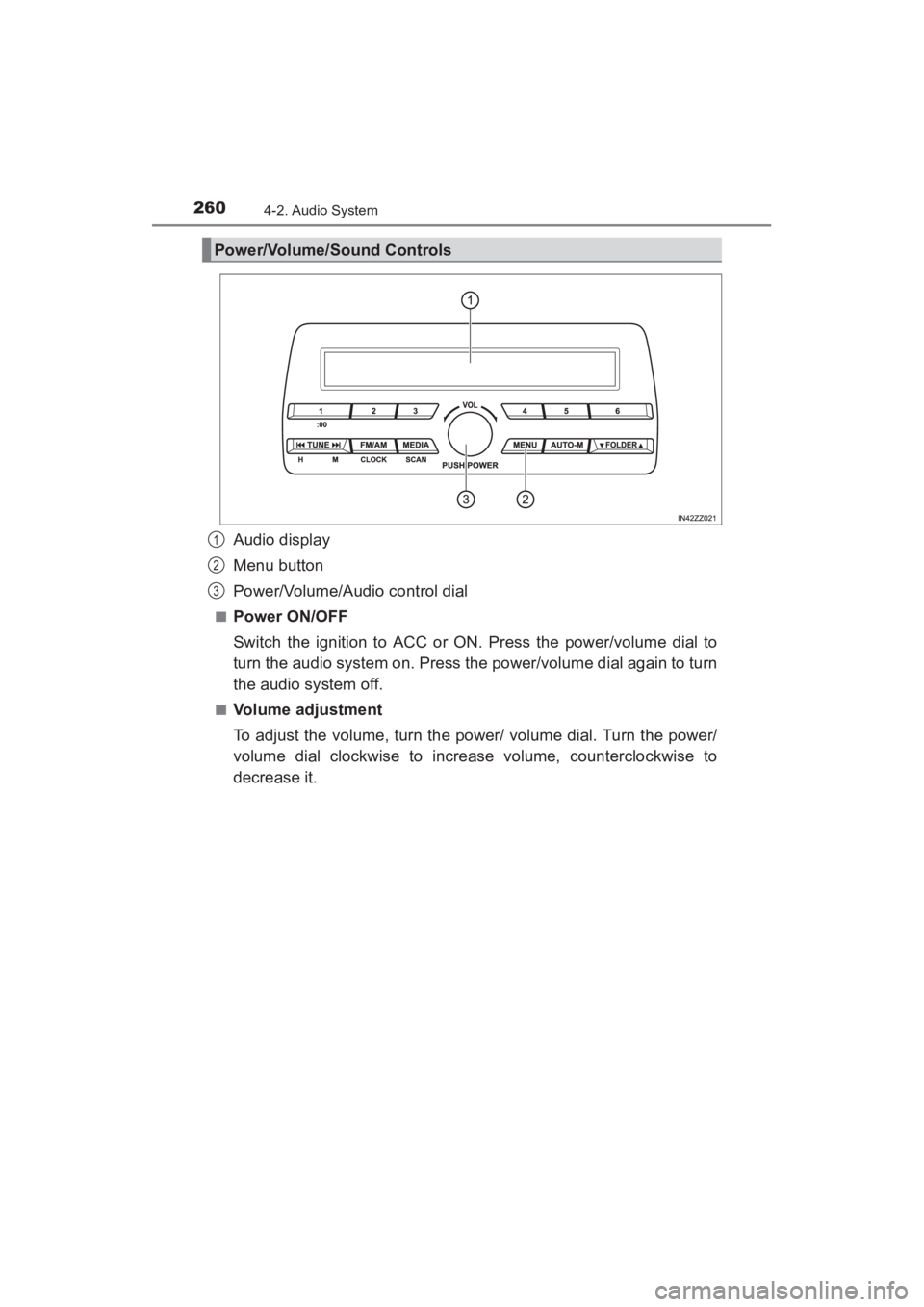
260
YARIS_SEDAN_OM_OM99M18z_(U)
4-2. Audio System
Audio display
Menu button
Power/Volume/Audio control dial
■Power ON/OFF
Switch the ignition to ACC or ON. Press the power/volume dial to
turn the audio system on. Press the power/volume dial again to turn
the audio system off.
■Volume adjustment
To adjust the volume, turn the power/ volume dial. Turn the power/
volume dial clockwise to increase volume, counterclockwise to
decrease it.
Power/Volume/Sound Controls
1
2
3
YARIS_SEDAN_OM_OM99M18z_(U).book Page 260 Monday, June 1, 2015 9:22 PM
Page 264 of 592
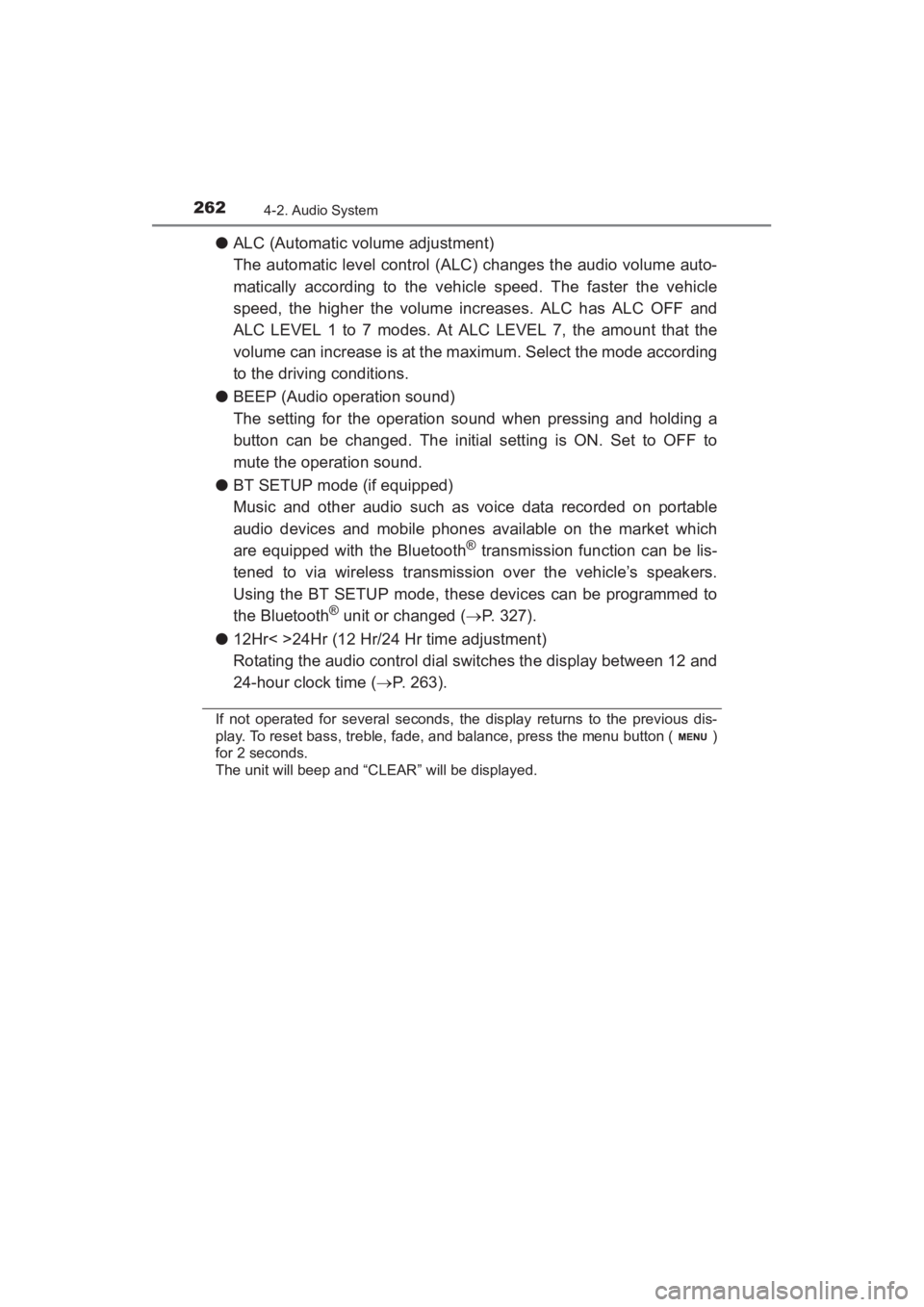
262
YARIS_SEDAN_OM_OM99M18z_(U)
4-2. Audio System
●ALC (Automatic volume adjustment)
The automatic level control (ALC) changes the audio volume auto-
matically according to the vehicle speed. The faster the vehicle
speed, the higher the volume increases. ALC has ALC OFF and
ALC LEVEL 1 to 7 modes. At ALC LEVEL 7, the amount that the
volume can increase is at the maximum. Select the mode according
to the driving conditions.
● BEEP (Audio operation sound)
The setting for the operation sound when pressing and holding a
button can be changed. The initial setting is ON. Set to OFF to
mute the operation sound.
● BT SETUP mode (if equipped)
Music and other audio such as voice data recorded on portable
audio devices and mobile phones available on the market which
are equipped with the Bluetooth
® transmission function can be lis-
tened to via wireless transmission over the vehicle’s speakers.
Using the BT SETUP mode, these devices can be programmed to
the Bluetooth
® unit or changed ( →P. 327).
● 12Hr< >24Hr (12 Hr/24 Hr time adjustment)
Rotating the audio control dial switches the display between 12 and
24-hour clock time ( →P. 263).
If not operated for several seconds, the display returns to the previous dis-
play. To reset bass, treble, fade, and balance, press the menu button ( )
for 2 seconds.
The unit will beep and “CLEAR” will be displayed.
YARIS_SEDAN_OM_OM99M18z_(U).book Page 262 Monday, June 1, 2015 9:22 PM
Page 265 of 592
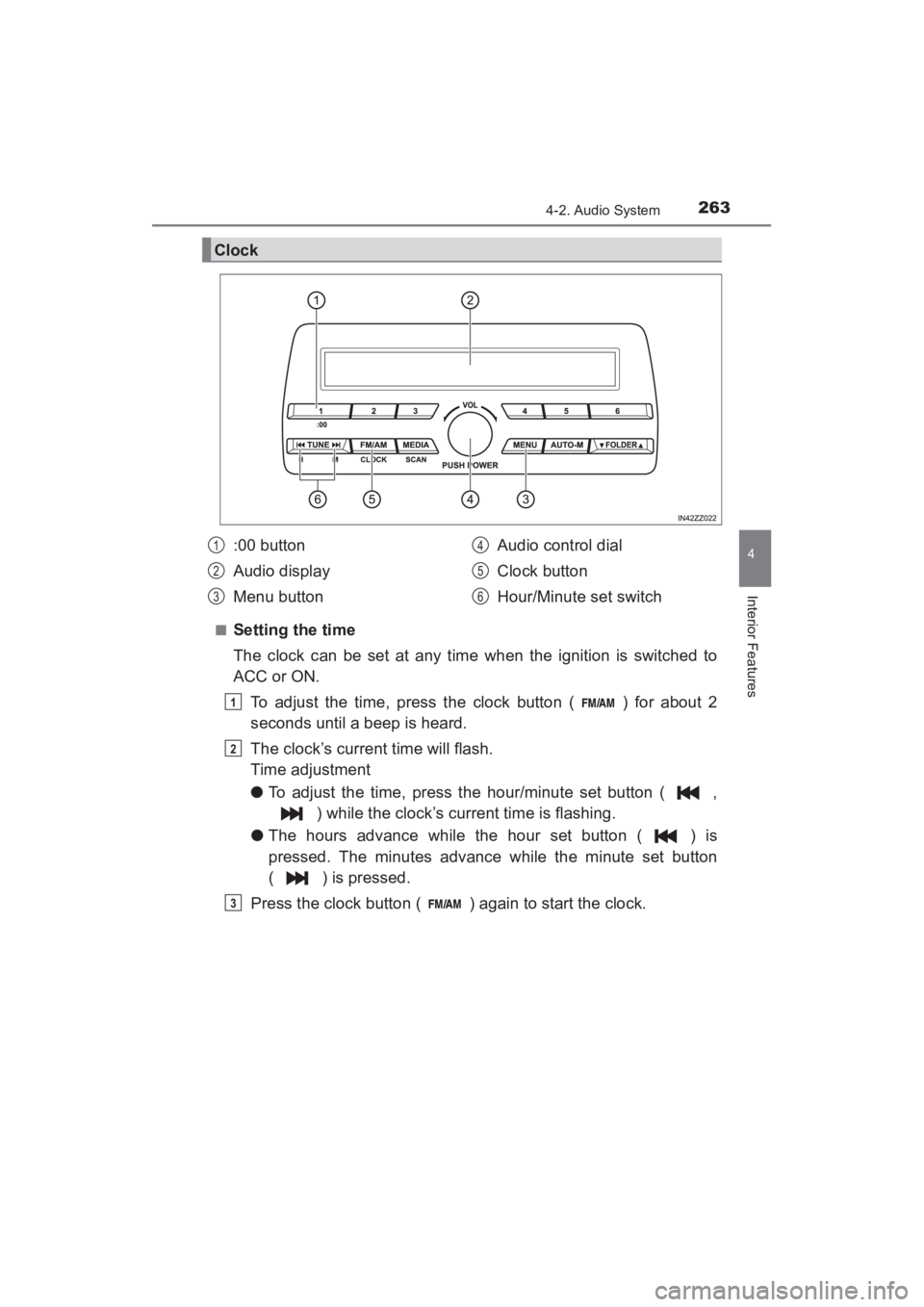
YARIS_SEDAN_OM_OM99M18z_(U)
2634-2. Audio System
4
Interior Features
■Setting the time
The clock can be set at any time when the ignition is switched to
ACC or ON.To adjust the time, press the clock button ( ) for about 2
seconds until a beep is heard.
The clock’s current time will flash.
Time adjustment
● To adjust the time, press the hour/minute set button ( ,
) while the clock’s current time is flashing.
● The hours advance while the hour set button ( ) is
pressed. The minutes advance while the minute set button
( ) is pressed.
Press the clock button ( ) again to start the clock.
Clock
:00 button
Audio display
Menu button Audio control dial
Clock button
Hour/Minute set switch1
2
3
4
5
6
1
2
3
YARIS_SEDAN_OM_OM99M18z_(U).book Page 263 Monday, June 1, 2015 9:22 PM
Page 266 of 592
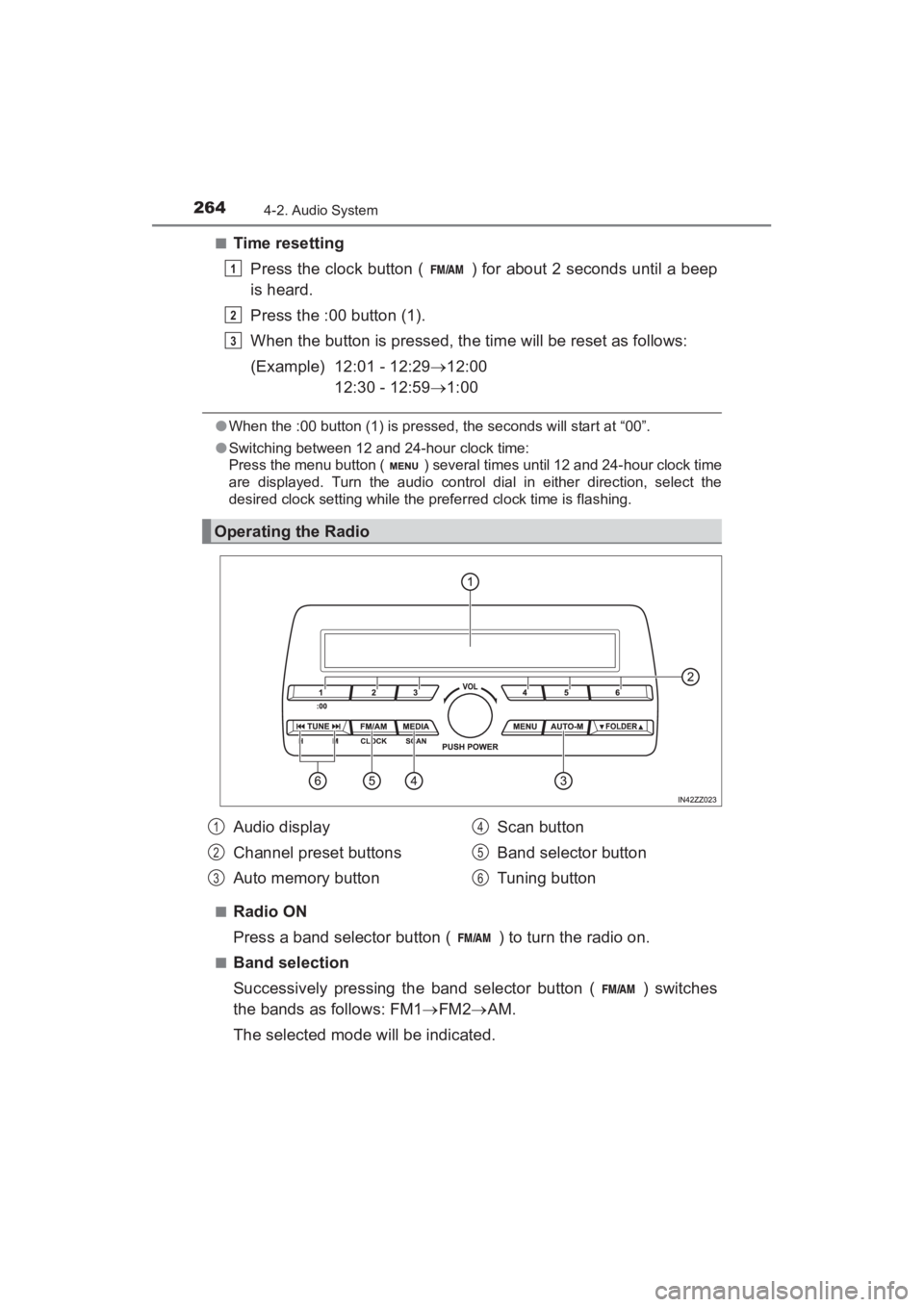
264
YARIS_SEDAN_OM_OM99M18z_(U)
4-2. Audio System
■Time resettingPress the clock button ( ) for about 2 seconds until a beep
is heard.
Press the :00 button (1).
When the button is pressed, the time will be reset as follows:
(Example) 12:01 - 12:29 →12:00
12:30 - 12:59 →1:00
●When the :00 button (1) is pressed, the seconds will start at “00”.
● Switching between 12 and 24-hour clock time:
Press the menu button ( ) several times until 12 and 24-hour clock time
are displayed. Turn the audio control dial in either direction, select the
desired clock setting while the preferred clock time is flashing.
■
Radio ON
Press a band selector button ( ) to turn the radio on.
■Band selection
Successively pressing the band selector button ( ) switches
the bands as follows: FM1 →FM2 →AM.
The selected mode will be indicated.
Operating the Radio
1
2
3
Audio display
Channel preset buttons
Auto memory button Scan button
Band selector button
Tuning button1
2
3
4
5
6
YARIS_SEDAN_OM_OM99M18z_(U).book Page 264 Monday, June 1, 2015 9:22 PM
Page 267 of 592
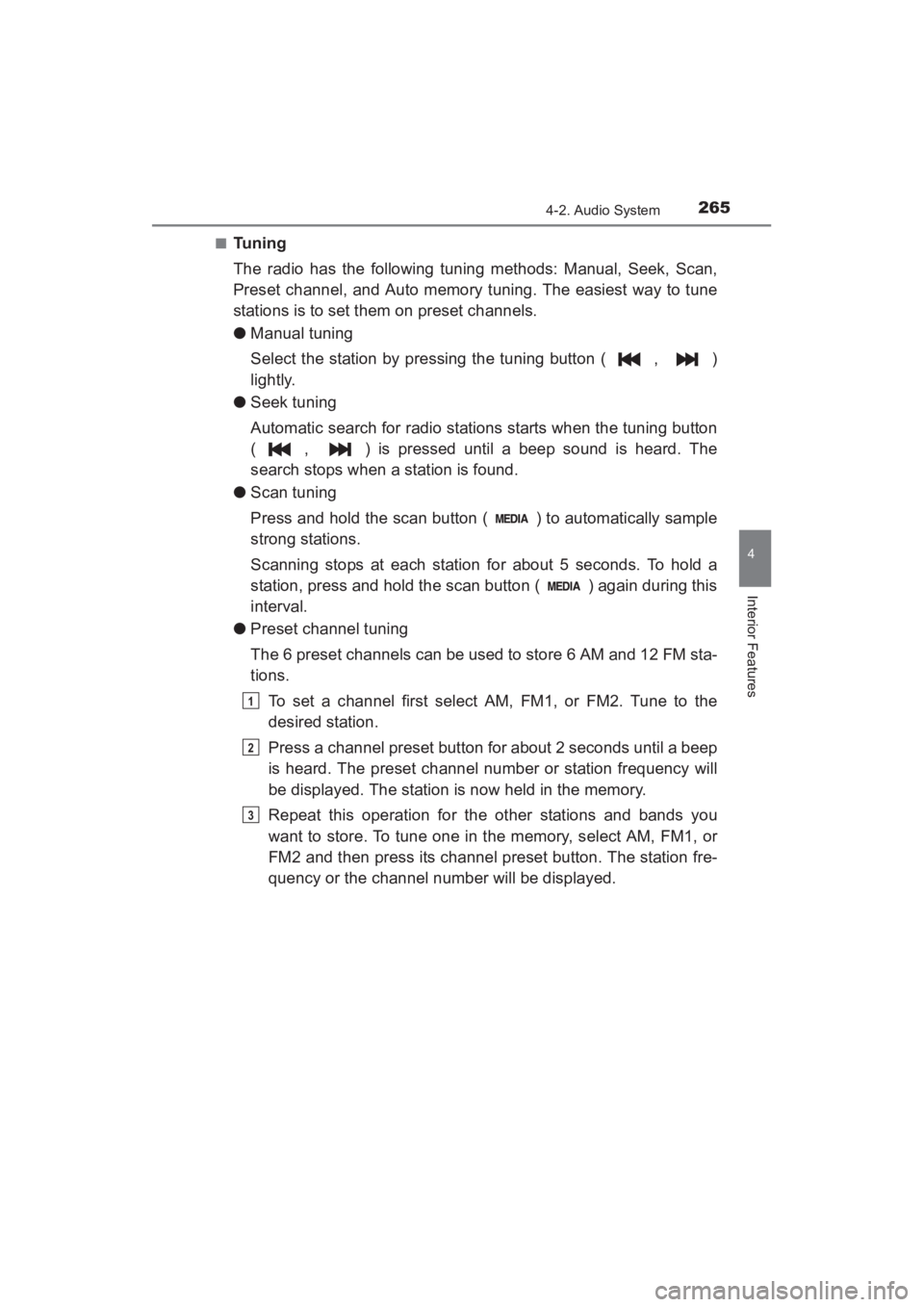
YARIS_SEDAN_OM_OM99M18z_(U)
2654-2. Audio System
4
Interior Features
■Tuning
The radio has the following tuning methods: Manual, Seek, Scan,
Preset channel, and Auto memory tuning. The easiest way to tune
stations is to set them on preset channels.
●Manual tuning
Select the station by pressing the tuning button ( , )
lightly.
● Seek tuning
Automatic search for radio stations starts when the tuning button
( , ) is pressed until a beep sound is heard. The
search stops when a station is found.
● Scan tuning
Press and hold the scan button ( ) to automatically sample
strong stations.
Scanning stops at each station for about 5 seconds. To hold a
station, press and hold the scan button ( ) again during this
interval.
● Preset channel tuning
The 6 preset channels can be used to store 6 AM and 12 FM sta-
tions.
To set a channel first select AM, FM1, or FM2. Tune to the
desired station.
Press a channel preset button for about 2 seconds until a beep
is heard. The preset channel number or station frequency will
be displayed. The station is now held in the memory.
Repeat this operation for the other stations and bands you
want to store. To tune one in the memory, select AM, FM1, or
FM2 and then press its channel preset button. The station fre-
quency or the channel number will be displayed.
1
2
3
YARIS_SEDAN_OM_OM99M18z_(U).book Page 265 Monday, June 1, 2015 9:22 PM