navigation system TOYOTA YARIS 2019 Accessories, Audio & Navigation (in English)
[x] Cancel search | Manufacturer: TOYOTA, Model Year: 2019, Model line: YARIS, Model: TOYOTA YARIS 2019Pages: 92, PDF Size: 1.51 MB
Page 37 of 92
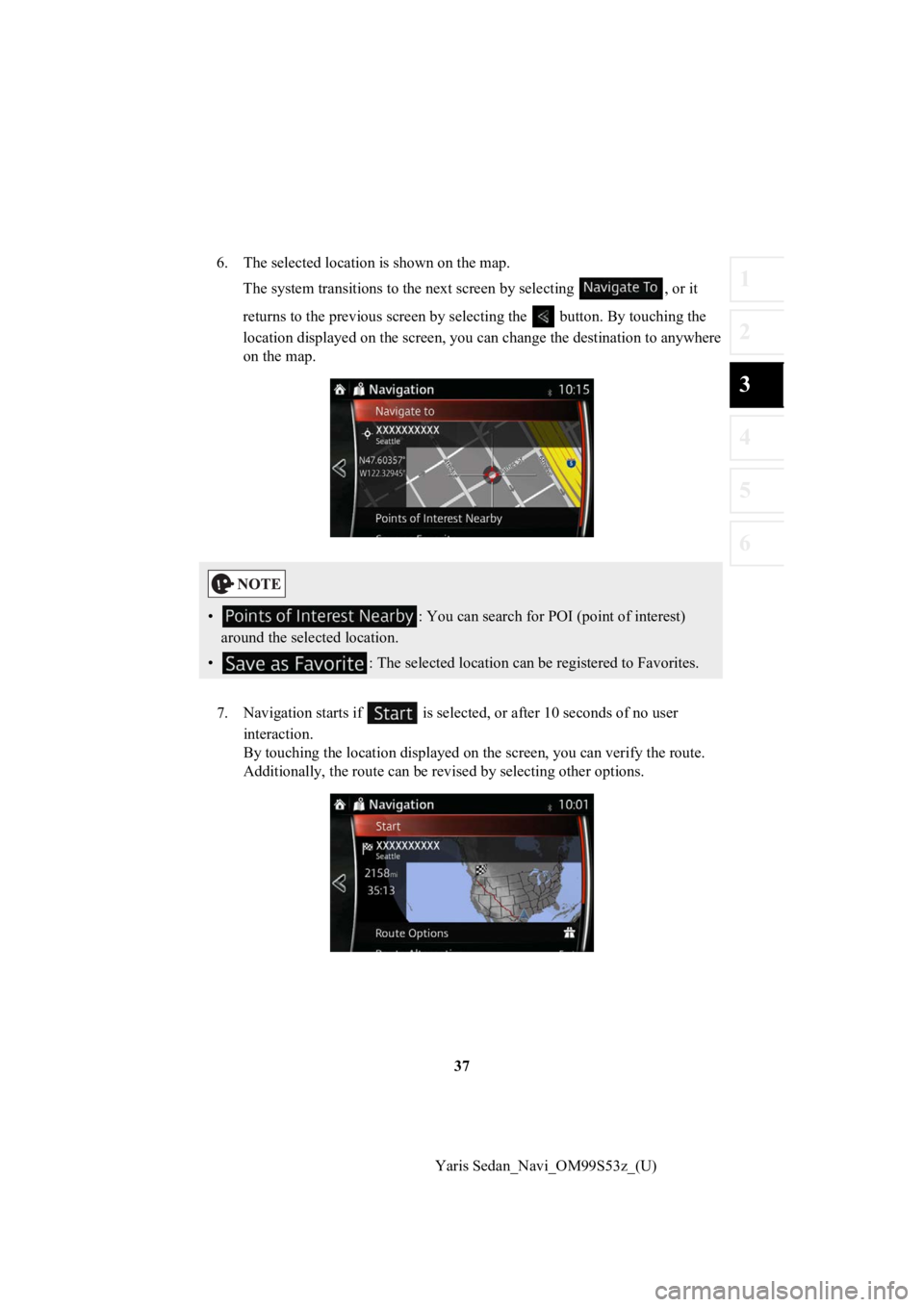
37
1
2
3
4
5
6
Yaris Sedan_Navi_OM99S53z_(U)
6. The selected location is shown on the map.
The system transitions to the next screen by selecting , or it
returns to the previous screen by selecting the button. By tou ching the
location displayed on the scree n, you can change the destinatio n to anywhere
on the map.
7. Navigation starts if is select ed, or after 10 seconds of no user
interaction.
By touching the location displa yed on the screen, you can verify the route.
Additionally, the rout e can be revised by selecting other optio ns.
•: You can search for POI (point of interest)
around the selected location.
• : The selected location can be registered to Favorites.
Page 39 of 92
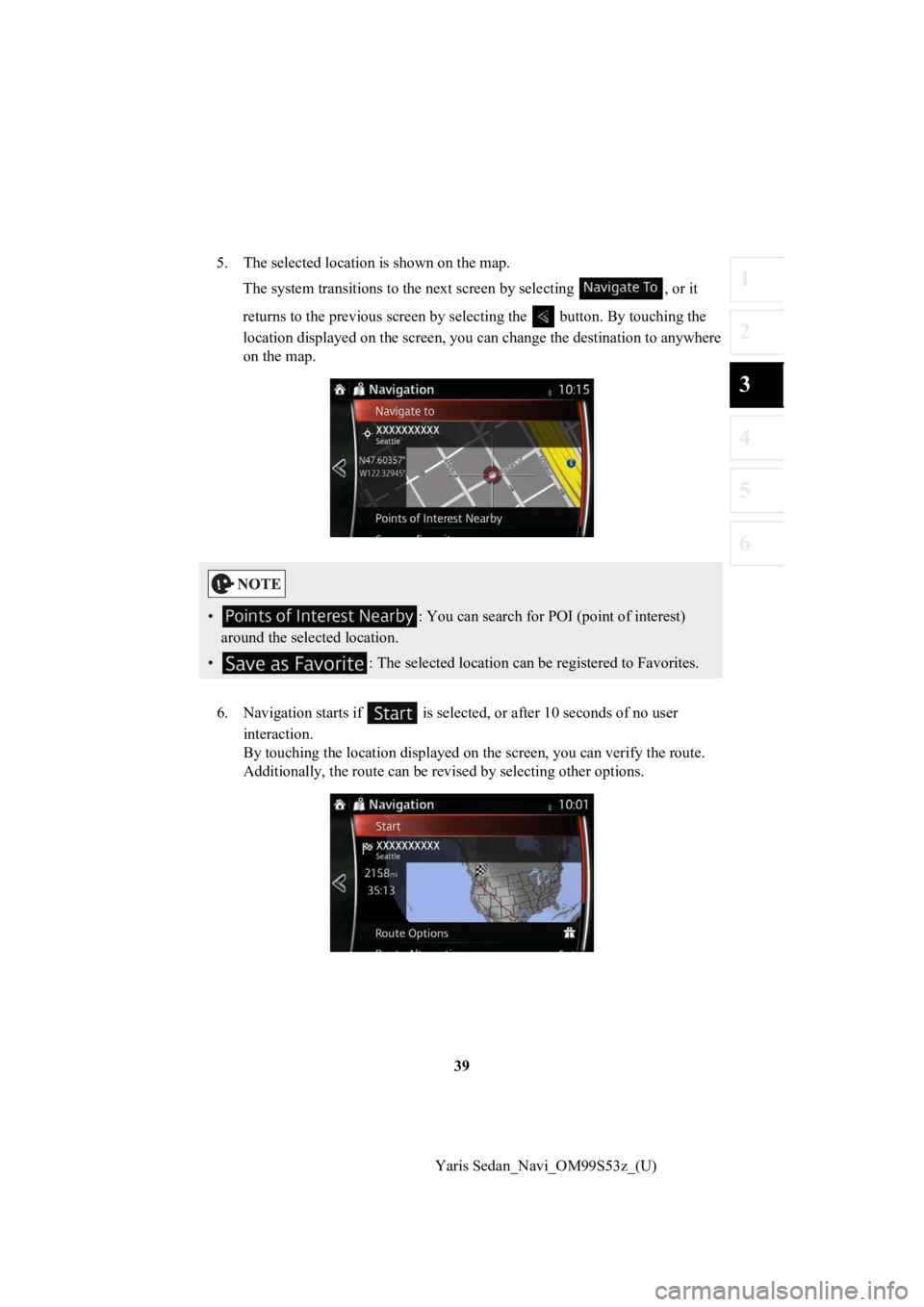
39
1
2
3
4
5
6
Yaris Sedan_Navi_OM99S53z_(U)
5. The selected location is shown on the map.
The system transitions to the next screen by selecting , or it
returns to the previous screen by selecting the button. By tou ching the
location displayed on the scree n, you can change the destinatio n to anywhere
on the map.
6. Navigation starts if is select ed, or after 10 seconds of no user
interaction.
By touching the location displa yed on the screen, you can verify the route.
Additionally, the rout e can be revised by selecting other optio ns.
•: You can search for POI (point of interest)
around the selected location.
• : The selected location can be registered to Favorites.
Page 40 of 92
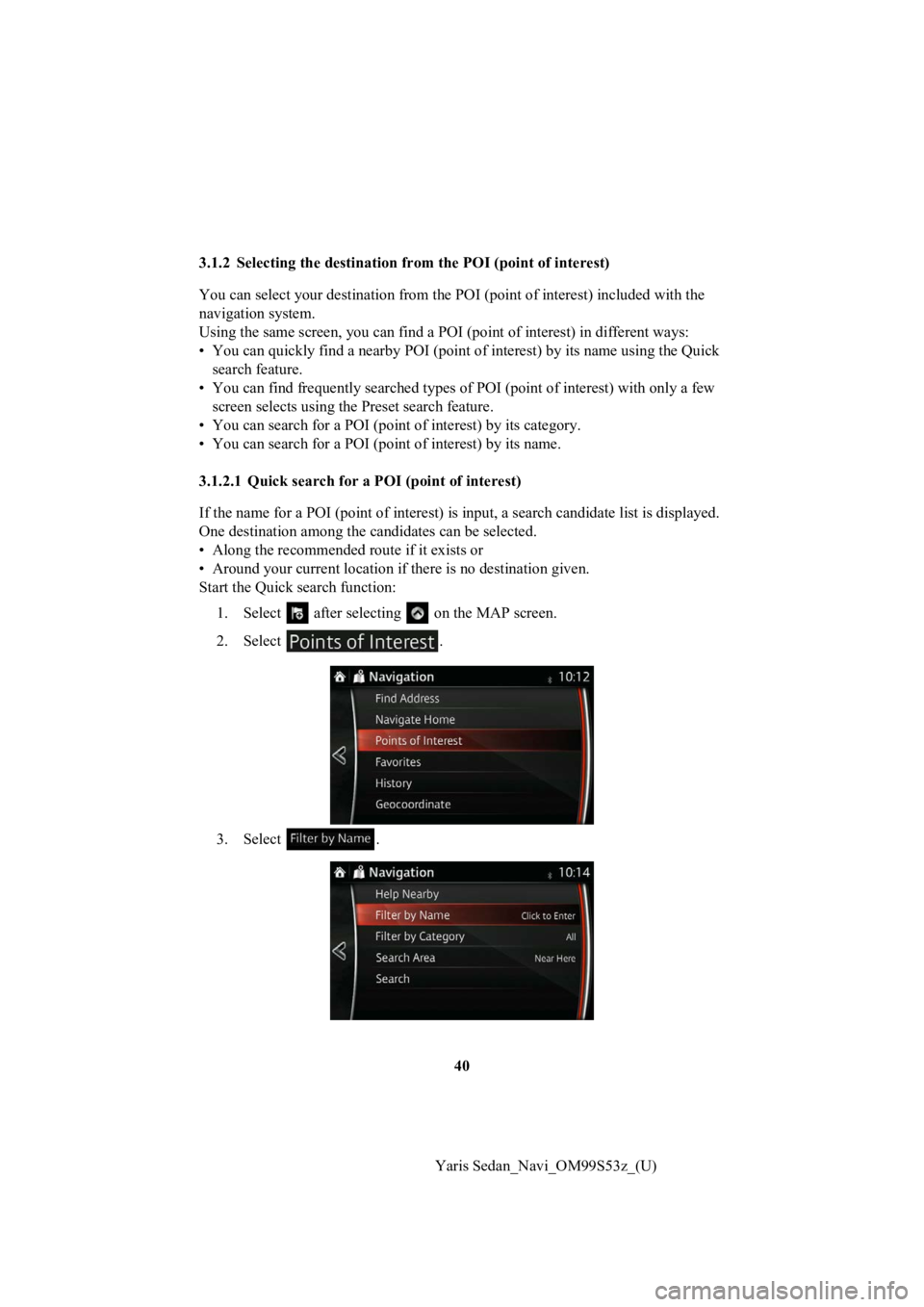
40
Yaris Sedan_Navi_OM99S53z_(U)
3.1.2 Selecting the destination from the POI (point of interest)
You can select your destination from the POI (point of interest
) included with the
navigation system.
Using the same screen, you can fi nd a POI (point of interest) in different ways:
• You can quickly find a nearby POI (point of interest) by its name using the Quick
search feature.
• You can find frequently searched types of POI (point of interest) with only a few
screen selects using th e Preset search feature.
• You can search for a POI (point of interest) by its category.
• You can search for a POI (point of interest) by its name.
3.1.2.1 Quick search for a POI (point of interest)
If the name for a POI (point of interest) is input, a search candidate list is displayed.
One destination among the candidates can be selected.
• Along the recommended route if it exists or
• Around your current location if there is no destination given.
Start the Quick search function:
1. Select after selectin g on the MAP screen.
2. Select .
3. Select .
Page 42 of 92
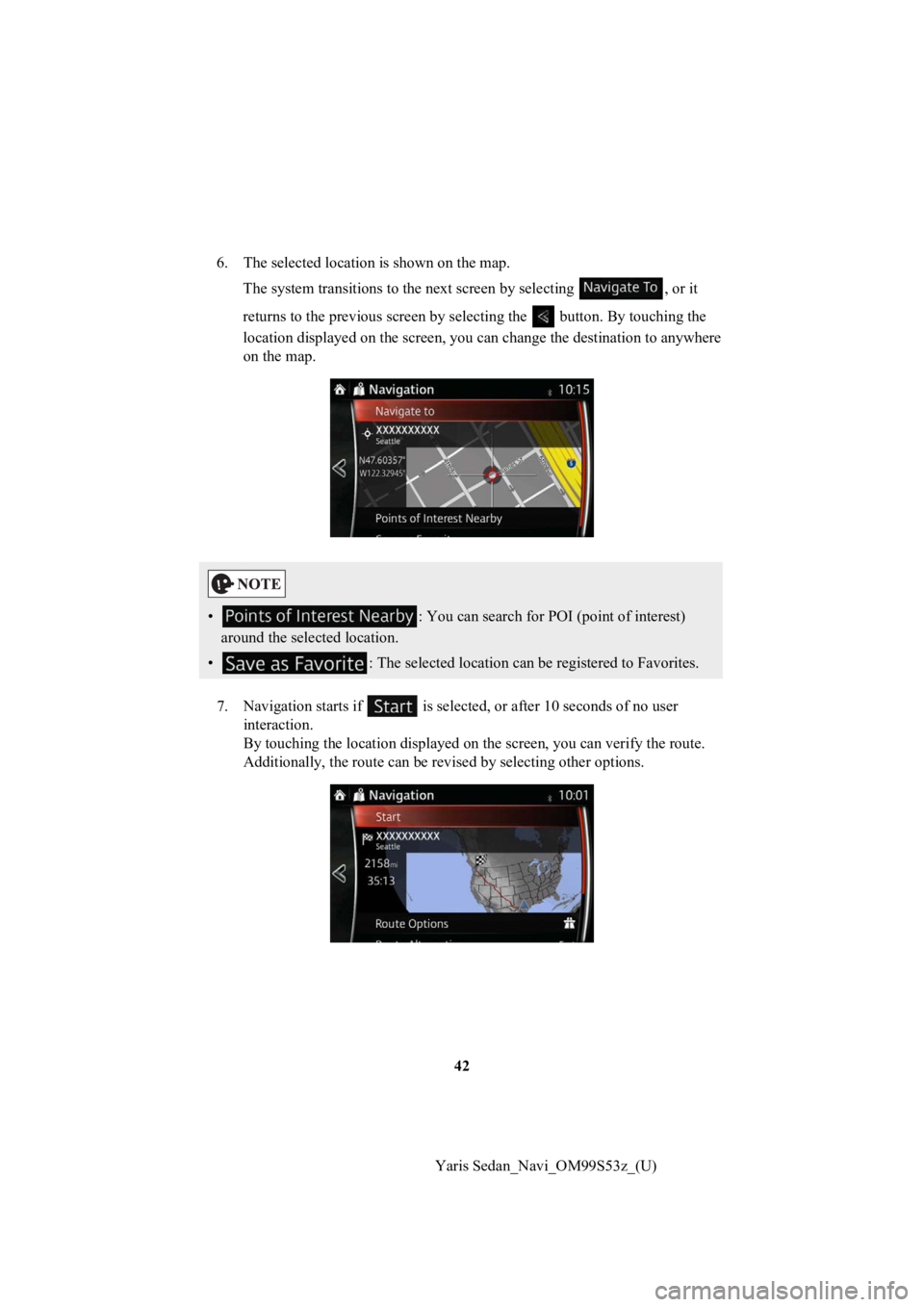
42
Yaris Sedan_Navi_OM99S53z_(U)
6. The selected location is shown on the map.
The system transitions to the next screen by selecting , or it
returns to the previous screen by selecting the button. By tou ching the
location displayed on the scree n, you can change the destinatio n to anywhere
on the map.
7. Navigation starts if is select ed, or after 10 seconds of no user
interaction.
By touching the location displa yed on the screen, you can verify the route.
Additionally, the rout e can be revised by selecting other optio ns.
•: You can search for POI (point of interest)
around the selected location.
• : The selected location can be registered to Favorites.
Page 49 of 92
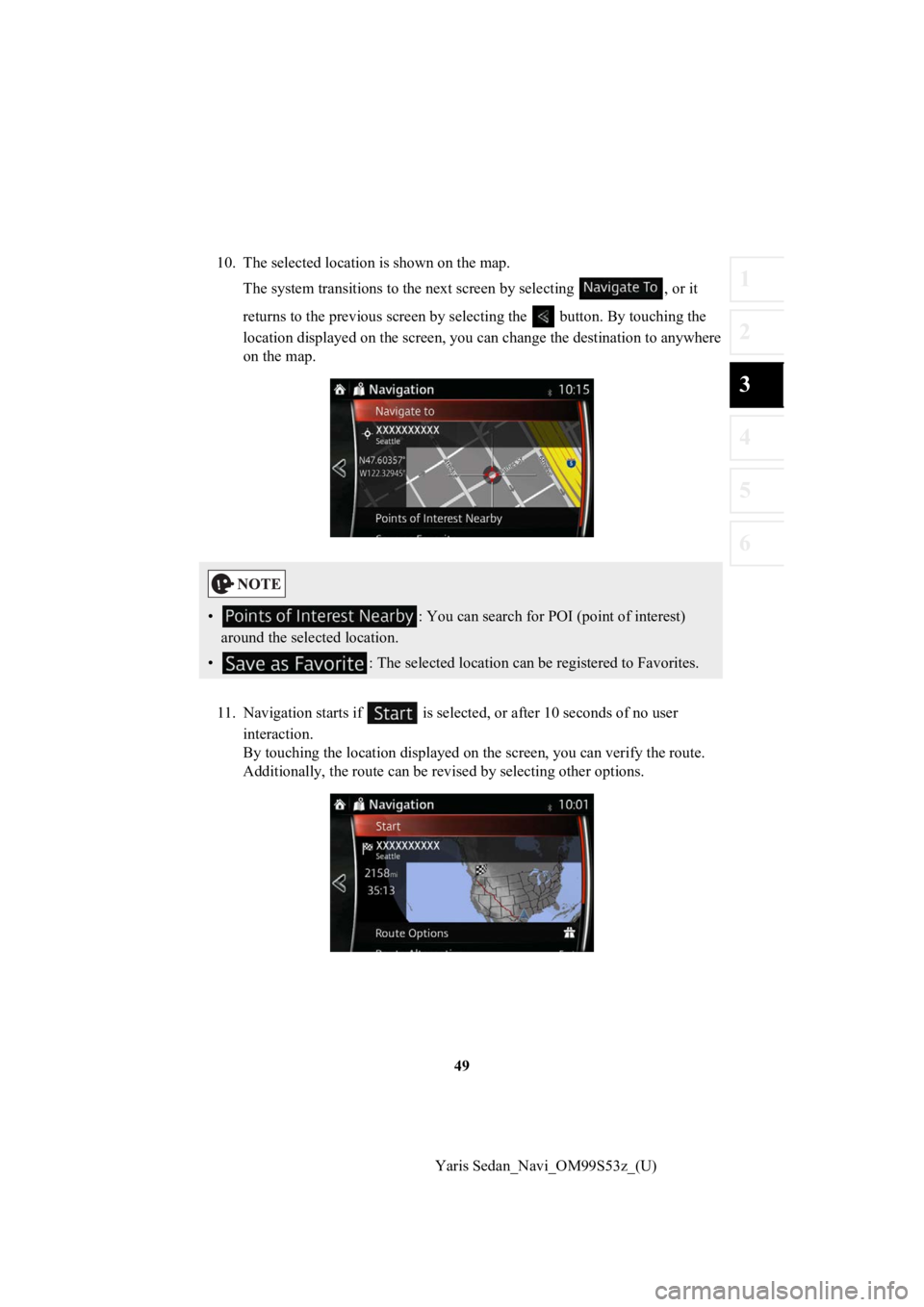
49
1
2
3
4
5
6
Yaris Sedan_Navi_OM99S53z_(U)
10. The selected locati
on is shown on the map.
The system transitions to the next screen by selecting , or it
returns to the previous screen by selecting the button. By tou ching the
location displayed on the scree n, you can change the destinatio n to anywhere
on the map.
11. Navigation starts if is sel ected, or after 10 seconds of no user
interaction.
By touching the location displa yed on the screen, you can verify the route.
Additionally, the rout e can be revised by selecting other optio ns.
•: You can search for POI (point of interest)
around the selected location.
• : The selected location can be registered to Favorites.
Page 53 of 92
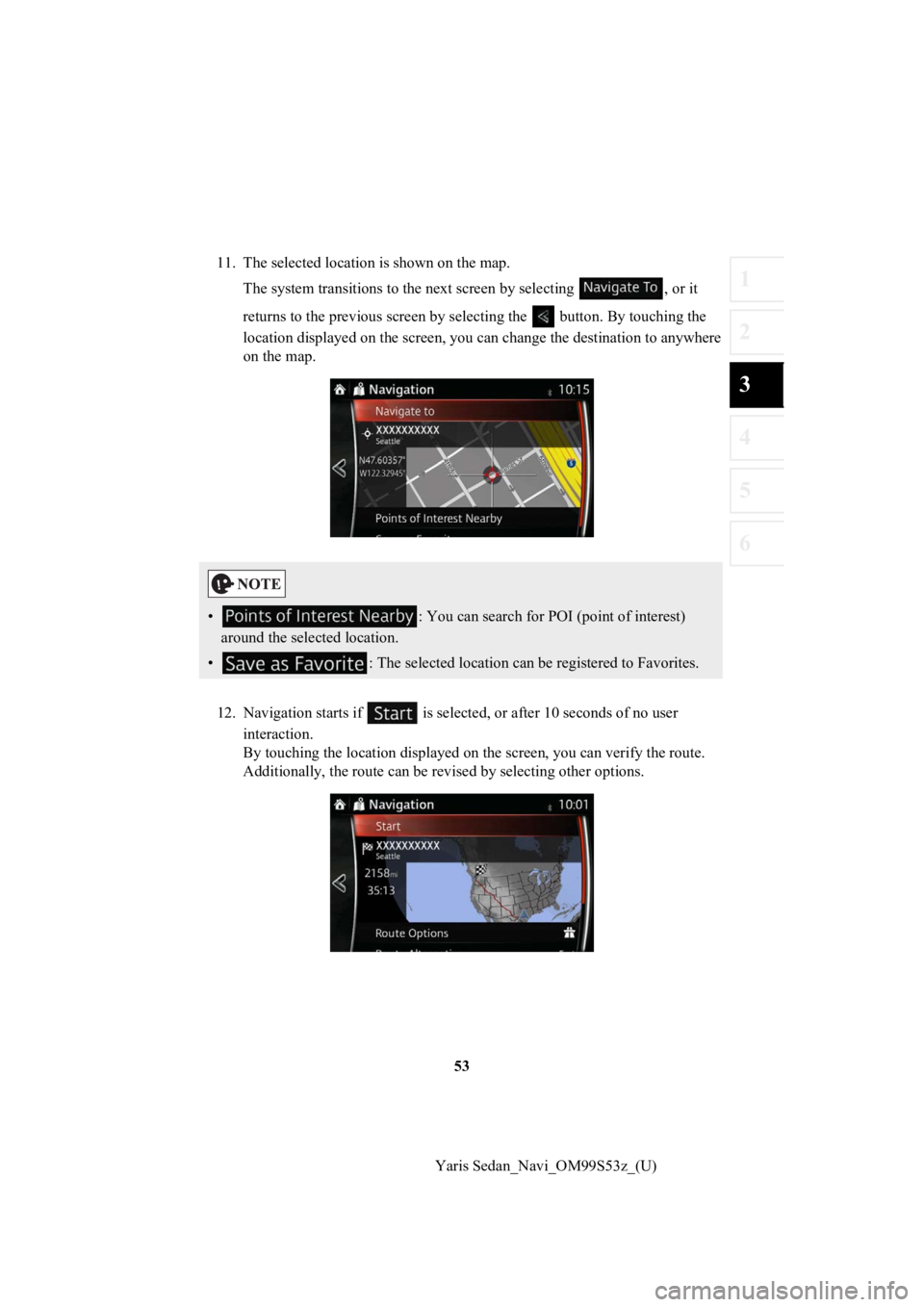
53
1
2
3
4
5
6
Yaris Sedan_Navi_OM99S53z_(U)
11. The selected locati
on is shown on the map.
The system transitions to the next screen by selecting , or it
returns to the previous screen by selecting the button. By tou ching the
location displayed on the scree n, you can change the destinatio n to anywhere
on the map.
12. Navigation starts if is sel ected, or after 10 seconds of no user
interaction.
By touching the location displa yed on the screen, you can verify the route.
Additionally, the rout e can be revised by selecting other optio ns.
•: You can search for POI (point of interest)
around the selected location.
• : The selected location can be registered to Favorites.
Page 55 of 92
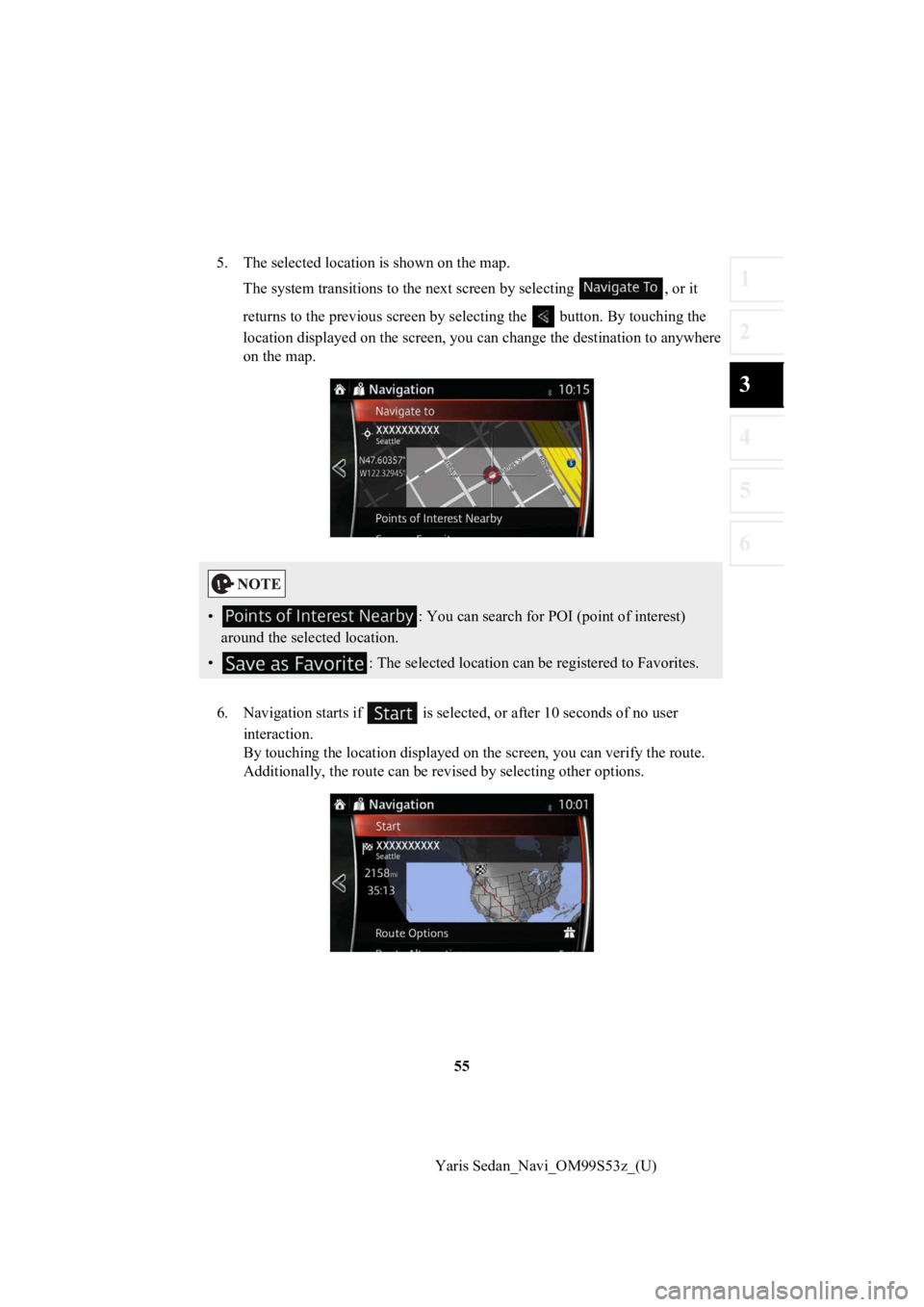
55
1
2
3
4
5
6
Yaris Sedan_Navi_OM99S53z_(U)
5. The selected location is shown on the map.
The system transitions to the next screen by selecting , or it
returns to the previous screen by selecting the button. By tou ching the
location displayed on the scree n, you can change the destinatio n to anywhere
on the map.
6. Navigation starts if is select ed, or after 10 seconds of no user
interaction.
By touching the location displa yed on the screen, you can verify the route.
Additionally, the rout e can be revised by selecting other optio ns.
•: You can search for POI (point of interest)
around the selected location.
• : The selected location can be registered to Favorites.
Page 57 of 92
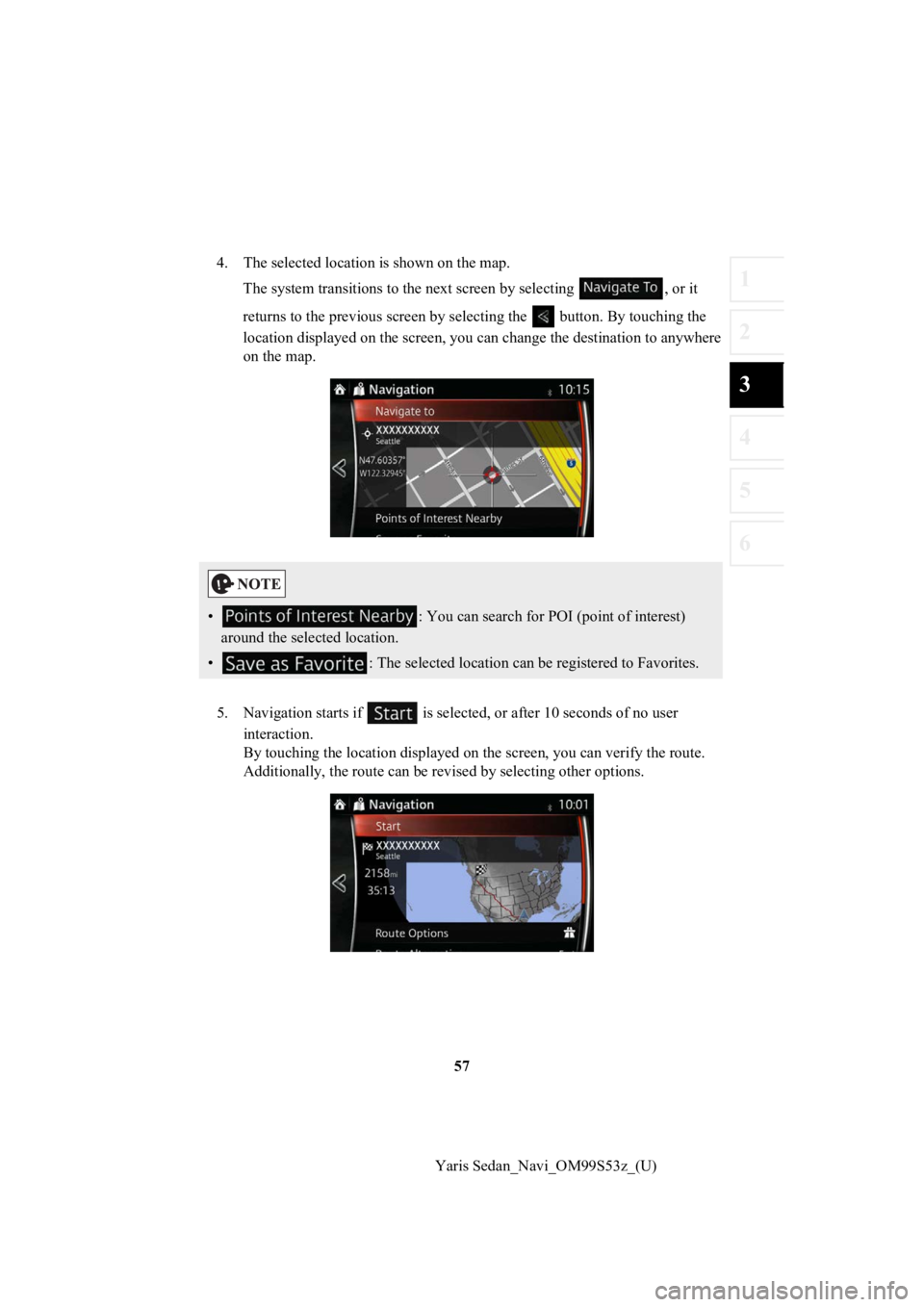
57
1
2
3
4
5
6
Yaris Sedan_Navi_OM99S53z_(U)
4. The selected location is shown on the map.
The system transitions to the next screen by selecting , or it
returns to the previous screen by selecting the button. By tou ching the
location displayed on the scree n, you can change the destinatio n to anywhere
on the map.
5. Navigation starts if is select ed, or after 10 seconds of no user
interaction.
By touching the location displa yed on the screen, you can verify the route.
Additionally, the rout e can be revised by selecting other optio ns.
•: You can search for POI (point of interest)
around the selected location.
• : The selected location can be registered to Favorites.
Page 58 of 92
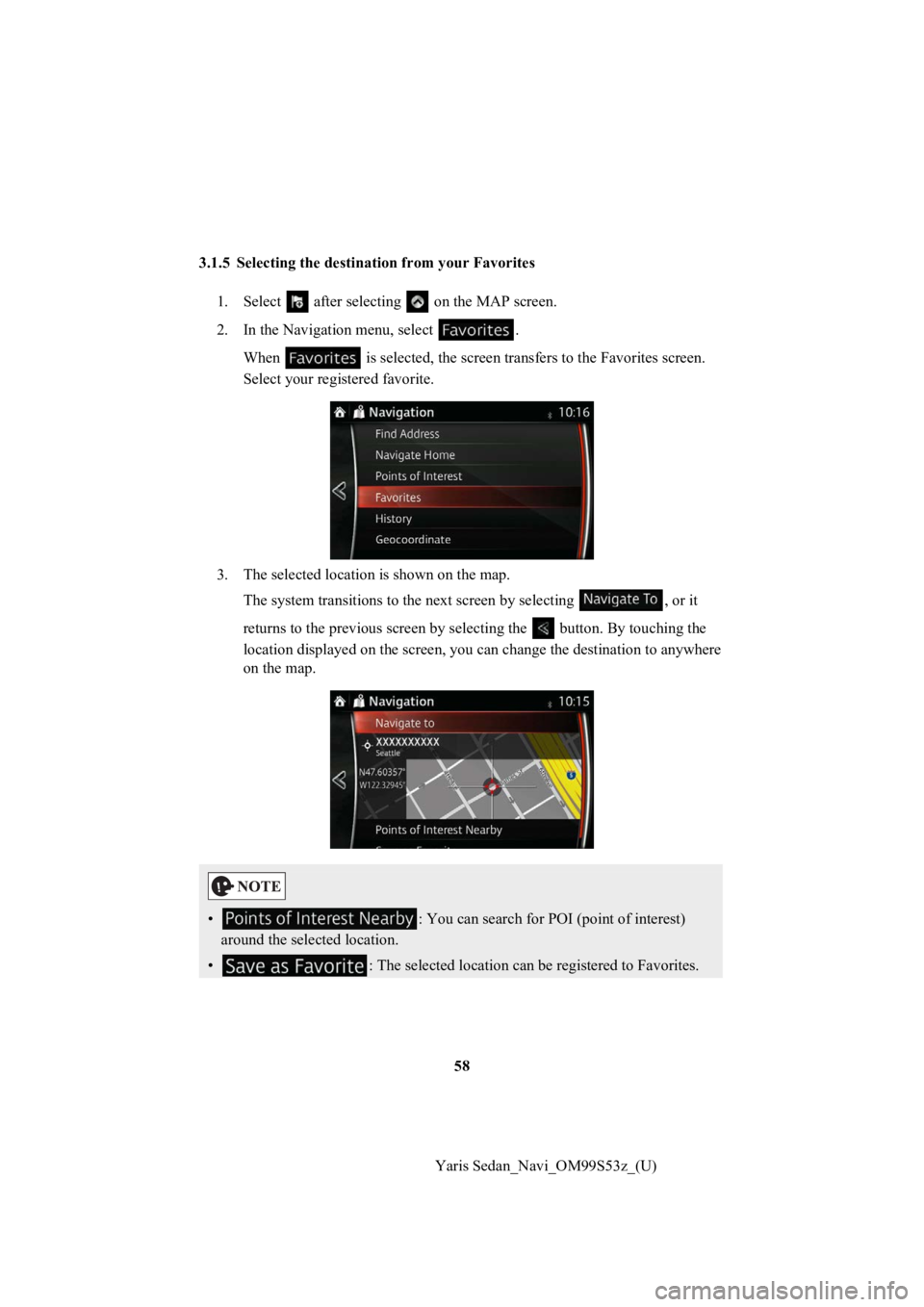
58
Yaris Sedan_Navi_OM99S53z_(U)
3.1.5 Selecting the destination from your Favorites
1. Select after selectin g on the MAP screen.
2. In the Navigation menu, select . When is selected, the screen tra nsfers to the Favorites screen .
Select your registered favorite.
3. The selected location is shown on the map. The system transitions to the next screen by selecting , or it
returns to the previous screen by selecting the button. By tou ching the
location displayed on the scree n, you can change the destinatio n to anywhere
on the map.
• : You can search for POI (point of interest)
around the selected location.
• : The selected location can be registered to Favorites.
Page 61 of 92
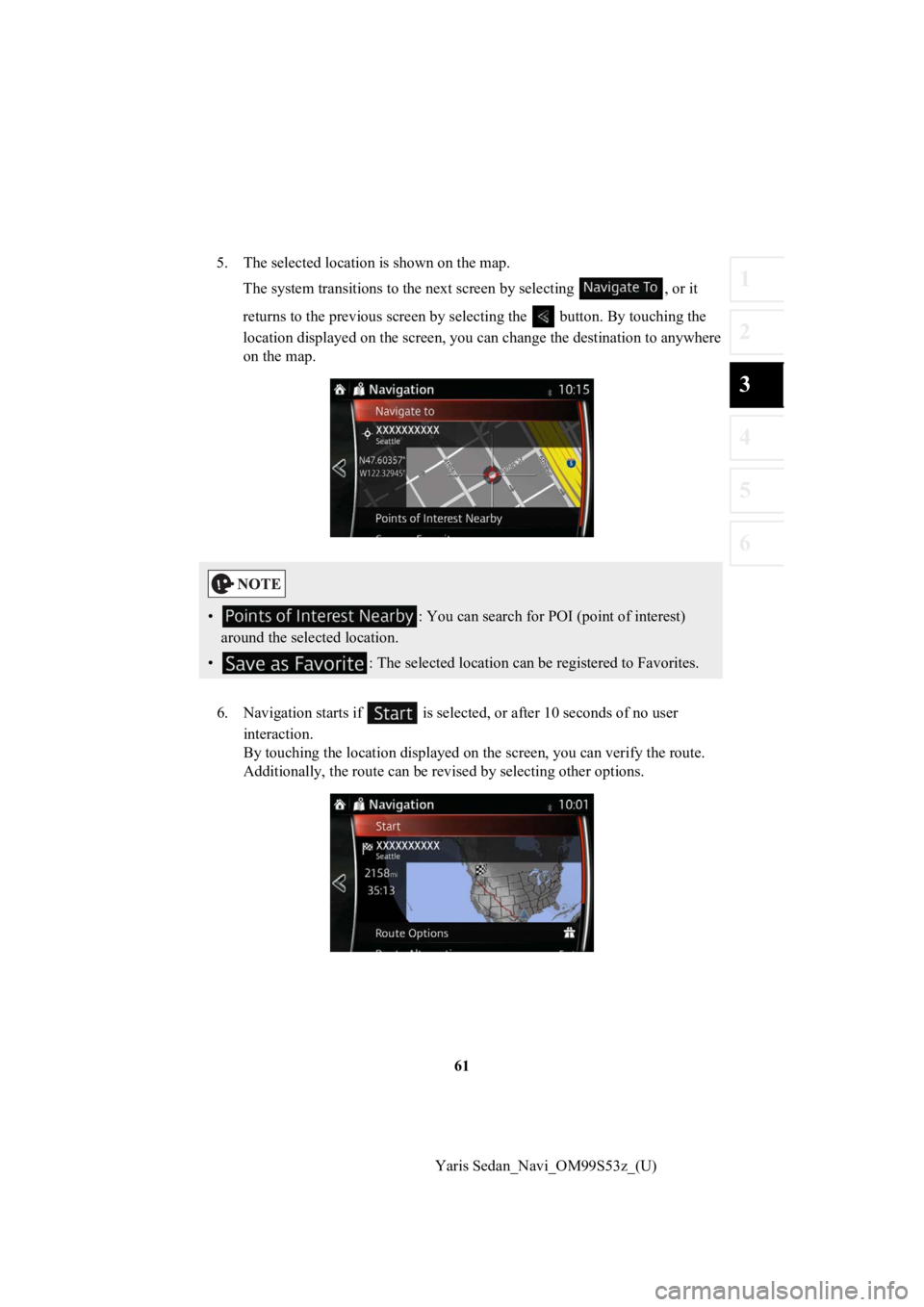
61
1
2
3
4
5
6
Yaris Sedan_Navi_OM99S53z_(U)
5. The selected location is shown on the map.
The system transitions to the next screen by selecting , or it
returns to the previous screen by selecting the button. By tou ching the
location displayed on the scree n, you can change the destinatio n to anywhere
on the map.
6. Navigation starts if is select ed, or after 10 seconds of no user
interaction.
By touching the location displa yed on the screen, you can verify the route.
Additionally, the rout e can be revised by selecting other optio ns.
•: You can search for POI (point of interest)
around the selected location.
• : The selected location can be registered to Favorites.