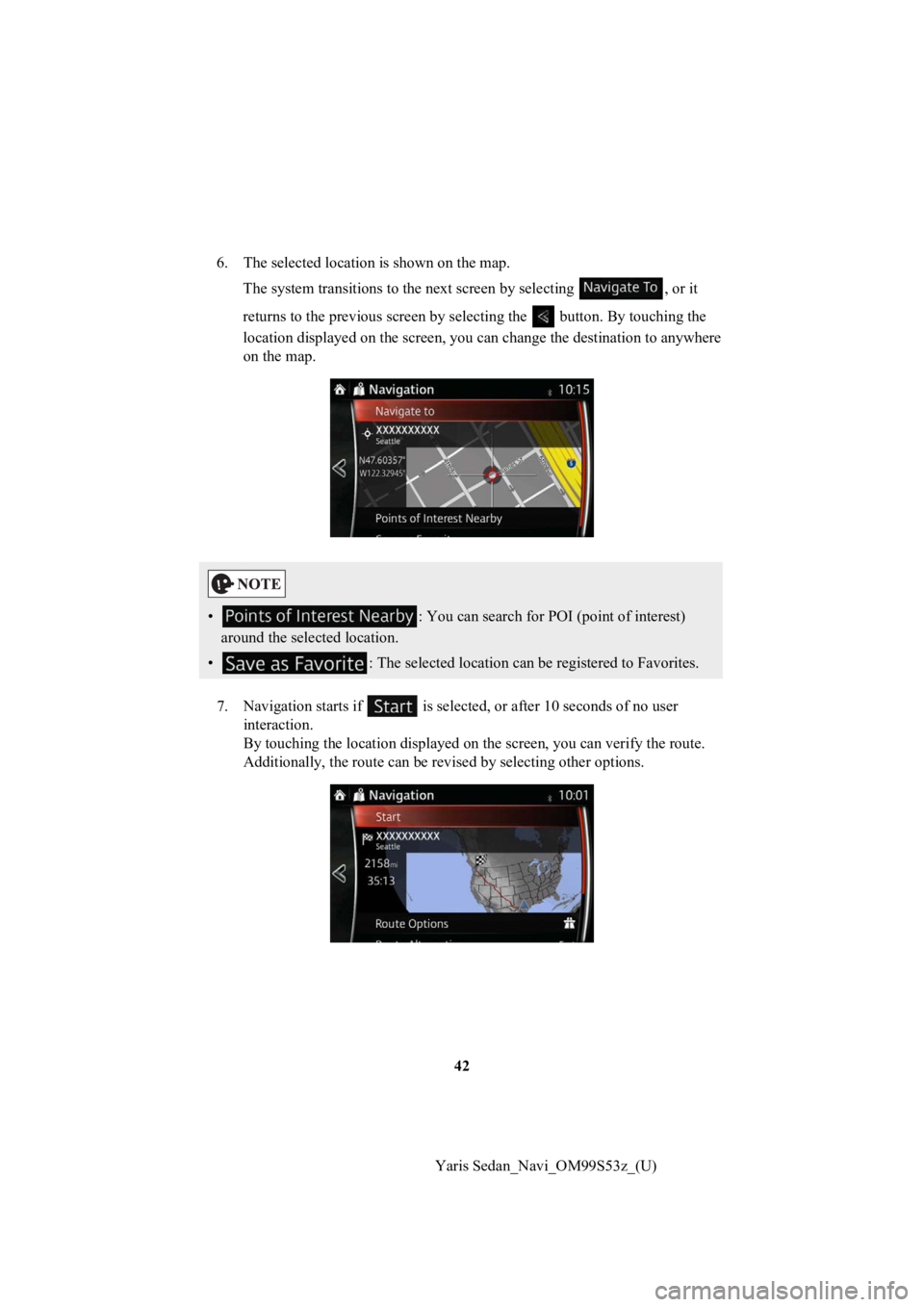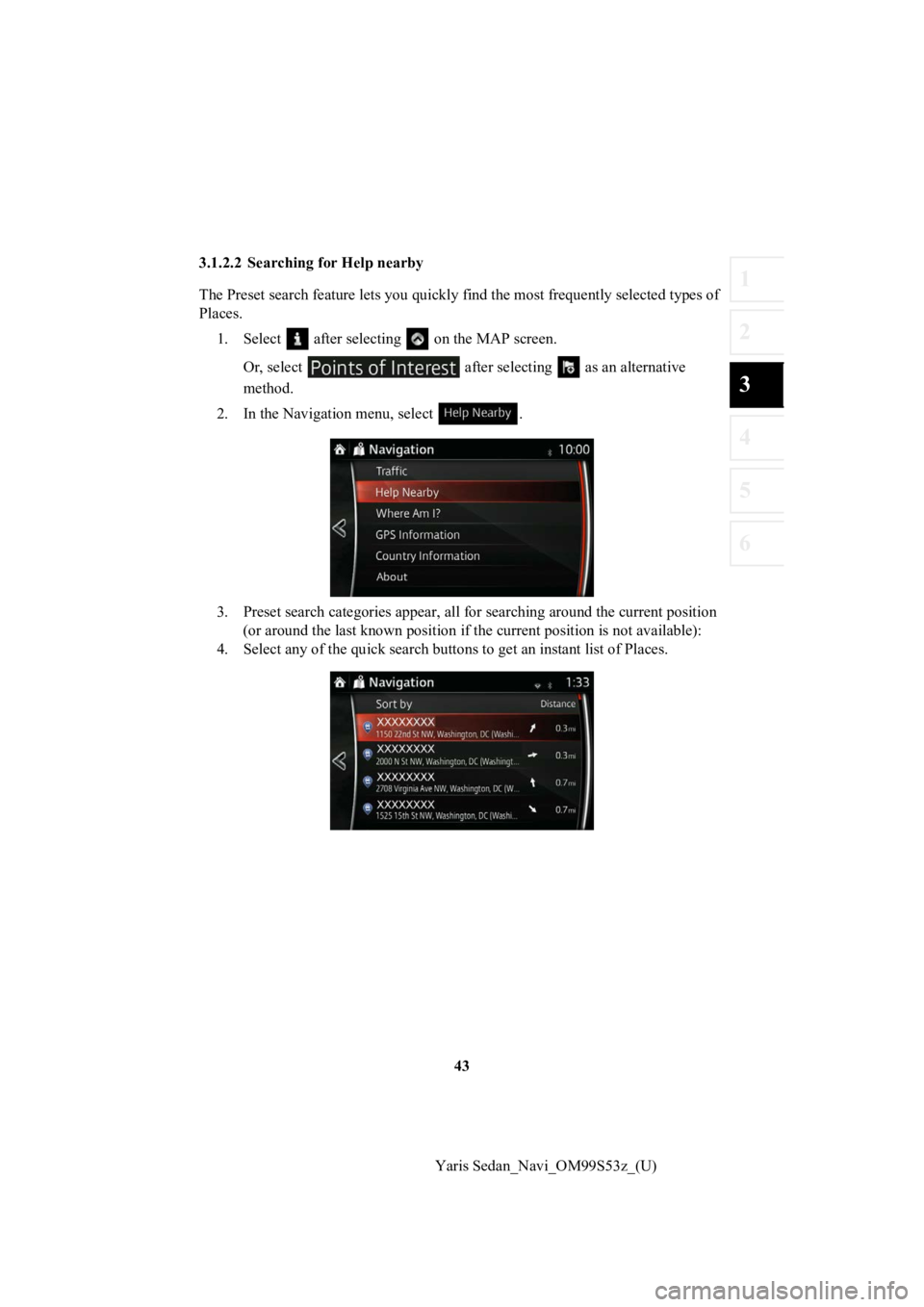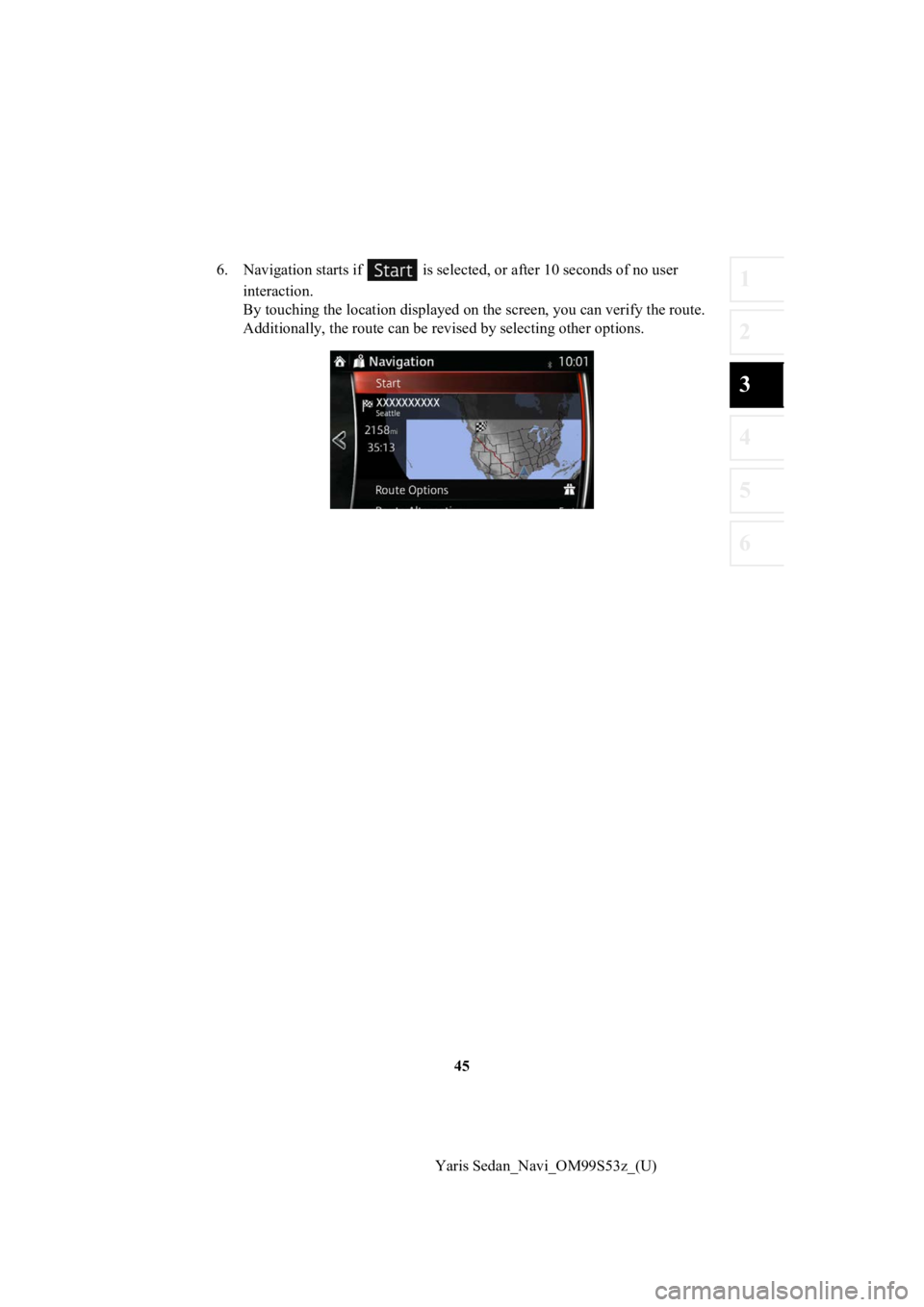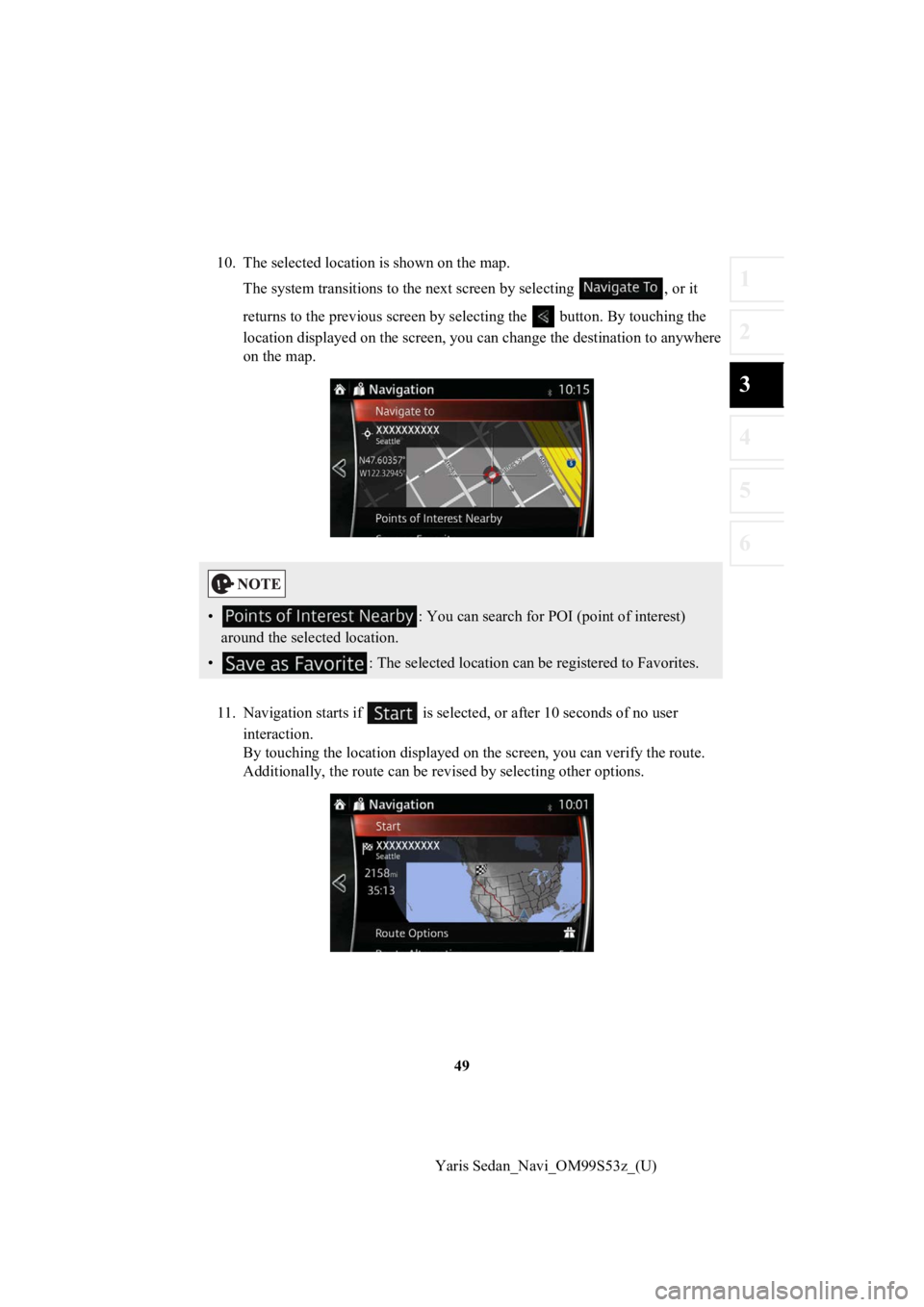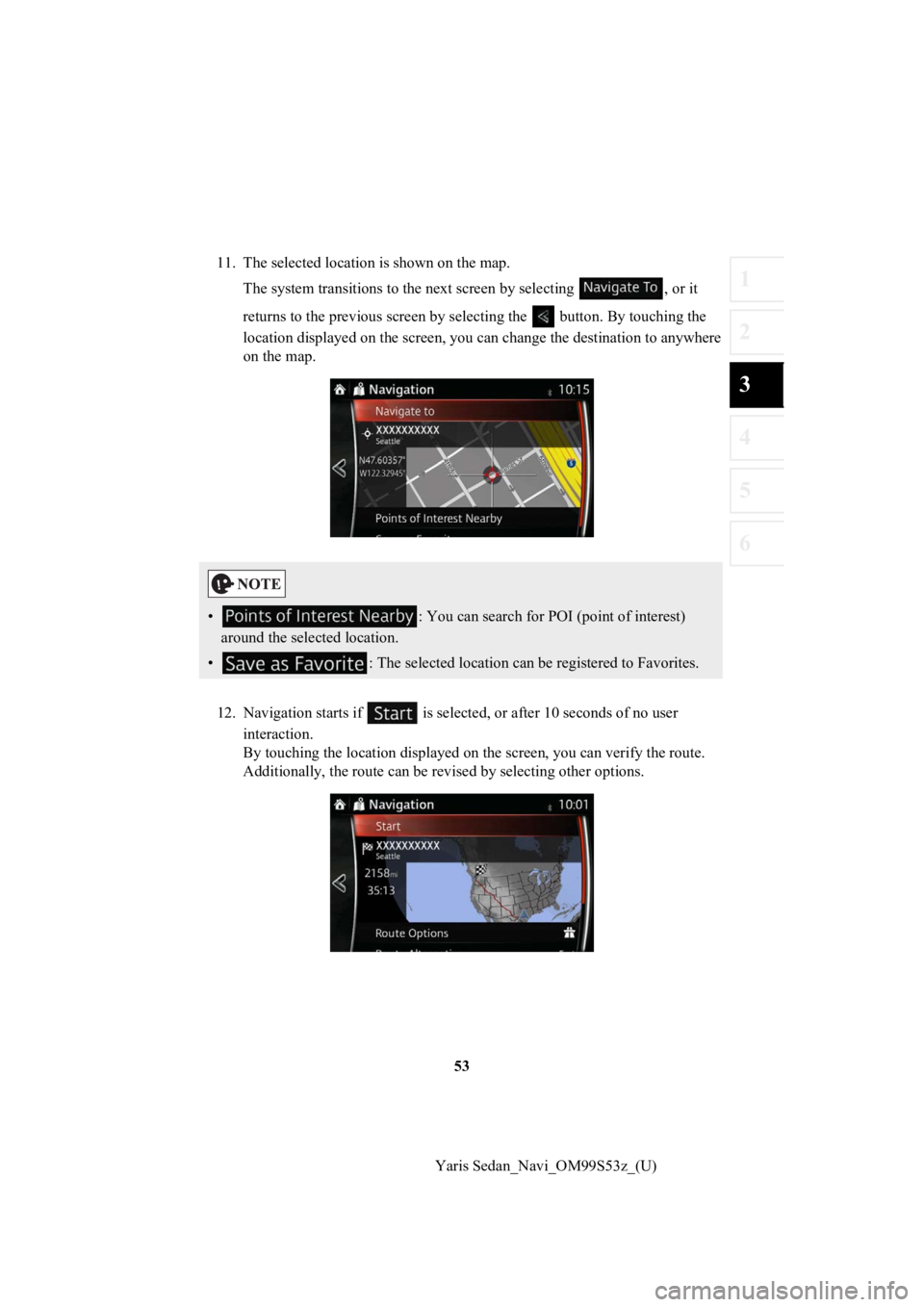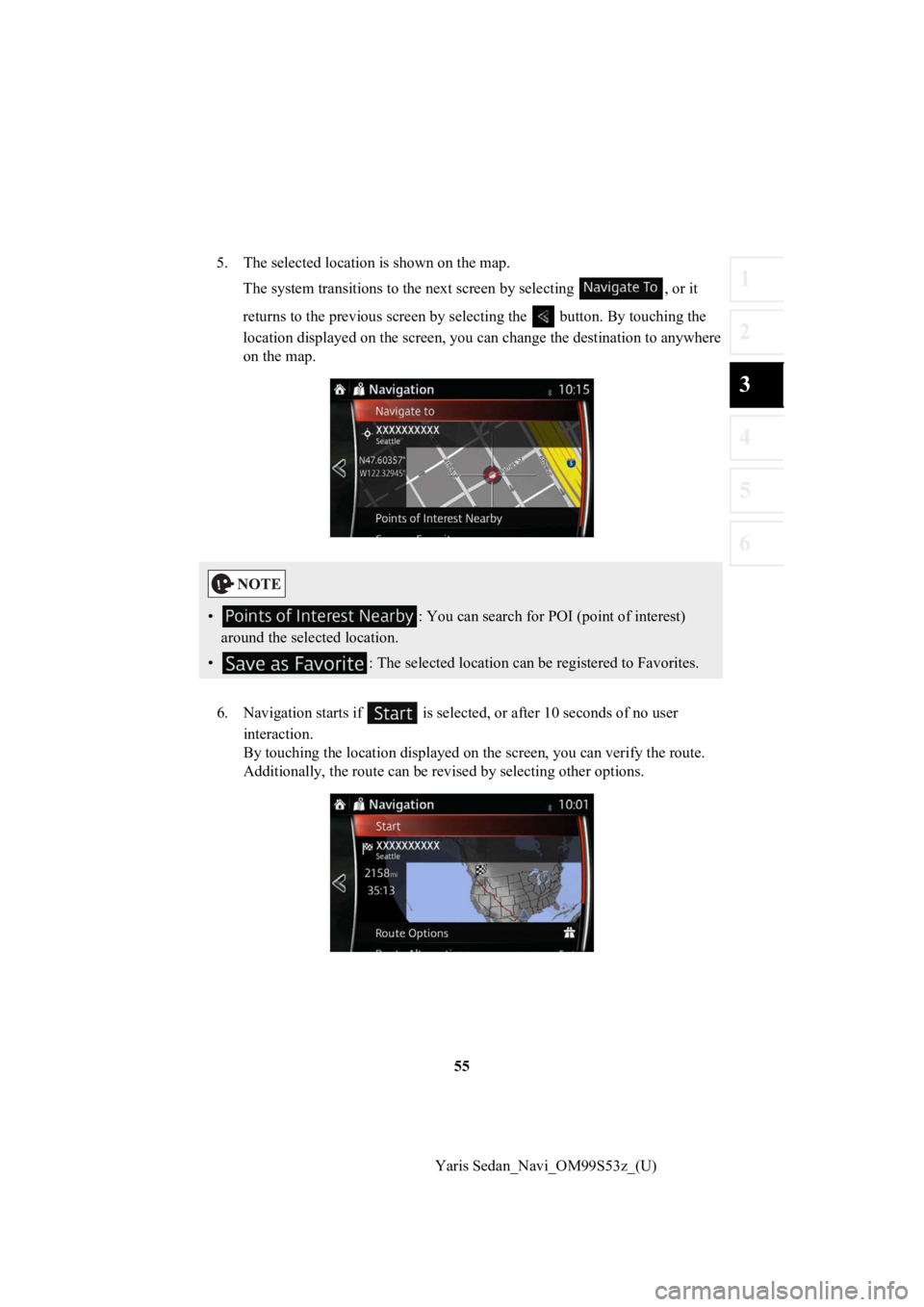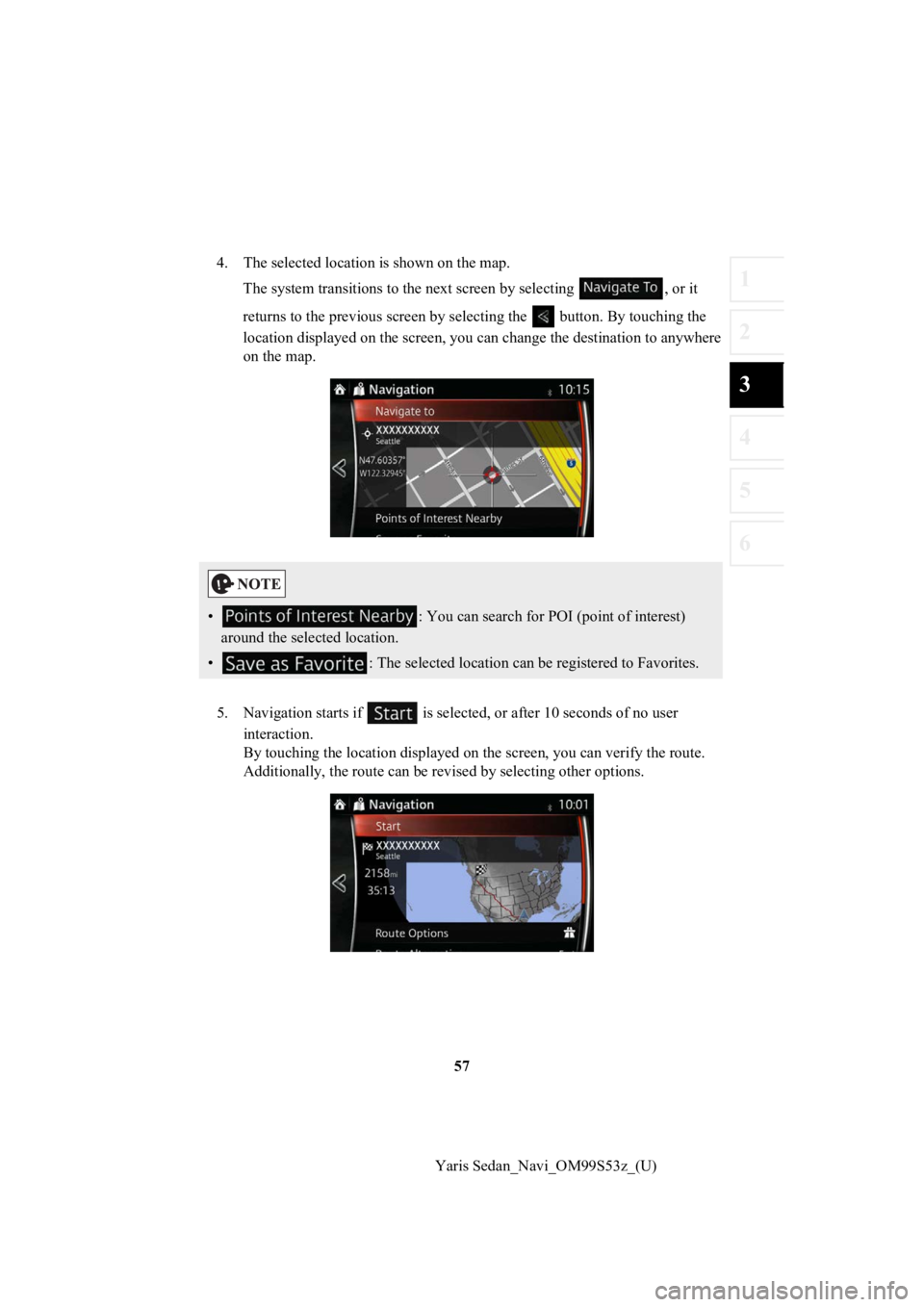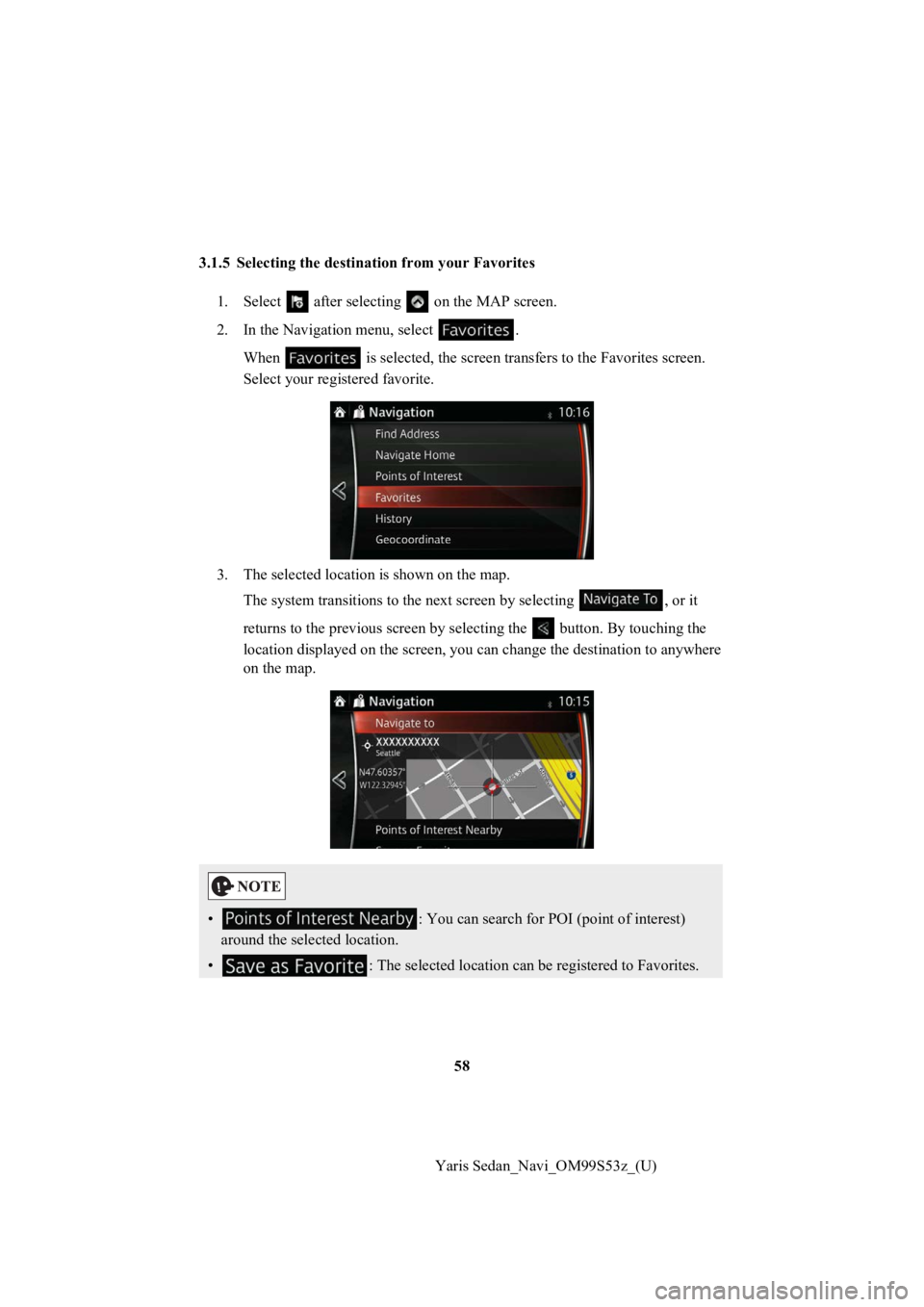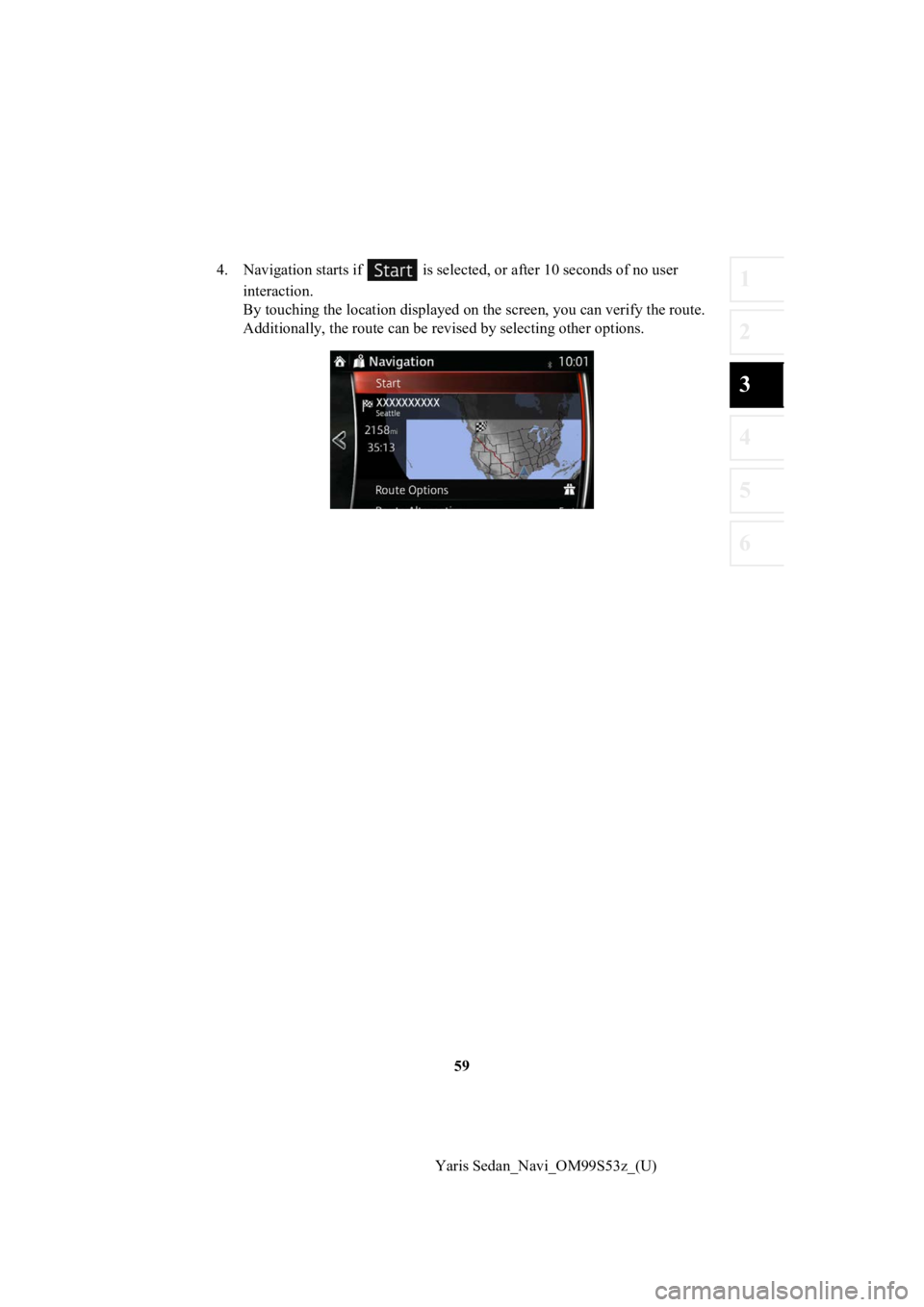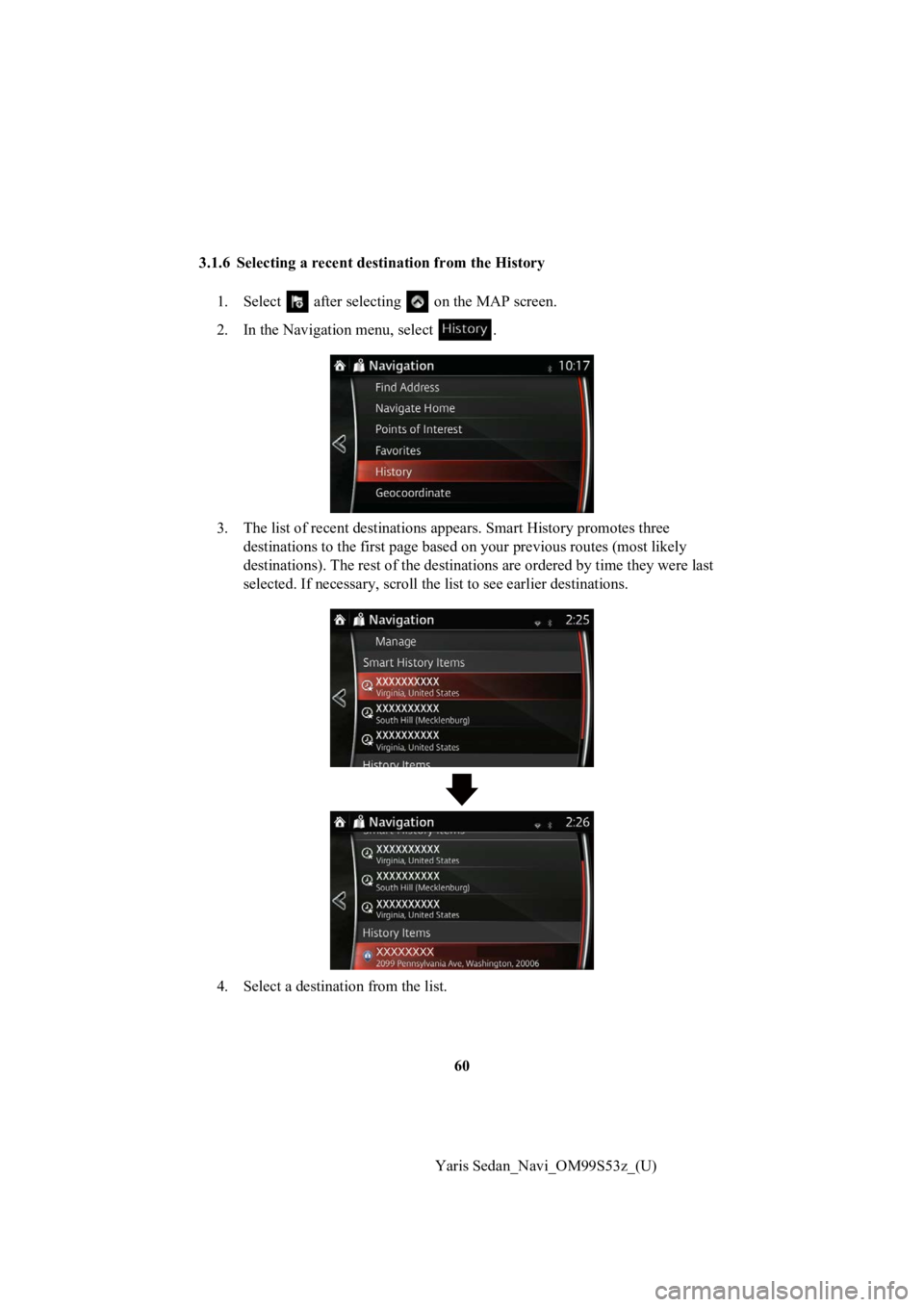TOYOTA YARIS 2019 Accessories, Audio & Navigation (in English)
YARIS 2019
TOYOTA
TOYOTA
https://www.carmanualsonline.info/img/14/43148/w960_43148-0.png
TOYOTA YARIS 2019 Accessories, Audio & Navigation (in English)
Page 42 of 92
42
Yaris Sedan_Navi_OM99S53z_(U)
6. The selected location is shown on the map.
The system transitions to the next screen by selecting , or it
returns to the previous screen by selecting the button. By tou ching the
location displayed on the scree n, you can change the destinatio n to anywhere
on the map.
7. Navigation starts if is select ed, or after 10 seconds of no user
interaction.
By touching the location displa yed on the screen, you can verify the route.
Additionally, the rout e can be revised by selecting other optio ns.
•: You can search for POI (point of interest)
around the selected location.
• : The selected location can be registered to Favorites.
Page 43 of 92
43
1
2
3
4
5
6
Yaris Sedan_Navi_OM99S53z_(U)
3.1.2.2 Searching
for Help nearby
The Preset search feature lets you quickly find the most frequently selected types of
Places.
1. Select after selectin g on the MAP screen.
Or, select after selecting as an alternative
method.
2. In the Navigation menu, select .
3. Preset search cate gories appear, all for searching around the current position
(or around the last known position if the current position is n ot available):
4. Select any of the qu ick search buttons to get an instant list of Places.
Page 45 of 92
45
1
2
3
4
5
6
Yaris Sedan_Navi_OM99S53z_(U)
6. Navigation starts if is select
ed, or after 10 seconds of no user
interaction.
By touching the location displa yed on the screen, you can verify the route.
Additionally, the rout e can be revised by selecting other optio ns.
Page 49 of 92
49
1
2
3
4
5
6
Yaris Sedan_Navi_OM99S53z_(U)
10. The selected locati
on is shown on the map.
The system transitions to the next screen by selecting , or it
returns to the previous screen by selecting the button. By tou ching the
location displayed on the scree n, you can change the destinatio n to anywhere
on the map.
11. Navigation starts if is sel ected, or after 10 seconds of no user
interaction.
By touching the location displa yed on the screen, you can verify the route.
Additionally, the rout e can be revised by selecting other optio ns.
•: You can search for POI (point of interest)
around the selected location.
• : The selected location can be registered to Favorites.
Page 53 of 92
53
1
2
3
4
5
6
Yaris Sedan_Navi_OM99S53z_(U)
11. The selected locati
on is shown on the map.
The system transitions to the next screen by selecting , or it
returns to the previous screen by selecting the button. By tou ching the
location displayed on the scree n, you can change the destinatio n to anywhere
on the map.
12. Navigation starts if is sel ected, or after 10 seconds of no user
interaction.
By touching the location displa yed on the screen, you can verify the route.
Additionally, the rout e can be revised by selecting other optio ns.
•: You can search for POI (point of interest)
around the selected location.
• : The selected location can be registered to Favorites.
Page 55 of 92
55
1
2
3
4
5
6
Yaris Sedan_Navi_OM99S53z_(U)
5. The selected location is shown on the map.
The system transitions to the next screen by selecting , or it
returns to the previous screen by selecting the button. By tou ching the
location displayed on the scree n, you can change the destinatio n to anywhere
on the map.
6. Navigation starts if is select ed, or after 10 seconds of no user
interaction.
By touching the location displa yed on the screen, you can verify the route.
Additionally, the rout e can be revised by selecting other optio ns.
•: You can search for POI (point of interest)
around the selected location.
• : The selected location can be registered to Favorites.
Page 57 of 92
57
1
2
3
4
5
6
Yaris Sedan_Navi_OM99S53z_(U)
4. The selected location is shown on the map.
The system transitions to the next screen by selecting , or it
returns to the previous screen by selecting the button. By tou ching the
location displayed on the scree n, you can change the destinatio n to anywhere
on the map.
5. Navigation starts if is select ed, or after 10 seconds of no user
interaction.
By touching the location displa yed on the screen, you can verify the route.
Additionally, the rout e can be revised by selecting other optio ns.
•: You can search for POI (point of interest)
around the selected location.
• : The selected location can be registered to Favorites.
Page 58 of 92
58
Yaris Sedan_Navi_OM99S53z_(U)
3.1.5 Selecting the destination from your Favorites
1. Select after selectin g on the MAP screen.
2. In the Navigation menu, select . When is selected, the screen tra nsfers to the Favorites screen .
Select your registered favorite.
3. The selected location is shown on the map. The system transitions to the next screen by selecting , or it
returns to the previous screen by selecting the button. By tou ching the
location displayed on the scree n, you can change the destinatio n to anywhere
on the map.
• : You can search for POI (point of interest)
around the selected location.
• : The selected location can be registered to Favorites.
Page 59 of 92
59
1
2
3
4
5
6
Yaris Sedan_Navi_OM99S53z_(U)
4. Navigation starts if is select
ed, or after 10 seconds of no user
interaction.
By touching the location displa yed on the screen, you can verify the route.
Additionally, the rout e can be revised by selecting other optio ns.
Page 60 of 92
60
Yaris Sedan_Navi_OM99S53z_(U)
3.1.6 Selecting a recent dest
ination from the History
1. Select after selectin g on the MAP screen.
2. In the Navigation menu, select .
3. The list of recent destinations appears. Smart History promotes three
destinations to the first page b ased on your previous routes (m ost likely
destinations). The rest of the d estinations are ordered by time they were last
selected. If necessary, scroll the list to see earlier destinations.
4. Select a destination from the list.