navigation TOYOTA YARIS 2019 Accessories, Audio & Navigation (in English)
[x] Cancel search | Manufacturer: TOYOTA, Model Year: 2019, Model line: YARIS, Model: TOYOTA YARIS 2019Pages: 92, PDF Size: 1.51 MB
Page 61 of 92
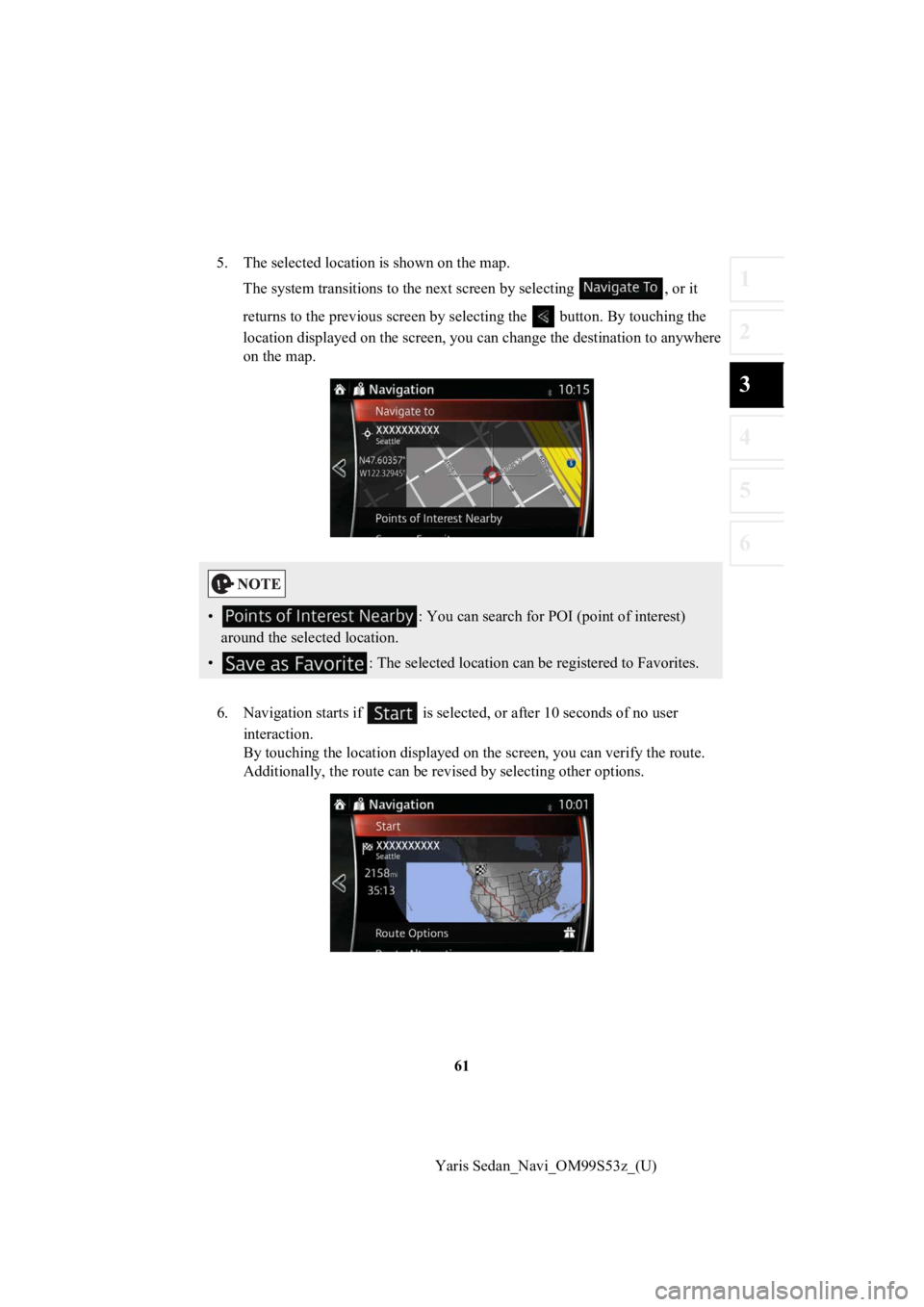
61
1
2
3
4
5
6
Yaris Sedan_Navi_OM99S53z_(U)
5. The selected location is shown on the map.
The system transitions to the next screen by selecting , or it
returns to the previous screen by selecting the button. By tou ching the
location displayed on the scree n, you can change the destinatio n to anywhere
on the map.
6. Navigation starts if is select ed, or after 10 seconds of no user
interaction.
By touching the location displa yed on the screen, you can verify the route.
Additionally, the rout e can be revised by selecting other optio ns.
•: You can search for POI (point of interest)
around the selected location.
• : The selected location can be registered to Favorites.
Page 62 of 92
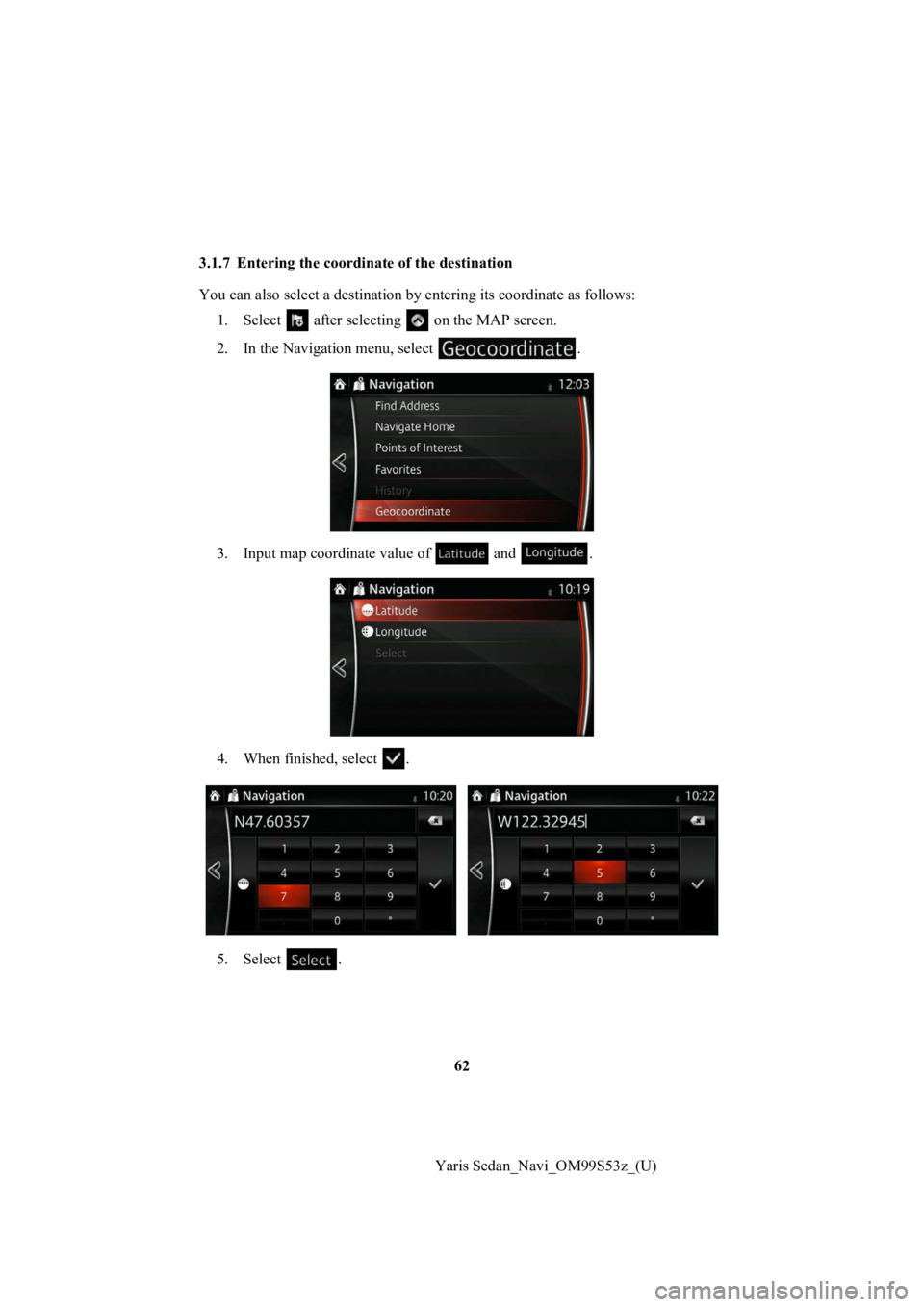
62
Yaris Sedan_Navi_OM99S53z_(U)
3.1.7 Entering the coordin
ate of the destination
You can also select a destination by entering its coordinate as follows:
1. Select after selectin g on the MAP screen.
2. In the Navigation menu, select .
3. Input map coordinate value of and .
4. When finished, select .
5. Select .
Page 63 of 92
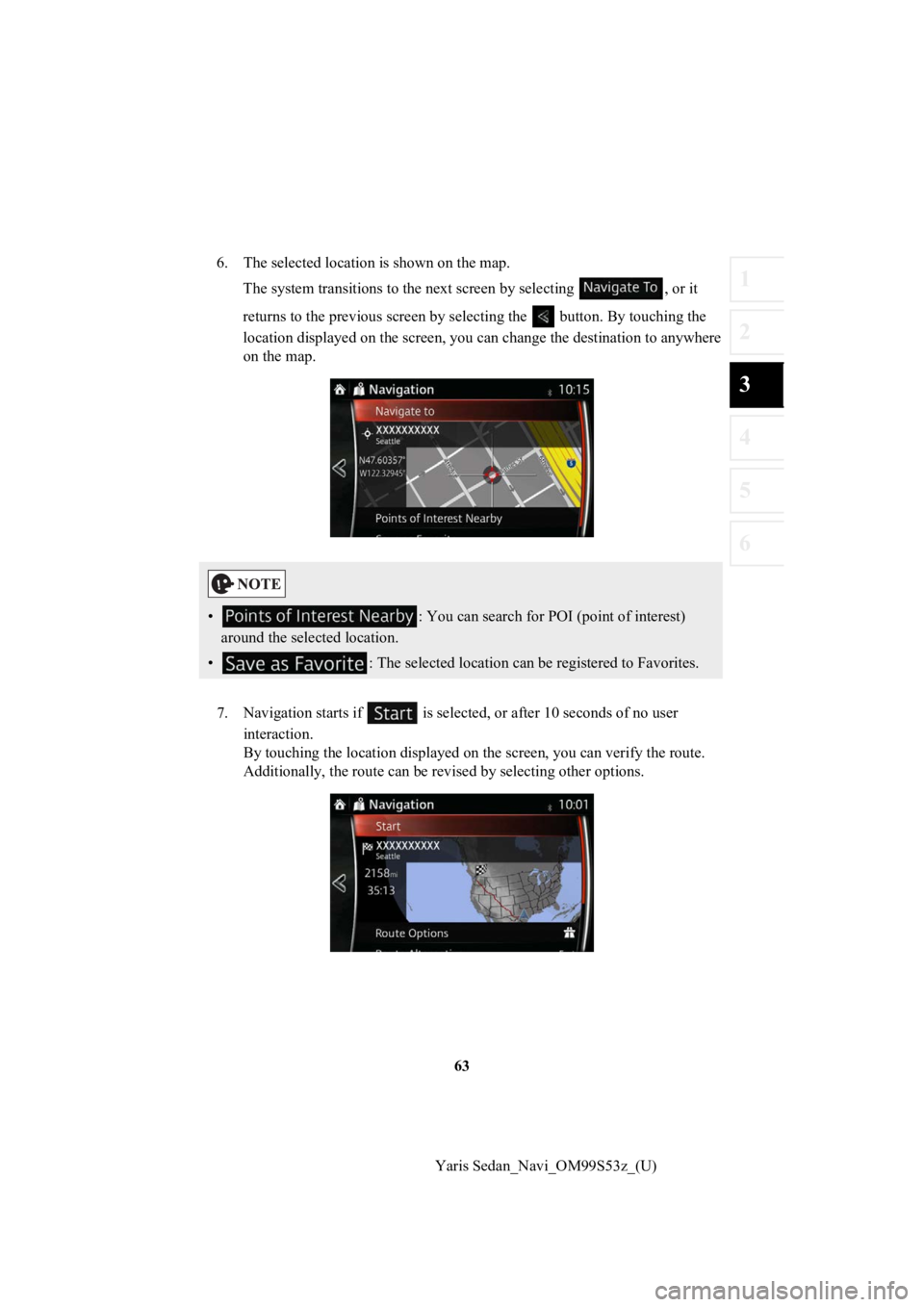
63
1
2
3
4
5
6
Yaris Sedan_Navi_OM99S53z_(U)
6. The selected location is shown on the map.
The system transitions to the next screen by selecting , or it
returns to the previous screen by selecting the button. By tou ching the
location displayed on the scree n, you can change the destinatio n to anywhere
on the map.
7. Navigation starts if is select ed, or after 10 seconds of no user
interaction.
By touching the location displa yed on the screen, you can verify the route.
Additionally, the rout e can be revised by selecting other optio ns.
•: You can search for POI (point of interest)
around the selected location.
• : The selected location can be registered to Favorites.
Page 64 of 92
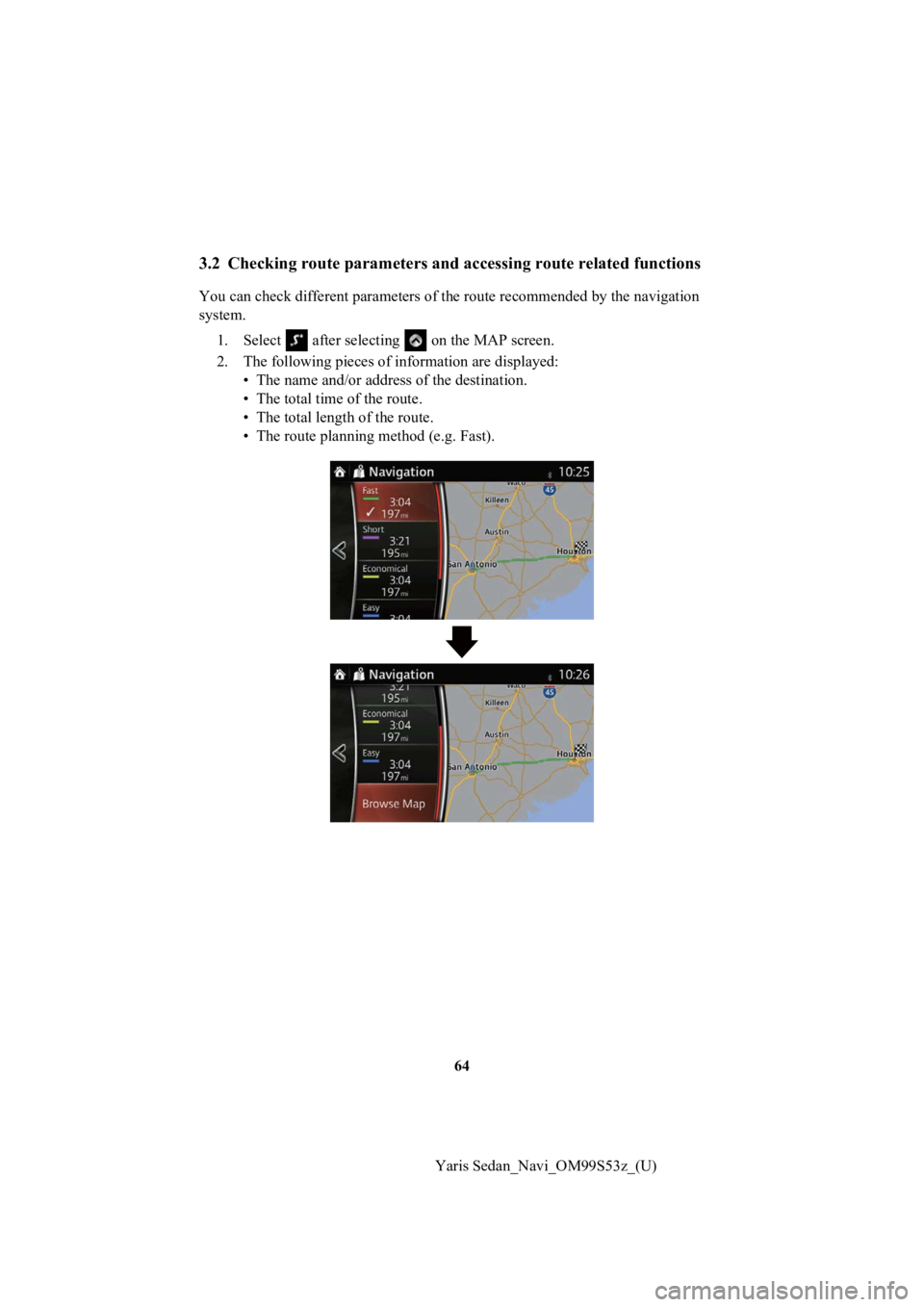
64
Yaris Sedan_Navi_OM99S53z_(U)
3.2 Checking route parameters and accessing route related functions
You can check different paramet ers of the route recommended by the navigation
system.
1. Select after selecting on the MAP screen.
2. The following pieces of information ar e displayed:
• The name and/or addres s of the destination.
• The total time of the route.
• The total length of the route.
• The route planning method (e.g. Fast).
Page 66 of 92
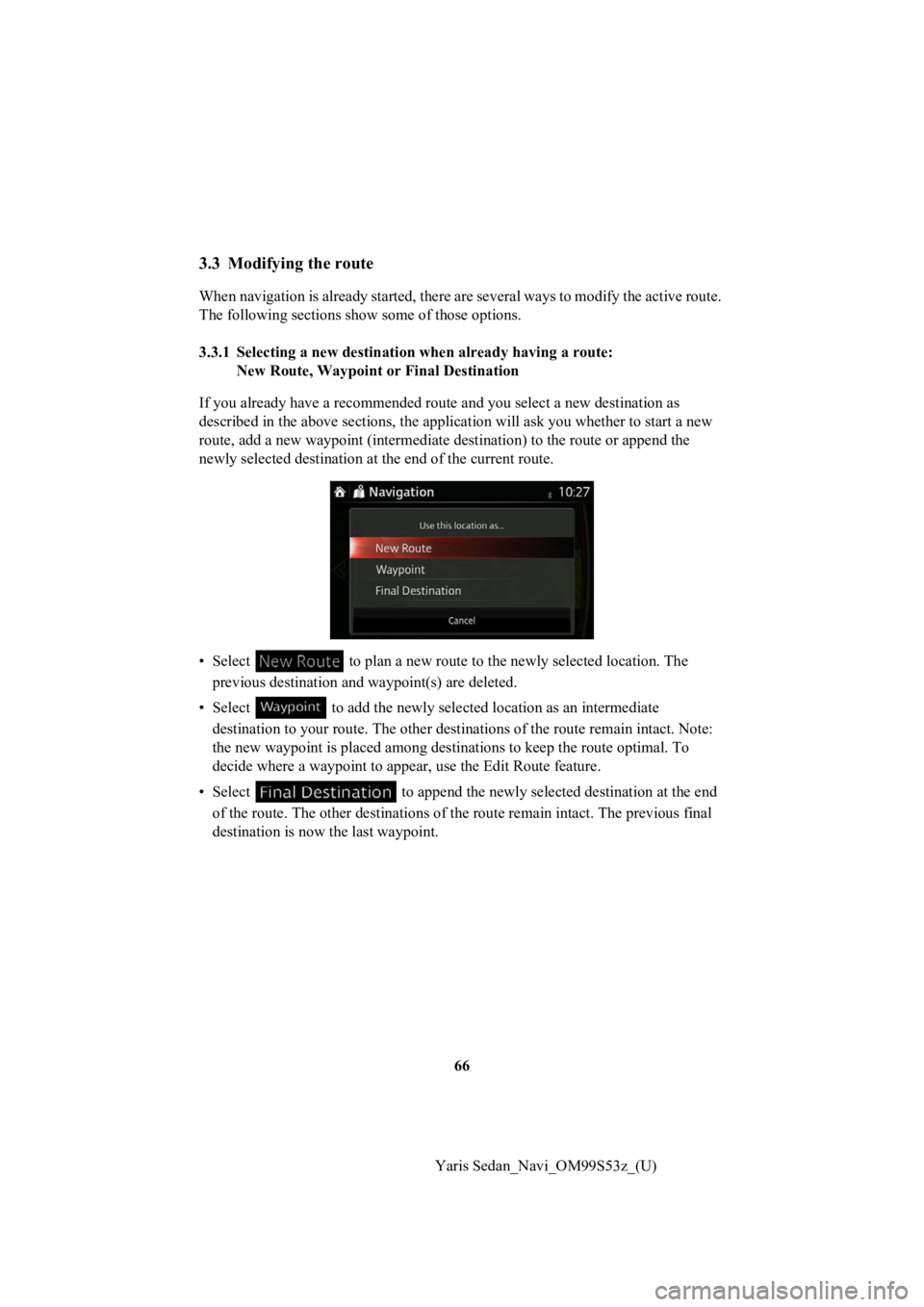
66
Yaris Sedan_Navi_OM99S53z_(U)
3.3 Modifying the route
When navigation is already starte d, there are several ways to modify the active route.
The following sections show some of those options.
3.3.1 Selecting a new destinati on when already having a route:
New Route, Waypoint or Final Destination
If you already have a recommended route and you select a new de stination as
described in the above sections, the application will ask you whether to start a new
route, add a new waypoint (interme diate destination) to the route or append the
newly selected destination at the end of the current route.
• Select to plan a new route to t he newly selected location. The
previous destination and waypoint(s) are deleted.
• Select to add the new ly selected location as an intermediate
destination to your route. The other destinations of the route remain intact. Note:
the new waypoint is placed among destinations to keep the route optimal. To
decide where a waypoint to app ear, use the Edit Route feature.
• Select to append the newly selected destination at the end
of the route. The other destina tions of the route remain intact . The previous final
destination is now the last waypoint.
Page 69 of 92
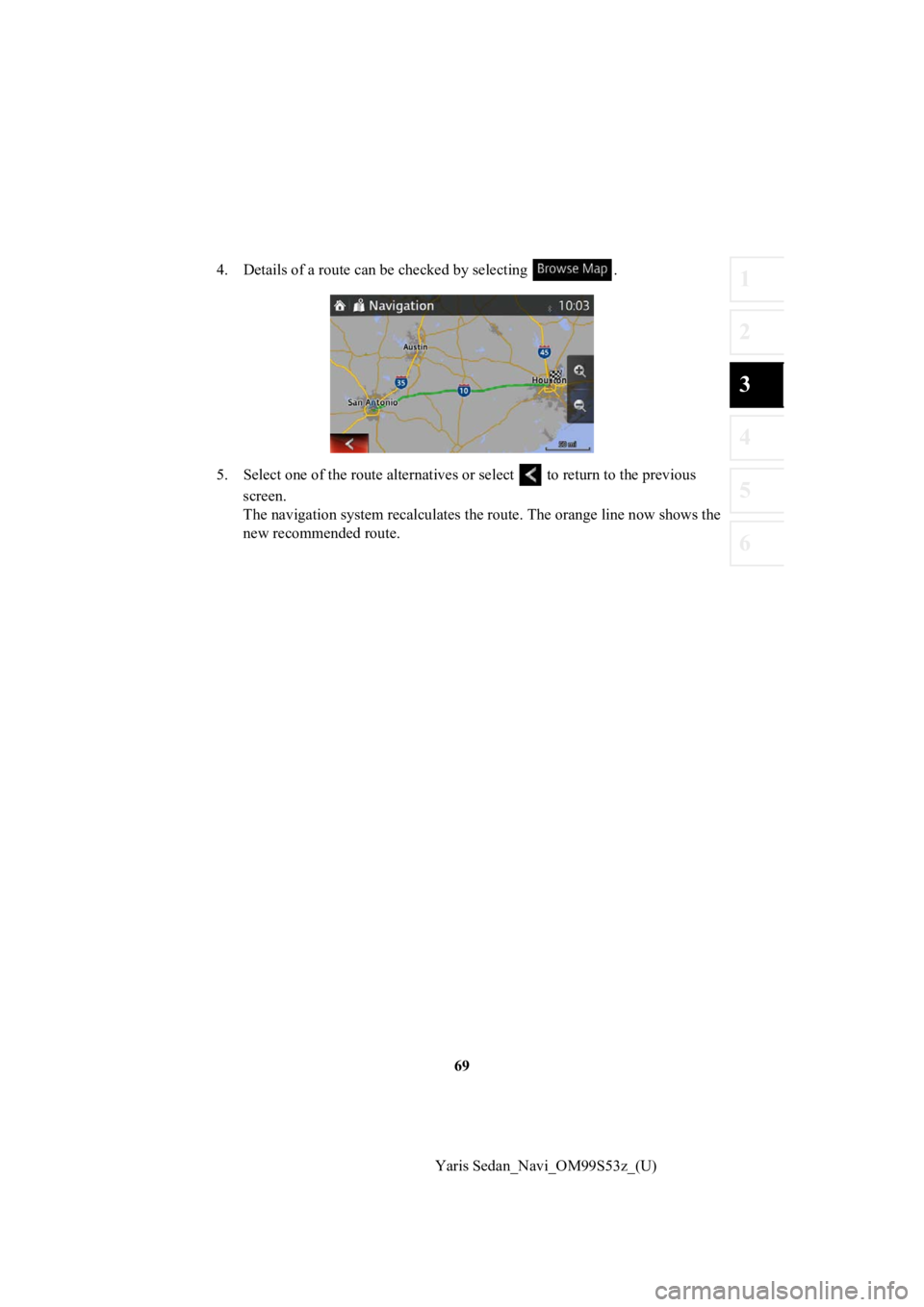
69
1
2
3
4
5
6
Yaris Sedan_Navi_OM99S53z_(U)
4. Details of a route can b
e checked by selecting .
5. Select one of the r oute alternatives or select to return to the previous
screen.
The navigation system recalculate s the route. The orange line now shows the
new recommended route.
Page 70 of 92
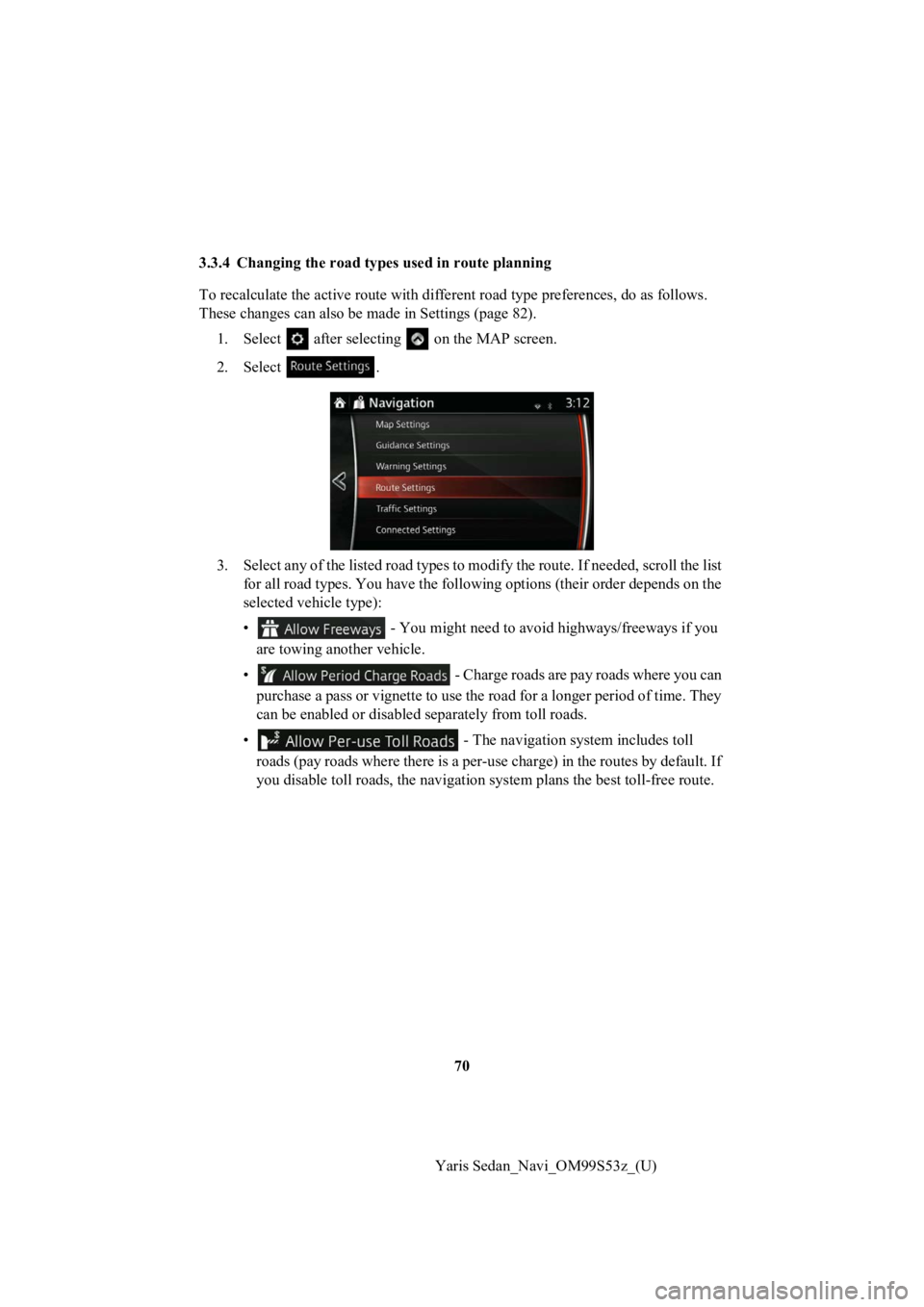
70
Yaris Sedan_Navi_OM99S53z_(U)
3.3.4 Changing the road types used in route planning
To recalculate the activ
e route with different road type preferences, do as follows.
These changes can also be made in Settings (page 82).
1. Select after selectin g on the MAP screen.
2. Select .
3. Select any of the listed road types to modify the route. If needed, scroll the list for all road types. You have the following options (their order depends on the
selected vehicle type):
• - You might need to avoid highways/freeways if you
are towing another vehicle.
• - Charge roads are pay roads where you can
purchase a pass or vignette to use the road for a longer period of time. They
can be enabled or disabled separately from toll roads.
• - The navigation system includes toll
roads (pay roads where there is a per-use charge) in the routes by default. If
you disable toll roads, the navigation system plans the best to ll-free route.
Page 71 of 92
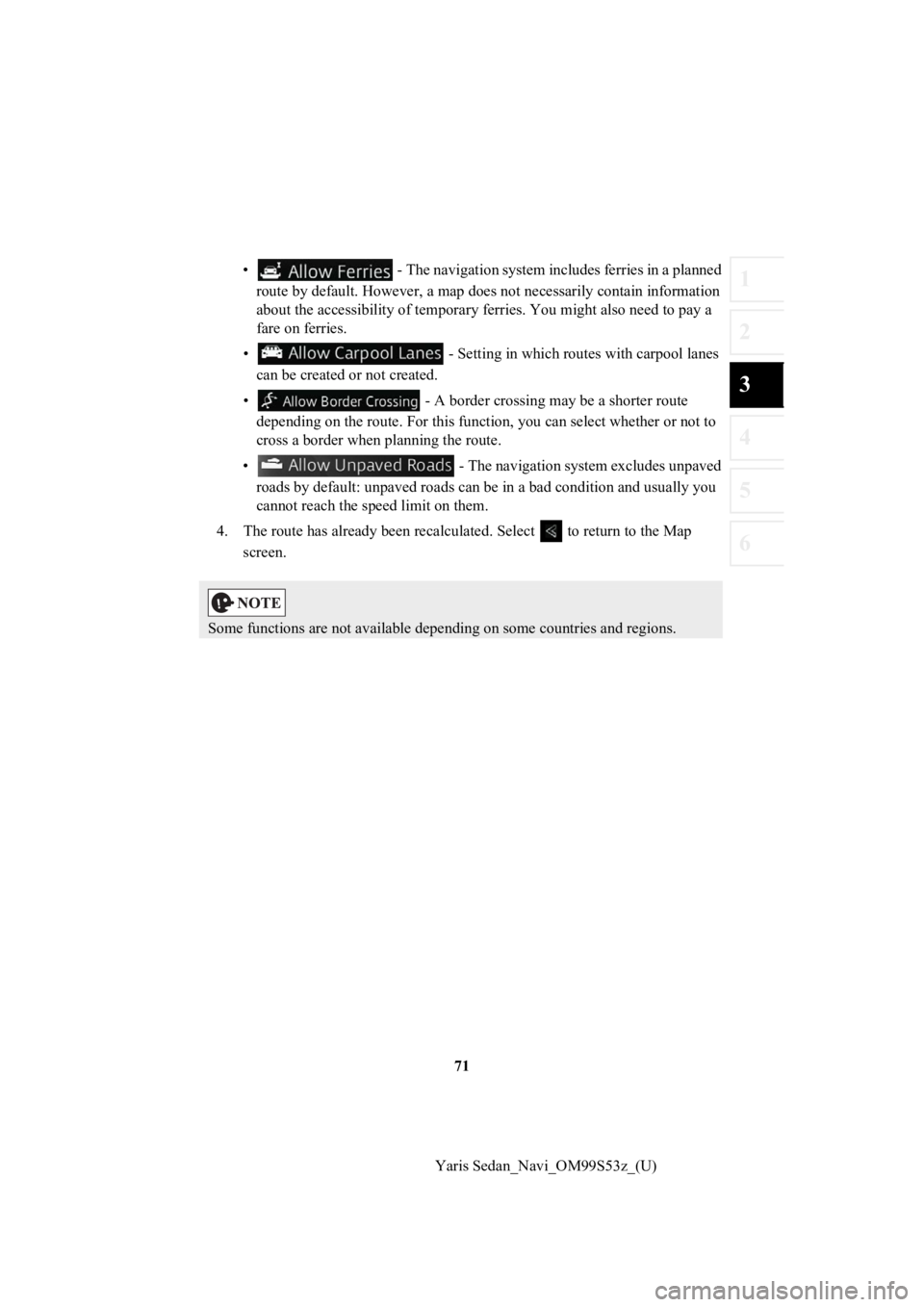
71
1
2
3
4
5
6
Yaris Sedan_Navi_OM99S53z_(U)
• - The navigation system includes ferries in a planned
route by default. However, a map does not necessarily contain i nformation
about the accessibility of temporary ferries. You might also need to pay a
fare on ferries.
• - Setting in which routes with carpool lanes can be created or not created.
• - A border crossing m ay be a shorter route
depending on the route. For this function, you can select whether or not to
cross a border when p lanning the route.
• - The navigation system excludes unpaved roads by default: unpaved roads can be in a bad condition and usually you
cannot reach the spe ed limit on them.
4. The route has already been r ecalculated. Select to return to the Map
screen.
Some functions are not available depending on some countries an d regions.
Page 72 of 92
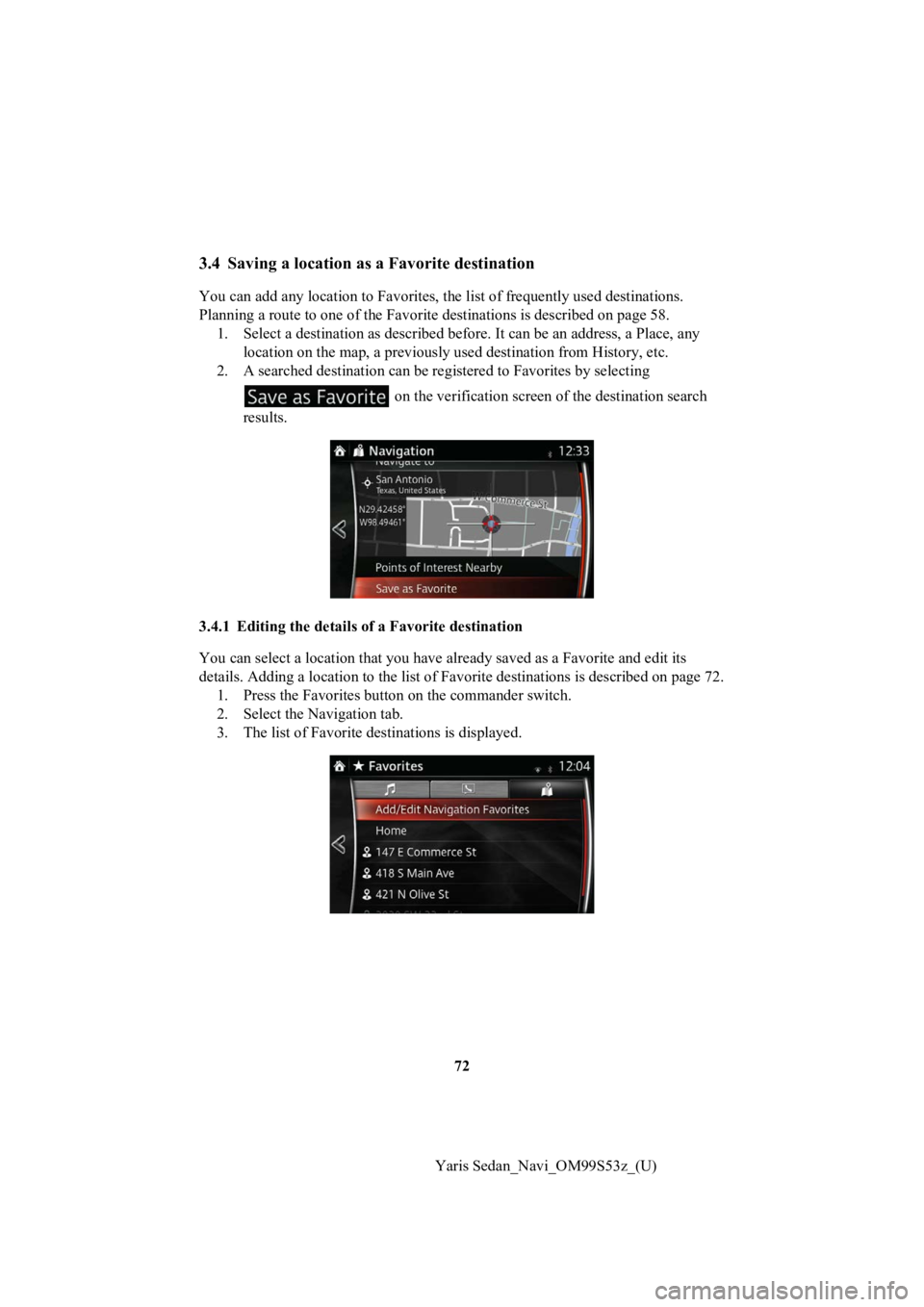
72
Yaris Sedan_Navi_OM99S53z_(U)
3.4 Saving a location as a Favorite destination
You can add any location to Favorites, the list of frequently u sed destinations.
Planning a route to one of the Fa vorite destinations is described on page 58.
1. Select a destination as described before. It can be an address, a Place, any location on the map, a previousl y used destination from History, etc.
2. A searched destination can be registered to Favorites by selecting
on the verification screen of the destination search
results.
3.4.1 Editing the details of a Favorite destination
You can select a location that you have already saved as a Favo rite and edit its
details. Adding a location to the list of Favorite destinations is described on page 72.
1. Press the Favorites button on the commander switch.
2. Select the Navigation tab.
3. The list of Favorite destinations is displayed.
Page 73 of 92
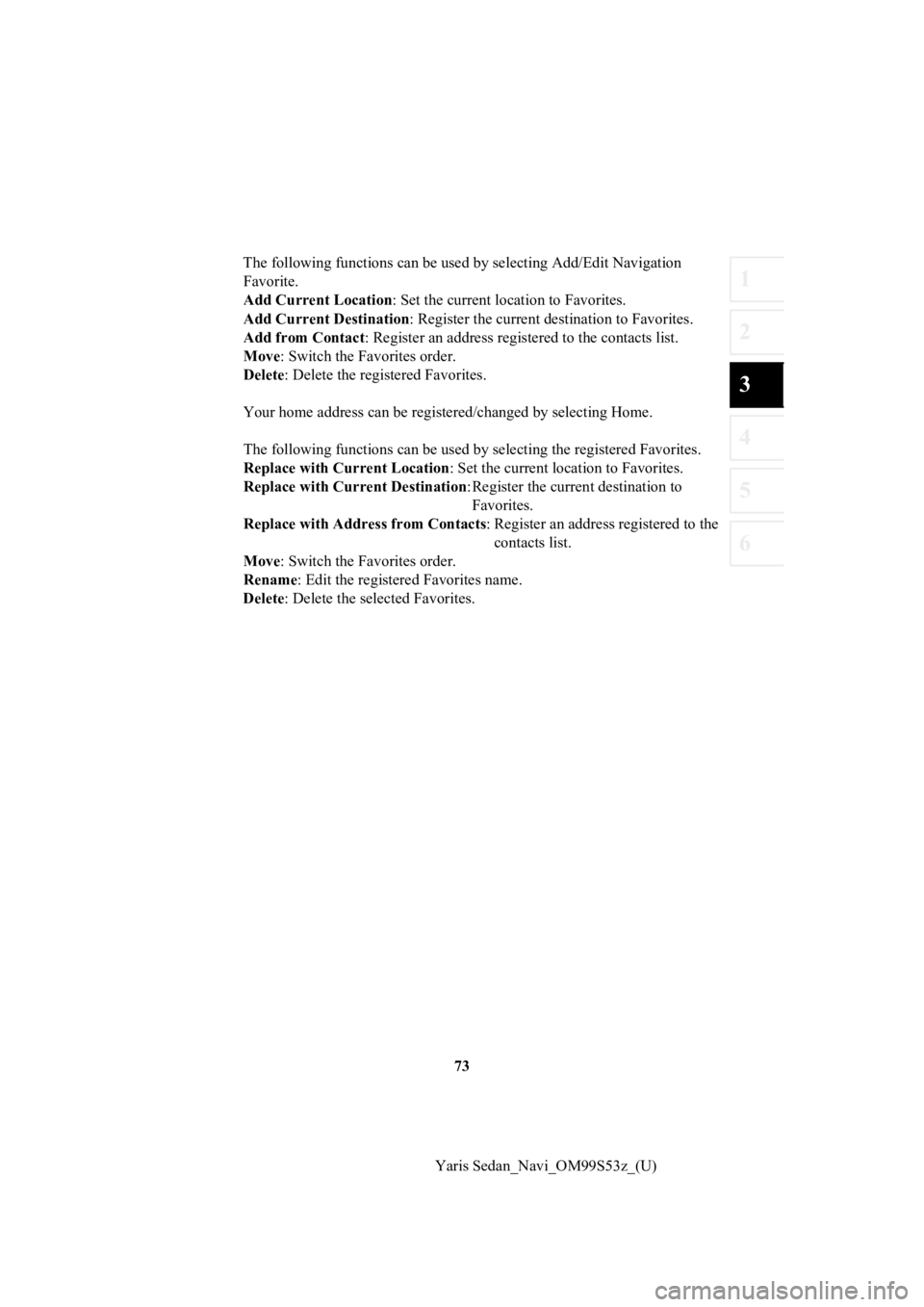
73
1
2
3
4
5
6
Yaris Sedan_Navi_OM99S53z_(U)
The following functions can be us
ed by selecting Add/Edit Navigation
Favorite.
Add Current Location : Set the current location to Favorites.
Add Current Destination : Register the current destination to Favorites.
Add from Contact : Register an address registered to the contacts list.
Move : Switch the Fav orites order.
Delete : Delete the registered Favorites.
Your home address can be registered/changed by selecting Home.
The following functions can be us ed by selecting the registered Favorites.
Replace with Current Location : Set the current location to Favorites.
Replace with Current Destination : Register the current destination to
Favorites.
Replace with Address from Contacts : Register an address registered to the
contacts list.
Move : Switch the Fav orites order.
Rename : Edit the registe red Favorites name.
Delete : Delete the selected Favorites.