air condition TOYOTA YARIS 2019 Accessories, Audio & Navigation (in English)
[x] Cancel search | Manufacturer: TOYOTA, Model Year: 2019, Model line: YARIS, Model: TOYOTA YARIS 2019Pages: 10, PDF Size: 4.49 MB
Page 2 of 10
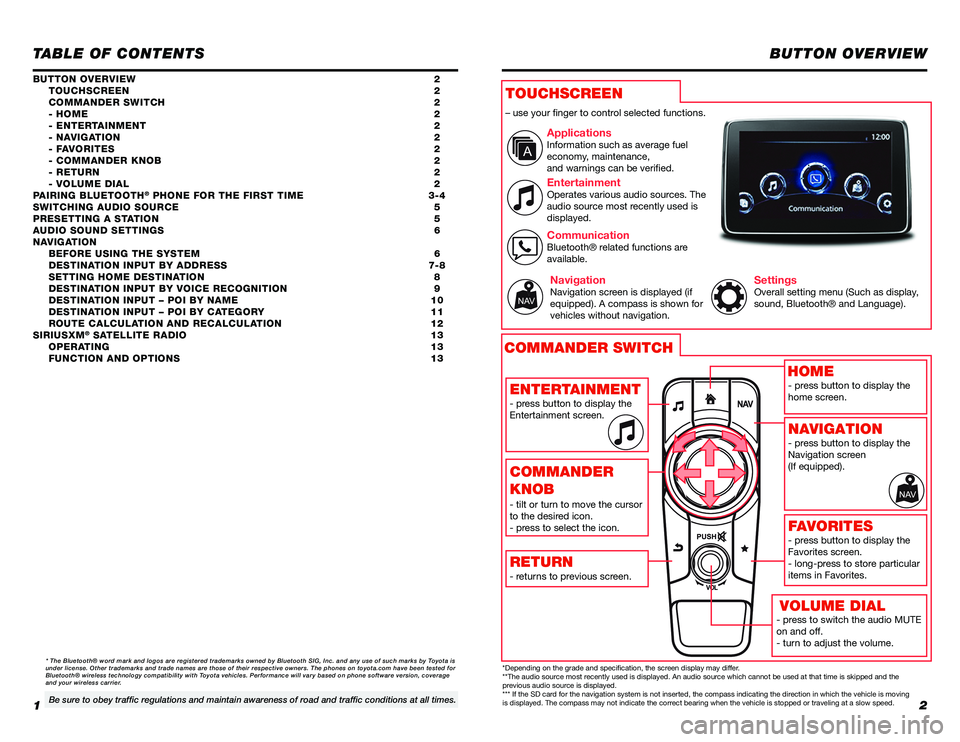
12
TABLE OF CONTENTS
- press to switch the audio MUTE on and off.- turn to adjust the volume.
BUTTON OVERVIEW
BUTTON OVERVIEW 2 TOUCHSCREEN 2 COMMANDER SWITCH 2 - HOME 2 - ENTERTAINMENT 2 - NAVIGATION 2 - FAVORITES 2 - COMMANDER KNOB 2 - RETURN 2 - VOLUME DIAL 2PAIRING BLUETOOTH® PHONE FOR THE FIRST TIME 3-4SWITCHING AUDIO SOURCE 5PRESETTING A STATION 5AUDIO SOUND SETTINGS 6NAVIGATION BEFORE USING THE SYSTEM 6 DESTINATION INPUT BY ADDRESS 7-8 SETTING HOME DESTINATION 8 DESTINATION INPUT BY VOICE RECOGNITION 9 DESTINATION INPUT – POI BY NAME 10 DESTINATION INPUT – POI BY CATEGORY 11 ROUTE CALCULATION AND RECALCULATION 12SIRIUSXM® SATELLITE RADIO 13 OPERATING 13 FUNCTION AND OPTIONS 13
* The Bluetooth® word mark and logos are registered trademarks owned \
by Bluetooth SIG, Inc. and any use of such marks by Toyota is under license. Other trademarks and trade names are those of their respe\
ctive owners. The phones on toyota.com have been tested for Bluetooth® wireless technology compatibility with Toyota vehicles. Performance will vary based on phone software version, coverage and your wireless carrier.
Be sure to obey traffic regulations and maintain awareness of road and traffic conditions at all times.
VOLUME DIAL
– use your finger to control selected functions.
ApplicationsInformation such as average fuel economy, maintenance,and warnings can be verified.
EntertainmentOperates various audio sources. The audio source most recently used is displayed.
NavigationNavigation screen is displayed (if equipped). A compass is shown for vehicles without navigation.
SettingsOverall setting menu (Such as display, sound, Bluetooth® and Language).
CommunicationBluetooth® related functions are available.
*Depending on the grade and specification, the screen display may differ. **The audio source most recently used is displayed. An audio source which cannot be used at that time is skipped and the previous audio source is displayed.*** If the SD card for the navigation system is not inserted, the compass indicating the direction in which the vehicle is moving is displayed. The compass may not indicate the correct bearing when the vehicle is stopped or traveling at a slow speed.
- press button to display the home screen.
- press button to display the Navigation screen (If equipped).
- press button to display the Favorites screen. - long-press to store particularitems in Favorites.- returns to previous screen.
- press button to display the Entertainment screen.
- tilt or turn to move the cursor to the desired icon. - press to select the icon.
TOUCHSCREEN
COMMANDER SWITCH
HOME
NAVIGATION
FAVORITES
RETURN
ENTERTAINMENT
COMMANDER
KNOB
Page 6 of 10
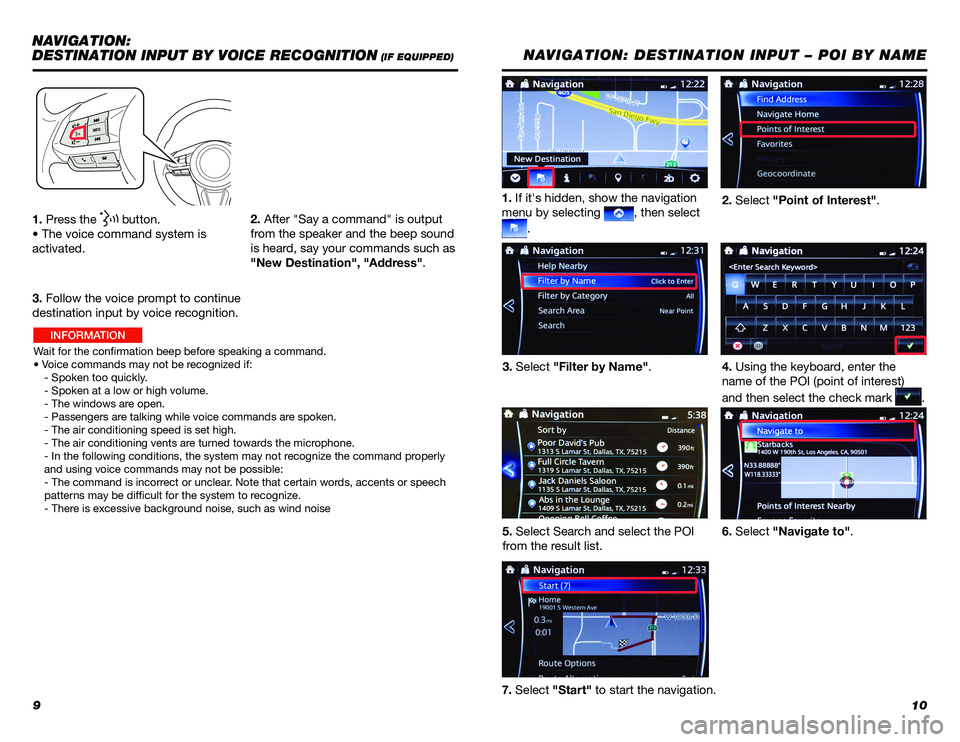
910
1. Press the button.
• The voice command system is
activated.
Wait for the confirmation beep before speaking a command.
• Voice commands may not be recognized if:
- Spoken too quickly.
- Spoken at a low or high volume.
- The windows are open.
- Passengers are talking while voice commands are spoken.
- The air conditioning speed is set high.
- The air conditioning vents are turned towards the microphone.
- In the following conditions, the system may not recognize the command properly
and using voice commands may not be possible:
- The command is incorrect or unclear. Note that certain words, accents or speech
patterns may be difficult for the system to recognize.
- There is excessive background noise, such as wind noise
2. After "Say a command" is output
from the speaker and the beep sound
is heard, say your commands such as
"New Destination", "Address".
3. Follow the voice prompt to continue
destination input by voice recognition.
NAVIGATION:
DESTINATION INPUT BY VOICE RECOGNITION (IF EQUIPPED)NAVIGATION: DESTINATION INPUT – POI BY NAME
1. If it's hidden, show the navigation
menu by selecting , then select
.
2. Select "Point of Interest".
4. Using the keyboard, enter the
name of the POI (point of interest)
and then select the check mark .
6. Select "Navigate to".
3. Select "Filter by Name".
5. Select Search and select the POI
from the result list.
7. Select "Start" to start the navigation.
INFORMATION