TOYOTA YARIS 2020 Owners Manual
Manufacturer: TOYOTA, Model Year: 2020, Model line: YARIS, Model: TOYOTA YARIS 2020Pages: 692, PDF Size: 68.71 MB
Page 391 of 692
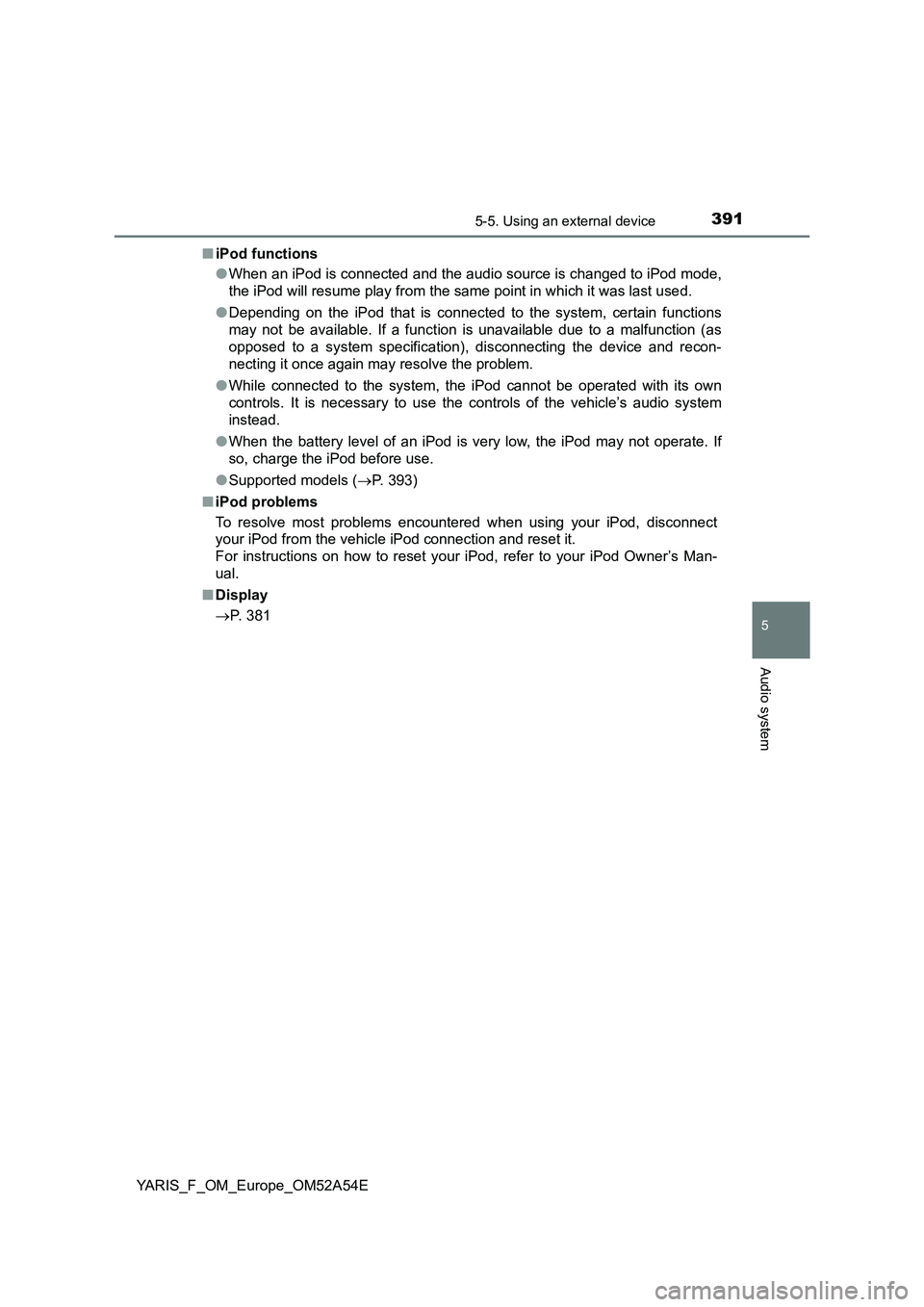
3915-5. Using an external device
5
Audio system
YARIS_F_OM_Europe_OM52A54E■iPod functions
●When an iPod is connected and the audio source is changed to iPod mode,
the iPod will resume play from the same point in which it was last used.
●Depending on the iPod that is connected to the system, certain functions
may not be available. If a function is unavailable due to a malfunction (as
opposed to a system specification), disconnecting the device and recon-
necting it once again may resolve the problem.
●While connected to the system, the iPod cannot be operated with its own
controls. It is necessary to use the controls of the vehicle’s audio system
instead.
●When the battery level of an iPod is very low, the iPod may not operate. If
so, charge the iPod before use.
●Supported models (P. 393)
■iPod problems
To resolve most problems encountered when using your iPod, disconnect
your iPod from the vehicle iPod connection and reset it.
For instructions on how to reset your iPod, refer to your iPod Owner’s Man-
ual.
■Display
P. 381
Page 392 of 692
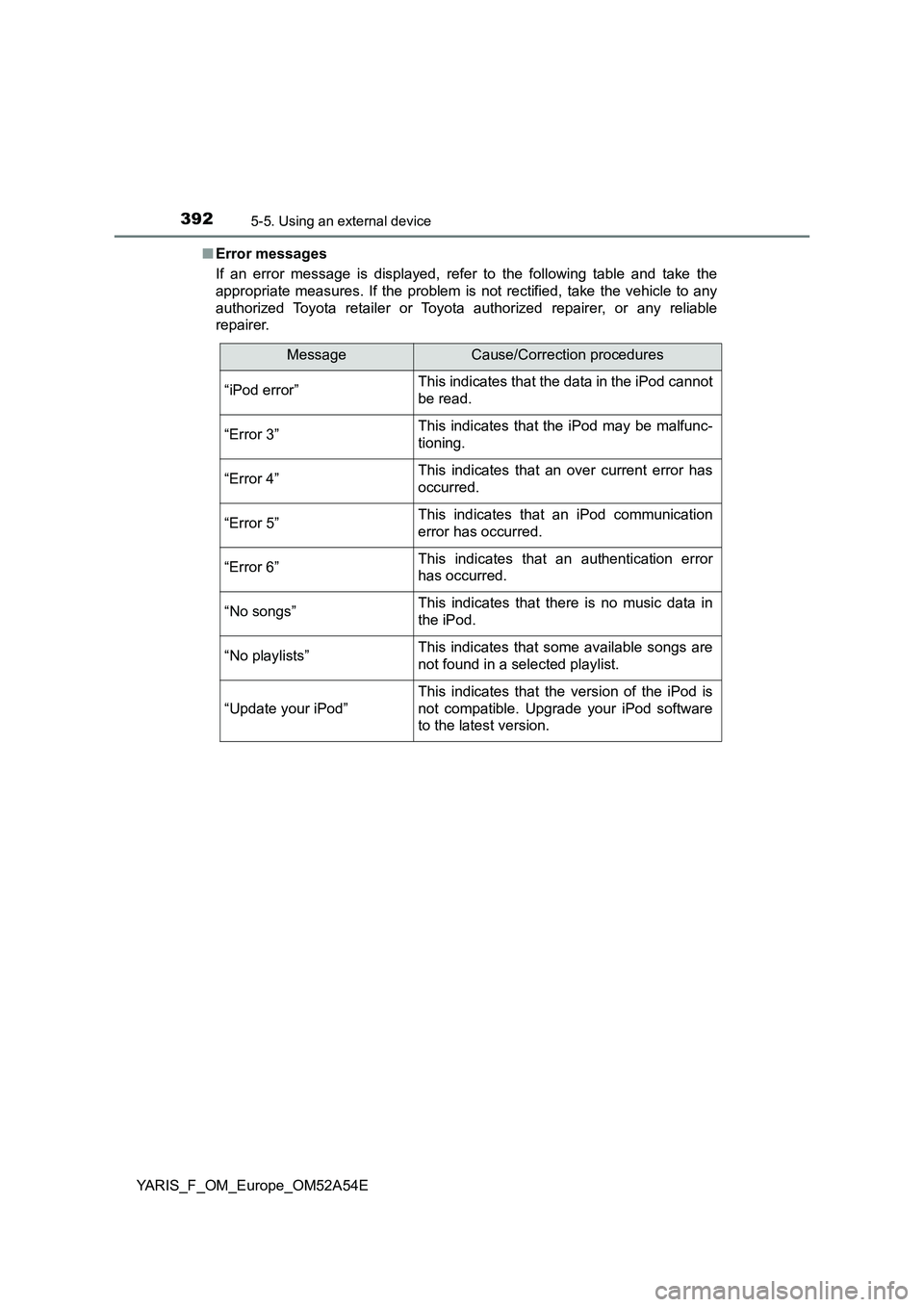
3925-5. Using an external device
YARIS_F_OM_Europe_OM52A54E■Error messages
If an error message is displayed, refer to the following table and take the
appropriate measures. If the problem is not rectified, take the vehicle to any
authorized Toyota retailer or Toyota authorized repairer, or any reliable
repairer.
MessageCause/Correction procedures
“iPod error”This indicates that the data in the iPod cannot
be read.
“Error 3”This indicates that the iPod may be malfunc-
tioning.
“Error 4”This indicates that an over current error has
occurred.
“Error 5”This indicates that an iPod communication
error has occurred.
“Error 6”This indicates that an authentication error
has occurred.
“No songs”This indicates that there is no music data in
the iPod.
“No playlists”This indicates that some available songs are
not found in a selected playlist.
“Update your iPod”
This indicates that the version of the iPod is
not compatible. Upgrade your iPod software
to the latest version.
Page 393 of 692
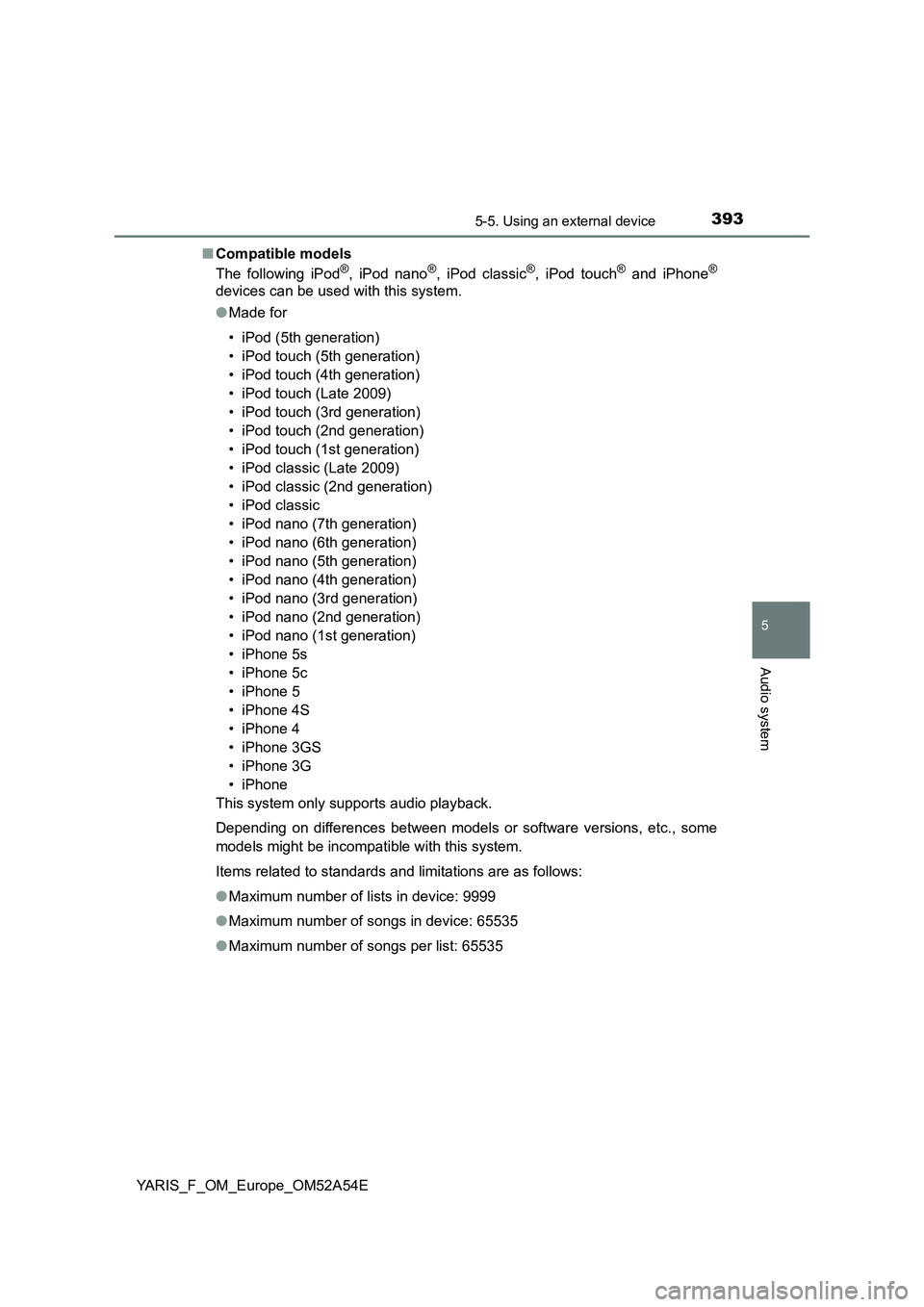
3935-5. Using an external device
5
Audio system
YARIS_F_OM_Europe_OM52A54E■Compatible models
The following iPod
®, iPod nano®, iPod classic®, iPod touch® and iPhone®
devices can be used with this system.
●Made for
• iPod (5th generation)
• iPod touch (5th generation)
• iPod touch (4th generation)
• iPod touch (Late 2009)
• iPod touch (3rd generation)
• iPod touch (2nd generation)
• iPod touch (1st generation)
• iPod classic (Late 2009)
• iPod classic (2nd generation)
• iPod classic
• iPod nano (7th generation)
• iPod nano (6th generation)
• iPod nano (5th generation)
• iPod nano (4th generation)
• iPod nano (3rd generation)
• iPod nano (2nd generation)
• iPod nano (1st generation)
• iPhone 5s
• iPhone 5c
• iPhone 5
• iPhone 4S
• iPhone 4
• iPhone 3GS
• iPhone 3G
• iPhone
This system only supports audio playback.
Depending on differences between models or software versions, etc., some
models might be incompatible with this system.
Items related to standards and limitations are as follows:
●Maximum number of lists in device: 9999
●Maximum number of songs in device: 65535
●Maximum number of songs per list: 65535
Page 394 of 692
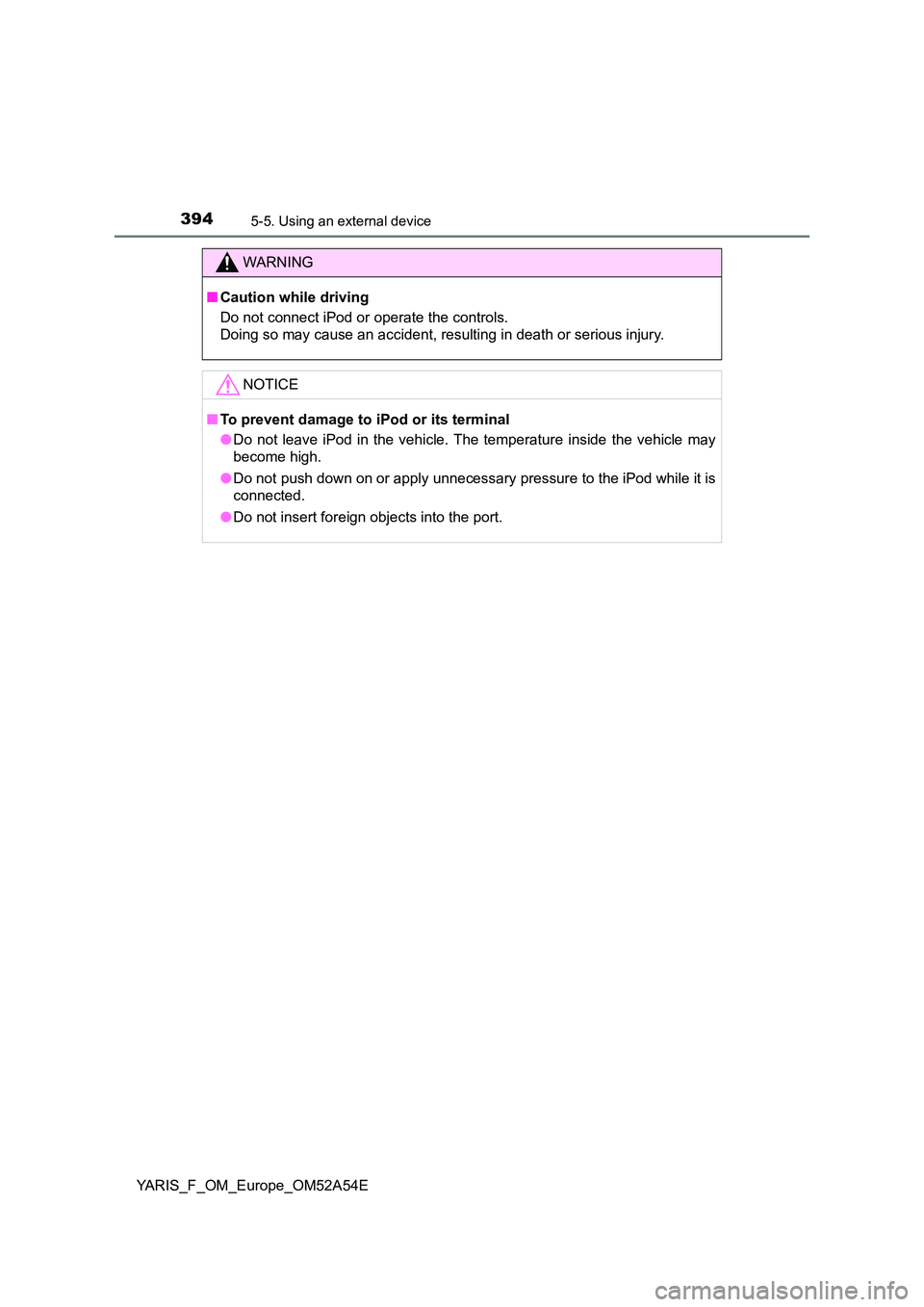
3945-5. Using an external device
YARIS_F_OM_Europe_OM52A54E
WARNING
■Caution while driving
Do not connect iPod or operate the controls.
Doing so may cause an accident, resulting in death or serious injury.
NOTICE
■ To prevent damage to iPod or its terminal
● Do not leave iPod in the vehicle. The temperature inside the vehicle may
become high.
● Do not push down on or apply unnecessary pressure to the iPod while it is
connected.
● Do not insert foreign objects into the port.
Page 395 of 692
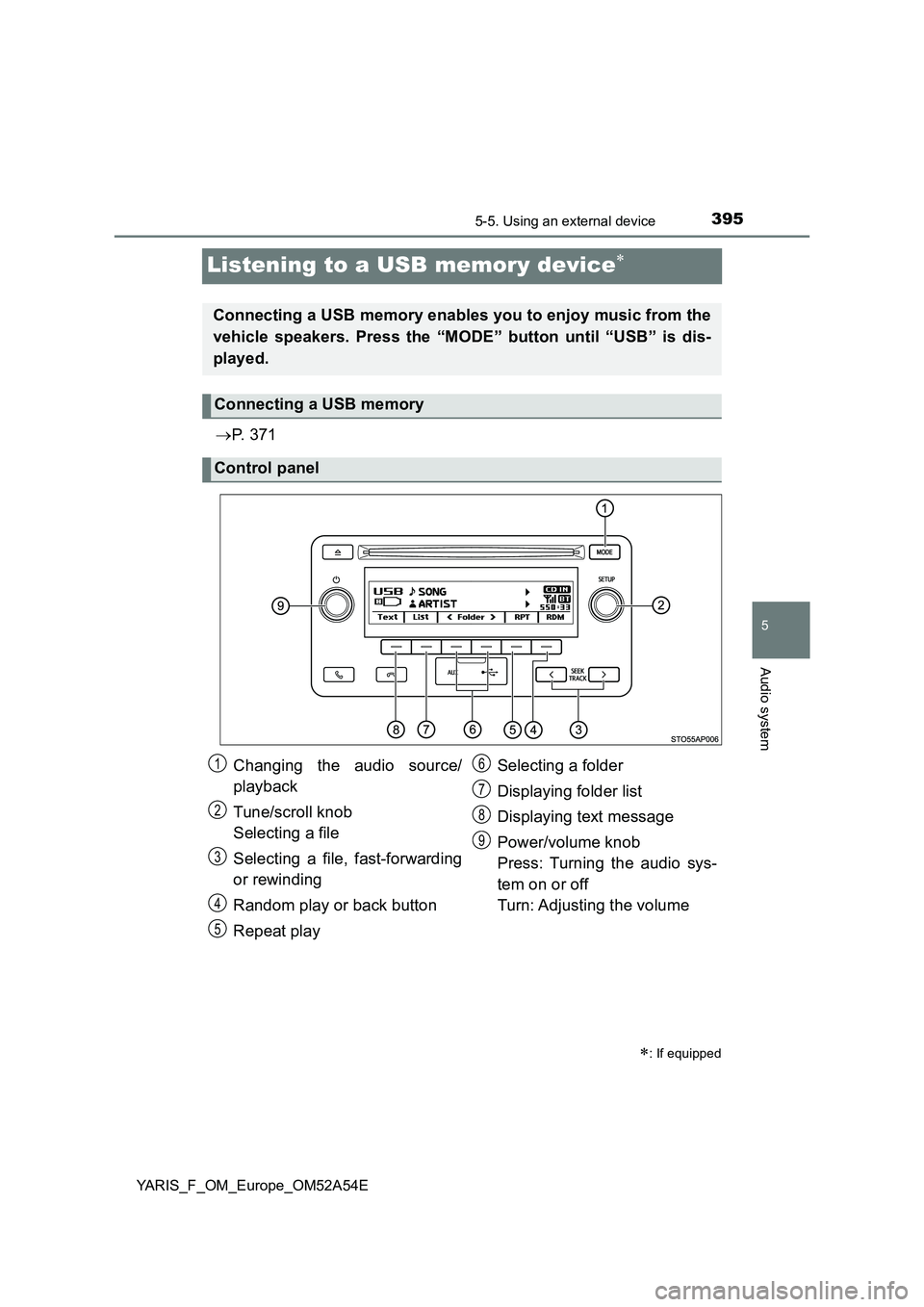
395
5
5-5. Using an external device
Audio system
YARIS_F_OM_Europe_OM52A54E
Listening to a USB memory device
P. 3 7 1
: If equipped
Connecting a USB memory enables you to enjoy music from the
vehicle speakers. Press the “MODE” button until “USB” is dis-
played.
Connecting a USB memory
Control panel
Changing the audio source/
playback
Tune/scroll knob
Selecting a file
Selecting a file, fast-forwarding
or rewinding
Random play or back button
Repeat playSelecting a folder
Displaying folder list
Displaying text message
Power/volume knob
Press: Turning the audio sys-
tem on or off
Turn: Adjusting the volume1
2
3
4
5
6
7
8
9
Page 396 of 692
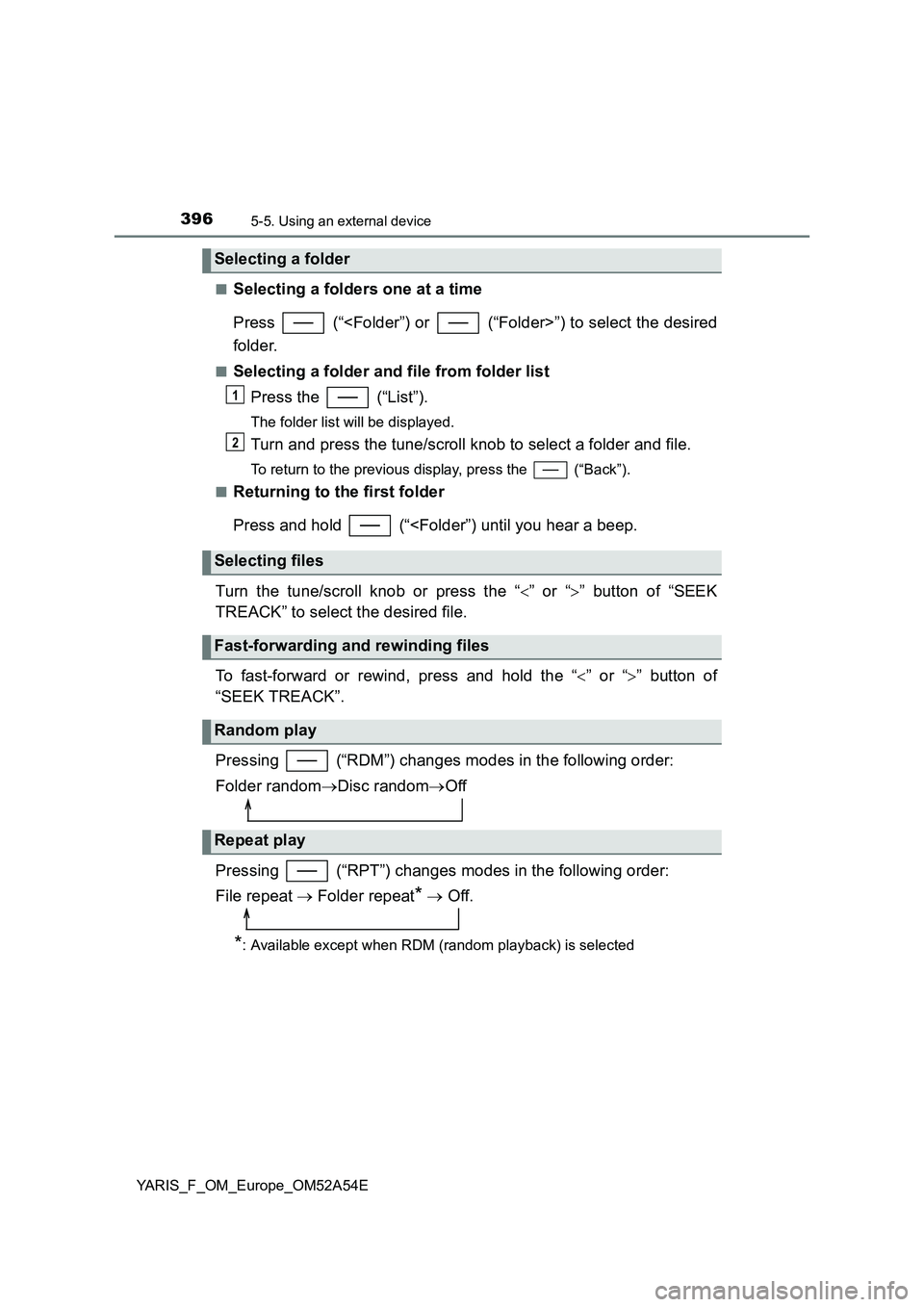
3965-5. Using an external device
YARIS_F_OM_Europe_OM52A54E■
Selecting a folders one at a time
Press (“
folder.
■Selecting a folder and file from folder list
Press the (“List”).
The folder list will be displayed.
Turn and press the tune/scroll knob to select a folder and file.
To return to the previous display, press the (“Back”).
■
Returning to the first folder
Press and hold (“
TREACK” to select the desired file.
To fast-forward or rewind, press and hold the “” or “” button of
“SEEK TREACK”.
Pressing (“RDM”) changes modes in the following order:
Folder randomDisc randomOff
Pressing (“RPT”) changes modes in the following order:
File repeat Folder repeat
* Off.
*: Available except when RDM (random playback) is selected
Selecting a folder
Selecting files
Fast-forwarding and rewinding files
Random play
Repeat play
1
2
Page 397 of 692
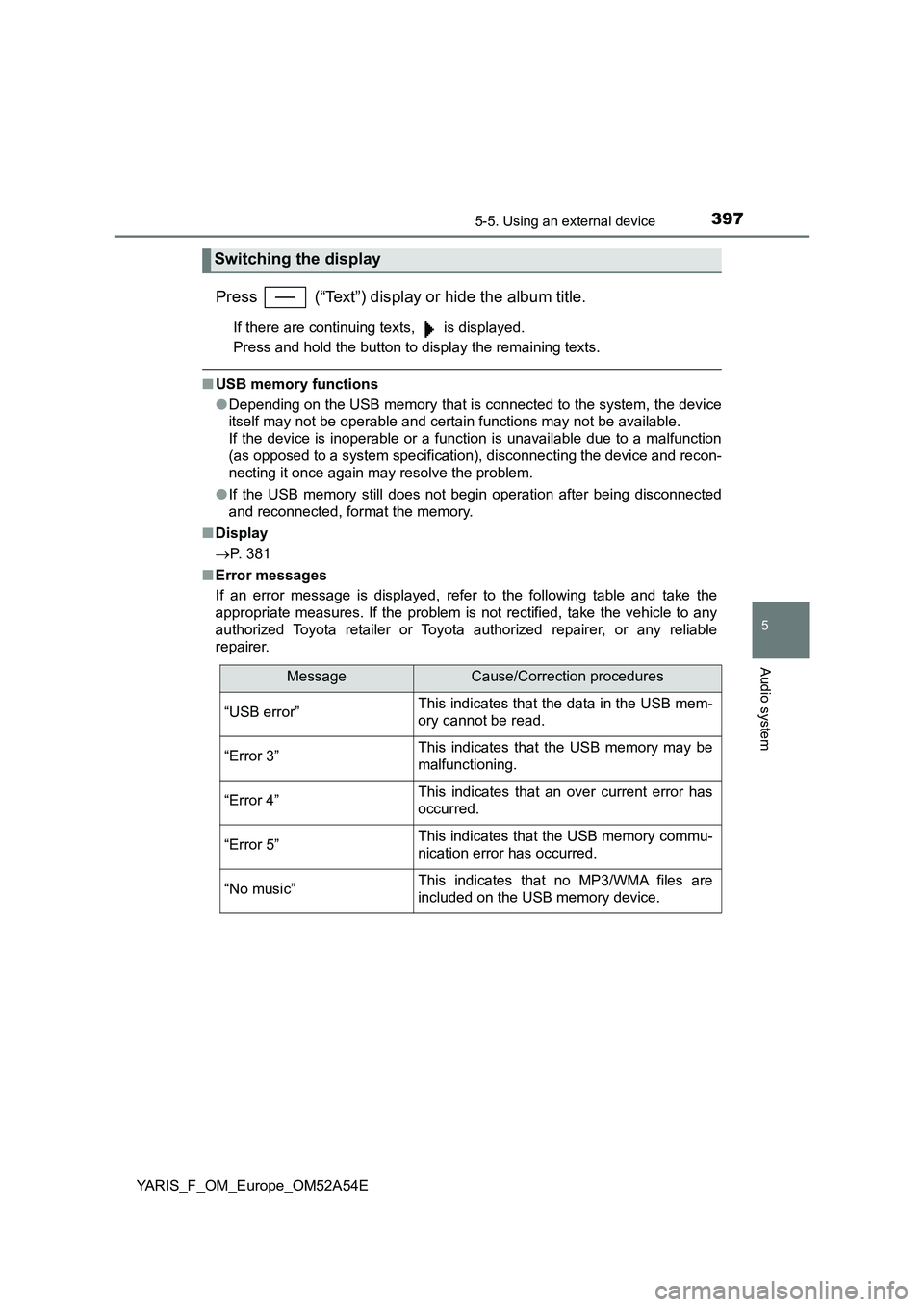
3975-5. Using an external device
5
Audio system
YARIS_F_OM_Europe_OM52A54E
Press (“Text”) display or hide the album title.
If there are continuing texts, is displayed.
Press and hold the button to display the remaining texts.
■USB memory functions
●Depending on the USB memory that is connected to the system, the device
itself may not be operable and certain functions may not be available.
If the device is inoperable or a function is unavailable due to a malfunction
(as opposed to a system specification), disconnecting the device and recon-
necting it once again may resolve the problem.
●If the USB memory still does not begin operation after being disconnected
and reconnected, format the memory.
■Display
P. 381
■Error messages
If an error message is displayed, refer to the following table and take the
appropriate measures. If the problem is not rectified, take the vehicle to any
authorized Toyota retailer or Toyota authorized repairer, or any reliable
repairer.
Switching the display
MessageCause/Correction procedures
“USB error”This indicates that the data in the USB mem-
ory cannot be read.
“Error 3”This indicates that the USB memory may be
malfunctioning.
“Error 4”This indicates that an over current error has
occurred.
“Error 5”This indicates that the USB memory commu-
nication error has occurred.
“No music”This indicates that no MP3/WMA files are
included on the USB memory device.
Page 398 of 692
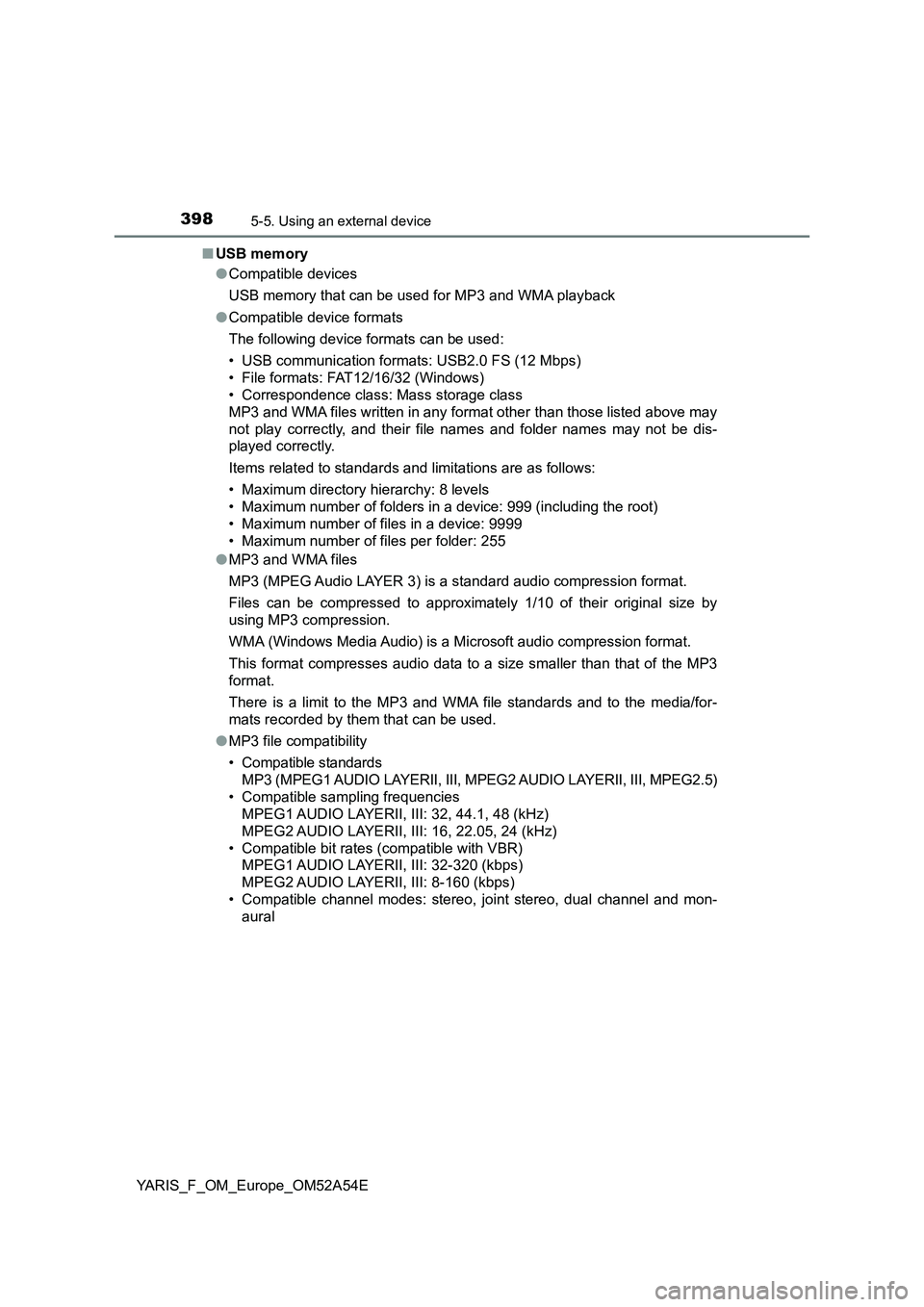
3985-5. Using an external device
YARIS_F_OM_Europe_OM52A54E■USB memory
●Compatible devices
USB memory that can be used for MP3 and WMA playback
●Compatible device formats
The following device formats can be used:
• USB communication formats: USB2.0 FS (12 Mbps)
• File formats: FAT12/16/32 (Windows)
• Correspondence class: Mass storage class
MP3 and WMA files written in any format other than those listed above may
not play correctly, and their file names and folder names may not be dis-
played correctly.
Items related to standards and limitations are as follows:
• Maximum directory hierarchy: 8 levels
• Maximum number of folders in a device: 999 (including the root)
• Maximum number of files in a device: 9999
• Maximum number of files per folder: 255
●MP3 and WMA files
MP3 (MPEG Audio LAYER 3) is a standard audio compression format.
Files can be compressed to approximately 1/10 of their original size by
using MP3 compression.
WMA (Windows Media Audio) is a Microsoft audio compression format.
This format compresses audio data to a size smaller than that of the MP3
format.
There is a limit to the MP3 and WMA file standards and to the media/for-
mats recorded by them that can be used.
●MP3 file compatibility
• Compatible standards
MP3 (MPEG1 AUDIO LAYERII, III, MPEG2 AUDIO LAYERII, III, MPEG2.5)
• Compatible sampling frequencies
MPEG1 AUDIO LAYERII, III: 32, 44.1, 48 (kHz)
MPEG2 AUDIO LAYERII, III: 16, 22.05, 24 (kHz)
• Compatible bit rates (compatible with VBR)
MPEG1 AUDIO LAYERII, III: 32-320 (kbps)
MPEG2 AUDIO LAYERII, III: 8-160 (kbps)
• Compatible channel modes: stereo, joint stereo, dual channel and mon-
aural
Page 399 of 692
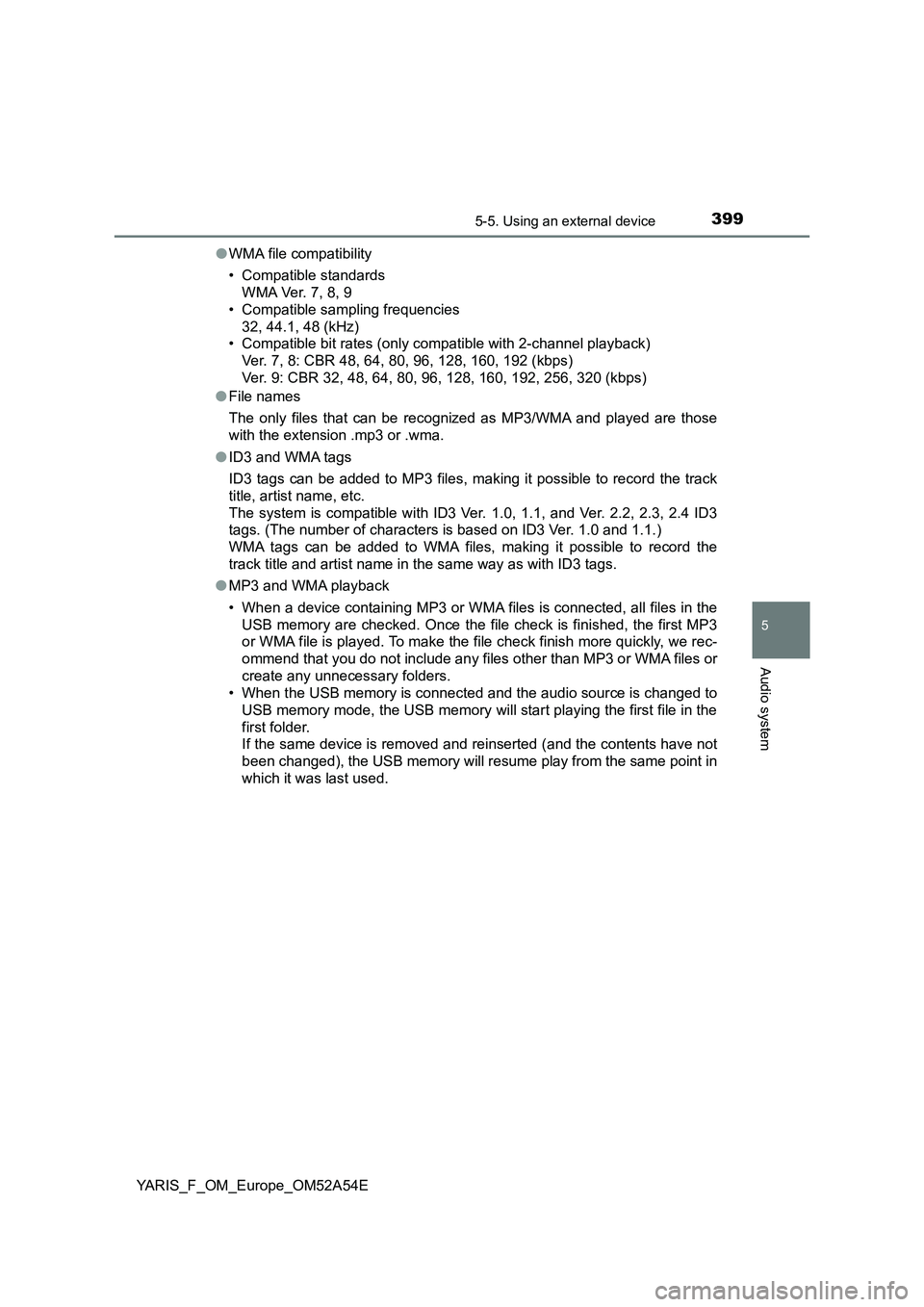
3995-5. Using an external device
5
Audio system
YARIS_F_OM_Europe_OM52A54E●WMA file compatibility
• Compatible standards
WMA Ver. 7, 8, 9
• Compatible sampling frequencies
32, 44.1, 48 (kHz)
• Compatible bit rates (only compatible with 2-channel playback)
Ver. 7, 8: CBR 48, 64, 80, 96, 128, 160, 192 (kbps)
Ver. 9: CBR 32, 48, 64, 80, 96, 128, 160, 192, 256, 320 (kbps)
●File names
The only files that can be recognized as MP3/WMA and played are those
with the extension .mp3 or .wma.
●ID3 and WMA tags
ID3 tags can be added to MP3 files, making it possible to record the track
title, artist name, etc.
The system is compatible with ID3 Ver. 1.0, 1.1, and Ver. 2.2, 2.3, 2.4 ID3
tags. (The number of characters is based on ID3 Ver. 1.0 and 1.1.)
WMA tags can be added to WMA files, making it possible to record the
track title and artist name in the same way as with ID3 tags.
●MP3 and WMA playback
• When a device containing MP3 or WMA files is connected, all files in the
USB memory are checked. Once the file check is finished, the first MP3
or WMA file is played. To make the file check finish more quickly, we rec-
ommend that you do not include any files other than MP3 or WMA files or
create any unnecessary folders.
• When the USB memory is connected and the audio source is changed to
USB memory mode, the USB memory will start playing the first file in the
first folder.
If the same device is removed and reinserted (and the contents have not
been changed), the USB memory will resume play from the same point in
which it was last used.
Page 400 of 692
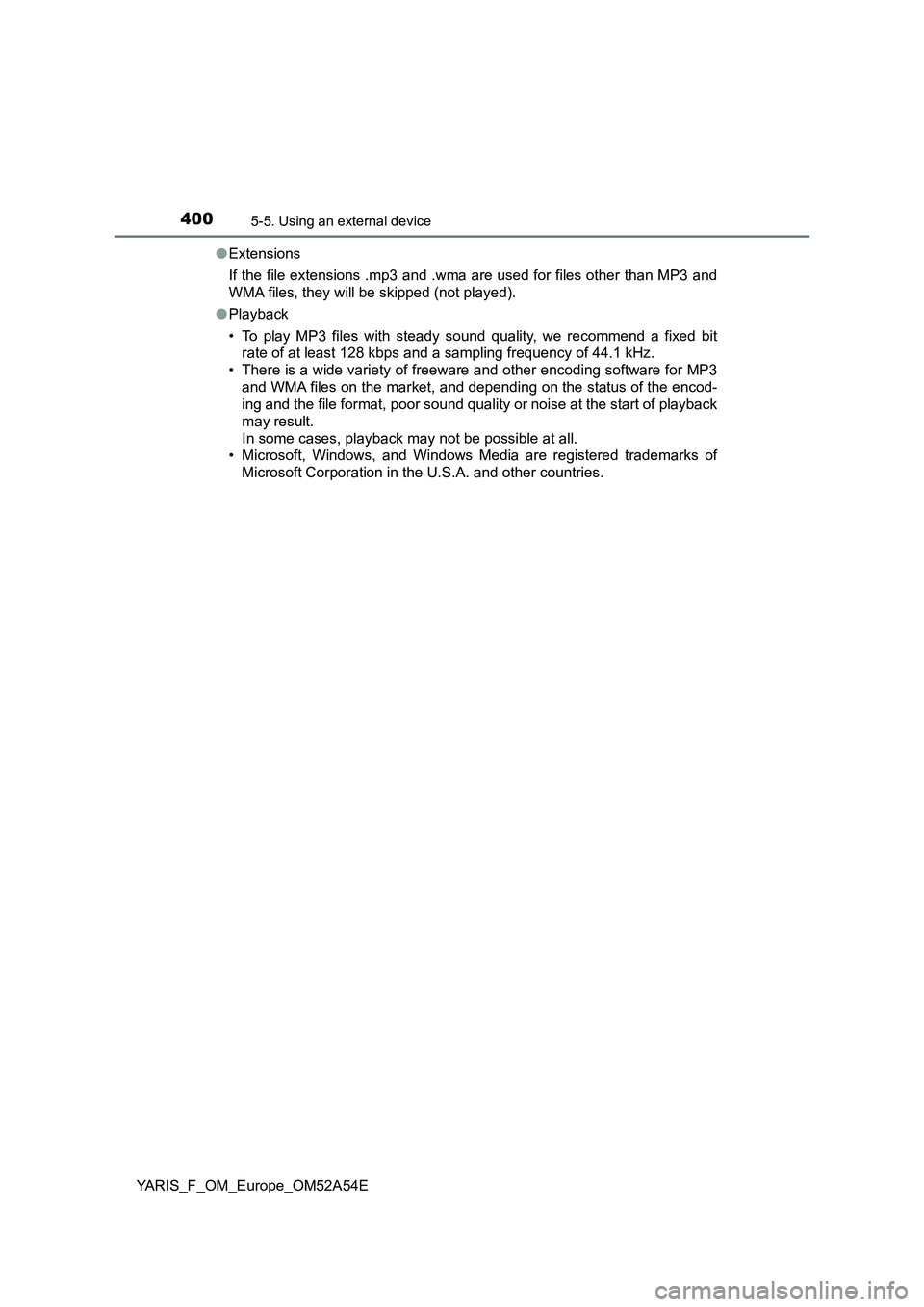
4005-5. Using an external device
YARIS_F_OM_Europe_OM52A54E●Extensions
If the file extensions .mp3 and .wma are used for files other than MP3 and
WMA files, they will be skipped (not played).
●Playback
• To play MP3 files with steady sound quality, we recommend a fixed bit
rate of at least 128 kbps and a sampling frequency of 44.1 kHz.
• There is a wide variety of freeware and other encoding software for MP3
and WMA files on the market, and depending on the status of the encod-
ing and the file format, poor sound quality or noise at the start of playback
may result.
In some cases, playback may not be possible at all.
• Microsoft, Windows, and Windows Media are registered trademarks of
Microsoft Corporation in the U.S.A. and other countries.