display TOYOTA YARIS HATCHBACK 2011 Owners Manual
[x] Cancel search | Manufacturer: TOYOTA, Model Year: 2011, Model line: YARIS HATCHBACK, Model: TOYOTA YARIS HATCHBACK 2011Pages: 428, PDF Size: 9.61 MB
Page 121 of 428
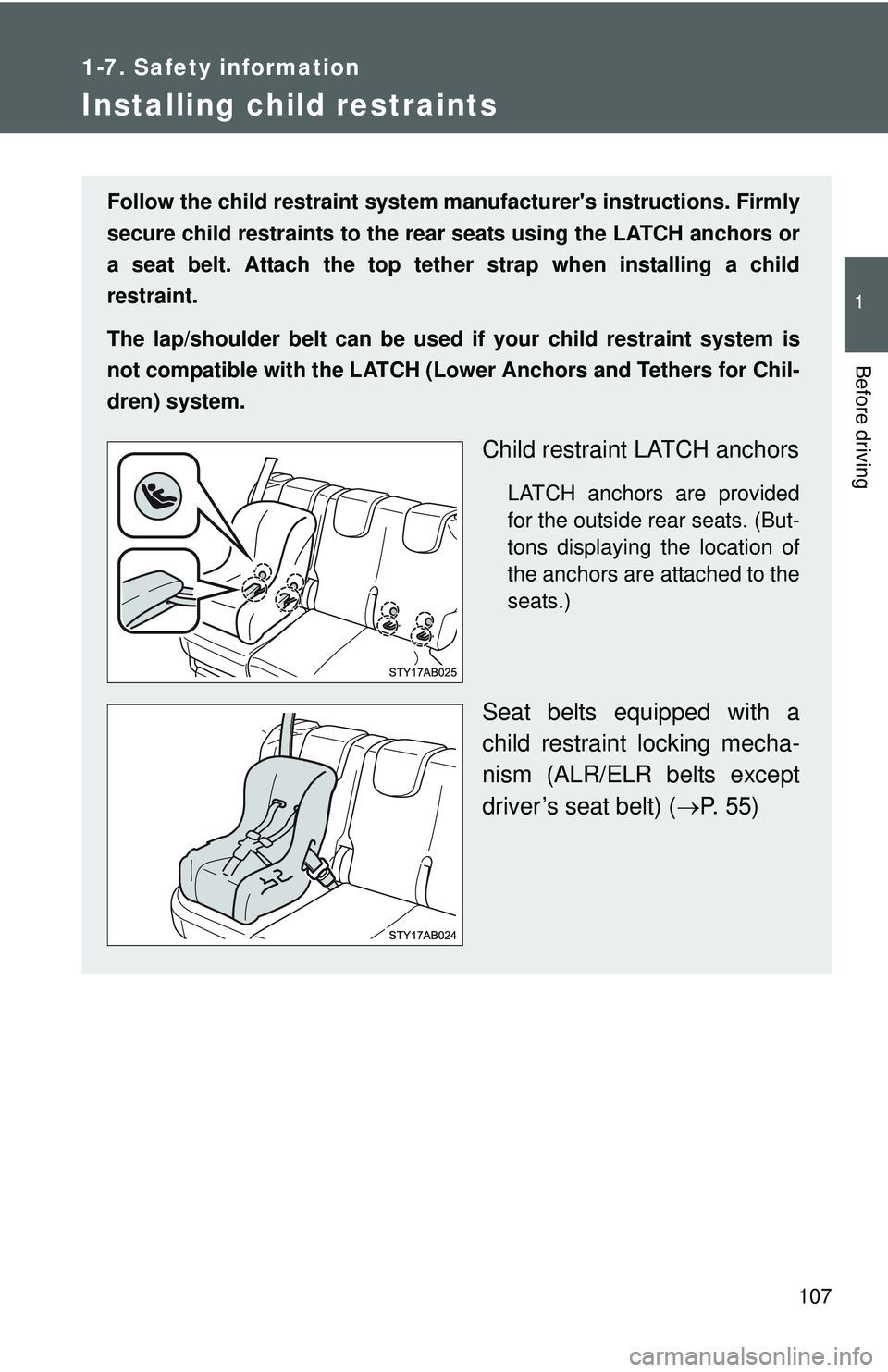
107
1
1-7. Safety information
Before driving
Installing child restraints
Follow the child restraint system manufacturer's instructions. Firmly
secure child restraints to the r ear seats using the LATCH anchors or
a seat belt. Attach the top teth er strap when installing a child
restraint.
The lap/shoulder belt can be used if your child restraint system is
not compatible with the LATCH (Low er Anchors and Tethers for Chil-
dren) system.
Child restraint LATCH anchors
LATCH anchors are provided
for the outside rear seats. (But-
tons displaying the location of
the anchors are attached to the
seats.)
Seat belts equipped with a
child restraint locking mecha-
nism (ALR/ELR belts except
driver’s seat belt) ( →P. 55)
Page 155 of 428
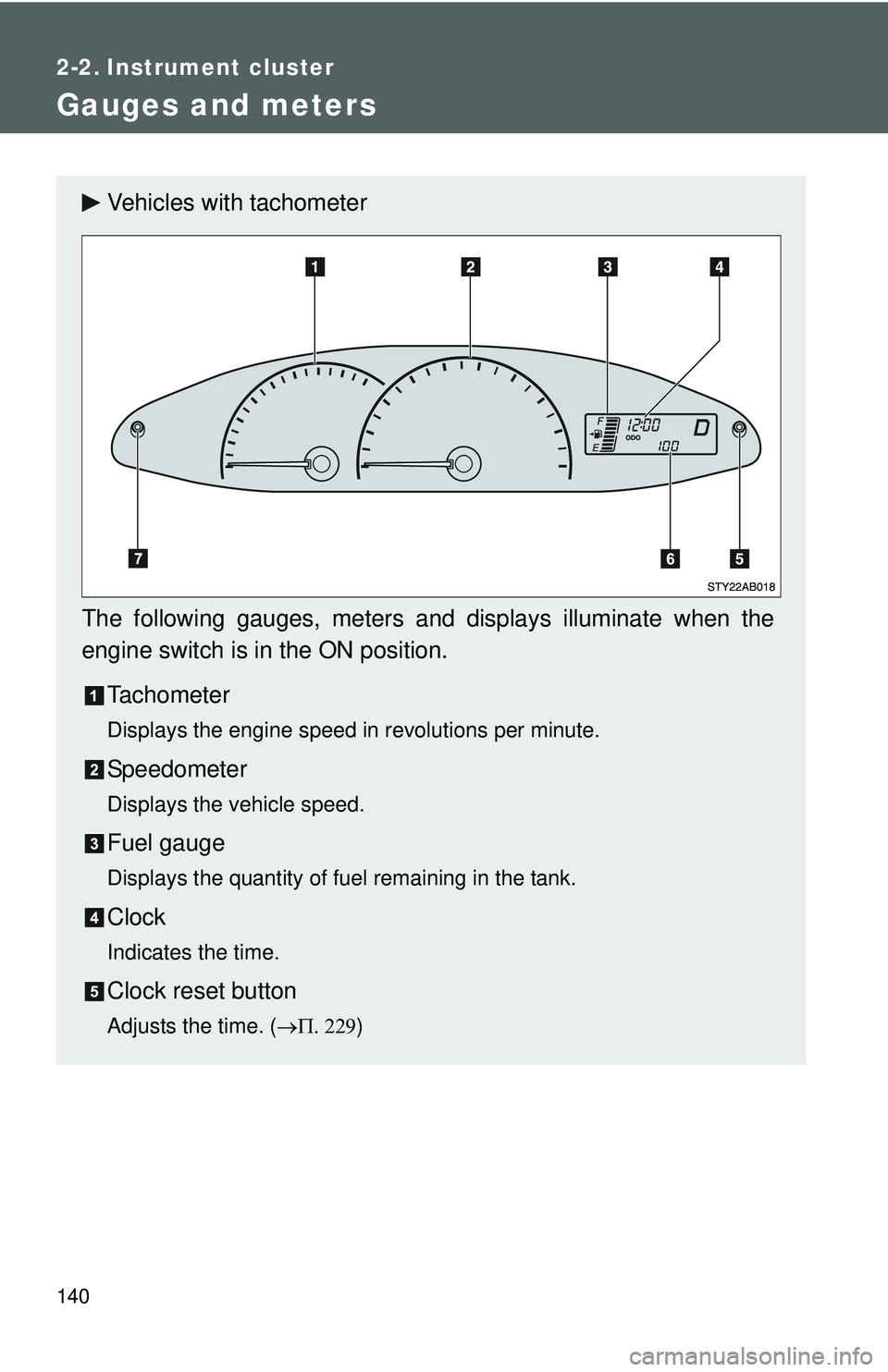
140
2-2. Instrument cluster
Gauges and meters
Vehicles with tachometer
The following gauges, meters and displays illuminate when the
engine switch is in the ON position. Tachometer
Displays the engine speed in revolutions per minute.
Speedometer
Displays the vehicle speed.
Fuel gauge
Displays the quantity of fuel remaining in the tank.
Clock
Indicates the time.
Clock reset button
Adjusts the time. ( →Π. 229 )
Page 156 of 428
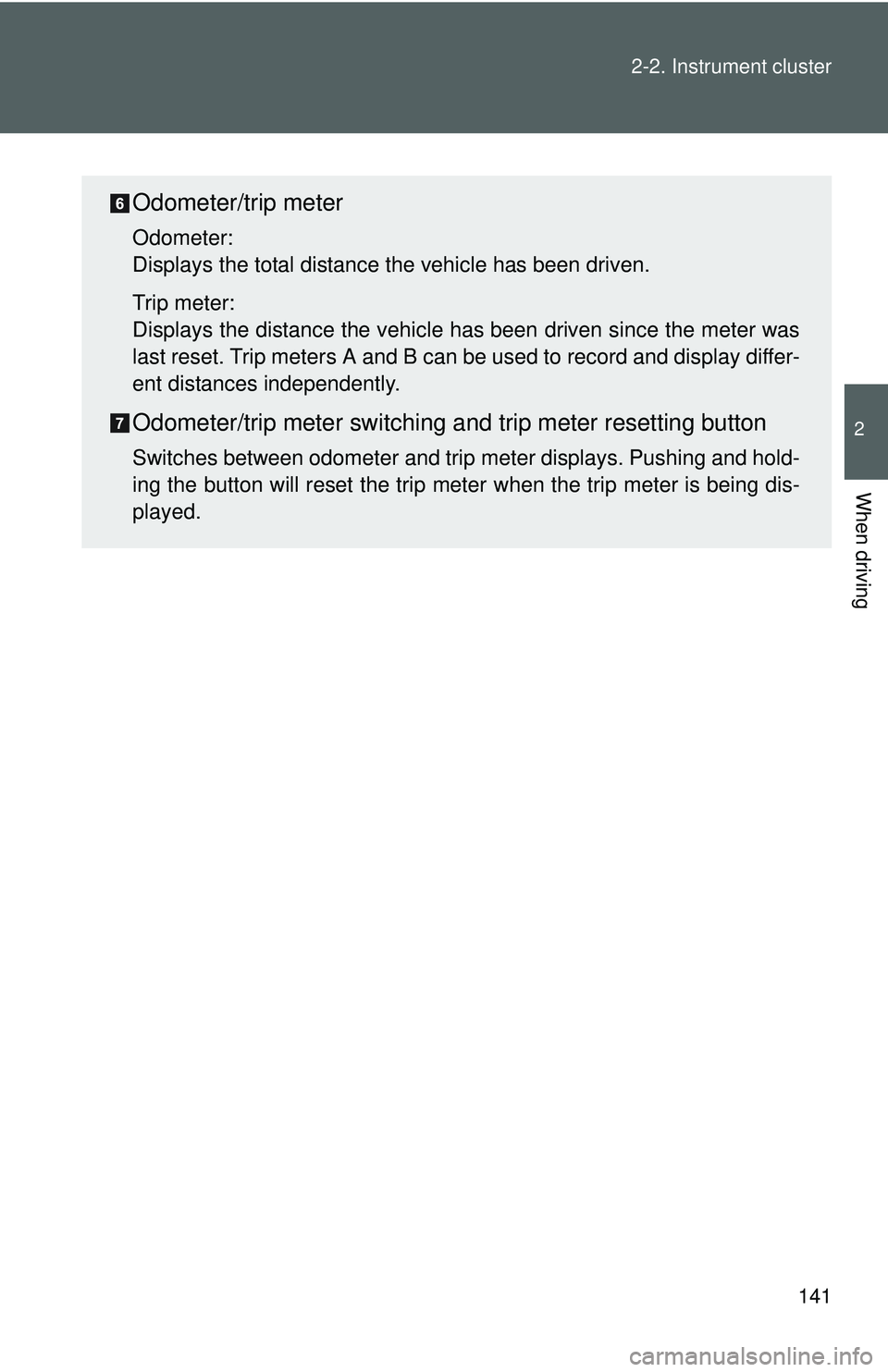
141
2-2. Instrument cluster
2
When driving
Odometer/trip meter
Odometer:
Displays the total distance the vehicle has been driven.
Trip meter:
Displays the distance the vehicle has been driven since the meter was
last reset. Trip meters A and B can be used to record and display differ-
ent distances independently.
Odometer/trip meter switching and trip meter resetting button
Switches between odometer and trip meter displays. Pushing and hold-
ing the button will reset the trip meter when the trip meter is being dis-
played.
Page 157 of 428
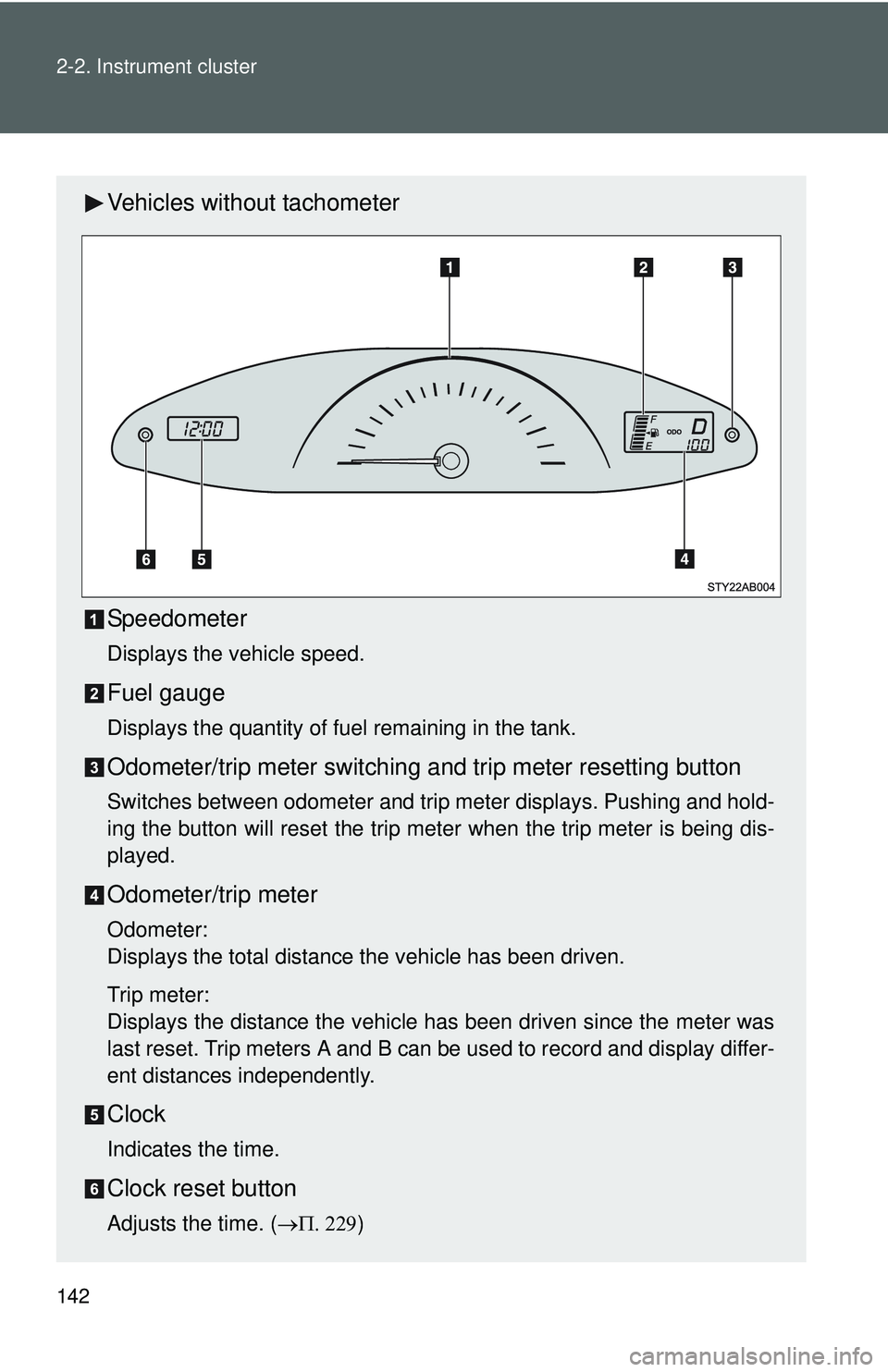
142 2-2. Instrument cluster
Vehicles without tachometer
Speedometer
Displays the vehicle speed.
Fuel gauge
Displays the quantity of fuel remaining in the tank.
Odometer/trip meter switching and trip meter resetting button
Switches between odometer and trip meter displays. Pushing and hold-
ing the button will reset the trip meter when the trip meter is being dis-
played.
Odometer/trip meter
Odometer:
Displays the total distance the vehicle has been driven.
Trip meter:
Displays the distance the vehicle has been driven since the meter was
last reset. Trip meters A and B can be used to record and display differ-
ent distances independently.
Clock
Indicates the time.
Clock reset button
Adjusts the time. (→Π. 229)
Page 158 of 428
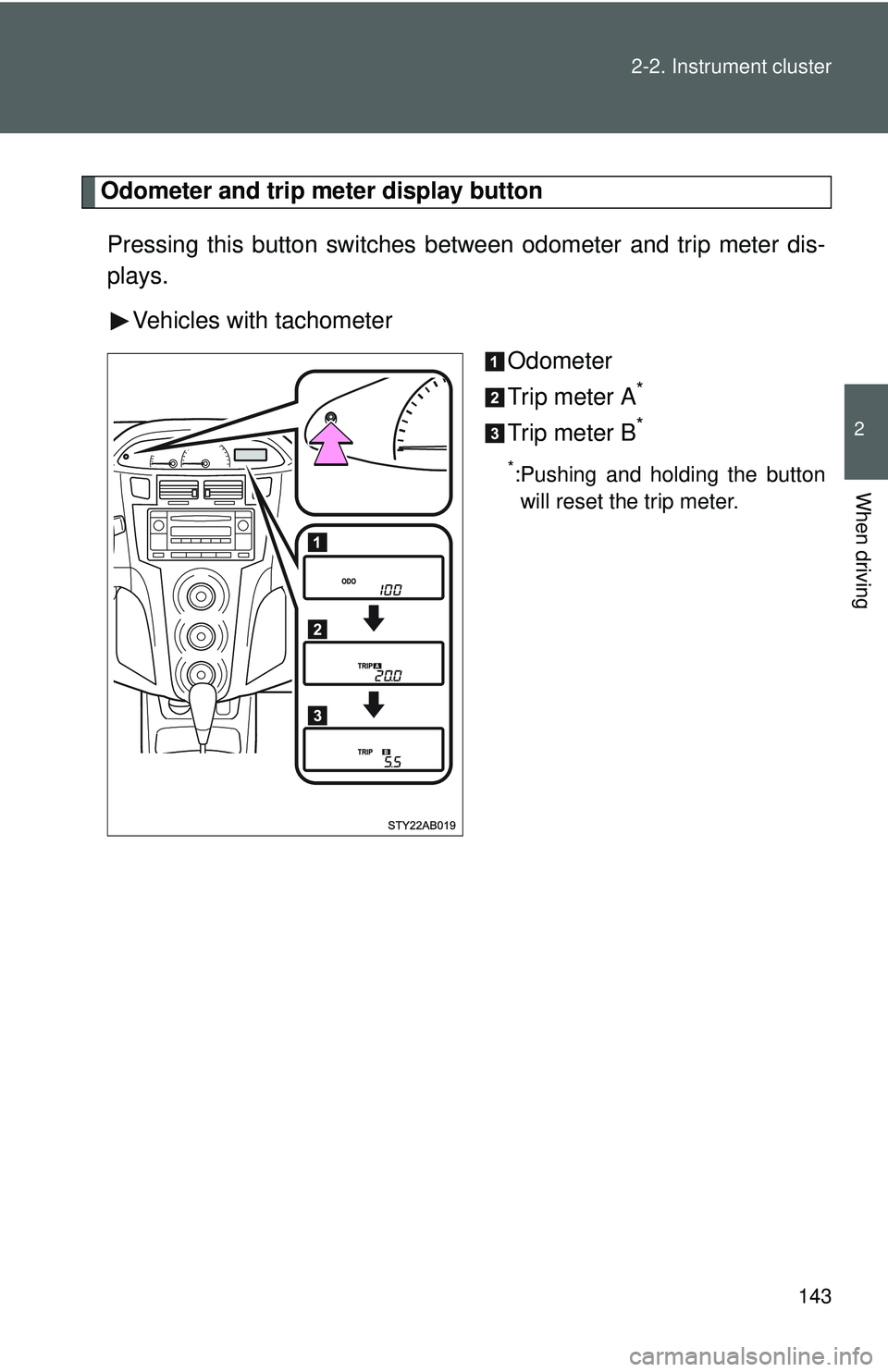
143
2-2. Instrument cluster
2
When driving
Odometer and trip meter display button
Pressing this button switches between odometer and trip meter dis-
plays.
Vehicles with tachometer Odometer
Trip meter A
*
Trip meter B*
*:Pushing and holding the buttonwill reset the trip meter.
Page 211 of 428
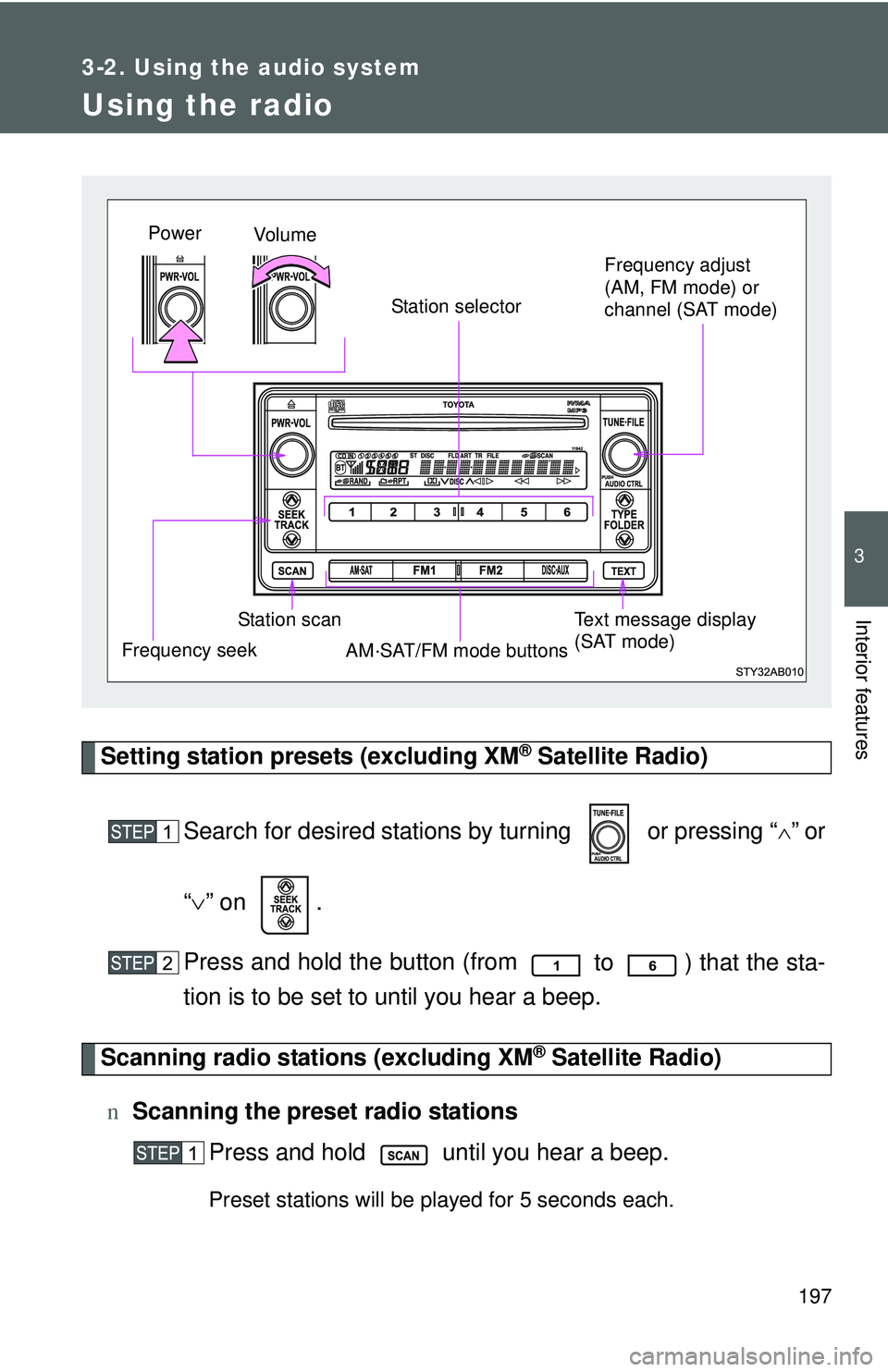
197
3-2. Using the audio system
3
Interior features
Using the radio
Setting station presets (excluding XM® Satellite Radio)
Search for desired stations by turning or pressing “
∧” or
“ ∨ ” on .
Press and hold the button (from
to ) that the sta-
tion is to be set to until you hear a beep.
Scanning radio stations (excluding XM® Satellite Radio)
n Scanning the preset radio stations
Press and hold until you hear a beep.
Preset stations will be played for 5 seconds each.
Vo lu m e
Station scan Station selector
Frequency seek Frequency adjust
(AM, FM mode) or
channel (SAT mode)
AM·SAT/FM mode buttonsPower
Text message display
(SAT mode)
Page 212 of 428
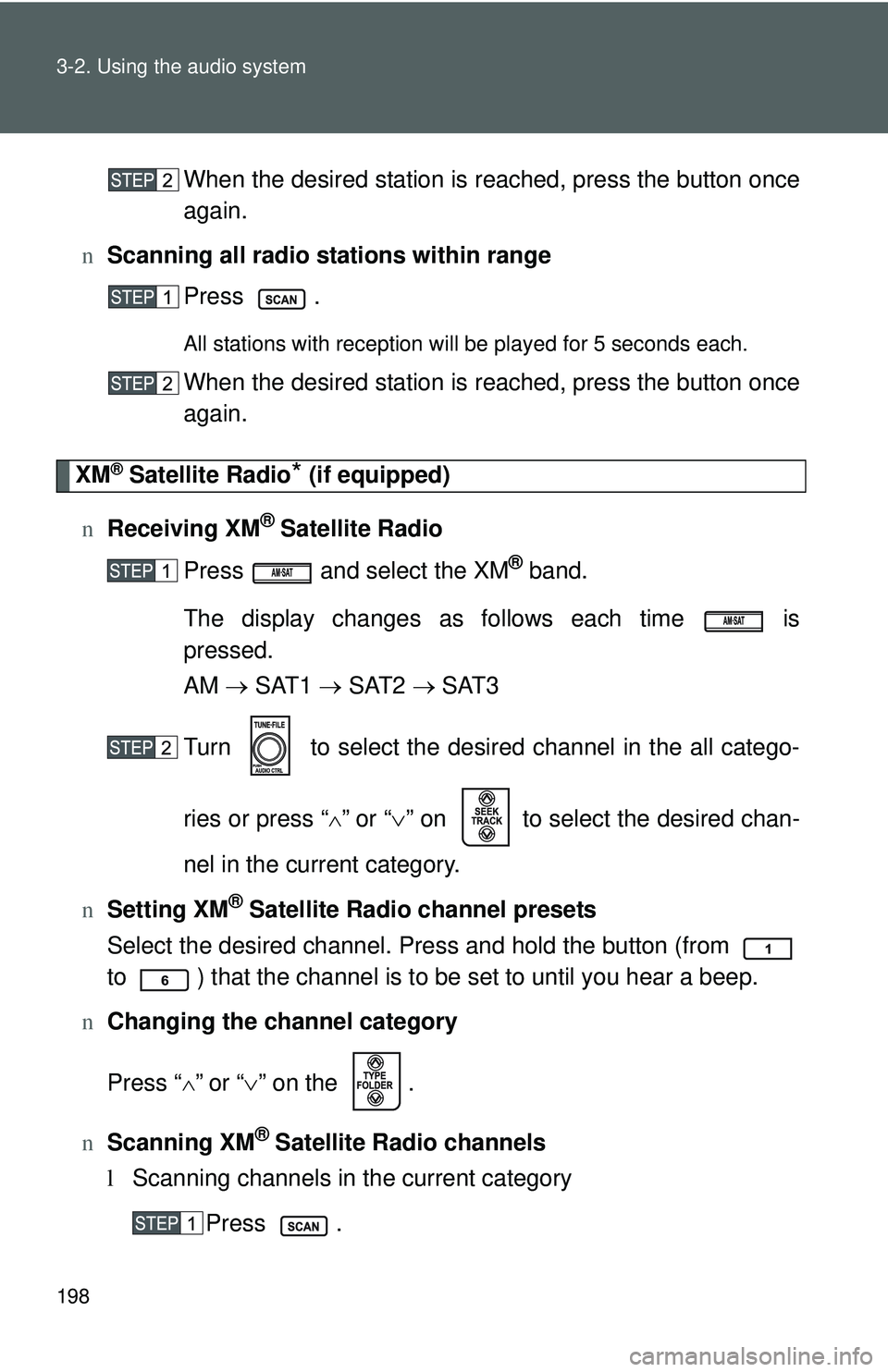
198 3-2. Using the audio system
When the desired station is reached, press the button once
again.
n Scanning all radio stations within range
Press .
All stations with reception will be played for 5 seconds each.
When the desired station is reached, press the button once
again.
XM® Satellite Radio* (if equipped)
n Receiving XM
® Satellite Radio
Press and select the XM
® band.
The display changes as follows each time is
pressed.
AM → SAT1 → SAT2 → SAT3
Turn to select the desired channel in the all catego-
ries or press “
∧” or “∨ ” on to select the desired chan-
nel in the current category.
n Setting XM
® Satellite Radio channel presets
Select the desired channel. Press and hold the button (from
to ) that the channel is to be set to until you hear a beep.
n Changing the channel category
Press “
∧” or “ ∨” on the .
n Scanning XM
® Satellite Radio channels
l Scanning channels in the current category
Press .
Page 213 of 428
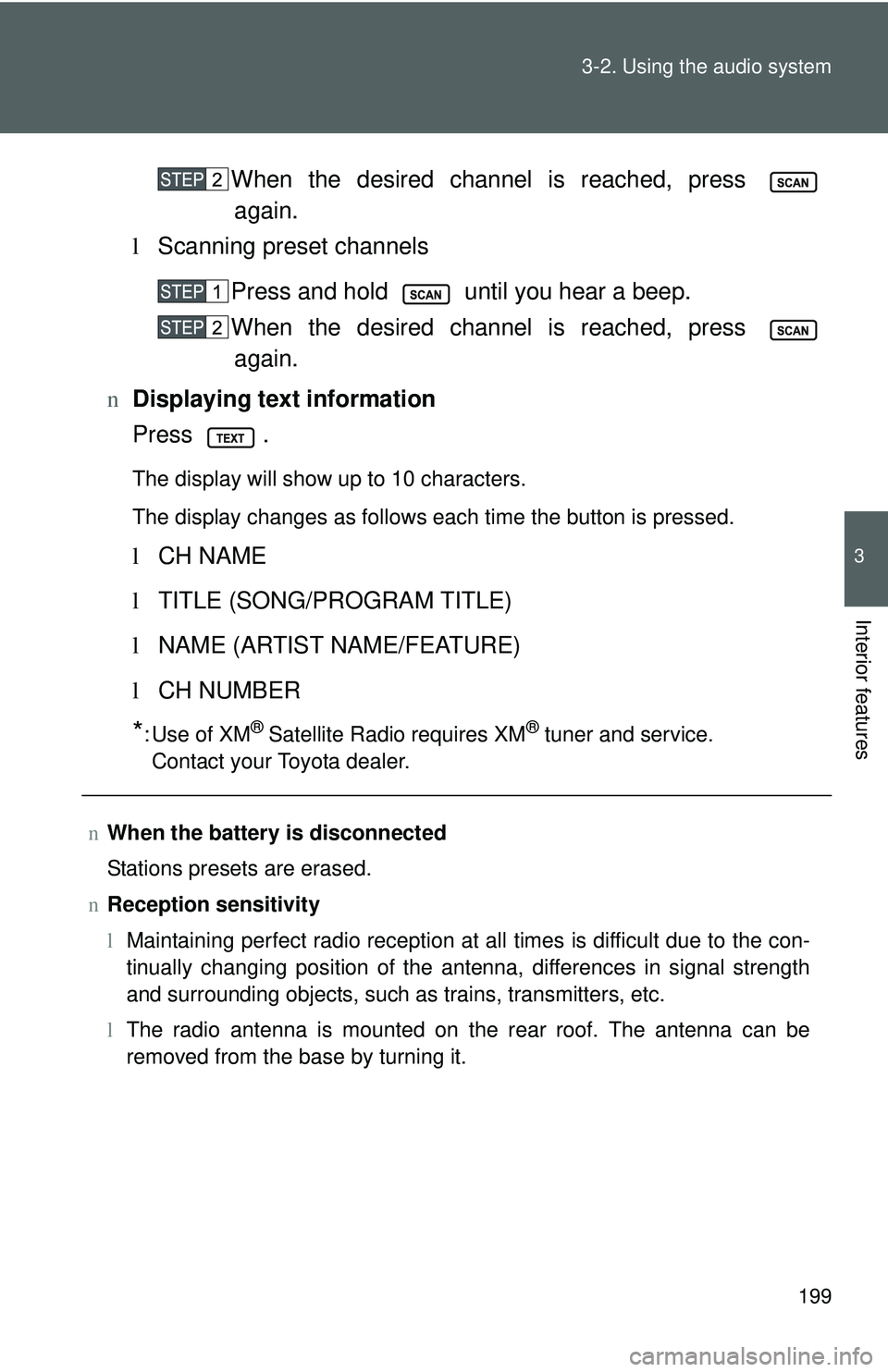
199
3-2. Using the audio system
3
Interior features
When the desired channel is reached, press
again.
l Scanning preset channels
Press and hold until you hear a beep.
When the desired channel is reached, press again.
n Displaying text information
Press .
The display will show up to 10 characters.
The display changes as follows each time the button is pressed.
lCH NAME
l TITLE (SONG/PROGRAM TITLE)
l NAME (ARTIST NAME/FEATURE)
l CH NUMBER
*:Use of XM® Satellite Radio requires XM® tuner and service.
Contact your Toyota dealer.
n When the battery is disconnected
Stations presets are erased.
n Reception sensitivity
lMaintaining perfect radio reception at all times is difficult due to the con-
tinually changing position of the antenna, differences in signal strength
and surrounding objects, such as trains, transmitters, etc.
l The radio antenna is mounted on the rear roof. The antenna can be
removed from the base by turning it.
Page 217 of 428
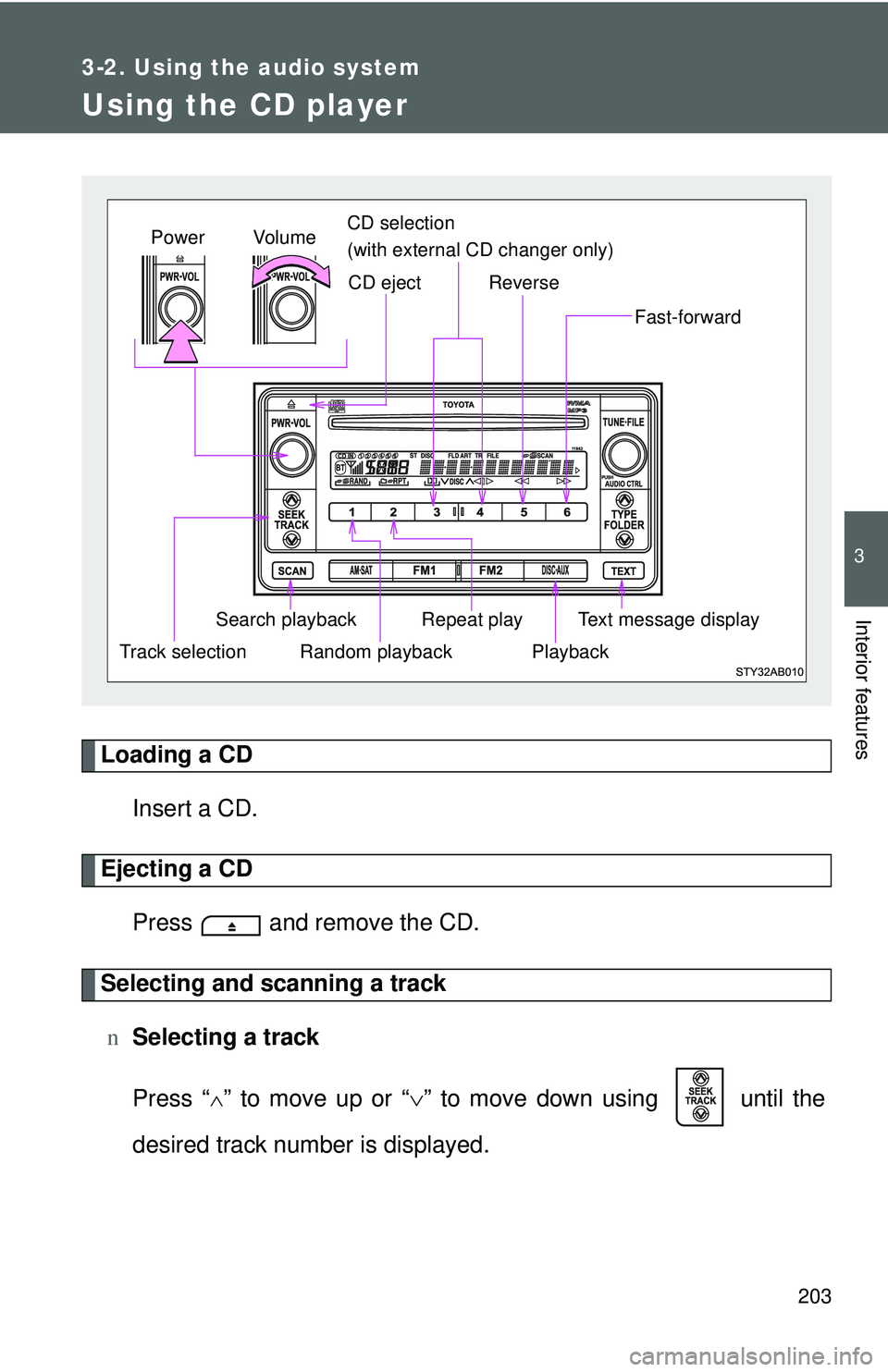
203
3-2. Using the audio system
3
Interior features
Using the CD player
Loading a CDInsert a CD.
Ejecting a CDPress and remove the CD.
Selecting and scanning a trackn Selecting a track
Press “
∧” to move up or “∨ ” to move down using until the
desired track number is displayed.
Vol u m e
Random playback
Track selection Repeat play
Playback
Power
CD eject
Text message display
CD selection
(with external CD changer only)
Search playback
Reverse
Fast-forward
Page 219 of 428
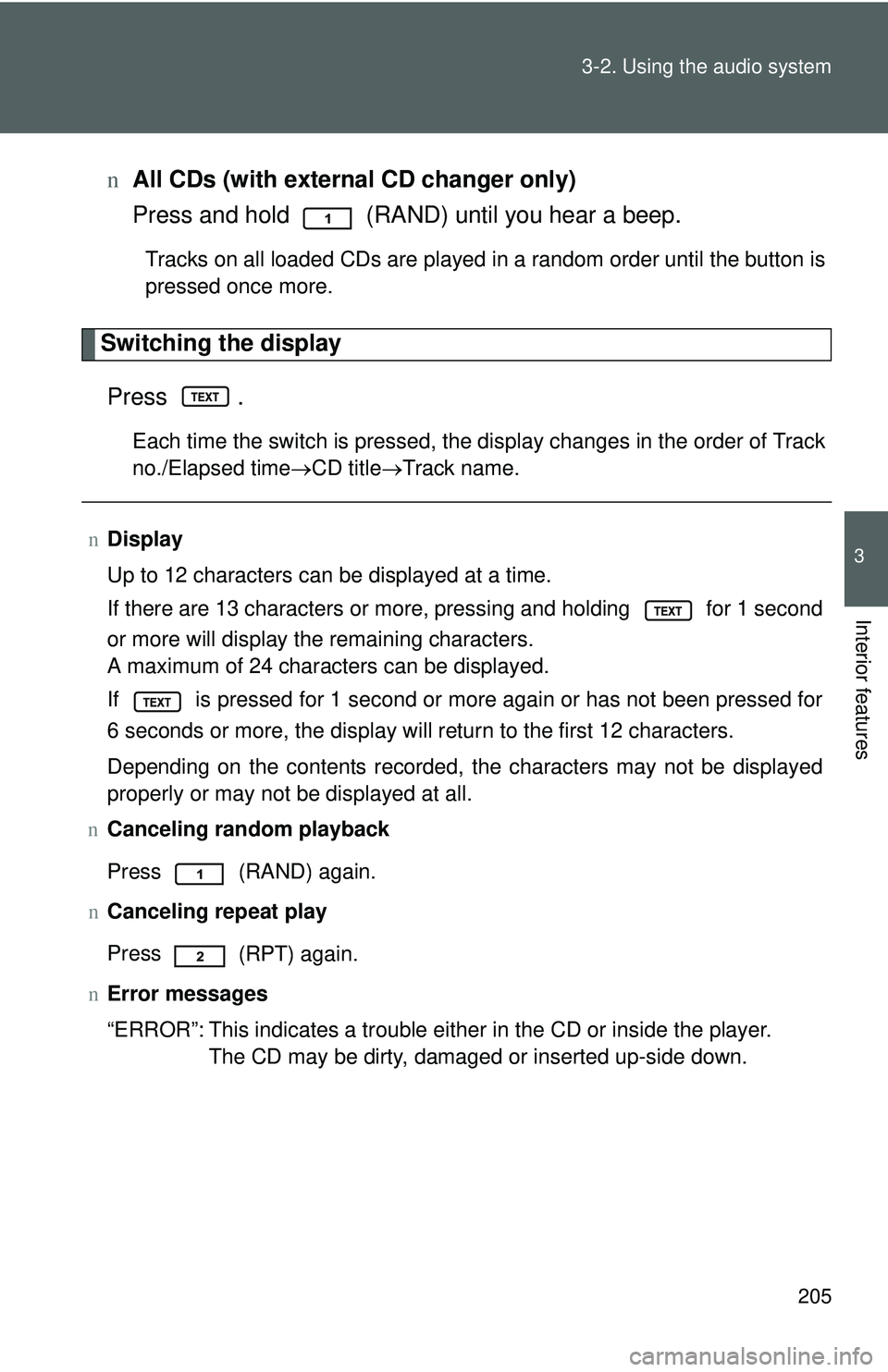
205
3-2. Using the audio system
3
Interior features
n
All CDs (with externa l CD changer only)
Press and hold (RAND) until you hear a beep.
Tracks on all loaded CDs are played in a random order until the button is
pressed once more.
Switching the display
Press .
Each time the switch is pressed, the display changes in the order of Track
no./Elapsed time →CD title→ Track name.
nDisplay
Up to 12 characters can be displayed at a time.
If there are 13 characters or more, pressing and holding
for 1 second
or more will display the remaining characters.
A maximum of 24 characters can be displayed.
If
is pressed for 1 second or more again or has not been pressed for
6 seconds or more, the display will return to the first 12 characters.
Depending on the contents recorded, the characters may not be displayed
properly or may not be displayed at all.
n Canceling random playback
Press
(RAND) again.
n Canceling repeat play
Press
(RPT) again.
n Error messages
“ERROR”: This indicates a trouble either in the CD or inside the player.
The CD may be dirty, damaged or inserted up-side down.