bluetooth TOYOTA YARIS HATCHBACK 2020 Owners Manual (in English)
[x] Cancel search | Manufacturer: TOYOTA, Model Year: 2020, Model line: YARIS HATCHBACK, Model: TOYOTA YARIS HATCHBACK 2020Pages: 572, PDF Size: 7.94 MB
Page 4 of 572
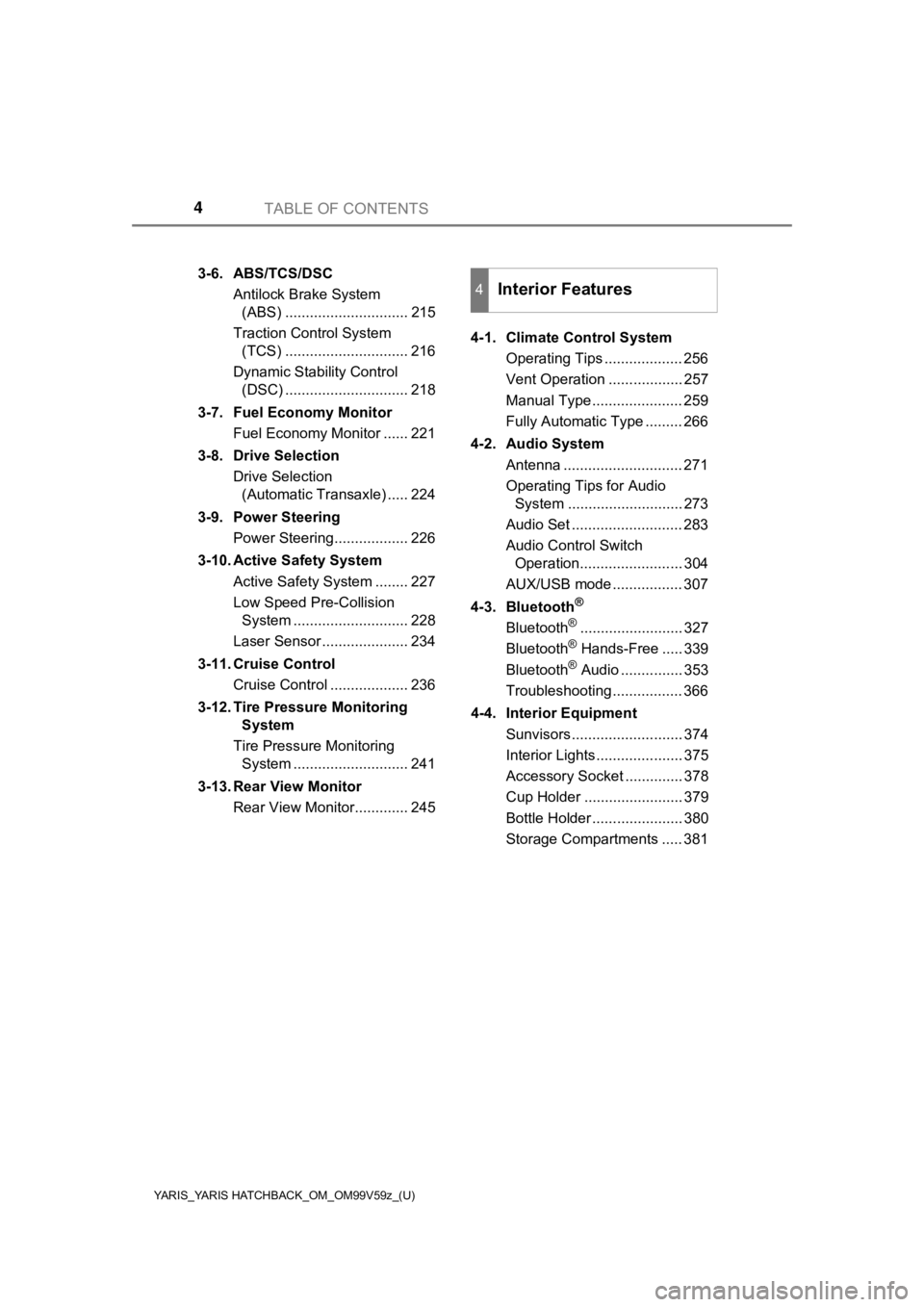
TABLE OF CONTENTS4
YARIS_YARIS HATCHBACK_OM_OM99V59z_(U)
3-6. ABS/TCS/DSCAntilock Brake System (ABS) .............................. 215
Traction Control System (TCS) .............................. 216
Dynamic Stability Control (DSC) .............................. 218
3-7. Fuel Economy Monitor Fuel Economy Monitor ...... 221
3-8. Drive Selection Drive Selection (Automatic Transaxle) ..... 224
3-9. Power Steering Power Steering.................. 226
3-10. Active Safety System Active Safety System ........ 227
Low Speed Pre-Collision System ............................ 228
Laser Sensor ..................... 234
3-11. Cruise Control Cruise Control ................... 236
3-12. Tire Pressure Monitoring System
Tire Pressure Monitoring System ............................ 241
3-13. Rear View Monitor Rear View Monitor............. 245 4-1. Climate Control System
Operating Tips ................... 256
Vent Operation .................. 257
Manual Type ...................... 259
Fully Automatic Type ......... 266
4-2. Audio System Antenna ............................. 271
Operating Tips for Audio System ............................ 273
Audio Set ........................... 283
Audio Control Switch Operation......................... 304
AUX/USB mode ................. 307
4-3. Bluetooth
®
Bluetooth®......................... 327
Bluetooth® Hands-Free ..... 339
Bluetooth® Audio ............... 353
Troubleshooting ................. 366
4-4. Interior Equipment Sunvisors ........................... 374
Interior Lights ..................... 375
Accessory Socket .............. 378
Cup Holder ........................ 379
Bottle Holder ...................... 380
Storage Compartments ..... 381
4Interior Features
Page 255 of 572
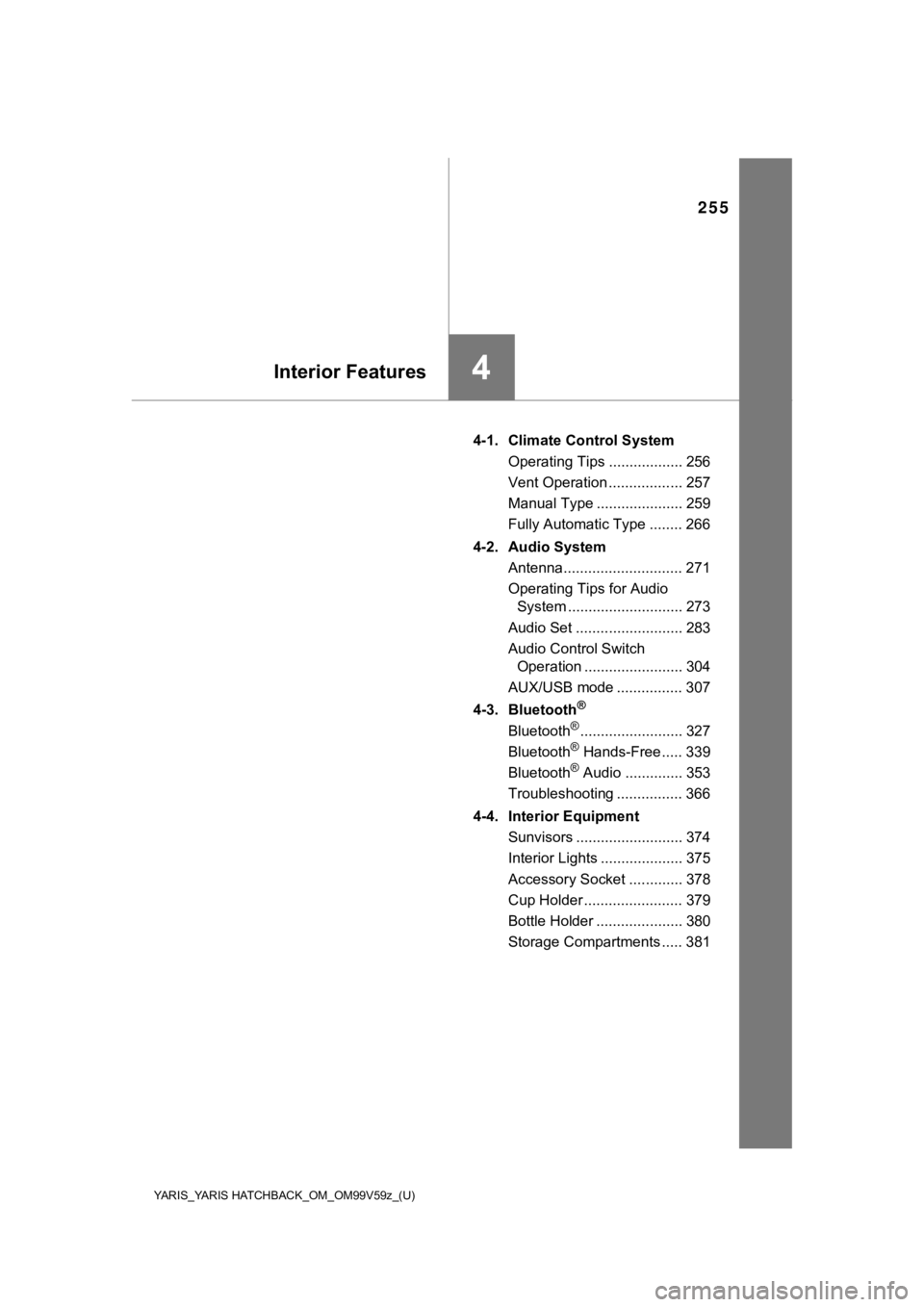
255
YARIS_YARIS HATCHBACK_OM_OM99V59z_(U)
4Interior Features
4-1. Climate Control SystemOperating Tips .................. 256
Vent Operation .................. 257
Manual Type ..................... 259
Fully Automatic Type ........ 266
4-2. Audio System Antenna............................. 271
Operating Tips for Audio System ............................ 273
Audio Set .......................... 283
Audio Control Switch Operation ........................ 304
AUX/USB mode ................ 307
4-3. Bluetooth
®
Bluetooth®......................... 327
Bluetooth® Hands-Free ..... 339
Bluetooth® Audio .............. 353
Troubleshooting ................ 366
4-4. Interior Equipment Sunvisors .......................... 374
Interior Lights .................... 375
Accessory Socket ............. 378
Cup Holder ........................ 379
Bottle Holder ..................... 380
Storage Compartments ..... 381
Page 287 of 572
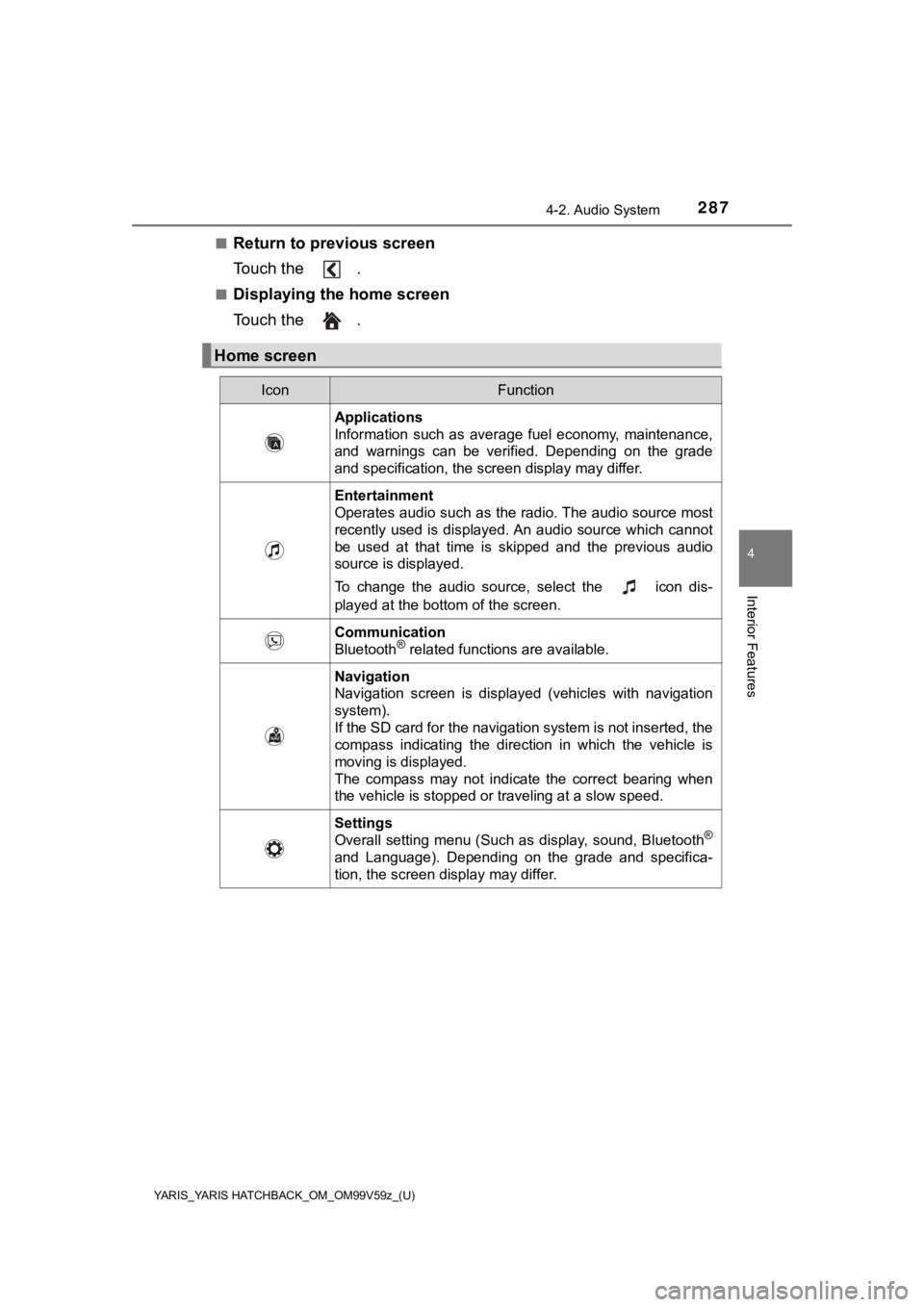
YARIS_YARIS HATCHBACK_OM_OM99V59z_(U)
2874-2. Audio System
4
Interior Features
■Return to previous screen
Touch the .
■Displaying the home screen
Touch the .
Home screen
IconFunction
Applications
Information such as average fuel economy, maintenance,
and warnings can be verified. Depending on the grade
and specification, the screen display may differ.
Entertainment
Operates audio such as the radio. The audio source most
recently used is displayed. An audio source which cannot
be used at that time is skipped and the previous audio
source is displayed.
To change the audio source, select the icon dis-
played at the bottom of the screen.
Communication
Bluetooth® related functions are available.
Navigation
Navigation screen is displayed (vehicles with navigation
system).
If the SD card for the navigation system is not inserted, the
compass indicating the direction in which the vehicle is
moving is displayed.
The compass may not indicate the correct bearing when
the vehicle is stopped or traveling at a slow speed.
Settings
Overall setting menu (Such as display, sound, Bluetooth®
and Language). Depending on the grade and specifica-
tion, the screen display may differ.
Page 300 of 572
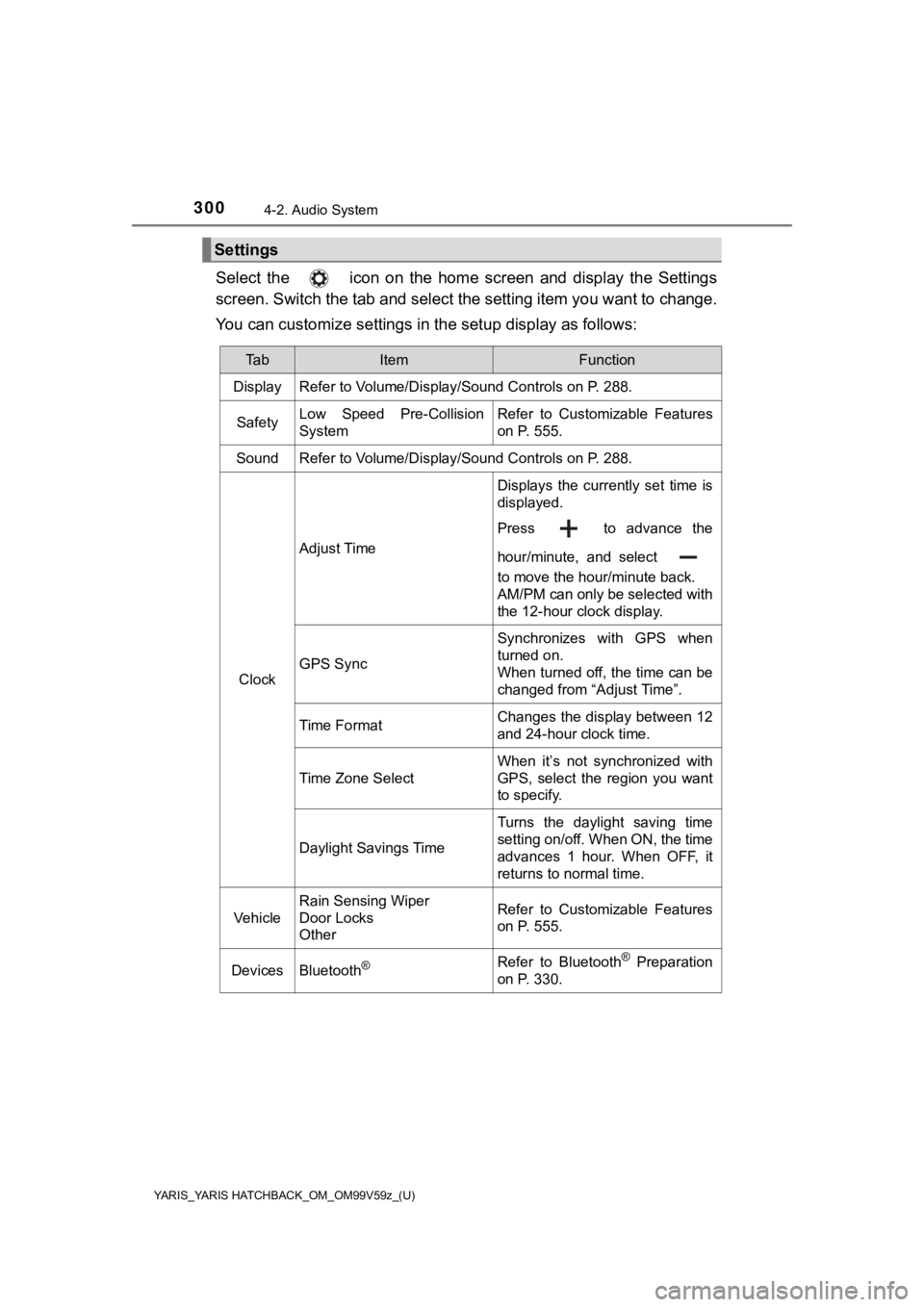
300
YARIS_YARIS HATCHBACK_OM_OM99V59z_(U)
4-2. Audio System
Select the icon on the home screen and display the Settings
screen. Switch the tab and select the setting item you want to change.
You can customize settings in the setup display as follows:
Settings
Ta bItemFunction
Display Refer to Volume/Display/Sound Controls on P. 288.
SafetyLow Speed Pre-Collision
SystemRefer to Customizable Features
on P. 555.
SoundRefer to Volume/Display/Sound Controls on P. 288.
Clock
Adjust Time
Displays the currently set time is
displayed.
Press to advance the
hour/minute, and select
to move the hour/minute back.
AM/PM can only be selected with
the 12-hour clock display.
GPS Sync
Synchronizes with GPS when
turned on.
When turned off, the time can be
changed from “Adjust Time”.
Time FormatChanges the display between 12
and 24-hour clock time.
Time Zone Select
When it’s not synchronized with
GPS, select the region you want
to specify.
Daylight Savings Time
Turns the daylight saving time
setting on/off. When ON, the time
advances 1 hour. When OFF, it
returns to normal time.
Vehicle
Rain Sensing Wiper
Door Locks
OtherRefer to Customizable Features
on P. 555.
DevicesBluetooth®Refer to Bluetooth® Preparation
on P. 330.
Page 302 of 572
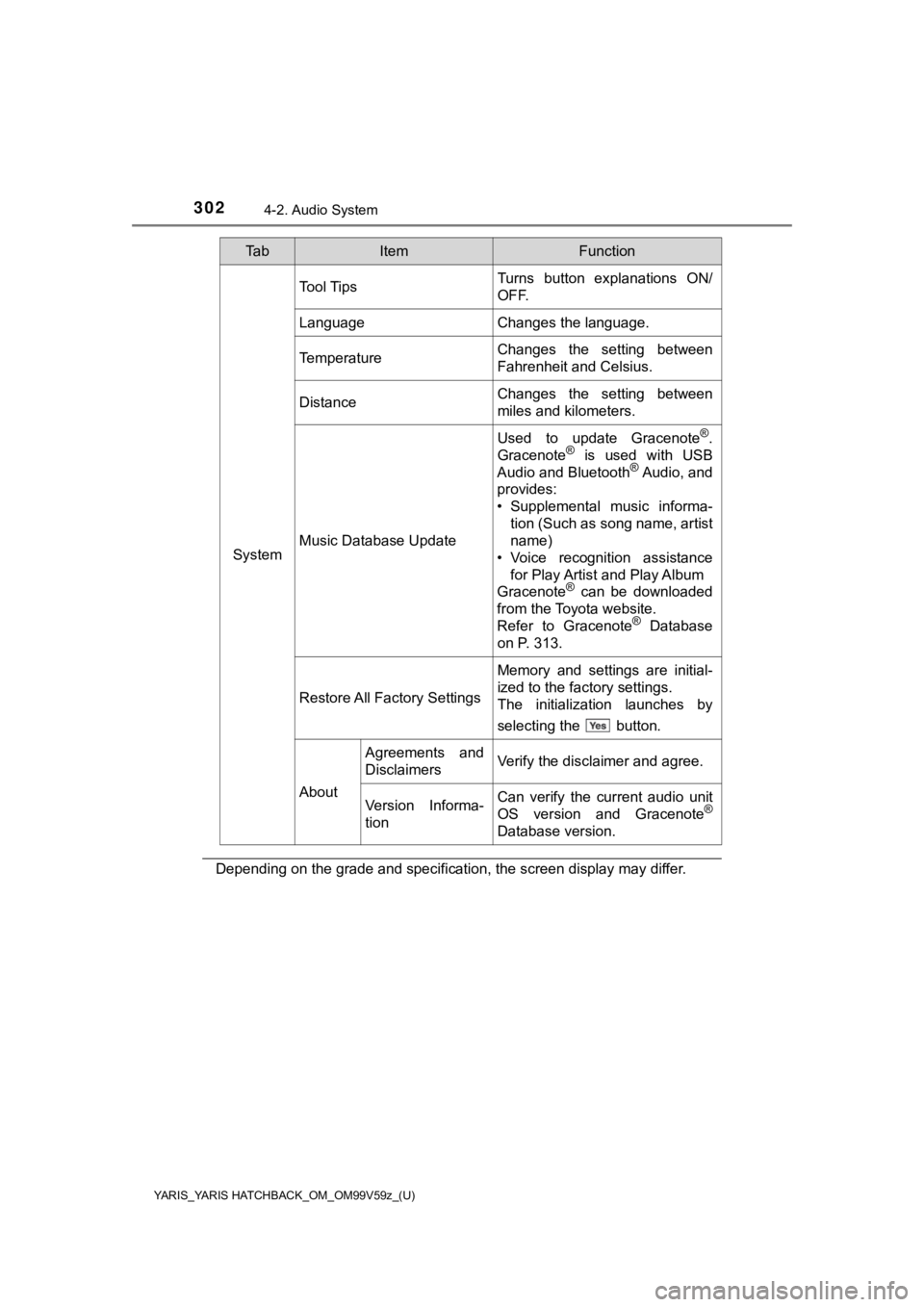
302
YARIS_YARIS HATCHBACK_OM_OM99V59z_(U)
4-2. Audio System
Depending on the grade and specification, the screen display may differ.
System
Tool TipsTurns button explanations ON/
OFF.
LanguageChanges the language.
TemperatureChanges the setting between
Fahrenheit and Celsius.
DistanceChanges the setting between
miles and kilometers.
Music Database Update
Used to update Gracenote®.
Gracenote® is used with USB
Audio and Bluetooth® Audio, and
provides:
• Supplemental music informa- tion (Such as song name, artist
name)
• Voice recognition assistance for Play Artist and Play Album
Gracenote
® can be downloaded
from the Toyota website.
Refer to Gracenote
® Database
on P. 313.
Restore All Factory Settings
Memory and settings are initial-
ized to the factory settings.
The initialization launches by
selecting the button.
About
Agreements and
DisclaimersVerify the disclaimer and agree.
Version Informa-
tionCan verify the current audio unit
OS version and Gracenote®
Database version.
Ta bItemFunction
Page 306 of 572
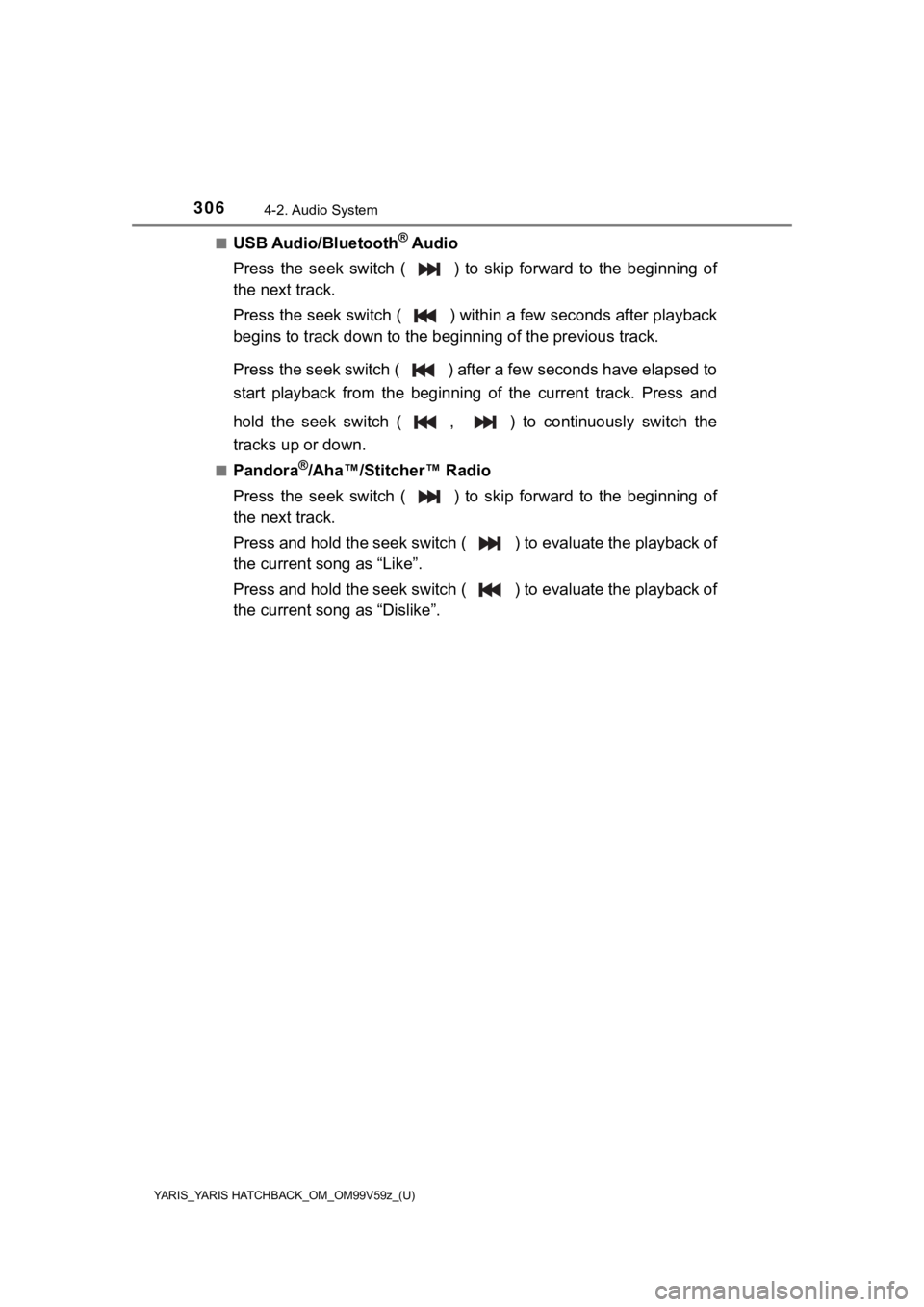
306
YARIS_YARIS HATCHBACK_OM_OM99V59z_(U)
4-2. Audio System
■USB Audio/Bluetooth® Audio
Press the seek switch ( ) to skip forward to the beginning of
the next track.
Press the seek switch ( ) withi n a few seconds after playback
begins to track down to the beginning of the previous track.
Press the seek switch ( ) after a few seconds have elapsed to
start playback from the beginning of the current track. Press and
hold the seek switch ( , ) t o continuously switch the
tracks up or down.
■Pandora®/Aha™/Stitcher™ Radio
Press the seek switch ( ) to skip forward to the beginning of
the next track.
Press and hold the seek switch ( ) to evaluate the playback of
the current song as “Like”.
Press and hold the seek switch ( ) to evaluate the playback of
the current song as “Dislike”.
Page 313 of 572
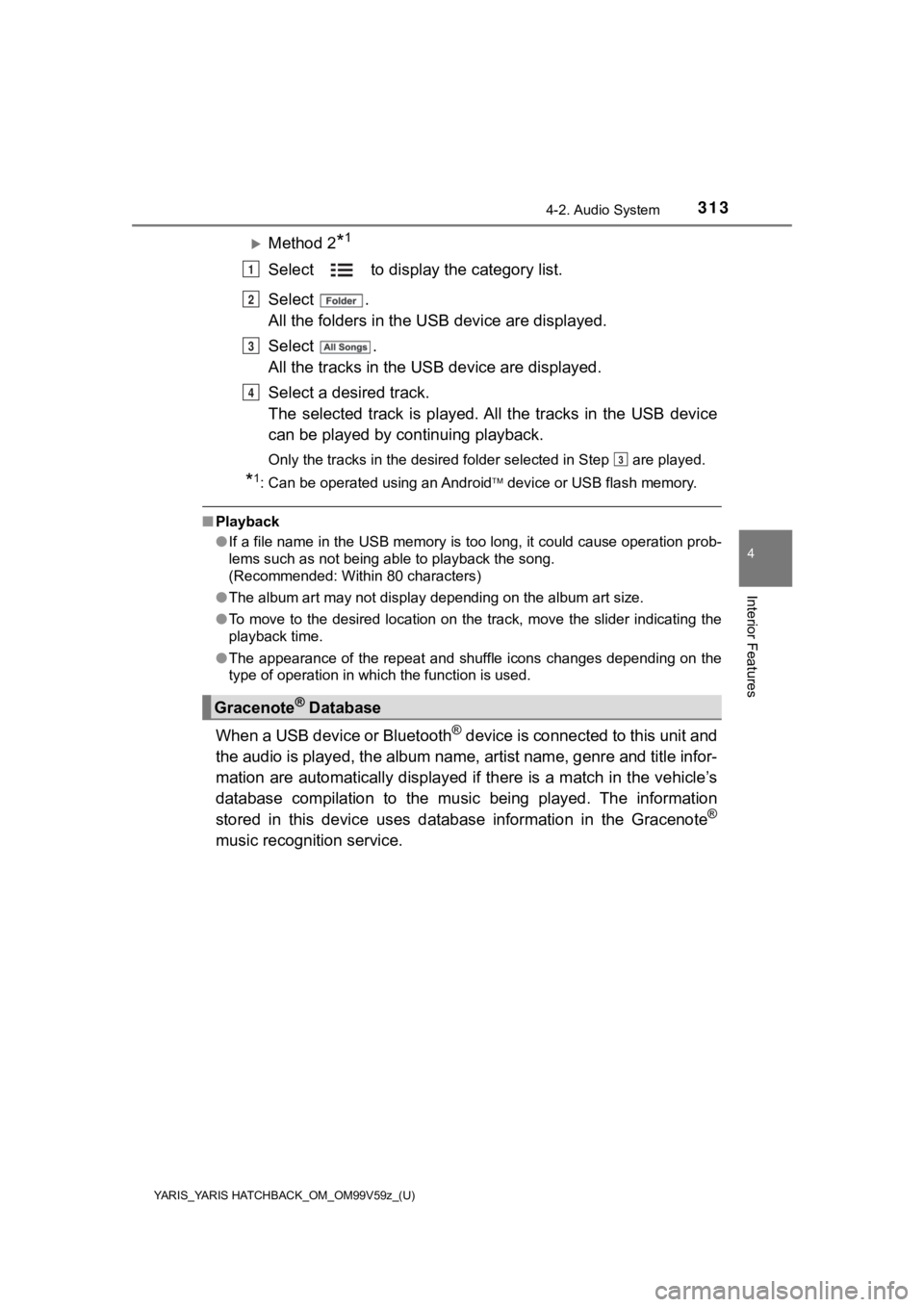
YARIS_YARIS HATCHBACK_OM_OM99V59z_(U)
3134-2. Audio System
4
Interior Features
Method 2*1
Select to display the category list.
Select .
All the folders in the USB device are displayed.
Select .
All the tracks in the USB device are displayed.
Select a desired track.
The selected track is played. A ll the tracks in the USB device
can be played by co ntinuing playback.
Only the tracks in the desired folder selected in Step are pla yed.
*1: Can be operated using an Android device or USB flash memory.
■ Playback
●If a file name in the USB memory is too long, it could cause operation prob-
lems such as not being able to playback the song.
(Recommended: Within 80 characters)
● The album art may not display depending on the album art size.
● To move to the desired location on the track, move the slider indicating the
playback time.
● The appearance of the repeat and shuffle icons changes dependin g on the
type of operation in which the function is used.
When a USB device or Bluetooth® device is connected to this unit and
the audio is played, the album name, artist name, genre and tit le infor-
mation are automatically displayed if there is a match in the v ehicle’s
database compilation to the music being played. The information
stored in this device uses database information in the Gracenot e
®
music recognition service.
Gracenote® Database
1
2
3
4
3
Page 319 of 572

YARIS_YARIS HATCHBACK_OM_OM99V59z_(U)
3194-2. Audio System
4
Interior Features
●Apple CarPlay™ is provided by Apple® and its use is subject to your agree-
ment to the Apple CarPlay™ terms of use, which are included as part of the
Apple iOS terms of use.
● When using Apple CarPlay™, location, speed, and other vehicle d ata is
transferred to your iPhone
®. For further details, refer to Apple®’s Privacy
Policy.
■
Switching to Apple CarPlay™
Connect the iPhone
® by inserting the Apple® -genuine connector
cord to the USB terminal indicated by the mark.
Refer to How to connect USB po rt/Auxiliary jack on P. 309
●When you switch your iPhone® connection from Bluetooth® to the vehicle’s
USB terminal, the system switches to Apple CarPlay™. The applic ations
which was being used via Bluetooth
® connection can be used continuously.
However, the available functions of the applications using Bluetooth® con-
nection and those on Apple CarPlay™ may differ.
● If the iPhone
® is connected to the USB terminal not indicated by the
mark, the system operates in USB mode.
■
Display of Apple CarPlay™ Screen
Use any of the following methods to display the Apple CarPlay™
screen in the center display.
• Select on the home screen.
• Long press on the commander switch.
• Select on the home screen, and select from the Applications screen.
NOTICE
● When using Apple CarPlay™, please avoid distraction and use App le Car-
Play™ responsibly. Stay fully aware of driving conditions and a lways obey
applicable laws.
Page 323 of 572
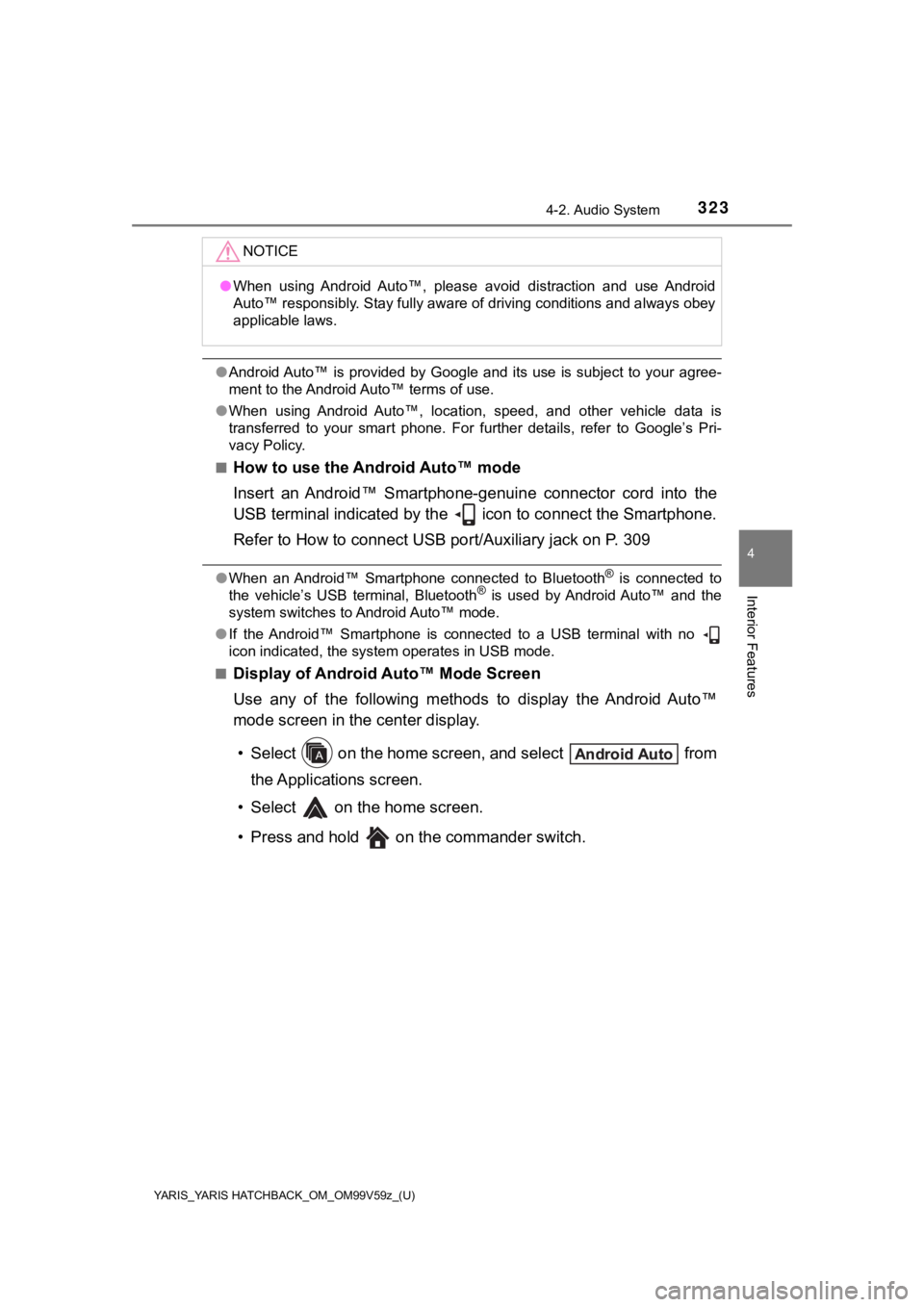
YARIS_YARIS HATCHBACK_OM_OM99V59z_(U)
3234-2. Audio System
4
Interior Features
●Android Auto™ is provided by Google and its use is subject to y our agree-
ment to the Android Auto™ terms of use.
● When using Android Auto™, location, speed, and other vehicle data is
transferred to your smart phone. For further details, refer to Google’s Pri-
vacy Policy.
■
How to use the Android Auto™ mode
Insert an Android™ Smartphone-genuine connector cord into the
USB terminal indicated by the icon to connect the Smartphone.
Refer to How to connect USB po rt/Auxiliary jack on P. 309
●When an Android™ Smartphone connected to Bluetooth® is connected to
the vehicle’s USB terminal, Bluetooth® is used by Android Auto™ and the
system switches to Android Auto™ mode.
● If the Android™ Smartphone is connected to a USB terminal with no
icon indicated, the system operates in USB mode.
■
Display of Android Auto™ Mode Screen
Use any of the following methods to display the Android Auto™
mode screen in the center display.
• Select on the home screen, and select from the Applications screen.
• Select on th e home screen.
• Press and hold on the commander switch.
NOTICE
● When using Android Auto™, please avoid distraction and use Android
Auto™ responsibly. Stay fully aware of driving conditions and a lways obey
applicable laws.
Page 327 of 572
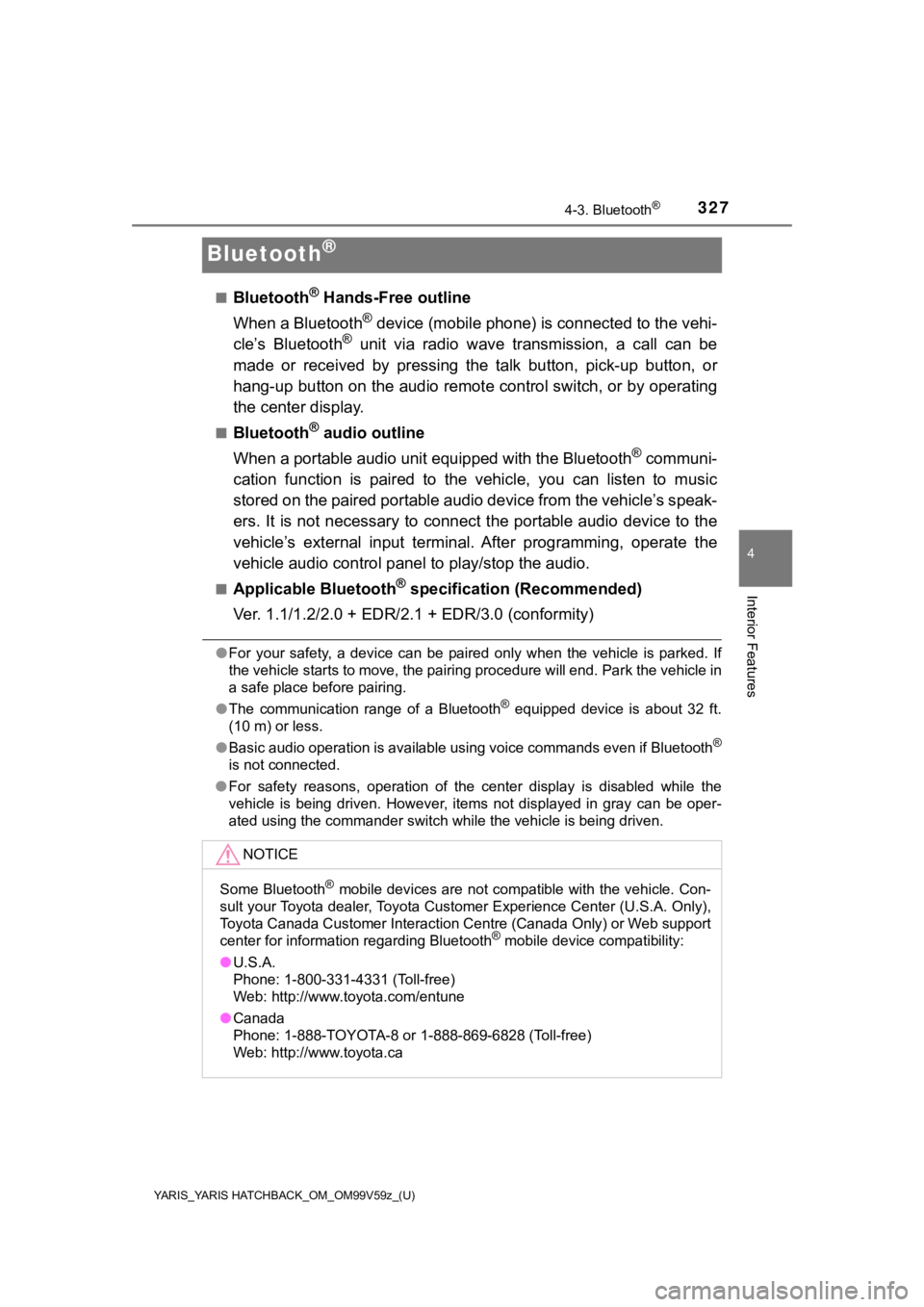
327
YARIS_YARIS HATCHBACK_OM_OM99V59z_(U)
4-3. Bluetooth®
4
Interior Features
Bluetooth®
■Bluetooth® Hands-Free outline
When a Bluetooth
® device (mobile phone) is connected to the vehi-
cle’s Bluetooth® unit via radio wave transmission, a call can be
made or received by pressing the talk button, pick-up button, o r
hang-up button on the audio remote control switch, or by operat ing
the center display.
■Bluetooth® audio outline
When a portable audio unit equipped with the Bluetooth
® communi-
cation function is paired to the vehicle, you can listen to mus ic
stored on the paired portable audio device from the vehicle’s s peak-
ers. It is not necessary to c onnect the portable audio device t o the
vehicle’s external input terminal. After programming, operate t he
vehicle audio control panel to play/stop the audio.
■Applicable Bluetooth® specification (Recommended)
Ver. 1.1/1.2/2.0 + EDR/2.1 + EDR/3.0 (conformity)
● For your safety, a device can be paired only when the vehicle i s parked. If
the vehicle starts to move, the pairing procedure will end. Par k the vehicle in
a safe place before pairing.
● The communication range of a Bluetooth
® equipped device is about 32 ft.
(10 m) or less.
● Basic audio operation is available using voice commands even if Bluetooth
®
is not connected.
● For safety reasons, operation of the center display is disabled while the
vehicle is being driven. However, items not displayed in gray can be oper-
ated using the commander switch while the vehicle is being driv en.
NOTICE
Some Bluetooth® mobile devices are not compatible with the vehicle. Con-
sult your Toyota dealer, Toyota Customer Experience Center (U.S .A. Only),
Toyota Canada Customer Interaction Centre (Canada Only) or Web support
center for information regarding Bluetooth
® mobile device compatibility:
● U.S.A.
Phone: 1-800-331-4331 (Toll-free)
Web: http://www.toyota.com/entune
● Canada
Phone: 1-888-TOYOTA-8 or 1-888-869-6828 (Toll-free)
Web: http://www.toyota.ca