TOYOTA YARIS HATCHBACK 2020 Accessories, Audio & Navigation (in English)
Manufacturer: TOYOTA, Model Year: 2020, Model line: YARIS HATCHBACK, Model: TOYOTA YARIS HATCHBACK 2020Pages: 94, PDF Size: 1.68 MB
Page 1 of 94
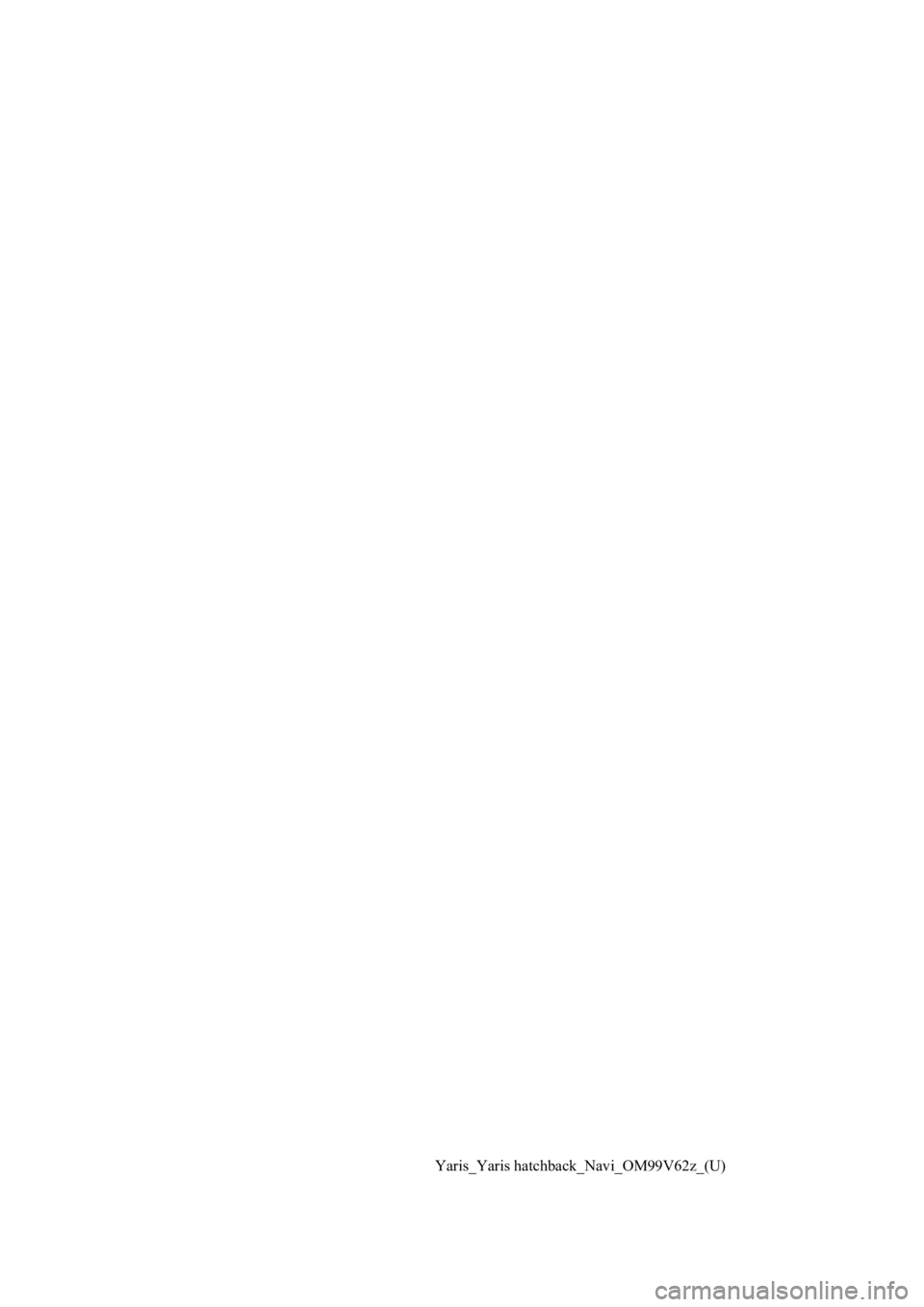
Yaris_Yaris hatchback_Navi_OM99V62z_(U)
Page 2 of 94
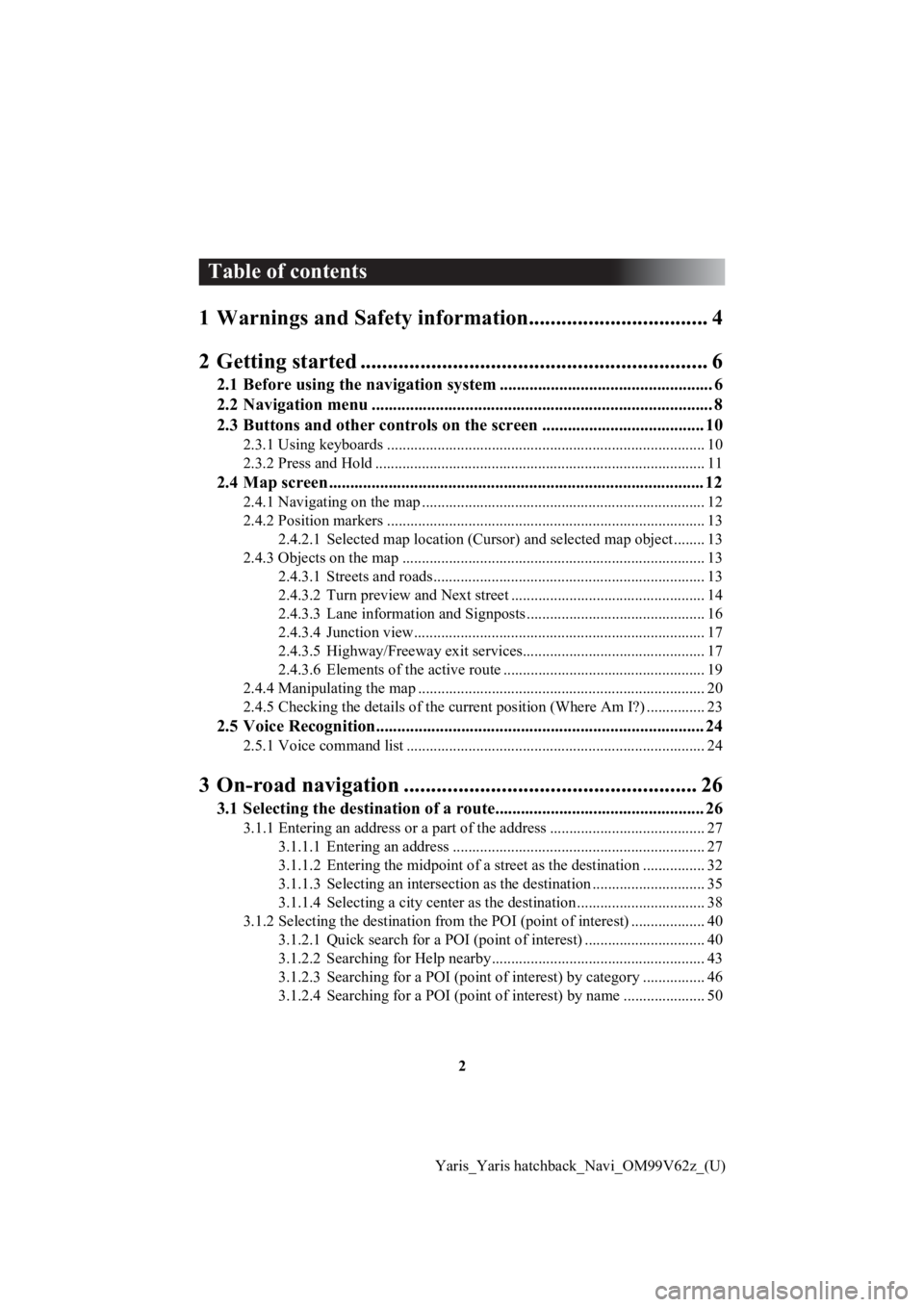
2
Yaris_Yaris hatchback_Navi_OM99V62z_(U)
Table of contents
1 Warnings and Safety inform ation................................. 4
2 Getting started ........... ..................................................... 6
2.1 Before using the navigation system .......................... ........................ 6
2.2 Navigation menu ............................................. ................................... 8
2.3 Buttons and other controls on the screen .................... .................. 10
2.3.1 Using keyboards .................................................................................. 10
2.3.2 Press and Hold ..................................................................................... 11
2.4 Map screen........................................................................................ 12
2.4.1 Navigating on the map ......................................................................... 12
2.4.2 Position markers .......................................... ........................................ 13
2.4.2.1 Selected m ap location (Cursor) a nd selected map object .. ...... 13
2.4.3 Objects on the map ........................................ ...................................... 13
2.4.3.1 Streets and roads....................................... ............................... 13
2.4.3.2 Turn preview and Next street .................................................. 14
2.4.3.3 Lane informat ion and Signposts .......................... .................... 16
2.4.3.4 Junction view........................................... ................................ 17
2.4.3.5 Highway/Freeway exit services............................................... 17
2.4.3.6 Elements of the active route .................................................... 19
2.4.4 Manipulating the map .......................................................................... 20
2.4.5 Checking the details of the current position (Where Am I?) ............... 23
2.5 Voice Recognition............................................................................. 24
2.5.1 Voice command list ............................................................................. 24
3 On-road navigation ...................................................... 26
3.1 Selecting the destination of a route........................ ......................... 26
3.1.1 Entering an address or a part of the address ........................................ 27
3.1.1.1 Entering an address ..................................... ............................ 27
3.1.1.2 Entering the midpoint of a street as the destination ................ 32
3.1.1.3 Selecting an i ntersection as the destination ............ ................. 35
3.1.1.4 Selecting a city center as the destination .............. ................... 38
3.1.2 Selecting the dest ination from the POI (point of interest) ................... 40
3.1.2.1 Quick search for a POI ( point of interest) ............................... 40
3.1.2.2 Searching for Help nearby....................................................... 43
3.1.2.3 Searching for a POI (point of interest) by category ................ 46
3.1.2.4 Searching for a POI (poi nt of interest) by name ..................... 50
Page 3 of 94
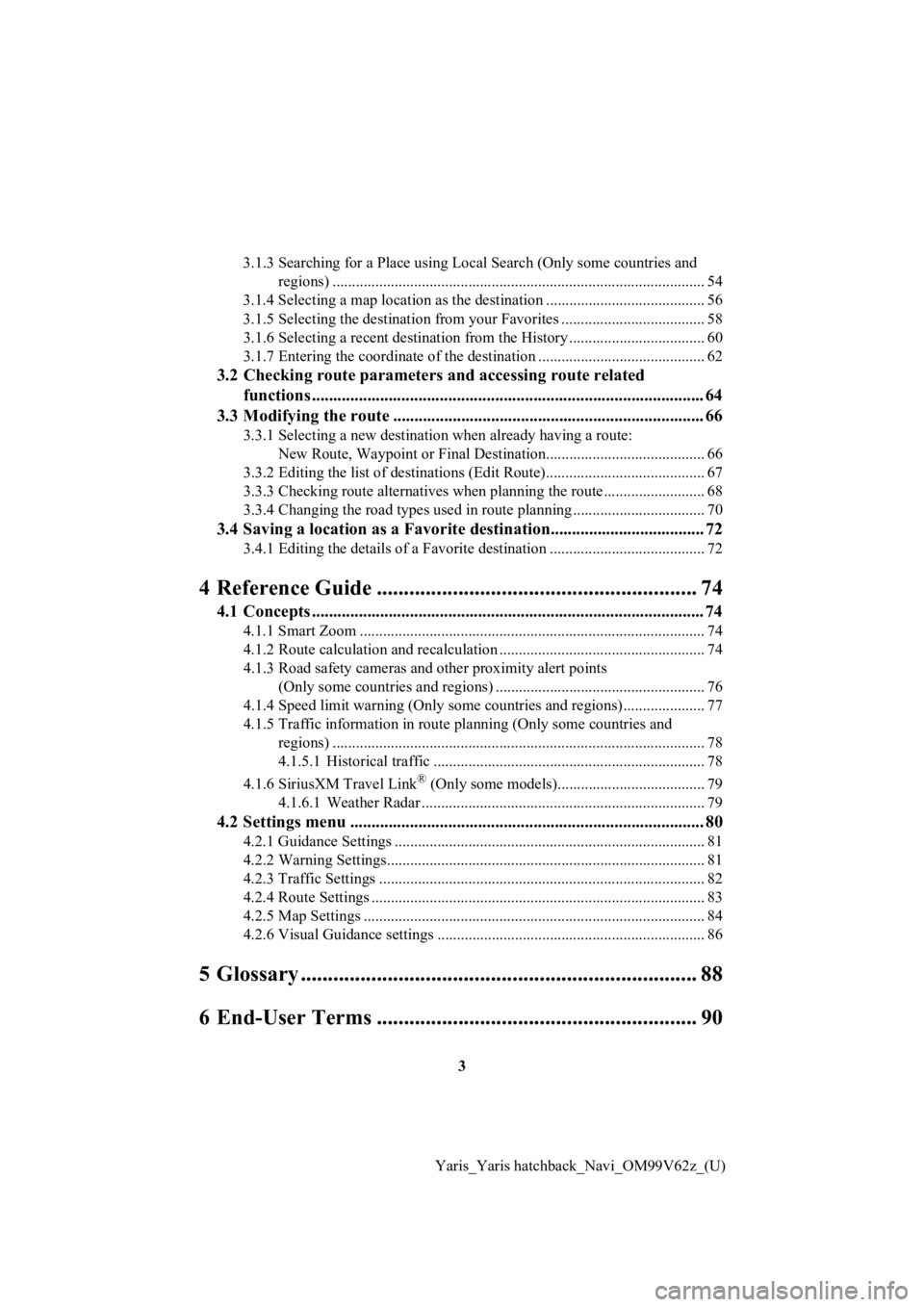
3
Yaris_Yaris hatchback_Navi_OM99V62z_(U)
3.1.3 Searching for a Place using Local Search
(Only some countries and
regions) ................................................................................................ 54
3.1.4 Selecting a map location as the destination ............... .......................... 56
3.1.5 Selecting the destination from your Favorites ..................................... 58
3.1.6 Selecting a recen t destination from the History ................................... 60
3.1.7 Entering the coordinate o f the destination ........................................... 62
3.2 Checking route parameters and accessing route related
functions ............................................................................................ 64
3.3 Modifying the route ......................................................................... 66
3.3.1 Selecting a new destination when already having a route:
New Route, Waypoint or Final Destination....................... .................. 66
3.3.2 Editing the list of destin ations (Edit Route)......................................... 67
3.3.3 Checking route alternatives when planning the route....... ................... 68
3.3.4 Changing the road types used in route planning ............ ...................... 70
3.4 Saving a location as a Favorite destination.................................... 72
3.4.1 Editing the details of a Favorite destination ........................................ 72
4 Reference Guide ........... ................................................ 74
4.1 Concepts ............................................................................................ 74
4.1.1 Smart Zoom ......................................................................................... 74
4.1.2 Route calculation and recalculation ........ ............................................. 74
4.1.3 Road safety cameras and other proximity alert points (Only some countries and regions) .............................. ........................ 76
4.1.4 Speed limit warning (Only some countries and regions)..... ................ 77
4.1.5 Traffic information in route planning (Only some countries and
regions) ................................................................................................ 78
4.1.5.1 Historical traffic ...................................... ................................ 78
4.1.6 SiriusXM Travel Link
® (Only some models)...................................... 79
4.1.6.1 Weather Rada r ......................................................................... 79
4.2 Settings menu ................................................................................... 80
4.2.1 Guidance Settings ......................................... ....................................... 81
4.2.2 Warning Settings......... ......................................................................... 81
4.2.3 Traffic Settings .................................................................................... 82
4.2.4 Route Settings ............................................ .......................................... 83
4.2.5 Map Settings .............................................. .......................................... 84
4.2.6 Visual Guidance settings .................................. ................................... 86
5 Glossary ......................................................................... 88
6 End-User Terms ........... ................................................ 90
Page 4 of 94
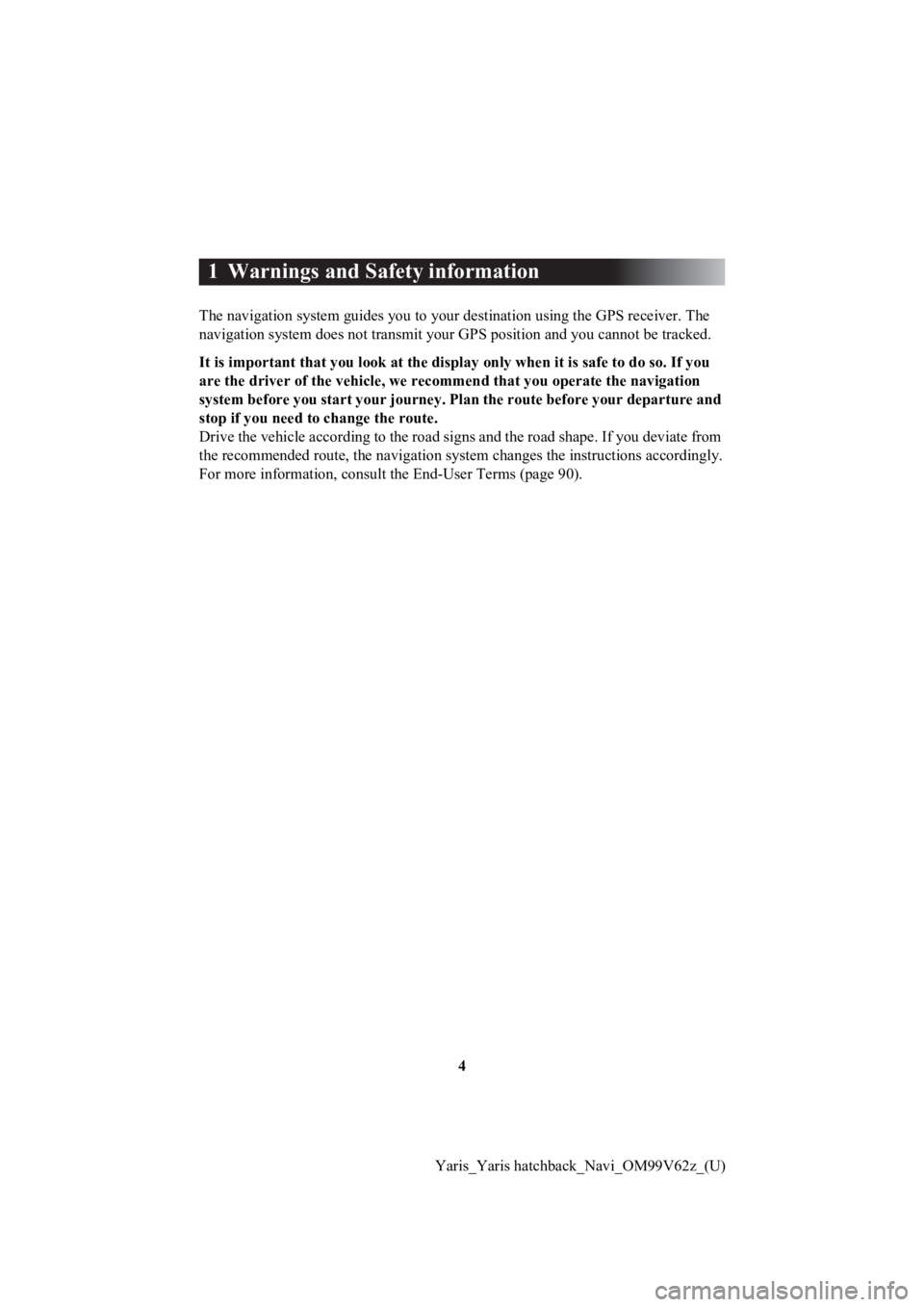
4
Yaris_Yaris hatchback_Navi_OM99V62z_(U)
1 Warnings and Safety information
The navigation system guides you to your destination using the GPS receiver. The
navigation system does not transmit your GPS position and you c annot be tracked.
It is important that you look at the displa y only when it is safe to do so. If you
are the driver of the vehicle, we recommend that you operate th e navigation
system before you start your jour ney. Plan the route before your departure and
stop if you need to change the route.
Drive the vehicle according to the road signs and the road shape. If you deviate from
the recommended route, the navig ation system changes the instructions accordingly.
For more information, consult the End-User Terms (page 90).
Page 5 of 94
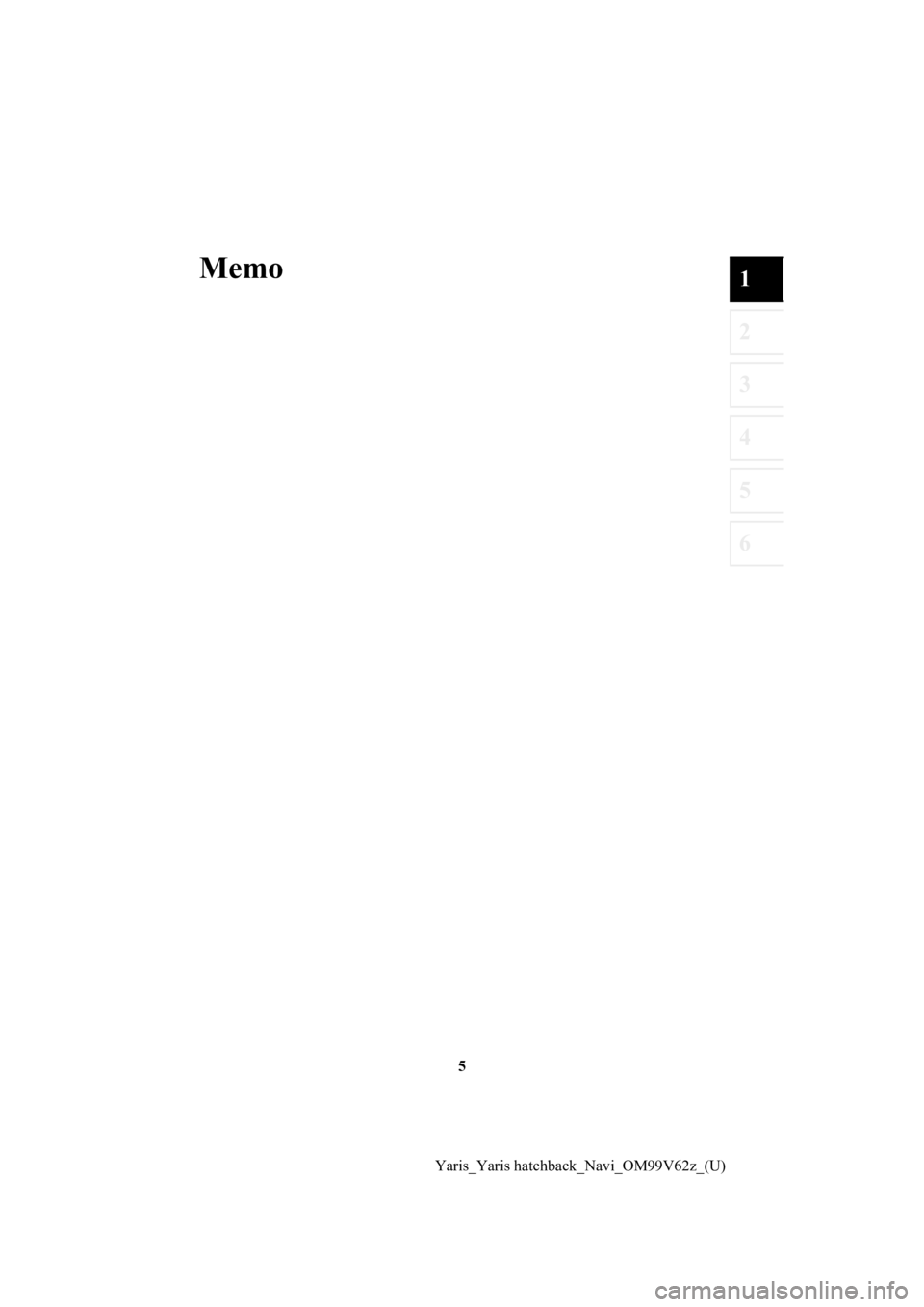
5
1
2
3
4
5
6
Yaris_Yaris hatchback_Navi_OM99V62z_(U)
Memo
Page 6 of 94
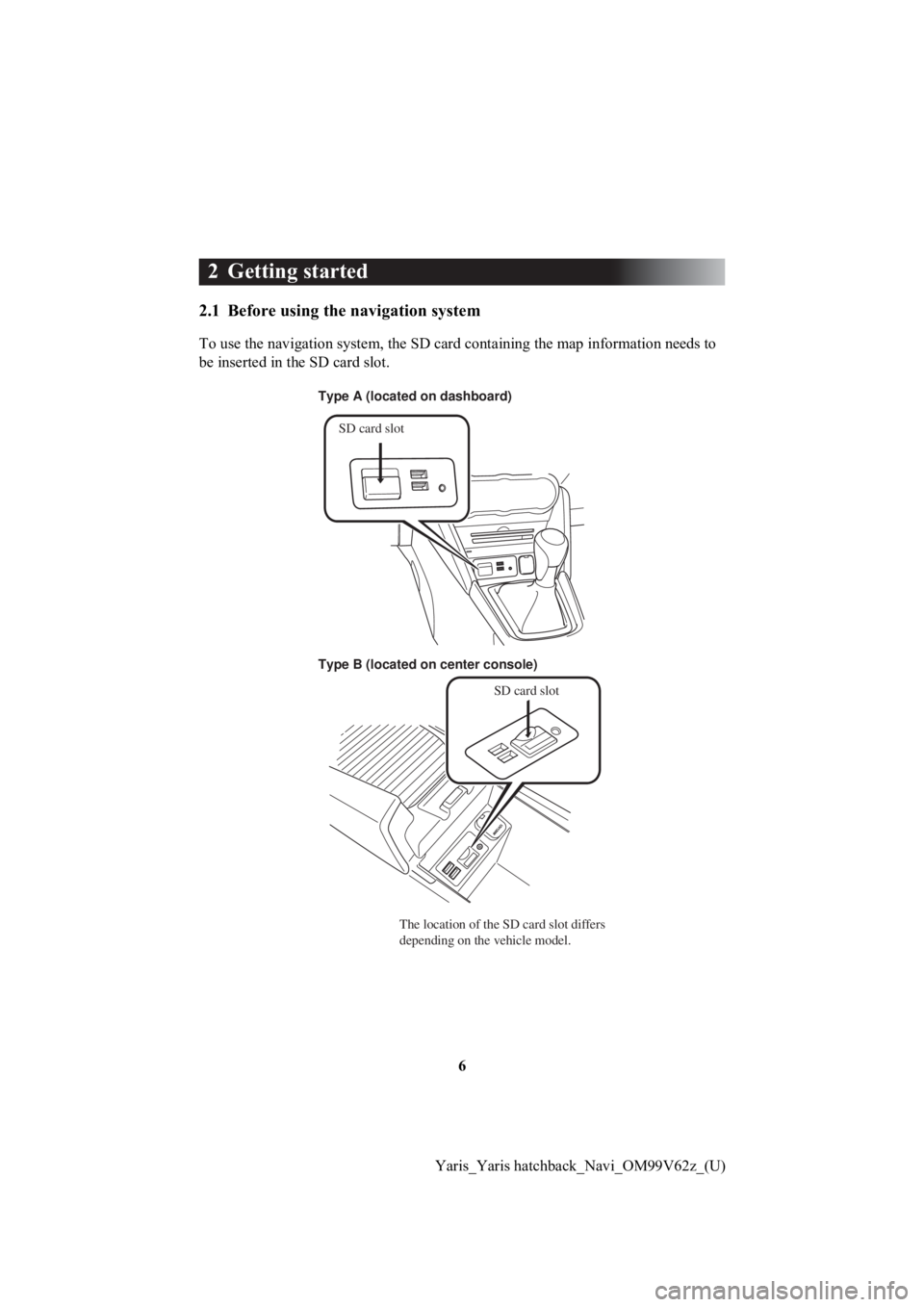
6
Yaris_Yaris hatchback_Navi_OM99V62z_(U)
2 Getting started
2.1 Before using the navigation system
To use the navigation system, the SD card containing the map in formation needs to
be inserted in the SD card slot.
SD card slot
Type A (located on dashboard)
Type B (located on center console)
SD card slot
The location of the SD card slot differs
depending on the vehicle model.
Page 7 of 94
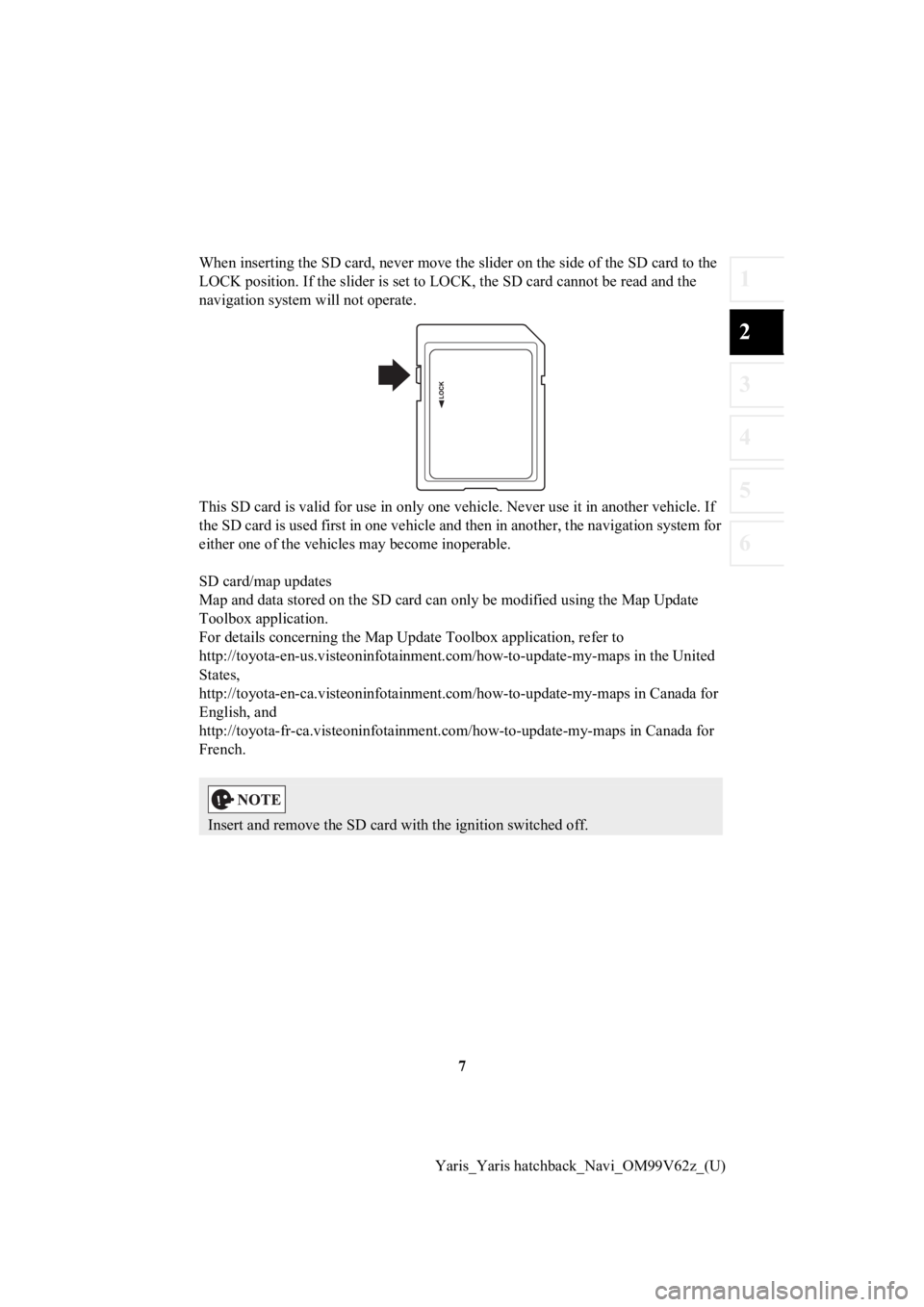
7
1
2
3
4
5
6
Yaris_Yaris hatchback_Navi_OM99V62z_(U)
When inserting the SD card, never move the slider
on the side of the SD card to the
LOCK position. If the slider i s set to LOCK, the SD card cannot be read and the
navigation system will not operate.
This SD card is valid for use in only one vehicle. Never use it in another vehicle. If
the SD card is used first in one vehicle and then in another, t he navigation system for
either one of the vehicl es may become inoperable.
SD card/map updates
Map and data stored on the SD card can only be modified using t he Map Update
Toolbox application.
For details concerning the Map U pdate Toolbox application, refer to
http://toyota-en-us.visteoninfotainment.com/how-to-update-my-ma ps in the United
States,
http://toyota-en-ca.visteoninfotainment.com/how-to-update-my-ma ps in Canada for
English, and
http://toyota-fr-ca.visteoninfotainment.com/how-to-update-my-ma ps in Canada for
French.
Insert and remove the SD card wi th the ignition switched off.
Page 8 of 94
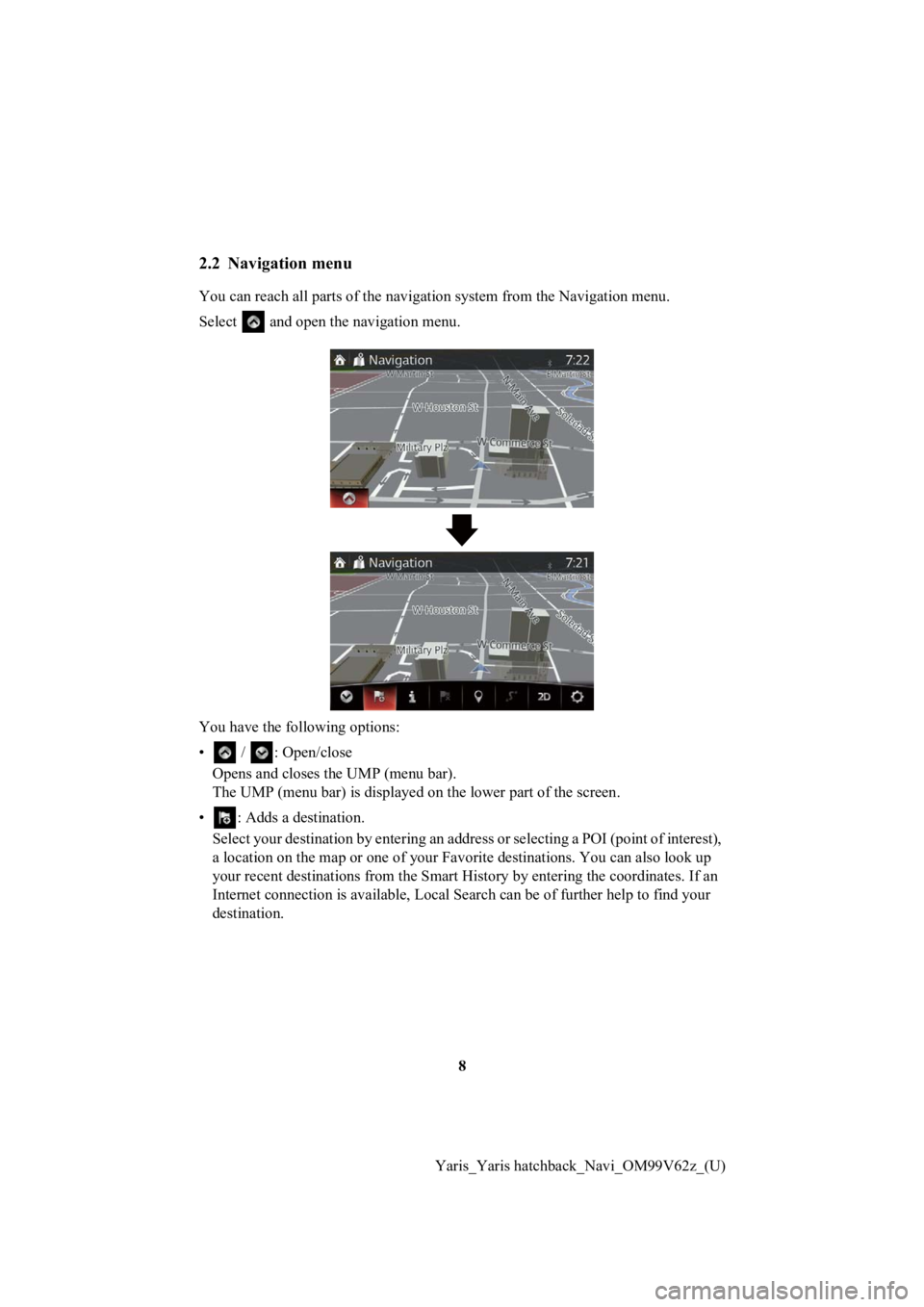
8
Yaris_Yaris hatchback_Navi_OM99V62z_(U)
2.2 Navigation menu
You can reach all parts of the nav igation system from the Navigation menu.
Select and open the navigation menu.
You have the following options:
• / : Open/close Opens and closes the UMP (menu bar).
The UMP (menu bar) is displayed on the lower part of the screen.
• : Adds a destination. Select your destination by entering an address or selecting a P OI (point of interest),
a location on the map or one of your Favorite destinations. You can also look up
your recent destinations from the Smart History by entering the coordinates. If an
Internet connection is available , Local Search can be of furthe r help to find your
destination.
Page 9 of 94
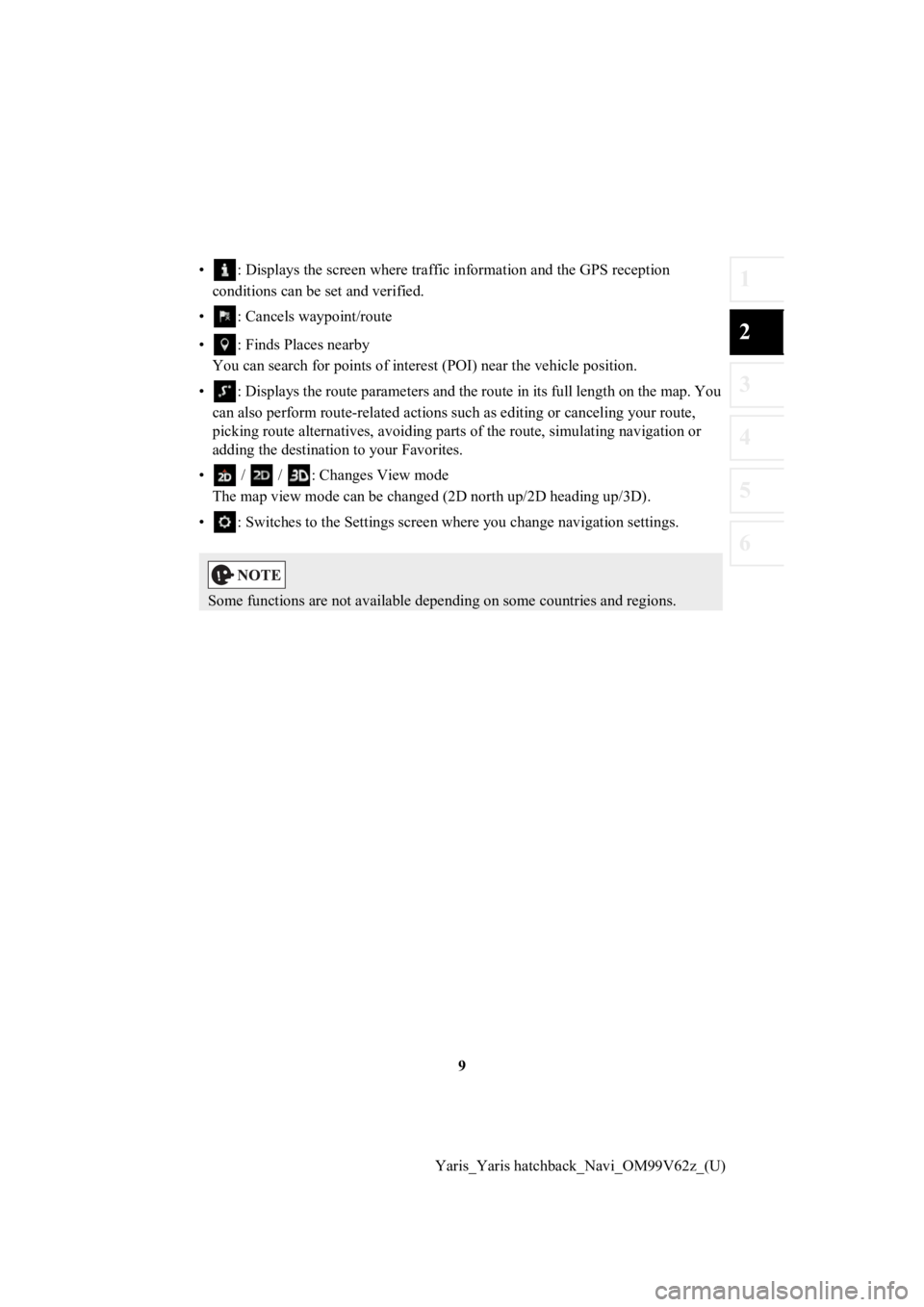
9
1
2
3
4
5
6
Yaris_Yaris hatchback_Navi_OM99V62z_(U)
• : Displays the screen where tra
ffic information and the GPS reception
conditions can be set and verified.
• : Cancels waypoint/route
• : Finds Places nearby You can search for points of interest (POI) near the vehicle po sition.
• : Displays the route parameters and the route in its full leng th on the map. You
can also perform route-related actions such as editing or cance ling your route,
picking route alternatives, avoiding parts of the route, simula ting navigation or
adding the destination to your Favorites.
• / / : Changes View mode The map view mode can be changed (2D north up/2D heading up/3D) .
• : Switches to the Settings screen where you change navigation settings.
Some functions are not available depending on some countries an d regions.
Page 10 of 94
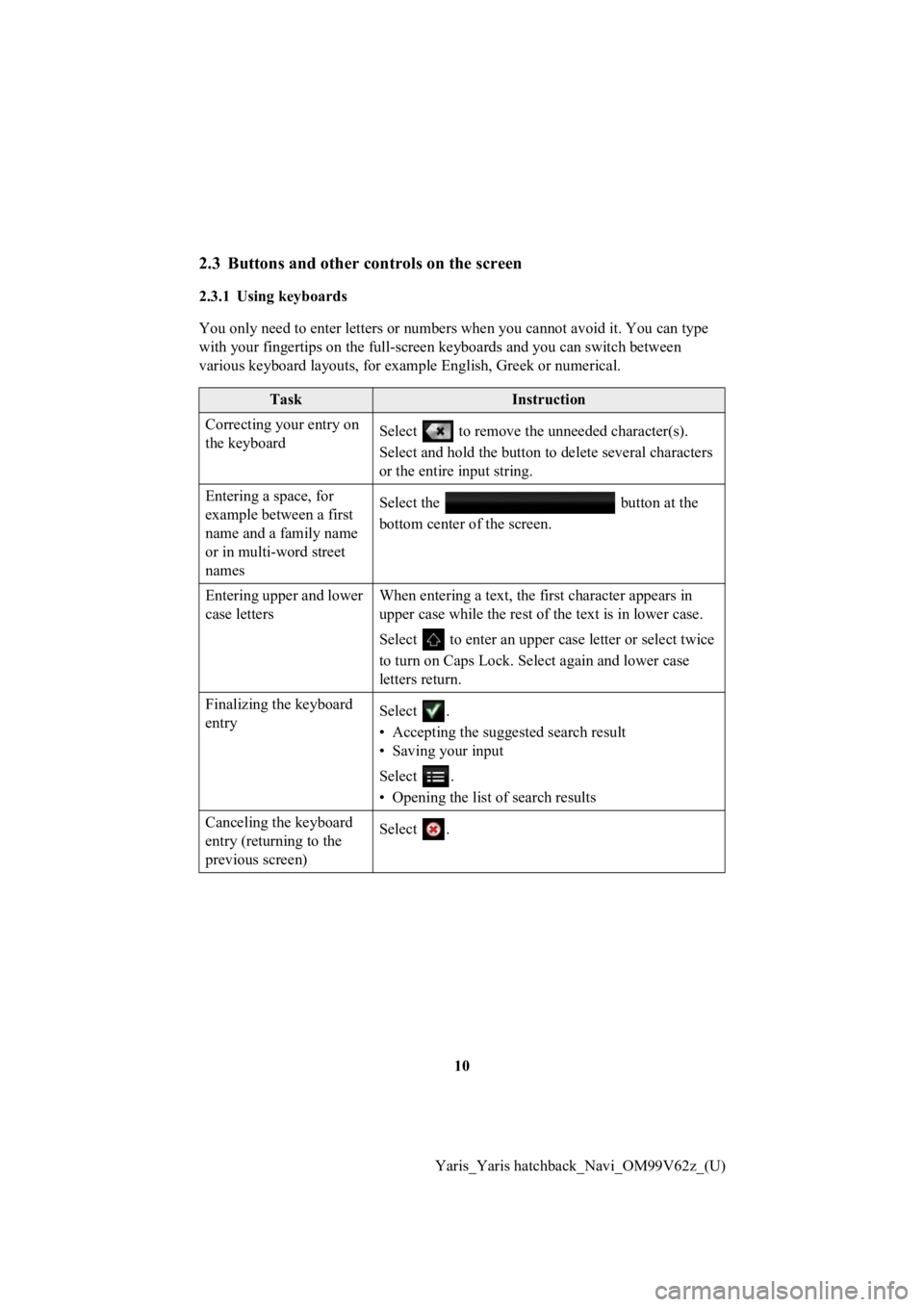
10
Yaris_Yaris hatchback_Navi_OM99V62z_(U)
2.3 Buttons and other controls on the screen
2.3.1 Using keyboards
You only need to enter letters or numbers when you cannot avoid it. You can type
with your fingertips on the full-screen k eyboards and you can switch between
various keyboard layouts, for example English, Greek or numeric al.
TaskInstruction
Correcting your entry on
the keyboard Select to remove the u
nneeded character(s).
Select and hold the button to delete several characters
or the entire input string.
Entering a space, for
example between a first
name and a family name
or in multi-word street
names Select the button at the
bottom center of the screen.
Entering upper and lower
case letters When entering a text, the first character appears in
upper case while the rest of t
he text is in lower case.
Select to enter an upper case letter or select twice
to turn on Caps Lock. Sel ect again and lower case
letters return.
Finalizing the keyboard
entry Select .
• Accepting the suggested search result
• Saving your input
Select .
• Opening the list o
f search results
Canceling the keyboard
entry (returning to the
previous screen) Select .