navigation TOYOTA YARIS HATCHBACK 2020 Owners Manual (in English)
[x] Cancel search | Manufacturer: TOYOTA, Model Year: 2020, Model line: YARIS HATCHBACK, Model: TOYOTA YARIS HATCHBACK 2020Pages: 572, PDF Size: 7.94 MB
Page 284 of 572
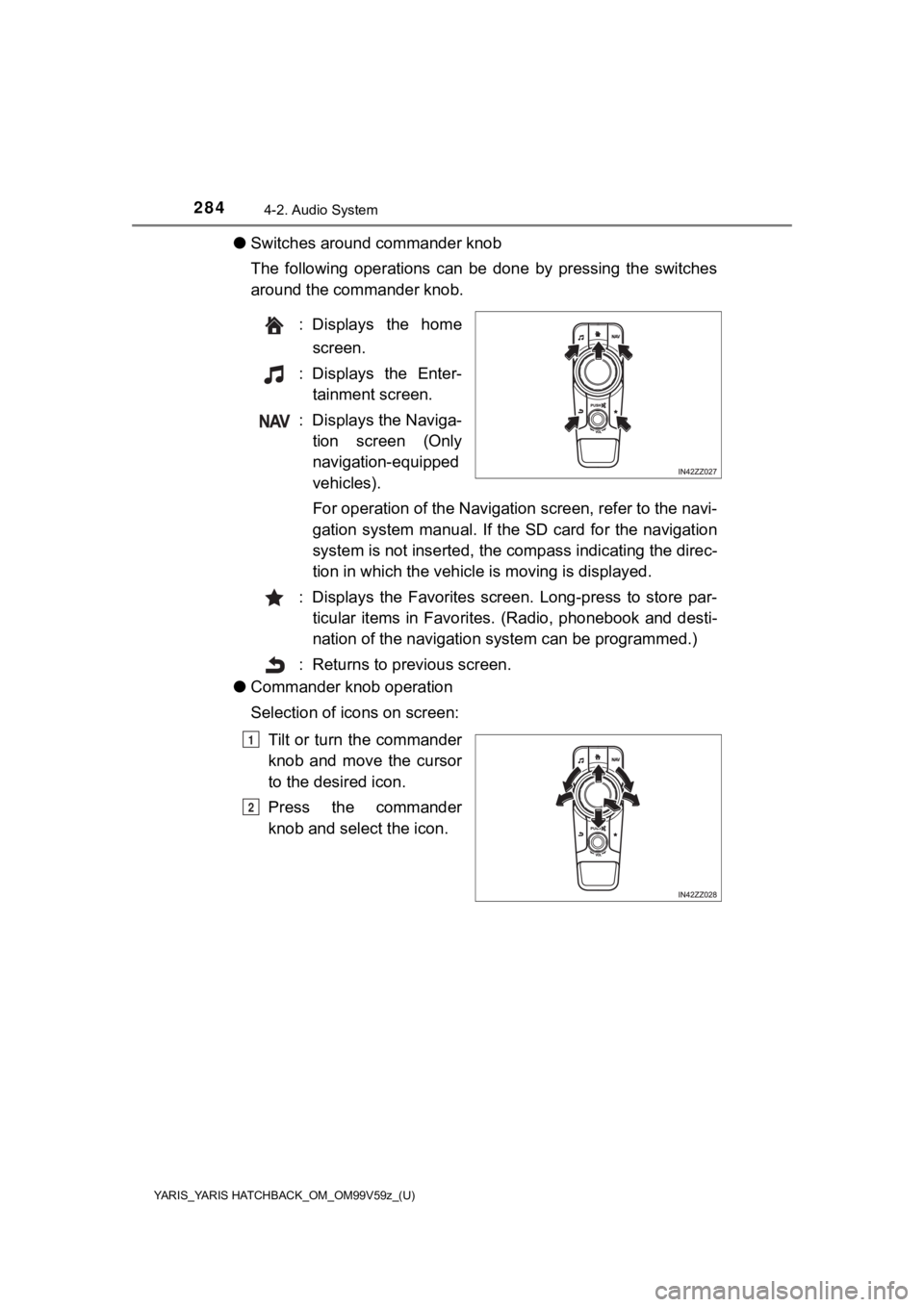
284
YARIS_YARIS HATCHBACK_OM_OM99V59z_(U)
4-2. Audio System
●Switches around commander knob
The following operations can be done by pressing the switches
around the commander knob.
: Displays the homescreen.
: Displays the Enter- tainment screen.
: Displays the Naviga- tion screen (Only
navigation-equipped
vehicles).
For operation of the Navigation screen, refer to the navi-
gation system manual . If the SD card for the navigation
system is not inserted, the compass indicating the direc-
tion in which the vehicle is moving is displayed.
: Displays the Favorites screen. Long-press to store par- ticular items in Favorites. (Radio, phonebook and desti-
nation of the navigation sy stem can be programmed.)
: Returns to previous screen.
● Commander knob operation
Selection of icons on screen:
Tilt or turn the commander
knob and move the cursor
to the desired icon.
Press the commander
knob and select the icon.
1
2
Page 287 of 572
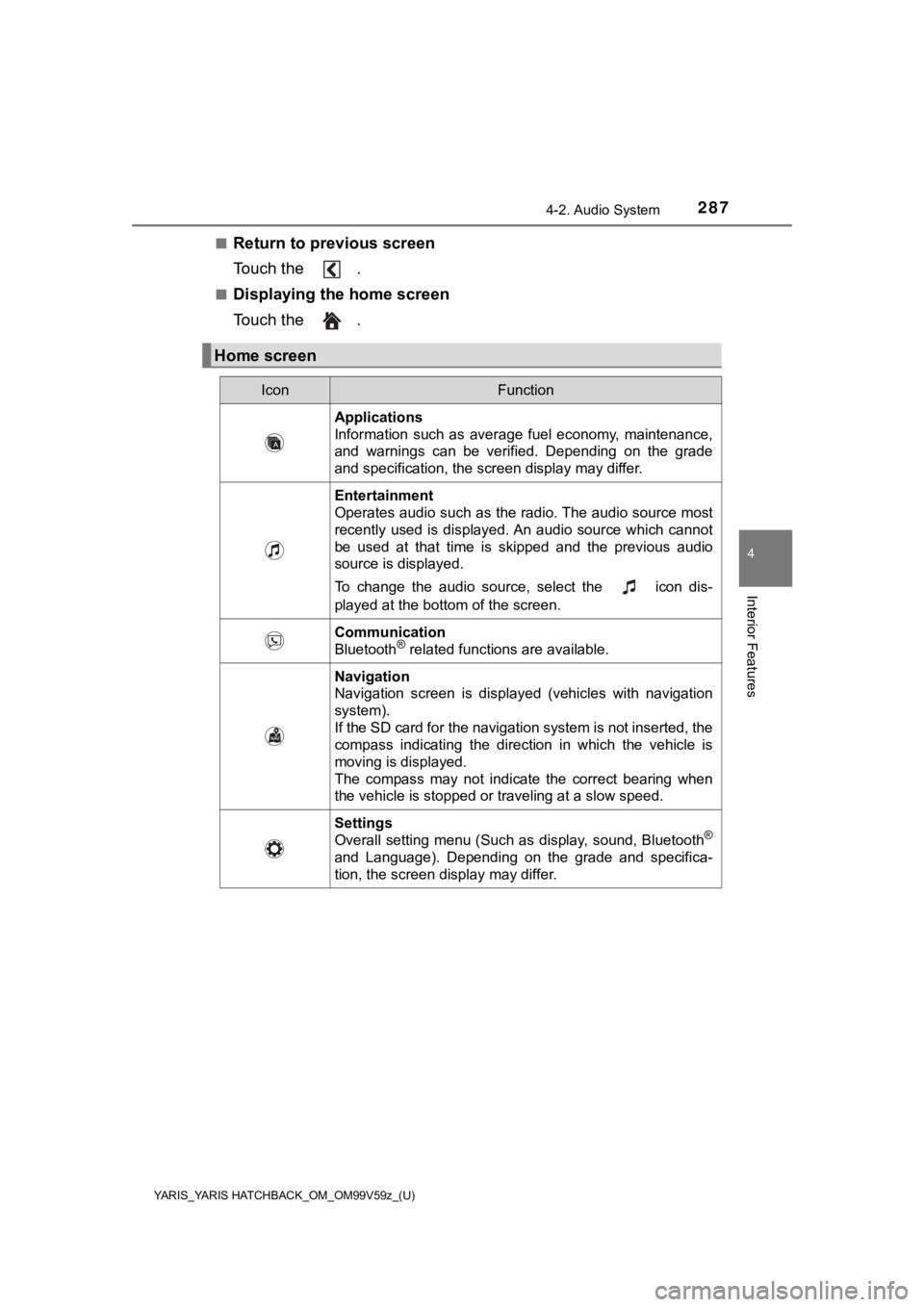
YARIS_YARIS HATCHBACK_OM_OM99V59z_(U)
2874-2. Audio System
4
Interior Features
■Return to previous screen
Touch the .
■Displaying the home screen
Touch the .
Home screen
IconFunction
Applications
Information such as average fuel economy, maintenance,
and warnings can be verified. Depending on the grade
and specification, the screen display may differ.
Entertainment
Operates audio such as the radio. The audio source most
recently used is displayed. An audio source which cannot
be used at that time is skipped and the previous audio
source is displayed.
To change the audio source, select the icon dis-
played at the bottom of the screen.
Communication
Bluetooth® related functions are available.
Navigation
Navigation screen is displayed (vehicles with navigation
system).
If the SD card for the navigation system is not inserted, the
compass indicating the direction in which the vehicle is
moving is displayed.
The compass may not indicate the correct bearing when
the vehicle is stopped or traveling at a slow speed.
Settings
Overall setting menu (Such as display, sound, Bluetooth®
and Language). Depending on the grade and specifica-
tion, the screen display may differ.
Page 308 of 572
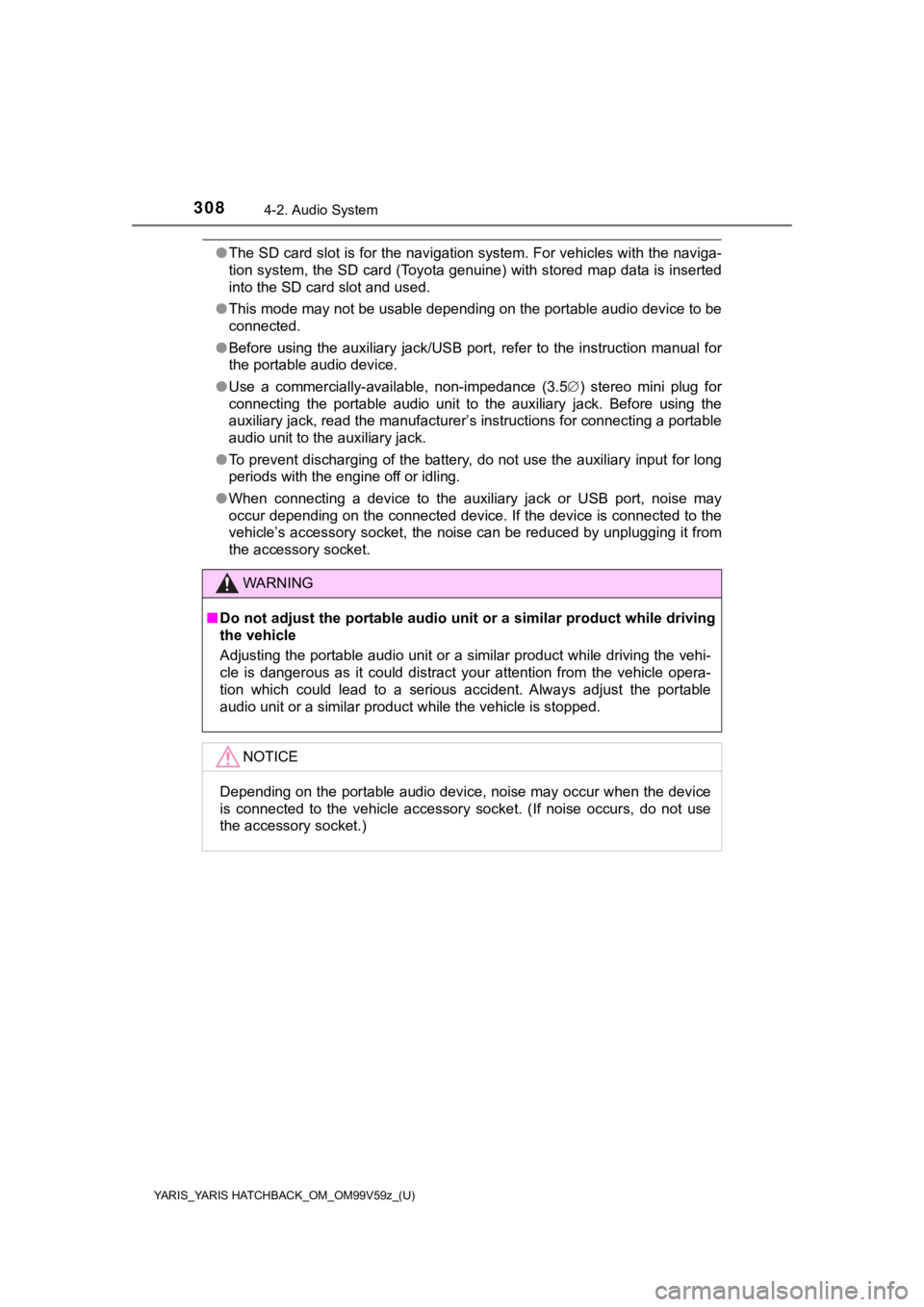
308
YARIS_YARIS HATCHBACK_OM_OM99V59z_(U)
4-2. Audio System
●The SD card slot is for the navigation system. For vehicles with the naviga-
tion system, the SD card (Toyota genuine) with stored map data is inserted
into the SD card slot and used.
● This mode may not be usable depending on the portable audio dev ice to be
connected.
● Before using the auxiliary jack/USB port, refer to the instruct ion manual for
the portable audio device.
● Use a commercially-available, non-impedance (3.5 ) stereo mini plug for
connecting the portable audio unit to the auxiliary jack. Before using the
auxiliary jack, read the manufacturer’s instructions for connec ting a portable
audio unit to the auxiliary jack.
● To prevent discharging of the battery, do not use the auxiliary input for long
periods with the engine off or idling.
● When connecting a device to the auxiliary jack or USB port, noi se may
occur depending on the connected device. If the device is connected to the
vehicle’s accessory socket, the noise can be reduced by unplugg ing it from
the accessory socket.
WARNING
■ Do not adjust the portable audio unit or a similar product whil e driving
the vehicle
Adjusting the portable audio unit or a similar product while driving the vehi-
cle is dangerous as it could distract your attention from the vehicle opera-
tion which could lead to a serious accident. Always adjust the portable
audio unit or a similar product while the vehicle is stopped.
NOTICE
Depending on the portable audio device, noise may occur when th e device
is connected to the vehicle accessory socket. (If noise occurs, do not use
the accessory socket.)
Page 337 of 572
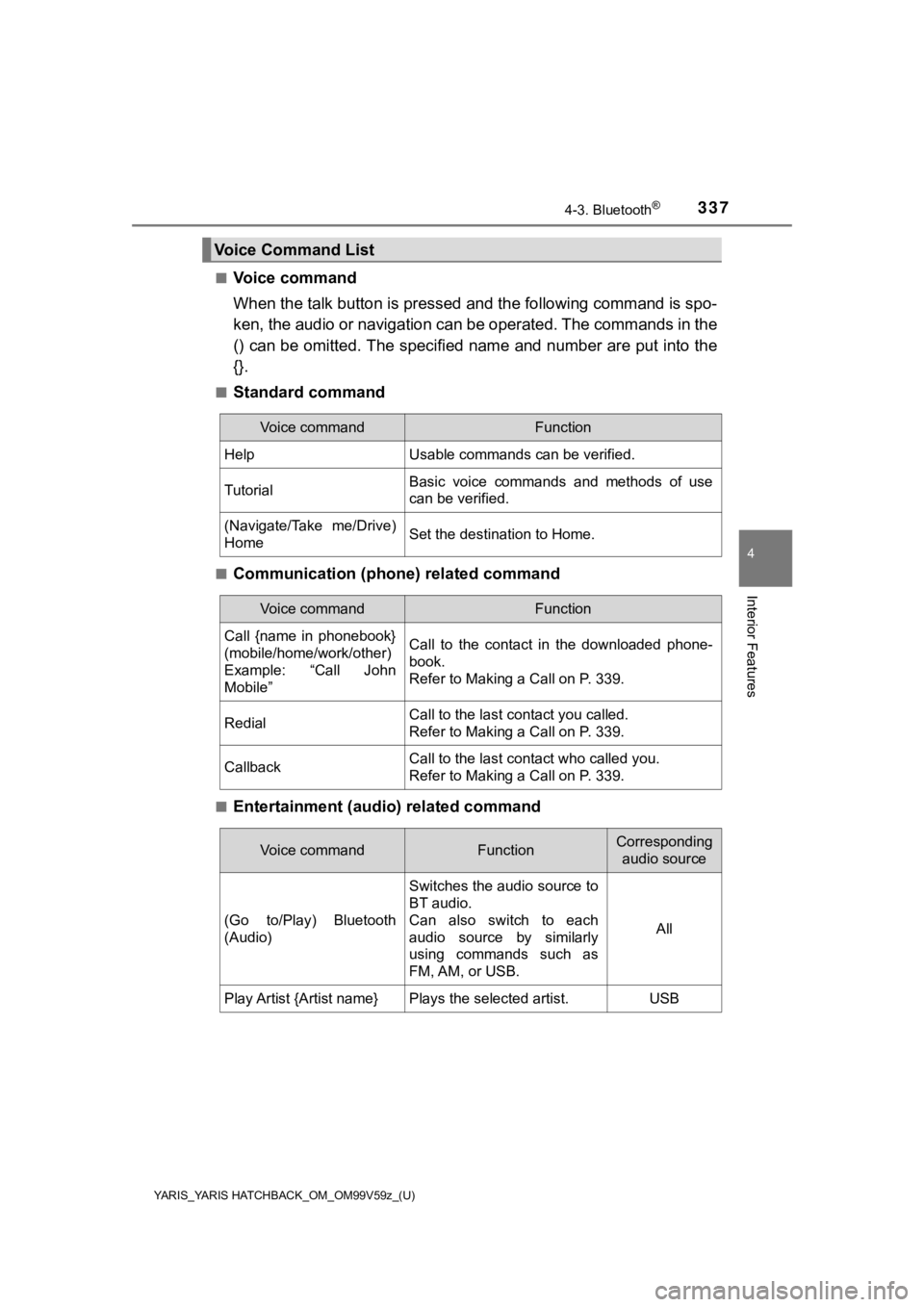
YARIS_YARIS HATCHBACK_OM_OM99V59z_(U)
3374-3. Bluetooth®
4
Interior Features
■Voice command
When the talk button is pressed and the following command is sp o-
ken, the audio or navigation c an be operated. The commands in t he
() can be omitted. The specified name and number are put into the
{}.
■Standard command
■Communication (phone) related command
■Entertainment (audi o) related command
Voice Command List
Voice commandFunction
HelpUsable commands can be verified.
TutorialBasic voice commands and methods of use
can be verified.
(Navigate/Take me/Drive)
HomeSet the destination to Home.
Voice commandFunction
Call {name in phonebook}
(mobile/home/work/other)
Example: “Call John
Mobile”Call to the contact in the downloaded phone-
book.
Refer to Making a Call on P. 339.
RedialCall to the last contact you called.
Refer to Making a Call on P. 339.
CallbackCall to the last contact who called you.
Refer to Making a Call on P. 339.
Voice commandFunctionCorresponding
audio source
(Go to/Play) Bluetooth
(Audio)
Switches the audio source to
BT audio.
Can also switch to each
audio source by similarly
using commands such as
FM, AM, or USB.
All
Play Artist {Artist name}Plays the selected artist.USB
Page 338 of 572
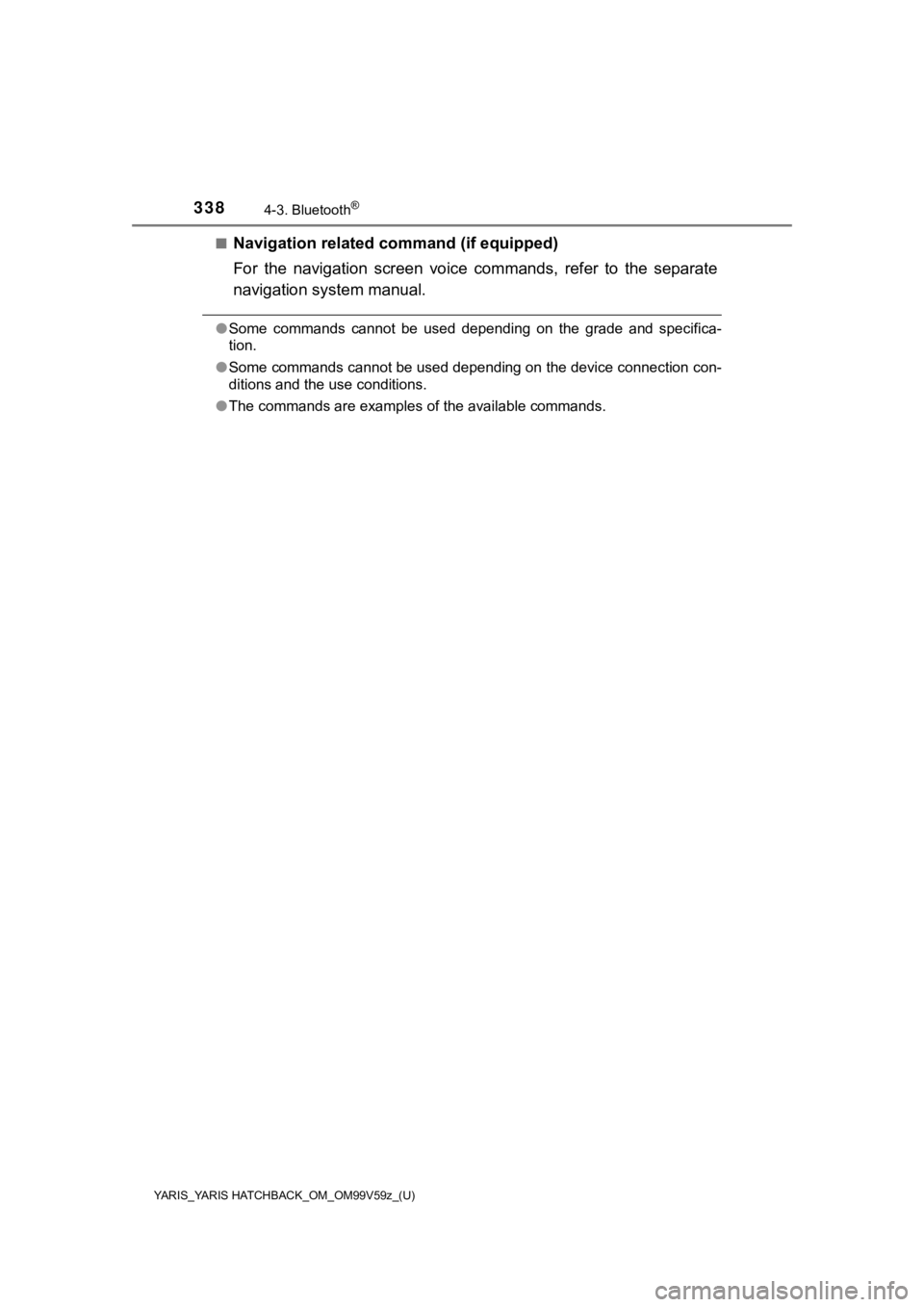
338
YARIS_YARIS HATCHBACK_OM_OM99V59z_(U)
4-3. Bluetooth®
■Navigation related command (if equipped)
For the navigation screen voice commands, refer to the separate
navigation system manual.
●Some commands cannot be used depending on the grade and specifi ca-
tion.
● Some commands cannot be used depending on the device connection con-
ditions and the use conditions.
● The commands are examples of the available commands.
Page 360 of 572
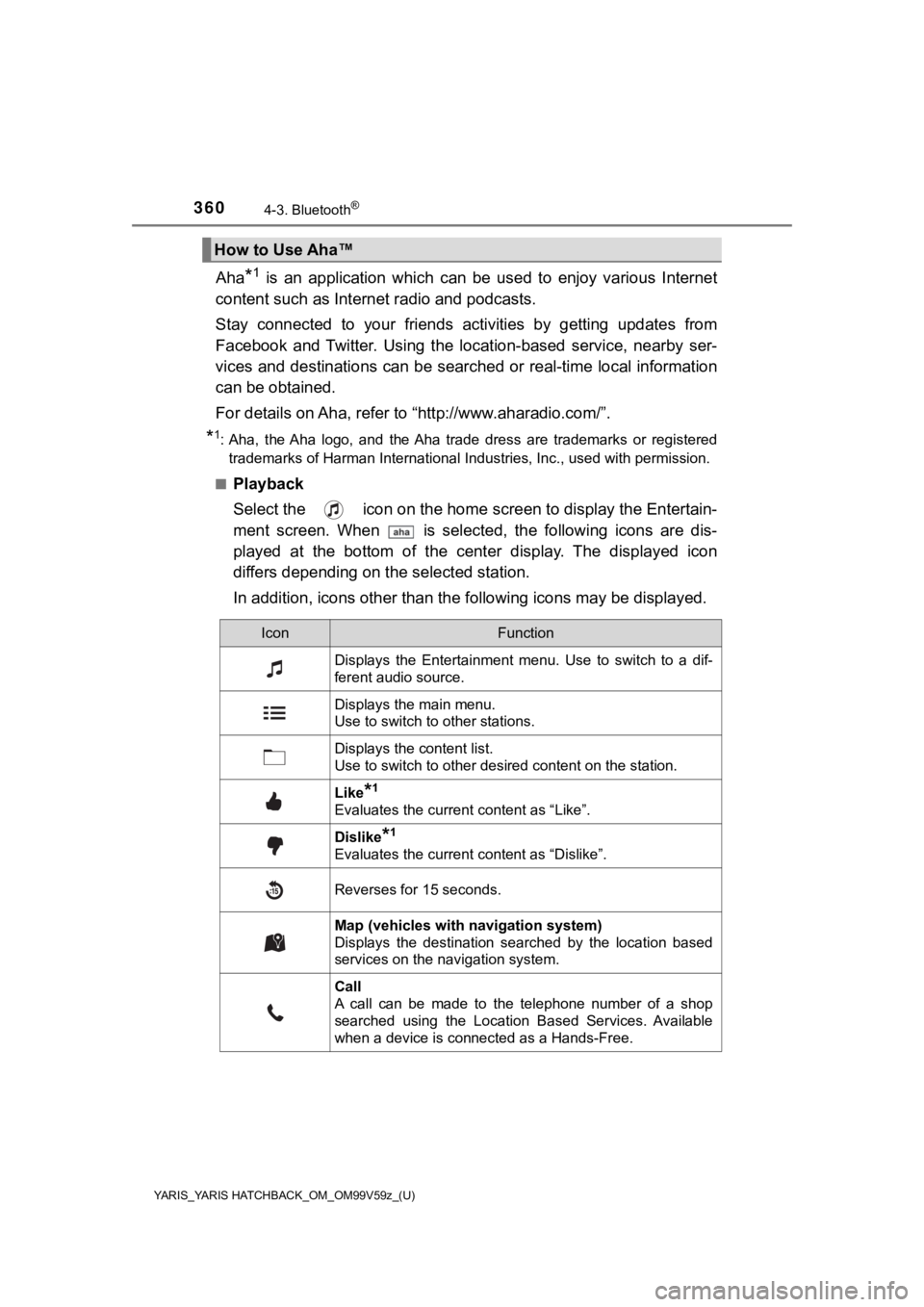
360
YARIS_YARIS HATCHBACK_OM_OM99V59z_(U)
4-3. Bluetooth®
Aha*1 is an application which can be used to enjoy various Internet
content such as Interne t radio and podcasts.
Stay connected to your friends act ivities by getting updates from
Facebook and Twitter. Using the location-based service, nearby ser-
vices and destinations can be searched or real-time local infor mation
can be obtained.
For details on Aha, refer to “http://www.aharadio.com/”.
*1: Aha, the Aha logo, and the Aha trade dress are trademarks or registered
trademarks of Harman International Industries, Inc., used with permission.
■
Playback
Select the icon on the home scr een to display the Entertain-
ment screen. When is selected, the following icons are dis-
played at the bottom of the center display. The displayed icon
differs depending on t he selected station.
In addition, icons other than the following icons may be displayed.
How to Use Aha™
IconFunction
Displays the Entertainment menu. Use to switch to a dif-
ferent audio source.
Displays the main menu.
Use to switch to other stations.
Displays the content list.
Use to switch to other desired content on the station.
Like*1
Evaluates the current content as “Like”.
Dislike*1
Evaluates the current content as “Dislike”.
Reverses for 15 seconds.
Map (vehicles with navigation system)
Displays the destination searched by the location based
services on the navigation system.
Call
A call can be made to the telephone number of a shop
searched using the Location Based Services. Available
when a device is connected as a Hands-Free.
Page 362 of 572
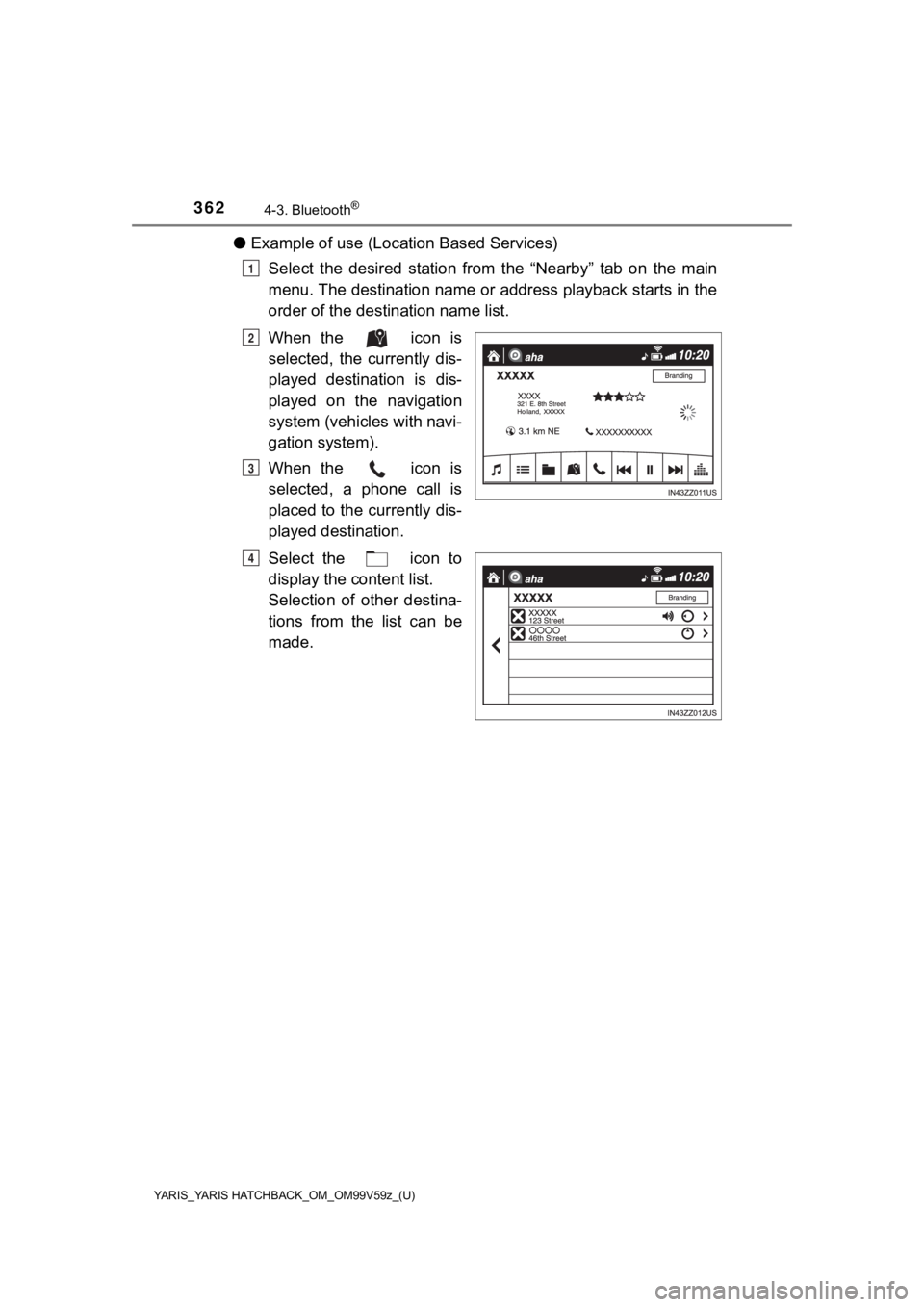
362
YARIS_YARIS HATCHBACK_OM_OM99V59z_(U)
4-3. Bluetooth®
●Example of use (Location Based Services)
Select the desired station from the “Nearby” tab on the main
menu. The destination name or address playback starts in the
order of the destination name list.
When the icon is
selected, the currently dis-
played destination is dis-
played on the navigation
system (vehicles with navi-
gation system).
When the icon is
selected, a phone call is
placed to the currently dis-
played destination.
Select the icon to
display the content list.
Selection of other destina-
tions from the list can be
made.
1
2
3
4
Page 515 of 572
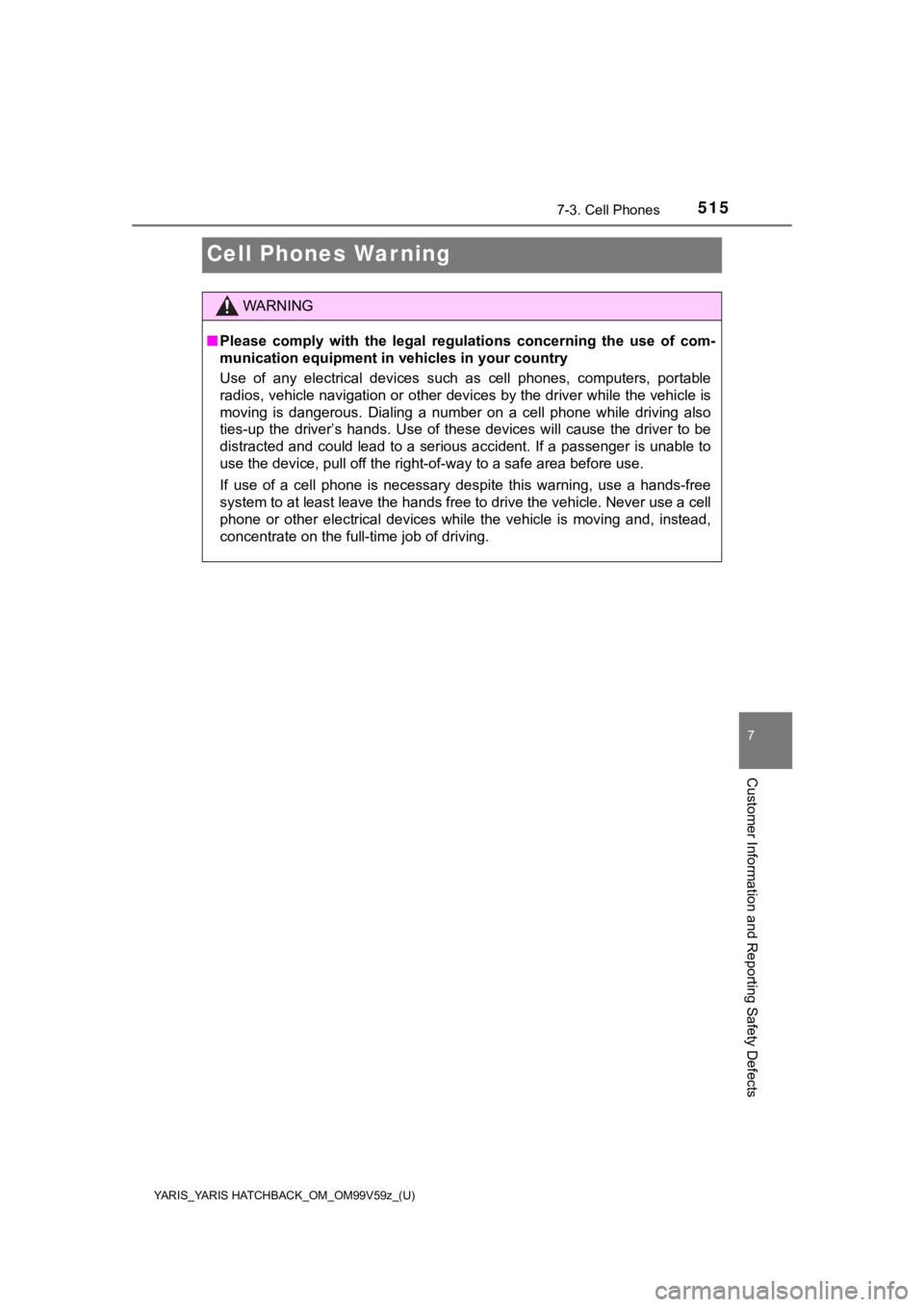
515
YARIS_YARIS HATCHBACK_OM_OM99V59z_(U)
7-3. Cell Phones
7
Customer Information and Reporting Safety Defects
Cell Phones Warning
WARNING
■Please comply with the legal regulations concerning the use of com-
munication equipment in v ehicles in your country
Use of any electrical devices such as cell phones, computers, p ortable
radios, vehicle navigation or other devices by the driver while the vehicle is
moving is dangerous. Dialing a number on a cell phone while driving also
ties-up the driver’s hands. Use of these devices will cause the driver to be
distracted and could lead to a serious accident. If a passenger is unable to
use the device, pull off the right-of-way to a safe area before use.
If use of a cell phone is necessary despite this warning, use a hands-free
system to at least leave the hands free to drive the vehicle. N ever use a cell
phone or other electrical devices while the vehicle is moving a nd, instead,
concentrate on the full-time job of driving.