TOYOTA YARIS HYBRID 2012 Owners Manual
Manufacturer: TOYOTA, Model Year: 2012, Model line: YARIS HYBRID, Model: TOYOTA YARIS HYBRID 2012Pages: 704, PDF Size: 27.58 MB
Page 391 of 704
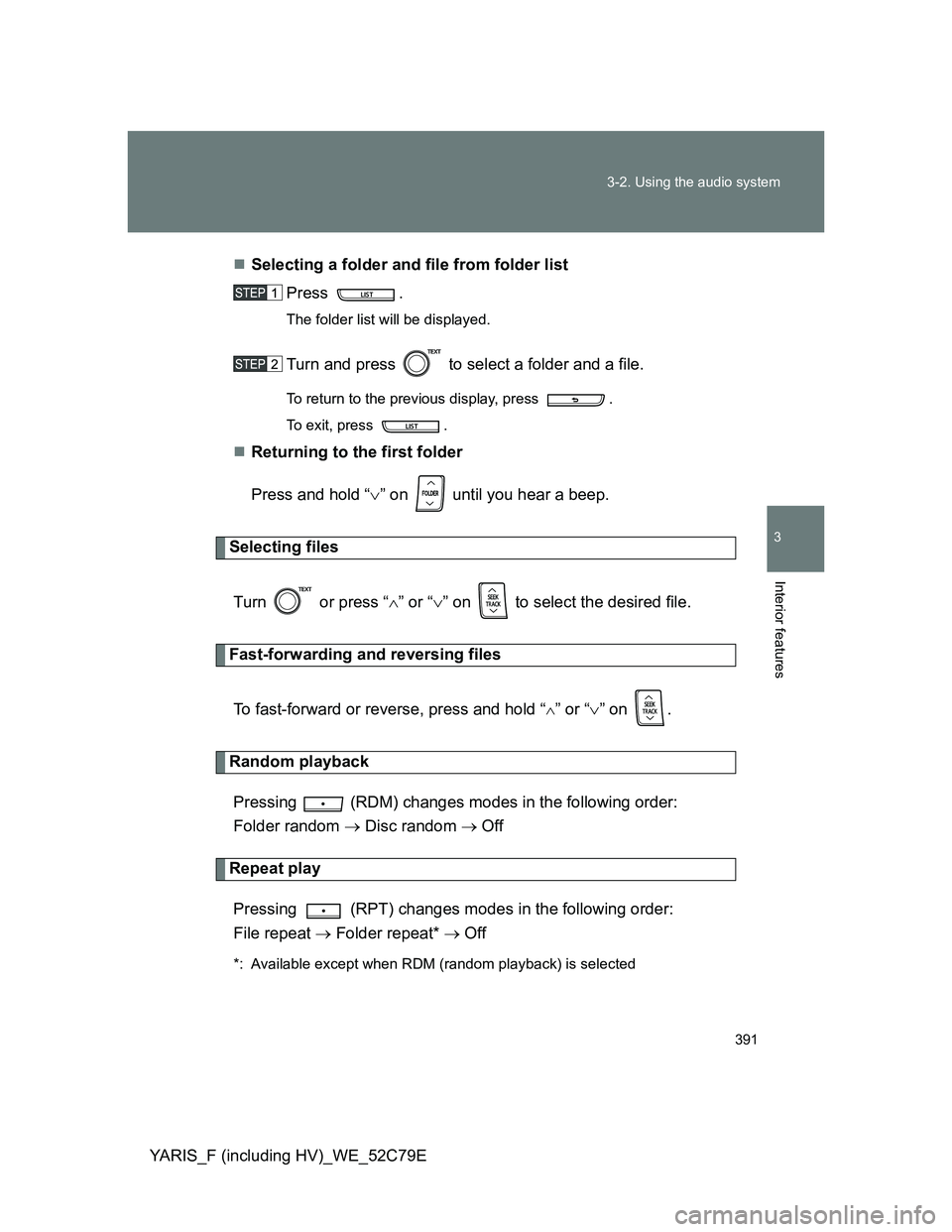
391 3-2. Using the audio system
3
Interior features
YARIS_F (including HV)_WE_52C79ESelecting a folder and file from folder list
Press .
The folder list will be displayed.
Turn and press to select a folder and a file.
To return to the previous display, press .
To exit, press .
Returning to the first folder
Press and hold “” on until you hear a beep.
Selecting files
Turn or press “” or “” on to select the desired file.
Fast-forwarding and reversing files
To fast-forward or reverse, press and hold “
” or “” on .
Random playback
Pressing (RDM) changes modes in the following order:
Folder random Disc random Off
Repeat play
Pressing (RPT) changes modes in the following order:
File repeat Folder repeat* Off
*: Available except when RDM (random playback) is selected
Page 392 of 704

392 3-2. Using the audio system
YARIS_F (including HV)_WE_52C79E
Switching the display
Press .
Track title, Artist name and Album title (MP3 only) are shown on the dis-
play.
To return to the previous display, press or .
Display
Up to 24 characters can be displayed.
Depending on the contents recorded, the characters may not be displayed
properly or may not be displayed at all.
Error messages
“ERROR”: This indicates a problem either in the CD or inside the
player.
“CD CHECK”: The CD may be dirty, damaged or inserted up-side down.
“NO SUPPORT”: This indicates that the MP3/WMA file is not included in the
CD.
Discs that can be used
Discs with the marks shown below can be used.
Playback may not be possible depending on recording format or disc fea-
tures, or due to scratches, dirt or deterioration.
CD player protection feature
To protect the internal components, playback is automatically stopped when
a problem is detected while the CD player is being used.
If a CD is left inside the CD player or in the ejected position for
extended periods
The CD may be damaged and may not play properly.
Page 393 of 704
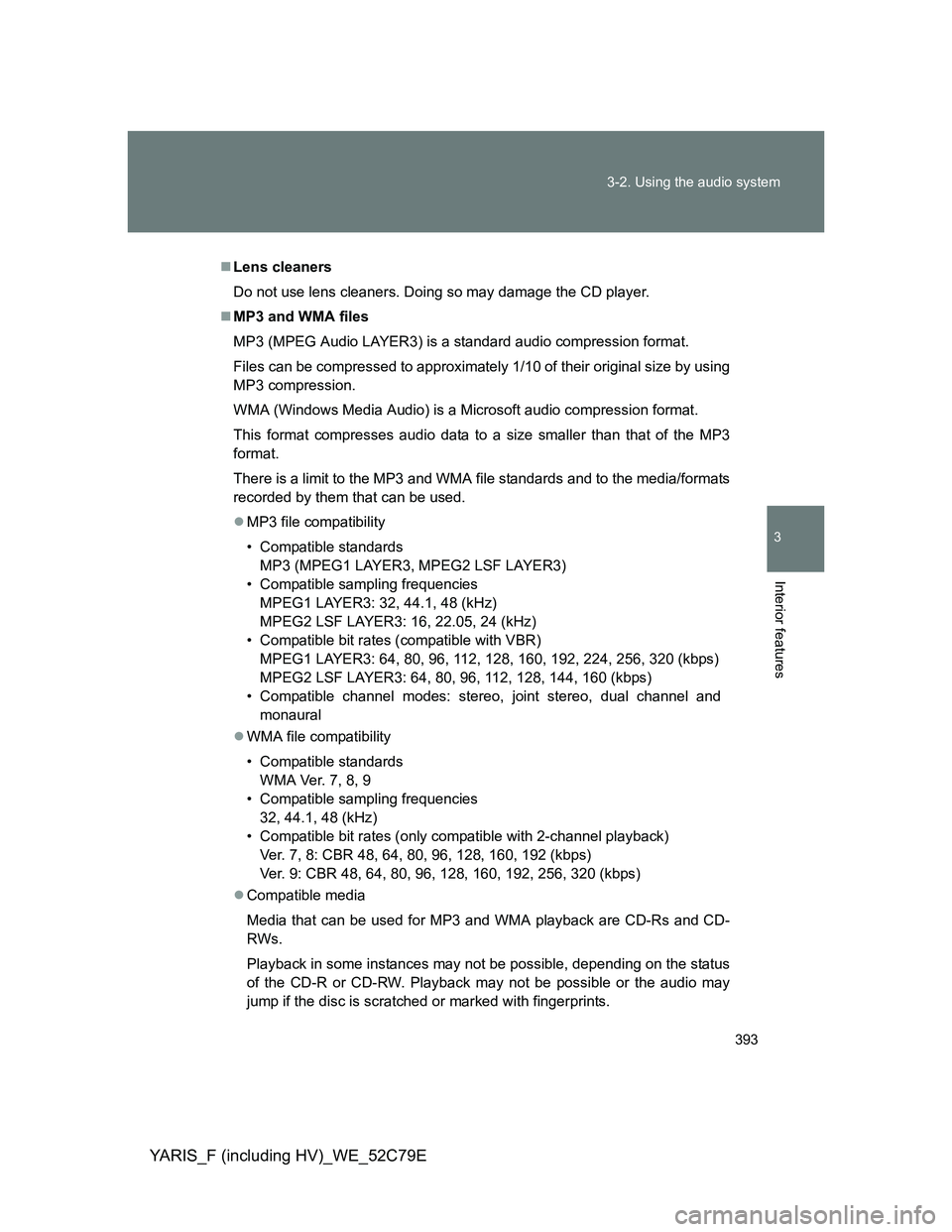
393 3-2. Using the audio system
3
Interior features
YARIS_F (including HV)_WE_52C79E
Lens cleaners
Do not use lens cleaners. Doing so may damage the CD player.
MP3 and WMA files
MP3 (MPEG Audio LAYER3) is a standard audio compression format.
Files can be compressed to approximately 1/10 of their original size by using
MP3 compression.
WMA (Windows Media Audio) is a Microsoft audio compression format.
This format compresses audio data to a size smaller than that of the MP3
format.
There is a limit to the MP3 and WMA file standards and to the media/formats
recorded by them that can be used.
MP3 file compatibility
• Compatible standards
MP3 (MPEG1 LAYER3, MPEG2 LSF LAYER3)
• Compatible sampling frequencies
MPEG1 LAYER3: 32, 44.1, 48 (kHz)
MPEG2 LSF LAYER3: 16, 22.05, 24 (kHz)
• Compatible bit rates (compatible with VBR)
MPEG1 LAYER3: 64, 80, 96, 112, 128, 160, 192, 224, 256, 320 (kbps)
MPEG2 LSF LAYER3: 64, 80, 96, 112, 128, 144, 160 (kbps)
• Compatible channel modes: stereo, joint stereo, dual channel and
monaural
WMA file compatibility
• Compatible standards
WMA Ver. 7, 8, 9
• Compatible sampling frequencies
32, 44.1, 48 (kHz)
• Compatible bit rates (only compatible with 2-channel playback)
Ver. 7, 8: CBR 48, 64, 80, 96, 128, 160, 192 (kbps)
Ver. 9: CBR 48, 64, 80, 96, 128, 160, 192, 256, 320 (kbps)
Compatible media
Media that can be used for MP3 and WMA playback are CD-Rs and CD-
RWs.
Playback in some instances may not be possible, depending on the status
of the CD-R or CD-RW. Playback may not be possible or the audio may
jump if the disc is scratched or marked with fingerprints.
Page 394 of 704
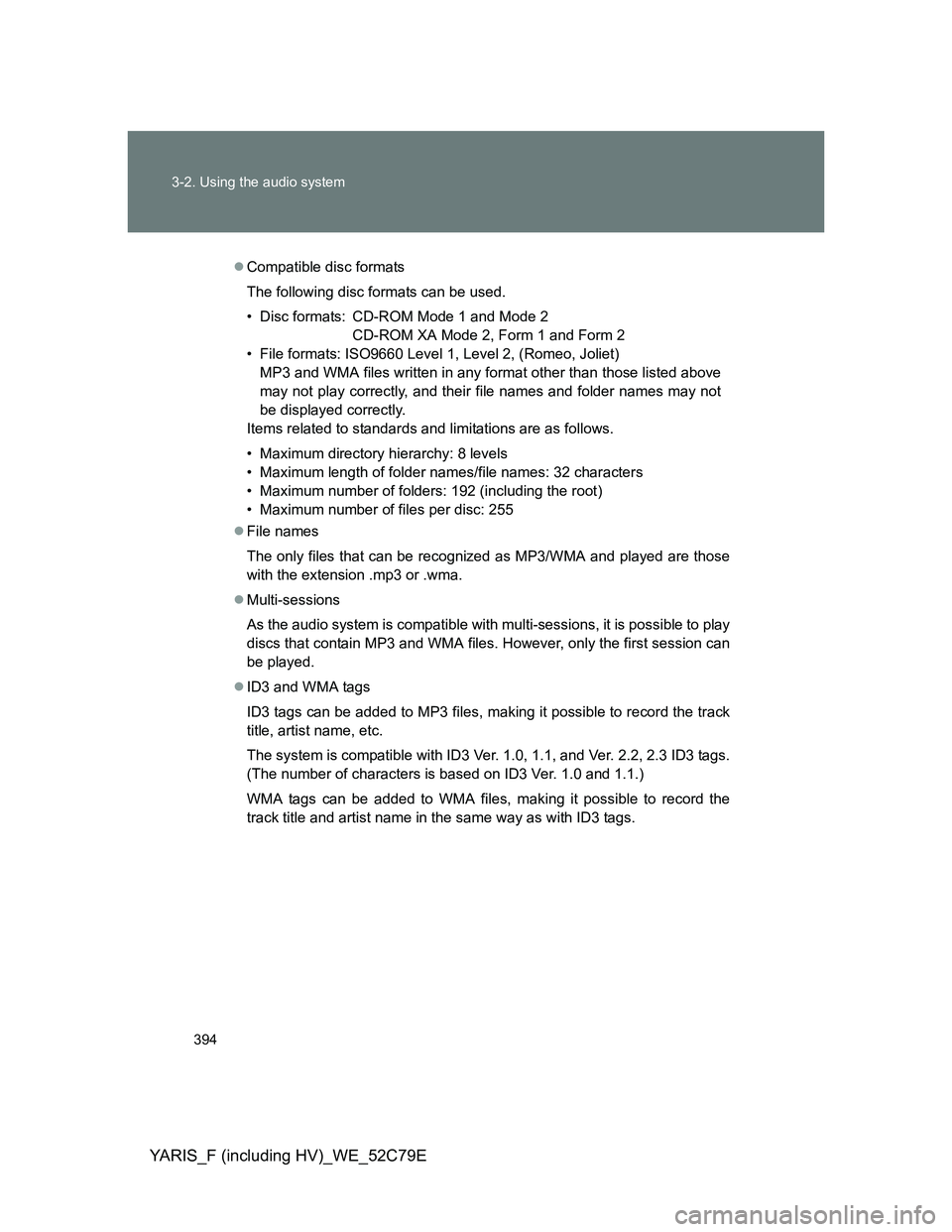
394 3-2. Using the audio system
YARIS_F (including HV)_WE_52C79E
Compatible disc formats
The following disc formats can be used.
• Disc formats: CD-ROM Mode 1 and Mode 2
CD-ROM XA Mode 2, Form 1 and Form 2
• File formats: ISO9660 Level 1, Level 2, (Romeo, Joliet)
MP3 and WMA files written in any format other than those listed above
may not play correctly, and their file names and folder names may not
be displayed correctly.
Items related to standards and limitations are as follows.
• Maximum directory hierarchy: 8 levels
• Maximum length of folder names/file names: 32 characters
• Maximum number of folders: 192 (including the root)
• Maximum number of files per disc: 255
File names
The only files that can be recognized as MP3/WMA and played are those
with the extension .mp3 or .wma.
Multi-sessions
As the audio system is compatible with multi-sessions, it is possible to play
discs that contain MP3 and WMA files. However, only the first session can
be played.
ID3 and WMA tags
ID3 tags can be added to MP3 files, making it possible to record the track
title, artist name, etc.
The system is compatible with ID3 Ver. 1.0, 1.1, and Ver. 2.2, 2.3 ID3 tags.
(The number of characters is based on ID3 Ver. 1.0 and 1.1.)
WMA tags can be added to WMA files, making it possible to record the
track title and artist name in the same way as with ID3 tags.
Page 395 of 704
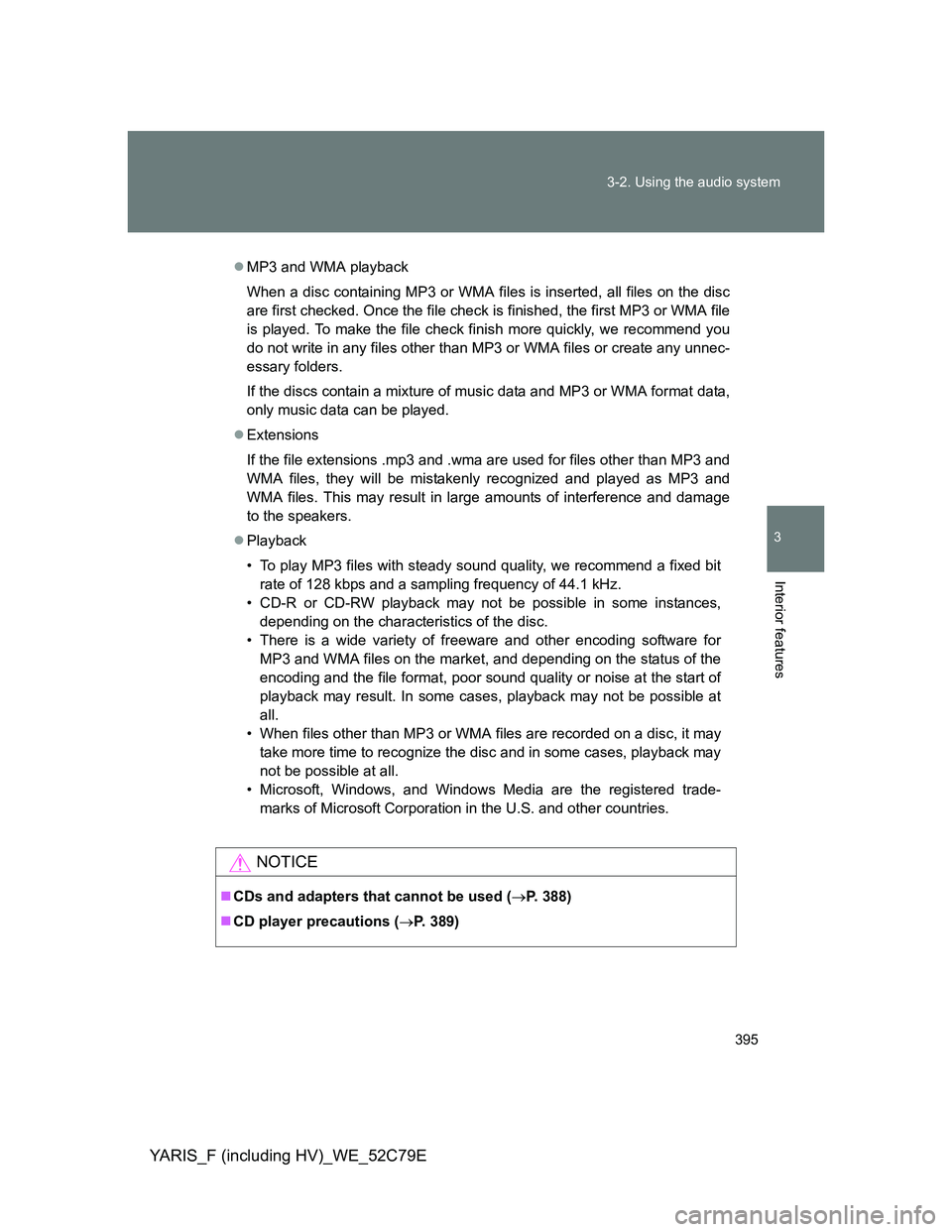
395 3-2. Using the audio system
3
Interior features
YARIS_F (including HV)_WE_52C79E
MP3 and WMA playback
When a disc containing MP3 or WMA files is inserted, all files on the disc
are first checked. Once the file check is finished, the first MP3 or WMA file
is played. To make the file check finish more quickly, we recommend you
do not write in any files other than MP3 or WMA files or create any unnec-
essary folders.
If the discs contain a mixture of music data and MP3 or WMA format data,
only music data can be played.
Extensions
If the file extensions .mp3 and .wma are used for files other than MP3 and
WMA files, they will be mistakenly recognized and played as MP3 and
WMA files. This may result in large amounts of interference and damage
to the speakers.
Playback
• To play MP3 files with steady sound quality, we recommend a fixed bit
rate of 128 kbps and a sampling frequency of 44.1 kHz.
• CD-R or CD-RW playback may not be possible in some instances,
depending on the characteristics of the disc.
• There is a wide variety of freeware and other encoding software for
MP3 and WMA files on the market, and depending on the status of the
encoding and the file format, poor sound quality or noise at the start of
playback may result. In some cases, playback may not be possible at
all.
• When files other than MP3 or WMA files are recorded on a disc, it may
take more time to recognize the disc and in some cases, playback may
not be possible at all.
• Microsoft, Windows, and Windows Media are the registered trade-
marks of Microsoft Corporation in the U.S. and other countries.
NOTICE
CDs and adapters that cannot be used (P. 388)
CD player precautions (P. 389)
Page 396 of 704
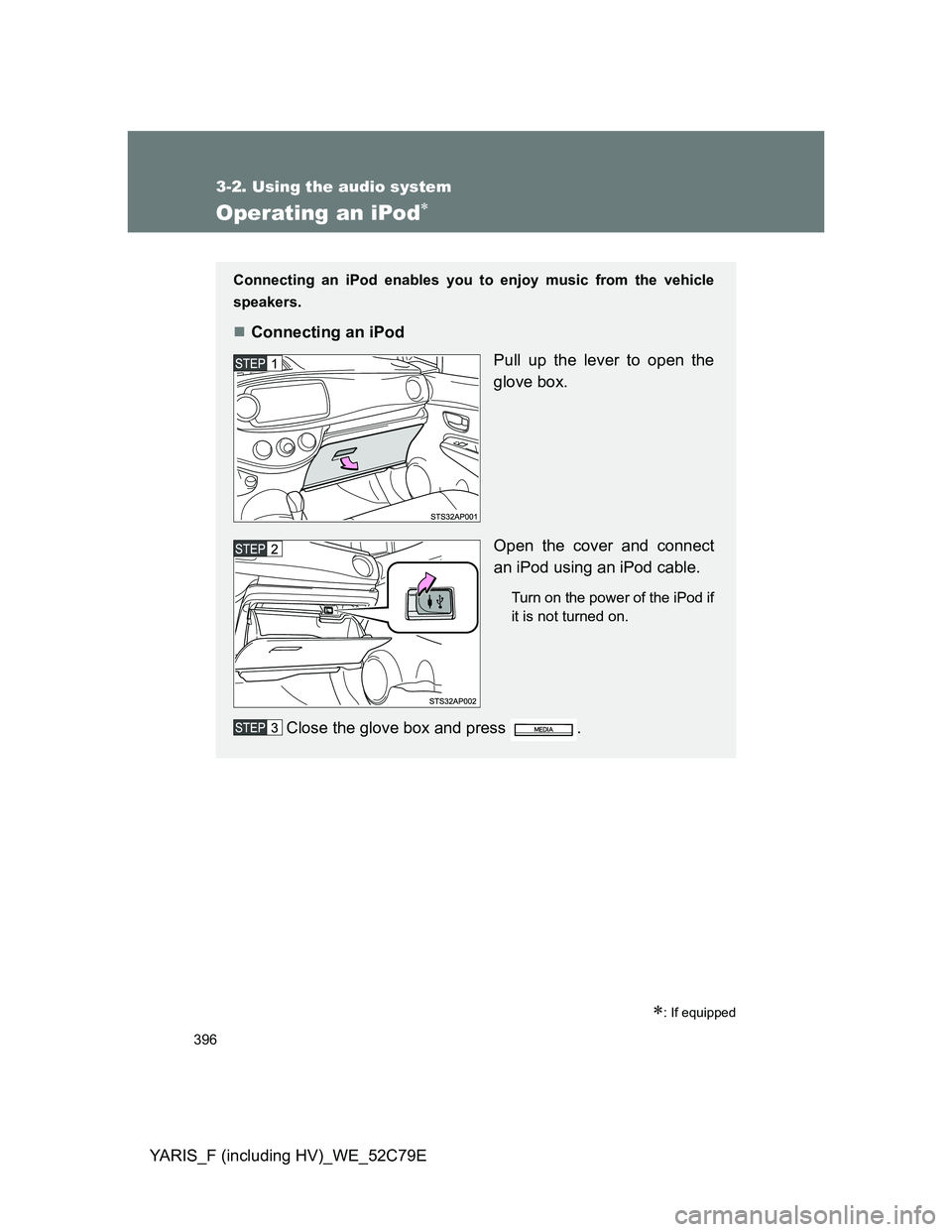
396
3-2. Using the audio system
YARIS_F (including HV)_WE_52C79E
Operating an iPod
: If equipped
Connecting an iPod enables you to enjoy music from the vehicle
speakers.
Connecting an iPod
Pull up the lever to open the
glove box.
Open the cover and connect
an iPod using an iPod cable.
Turn on the power of the iPod if
it is not turned on.
Close the glove box and press .
Page 397 of 704
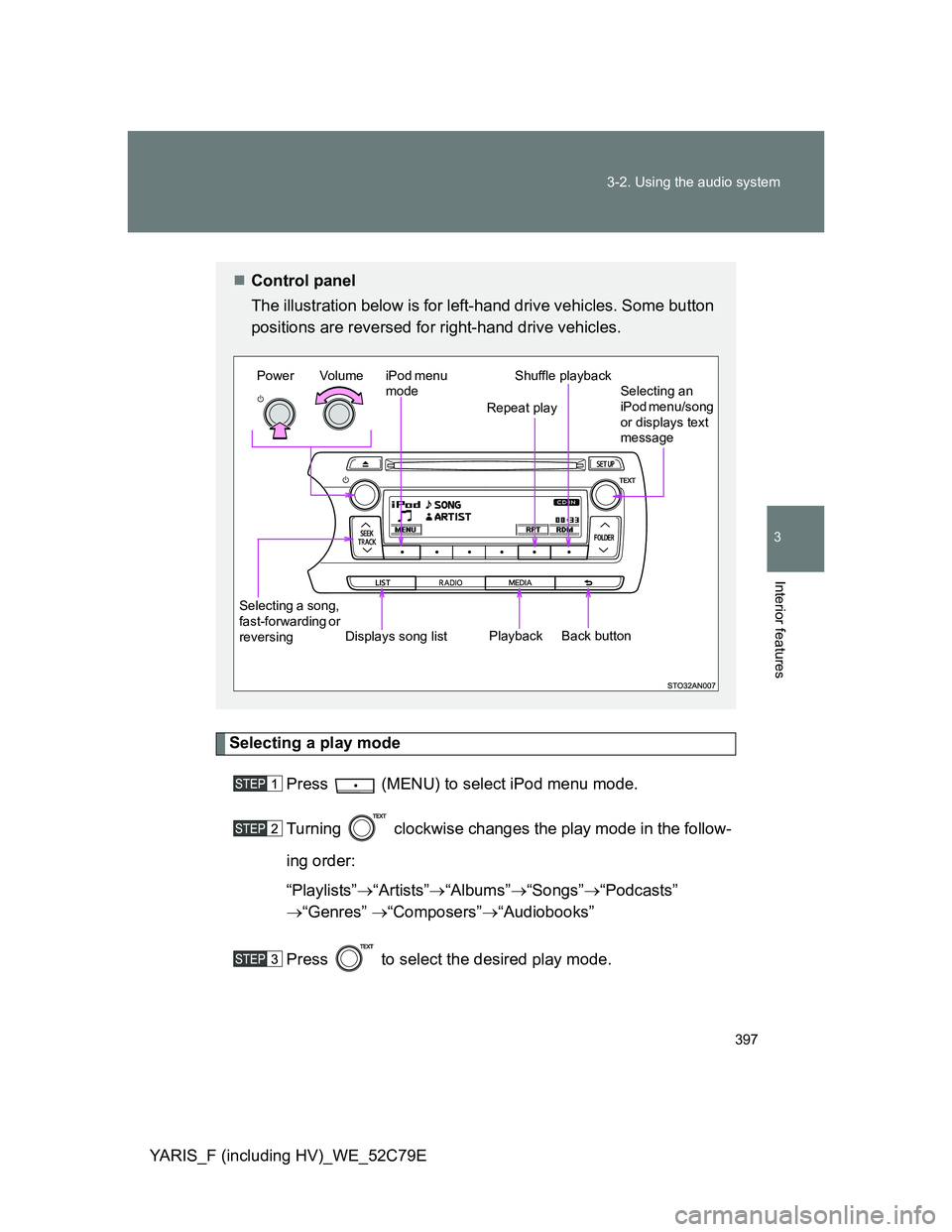
397 3-2. Using the audio system
3
Interior features
YARIS_F (including HV)_WE_52C79E
Selecting a play mode
Press (MENU) to select iPod menu mode.
Turning clockwise changes the play mode in the follow-
ing order:
“Playlists”“Artists”“Albums”“Songs”“Podcasts”
“Genres” “Composers”“Audiobooks”
Press to select the desired play mode.
Control panel
The illustration below is for left-hand drive vehicles. Some button
positions are reversed for right-hand drive vehicles.
iPod menu
modeVo l u m e Power
Selecting a song,
fast-forwarding or
reversingSelecting an
iPod menu/song
or displays text
message Shuffle playback
Repeat play
Playback
Displays song listBack button
Page 398 of 704
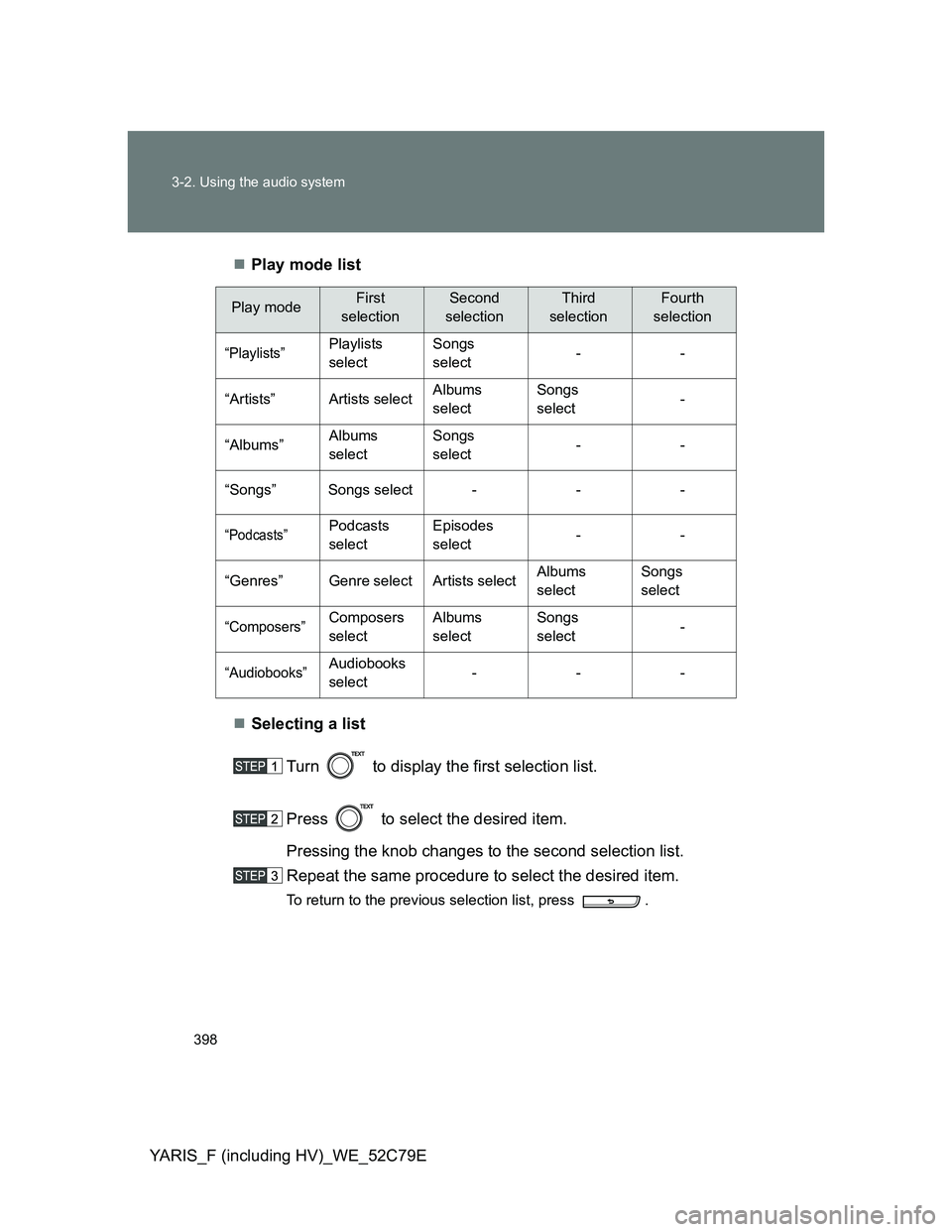
398 3-2. Using the audio system
YARIS_F (including HV)_WE_52C79EPlay mode list
Selecting a list
Turn to display the first selection list.
Press to select the desired item.
Pressing the knob changes to the second selection list.
Repeat the same procedure to select the desired item.
To return to the previous selection list, press .
Play modeFirst
selectionSecond
selectionThird
selectionFourth
selection
“Playlists”Playlists
selectSongs
select--
“Artists” Artists selectAlbums
selectSongs
select-
“Albums”Albums
selectSongs
select--
“Songs” Songs select - - -
“Podcasts”Podcasts
selectEpisodes
select--
“Genres” Genre select Artists selectAlbums
selectSongs
select
“Composers”Composers
selectAlbums
selectSongs
select-
“Audiobooks”Audiobooks
select---
Page 399 of 704
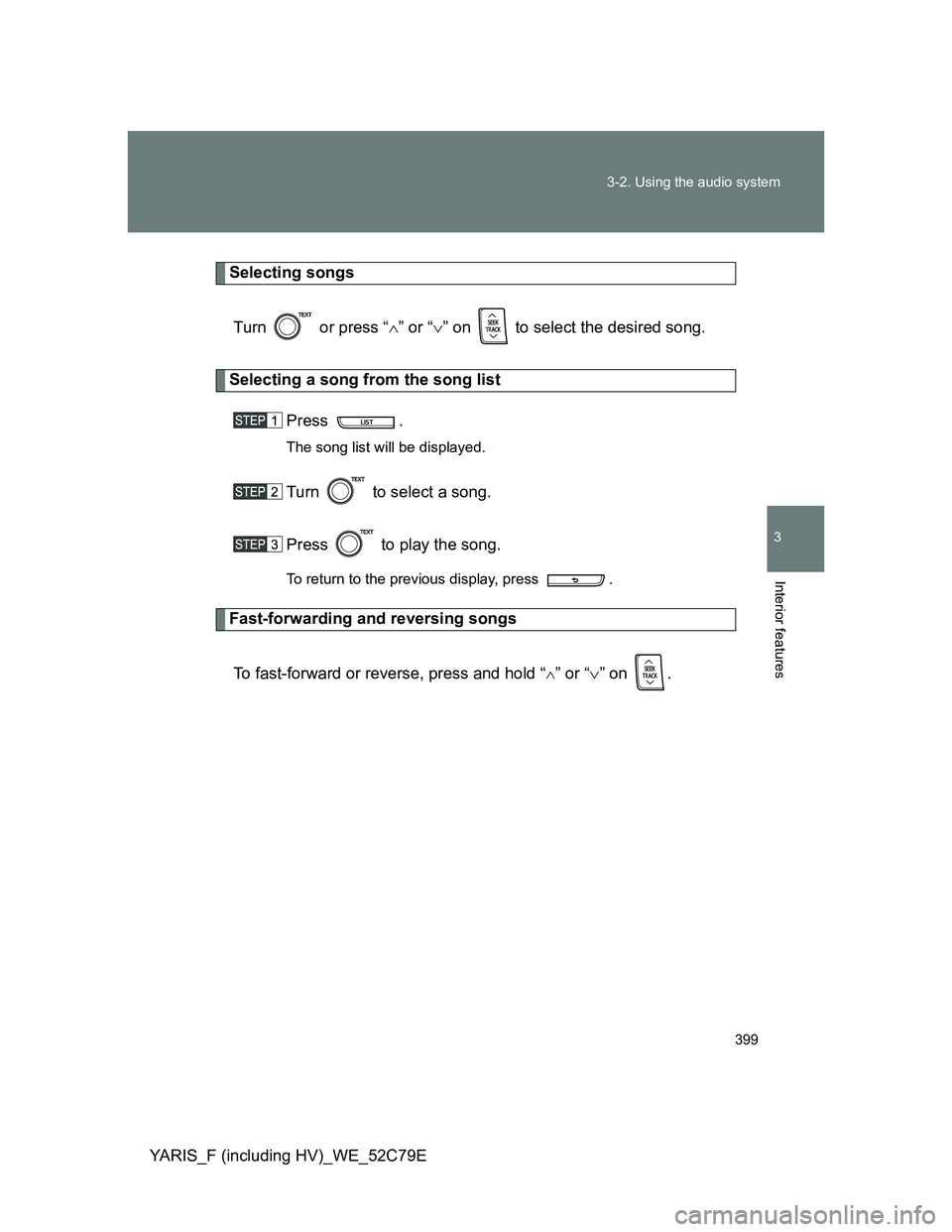
399 3-2. Using the audio system
3
Interior features
YARIS_F (including HV)_WE_52C79E
Selecting songs
Turn or press “” or “” on to select the desired song.
Selecting a song from the song list
Press .
The song list will be displayed.
Turn to select a song.
Press to play the song.
To return to the previous display, press .
Fast-forwarding and reversing songs
To fast-forward or reverse, press and hold “
” or “” on .
Page 400 of 704
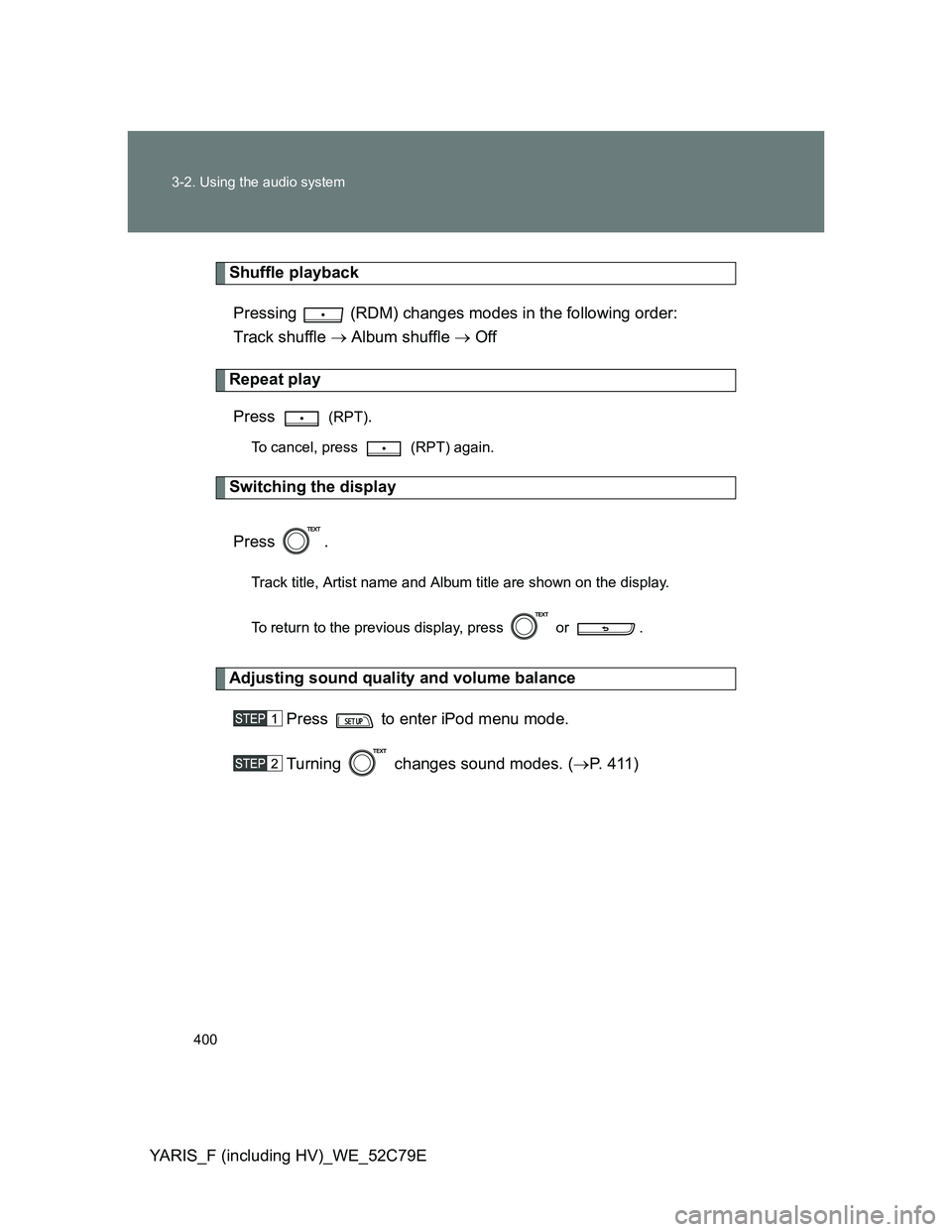
400 3-2. Using the audio system
YARIS_F (including HV)_WE_52C79E
Shuffle playback
Pressing (RDM) changes modes in the following order:
Track shuffle Album shuffle Off
Repeat play
Press
(RPT).
To cancel, press (RPT) again.
Switching the display
Press .
Track title, Artist name and Album title are shown on the display.
To return to the previous display, press or .
Adjusting sound quality and volume balance
Press to enter iPod menu mode.
Turning changes sound modes. (P. 4 1 1 )