jack TOYOTA YARIS iA 2017 Owners Manual (in English)
[x] Cancel search | Manufacturer: TOYOTA, Model Year: 2017, Model line: YARIS iA, Model: TOYOTA YARIS iA 2017Pages: 576, PDF Size: 8.9 MB
Page 258 of 576
![TOYOTA YARIS iA 2017 Owners Manual (in English) 258
YARIS iA_OM_OM99N89z_(U)
4-2. Audio System
Audio Set (Type A [non-touchscreen])∗
●Power/Volume/Sound Controls ( →P. 259)
● Clock ( →P. 262)
● Operating the Radio ( →P. 263)
● Opera TOYOTA YARIS iA 2017 Owners Manual (in English) 258
YARIS iA_OM_OM99N89z_(U)
4-2. Audio System
Audio Set (Type A [non-touchscreen])∗
●Power/Volume/Sound Controls ( →P. 259)
● Clock ( →P. 262)
● Operating the Radio ( →P. 263)
● Opera](/img/14/43163/w960_43163-257.png)
258
YARIS iA_OM_OM99N89z_(U)
4-2. Audio System
Audio Set (Type A [non-touchscreen])∗
●Power/Volume/Sound Controls ( →P. 259)
● Clock ( →P. 262)
● Operating the Radio ( →P. 263)
● Operating the Compact Disc (CD) Player ( →P. 266)
● How to use Auxiliary jack/USB port ( →P. 273)
● Error Indications ( →P. 273)
∗: If equipped
Page 273 of 576
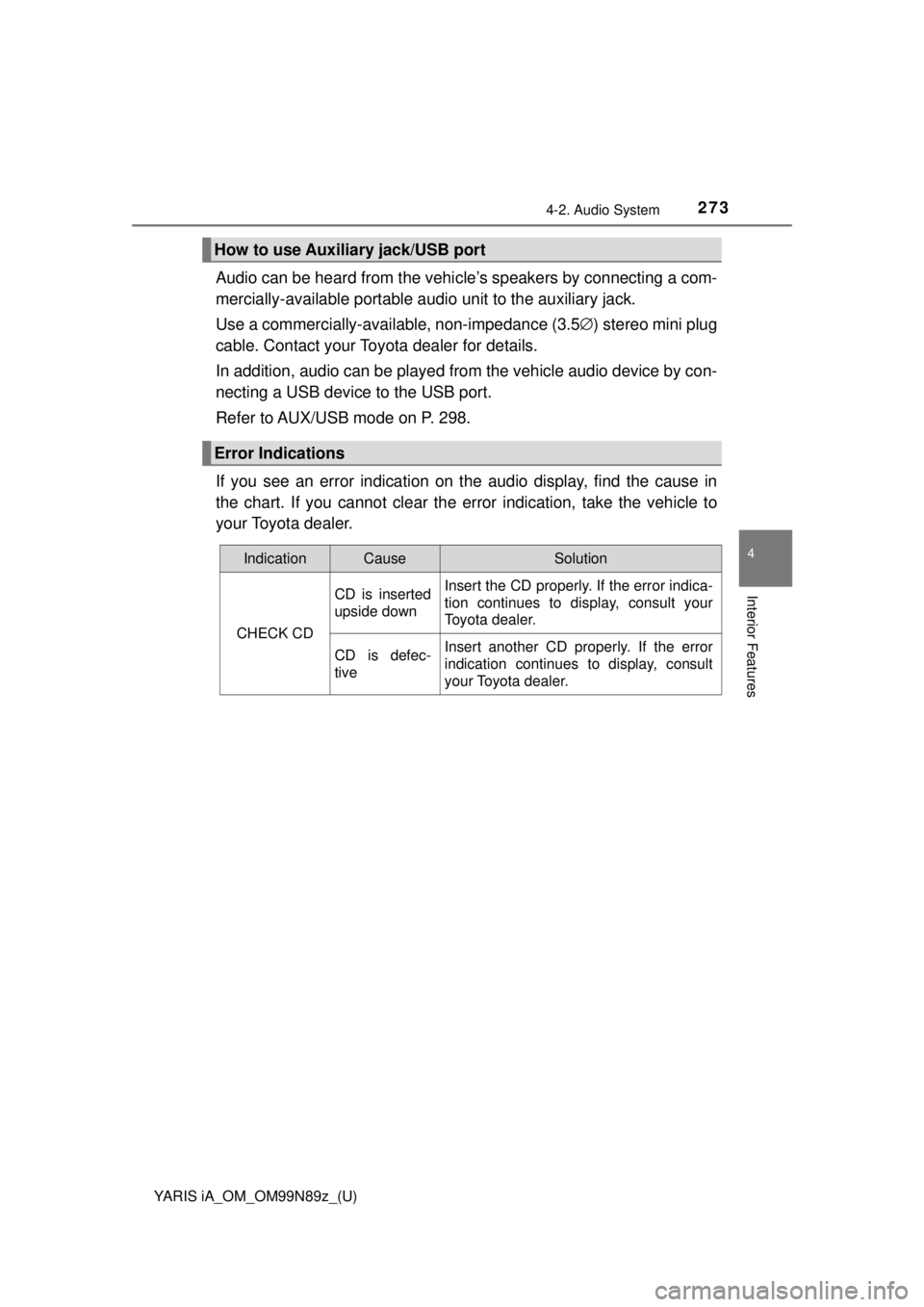
YARIS iA_OM_OM99N89z_(U)
2734-2. Audio System
4
Interior Features
Audio can be heard from the vehicle’s speakers by connecting a com-
mercially-available portable audi o unit to the auxiliary jack.
Use a commercially-available, non-impedance (3.5 ∅) stereo mini plug
cable. Contact your Toyota dealer for details.
In addition, audio can be played from the vehicle audio device by con-
necting a USB device to the USB port.
Refer to AUX/USB mode on P. 298.
If you see an error indication on the audio display, find the cause in
the chart. If you cannot clear the error indication, take the vehicle to
your Toyota dealer.
How to use Auxiliary jack/USB port
Error Indications
IndicationCauseSolution
CHECK CD
CD is inserted
upside downInsert the CD properly. If the error indica-
tion continues to display, consult your
Toyota dealer.
CD is defec-
tiveInsert another CD properly. If the error
indication continues to display, consult
your Toyota dealer.
Page 291 of 576
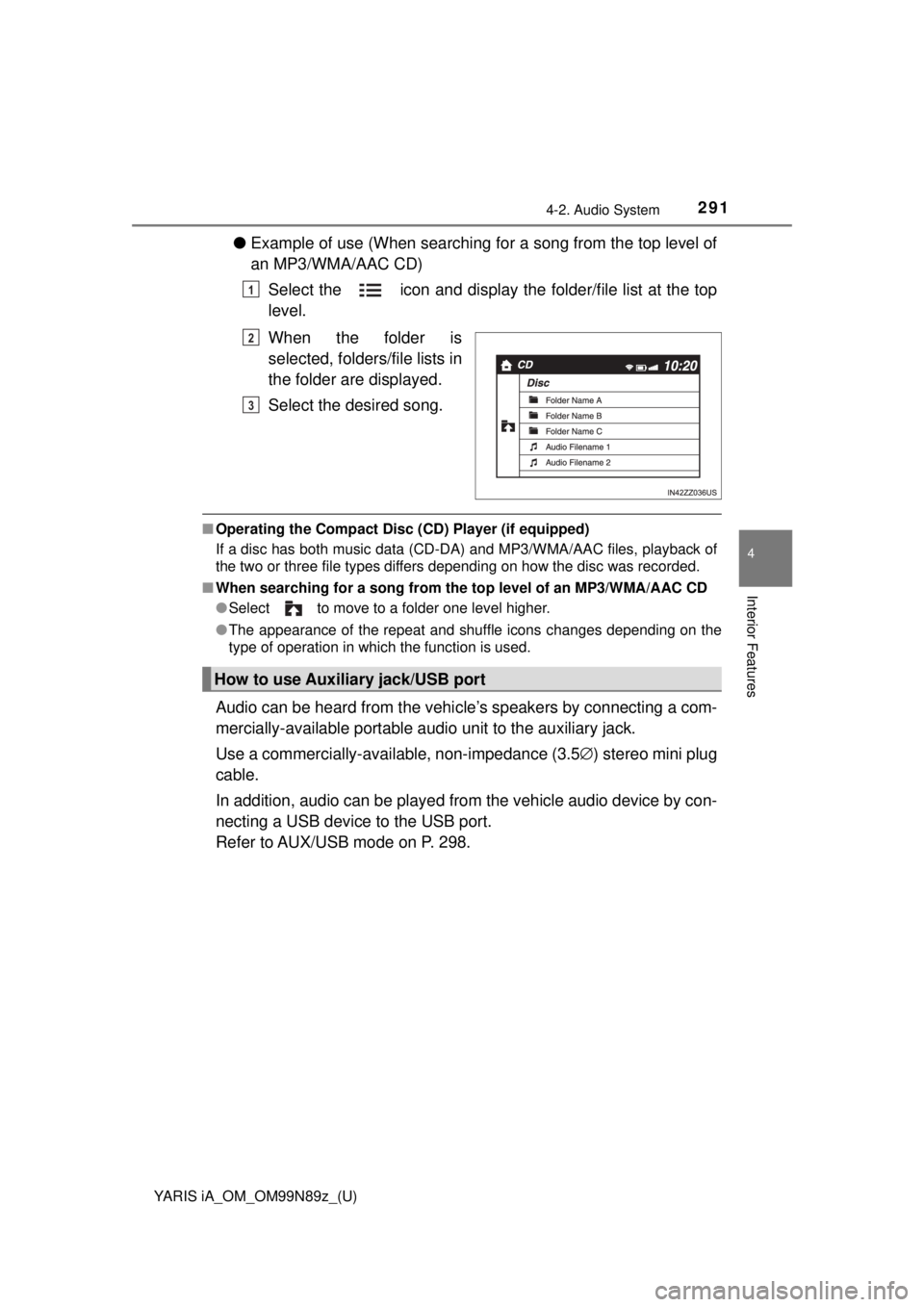
YARIS iA_OM_OM99N89z_(U)
2914-2. Audio System
4
Interior Features
●Example of use (When searching for a song from the top level of
an MP3/WMA/AAC CD)
Select the icon and display the folder/file list at the top
level.
When the folder is
selected, folders/file lists in
the folder are displayed.
Select the desired song.
■Operating the Compact Disc ( CD) Player (if equipped)
If a disc has both music data (CD-DA) and MP3/WMA/AAC files, playback of
the two or three file types differs depending on how the disc was recorded.
■ When searching for a so ng from the top level of an MP3/WMA/AAC CD
● Select to move to a folder one level higher.
● The appearance of the repeat and shuffle icons changes depending on the
type of operation in which the function is used.
Audio can be heard from the vehi cle’s speakers by connecting a com-
mercially-available portable audi o unit to the auxiliary jack.
Use a commercially-available, non-impedance (3.5 ∅) stereo mini plug
cable.
In addition, audio can be played from the vehicle audio device by con-
necting a USB device to the USB port.
Refer to AUX/USB mode on P. 298.
1
2
3
How to use Auxiliary jack/USB port
Page 298 of 576
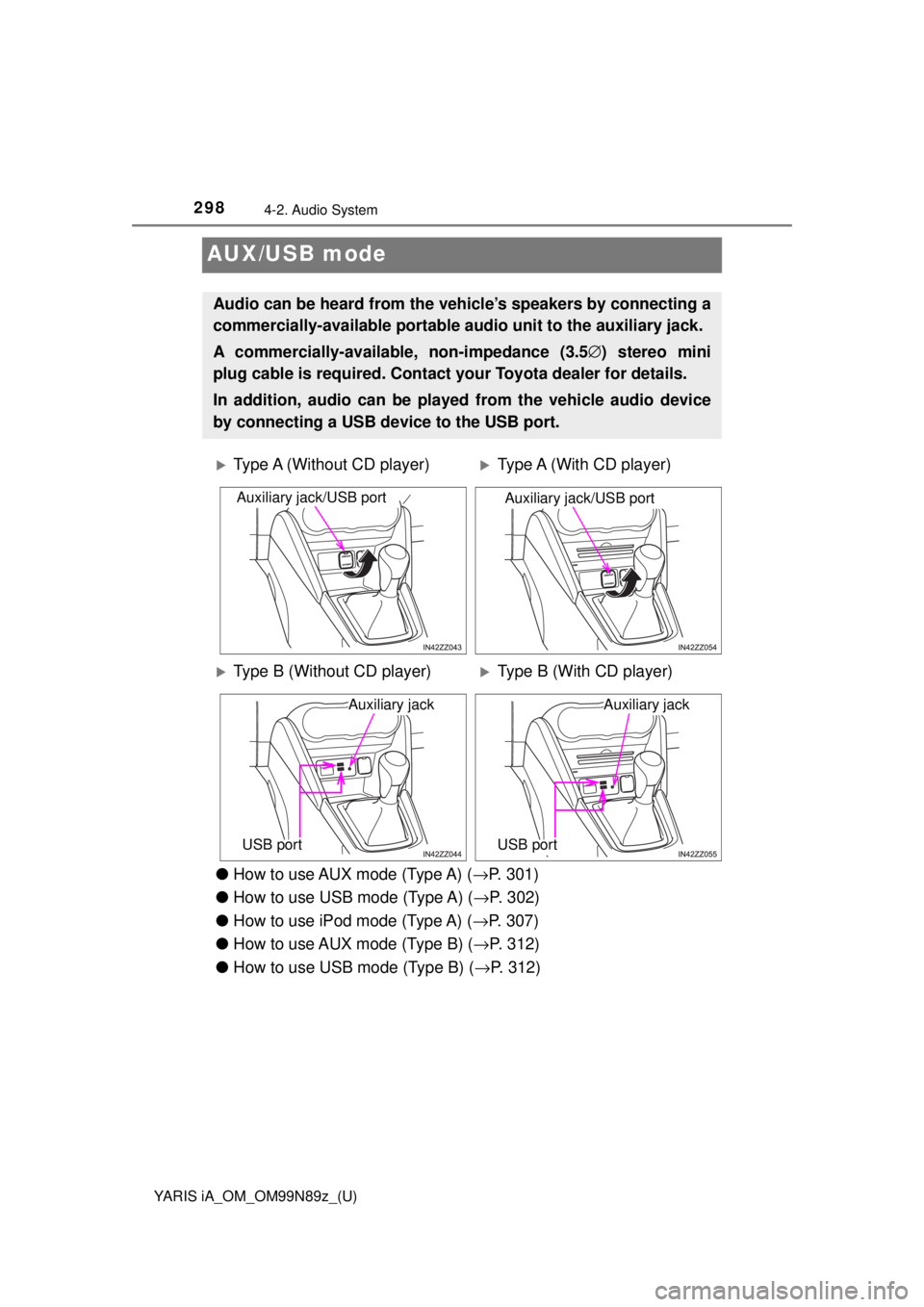
298
YARIS iA_OM_OM99N89z_(U)
4-2. Audio System
AUX/USB mode
●How to use AUX mode (Type A) ( →P. 301)
● How to use USB mode (Type A) ( →P. 302)
● How to use iPod mode (Type A) ( →P. 307)
● How to use AUX mode (Type B) ( →P. 312)
● How to use USB mode (Type B) ( →P. 312)
Audio can be heard from the veh icle’s speakers by connecting a
commercially-available portable a udio unit to the auxiliary jack.
A commercially-availab le, non-impedance (3.5 ∅) stereo mini
plug cable is required. Contact your Toyota dealer for details.
In addition, audio can be played from the vehicle audio device
by connecting a USB device to the USB port.
Type A (Without CD player)Type A (With CD player)
Type B (Without CD player)Type B (With CD player)
Auxiliary jack/USB portAuxiliary jack/USB port
Auxiliary jack
USB port
Auxiliary jack
USB port
Page 299 of 576
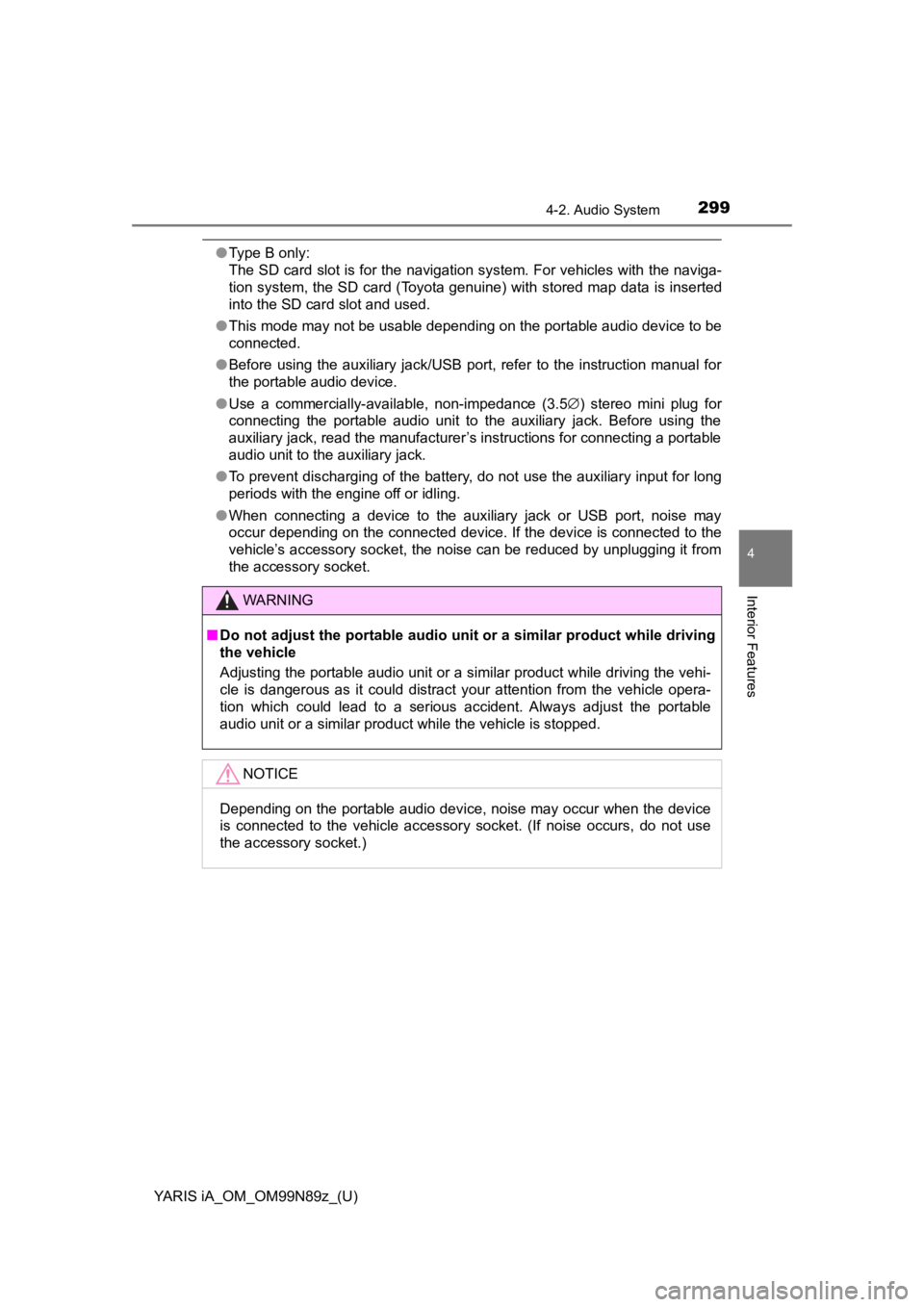
YARIS iA_OM_OM99N89z_(U)
2994-2. Audio System
4
Interior Features
●Type B only:
The SD card slot is for the navigation system. For vehicles with the naviga-
tion system, the SD card (Toyota genuine) with stored map data is inserted
into the SD card slot and used.
● This mode may not be usable depending on the portable audio device to be
connected.
● Before using the auxiliary jack/USB port, refer to the instruction manual for
the portable audio device.
● Use a commercially-available, non-impedance (3.5 ∅) stereo mini plug for
connecting the portable audio unit to the auxiliary jack. Before using the
auxiliary jack, read the manufacturer’s instructions for connecting a portable
audio unit to the auxiliary jack.
● To prevent discharging of the battery, do not use the auxiliary input for long
periods with the engine off or idling.
● When connecting a device to the auxiliary jack or USB port, noise may
occur depending on the connected device. If the device is connected to the
vehicle’s accessory socket, the noise can be reduced by unplugging it from
the accessory socket.
WARNING
■Do not adjust the portable audio unit or a similar product while driving
the vehicle
Adjusting the portable audio unit or a similar product while driving the vehi-
cle is dangerous as it could distract your attention from the vehicle opera-
tion which could lead to a serious accident. Always adjust the portable
audio unit or a similar product while the vehicle is stopped.
NOTICE
Depending on the portable audio device, noise may occur when the device
is connected to the vehicle accessory socket. (If noise occurs, do not use
the accessory socket.)
Page 300 of 576
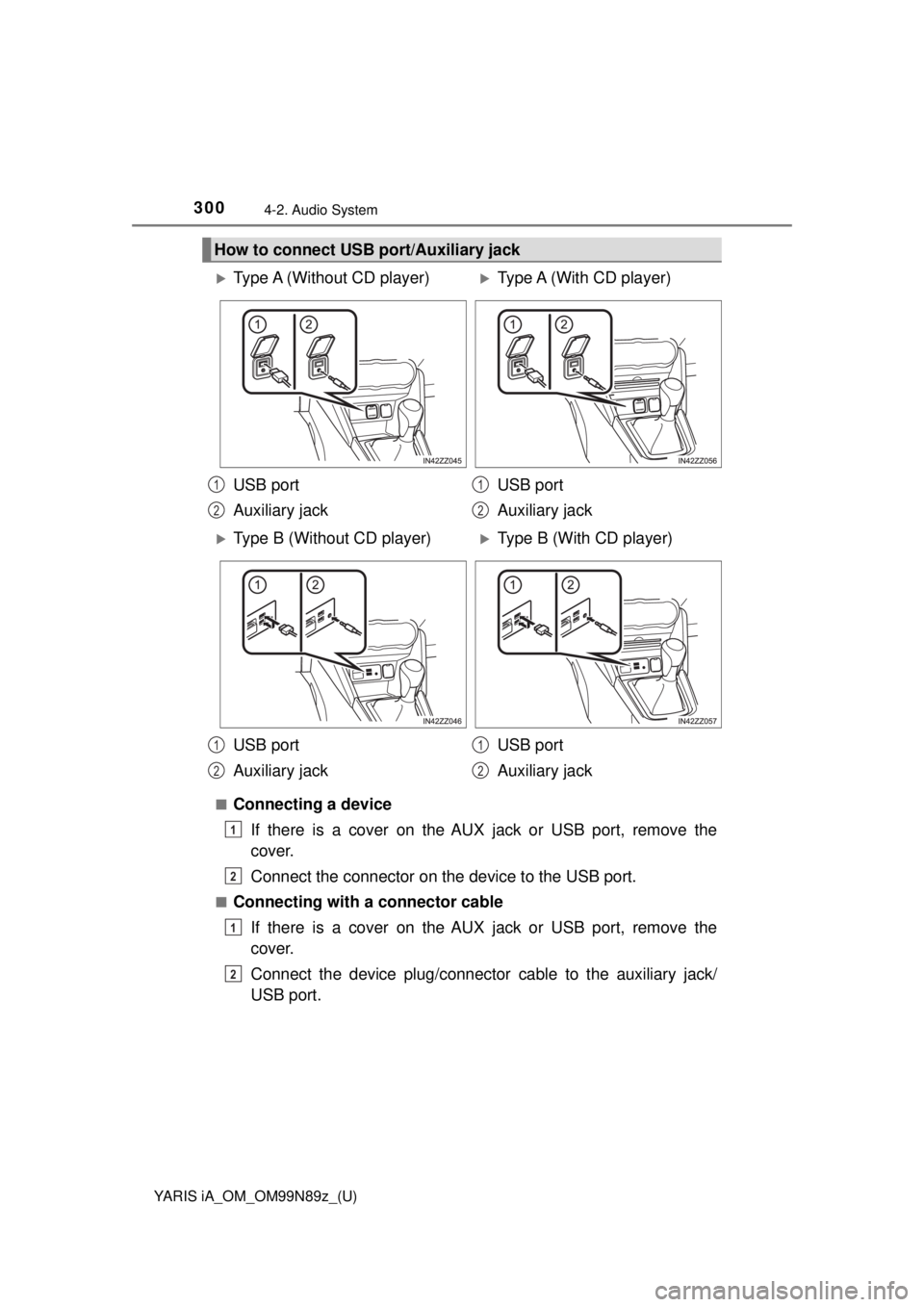
300
YARIS iA_OM_OM99N89z_(U)
4-2. Audio System
■Connecting a deviceIf there is a cover on the AUX jack or USB port, remove the
cover.
Connect the connector on the device to the USB port.
■Connecting with a connector cableIf there is a cover on the AUX jack or USB port, remove the
cover.
Connect the device plug/connector cable to the auxiliary jack/
USB port.
How to connect USB port/Auxiliary jack
Type A (Without CD player)Type A (With CD player)
USB port
Auxiliary jack USB port
Auxiliary jack
Type B (Without CD player)Type B (With CD player)
USB port
Auxiliary jack USB port
Auxiliary jack
1
2
1
2
1
2
1
2
1
2
1
2
Page 301 of 576
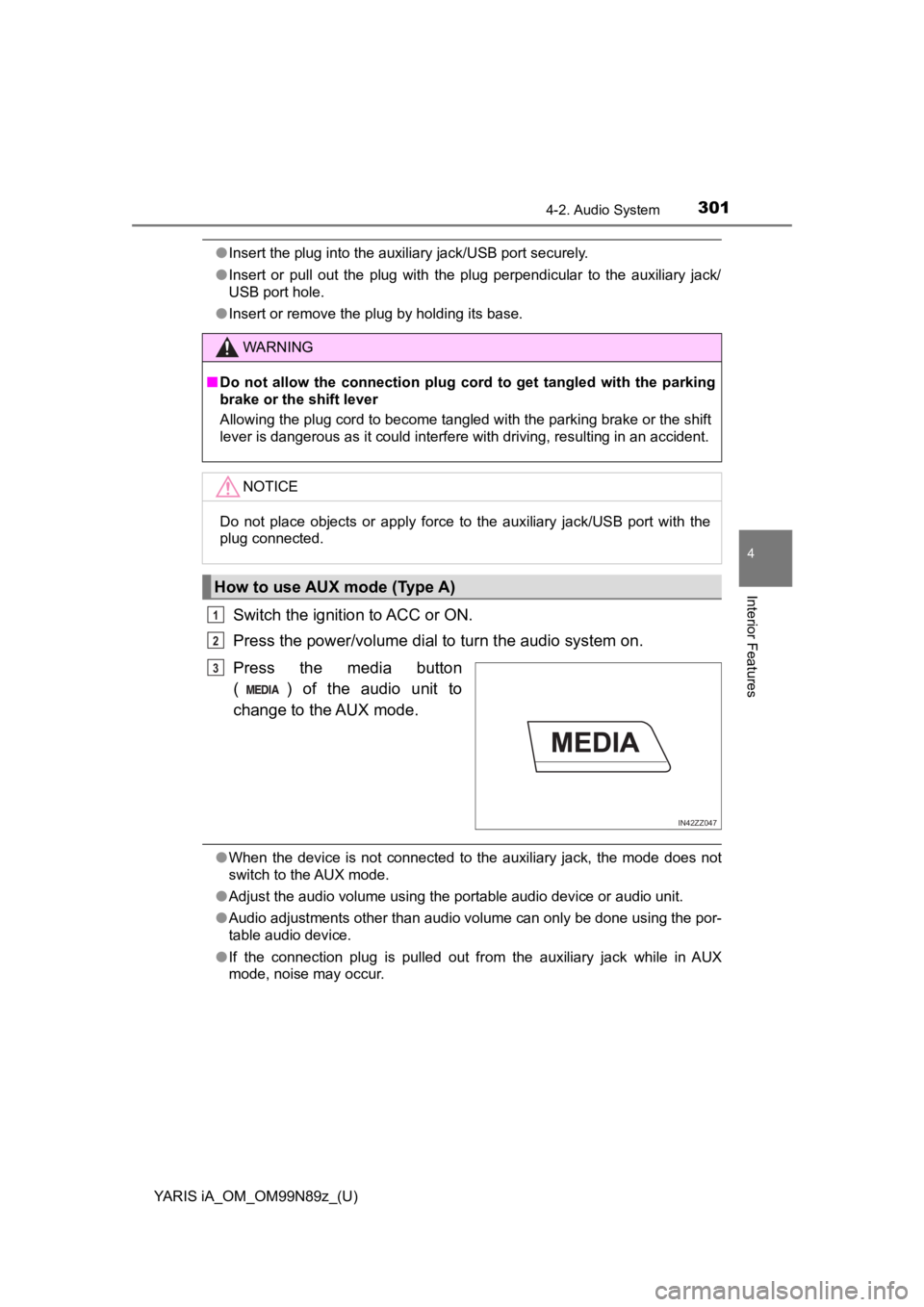
YARIS iA_OM_OM99N89z_(U)
3014-2. Audio System
4
Interior Features
●Insert the plug into the auxiliary jack/USB port securely.
● Insert or pull out the plug with the plug perpendicular to the auxiliary jack/
USB port hole.
● Insert or remove the plug by holding its base.
Switch the ignition to ACC or ON.
Press the power/volume dial to turn the audio system on.
Press the media button
( ) of the audio unit to
change to the AUX mode.
●When the device is not connected to the auxiliary jack, the mode does not
switch to the AUX mode.
● Adjust the audio volume using the portable audio device or audio unit.
● Audio adjustments other than audio volume can only be done using the por-
table audio device.
● If the connection plug is pulled out from the auxiliary jack while in AUX
mode, noise may occur.
WARNING
■Do not allow the connection plug cord to get tangled with the parking
brake or the shift lever
Allowing the plug cord to become tangled with the parking brake or the shift
lever is dangerous as it could interfere with driving, resulting in an accident.
NOTICE
Do not place objects or apply force to the auxiliary jack/USB port with the
plug connected.
How to use AUX mode (Type A)
1
2
IN42ZZ047
3
Page 312 of 576
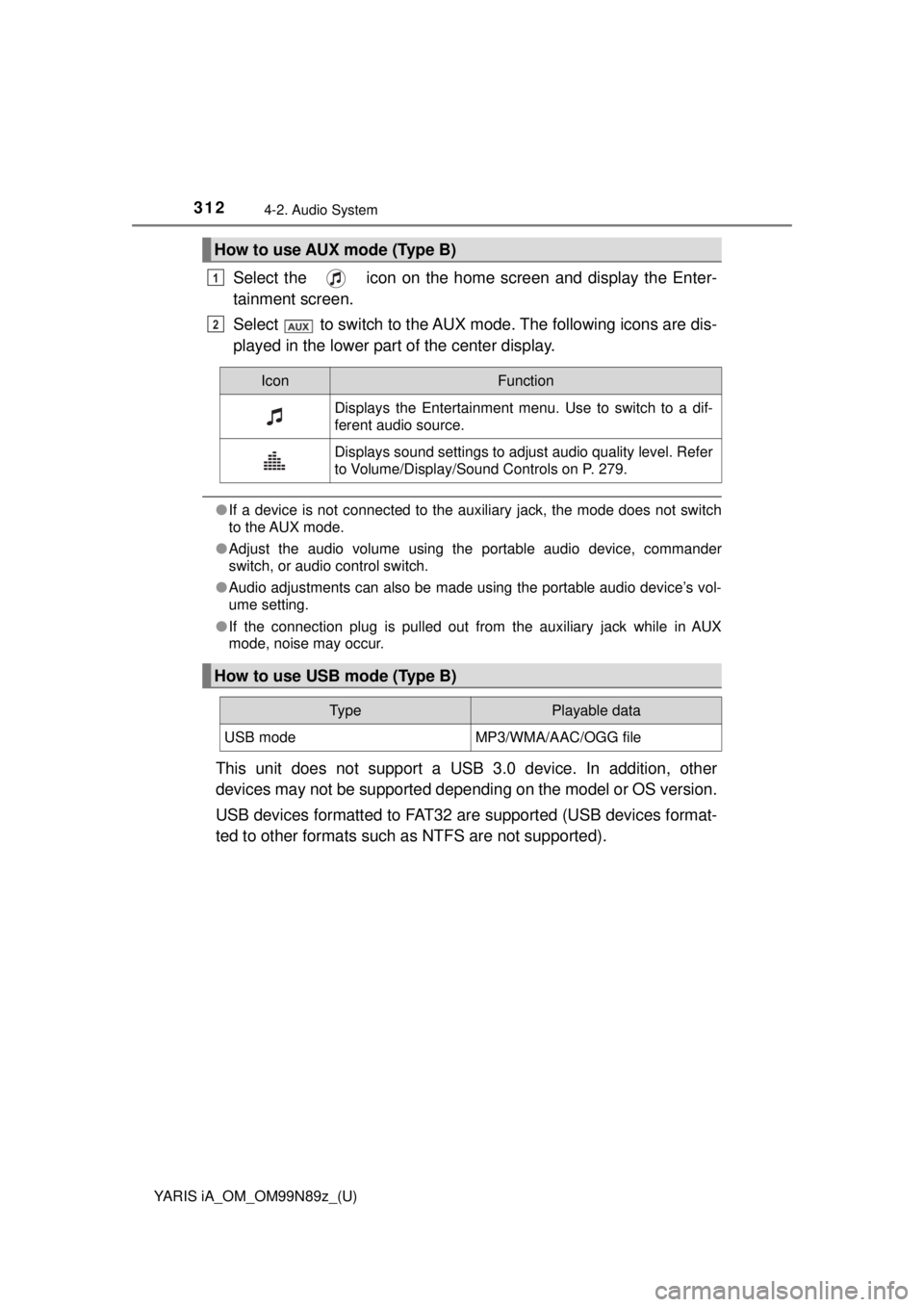
312
YARIS iA_OM_OM99N89z_(U)
4-2. Audio System
Select the icon on the home screen and display the Enter-
tainment screen.
Select to switch to the AUX mode. The following icons are dis-
played in the lower part of the center display.
●If a device is not connected to the auxiliary jack, the mode does not switch
to the AUX mode.
● Adjust the audio volume using the portable audio device, commander
switch, or audio control switch.
● Audio adjustments can also be made using the portable audio device’s vol-
ume setting.
● If the connection plug is pulled out from the auxiliary jack while in AUX
mode, noise may occur.
This unit does not support a USB 3.0 device. In addition, other
devices may not be supported dependi ng on the model or OS version.
USB devices formatted to FAT32 ar e supported (USB devices format-
ted to other formats such as NTFS are not supported).
How to use AUX mode (Type B)
1
2
IconFunction
Displays the Entertainment menu. Use to switch to a dif-
ferent audio source.
Displays sound settings to adjust audio quality level. Refer
to Volume/Display/Sound Controls on P. 279.
How to use USB mode (Type B)
Ty pePlayable data
USB modeMP3/WMA/AAC/OGG file
Page 477 of 576
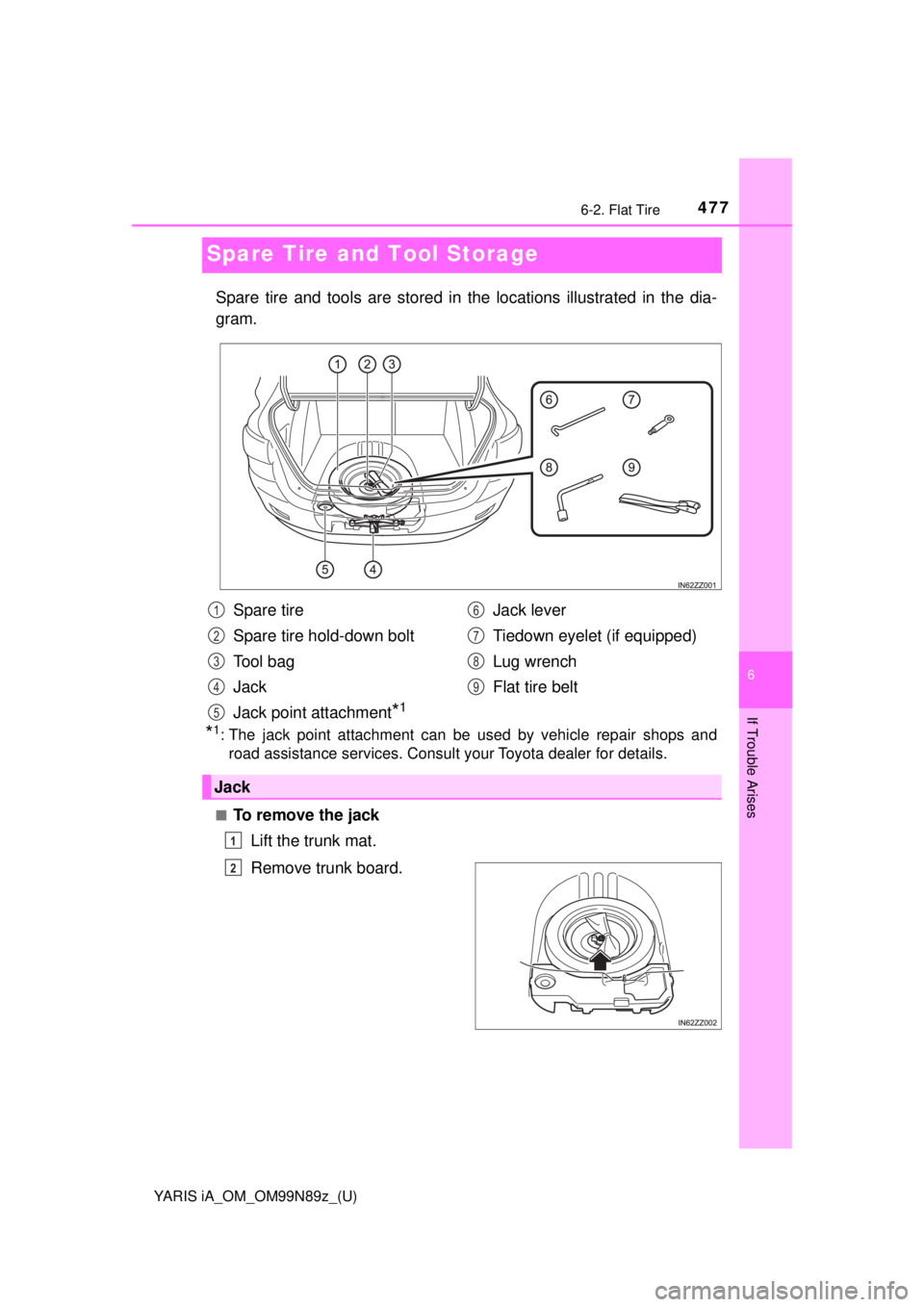
477
YARIS iA_OM_OM99N89z_(U)
6-2. Flat Tire
6
If Trouble Arises
Spare Tire and Tool Storage
Spare tire and tools are stored in the locations illustrated in the dia-
gram.
*1: The jack point attachment can be used by vehicle repair shops androad assistance services. Consult your Toyota dealer for details.
■To remove the jack
Lift the trunk mat.
Remove trunk board.
Spare tire
Spare tire hold-down bolt
Tool bag
Jack
Jack point attachment
*1
Jack lever
Tiedown eyelet (if equipped)
Lug wrench
Flat tire belt
Jack
1
2
3
4
5
6
7
8
9
1
2
Page 478 of 576

4786-2. Flat Tire
YARIS iA_OM_OM99N89z_(U)
Turn the wing bolt and jack
screw counterclockwise.
■To secure the jackInsert the wing bolt into the
jack with the jack screw
pointing to the right side and
turn the wing bolt clockwise
to temporarily tighten it.
Turn the jack screw in the
direction shown in the figure.
Turn the wing bolt completely
to secure the jack.
If the jack is not completely secured, it could rattle while driving. Make
sure the jack screw is sufficiently tightened.
Return the trunk board to its original position.
Verify that the trunk board is securely installed.
■
Maintenance • Always keep the jack clean.
• Make sure the moving parts are k ept free from dirt or rust.
• Make sure the screw thread is adequately lubricated.
Wing boltJack screw
3
Wing boltJack screw
1
2
3
4