display TOYOTA YARIS iA 2018 Owners Manual (in English)
[x] Cancel search | Manufacturer: TOYOTA, Model Year: 2018, Model line: YARIS iA, Model: TOYOTA YARIS iA 2018Pages: 576, PDF Size: 5.5 MB
Page 336 of 576
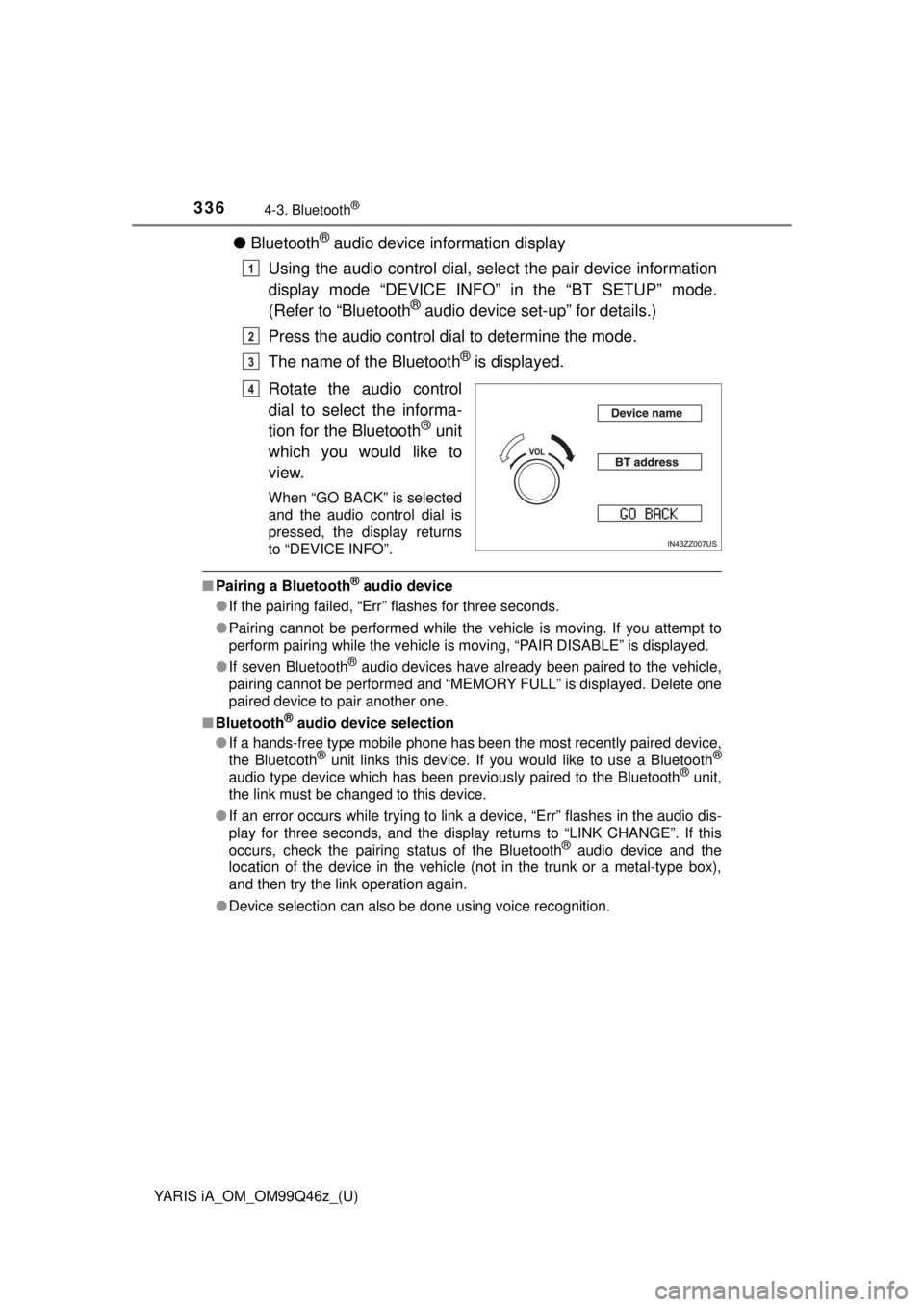
336
YARIS iA_OM_OM99Q46z_(U)
4-3. Bluetooth®
●Bluetooth® audio device information display
Using the audio control dial, select the pair device information
display mode “DEVICE INFO” in the “BT SETUP” mode.
(Refer to “Bluetooth
® audio device set-up” for details.)
Press the audio control dial to determine the mode.
The name of the Bluetooth
® is displayed.
Rotate the audio control
dial to select the informa-
tion for the Bluetooth
® unit
which you would like to
view.
When “GO BACK” is selected
and the audio control dial is
pressed, the display returns
to “DEVICE INFO”.
■ Pairing a Bluetooth® audio device
● If the pairing failed, “Err” flashes for three seconds.
● Pairing cannot be performed while the vehicle is moving. If you attempt to
perform pairing while the vehicle is moving, “PAIR DISABLE” is displayed.
● If seven Bluetooth
® audio devices have already been paired to the vehicle,
pairing cannot be performed and “MEMORY FULL” is displayed. Delete one
paired device to pair another one.
■ Bluetooth
® audio device selection
● If a hands-free type mobile phone has been the most recently paired device,
the Bluetooth
® unit links this device. If you would like to use a Bluetooth®
audio type device which has been previously paired to the Bluetooth® unit,
the link must be changed to this device.
● If an error occurs while trying to link a device, “Err” flashes in the audio dis-
play for three seconds, and the display returns to “LINK CHANGE”. If this
occurs, check the pairing status of the Bluetooth
® audio device and the
location of the device in the vehicle (not in the trunk or a metal-type box),
and then try the link operation again.
● Device selection can also be done using voice recognition.
1
2
3
4
Page 345 of 576
![TOYOTA YARIS iA 2018 Owners Manual (in English) YARIS iA_OM_OM99Q46z_(U)
3454-3. Bluetooth®
4
Interior Features
●Voice recognition learning on/off
Press the pick-up button or ta lk button with a short press.
Say: [Beep] “Voice training”
Prom TOYOTA YARIS iA 2018 Owners Manual (in English) YARIS iA_OM_OM99Q46z_(U)
3454-3. Bluetooth®
4
Interior Features
●Voice recognition learning on/off
Press the pick-up button or ta lk button with a short press.
Say: [Beep] “Voice training”
Prom](/img/14/43168/w960_43168-344.png)
YARIS iA_OM_OM99Q46z_(U)
3454-3. Bluetooth®
4
Interior Features
●Voice recognition learning on/off
Press the pick-up button or ta lk button with a short press.
Say: [Beep] “Voice training”
Prompt: “Enrollment is enabled/disabled. Would you like to
disable/enable or retrain?”
Say: [Beep] “Disable” or “Enable”
When “Disable” is spoken, the voice recognition learning is
turned off. When “Enable” is spoken, the voice recognition
learning is turned on.
Prompt: “Speaker Enrollment is disabled/enabled.”
● If an error occurred in the voice recognition learning, re-learning can be
done by pressing the talk button with a short press.
● The applicable phrase appears in the audio display.
● After user voice registration is completed, voice guidance “Speaker enroll-
ment is complete” is announced.
■
Device pairing
To use Bluetooth
® audio and Hands-Free, the device equipped with
Bluetooth® has to be paired to the unit using the following proce-
dure. A maximum of seven devices including Bluetooth® audio
devices and hands-free mobile phones can be paired.
● Pairing Procedure
Select the icon on the home screen and display the
Settings screen.
Select the tab.
Select .
Turn the Bluetooth
® setting on.
Select to display the message and switch to the
device operation.
Using your device, perform a search for the Bluetooth
® device
(Peripheral device).
Select “Toyota” from the devi ce list searched by the device.
Bluetooth® Preparation (Type B)
1
2
3
4
5
6
1
2
3
4
5
6
7
Page 346 of 576
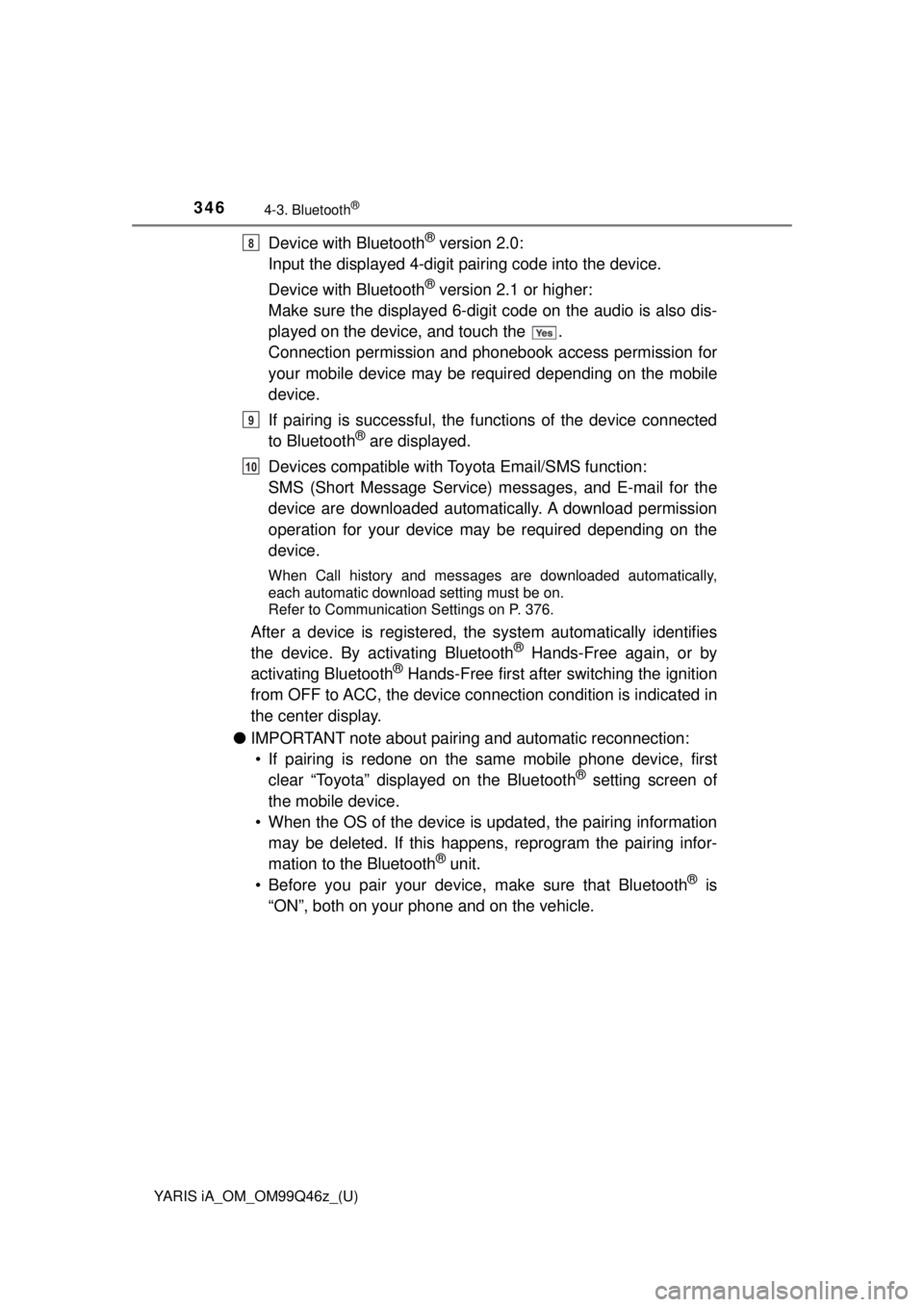
346
YARIS iA_OM_OM99Q46z_(U)
4-3. Bluetooth®
Device with Bluetooth® version 2.0:
Input the displayed 4-digit pai ring code into the device.
Device with Bluetooth
® version 2.1 or higher:
Make sure the displayed 6-digit code on the audio is also dis-
played on the device, and touch the .
Connection permission and phonebook access permission for
your mobile device may be required depending on the mobile
device.
If pairing is successful, the f unctions of the device connected
to Bluetooth
® are displayed.
Devices compatible with To yota Email/SMS function:
SMS (Short Message Service) me ssages, and E-mail for the
device are downloaded automatically. A download permission
operation for your device may be required depending on the
device.
When Call history and messages are downloaded automatically,
each automatic download setting must be on.
Refer to Communication Settings on P. 376.
After a device is registered, the system automatically identifies
the device. By ac tivating Bluetooth® Hands-Free again, or by
activating Bluetooth® Hands-Free first after switching the ignition
from OFF to ACC, the device connection condition is indicated in
the center display.
● IMPORTANT note about pairing and automatic reconnection:
• If pairing is redone on the sa me mobile phone device, first
clear “Toyota” displayed on the Bluetooth
® setting screen of
the mobile device.
• When the OS of the device is updated, the pairing information may be deleted. If this happe ns, reprogram the pairing infor-
mation to the Bluetooth
® unit.
• Before you pair your device, make sure that Bluetooth® is
“ON”, both on your phone and on the vehicle.
8
9
10
Page 347 of 576
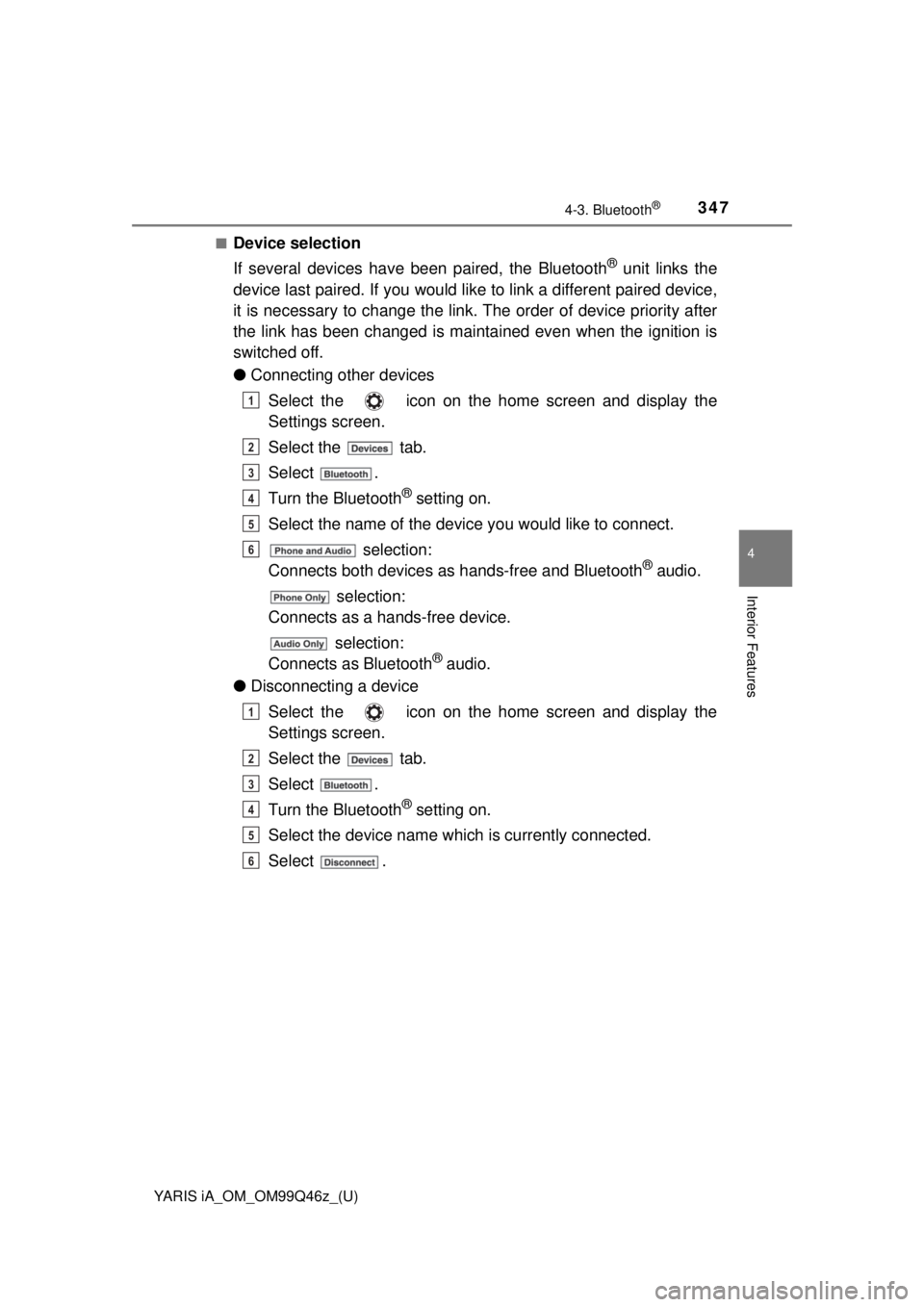
YARIS iA_OM_OM99Q46z_(U)
3474-3. Bluetooth®
4
Interior Features
■Device selection
If several devices have been paired, the Bluetooth
® unit links the
device last paired. If you would lik e to link a different paired device,
it is necessary to change the link. The order of device priority after
the link has been changed is main tained even when the ignition is
switched off.
● Connecting other devices
Select the icon on the home screen and display the
Settings screen.
Select the tab.
Select .
Turn the Bluetooth
® setting on.
Select the name of the device you would like to connect. selection:
Connects both devices as hands-free and Bluetooth
® audio.
selection:
Connects as a hands-free device.
selection:
Connects as Bluetooth
® audio.
● Disconnecting a device
Select the icon on the home screen and display the
Settings screen.
Select the tab.
Select .
Turn the Bluetooth
® setting on.
Select the device name which is currently connected.
Select .
1
2
3
4
5
6
1
2
3
4
5
6
Page 348 of 576
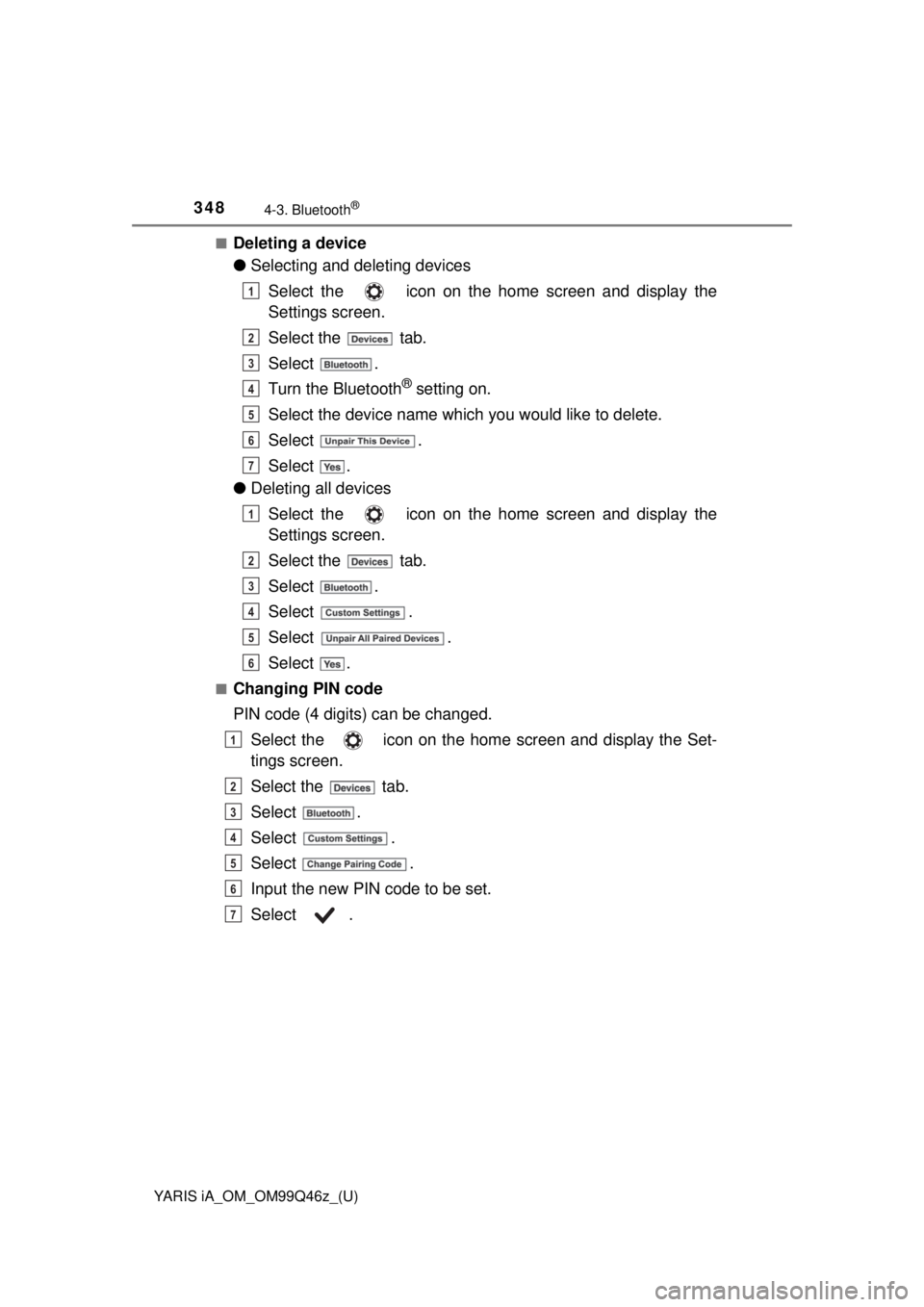
348
YARIS iA_OM_OM99Q46z_(U)
4-3. Bluetooth®
■Deleting a device
●Selecting and deleting devices
Select the icon on the home screen and display the
Settings screen.
Select the tab.
Select .
Turn the Bluetooth
® setting on.
Select the device name which you would like to delete.
Select .
Select .
● Deleting all devices
Select the icon on the home screen and display the
Settings screen.
Select the tab.
Select .
Select .
Select .
Select .
■Changing PIN code
PIN code (4 digits) can be changed.Select the icon on the home screen and display the Set-
tings screen.
Select the tab.
Select .
Select .
Select .
Input the new PIN code to be set.
Select .
1
2
3
4
5
6
7
1
2
3
4
5
6
1
2
3
4
5
6
7
Page 350 of 576
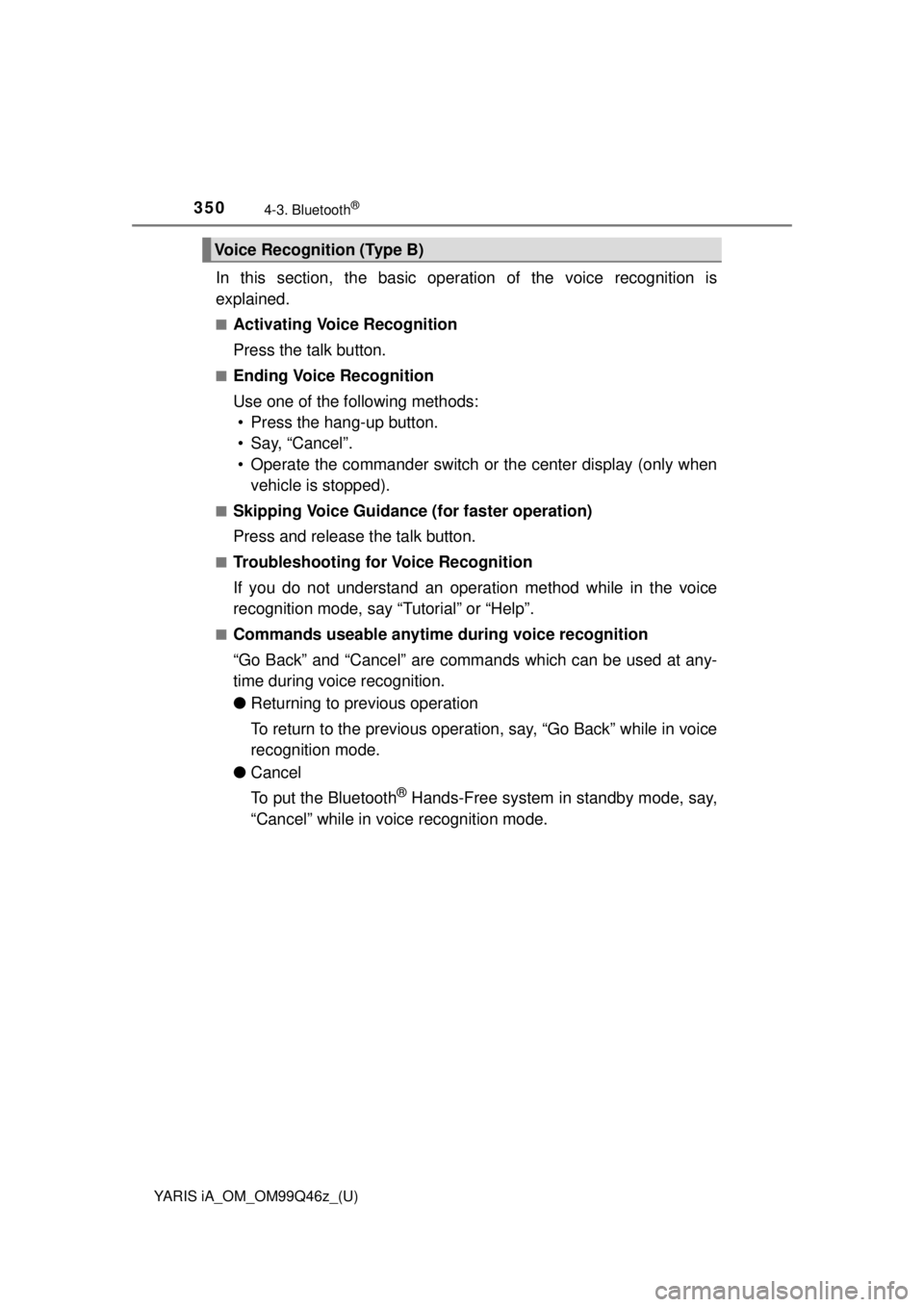
350
YARIS iA_OM_OM99Q46z_(U)
4-3. Bluetooth®
In this section, the basic operation of the voice recognition is
explained.
■Activating Voice Recognition
Press the talk button.
■Ending Voice Recognition
Use one of the following methods:
• Press the hang-up button.
• Say, “Cancel”.
• Operate the commander switch or the center display (only when vehicle is stopped).
■Skipping Voice Guidance (for faster operation)
Press and release the talk button.
■Troubleshooting for Voice Recognition
If you do not understand an operation method while in the voice
recognition mode, say “Tutorial” or “Help”.
■Commands useable anytime during voice recognition
“Go Back” and “Cancel” are comman ds which can be used at any-
time during voice recognition.
● Returning to previous operation
To return to the previous operation, say, “Go Back” while in voice
recognition mode.
● Cancel
To put the Bluetooth
® Hands-Free system in standby mode, say,
“Cancel” while in voice recognition mode.
Voice Recognition (Type B)
Page 365 of 576
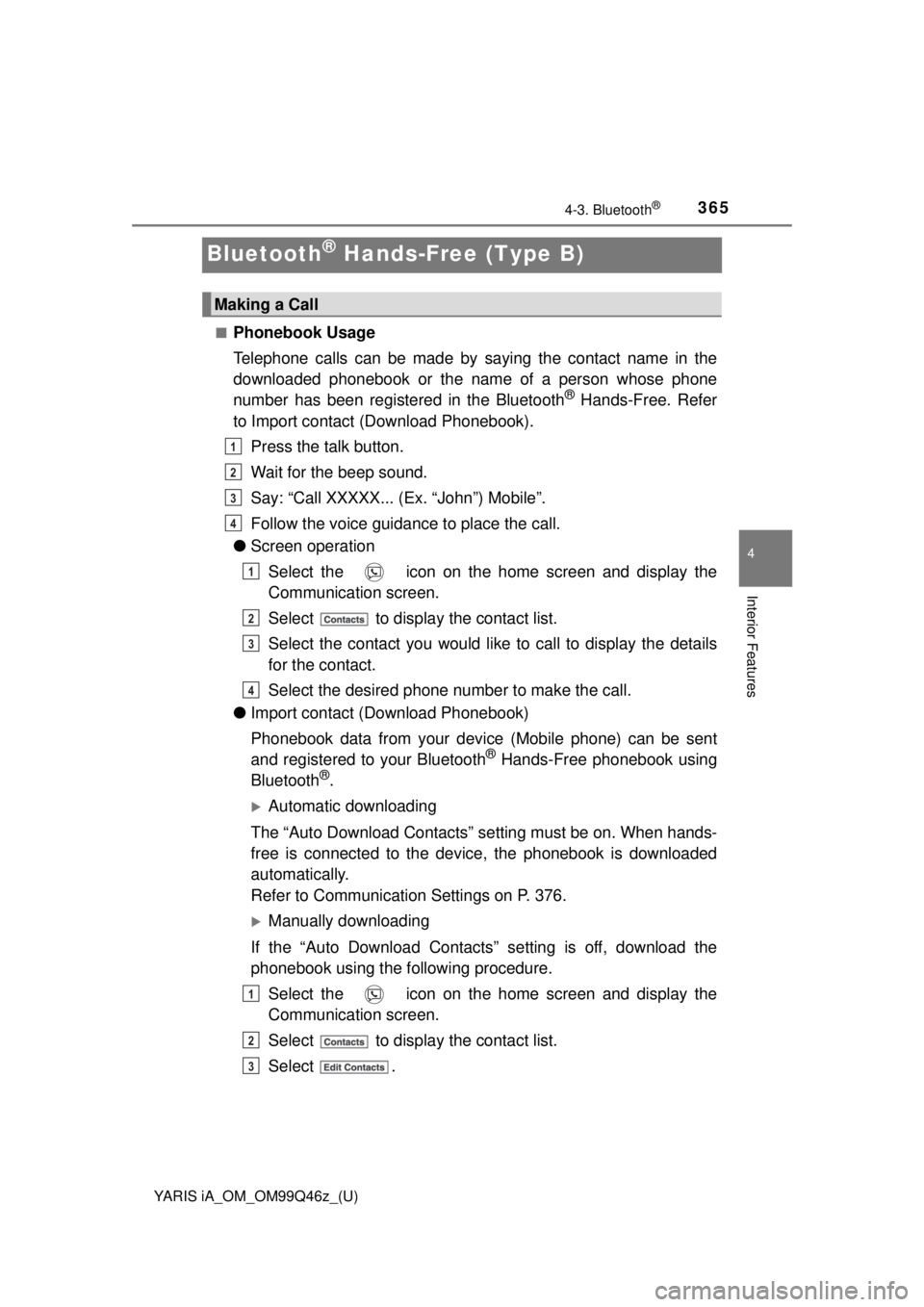
365
YARIS iA_OM_OM99Q46z_(U)
4-3. Bluetooth®
4
Interior Features
Bluetooth® Hands-Free (Type B)
■Phonebook Usage
Telephone calls can be made by saying the contact name in the
downloaded phonebook or the name of a person whose phone
number has been registered in the Bluetooth
® Hands-Free. Refer
to Import contact (Download Phonebook).
Press the talk button.
Wait for the beep sound.
Say: “Call XXXXX... (Ex. “John”) Mobile”.
Follow the voice guidance to place the call.
● Screen operation
Select the icon on the home screen and display the
Communication screen.
Select to display the contact list.
Select the contact you would like to call to display the details
for the contact.
Select the desired phone number to make the call.
● Import contact (Download Phonebook)
Phonebook data from your dev ice (Mobile phone) can be sent
and registered to your Bluetooth
® Hands-Free phonebook using
Bluetooth®.
Automatic downloading
The “Auto Download Contacts” se tting must be on. When hands-
free is connected to the device, the phonebook is downloaded
automatically.
Refer to Communication Settings on P. 376.
Manually downloading
If the “Auto Download Contacts” setting is off, download the
phonebook using the following procedure. Select the icon on the home screen and display the
Communication screen.
Select to display the contact list.
Select .
Making a Call
1
2
3
4
1
2
3
4
1
2
3
Page 366 of 576
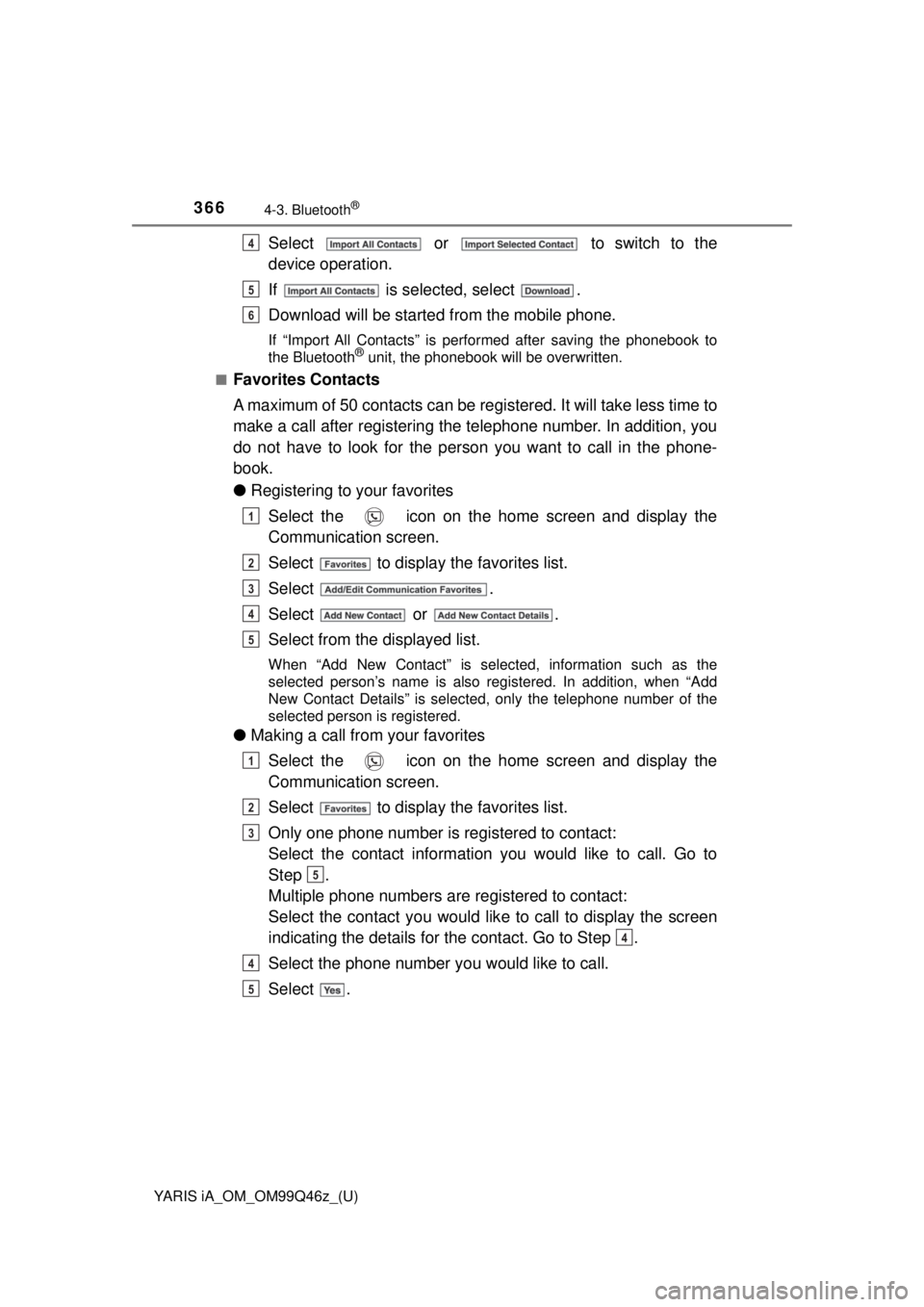
366
YARIS iA_OM_OM99Q46z_(U)
4-3. Bluetooth®
Select or to switch to the
device operation.
If is selected, select .
Download will be started from the mobile phone.
If “Import All Contacts” is performed after saving the phonebook to
the Bluetooth® unit, the phonebook will be overwritten.
■
Favorites Contacts
A maximum of 50 contacts can be registered. It will take less time to
make a call after registering the telephone number. In addition, you
do not have to look for the person you want to call in the phone-
book.
● Registering to your favorites
Select the icon on the home screen and display the
Communication screen.
Select to display the favorites list.
Select .
Select or .
Select from the displayed list.
When “Add New Contact” is selected, information such as the
selected person’s name is also registered. In addition, when “Add
New Contact Details” is selected, only the telephone number of the
selected person is registered.
●Making a call from your favorites
Select the icon on the home screen and display the
Communication screen.
Select to display the favorites list.
Only one phone number is registered to contact:
Select the contact information you would like to call. Go to
Step .
Multiple phone numbers are registered to contact:
Select the contact you would like to call to display the screen
indicating the details for the contact. Go to Step .
Select the phone number you would like to call.
Select .
4
5
6
1
2
3
4
5
1
2
3
5
4
4
5
Page 367 of 576
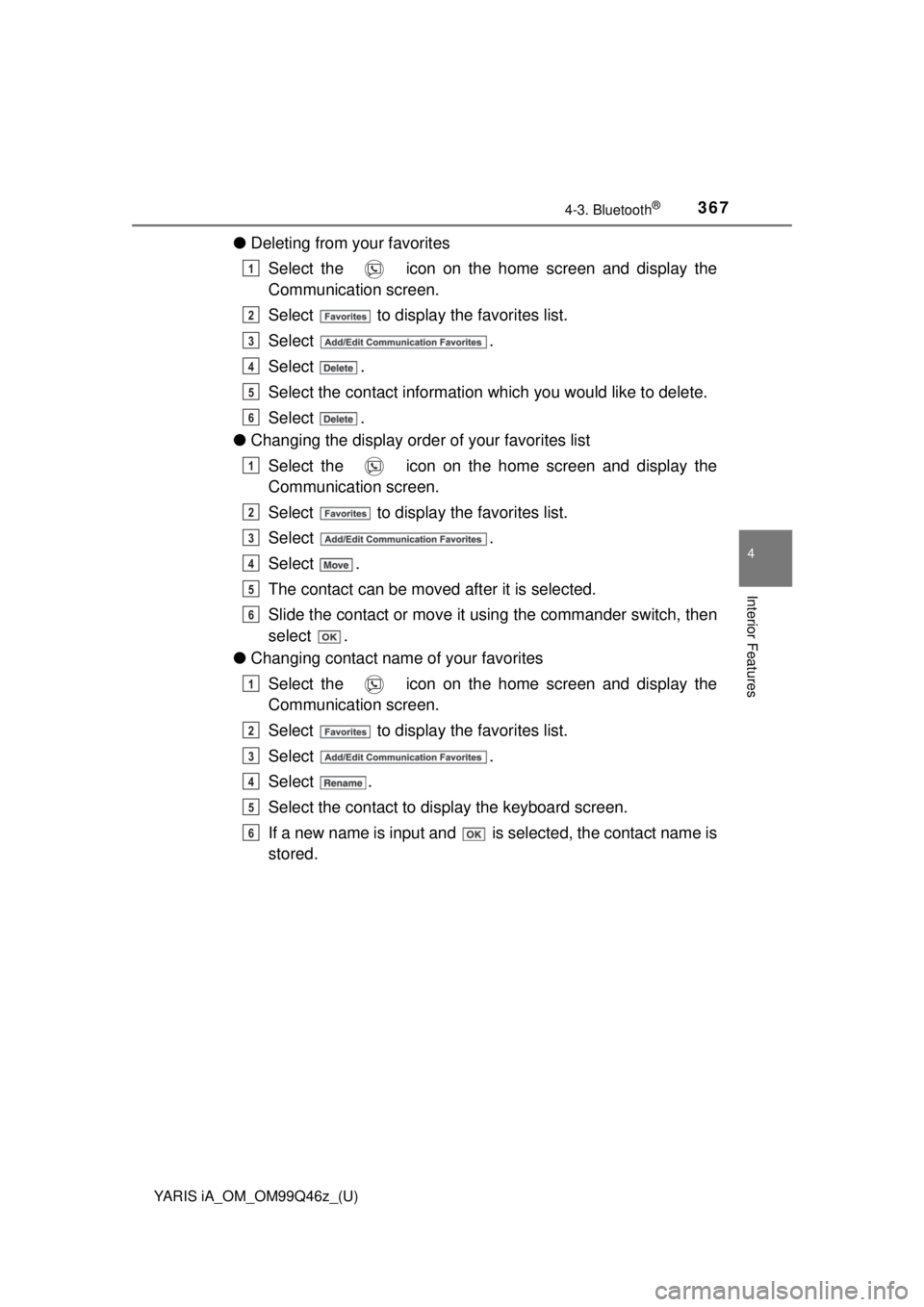
YARIS iA_OM_OM99Q46z_(U)
3674-3. Bluetooth®
4
Interior Features
●Deleting from your favorites
Select the icon on the home screen and display the
Communication screen.
Select to display the favorites list.
Select .
Select .
Select the contact information which you would like to delete.
Select .
● Changing the display order of your favorites list
Select the icon on the home screen and display the
Communication screen.
Select to display the favorites list.
Select .
Select .
The contact can be moved after it is selected.
Slide the contact or move it using the commander switch, then
select .
● Changing contact name of your favorites
Select the icon on the home screen and display the
Communication screen.
Select to display the favorites list.
Select .
Select .
Select the contact to display the keyboard screen.
If a new name is input and is selected, the contact name is
stored.
1
2
3
4
5
6
1
2
3
4
5
6
1
2
3
4
5
6
Page 368 of 576
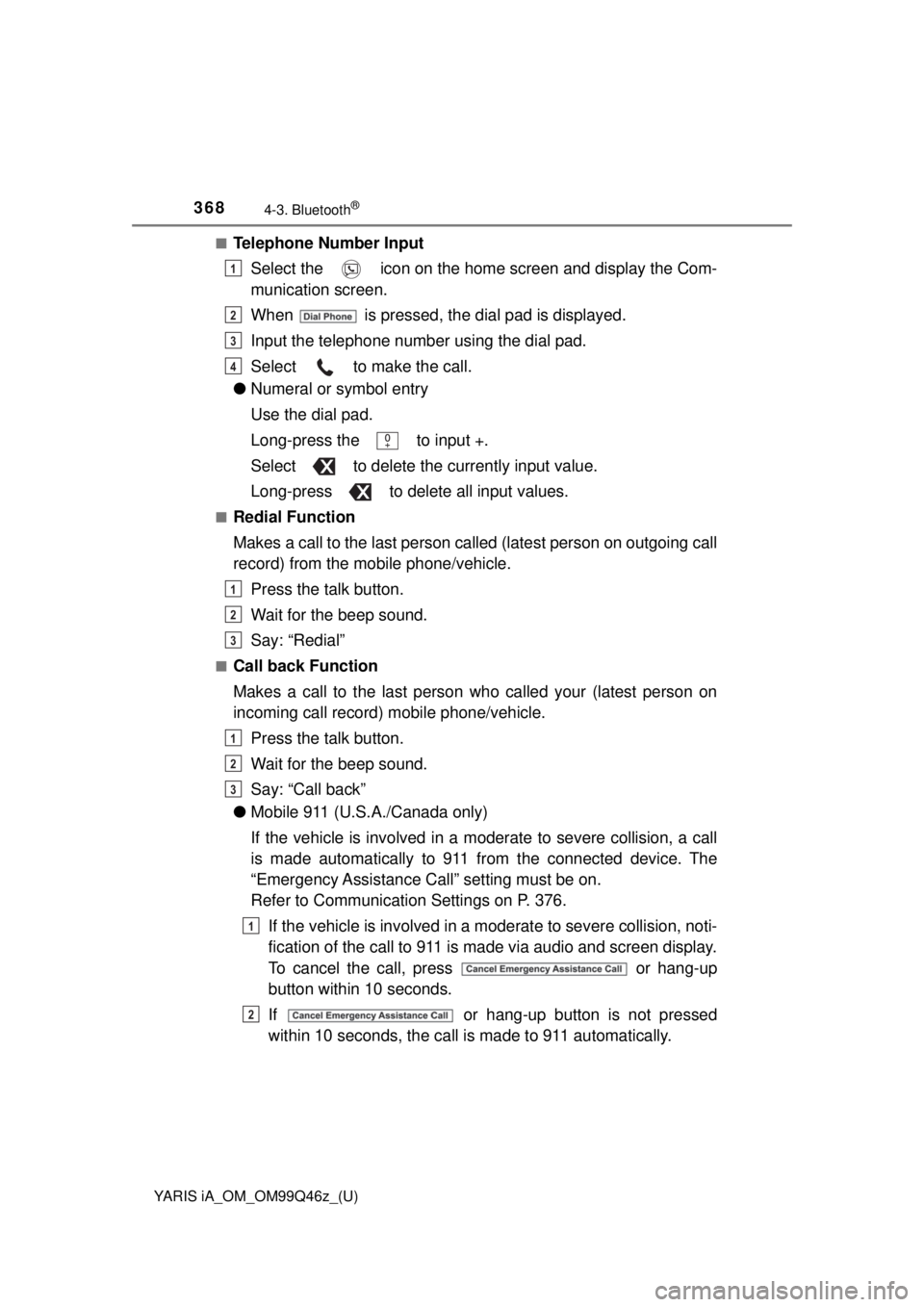
368
YARIS iA_OM_OM99Q46z_(U)
4-3. Bluetooth®
■Telephone Number InputSelect the icon on the home screen and display the Com-
munication screen.
When is pressed, the dial pad is displayed.
Input the telephone number using the dial pad.
Select to make the call.
● Numeral or symbol entry
Use the dial pad.
Long-press the to input +.
Select to delete the currently input value.
Long-press to delete all input values.
■Redial Function
Makes a call to the last person called (latest person on outgoing call
record) from the mobile phone/vehicle.
Press the talk button.
Wait for the beep sound.
Say: “Redial”
■Call back Function
Makes a call to the last person who called your (latest person on
incoming call record) mobile phone/vehicle.Press the talk button.
Wait for the beep sound.
Say: “Call back”
● Mobile 911 (U.S.A./Canada only)
If the vehicle is involved in a m oderate to severe collision, a call
is made automatically to 911 fr om the connected device. The
“Emergency Assistance Call” setting must be on.
Refer to Communication Settings on P. 376.
If the vehicle is involved in a moderate to severe collision, noti-
fication of the call to 911 is made via audio and screen display.
To cancel the call, press or hang-up
button within 10 seconds.
If or hang-up button is not pressed
within 10 seconds, the call is made to 911 automatically.
1
2
3
4
1
2
3
1
2
3
1
2