display TOYOTA YARIS iA 2018 (in English) Manual Online
[x] Cancel search | Manufacturer: TOYOTA, Model Year: 2018, Model line: YARIS iA, Model: TOYOTA YARIS iA 2018Pages: 576, PDF Size: 5.5 MB
Page 321 of 576
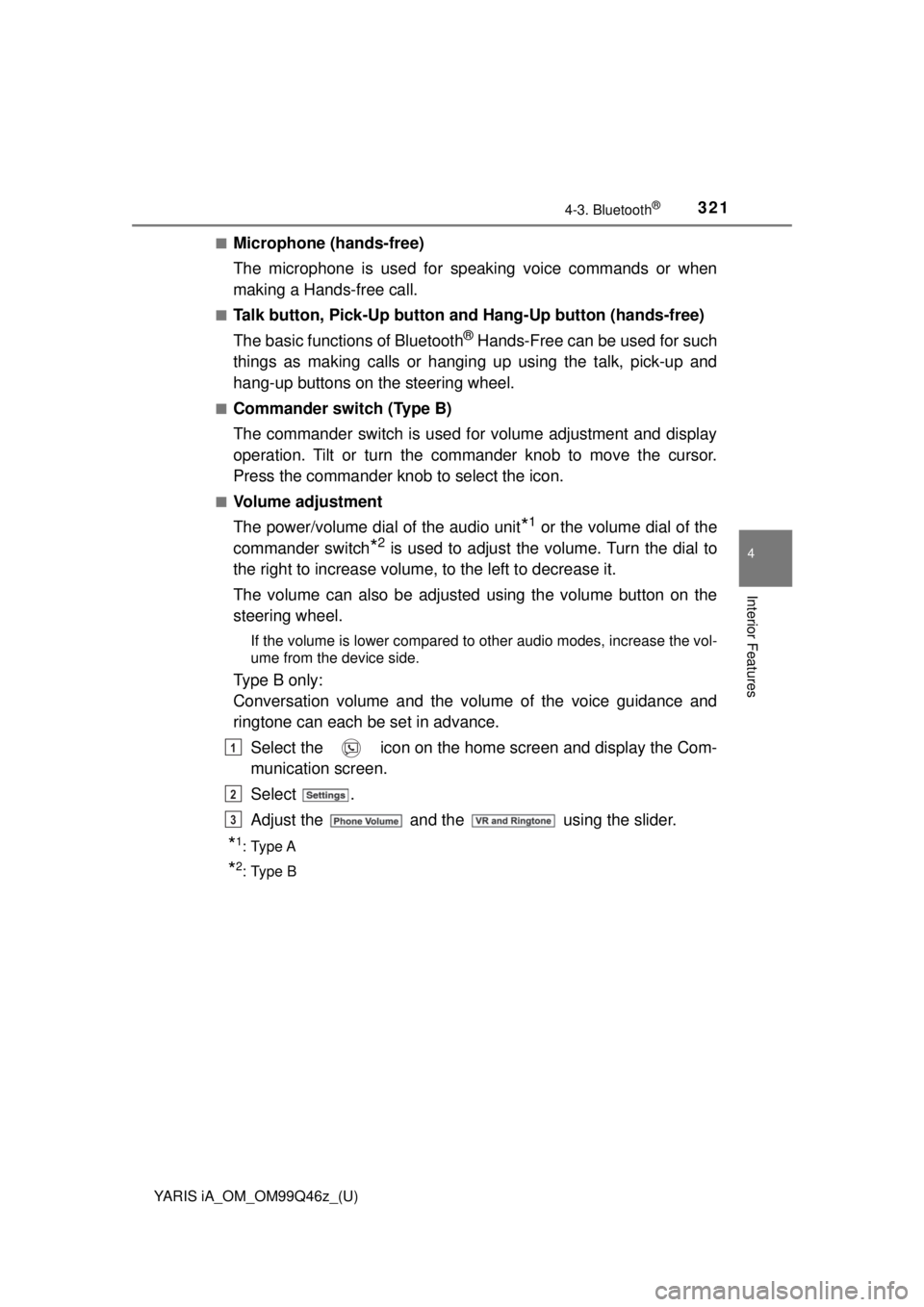
YARIS iA_OM_OM99Q46z_(U)
3214-3. Bluetooth®
4
Interior Features
■Microphone (hands-free)
The microphone is used for speaking voice commands or when
making a Hands-free call.
■Talk button, Pick-Up button and Hang-Up button (hands-free)
The basic functions of Bluetooth
® Hands-Free can be used for such
things as making calls or hanging up using the talk, pick-up and
hang-up buttons on the steering wheel.
■Commander switch (Type B)
The commander switch is used for volume adjustment and display
operation. Tilt or turn the commander knob to move the cursor.
Press the commander knob to select the icon.
■Volume adjustment
The power/volume dial of the audio unit
*1 or the volume dial of the
commander switch
*2 is used to adjust the volume. Turn the dial to
the right to increase volume, to the left to decrease it.
The volume can also be adjusted using the volume button on the
steering wheel.
If the volume is lower compared to other audio modes, increase the vol-
ume from the device side.
Type B only:
Conversation volume and the vo lume of the voice guidance and
ringtone can each be set in advance.
Select the icon on the home screen and display the Com-
munication screen.
Select .
Adjust the and the using the slider.
*1: Type A
*2: Type B
1
2
3
Page 324 of 576
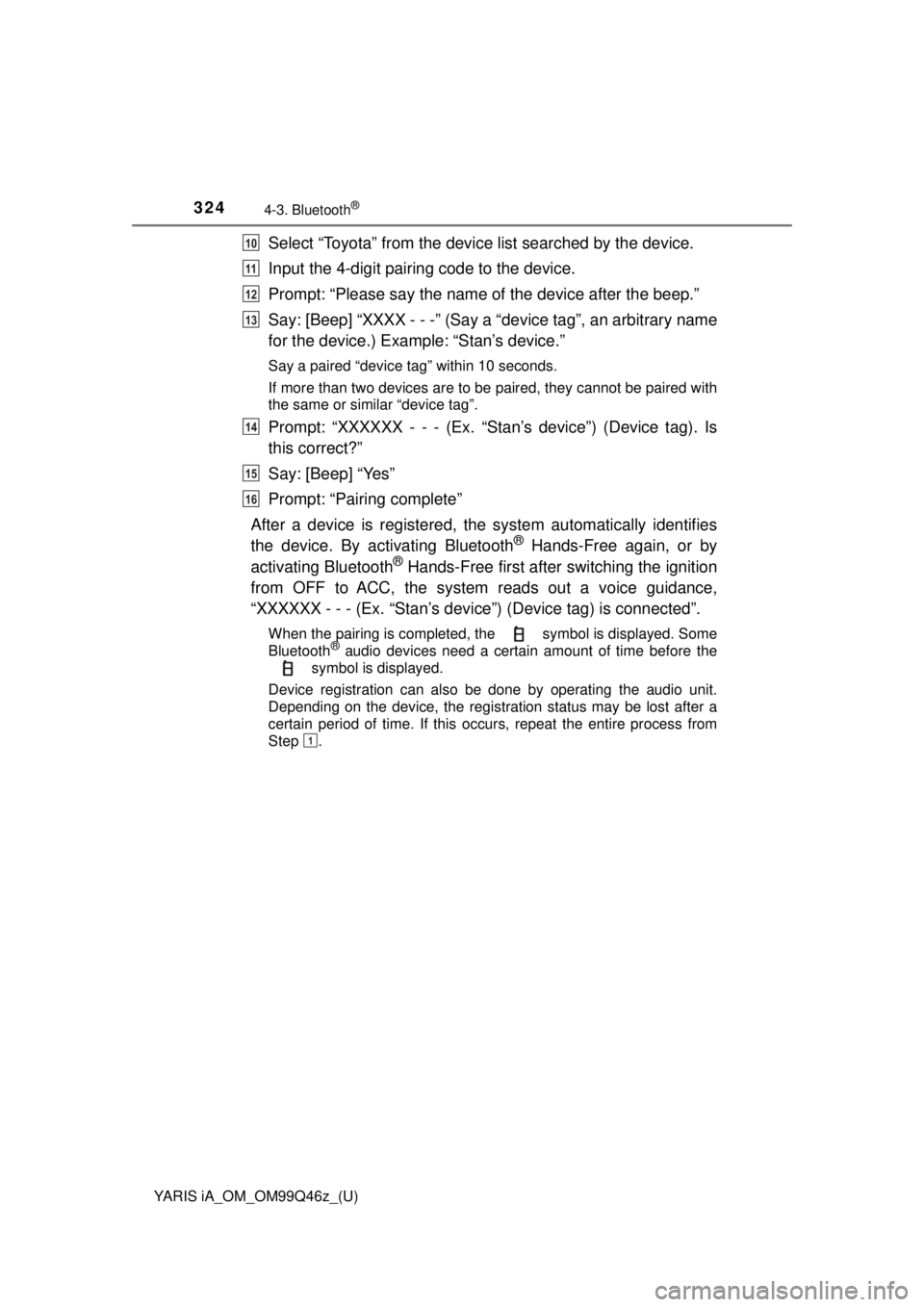
324
YARIS iA_OM_OM99Q46z_(U)
4-3. Bluetooth®
Select “Toyota” from the device list searched by the device.
Input the 4-digit pairing code to the device.
Prompt: “Please say the name of the device after the beep.”
Say: [Beep] “XXXX - - -” (Say a “device tag”, an arbitrary name
for the device.) Example: “Stan’s device.”
Say a paired “device tag” within 10 seconds.
If more than two devices are to be paired, they cannot be paired with
the same or similar “device tag”.
Prompt: “XXXXXX - - - (Ex. “S tan’s device”) (Device tag). Is
this correct?”
Say: [Beep] “Yes”
Prompt: “Pairing complete”
After a device is registered, the system automatically identifies
the device. By ac tivating Bluetooth
® Hands-Free again, or by
activating Bluetooth® Hands-Free first after switching the ignition
from OFF to ACC, the system reads out a voice guidance,
“XXXXXX - - - (Ex. “Stan’s device” ) (Device tag) is connected”.
When the pairing is completed, the symbol is displayed. Some
Bluetooth® audio devices need a certain amount of time before the
symbol is displayed.
Device registration can also be done by operating the audio unit.
Depending on the device, the registration status may be lost after a
certain period of time. If this occurs, repeat the entire process from
Step .
10
11
12
13
14
15
16
1
Page 327 of 576
![TOYOTA YARIS iA 2018 (in English) Manual Online YARIS iA_OM_OM99Q46z_(U)
3274-3. Bluetooth®
4
Interior Features
Say: [Beep] “Yes” or “No”
If “Yes”, go to Step . If “No”, the procedure returns to Step.
Prompt: “XXXXX... (Ex. Devi TOYOTA YARIS iA 2018 (in English) Manual Online YARIS iA_OM_OM99Q46z_(U)
3274-3. Bluetooth®
4
Interior Features
Say: [Beep] “Yes” or “No”
If “Yes”, go to Step . If “No”, the procedure returns to Step.
Prompt: “XXXXX... (Ex. Devi](/img/14/43168/w960_43168-326.png)
YARIS iA_OM_OM99Q46z_(U)
3274-3. Bluetooth®
4
Interior Features
Say: [Beep] “Yes” or “No”
If “Yes”, go to Step . If “No”, the procedure returns to Step.
Prompt: “XXXXX... (Ex. Device B) selected.”
When the selected device connection is completed, the or symbol is displayed. Some Bluetooth® audio devices need a
certain amount of time before the or symbol is dis-
played.
Device (Music player) selection can also be done by operating the
panel button.
● Deleting a device
Registered devices (Mobile phone) can be deleted individually or
collectively.
Do this function only when parked. It is too distracting to attempt
while driving and you may make too many errors to be effective.
Press the pick-up button or ta lk button with a short press.
Say: [Beep] “Setup”
Prompt: “Select one of the followi ng: Pairing options, confirma-
tion prompts, language, passcode, select phone or select
music player.”
Say: [Beep] “Pairing options”
Prompt: “Select one of the following: Pair, Edit, Delete, List, or
Set Pairing Code.”
A registered device (Mobile phone) can be deleted using the registra-
tion list.
Say: [Beep] “Delete”
Prompt: “Please say the name of the device you would like to
delete.
Available devices are XXXXX... (Ex. device A), XXXXX... (Ex.
device B), XXXXX... (Ex. devic e C), or all. Which device
please?”
Say: [Beep] “X” (Say the number of the device to be deleted.)
Say “All” to delete all devices (Mobile phone).
Prompt: “Deleting XXXXX... (Ex. device B...) (Registered
device tag). Is this correct?”
Say: [Beep] “Yes”
Prompt: “Deleted”
8
910
5
10
1
2
3
4
5
6
7
8
9
10
11
Page 329 of 576
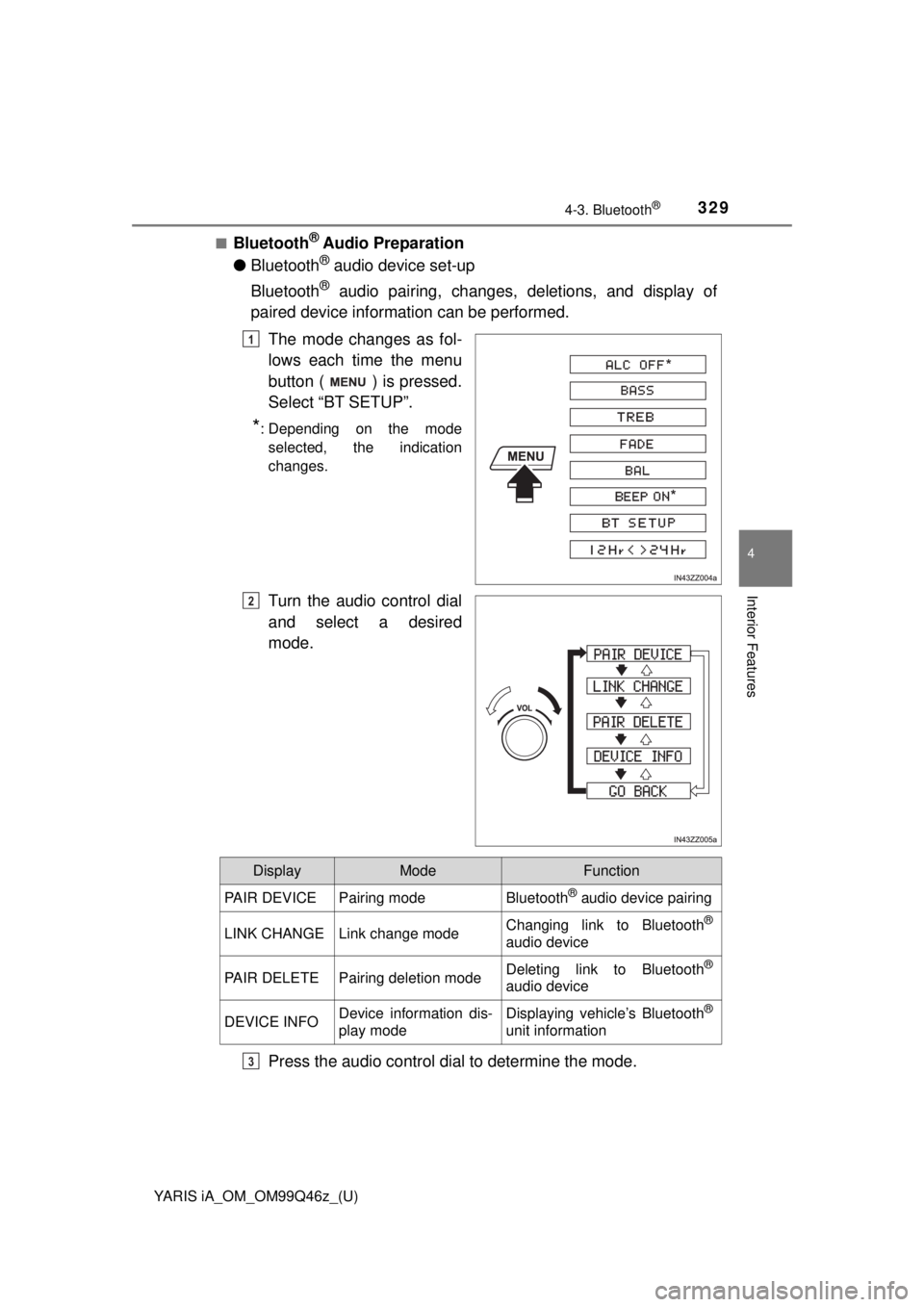
YARIS iA_OM_OM99Q46z_(U)
3294-3. Bluetooth®
4
Interior Features
■Bluetooth® Audio Preparation
● Bluetooth
® audio device set-up
Bluetooth
® audio pairing, changes, deletions, and display of
paired device information can be performed.
The mode changes as fol-
lows each time the menu
button ( ) is pressed.
Select “BT SETUP”.
*: Depending on the modeselected, the indication
changes.
Turn the audio control dial
and select a desired
mode.
Press the audio control dial to determine the mode.
1
2
DisplayModeFunction
PAIR DEVICEPairing modeBluetooth® audio device pairing
LINK CHANGELink change modeChanging link to Bluetooth®
audio device
PAIR DELETEPairing deletion modeDeleting link to Bluetooth®
audio device
DEVICE INFODevice information dis-
play modeDisplaying vehicle’s Bluetooth®
unit information
3
Page 330 of 576
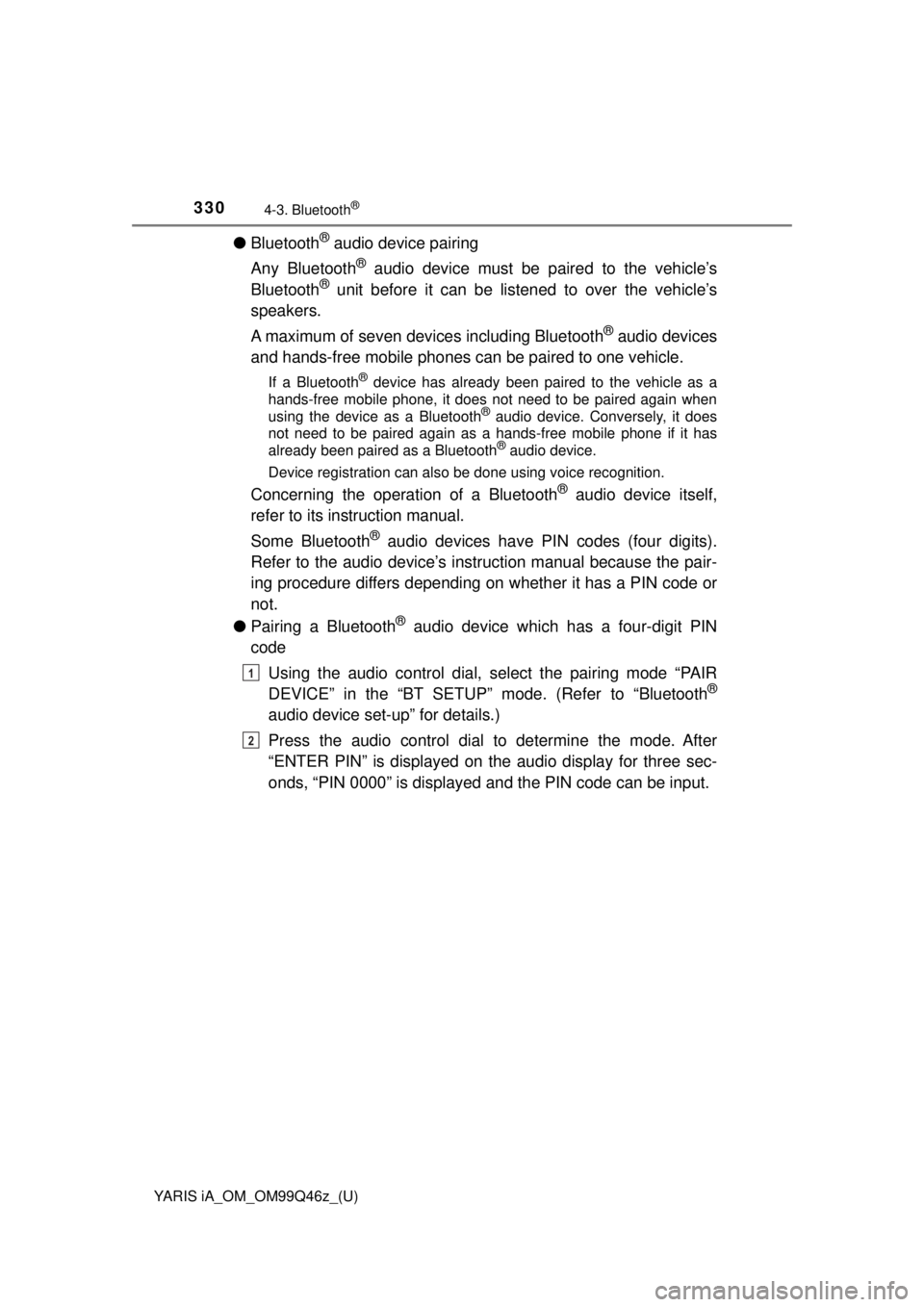
330
YARIS iA_OM_OM99Q46z_(U)
4-3. Bluetooth®
●Bluetooth® audio device pairing
Any Bluetooth
® audio device must be paired to the vehicle’s
Bluetooth® unit before it can be listened to over the vehicle’s
speakers.
A maximum of seven devic es including Bluetooth
® audio devices
and hands-free mobile phones can be paired to one vehicle.
If a Bluetooth® device has already been paired to the vehicle as a
hands-free mobile phone, it does not need to be paired again when
using the device as a Bluetooth
® audio device. Conversely, it does
not need to be paired again as a hands-free mobile phone if it has
already been paired as a Bluetooth
® audio device.
Device registration can also be done using voice recognition.
Concerning the operation of a Bluetooth® audio device itself,
refer to its instruction manual.
Some Bluetooth
® audio devices have PI N codes (four digits).
Refer to the audio device’s instruction manual because the pair-
ing procedure differs depending on whether it has a PIN code or
not.
● Pairing a Bluetooth
® audio device which has a four-digit PIN
code
Using the audio control dial, se lect the pairing mode “PAIR
DEVICE” in the “BT SETUP” m ode. (Refer to “Bluetooth
®
audio device set-up” for details.)
Press the audio control dial to determine the mode. After
“ENTER PIN” is displayed on the audio display for three sec-
onds, “PIN 0000” is displayed and the PIN code can be input.
1
2
Page 331 of 576
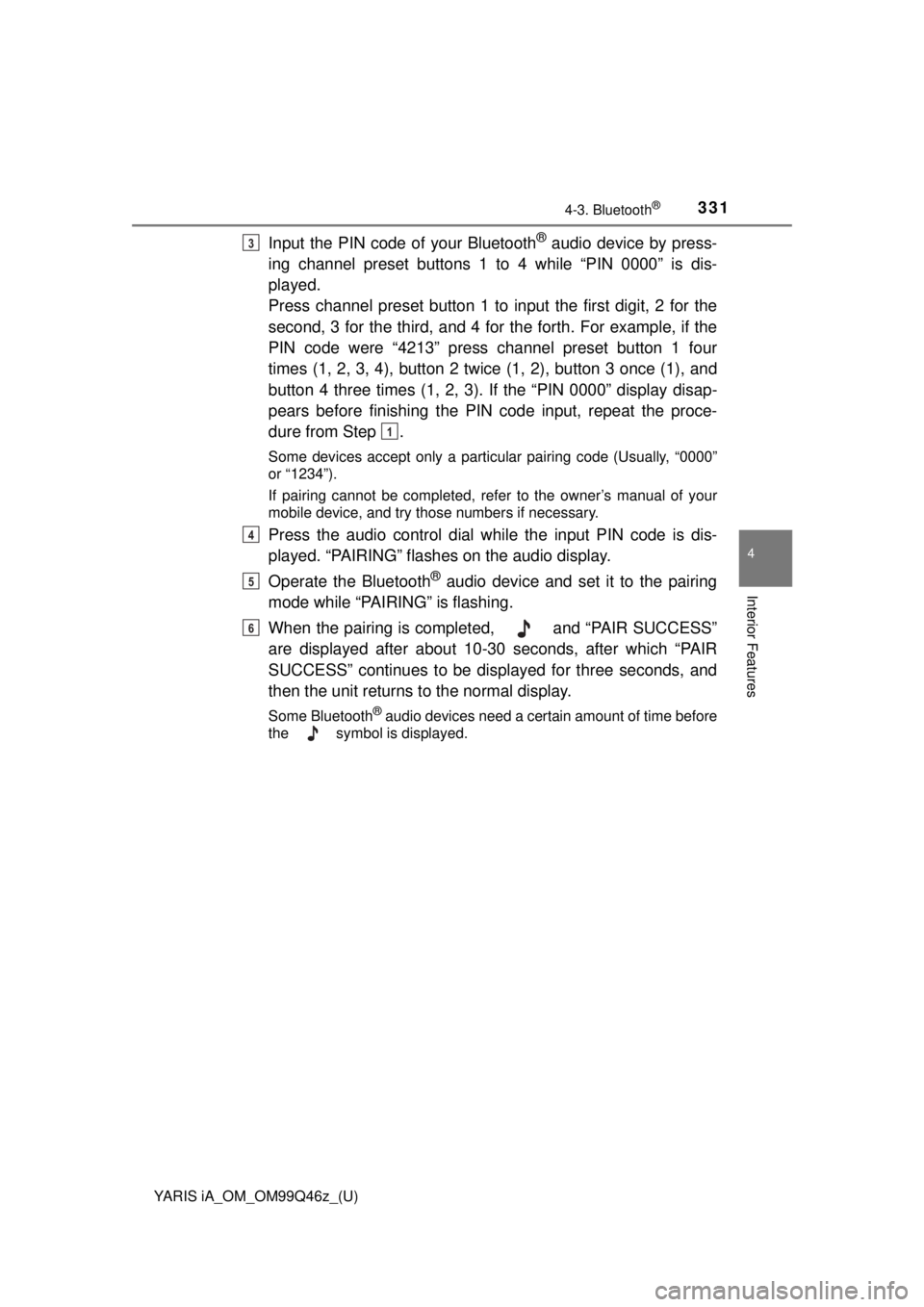
YARIS iA_OM_OM99Q46z_(U)
3314-3. Bluetooth®
4
Interior Features
Input the PIN code of your Bluetooth® audio device by press-
ing channel preset buttons 1 to 4 while “PIN 0000” is dis-
played.
Press channel preset button 1 to input the first digit, 2 for the
second, 3 for the third, and 4 for the forth. For example, if the
PIN code were “4213” press channel preset button 1 four
times (1, 2, 3, 4), button 2 twice (1, 2), button 3 once (1), and
button 4 three times (1, 2, 3). If the “PIN 0000” display disap-
pears before finishing the PIN code input, repeat the proce-
dure from Step .
Some devices accept only a particular pairing code (Usually, “0000”
or “1234”).
If pairing cannot be completed, refer to the owner’s manual of your
mobile device, and try those numbers if necessary.
Press the audio control dial while the input PIN code is dis-
played. “PAIRING” flashes on the audio display.
Operate the Bluetooth
® audio device and set it to the pairing
mode while “PAIRING” is flashing.
When the pairing is completed, and “PAIR SUCCESS”
are displayed after about 10-30 seconds, after which “PAIR
SUCCESS” continues to be displayed for three seconds, and
then the unit returns to the normal display.
Some Bluetooth® audio devices need a certain amount of time before
the symbol is displayed.
3
1
4
5
6
Page 332 of 576
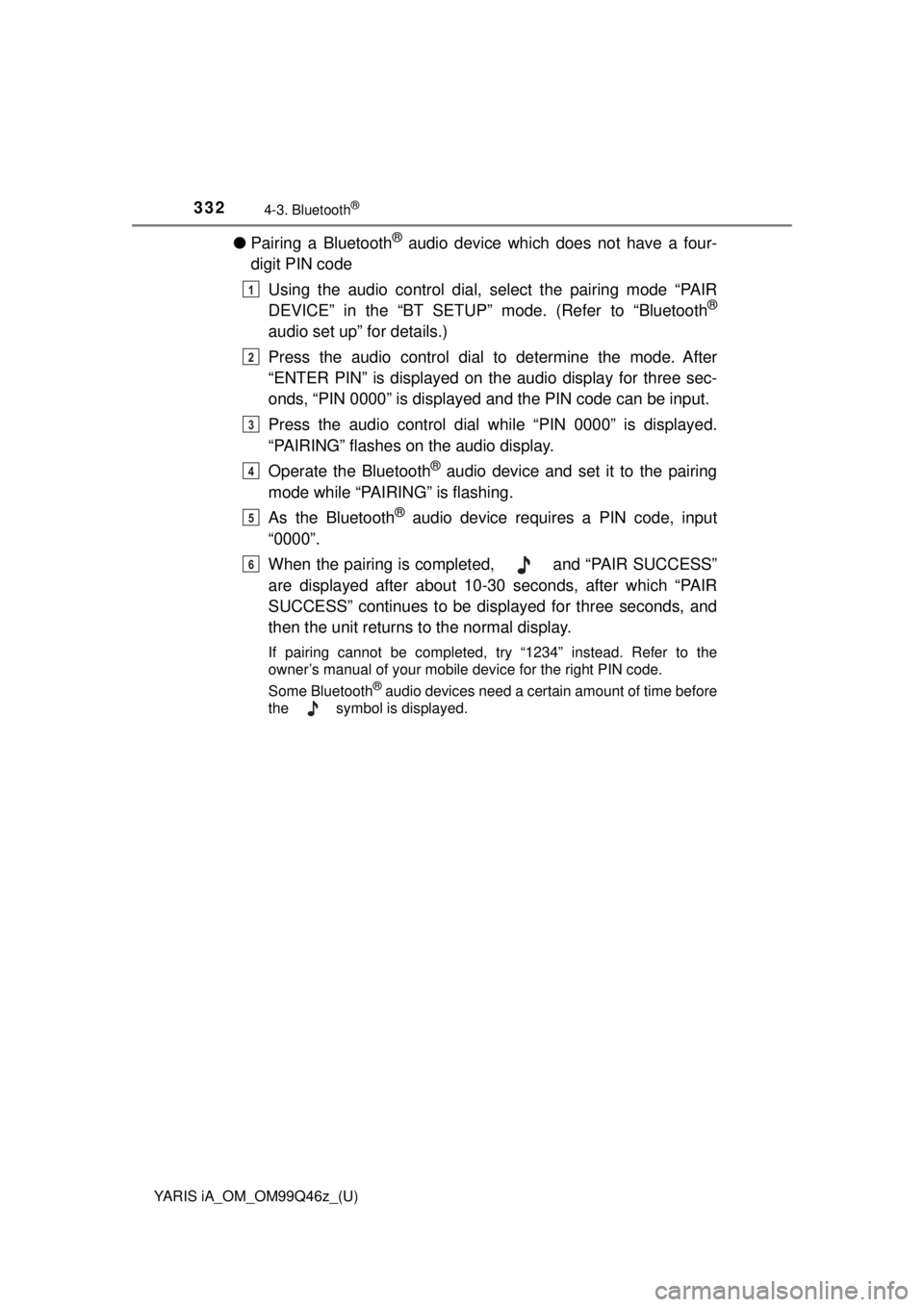
332
YARIS iA_OM_OM99Q46z_(U)
4-3. Bluetooth®
●Pairing a Bluetooth® audio device which does not have a four-
digit PIN code
Using the audio control dial, se lect the pairing mode “PAIR
DEVICE” in the “BT SETUP” m ode. (Refer to “Bluetooth
®
audio set up” for details.)
Press the audio control dial to determine the mode. After
“ENTER PIN” is displayed on the audio display for three sec-
onds, “PIN 0000” is displayed and the PIN code can be input.
Press the audio control dial wh ile “PIN 0000” is displayed.
“PAIRING” flashes on the audio display.
Operate the Bluetooth
® audio device and set it to the pairing
mode while “PAIRING” is flashing.
As the Bluetooth
® audio device requires a PIN code, input
“0000”.
When the pairing is completed, and “PAIR SUCCESS”
are displayed after about 10-30 seconds, after which “PAIR
SUCCESS” continues to be displayed for three seconds, and
then the unit returns to the normal display.
If pairing cannot be completed, try “1234” instead. Refer to the
owner’s manual of your mobile device for the right PIN code.
Some Bluetooth
® audio devices need a certain amount of time before
the symbol is displayed.
1
2
3
4
5
6
Page 333 of 576
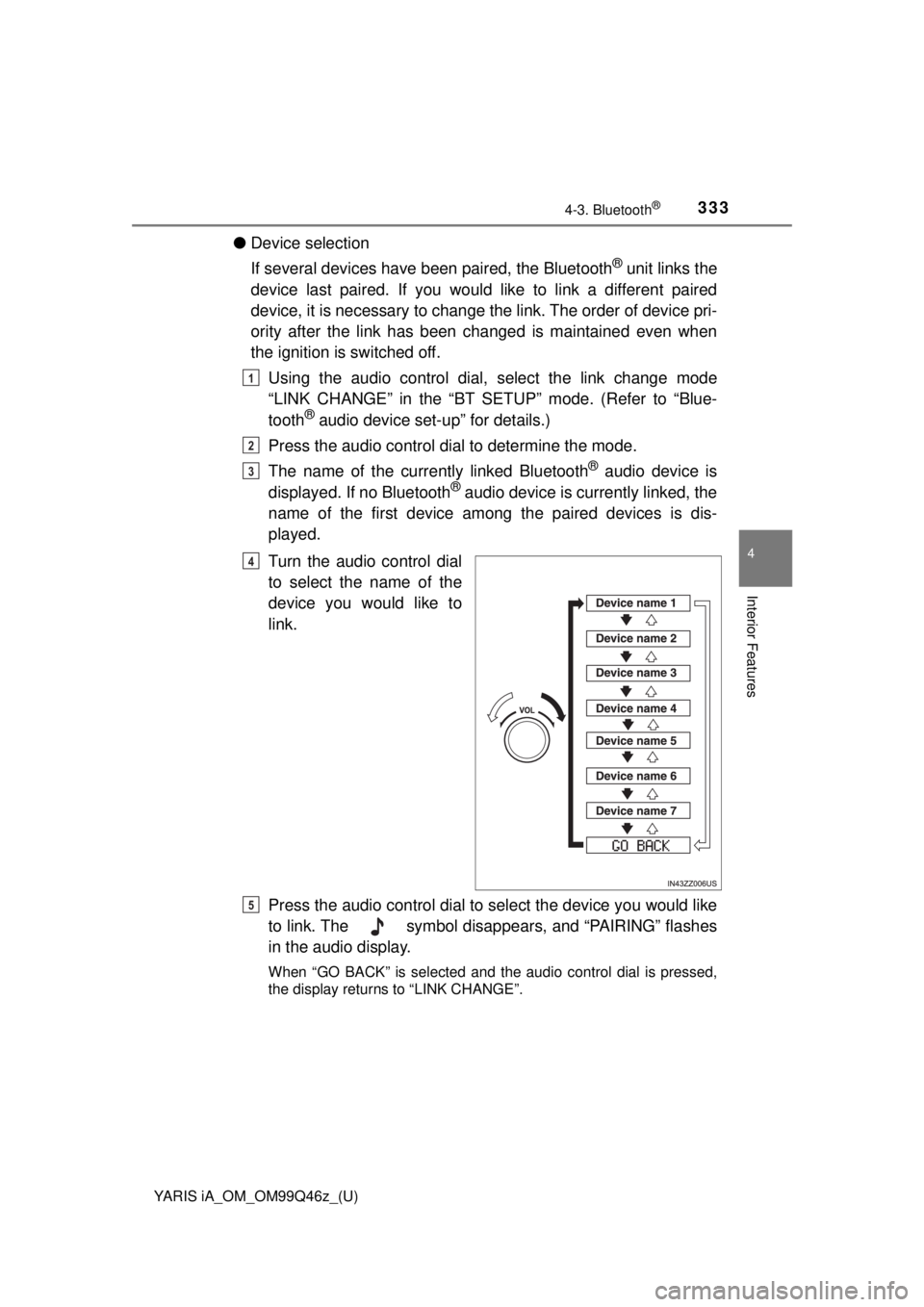
YARIS iA_OM_OM99Q46z_(U)
3334-3. Bluetooth®
4
Interior Features
●Device selection
If several devices have been paired, the Bluetooth
® unit links the
device last paired. If you would like to link a different paired
device, it is necessary to change the link. The order of device pri-
ority after the link has been changed is maintained even when
the ignition is switched off.
Using the audio control dial, select the link change mode
“LINK CHANGE” in the “BT SET UP” mode. (Refer to “Blue-
tooth
® audio device set-up” for details.)
Press the audio control dial to determine the mode.
The name of the curre ntly linked Bluetooth
® audio device is
displayed. If no Bluetooth® audio device is currently linked, the
name of the first device among the paired devices is dis-
played.
Turn the audio control dial
to select the name of the
device you would like to
link.
Press the audio control dial to select the device you would like
to link. The symbol disapp ears, and “PAIRING” flashes
in the audio display.
When “GO BACK” is selected and the audio control dial is pressed,
the display returns to “LINK CHANGE”.
1
2
3
4
5
Page 334 of 576
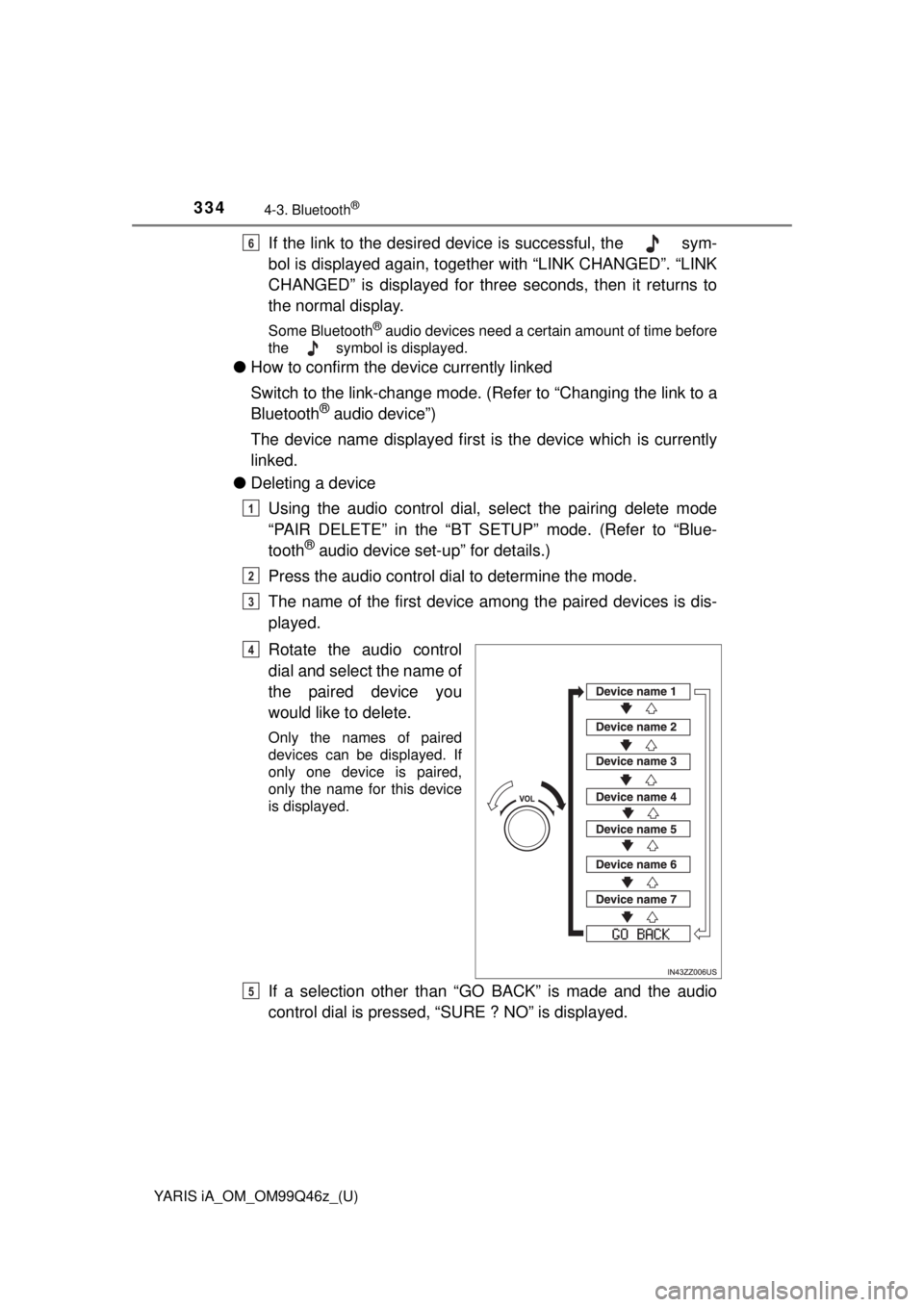
334
YARIS iA_OM_OM99Q46z_(U)
4-3. Bluetooth®
If the link to the desired device is successful, the sym-
bol is displayed again, together with “LINK CHANGED”. “LINK
CHANGED” is displayed for three seconds, then it returns to
the normal display.
Some Bluetooth® audio devices need a certain amount of time before
the symbol is displayed.
● How to confirm the device currently linked
Switch to the link-change mode. (Refer to “Changing the link to a
Bluetooth
® audio device”)
The device name displayed first is the device which is currently
linked.
● Deleting a device
Using the audio control dial, select the pairing delete mode
“PAIR DELETE” in the “BT SETUP” mode. (Refer to “Blue-
tooth
® audio device set-up” for details.)
Press the audio control dial to determine the mode.
The name of the first device among the paired devices is dis-
played.
Rotate the audio control
dial and select the name of
the paired device you
would like to delete.
Only the names of paired
devices can be displayed. If
only one device is paired,
only the name for this device
is displayed.
If a selection other than “GO BACK” is made and the audio
control dial is pressed, “SURE ? NO” is displayed.
6
1
2
3
4
5
Page 335 of 576
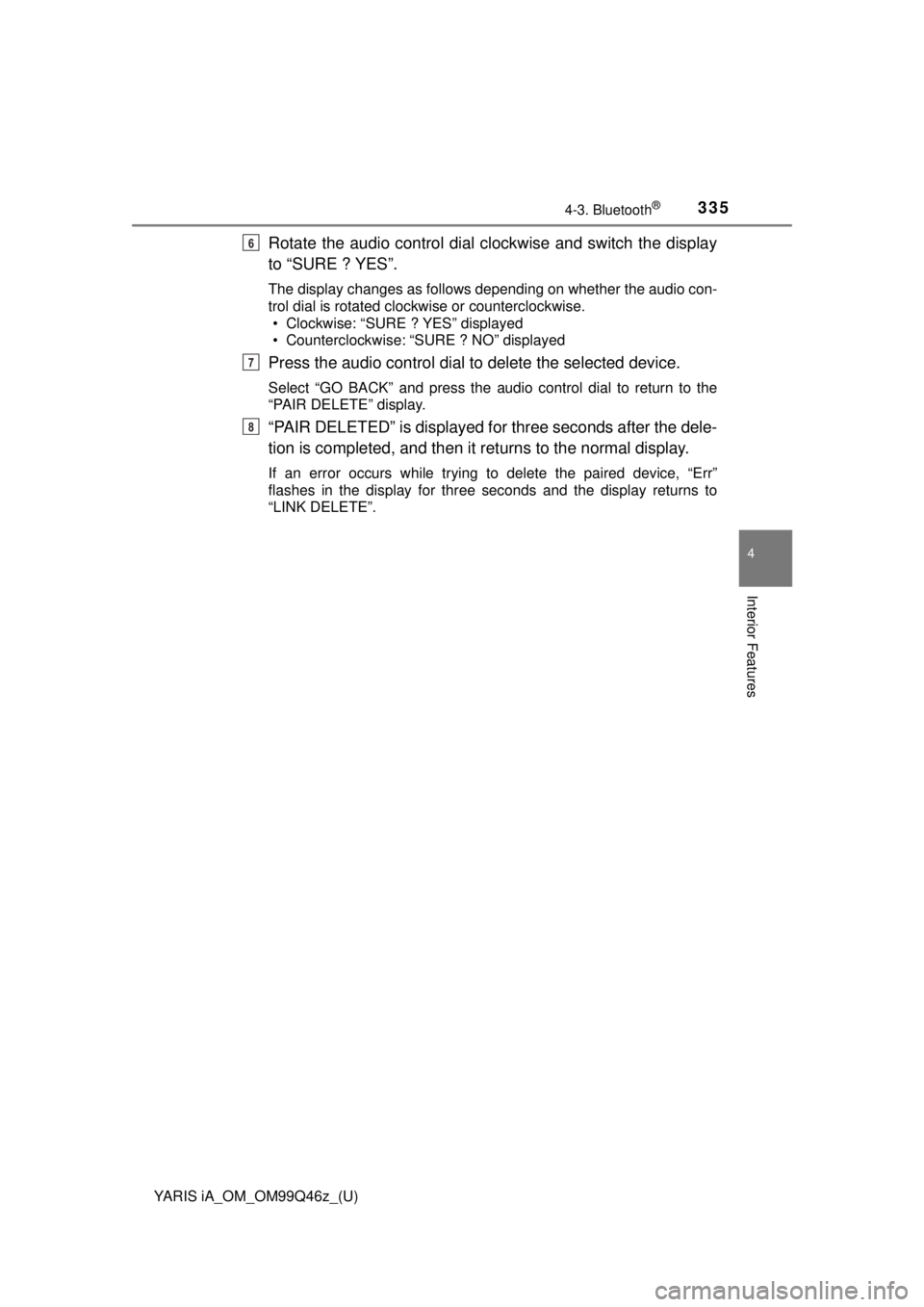
YARIS iA_OM_OM99Q46z_(U)
3354-3. Bluetooth®
4
Interior Features
Rotate the audio control dial clockwise and switch the display
to “SURE ? YES”.
The display changes as follows depending on whether the audio con-
trol dial is rotated clockwise or counterclockwise. • Clockwise: “SURE ? YES” displayed
• Counterclockwise: “SURE ? NO” displayed
Press the audio control dial to delete the selected device.
Select “GO BACK” and press the audio control dial to return to the
“PAIR DELETE” display.
“PAIR DELETED” is displayed fo r three seconds after the dele-
tion is completed, and then it returns to the normal display.
If an error occurs while trying to delete the paired device, “Err”\
flashes in the display for three seconds and the display returns to
“LINK DELETE”.
6
7
8