phone TOYOTA YARIS LIFTBACK 2020 Accessories, Audio & Navigation (in English)
[x] Cancel search | Manufacturer: TOYOTA, Model Year: 2020, Model line: YARIS LIFTBACK, Model: TOYOTA YARIS LIFTBACK 2020Pages: 164, PDF Size: 3.77 MB
Page 1 of 164
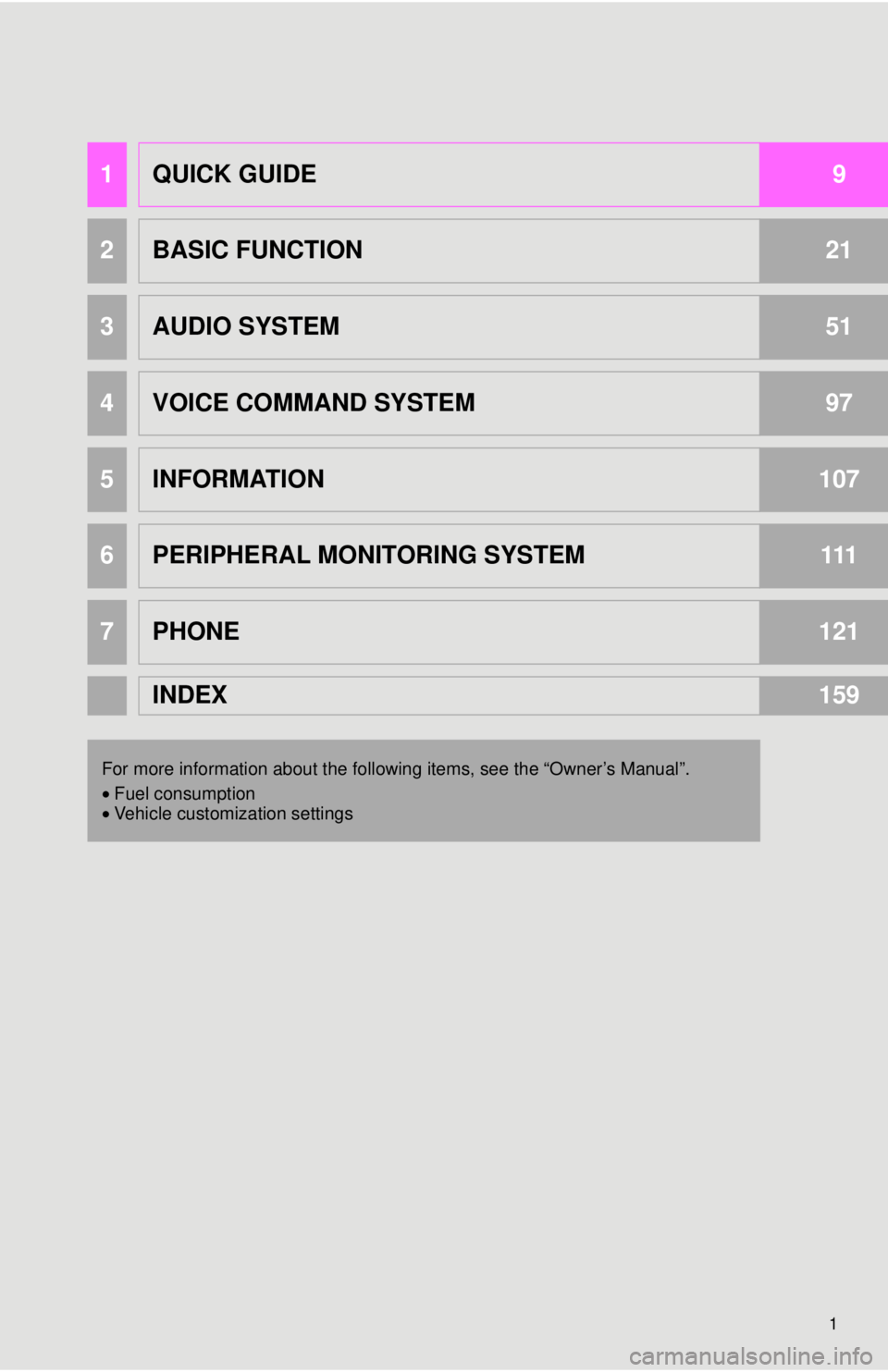
1
1QUICK GUIDE9
2BASIC FUNCTION21
3AUDIO SYSTEM51
4VOICE COMMAND SYSTEM97
5INFORMATION107
6PERIPHERAL MONITORING SYSTEM111
7PHONE121
INDEX159
For more information about the following items, see the âOwnerâs Manualâ.
â¢Fuel consumption
⢠Vehicle customization settings
Page 7 of 164
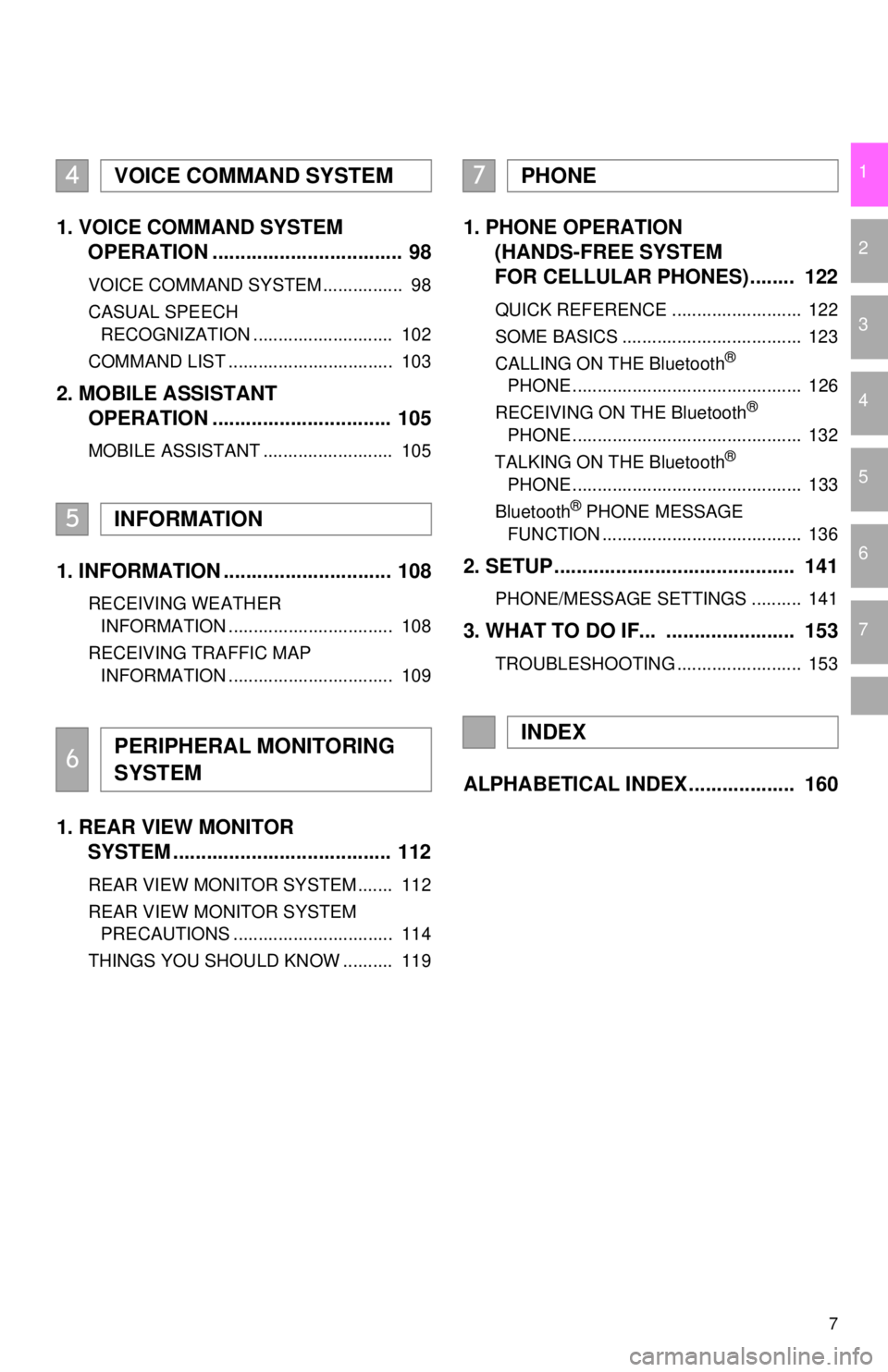
7
1
2
3
4
5
6
7
1. VOICE COMMAND SYSTEM
OPERATION .................................. 98
VOICE COMMAND SYSTEM ................ 98
CASUAL SPEECH
RECOGNIZATION ............................ 102
COMMAND LIST ................................. 103
2. MOBILE ASSISTANT
OPERATION ................................ 105
MOBILE ASSISTANT .......................... 105
1. INFORMATION .............................. 108
RECEIVING WEATHER
INFORMATION ................................. 108
RECEIVING TRAFFIC MAP
INFORMATION ................................. 109
1. REAR VIEW MONITOR
SYSTEM ......... ..............................
112
REAR VIEW MONITOR SYSTEM ....... 112
REAR VIEW MONITOR SYSTEM
PRECAUTIONS ................................ 114
THINGS YOU SHOULD KNOW .......... 119
1. PHONE OPERATION
(HANDS-FREE SYSTEM
FOR CELLULAR PHONES)........ 122
QUICK REFERENCE .......................... 122
SOME BASICS .................................... 123
CALLING ON THE Bluetooth
®
PHONE .............................................. 12 6
RECEIVING ON THE Bluetooth
®
PHONE .............................................. 13 2
TALKING ON THE Bluetooth
®
PHONE .............................................. 13 3
Bluetooth
® PHONE MESSAGE
FUNCTION ........................................ 13 6
2. SETUP........................................... 141
PHONE/MESSAGE SETTINGS .......... 141
3. WHAT TO DO IF... ....................... 153
TROUBLESHOOTING ......................... 153
ALPHABETICAL INDEX ................... 160
4VOICE COMMAND SYSTEM
5INFORMATION
6PERIPHERAL MONITORING
SYSTEM
7PHONE
INDEX
Page 13 of 164
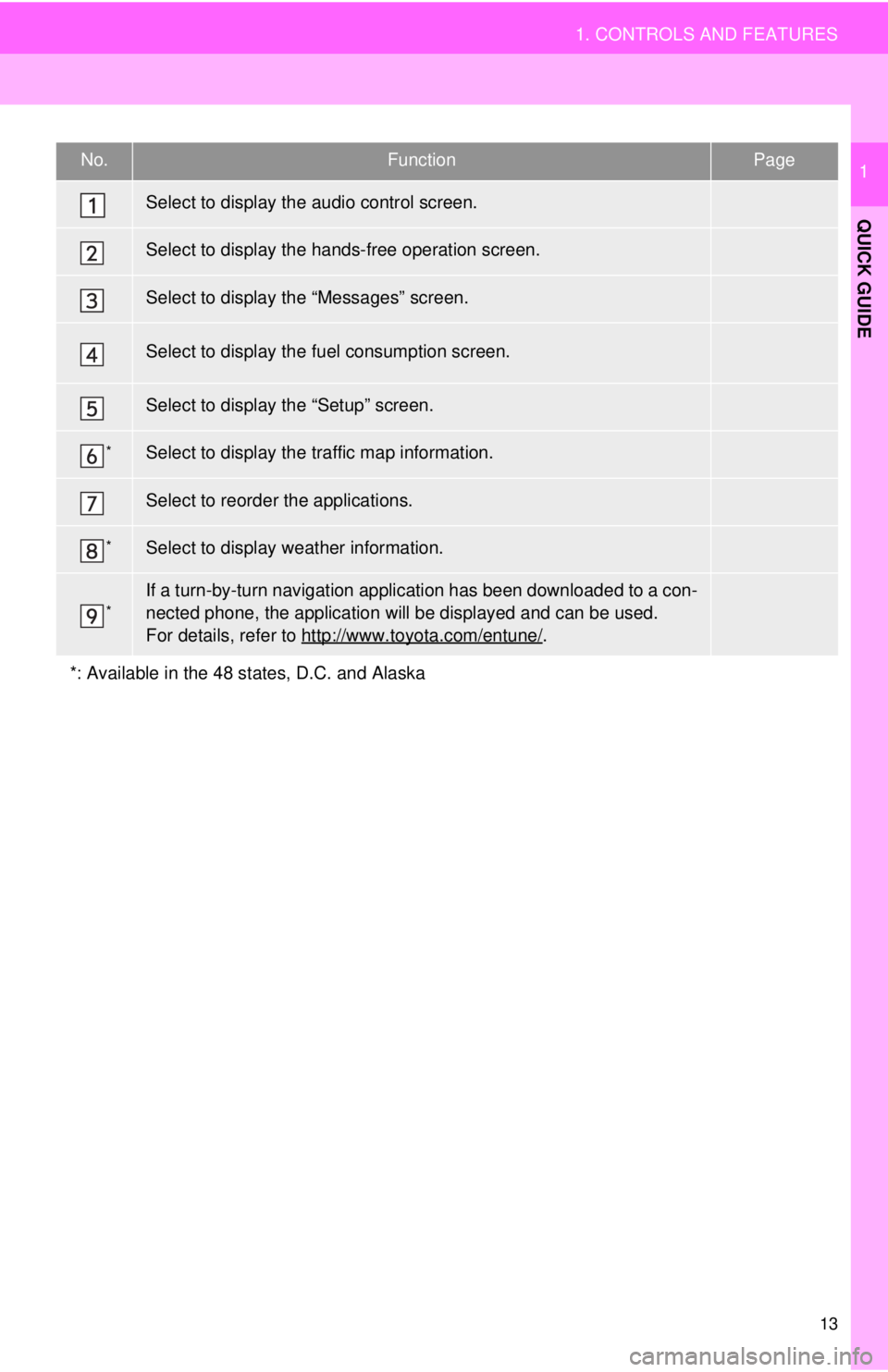
No.FunctionPage
52
122
136
âOwnerâs Manualâ
18
*109
26
*108
*â¯
13
1. CONTROLS AND FEATURES
QUICK GUIDE
1
Select to display the audio control screen.
Select to display the hands-free operation screen.
Select to display the âMessagesâ screen.
Select to display the fuel consumption screen.
Select to display the âSetupâ screen.
Select to display the traffic map information.
Select to reorder the applications.
Select to display weather information.
If a turn-by-turn navigation applic ation has been downloaded to a con-
nected phone, the application will be displayed and can be used.
For details, refer to http://www.toyota.com/entune/
.
*: Available in the 48 states, D.C. and Alaska
Page 16 of 164
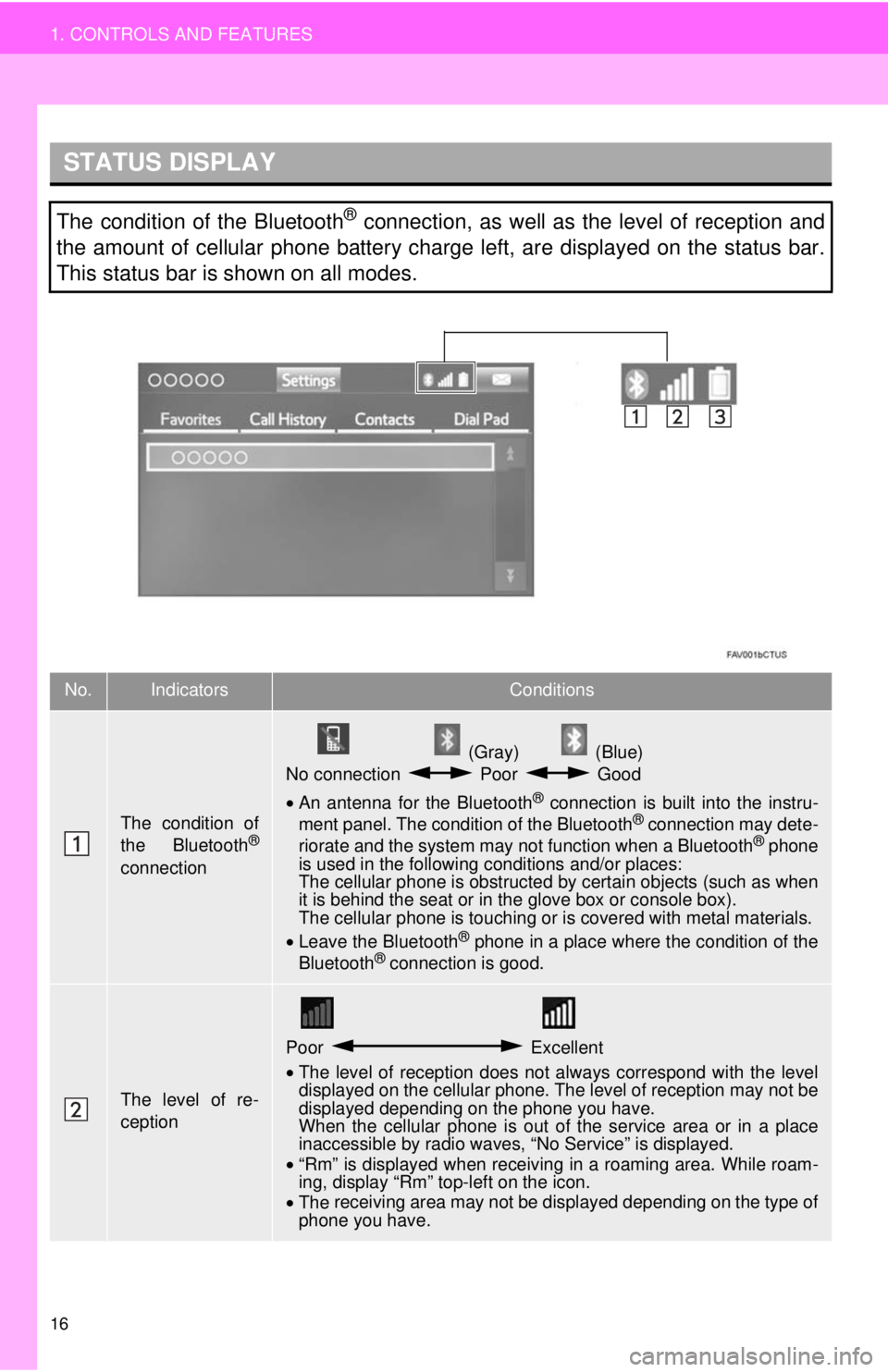
STATUS DISPLAY
16
1. CONTROLS AND FEATURES
The condition of the Bluetooth® connection, as well as the level of reception and
the amount of cellular phone battery charge left, are displayed on the status bar.
This status bar is shown on all modes.
No.IndicatorsConditions
The condition of
the Bluetooth®
connection
(Gray) (Blue)
No connection Poor Good
⢠An antenna for the Bluetooth® connection is built into the instru -
ment panel. The condition of the Bluetooth® connection may dete -
riorate and the system may not function when a Bluetooth® phone
is used in the following conditions and/or places:
The cellular phone is obstructed by certain ob
jects (such as when
it is behind the seat or in the glove box or console box).
The cellular phone is touching or is covered with metal materials.
⢠Leave the Blu etooth
® phone in a place where the condition of the
Bluetooth® connection is good.
The level of re-
ception
Poor Excellent
â¢The level of reception does not always correspond with the level
displayed on the cellular phone. The level of reception may not be
displayed depending on the phone you have.
When the cellular phone is out of the
service area or in a place
inaccessible by radio waves, âNo Serviceâ is displayed.
⢠âRmâ is displayed when receiving in a roaming area. While roam -
in
g, display âRmâ top-left on the icon.
⢠The receiving area may not be displayed depending on the type of
phone you have.
Page 19 of 164
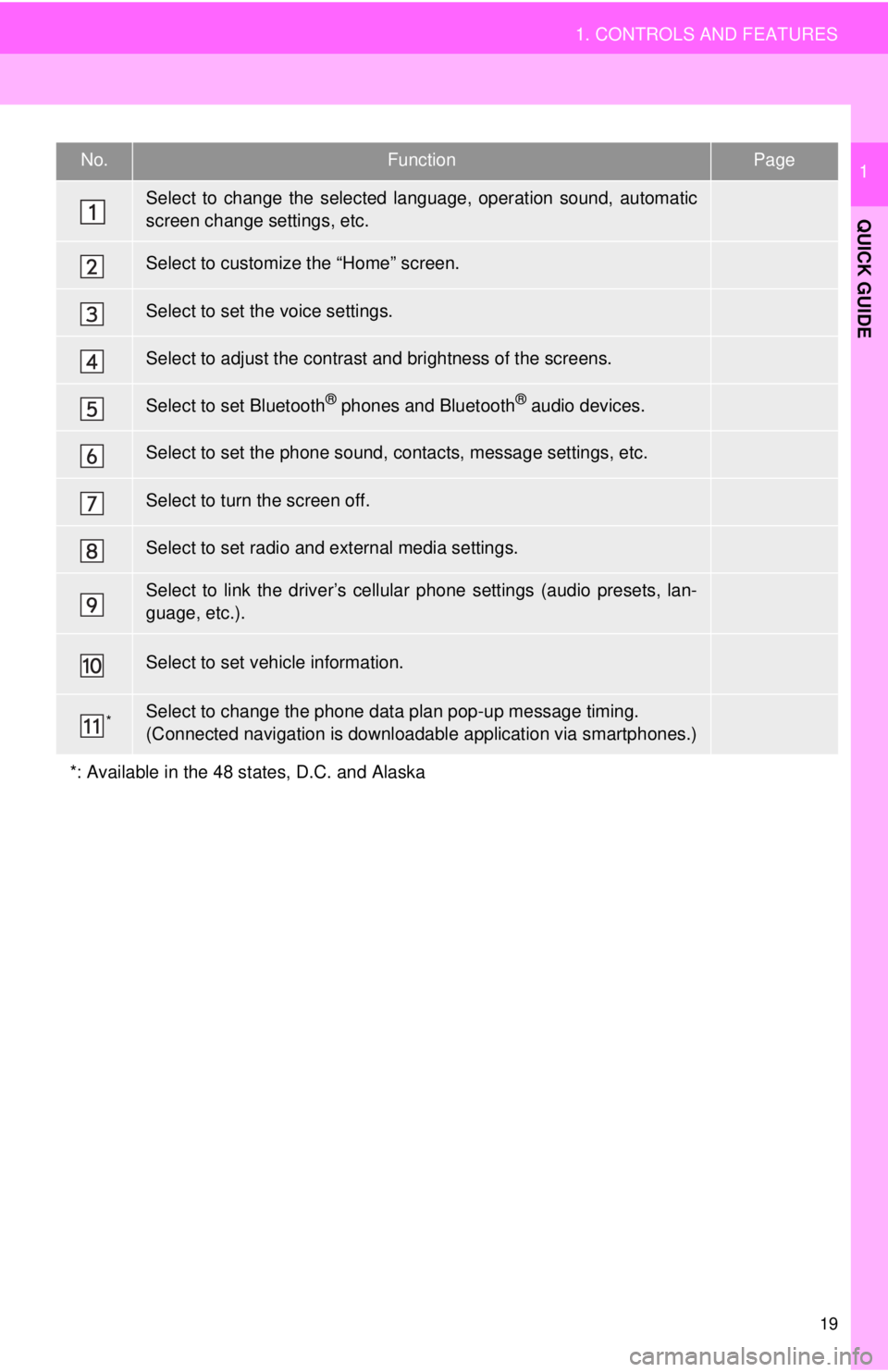
No.FunctionPage
41
25
46
27
34
141
â¯
89
48
âOwnerâs Manualâ
*â¯
19
1. CONTROLS AND FEATURES
QUICK GUIDE
1
Select to change the selected language, operation sound, automatic
screen change settings, etc.
Select to customize the âHomeâ screen.
Select to set the voice settings.
Select to adjust the contrast and brightness of the screens.
Select to set Bluetooth® phones and Bluetooth® audio devices.
Select to set the phone sound, contacts, message settings, etc.
Select to turn the screen off.
Select to set radio and external media settings.
Select to link the driverâs cellular phone settings (audio presets, lan-
guage, etc.).
Select to set vehicle information.
Select to change the phone data plan pop-up message timing.
(Connected navigation is downloadabl e application via smartphones.)
*: Available in the 48 states, D.C. and Alaska
Page 21 of 164
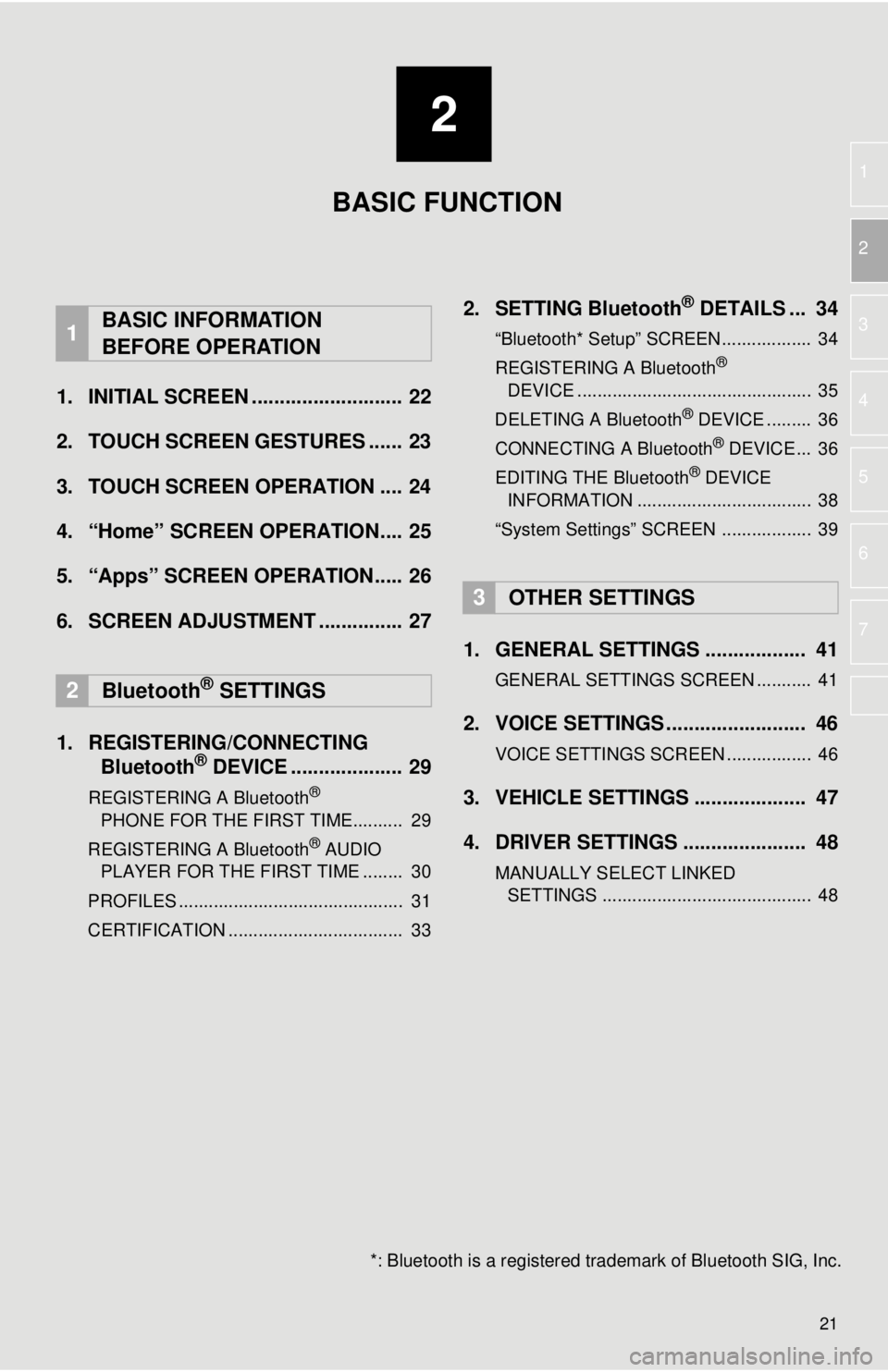
2
21
1
2
3
4
5
6
7
1. INITIAL SCREEN ........................... 22
2. TOUCH SCREEN GESTURES ...... 23
3. TOUCH SCREEN OPERATION .... 24
4. âHomeâ SCREEN OPERATION.... 25
5. âAppsâ SCREEN OPERATION..... 26
6. SCREEN ADJUSTMENT ............... 27
1. REGISTERING/CONNECTING Bluetooth® DEVICE .................... 29
REGISTERING A Bluetooth®
PHONE FOR THE FIRST TIME.......... 2 9
REGISTERING A Bluetooth
® AUDIO
PLAYER FOR THE FIRST TIME ........ 30
PROFILES ............................................. 31
CERTIFICATION ................................... 33
2. SETTING Bluetooth® DETAILS ... 34
âBluetooth* Setupâ SCREEN.................. 34
REGISTERING A Bluetooth®
DEVICE ............................................... 3 5
DELETING A Bluetooth
® DEVICE ......... 36
CONNECTING A Bluetooth® DEVICE ... 36
EDITING THE Bluetooth® DEVICE
INFORMATION ................................... 38
âSystem Settingsâ SCREEN .................. 39
1. GENERAL SETTINGS .................. 41
GENERAL SETTINGS SCREEN ........... 41
2. VOICE SETTINGS ......................... 46
VOICE SETTINGS SCREEN ................. 46
3. VEHICLE SETTINGS .................... 47
4. DRIVER SETTINGS ...................... 48
MANUALLY SELECT LINKED
SETTINGS .......................................... 48
1BASIC INFORMATION
BEFORE OPERATION
2Bluetooth® SETTINGS
3OTHER SETTINGS
BASIC FUNCTION
*: Bluetooth is a registered tr ademark of Bluetooth SIG, Inc.
Page 26 of 164
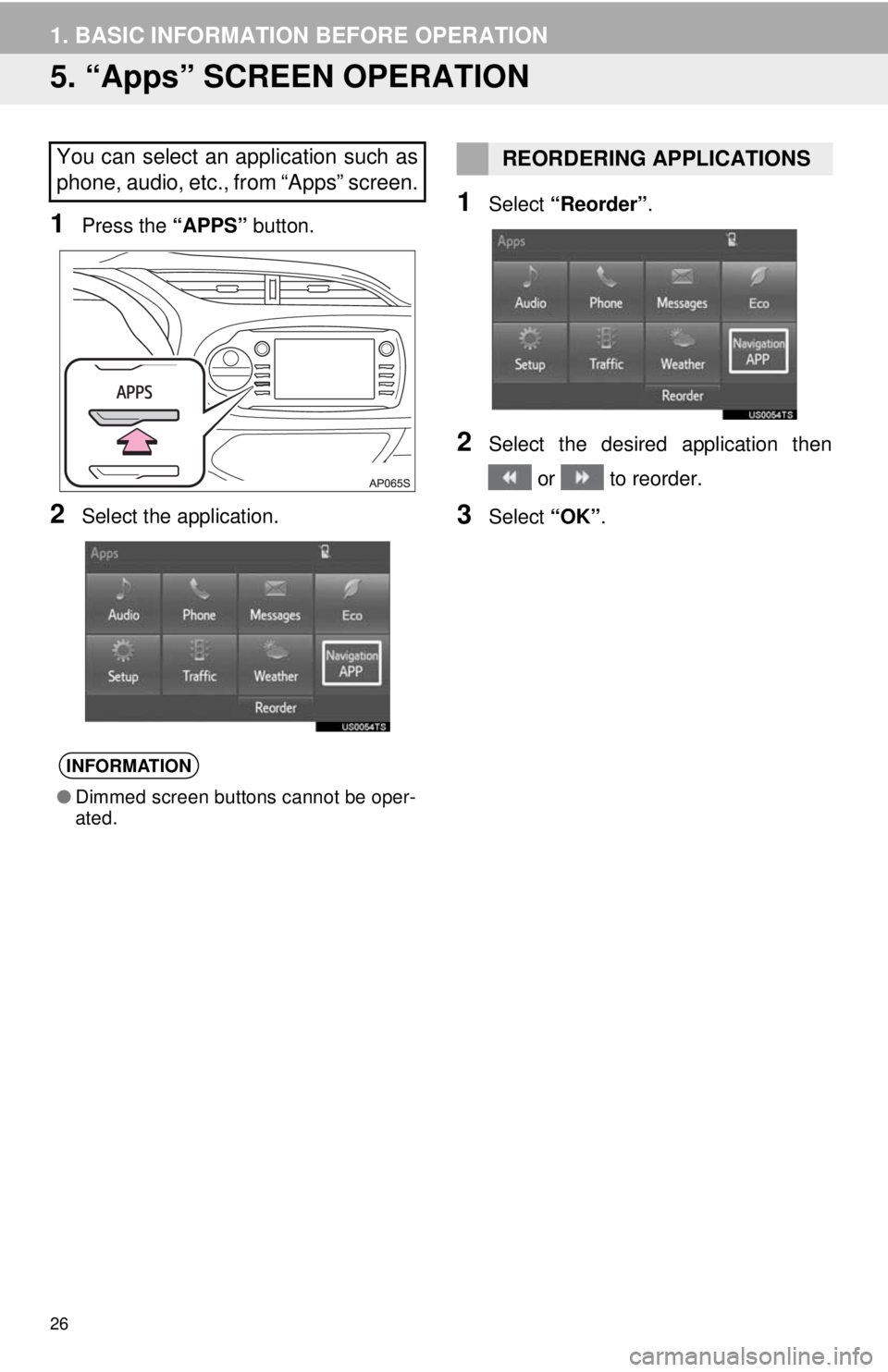
26
1. BASIC INFORMATION BEFORE OPERATION
5. âAppsâ SCREEN OPERATION
1Press the âAPPSâ button.
2Select the application.
1Select âReorderâ .
2Select the desired application then
or to reorder.
3Select âOKâ.
You can select an application such as
phone, audio, etc., from âAppsâ screen.
INFORMATION
â Dimmed screen buttons cannot be oper-
ated.
REORDERING APPLICATIONS
Page 29 of 164
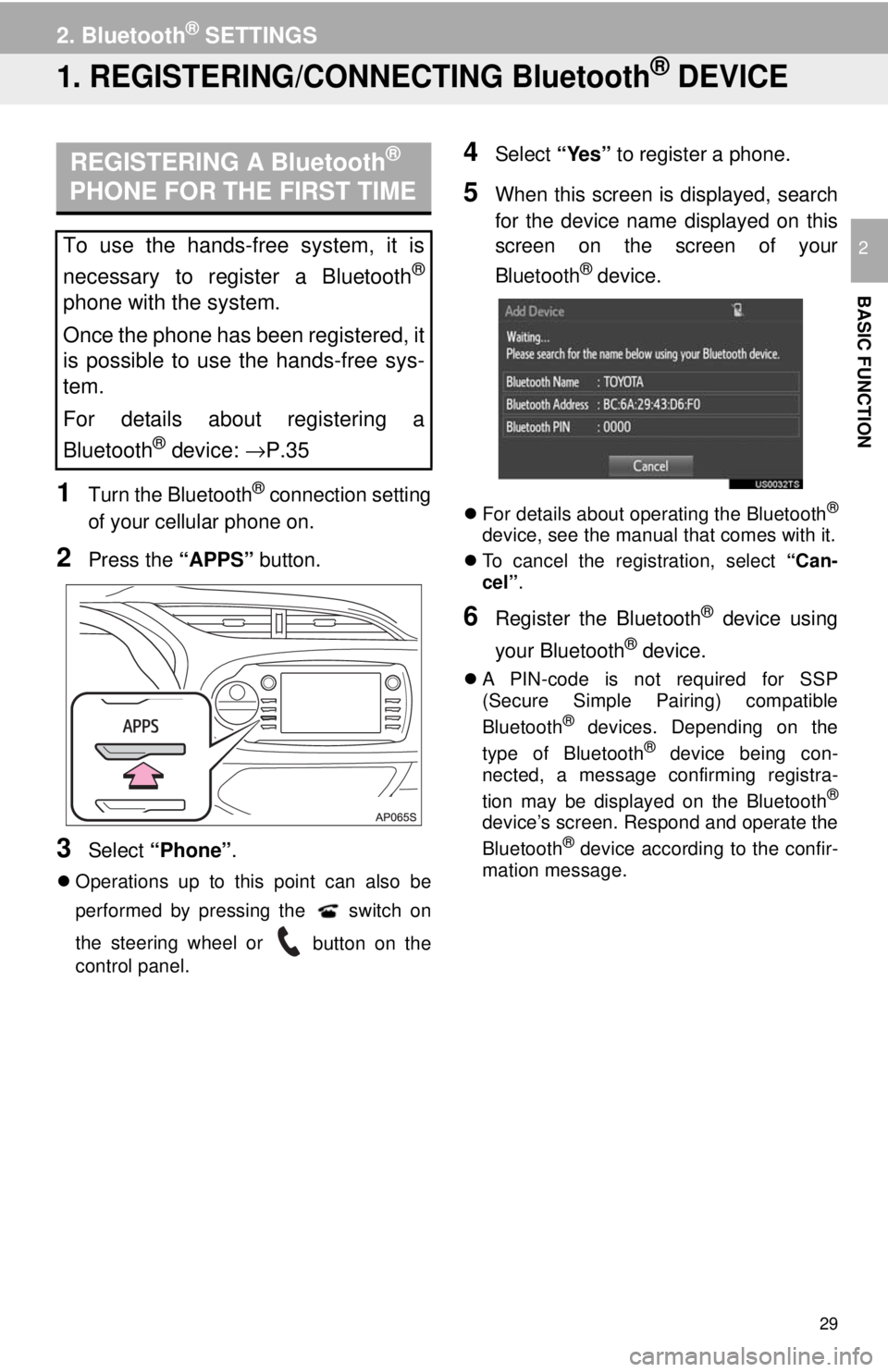
29
BASIC FUNCTION
2
2. Bluetooth® SETTINGS
1. REGISTERING/CONNECTING Bluetooth® DEVICE
REGISTERING A Bluetooth®
PHONE FOR THE FIRST TIME
1Turn the Bluetooth® connection setting
of your cellular phone on.
2Press the âAPPSâ button.
3Select âPhoneâ .
ï¬Operations up to this point can also be
performed by pressing the
switch on
the steering wheel or
button on the
control panel.
4Select âYesâ to register a phone.
5When this screen is displayed, search
for the device name displayed on this
screen on the screen of your
Bluetooth
® device.
ï¬ For details about operating the Bluetooth®
device, see the manual that comes with it.
ï¬ To cancel the registration, select âC
an-
celâ.
6Register the Bluetooth® device using
your Bluetooth
® device.
ï¬ A PIN-code is not required for SSP
(Secure Simple Pairing) compatible
Bluetooth
® devices. Depending on the
type of Bluetooth® device being con -
nected, a message confirming registra -
tion may be displayed on the Bluetooth
®
deviceâs screen. Respond and operate the
Bluetooth® device according to the confir -
mation message.
To use the hands-free system, it is
necessary to register a Bluetooth
®
phone with the system.
Once the phone has been registered, it
is possible to use the hands-free sys-
tem.
For details about registering a
Bluetooth
® device: âP.35
Page 31 of 164
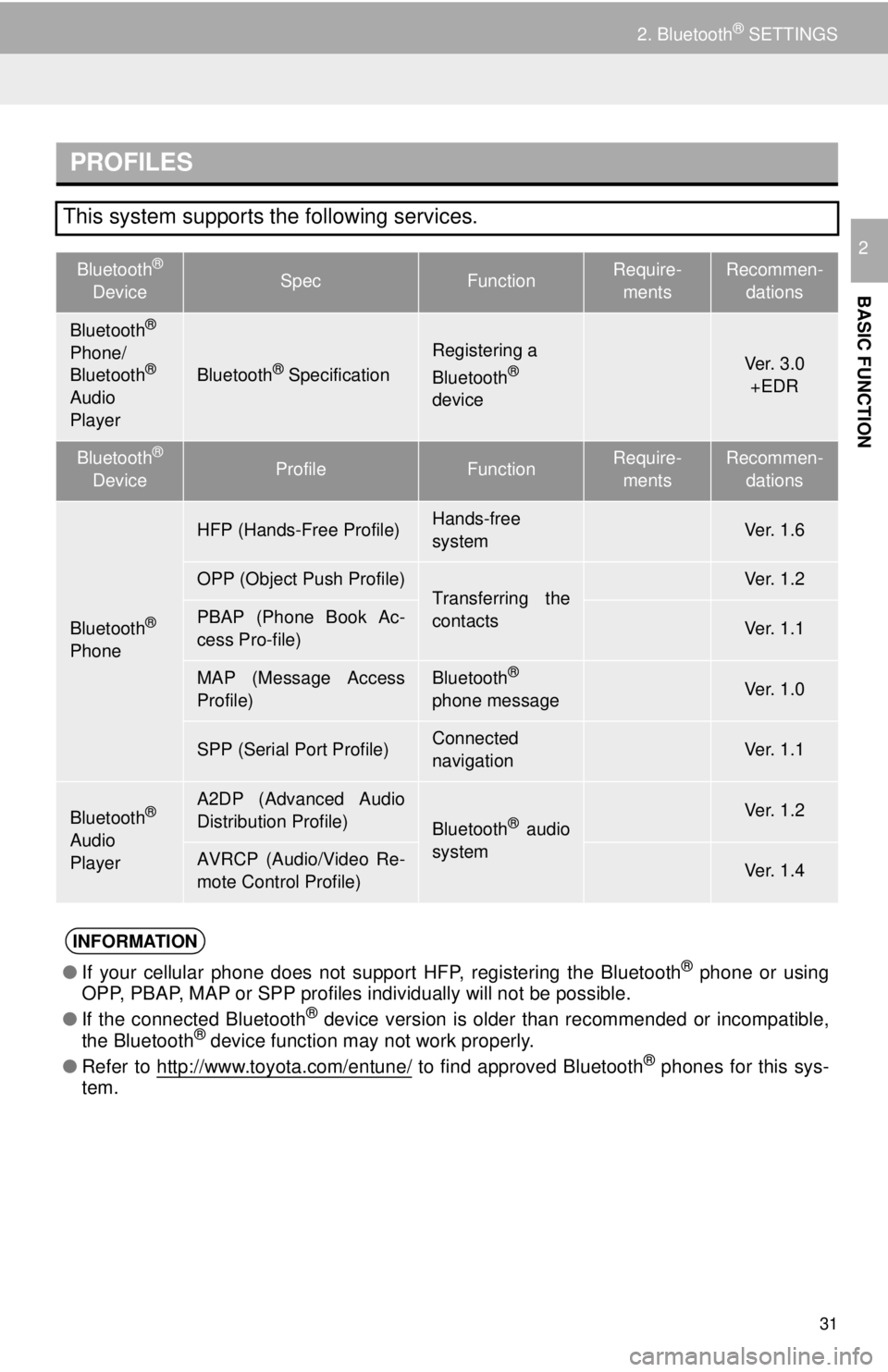
PROFILES
Bluetooth®
DeviceSpecFunctionRequire -
ments
Recommen-
dations
Ve r. 2 . 0Ver. 3.0
+EDR
Bluetooth®
DeviceProfileFunctionRequire -
ments
Recommen-
dations
Ve r. 1 . 0Ve r. 1 . 6
Ve r. 1 . 1Ve r. 1 . 2
Ve r. 1 . 0Ve r. 1 . 1
â¯Ve r. 1 . 0
â¯Ve r. 1 . 1
Ve r. 1 . 0Ve r. 1 . 2
Ve r. 1 . 0Ve r. 1 . 4
âIf your cellular phone does not support HFP, registering the Bluetooth® phone or using
OPP, PBAP, MAP or SPP profiles individually will not be possible.
â If the connected Bluetooth
® device version is older than recommended or incompatible,
the Bluetooth® device function may not work properly.
â Refer to
http://www.toyota.com/entune/ to find approved Bluetooth® phones for this sys -
tem.
31
2. Bluetooth® SETTINGS
BASIC FUNCTION
2
This system supports the following services.
Bluetooth®
Phone/
Bluetooth®
Audio
PlayerBluetooth® Specification
Registering a
Bluetooth®
device
Bluetooth®
Phone
HFP (Hands-Free Profile)Hands-free
system
OPP (Object Push Profile)Transferring the
contactsPBAP (Phone Book Ac-
cess Pro-file)
MAP (Message Access
Profile)Bluetooth®
phone message
SPP (Serial Port Profile)Connected
navigation
Bluetooth®
Audio
Player
A2DP (Advanced Audio
Distribution Profile)
Bluetooth® audio
system
AVRCP (Audio/Video Re-
mote Control Profile)
INFORMATION
Page 34 of 164
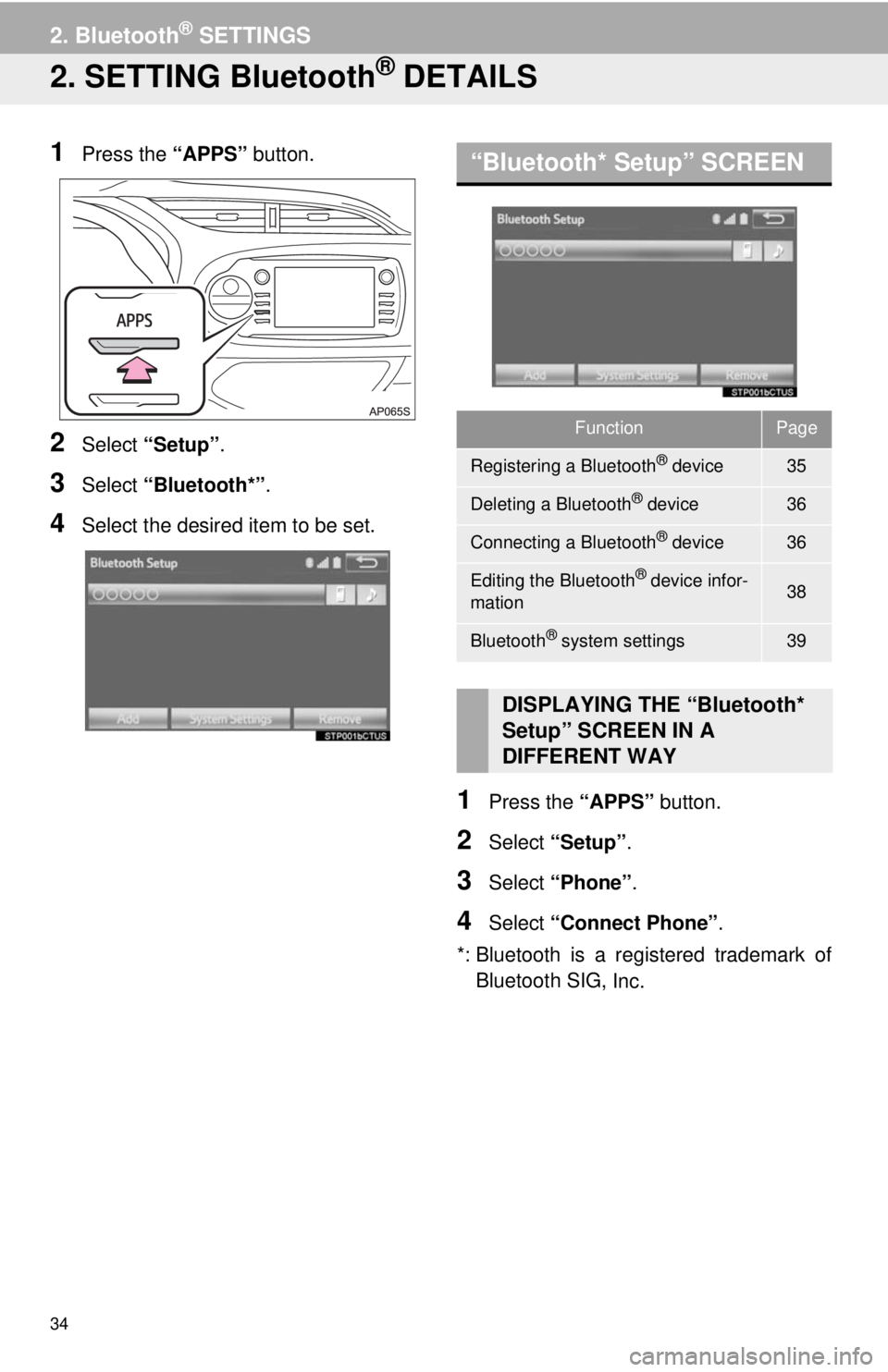
34
2. Bluetooth® SETTINGS
2. SETTING Bluetooth® DETAILS
1Press the âAPPSâ button.
2Select âSetupâ .
3Select âBlueto oth*â.
4Select the desired item to be set.
âBluetooth* Setupâ SCREEN
1Press the âAPPSâ button.
2Select âSetupâ.
3Select âPhoneâ .
4Select âConnect Phoneâ .
*: Bluetooth is a registered trademark of
Bluetooth SI G,
Inc.
FunctionPage
Registering a Bluetooth® device35
Deleting a Bluetooth® device36
Connecting a Bluetooth® device36
Editing the Bluetooth® device infor-
mation38
Bluetooth® system settings39
DISPLAYING THE âBluetooth*
Setupâ SCREEN IN A
DIFFERENT WAY