radio TOYOTA YARIS LIFTBACK 2020 Accessories, Audio & Navigation (in English)
[x] Cancel search | Manufacturer: TOYOTA, Model Year: 2020, Model line: YARIS LIFTBACK, Model: TOYOTA YARIS LIFTBACK 2020Pages: 164, PDF Size: 3.77 MB
Page 6 of 164
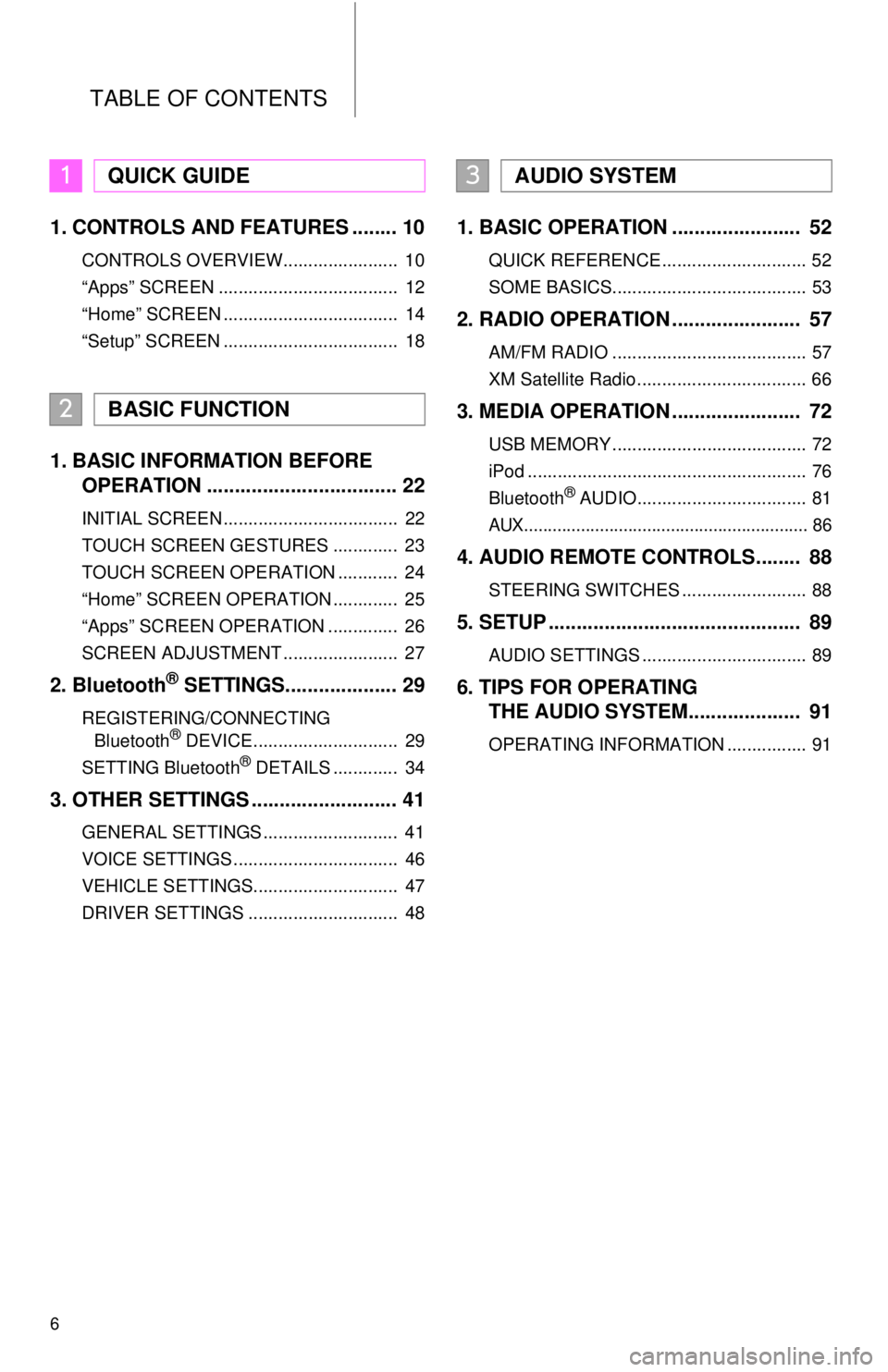
6
TABLE OF CONTENTS
1. CONTROLS AND FEATURES ........ 10
CONTROLS OVERVIEW....................... 10
“Apps” SCREEN .................................... 12
“Home” SCREEN ................................... 14
“Setup” SCREEN ................................... 18
1. BASIC INFORMATION BEFORE
OPERATION .................................. 22
INITIAL SCREEN ................................... 22
TOUCH SCREEN GESTURES ............. 23
TOUCH SCREEN OPERATION ............ 24
“Home” SCREEN OPERATION ............. 25
“Apps” SCREEN OPERATION .............. 26
SCREEN ADJUSTMENT ....................... 27
2. Bluetooth® SETTINGS.................... 29
REGISTERING/CONNECTING
Bluetooth® DEVICE............................. 29
SETTING Bluetooth® DETAILS ............. 34
3. OTHER SETTINGS .......................... 41
GENERAL SETTINGS ........................... 41
VOICE SETTINGS ................................. 46
VEHICLE SETTINGS............................. 47
DRIVER SETTINGS .............................. 48
1. BASIC OPERATION ....................... 52
QUICK REFERENCE ............................. 52
SOME BASICS....................................... 53
2. RADIO OPERATION ....................... 57
AM/FM RADIO ....................................... 57
XM Satellite Radio .................................. 66
3. MEDIA OPERATION ....................... 72
USB MEMORY ....................................... 72
iPod ........................................................ 76
Bluetooth
® AUDIO.................................. 81
AUX............................................................ 86
4. AUDIO REMOTE CONTROLS........ 88
STEERING SWITCHES ......................... 88
5. SETUP ............................................. 89
AUDIO SETTINGS ................................. 89
6. TIPS FOR OPERATING
THE AUDIO SYSTEM.... ................
91
OPERATING INFORMATION ................ 91
1QUICK GUIDE
2BASIC FUNCTION
3AUDIO SYSTEM
Page 11 of 164
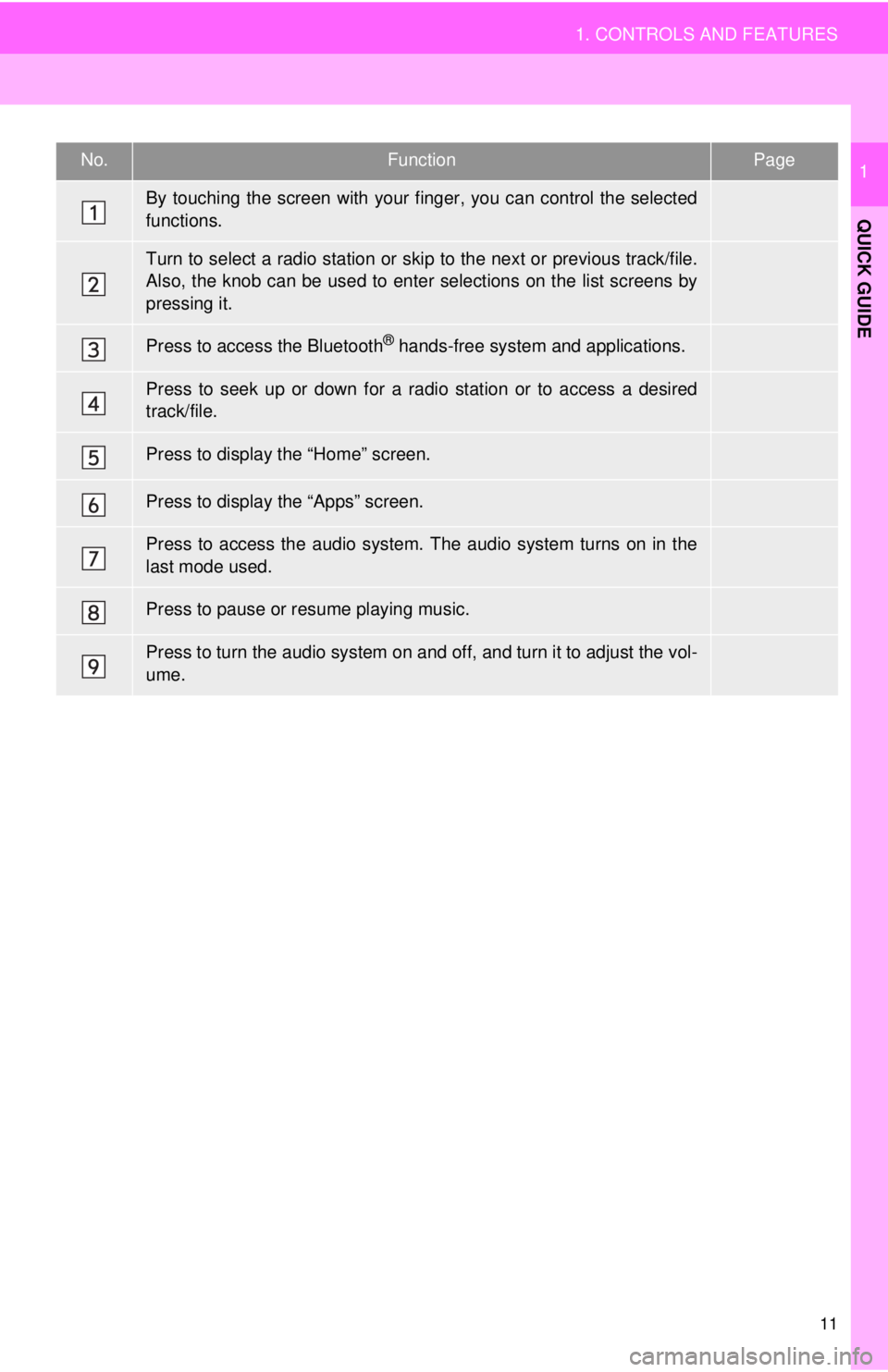
No.FunctionPage
23
57, 66, 72,
76, 81
121
57, 66, 72 ,
76, 81
14, 25
12, 26
52 , 53, 54
—
53
11
1. CONTROLS AND FEATURES
QUICK GUIDE
1
By touching the screen with your finger, you can control the selected
functions.
Turn to select a radio station or skip to the next or previous track/file.
Also, the knob can be used to enter selections on the list screens by
pressing it.
Press to access the Bluetooth® hands-free system and applications.
Press to seek up or down for a radio station or to access a desired
track/file.
Press to display the “Home” screen.
Press to display the “Apps” screen.
Press to access the audio system. The audio system turns on in the
last mode used.
Press to pause or resume playing music.
Press to turn the audio system on and off, and turn it to adjust the vol-
ume.
Page 16 of 164
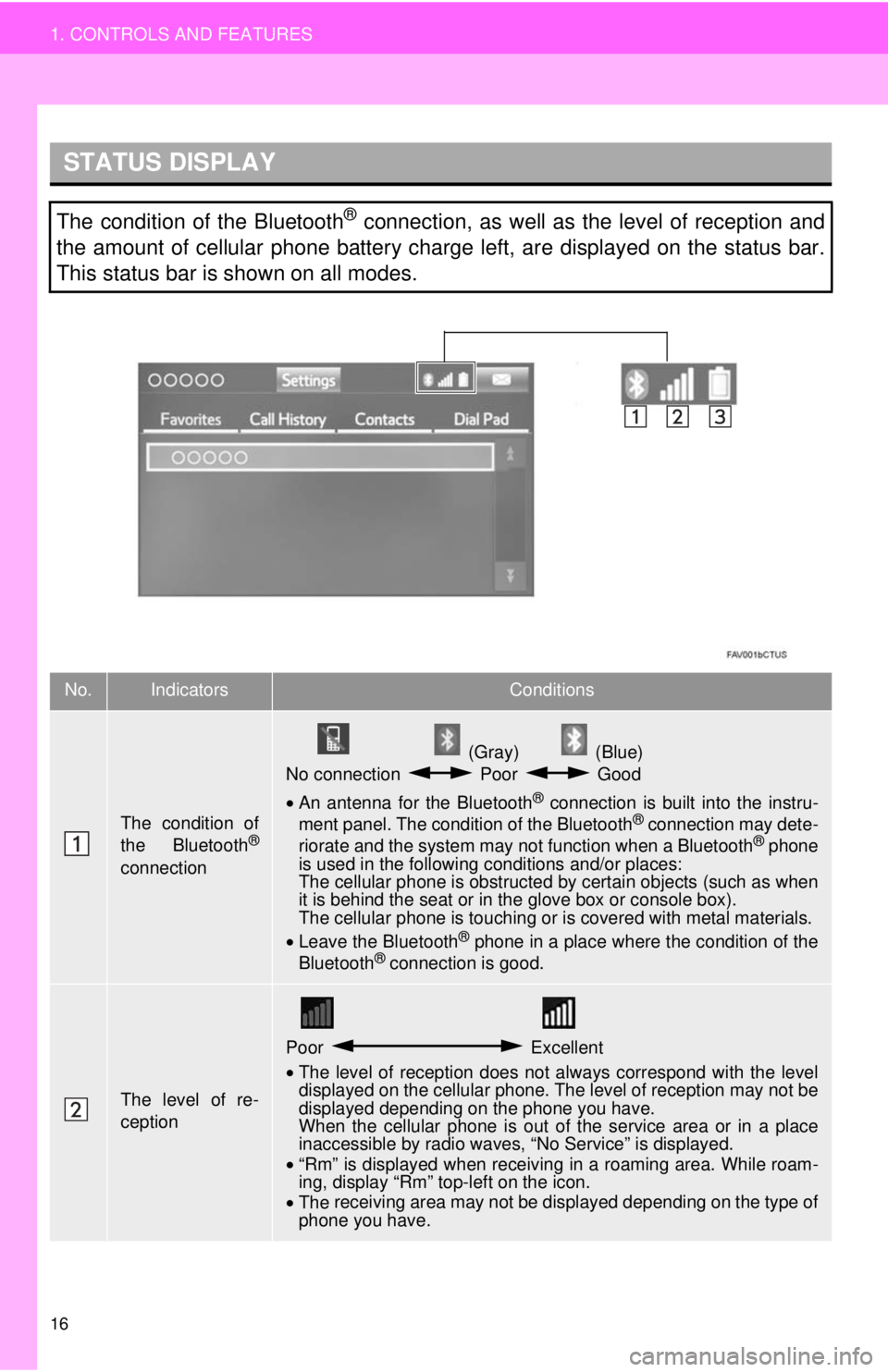
STATUS DISPLAY
16
1. CONTROLS AND FEATURES
The condition of the Bluetooth® connection, as well as the level of reception and
the amount of cellular phone battery charge left, are displayed on the status bar.
This status bar is shown on all modes.
No.IndicatorsConditions
The condition of
the Bluetooth®
connection
(Gray) (Blue)
No connection Poor Good
• An antenna for the Bluetooth® connection is built into the instru -
ment panel. The condition of the Bluetooth® connection may dete -
riorate and the system may not function when a Bluetooth® phone
is used in the following conditions and/or places:
The cellular phone is obstructed by certain ob
jects (such as when
it is behind the seat or in the glove box or console box).
The cellular phone is touching or is covered with metal materials.
• Leave the Blu etooth
® phone in a place where the condition of the
Bluetooth® connection is good.
The level of re-
ception
Poor Excellent
•The level of reception does not always correspond with the level
displayed on the cellular phone. The level of reception may not be
displayed depending on the phone you have.
When the cellular phone is out of the
service area or in a place
inaccessible by radio waves, “No Service” is displayed.
• “Rm” is displayed when receiving in a roaming area. While roam -
in
g, display “Rm” top-left on the icon.
• The receiving area may not be displayed depending on the type of
phone you have.
Page 19 of 164
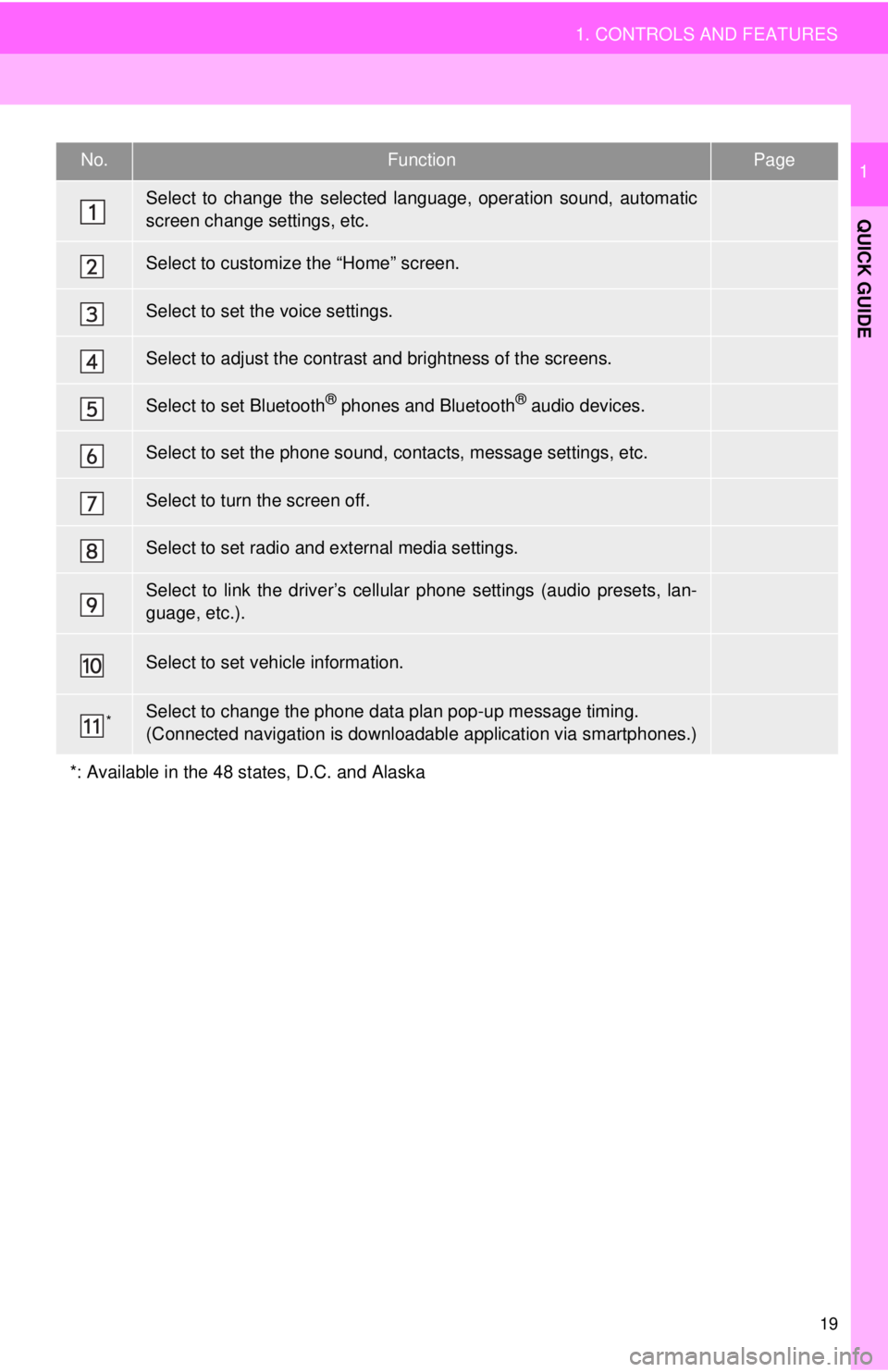
No.FunctionPage
41
25
46
27
34
141
⎯
89
48
“Owner’s Manual”
*⎯
19
1. CONTROLS AND FEATURES
QUICK GUIDE
1
Select to change the selected language, operation sound, automatic
screen change settings, etc.
Select to customize the “Home” screen.
Select to set the voice settings.
Select to adjust the contrast and brightness of the screens.
Select to set Bluetooth® phones and Bluetooth® audio devices.
Select to set the phone sound, contacts, message settings, etc.
Select to turn the screen off.
Select to set radio and external media settings.
Select to link the driver’s cellular phone settings (audio presets, lan-
guage, etc.).
Select to set vehicle information.
Select to change the phone data plan pop-up message timing.
(Connected navigation is downloadabl e application via smartphones.)
*: Available in the 48 states, D.C. and Alaska
Page 33 of 164
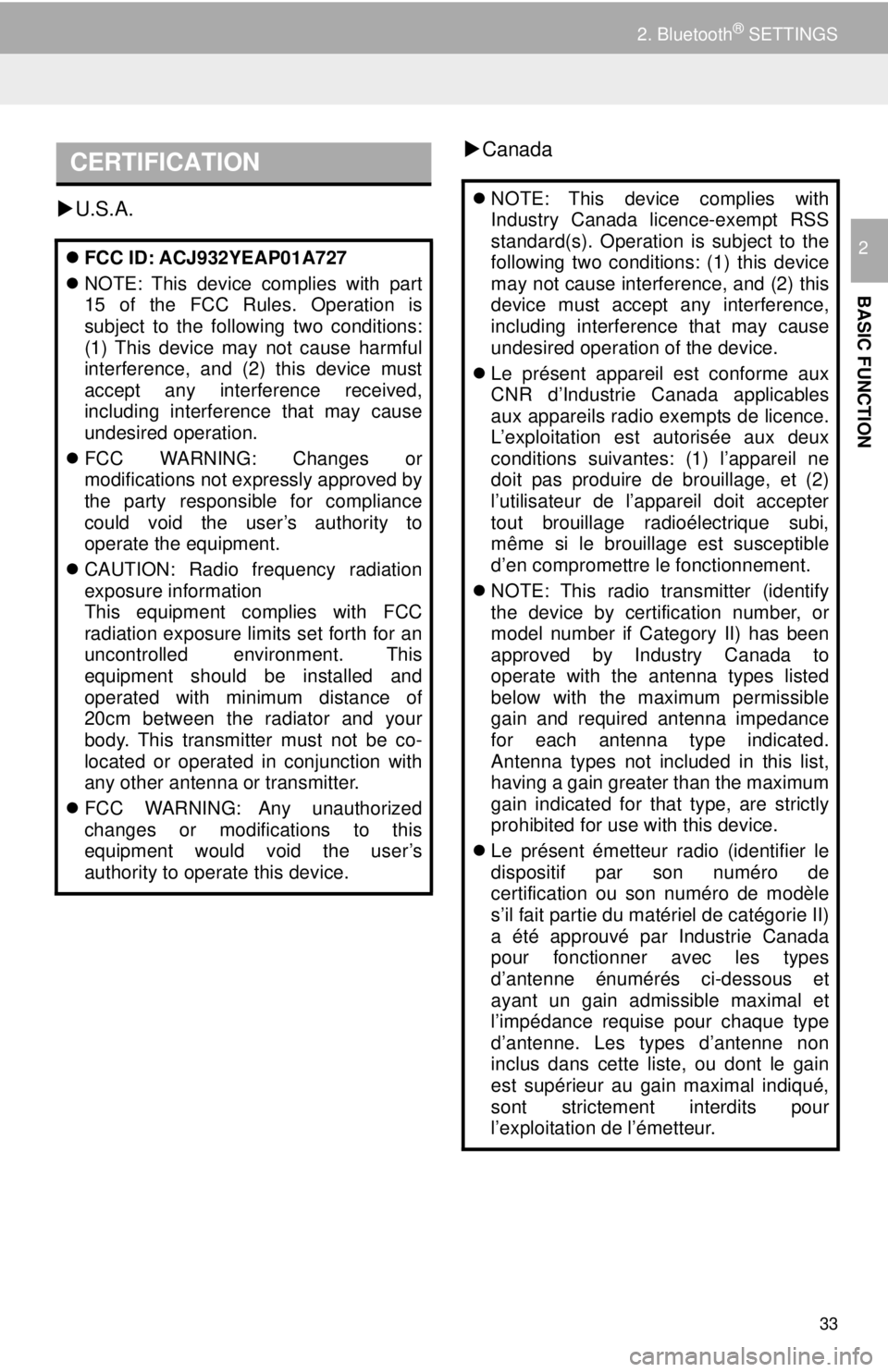
CERTIFICATION
33
2. Bluetooth® SETTINGS
BASIC FUNCTION
2
U.S.A.
Canada
FCC ID: ACJ932YEAP01A727
NOTE: This device complies with part
15 of the FCC Rules. Operation is
subject to the following two conditions:
(1) This device may not cause harmful
interference, and (2) this device must
accept any interference received,
including interference that may cause
undesired operation.
FCC WARNING: Changes or
modifications not expressly approved by
the party responsible for compliance
could void the user’s authority to
operate the equipment.
CAUTION: Radio frequency radiation
exposure information
This equipment complies with FCC
radiation exposure limits set forth for an
uncontrolled environment. This
equipment should be installed and
operated with minimum distance of
20cm between the radiator and your
body. This transmitter must not be co-
located or operated in conjunction with
any other antenna or transmitter.
FCC WARNING: Any unauthorized
changes or modifications to this
equipment would void the user’s
authority to operate this device.
NOTE: This device complies with
Industry Canada licence-exempt RSS
standard(s). Operation is subject to the
following two conditions: (1) this device
may not cause interference, and (2) this
device must accept any interference,
including interference that may cause
undesired operation of the device.
Le présent appareil est conforme aux
CNR d’Industrie Canada applicables
aux appareils radio exempts de licence.
L’exploitation est autorisée aux deux
conditions suivantes: (1) l’appareil ne
doit pas produire de brouillage, et (2)
l’utilisateur de l’appareil doit accepter
tout brouillage radioélectrique subi,
même si le brouillage est susceptible
d’en compromettre le fonctionnement.
NOTE: This radio transmitter (identify
the device by certification number, or
model number if Category II) has been
approved by Industry Canada to
operate with the antenna types listed
below with the maximum permissible
gain and required antenna impedance
for each antenna type indicated.
Antenna types not included in this list,
having a gain greater than the maximum
gain indicated for that type, are strictly
prohibited for use with this device.
Le présent émetteur radio (identifier le
dispositif par son numéro de
certification ou son numéro de modèle
s’il fait partie du matériel de catégorie II)
a été approuvé par Industrie Canada
pour fonctionner avec les types
d’antenne énumérés ci-dessous et
ayant un gain admissible maximal et
l’impédance requise pour chaque type
d’antenne. Les types d’antenne non
inclus dans cette liste, ou dont le gain
est supérieur au gain maximal indiqué,
sont strictement interdits pour
l’exploitation de l’émetteur.
Page 50 of 164
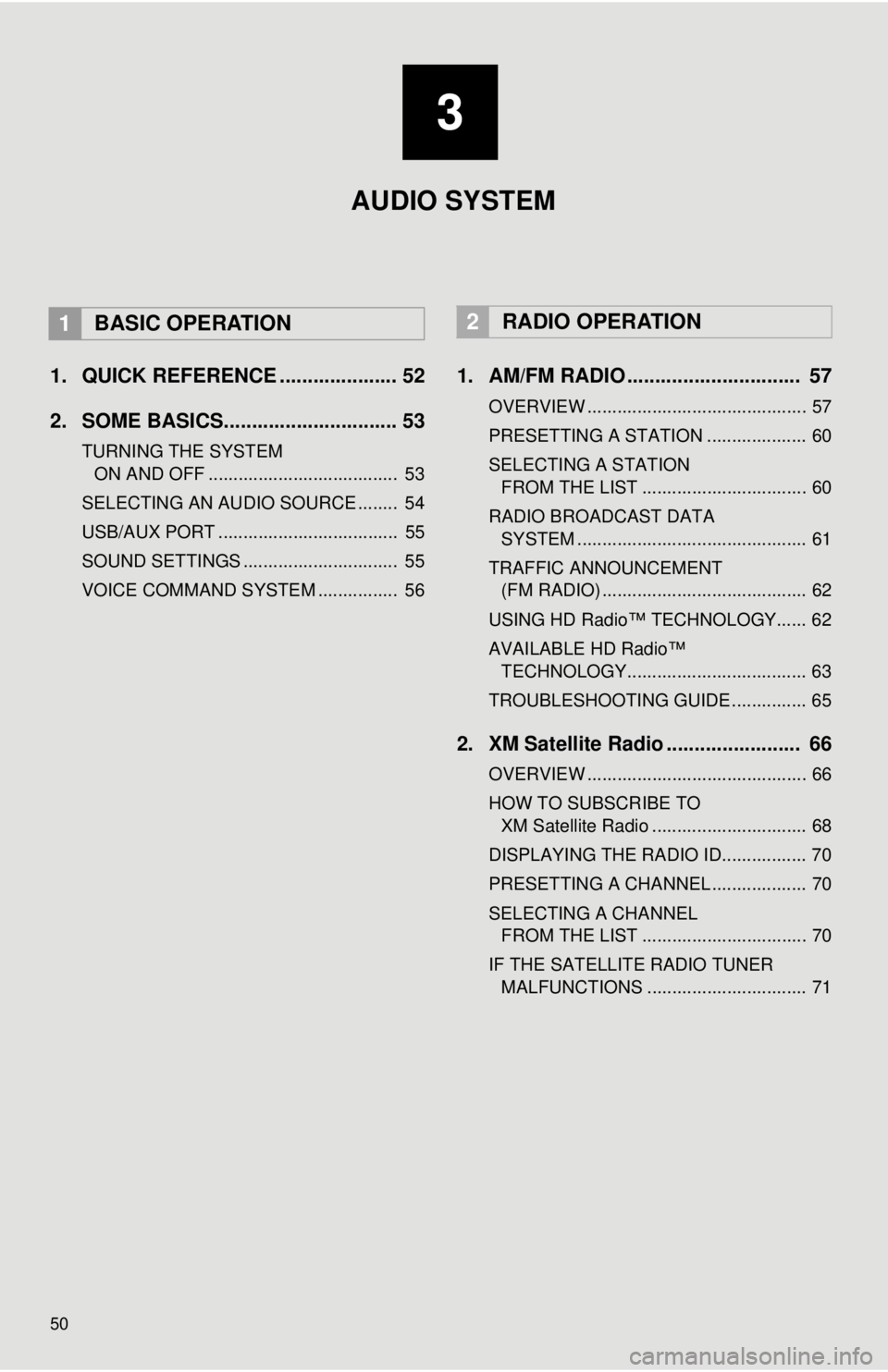
50
1. QUICK REFERENCE ..................... 52
2. SOME BASICS............................... 53
TURNING THE SYSTEM
ON AND OFF
...................................... 53
SELECTING AN AUDIO SOURCE ........ 54
USB/AUX PORT .................................... 55
SOUND SETTINGS ............................... 55
VOICE COMMAND SYSTEM ................ 56
1. AM/FM RADIO ............................... 57
OVERVIEW ............................................ 57
PRESETTING A STATION .................... 60
SELECTING A STATION
FROM THE LIST
................................. 60
RADIO BROADCAST DATA
SYSTEM ..........................
.................... 61
TRAFFIC ANNOUNCEMENT
(FM RADIO) .........................................
62
USING HD Radio™ TECHNOLOGY...... 62
AVAILABLE HD Radio™
TEC
HNOLOGY.................................... 63
TROUBLESHOOTING GUIDE ............... 65
2. XM Satellite Radio ........................ 66
OVERVIEW ............................................ 66
HOW TO SUBSCRIBE TO
XM Satellite Radio ...........
.................... 68
DISPLAYING THE RADIO ID................. 70
PRESETTING A CHANNEL ................... 70
SELECTING A CHANNEL
FROM THE LIST
................................. 70
IF THE SATELLITE RADIO TUNER MALFUNCTIONS ................................ 71
2RADIO OPERATION
3
AUDIO SYSTEM
1BASIC OPERATION
Page 51 of 164
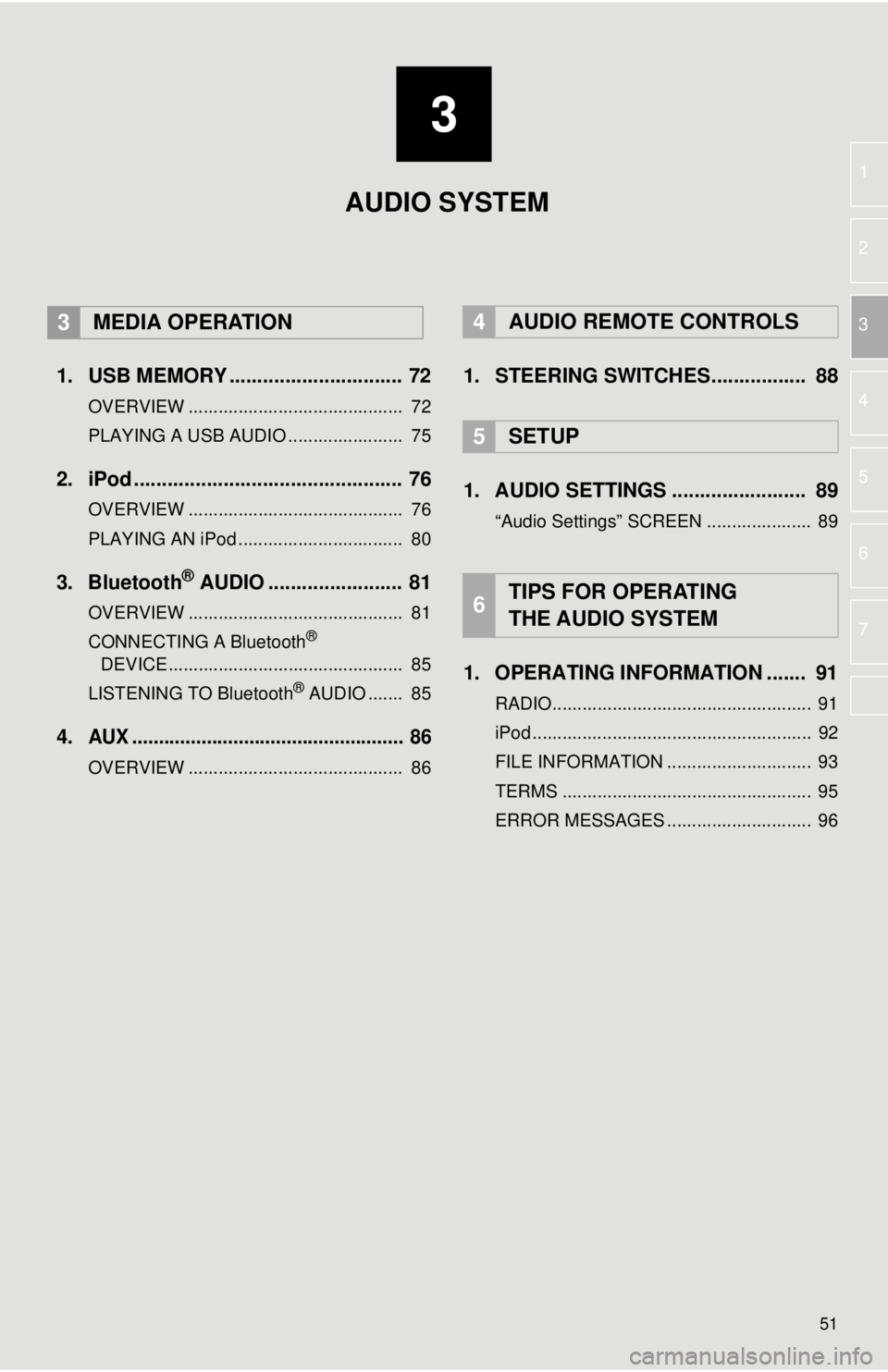
3
51
1
2
3
4
5
6
7
1. USB MEMORY ............................... 72
OVERVIEW ........................................... 72
PLAYING A USB AUDIO ....................... 75
2. iPod ................................................ 76
OVERVIEW ........................................... 76
PLAYING AN iPod ................................. 80
3. Bluetooth® AUDIO ........................ 81
OVERVIEW ........................................... 81
CONNECTING A Bluetooth®
DEVICE ........................
....................... 8 5
LISTENING TO Bluetooth
® AUDIO ....... 85
4.AUX ................................................... 86
OVERVIEW ........................................... 86
4AUDIO REMOTE CONTROLS
1. STEERING SWITCHES................. 88
5SETUP
1. AUDIO SETTINGS ........................ 89
“Audio Settings” SCREEN ..................... 89
1. OPERATING INFORMATION ....... 91
RADIO.................................................... 91
iPod ........................................................ 92
FILE INFORMATION ............................. 93
TERMS .................................................. 95
ERROR MESSAGES ............................. 96
6TIPS FOR OPERATING
THE AUDIO SYSTEM
AUDIO SYSTEM
3MEDIA OPERATION
Page 52 of 164
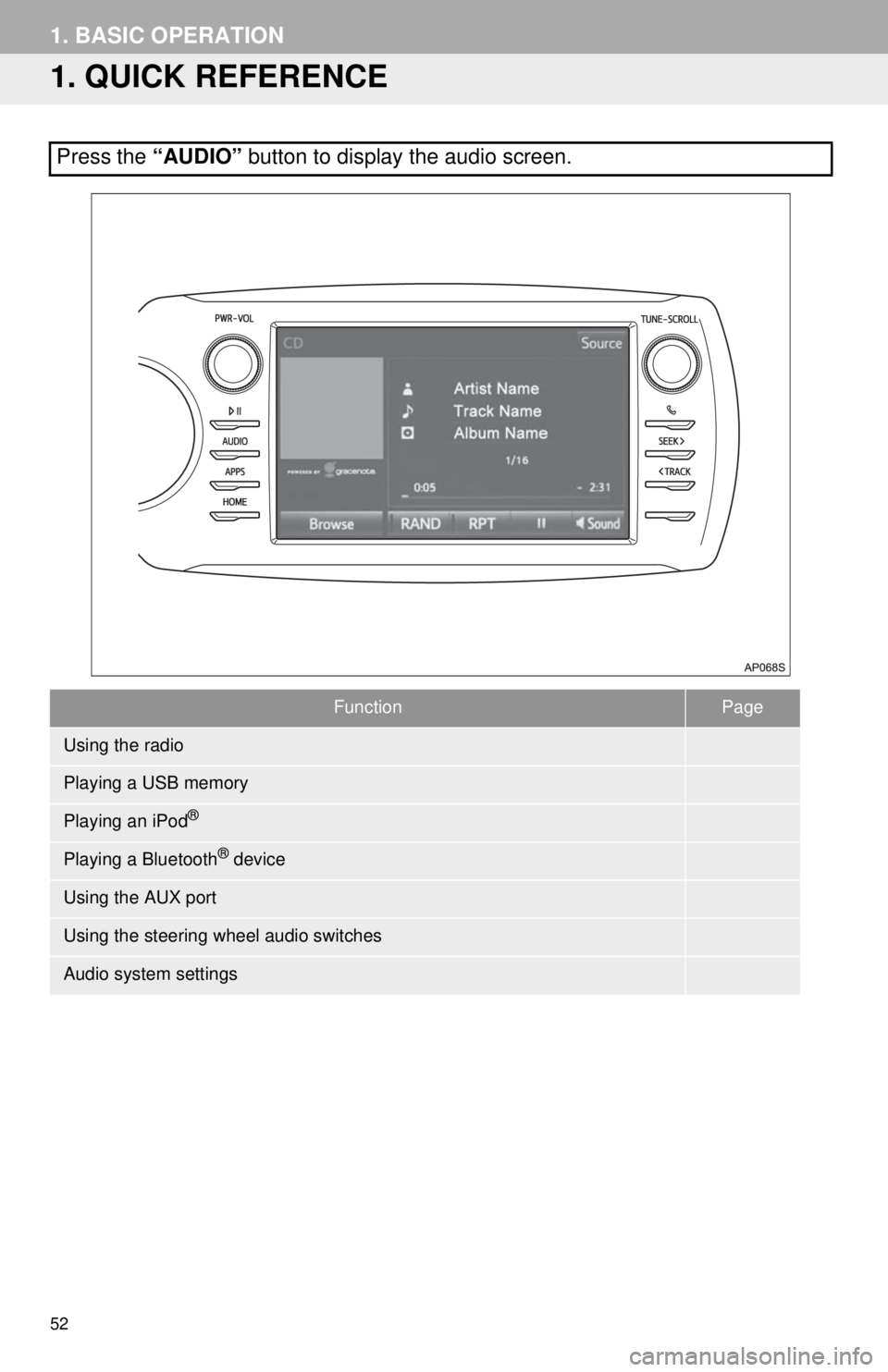
52
1. BASIC OPERATION
1. QUICK REFERENCE
FunctionPage
57
72
76
81
86
88
89
Press the “AUDIO” button to display the audio screen.
Using the radio
Playing a USB memory
Playing an iPod®
Playing a Bluetooth® device
Using the AUX port
Using the steering wheel audio switches
Audio system settings
Page 57 of 164
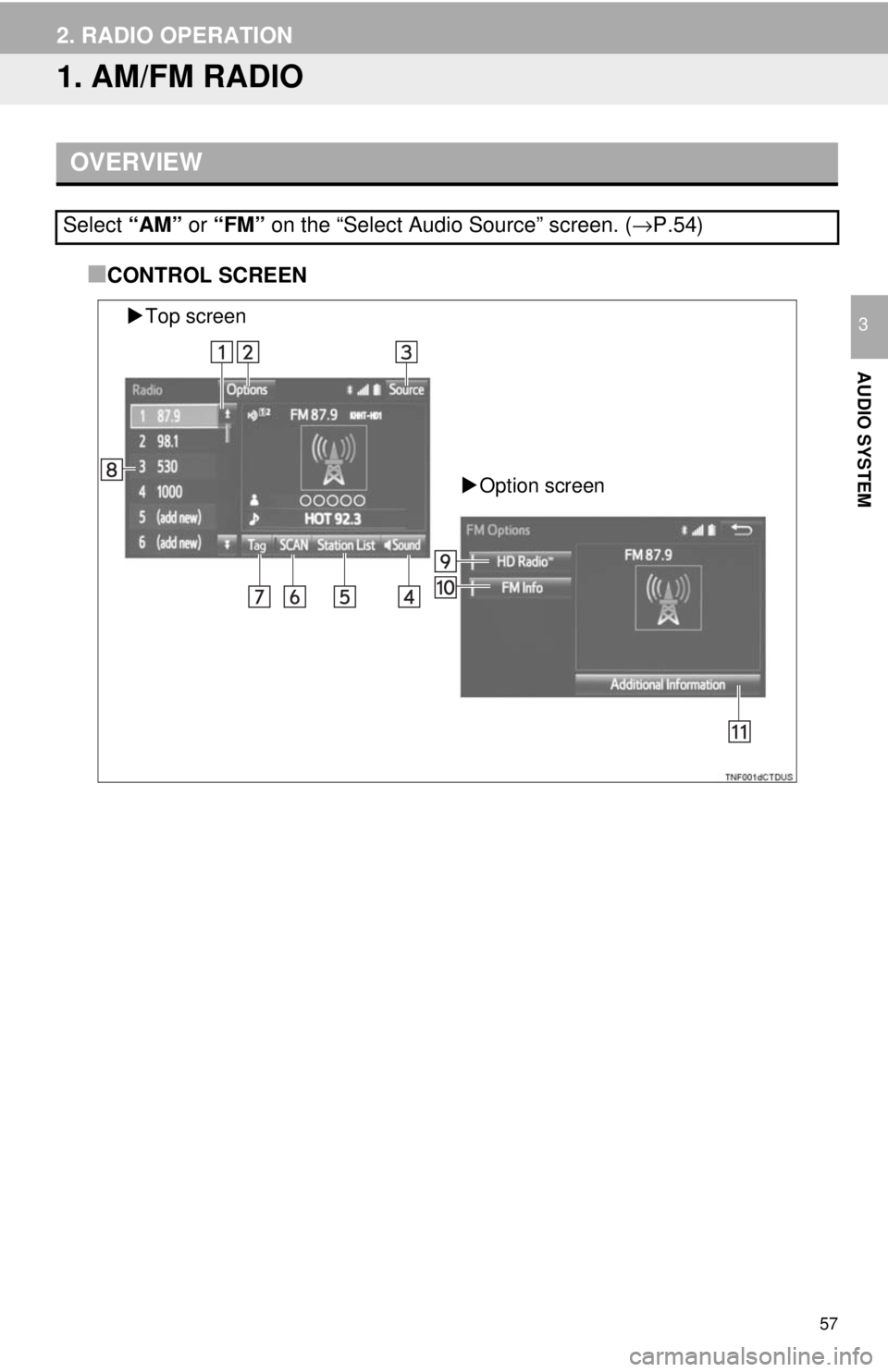
57
AUDIO SYSTEM
3
2. RADIO OPERATION
1. AM/FM RADIO
OVERVIEW■
CONTROL SCREEN
Top screen
Option screen
Select “AM” or “FM” on the “Select Audio Source” screen. ( →P.54)
Page 58 of 164
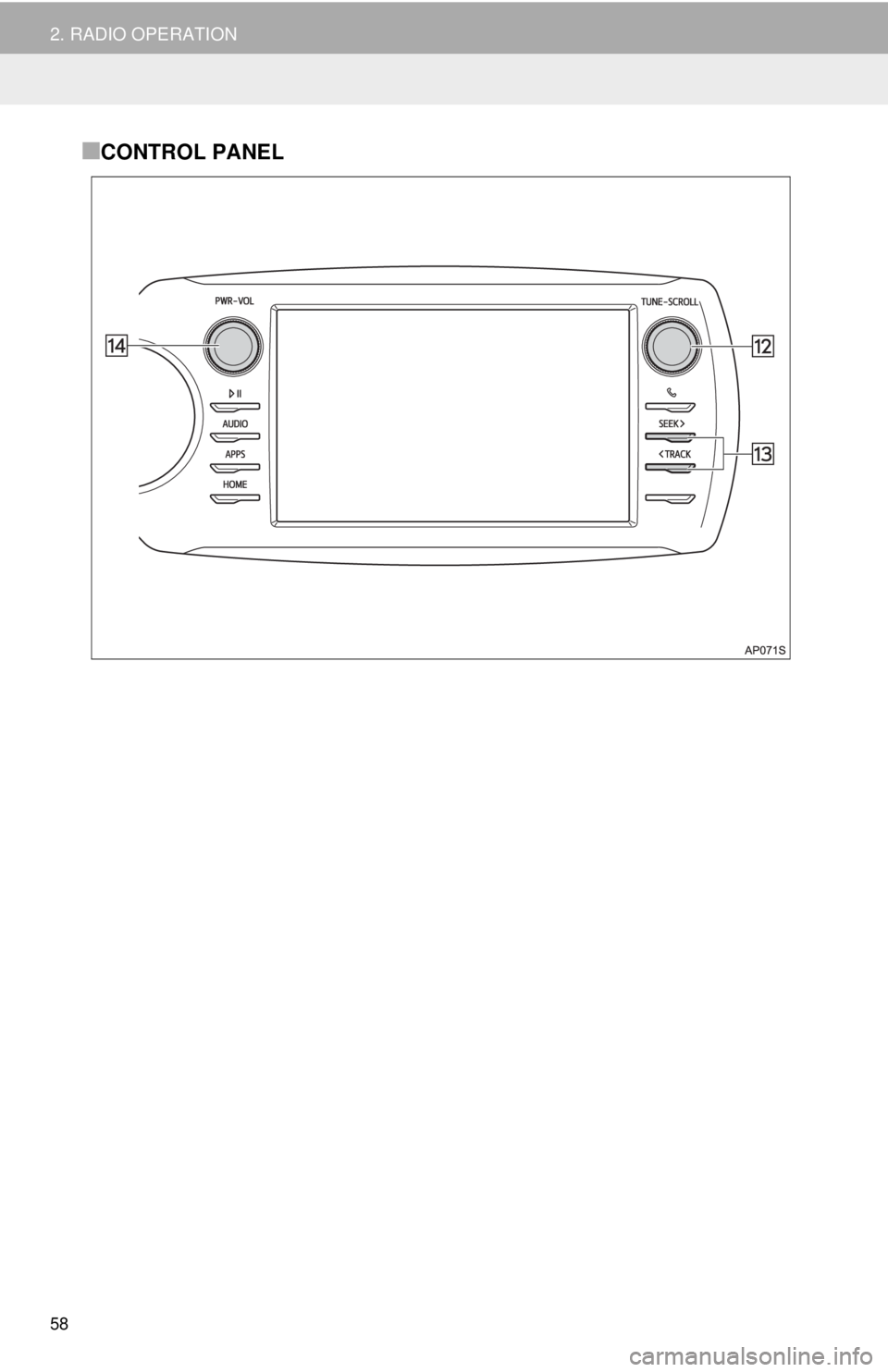
58
2. RADIO OPERATION
■CONTROL PANEL