radio controls TOYOTA YARIS LIFTBACK 2020 Accessories, Audio & Navigation (in English)
[x] Cancel search | Manufacturer: TOYOTA, Model Year: 2020, Model line: YARIS LIFTBACK, Model: TOYOTA YARIS LIFTBACK 2020Pages: 164, PDF Size: 3.77 MB
Page 6 of 164
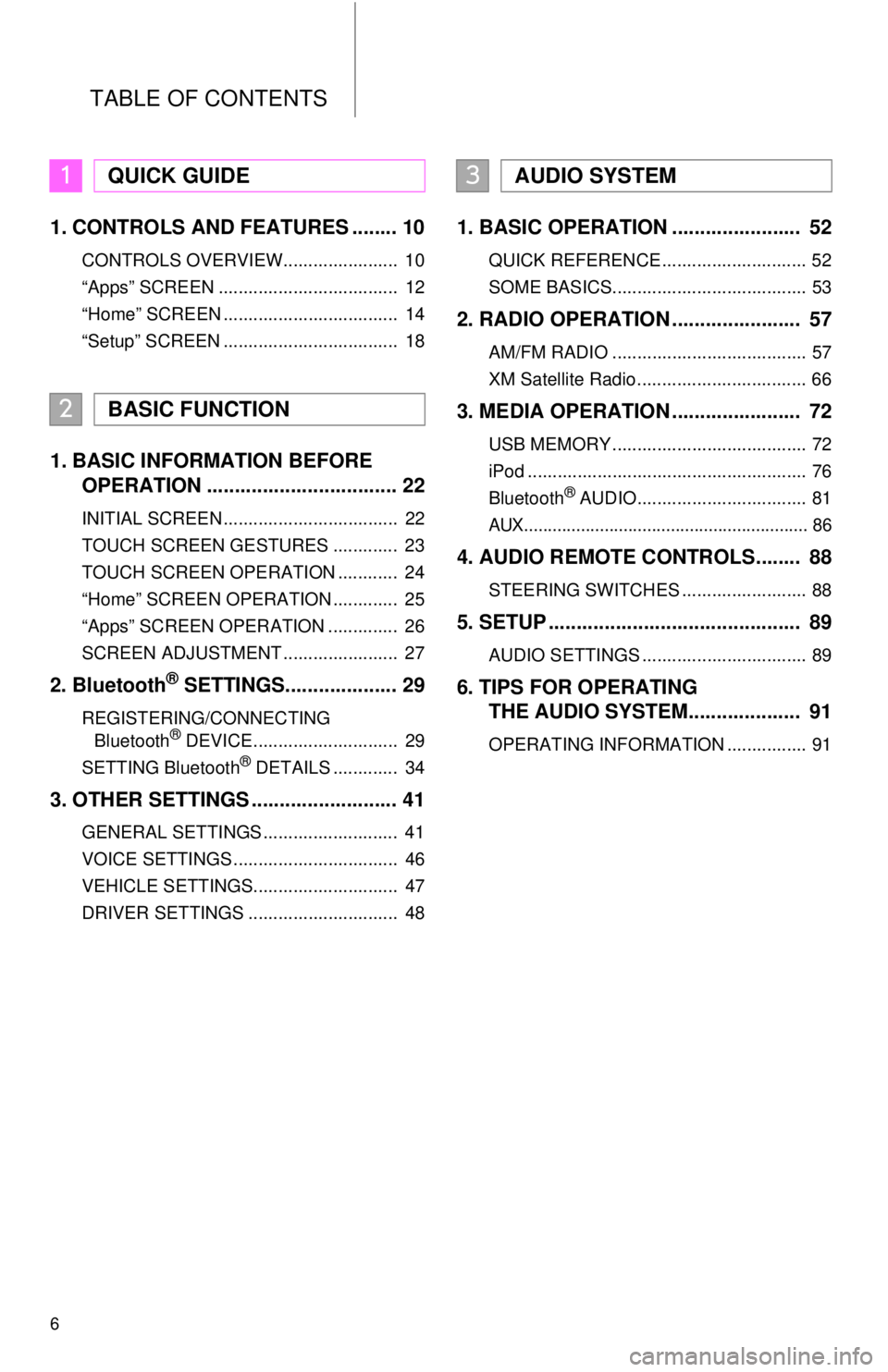
6
TABLE OF CONTENTS
1. CONTROLS AND FEATURES ........ 10
CONTROLS OVERVIEW....................... 10
“Apps” SCREEN .................................... 12
“Home” SCREEN ................................... 14
“Setup” SCREEN ................................... 18
1. BASIC INFORMATION BEFORE
OPERATION .................................. 22
INITIAL SCREEN ................................... 22
TOUCH SCREEN GESTURES ............. 23
TOUCH SCREEN OPERATION ............ 24
“Home” SCREEN OPERATION ............. 25
“Apps” SCREEN OPERATION .............. 26
SCREEN ADJUSTMENT ....................... 27
2. Bluetooth® SETTINGS.................... 29
REGISTERING/CONNECTING
Bluetooth® DEVICE............................. 29
SETTING Bluetooth® DETAILS ............. 34
3. OTHER SETTINGS .......................... 41
GENERAL SETTINGS ........................... 41
VOICE SETTINGS ................................. 46
VEHICLE SETTINGS............................. 47
DRIVER SETTINGS .............................. 48
1. BASIC OPERATION ....................... 52
QUICK REFERENCE ............................. 52
SOME BASICS....................................... 53
2. RADIO OPERATION ....................... 57
AM/FM RADIO ....................................... 57
XM Satellite Radio .................................. 66
3. MEDIA OPERATION ....................... 72
USB MEMORY ....................................... 72
iPod ........................................................ 76
Bluetooth
® AUDIO.................................. 81
AUX............................................................ 86
4. AUDIO REMOTE CONTROLS........ 88
STEERING SWITCHES ......................... 88
5. SETUP ............................................. 89
AUDIO SETTINGS ................................. 89
6. TIPS FOR OPERATING
THE AUDIO SYSTEM.... ................
91
OPERATING INFORMATION ................ 91
1QUICK GUIDE
2BASIC FUNCTION
3AUDIO SYSTEM
Page 11 of 164
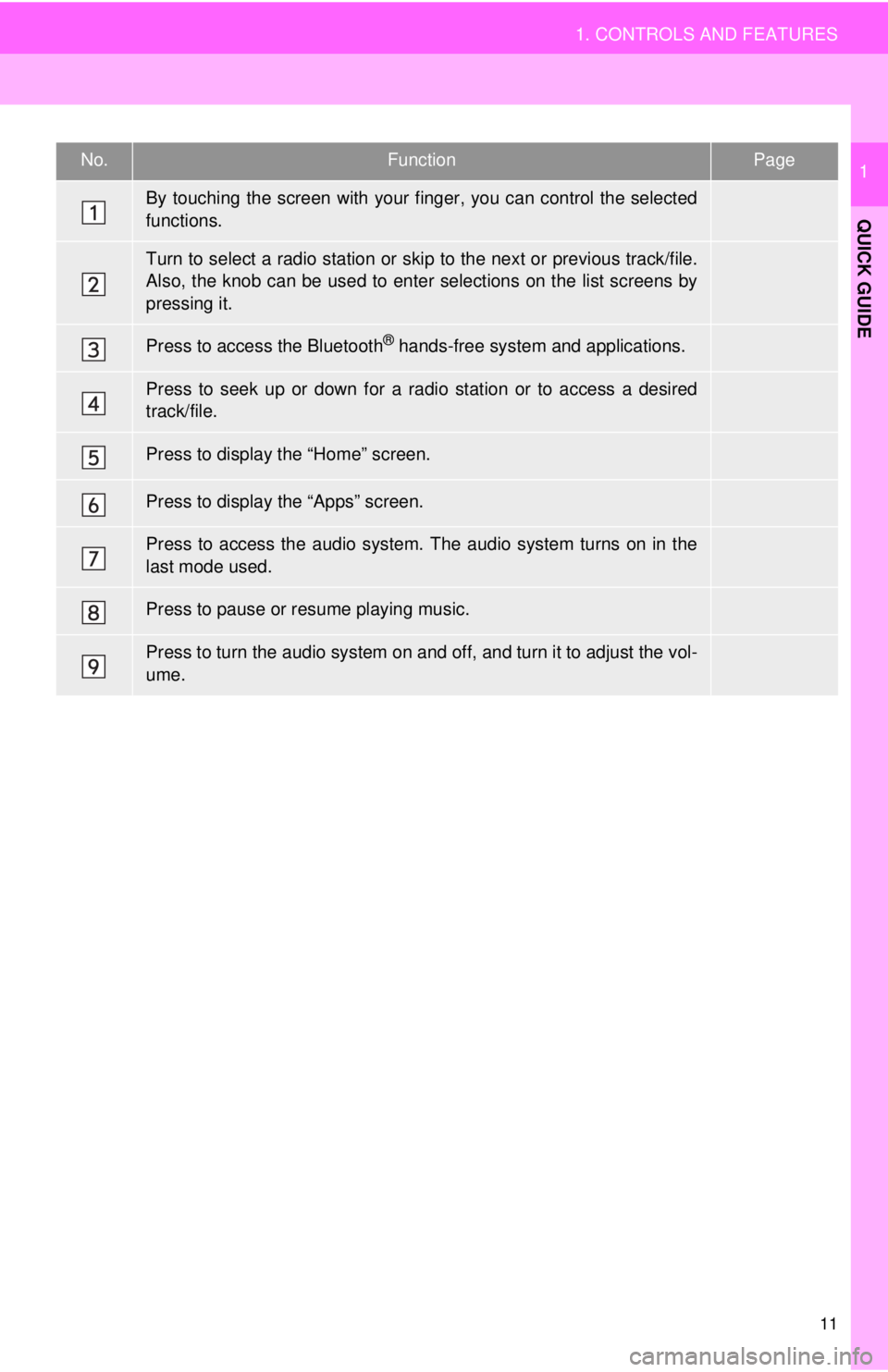
No.FunctionPage
23
57, 66, 72,
76, 81
121
57, 66, 72 ,
76, 81
14, 25
12, 26
52 , 53, 54
—
53
11
1. CONTROLS AND FEATURES
QUICK GUIDE
1
By touching the screen with your finger, you can control the selected
functions.
Turn to select a radio station or skip to the next or previous track/file.
Also, the knob can be used to enter selections on the list screens by
pressing it.
Press to access the Bluetooth® hands-free system and applications.
Press to seek up or down for a radio station or to access a desired
track/file.
Press to display the “Home” screen.
Press to display the “Apps” screen.
Press to access the audio system. The audio system turns on in the
last mode used.
Press to pause or resume playing music.
Press to turn the audio system on and off, and turn it to adjust the vol-
ume.
Page 16 of 164
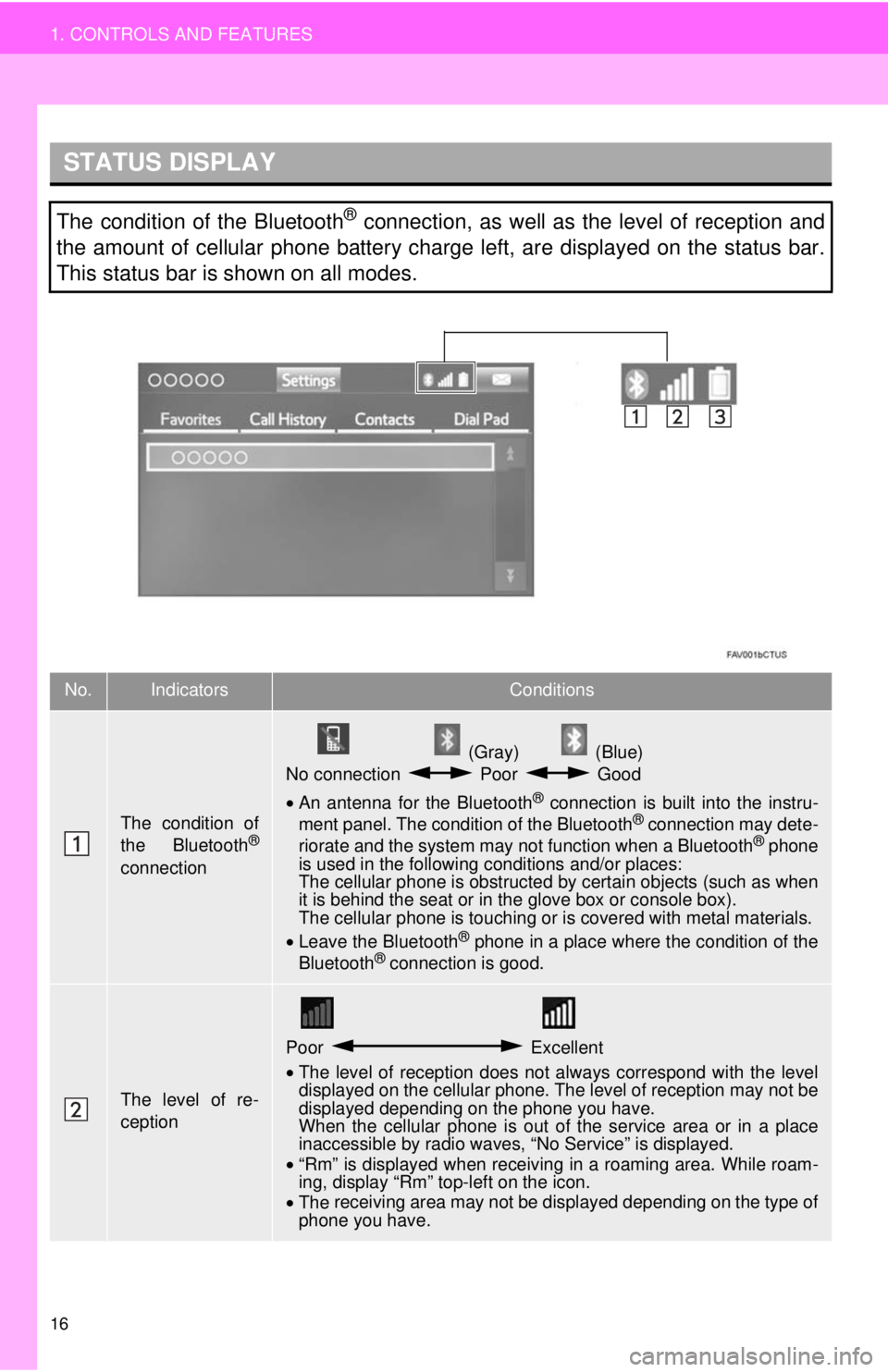
STATUS DISPLAY
16
1. CONTROLS AND FEATURES
The condition of the Bluetooth® connection, as well as the level of reception and
the amount of cellular phone battery charge left, are displayed on the status bar.
This status bar is shown on all modes.
No.IndicatorsConditions
The condition of
the Bluetooth®
connection
(Gray) (Blue)
No connection Poor Good
• An antenna for the Bluetooth® connection is built into the instru -
ment panel. The condition of the Bluetooth® connection may dete -
riorate and the system may not function when a Bluetooth® phone
is used in the following conditions and/or places:
The cellular phone is obstructed by certain ob
jects (such as when
it is behind the seat or in the glove box or console box).
The cellular phone is touching or is covered with metal materials.
• Leave the Blu etooth
® phone in a place where the condition of the
Bluetooth® connection is good.
The level of re-
ception
Poor Excellent
•The level of reception does not always correspond with the level
displayed on the cellular phone. The level of reception may not be
displayed depending on the phone you have.
When the cellular phone is out of the
service area or in a place
inaccessible by radio waves, “No Service” is displayed.
• “Rm” is displayed when receiving in a roaming area. While roam -
in
g, display “Rm” top-left on the icon.
• The receiving area may not be displayed depending on the type of
phone you have.
Page 19 of 164
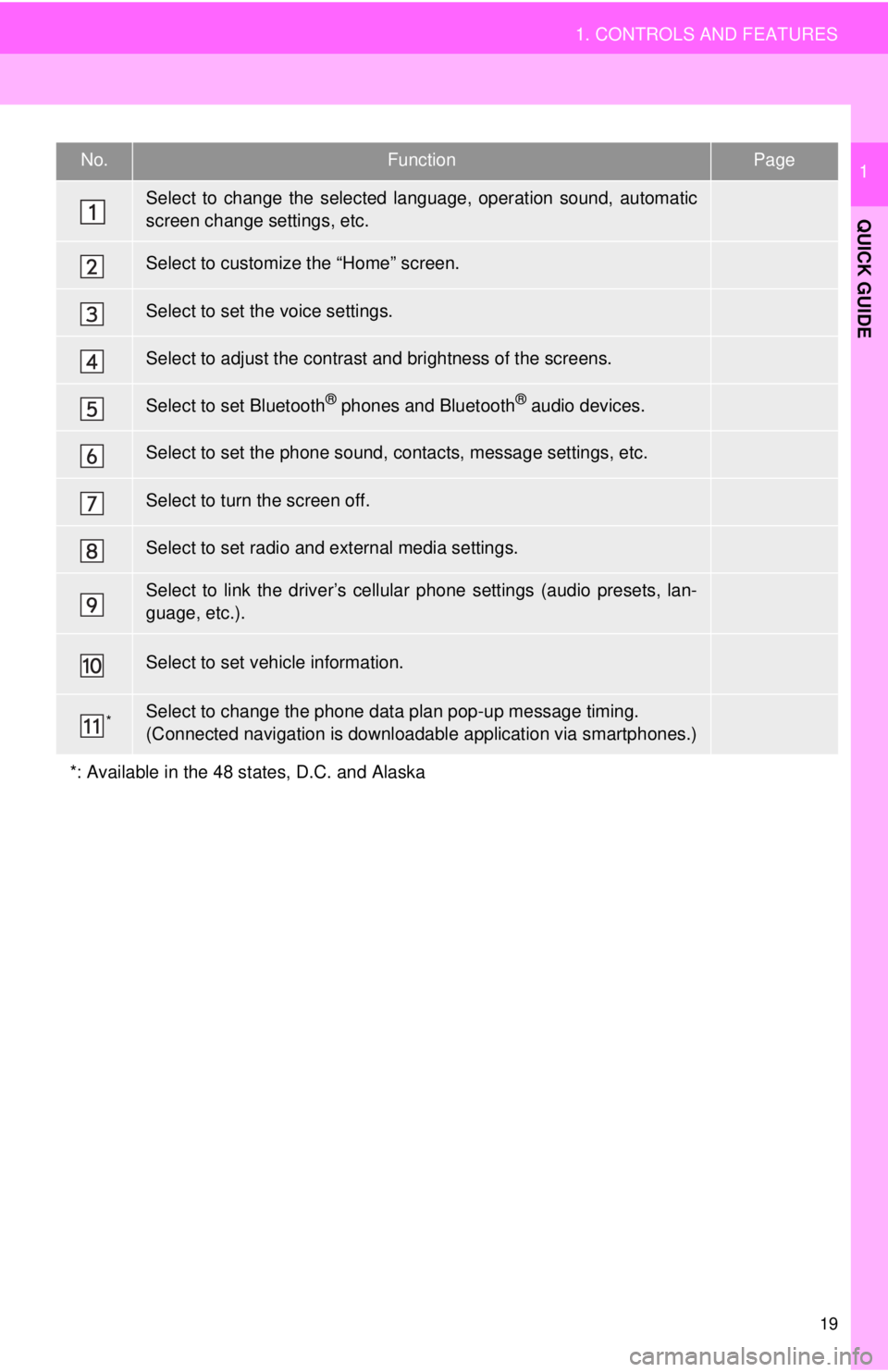
No.FunctionPage
41
25
46
27
34
141
⎯
89
48
“Owner’s Manual”
*⎯
19
1. CONTROLS AND FEATURES
QUICK GUIDE
1
Select to change the selected language, operation sound, automatic
screen change settings, etc.
Select to customize the “Home” screen.
Select to set the voice settings.
Select to adjust the contrast and brightness of the screens.
Select to set Bluetooth® phones and Bluetooth® audio devices.
Select to set the phone sound, contacts, message settings, etc.
Select to turn the screen off.
Select to set radio and external media settings.
Select to link the driver’s cellular phone settings (audio presets, lan-
guage, etc.).
Select to set vehicle information.
Select to change the phone data plan pop-up message timing.
(Connected navigation is downloadabl e application via smartphones.)
*: Available in the 48 states, D.C. and Alaska
Page 51 of 164
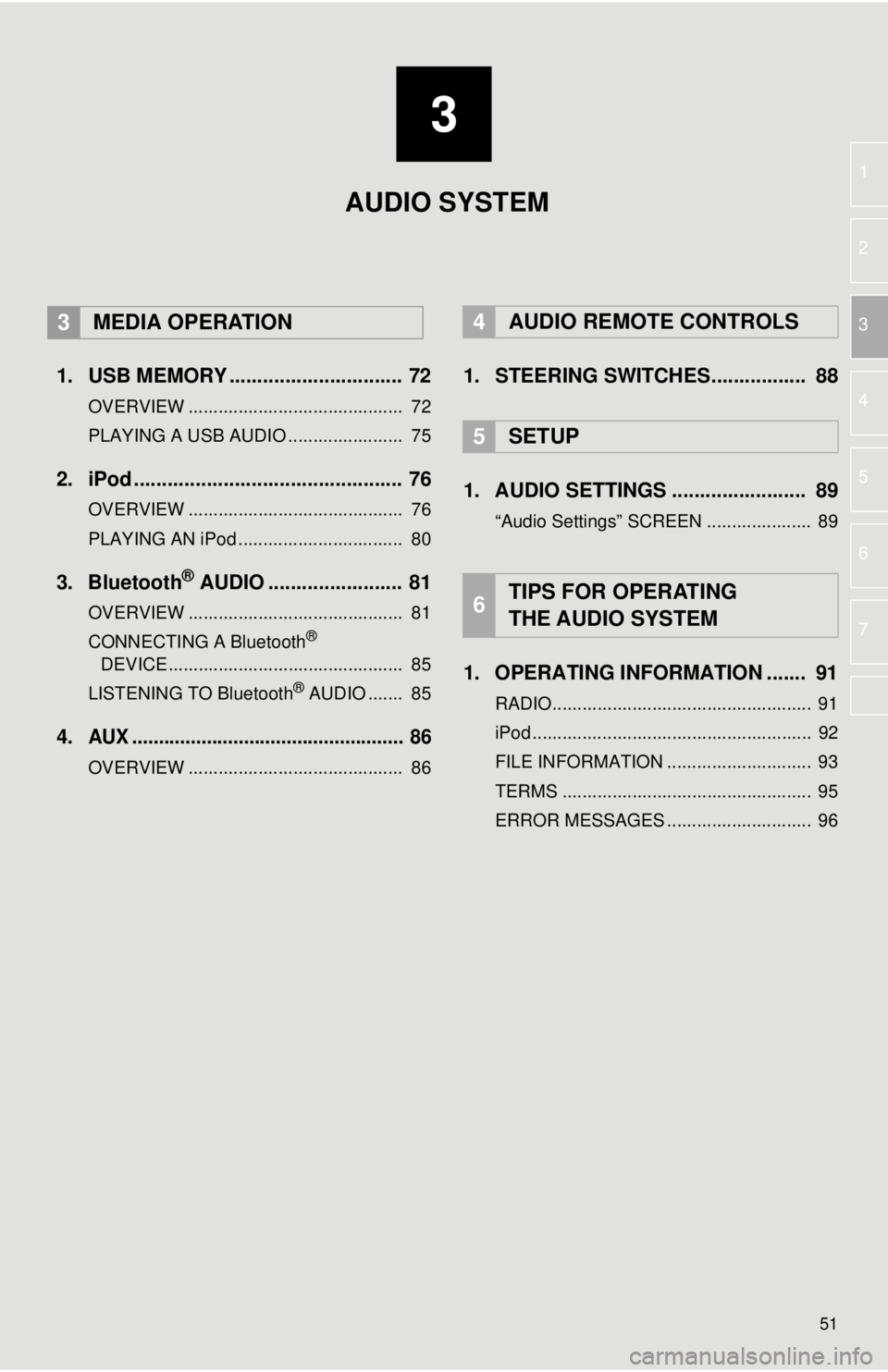
3
51
1
2
3
4
5
6
7
1. USB MEMORY ............................... 72
OVERVIEW ........................................... 72
PLAYING A USB AUDIO ....................... 75
2. iPod ................................................ 76
OVERVIEW ........................................... 76
PLAYING AN iPod ................................. 80
3. Bluetooth® AUDIO ........................ 81
OVERVIEW ........................................... 81
CONNECTING A Bluetooth®
DEVICE ........................
....................... 8 5
LISTENING TO Bluetooth
® AUDIO ....... 85
4.AUX ................................................... 86
OVERVIEW ........................................... 86
4AUDIO REMOTE CONTROLS
1. STEERING SWITCHES................. 88
5SETUP
1. AUDIO SETTINGS ........................ 89
“Audio Settings” SCREEN ..................... 89
1. OPERATING INFORMATION ....... 91
RADIO.................................................... 91
iPod ........................................................ 92
FILE INFORMATION ............................. 93
TERMS .................................................. 95
ERROR MESSAGES ............................. 96
6TIPS FOR OPERATING
THE AUDIO SYSTEM
AUDIO SYSTEM
3MEDIA OPERATION
Page 84 of 164
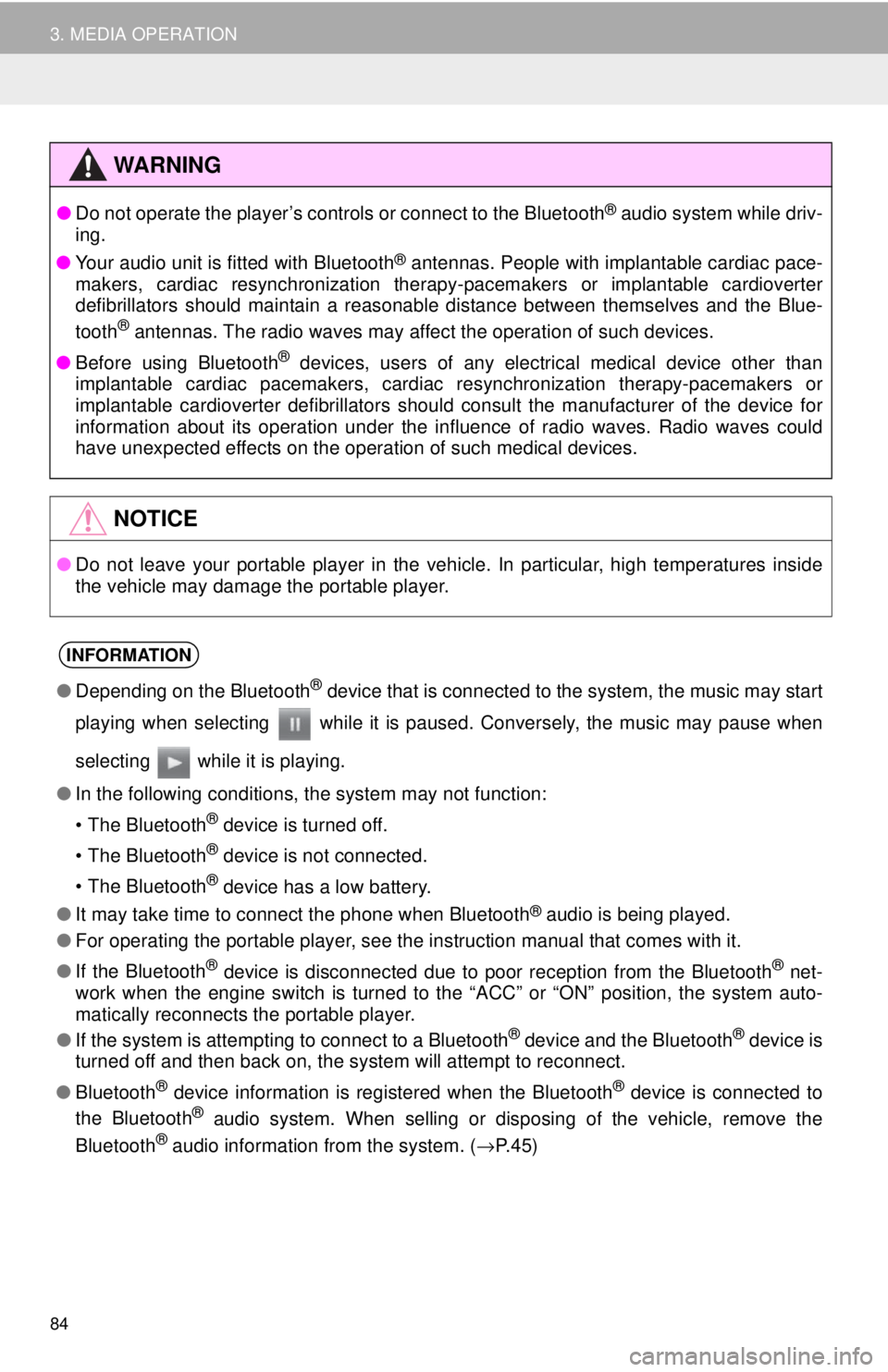
●Do not operate the player’s controls or connect to the Bluetooth® audio system while driv -
ing.
● Your audio unit is fitted with Bluetooth
® antennas. People with implantable cardiac pace-
makers, cardiac resynchronization therapy-pacemakers or implantable cardioverter
d efi
brillators should maintain a reasonable distance between themselves and the Blue -
tooth
® antennas. The radio waves may affect the operation of such devices.
● Bef ore using Bluetooth
® devices, users of any electrical medical device other than
implantable cardiac pacemakers, cardiac resynchronization therapy-pacemakers or
implantable cardioverter defibrillators should consult the manufacturer of the device for
information about its operation under the influence of radio waves. Radio waves could
have unexpected effects on the operation of such medical devices.
●Do not leave your portable player in the vehicle. In particular, high temperatures inside
the vehicle may damage the portable player.
●Depending on the Bluetooth® device that is connected to the system, the music may start
playing when selecting
while it is paused. Conversely, the music may pause when
selecting
while it is playing.
● In the following conditions, the system may not function:
● It may take time to connect the phone when Blueto oth
® audio is being played.
● For operating the portable player, see the instruction manual that comes with it.
● If the Bluetooth
® device is disconnected due to poor reception from the Bluetooth® net -
work when the engine switch is turned to the “ACC” or “ON” position, the system auto-
matically reconnects the portable player.
● If the system is attempting to connect to a Bluetooth
® device and the Bluetooth® device is
turned off and then back on, the system will attempt to reconnect.
● Bluetooth
® device information is registered when the Bluetooth® device is connected to
the Blueto oth® audio system. When selling or disposing of the vehicle, remove the
Blueto oth® audio information from the system. ( →P. 4 5 )
84
3. MEDIA OPERATION
WA R N I N G
NOTICE
INFORMATION
• The Bluetooth® device is turned off.
• The Bluetooth
® device is not connected.
• The Bluetooth
® device has a low battery.
Page 88 of 164
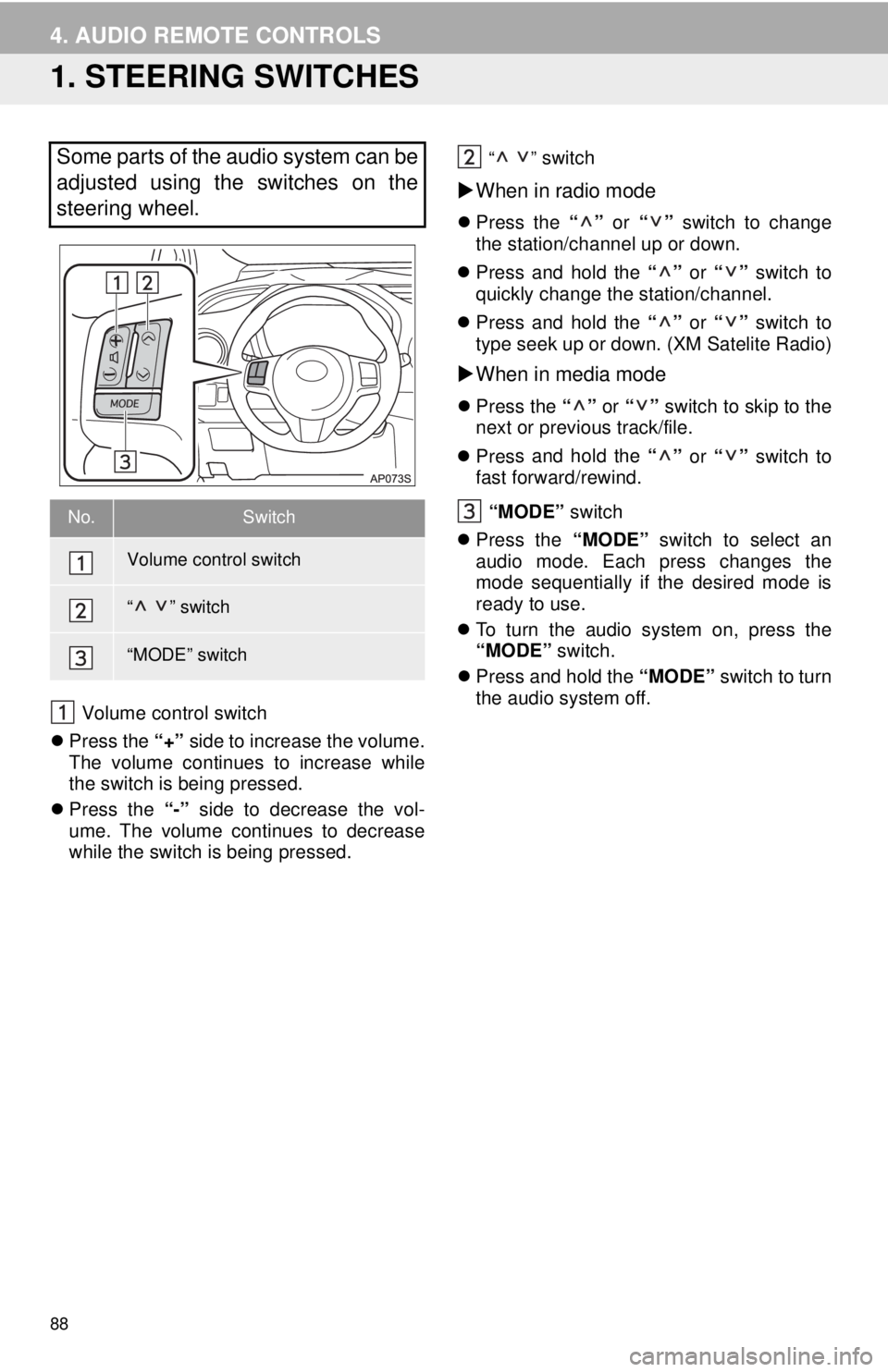
88
4. AUDIO REMOTE CONTROLS
1. STEERING SWITCHES
Volume control switch
Press th e “+
” side to increase the volume.
The volume continues to increase while
the switch is being pressed.
Press t he “-”
si
de to decrease the vol -
ume. The volume continues to decrease
wh il
e the switch is being pressed.
“ ” switch
When in radio mode
Press the “” or “” switch to change
the station/channel up or down.
Pres s and hold the
“
” or “” switch to
quickly change the station/channel.
Pres s and hold the
“
” or “” switch to
type seek up or down. (XM Satelite Radio)
When in media mode
Press the “” or “” switch to skip to the
next or previous track/file.
Pres s and hold the
“
” or “” switch to
fast forward/rewind.
“MODE” swit
ch
Press the “MO
DE” switch to select an
audio mode. Each press changes the
mode sequentially if the desired mode is
ready to use.
To turn the audio system on, press the
“MODE” switch.
Pres s and hold the
“MODE” swi
tch to turn
the audio system off.
Some parts of the audio system can be
adjusted using the switches on the
steering wheel.
No.Switch
Volume control switch
“ ” switch
“MODE” switch
Page 160 of 164
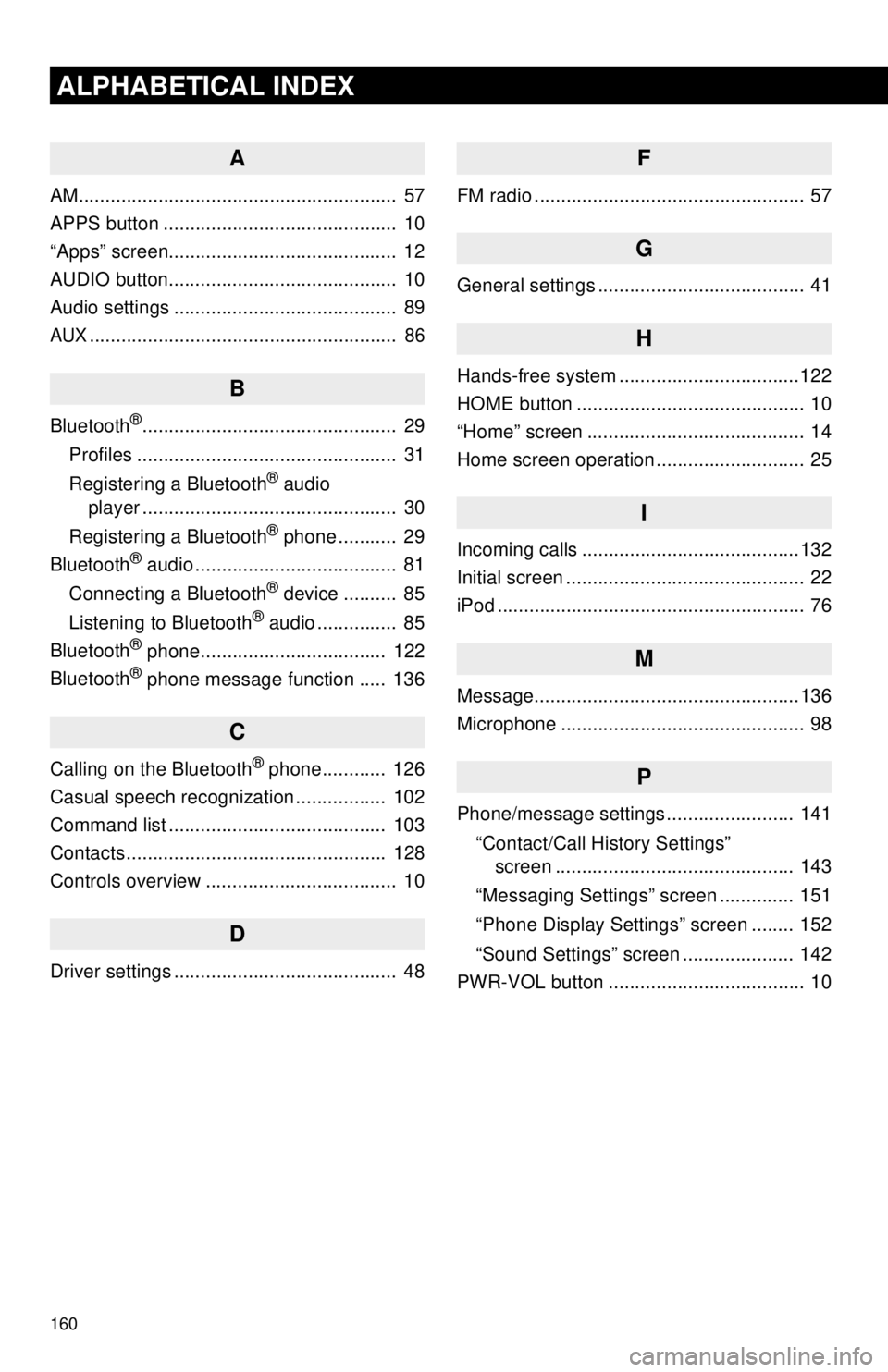
160
ALPHABETICAL INDEX
A
AM............................................................ 57
APPS button ............................................ 10
“Apps” screen........................................... 12
AUDIO button........................................... 10
Audio settings .......................................... 89
AUX.......................................................... 86
B
Bluetooth®................................................ 29
Profiles ................................................. 31
Registering a Bluetooth
® audio
player ................................................ 30
Registering a Bluetooth
® phone ........... 29
Bluetooth® audio ...................................... 81
Connecting a Bluetooth® device .......... 85
Listening to Bluetooth® audio ............... 85
Bluetooth® phone................................... 122
Bluetooth® phone message function ..... 136
C
Calling on the Bluetooth® phone............ 126
Casual speech recognization ................. 102
Command list ......................................... 103
Contacts ................................................. 128
Controls overview .................................... 10
D
Driver settings .......................................... 48
F
FM radio ................................................... 57
G
General settings ....................................... 41
H
Hands-free system ........... .......................122
HOME button ........................................... 10
“Home” screen ......................................... 14
Home screen operation ............................ 25
I
Incoming calls .........................................132
Initial screen ............................................. 22
iPod .......................................................... 76
M
Message..................................................136
Microphone .............................................. 98
P
Phone/message settings ........................ 141
“Contact/Call History Settings”
screen ............................................. 143
“Messaging Settings” screen .............. 151
“Phone Display Settings” screen ........ 152
“Sound Settings” screen ..................... 142
PWR-VOL button ..................................... 10