USB TOYOTA YARIS LIFTBACK 2020 Owners Manual (in English)
[x] Cancel search | Manufacturer: TOYOTA, Model Year: 2020, Model line: YARIS LIFTBACK, Model: TOYOTA YARIS LIFTBACK 2020Pages: 520, PDF Size: 8.71 MB
Page 4 of 520
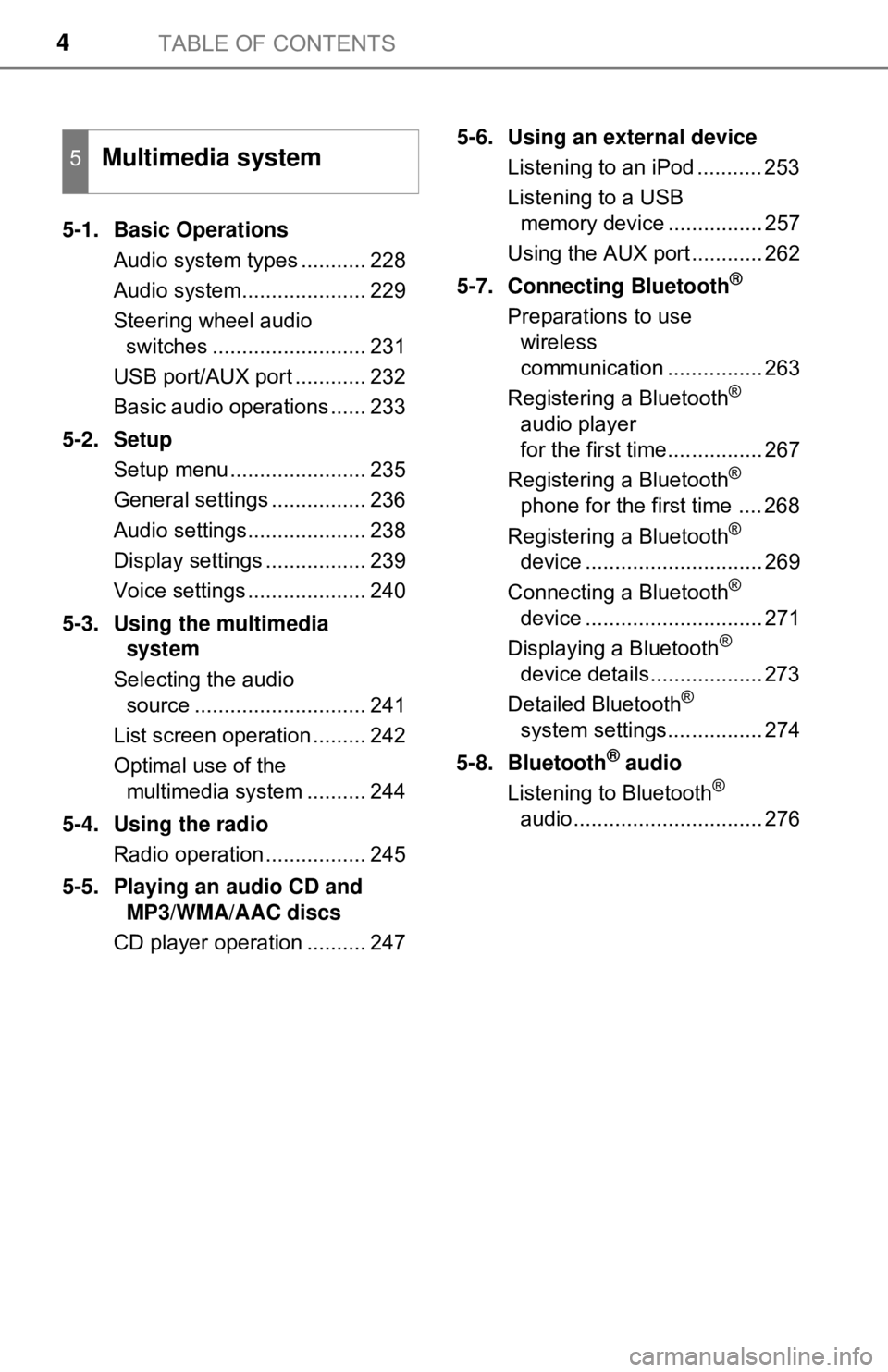
TABLE OF CONTENTS4
5-1. Basic OperationsAudio system types ........... 228
Audio system..................... 229
Steering wheel audio switches .......................... 231
USB port/AUX port ............ 232
Basic audio operations ...... 233
5-2. Setup Setup menu ....................... 235
General settings ................ 236
Audio settings.................... 238
Display settings ................. 239
Voice settings .................... 240
5-3. Using the multimedia system
Selecting the audio source ............................. 241
List screen operation ......... 242
Optimal use of the multimedia system .......... 244
5-4. Using the radio Radio operation ................. 245
5-5. Playing an audio CD and MP3/WMA/AAC discs
CD player operation .......... 247 5-6. Using an external device
Listening to an iPod ........... 253
Listening to a USB memory device ................ 257
Using the AUX port ............ 262
5-7. Connecting Bluetooth
®
Preparations to use wireless
communication ................ 263
Registering a Bluetooth
®
audio player
for the first time................ 267
Registering a Bluetooth
®
phone for the first time .... 268
Registering a Bluetooth
®
device .............................. 269
Connecting a Bluetooth
®
device .............................. 271
Displaying a Bluetooth
®
device details................... 273
Detailed Bluetooth
®
system settings................ 274
5-8. Bluetooth
® audio
Listening to Bluetooth®
audio................................ 276
5Multimedia system
Page 226 of 520
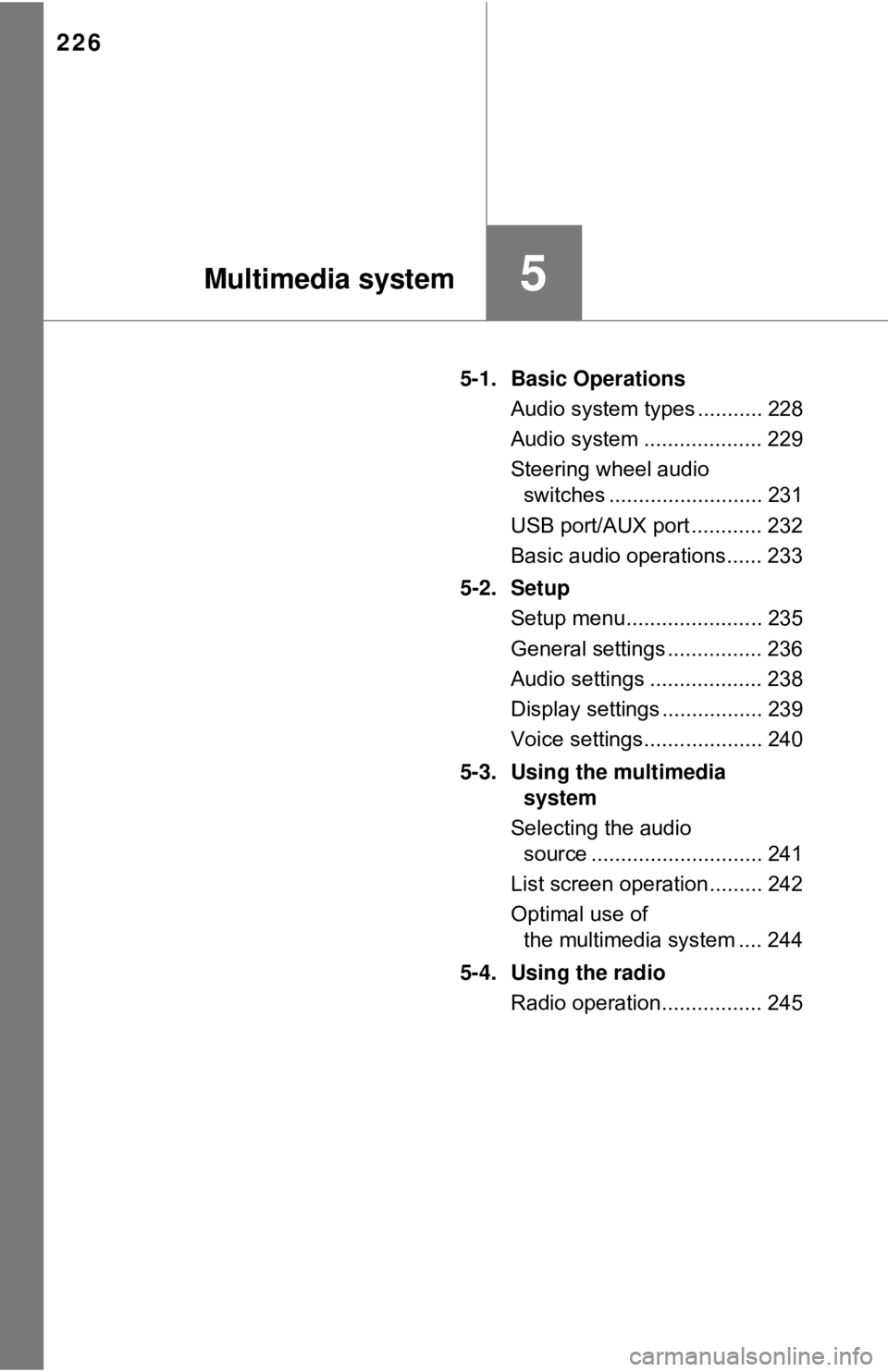
226
5-1. Basic OperationsAudio system types ........... 228
Audio system .................... 229
Steering wheel audio switches .......................... 231
USB port/AUX port ............ 232
Basic audio operations...... 233
5-2. Setup Setup menu....................... 235
General settings ................ 236
Audio settings ................... 238
Display settings ................. 239
Voice settings.................... 240
5-3. Using the multimedia system
Selecting the audio source ............................. 241
List screen operation......... 242
Optimal use of the multimedia system .... 244
5-4. Using the radio Radio operation................. 245
5Multimedia system
Page 227 of 520
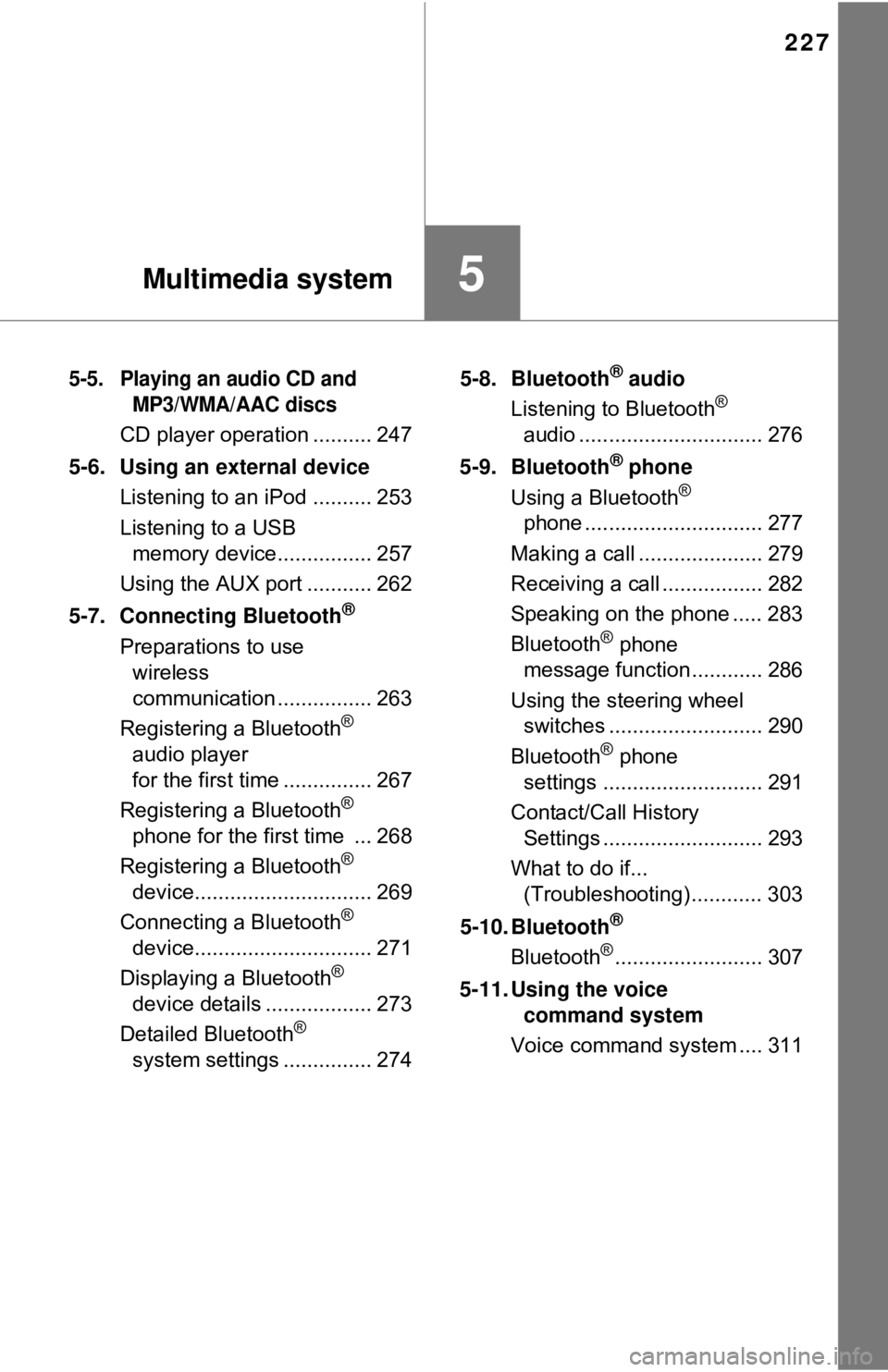
227
5Multimedia system
5-5. Playing an audio CD and MP3/WMA/AAC discs
CD player operation .......... 247
5-6. Using an external device Listening to an iPod .......... 253
Listening to a USB memory device................ 257
Using the AUX port ........... 262
5-7. Connecting Bluetooth
®
Preparations to use wireless
communication ................ 263
Registering a Bluetooth
®
audio player
for the first time ............... 267
Registering a Bluetooth
®
phone for the first time ... 268
Registering a Bluetooth
®
device.............................. 269
Connecting a Bluetooth
®
device.............................. 271
Displaying a Bluetooth
®
device details .................. 273
Detailed Bluetooth
®
system settings ............... 274 5-8. Bluetooth
® audio
Listening to Bluetooth®
audio ............................... 276
5-9. Bluetooth
® phone
Using a Bluetooth®
phone .............................. 277
Making a call ..................... 279
Receiving a call ................. 282
Speaking on the phone ..... 283
Bluetooth
® phone
message function ............ 286
Using the steering wheel switches .......................... 290
Bluetooth
® phone
settings ........................... 291
Contact/Call History Settings ........................... 293
What to do if... (Troubleshooting) ............ 303
5-10. Bluetooth
®
Bluetooth®......................... 307
5-11. Using the voice command system
Voice command system .... 311
Page 231 of 520
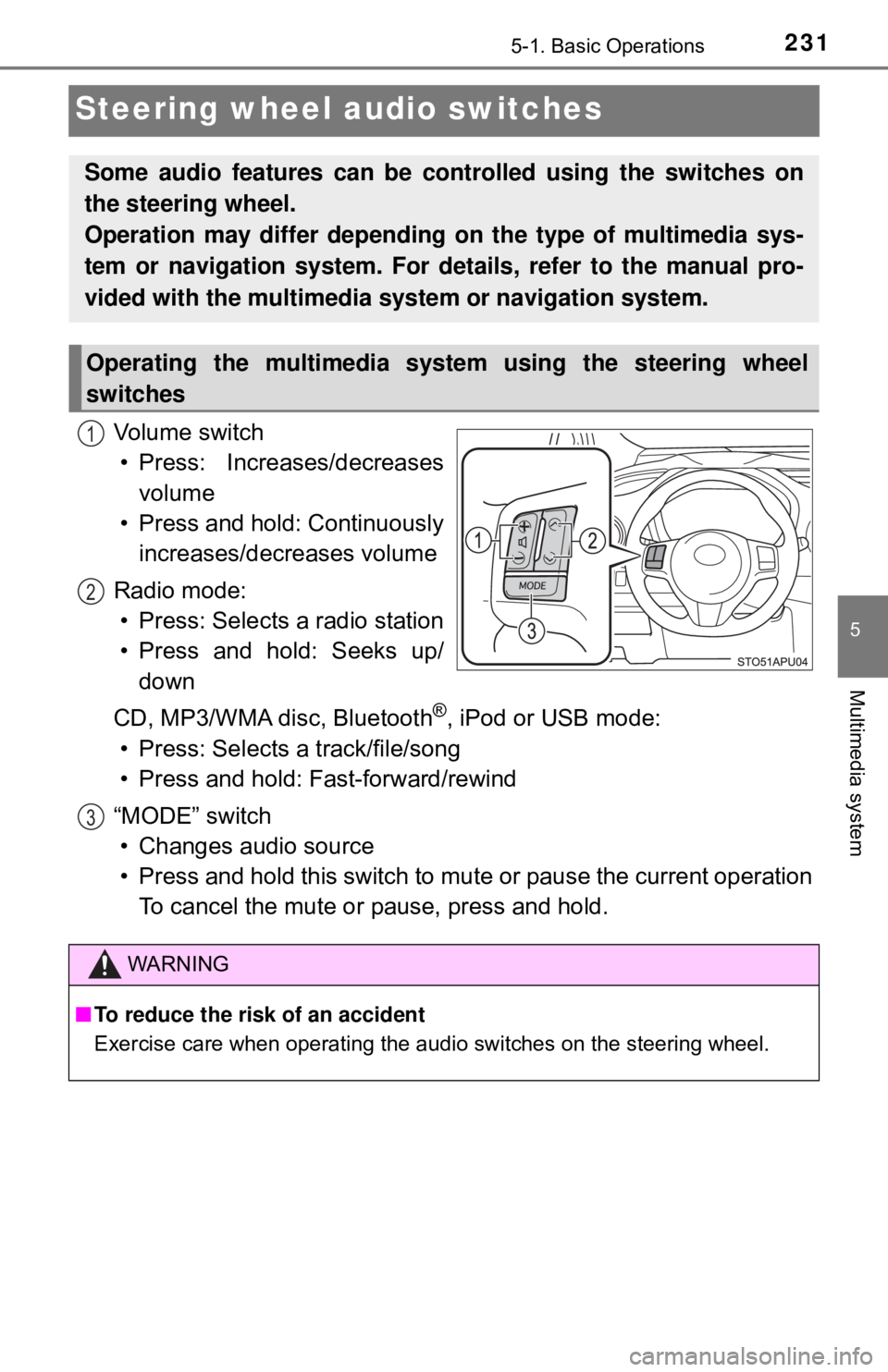
2315-1. Basic Operations
5
Multimedia system
Steering wheel audio switches
Vo l u m e s w i t c h• Press: Increases/decreases volume
• Press and hold: Continuously increases/decreases volume
Radio mode: • Press: Selects a radio station
• Press and hold: Seeks up/ down
CD, MP3/WMA disc, Bluetooth
®, iPod or USB mode:
• Press: Selects a track/file/song
• Press and hold: Fast-forward/rewind
“MODE” switch • Changes audio source
• Press and hold this switch to mute or pause the current operation To cancel the mute or pause, press and hold.
Some audio features can be c ontrolled using the switches on
the steering wheel.
Operation may differ depending on the type of multimedia sys-
tem or navigation system. For details, refer to the manual pro-
vided with the multimedia system or navigation system.
Operating the multimedia system using the steering wheel
switches
1
2
WARNING
■ To reduce the risk of an accident
Exercise care when operating the audio switches on the steering wheel.
3
Page 232 of 520
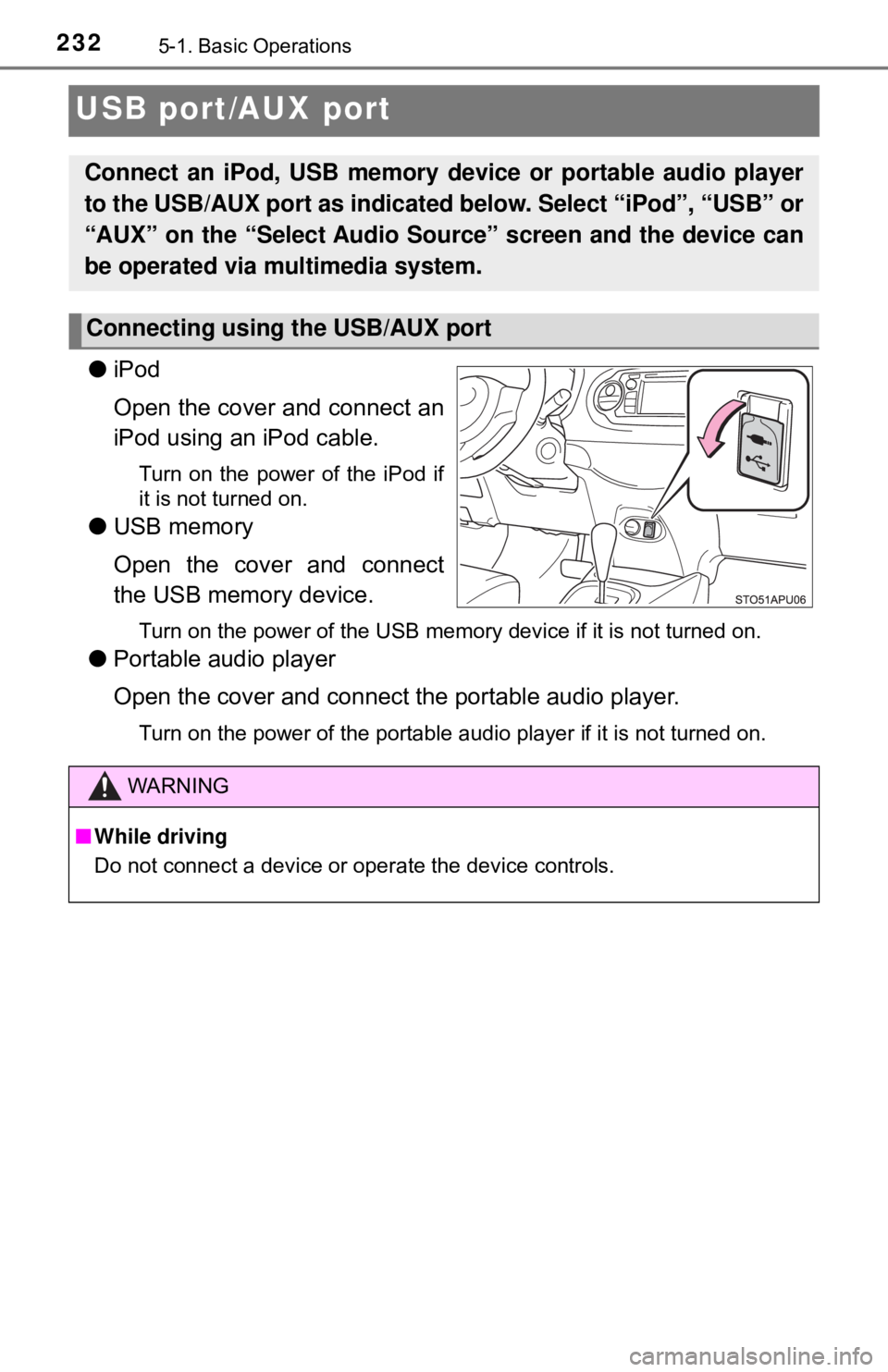
2325-1. Basic Operations
USB port/AUX port
●iPod
Open the cover and connect an
iPod using an iPod cable.
Turn on the power of the iPod if
it is not turned on.
●USB memory
Open the cover and connect
the USB memory device.
Turn on the power of the USB memory device if it is not turned on.
●Portable audio player
Open the cover and connect the portable audio player.
Turn on the power of the portable audio player if it is not turned on.
Connect an iPod, USB memory device or portable audio player
to the USB/AUX port as indicated below. Select “iPod”, “USB” or
“AUX” on the “Select A udio Source” screen and the device can
be operated via multimedia system.
Connecting using the USB/AUX port
WARNING
■ While driving
Do not connect a device or operate the device controls.
Page 243 of 520

2435-3. Using the multimedia system
5
Multimedia system
■Selecting a track/file/song
Press the “SEEK>” or “
To fast-forward or reverse, press and hold the “SEEK>” or
“
Select “Browse” or cover art.
Select the desired track/file/
song.
When an MP3/WMA/AAC disc or USB memory device is being used,
the folder can be selected. When a Bluetooth
® device or iPod is being
used, the album can be selected.
According to the audio device, the following is displayed.
Selecting, fast-forwarding a nd reversing tracks/files/songs
1
2
Audio sourceList name
Audio CDTrack
MP3/WMA/AAC discFolder, File
Bluetooth®Album, Track
USBArtists, Albums, Songs, Genres,
Composers
iPodArtists, Albums, Songs, Genres,
Composers, Audiobooks, Videos
Page 257 of 520
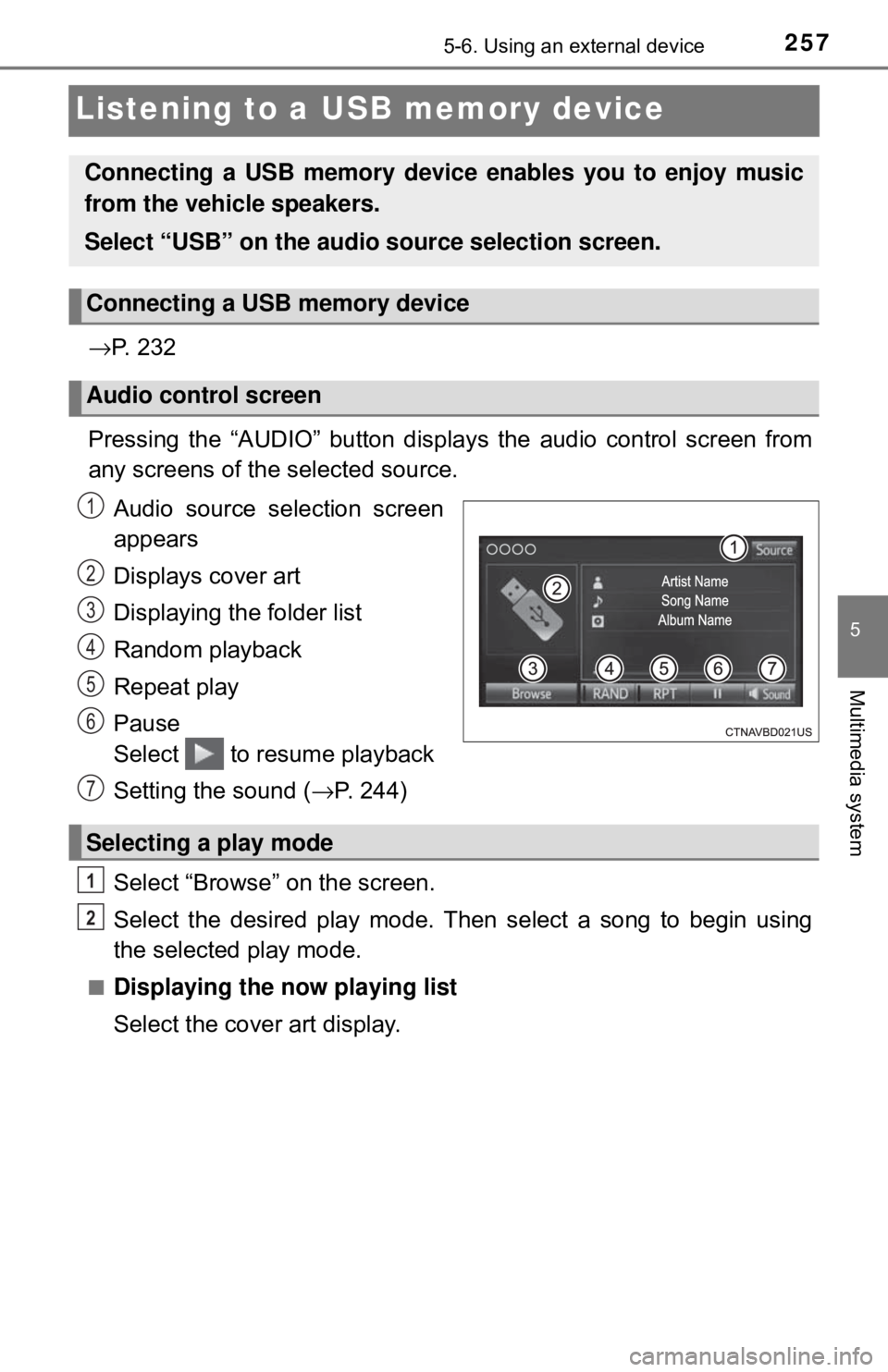
2575-6. Using an external device
5
Multimedia system
Listening to a USB memory device
→P. 2 3 2
Pressing the “AUDIO” button disp lays the audio control screen from
any screens of the selected source.
Audio source selection screen
appears
Displays cover art
Displaying the folder list
Random playback
Repeat play
Pause
Select to resume playback
Setting the sound ( →P. 244)
Select “Browse” on the screen.
Select the desired play mode. Then select a song to begin using
the selected play mode.
■Displaying the now playing list
Select the cover art display.
Connecting a USB memory device enables you to enjoy music
from the vehicle speakers.
Select “USB” on the audio source selection screen.
Connecting a USB memory device
Audio control screen
1
2
3
4
5
6
7
Selecting a play mode
1
2
Page 258 of 520
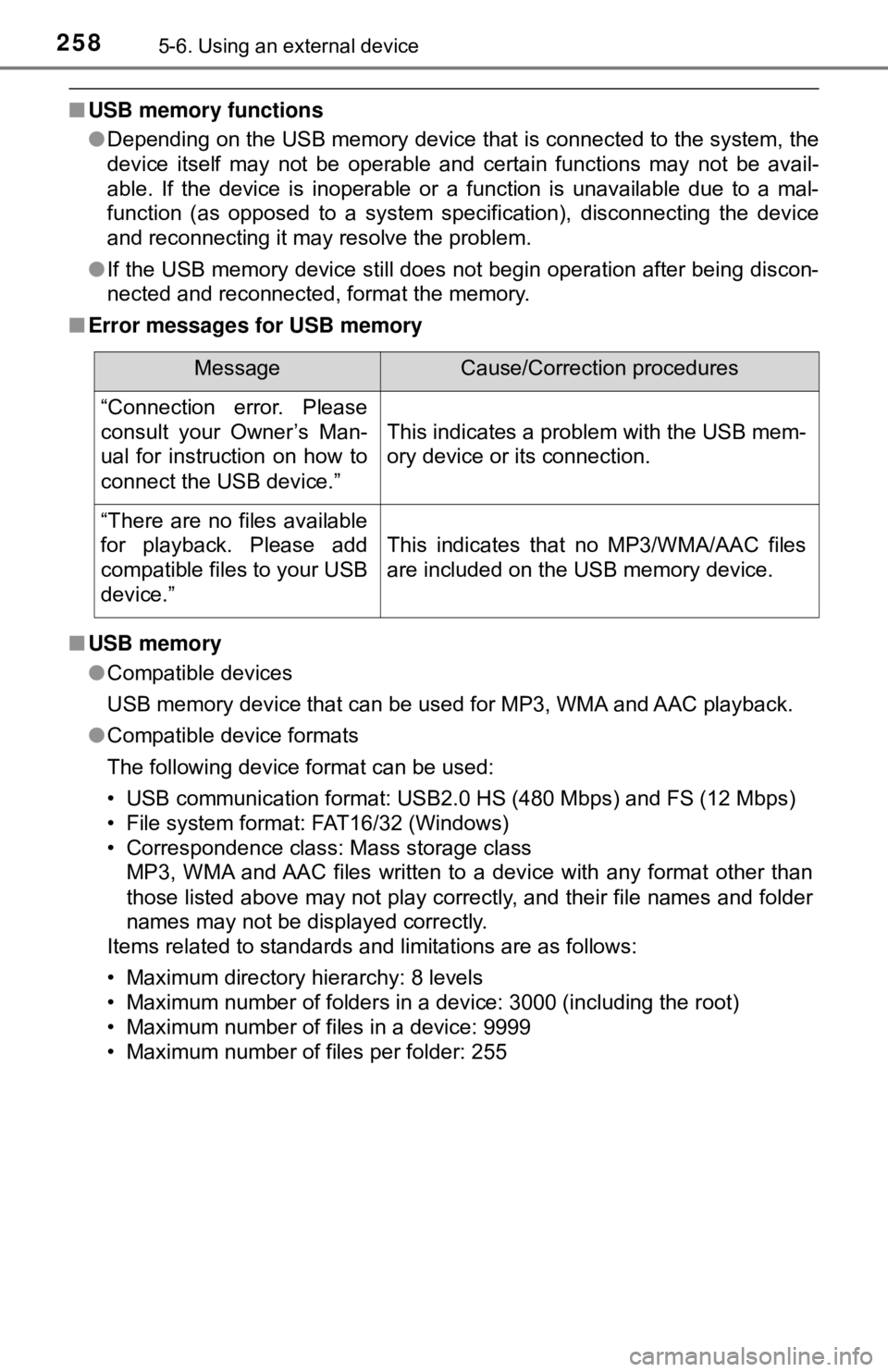
2585-6. Using an external device
■USB memory functions
●Depending on the USB memory device that is connected to the system, the
device itself may not be operable and certain functions may not be avail-
able. If the device is inoperable or a function is unavailable due to a mal-
function (as opposed to a system specification), disconnecting the device
and reconnecting it may resolve the problem.
● If the USB memory device still does not begin operation after being discon-
nected and reconnected, format the memory.
■ Error messages for USB memory
■ USB memory
●Compatible devices
USB memory device that can be used for MP3, WMA and AAC playback.
● Compatible device formats
The following device format can be used:
• USB communication format: USB2.0 HS (480 Mbps) and FS (12 Mbps)
• File system format: FAT16/32 (Windows)
• Correspondence class: Mass storage class
MP3, WMA and AAC files written to a device with any format other than
those listed above may not play correctly, and their file names and folder
names may not be displayed correctly.
Items related to standards and limitations are as follows:
• Maximum directory hierarchy: 8 levels
• Maximum number of folders in a device: 3000 (including the root)
• Maximum number of files in a device: 9999
• Maximum number of files per folder: 255
MessageCause/Correction procedures
“Connection error. Please
consult your Owner’s Man-
ual for instruction on how to
connect the USB device.”
This indicates a problem with the USB mem-
ory device or its connection.
“There are no files available
for playback. Please add
compatible files to your USB
device.”
This indicates that no MP3/WMA/AAC files
are included on the USB memory device.
Page 260 of 520
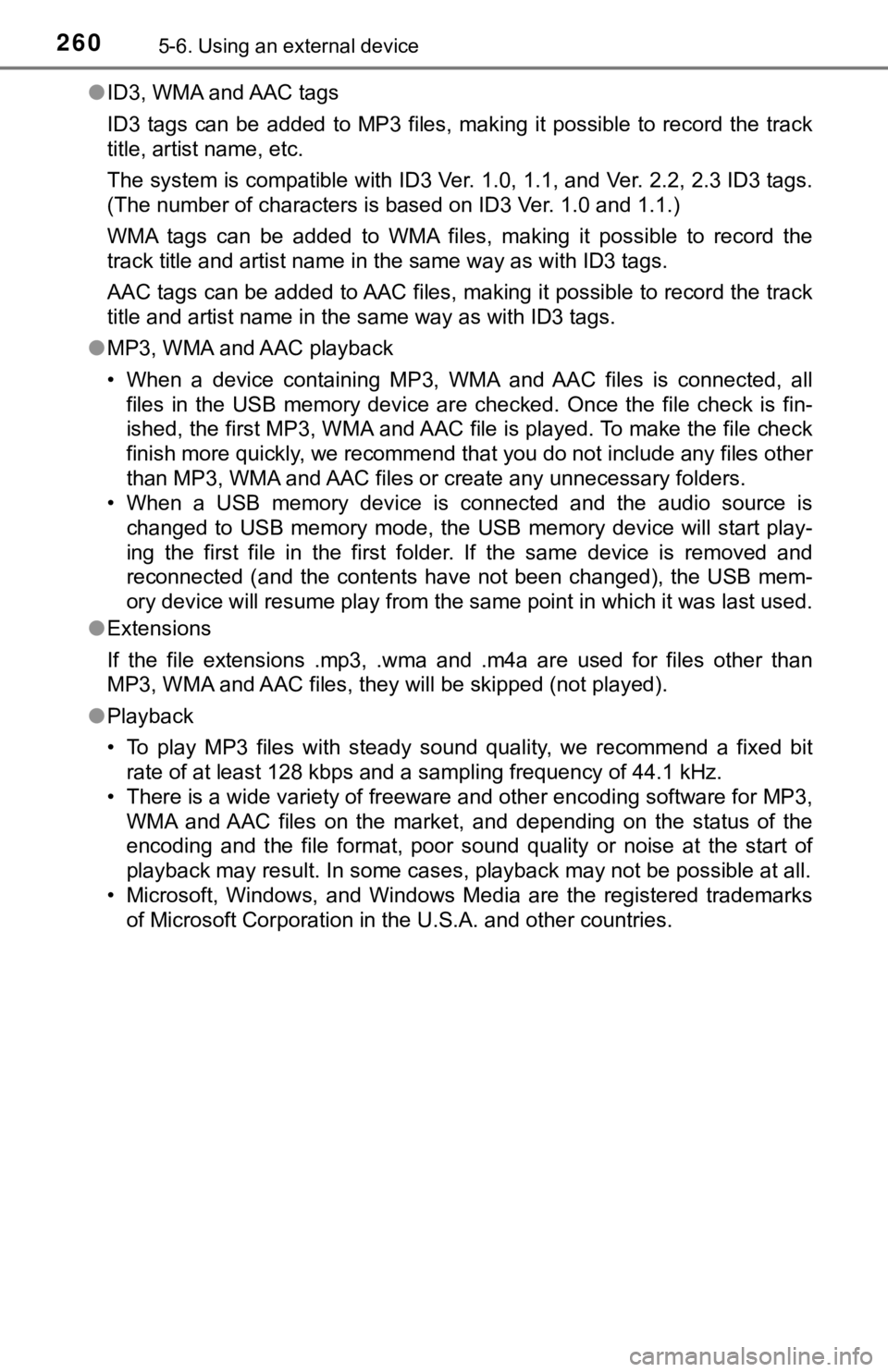
2605-6. Using an external device
●ID3, WMA and AAC tags
ID3 tags can be added to MP3 files, making it possible to record the track
title, artist name, etc.
The system is compatible with ID3 Ver. 1.0, 1.1, and Ver. 2.2, 2.3 ID3 tags.
(The number of characters is based on ID3 Ver. 1.0 and 1.1.)
WMA tags can be added to WMA files, making it possible to record the
track title and artist name in the same way as with ID3 tags.
AAC tags can be added to AAC files, making it possible to record the track
title and artist name in the same way as with ID3 tags.
● MP3, WMA and AAC playback
• When a device containing MP3, WMA and AAC files is connected, all
files in the USB memory device are checked. Once the file check is fin-
ished, the first MP3, WMA and AAC file is played. To make the file check
finish more quickly, we recommend that you do not include any files other
than MP3, WMA and AAC files or create any unnecessary folders.
• When a USB memory device is connected and the audio source is changed to USB memory mode, the USB memory device will start play-
ing the first file in the first folder. If the same device is removed and
reconnected (and the contents have not been changed), the USB mem-
ory device will resume play from the same point in which it was last used.
● Extensions
If the file extensions .mp3, .wma and .m4a are used for files other than
MP3, WMA and AAC files, they will be skipped (not played).
● Playback
• To play MP3 files with steady sound quality, we recommend a fixed bit
rate of at least 128 kbps and a sampling frequency of 44.1 kHz.
• There is a wide variety of freeware and other encoding software for MP3,
WMA and AAC files on the market, and depending on the status of the
encoding and the file format, poor sound quality or noise at the start of
playback may result. In some cases, playback may not be possible at all.\
• Microsoft, Windows, and Windows Media are the registered trademarks of Microsoft Corporation in the U.S.A. and other countries.
Page 261 of 520
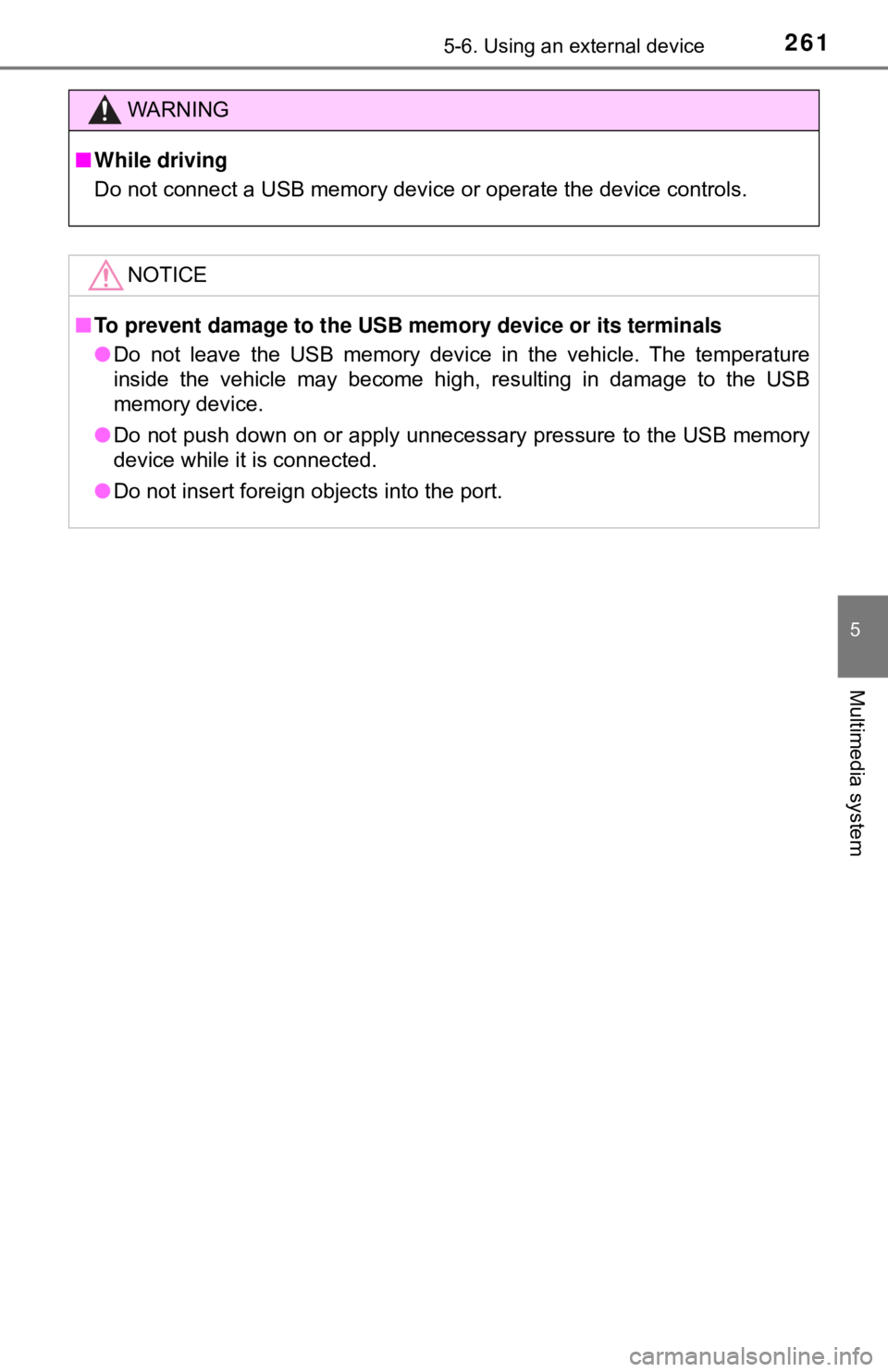
2615-6. Using an external device
5
Multimedia system
WARNING
■While driving
Do not connect a USB memory device or operate the device controls.
NOTICE
■To prevent damage to the USB memory device or its terminals
● Do not leave the USB memory device in the vehicle. The temperature
inside the vehicle may become high, resulting in damage to the USB
memory device.
● Do not push down on or apply unnecessary pressure to the USB memory
device while it is connected.
● Do not insert foreign objects into the port.