USB VAUXHALL ADAM 2014.5 Infotainment system
[x] Cancel search | Manufacturer: VAUXHALL, Model Year: 2014.5, Model line: ADAM, Model: VAUXHALL ADAM 2014.5Pages: 107, PDF Size: 1.81 MB
Page 39 of 107
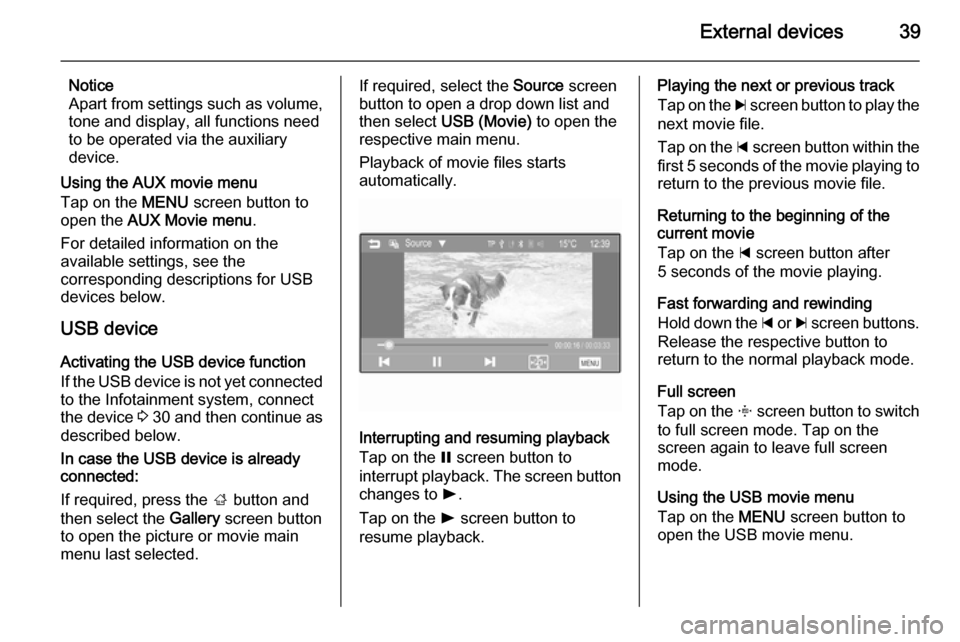
External devices39
Notice
Apart from settings such as volume, tone and display, all functions need
to be operated via the auxiliary
device.
Using the AUX movie menu
Tap on the MENU screen button to
open the AUX Movie menu .
For detailed information on the
available settings, see the
corresponding descriptions for USB
devices below.
USB device
Activating the USB device function
If the USB device is not yet connected
to the Infotainment system, connect
the device 3 30 and then continue as
described below.
In case the USB device is already
connected:
If required, press the ; button and
then select the Gallery screen button
to open the picture or movie main
menu last selected.If required, select the Source screen
button to open a drop down list and
then select USB (Movie) to open the
respective main menu.
Playback of movie files starts
automatically.
Interrupting and resuming playback
Tap on the = screen button to
interrupt playback. The screen button
changes to l.
Tap on the l screen button to
resume playback.
Playing the next or previous track
Tap on the c screen button to play the
next movie file.
Tap on the d screen button within the
first 5 seconds of the movie playing to
return to the previous movie file.
Returning to the beginning of the
current movie
Tap on the d screen button after
5 seconds of the movie playing.
Fast forwarding and rewinding
Hold down the d or c screen buttons.
Release the respective button to
return to the normal playback mode.
Full screen
Tap on the x screen button to switch
to full screen mode. Tap on the screen again to leave full screen
mode.
Using the USB movie menu
Tap on the MENU screen button to
open the USB movie menu.
Page 41 of 107
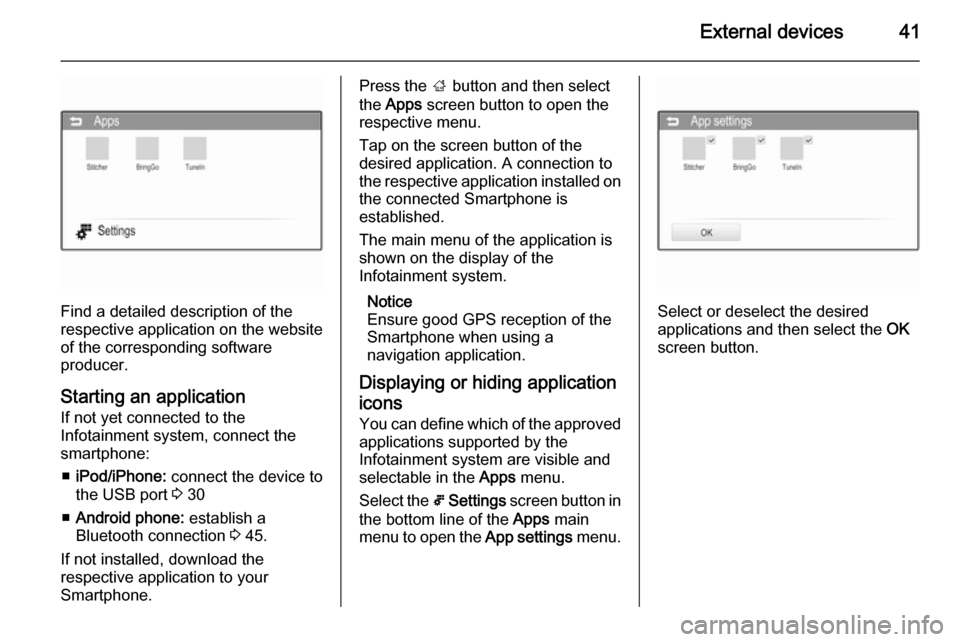
External devices41
Find a detailed description of the
respective application on the website
of the corresponding software
producer.
Starting an application
If not yet connected to the
Infotainment system, connect the
smartphone:
■ iPod/iPhone: connect the device to
the USB port 3 30
■ Android phone: establish a
Bluetooth connection 3 45.
If not installed, download the
respective application to your
Smartphone.
Press the ; button and then select
the Apps screen button to open the
respective menu.
Tap on the screen button of the
desired application. A connection to
the respective application installed on the connected Smartphone is
established.
The main menu of the application is shown on the display of the
Infotainment system.
Notice
Ensure good GPS reception of the
Smartphone when using a
navigation application.
Displaying or hiding application icons
You can define which of the approved applications supported by the
Infotainment system are visible and selectable in the Apps menu.
Select the 5 Settings screen button in
the bottom line of the Apps main
menu to open the App settings menu.
Select or deselect the desired
applications and then select the OK
screen button.
Page 42 of 107
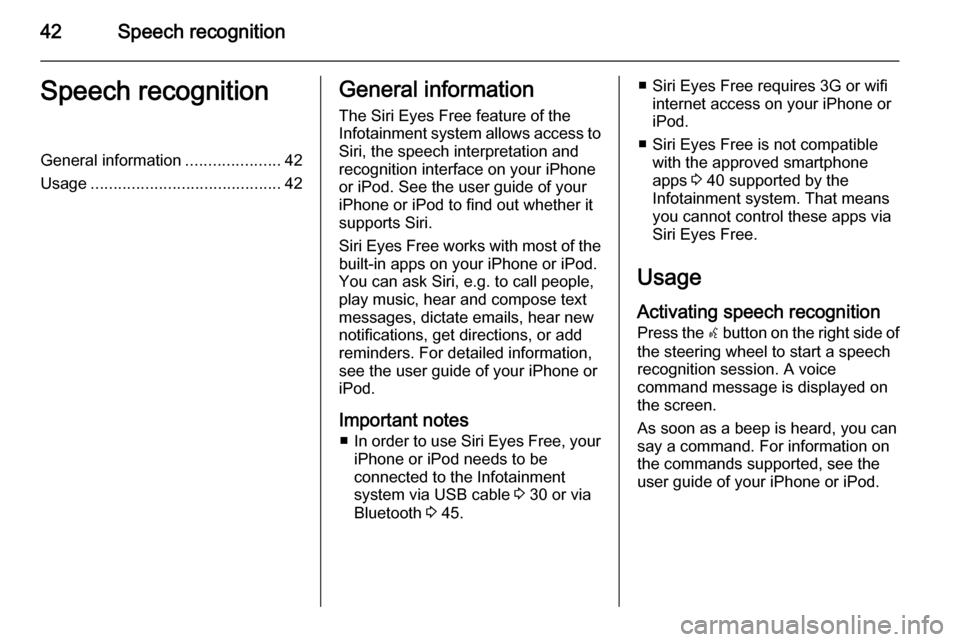
42Speech recognitionSpeech recognitionGeneral information.....................42
Usage .......................................... 42General information
The Siri Eyes Free feature of the Infotainment system allows access to Siri, the speech interpretation and
recognition interface on your iPhone
or iPod. See the user guide of your
iPhone or iPod to find out whether it
supports Siri.
Siri Eyes Free works with most of the
built-in apps on your iPhone or iPod.
You can ask Siri, e.g. to call people,
play music, hear and compose text
messages, dictate emails, hear new
notifications, get directions, or add
reminders. For detailed information,
see the user guide of your iPhone or
iPod.
Important notes ■ In order to use Siri Eyes Free, your
iPhone or iPod needs to be
connected to the Infotainment
system via USB cable 3 30 or via
Bluetooth 3 45.■ Siri Eyes Free requires 3G or wifi
internet access on your iPhone or
iPod.
■ Siri Eyes Free is not compatible with the approved smartphone
apps 3 40 supported by the
Infotainment system. That means
you cannot control these apps via
Siri Eyes Free.
Usage
Activating speech recognition Press the w button on the right side of
the steering wheel to start a speech recognition session. A voice
command message is displayed on
the screen.
As soon as a beep is heard, you can
say a command. For information on
the commands supported, see the
user guide of your iPhone or iPod.
Page 52 of 107
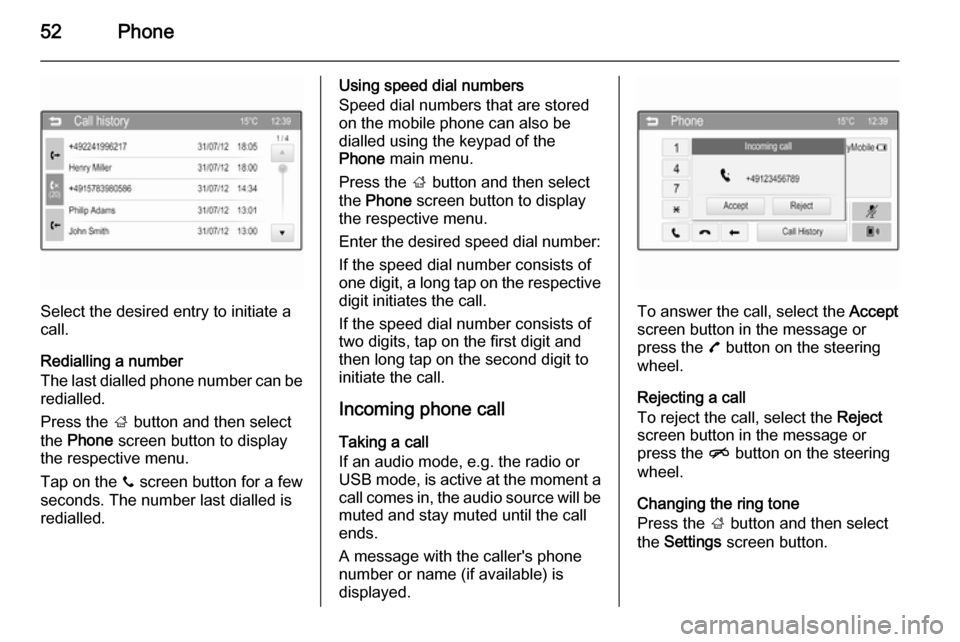
52Phone
Select the desired entry to initiate a
call.
Redialling a number
The last dialled phone number can be
redialled.
Press the ; button and then select
the Phone screen button to display
the respective menu.
Tap on the y screen button for a few
seconds. The number last dialled is redialled.
Using speed dial numbers
Speed dial numbers that are stored
on the mobile phone can also be
dialled using the keypad of the
Phone main menu.
Press the ; button and then select
the Phone screen button to display
the respective menu.
Enter the desired speed dial number:
If the speed dial number consists of one digit, a long tap on the respective digit initiates the call.
If the speed dial number consists of
two digits, tap on the first digit and
then long tap on the second digit to
initiate the call.
Incoming phone callTaking a call
If an audio mode, e.g. the radio or
USB mode, is active at the moment a
call comes in, the audio source will be
muted and stay muted until the call
ends.
A message with the caller's phone
number or name (if available) is
displayed.
To answer the call, select the Accept
screen button in the message or press the 7 button on the steering
wheel.
Rejecting a call
To reject the call, select the Reject
screen button in the message or press the n button on the steering
wheel.
Changing the ring tone
Press the ; button and then select
the Settings screen button.
Page 56 of 107
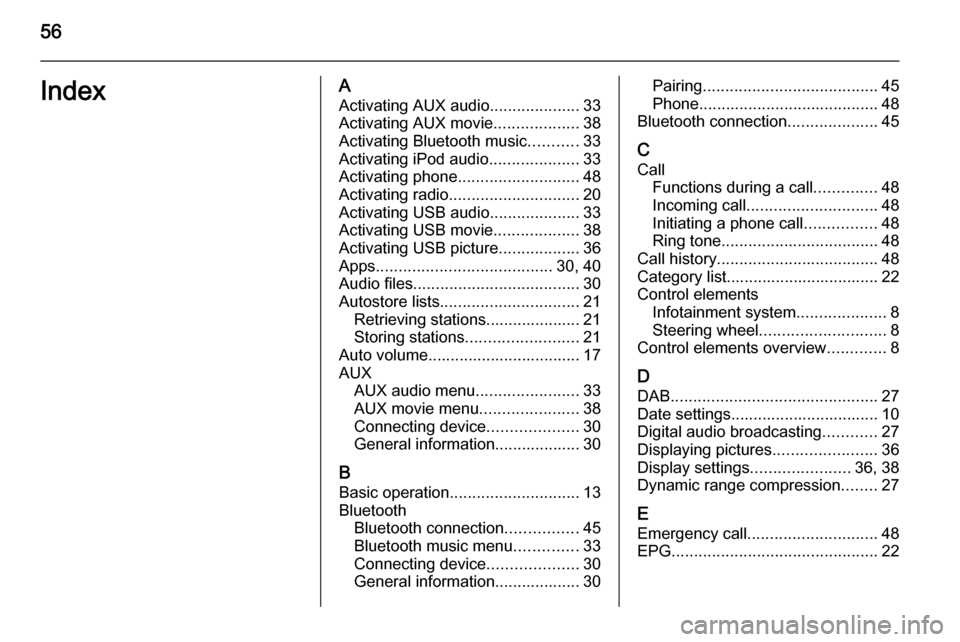
56IndexAActivating AUX audio ....................33
Activating AUX movie ...................38
Activating Bluetooth music ...........33
Activating iPod audio ....................33
Activating phone ........................... 48
Activating radio ............................. 20
Activating USB audio ....................33
Activating USB movie ...................38
Activating USB picture ..................36
Apps ....................................... 30, 40
Audio files ..................................... 30
Autostore lists ............................... 21
Retrieving stations..................... 21
Storing stations ......................... 21
Auto volume.................................. 17
AUX AUX audio menu .......................33
AUX movie menu ......................38
Connecting device ....................30
General information................... 30
B Basic operation ............................. 13
Bluetooth Bluetooth connection ................45
Bluetooth music menu ..............33
Connecting device ....................30
General information................... 30Pairing ....................................... 45
Phone ........................................ 48
Bluetooth connection ....................45
C Call Functions during a call ..............48
Incoming call ............................. 48
Initiating a phone call ................48
Ring tone ................................... 48
Call history .................................... 48
Category list.................................. 22
Control elements Infotainment system ....................8
Steering wheel ............................ 8
Control elements overview .............8
D DAB .............................................. 27
Date settings................................. 10
Digital audio broadcasting ............27
Displaying pictures .......................36
Display settings ......................36, 38
Dynamic range compression ........27
E Emergency call ............................. 48
EPG .............................................. 22
Page 57 of 107
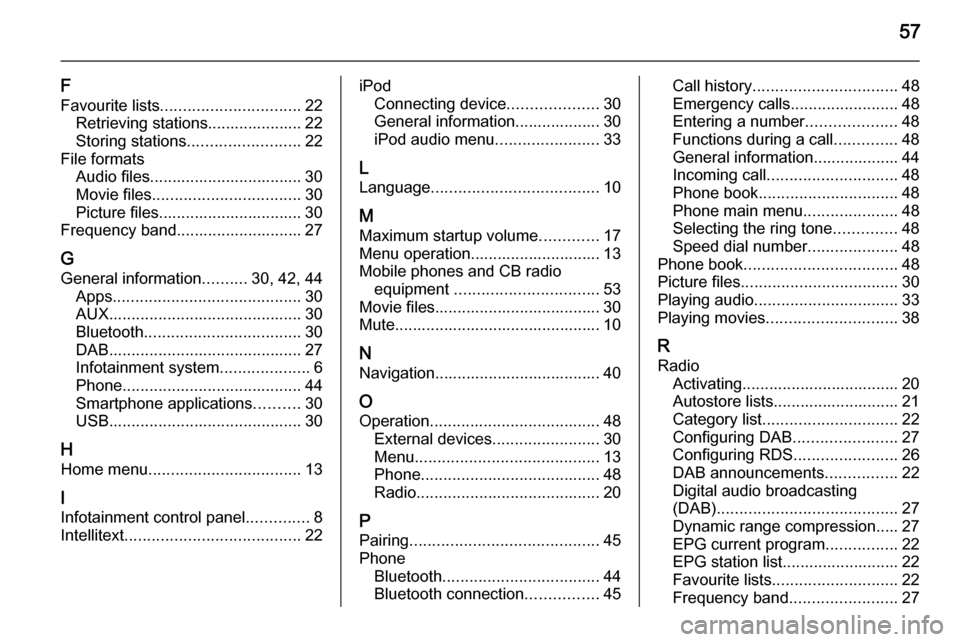
57
F
Favourite lists ............................... 22
Retrieving stations..................... 22
Storing stations ......................... 22
File formats Audio files.................................. 30
Movie files ................................. 30
Picture files................................ 30
Frequency band............................ 27
G General information ..........30, 42, 44
Apps .......................................... 30
AUX ........................................... 30
Bluetooth ................................... 30
DAB ........................................... 27
Infotainment system ....................6
Phone ........................................ 44
Smartphone applications ..........30
USB ........................................... 30
H Home menu .................................. 13
I
Infotainment control panel ..............8
Intellitext ....................................... 22iPod
Connecting device ....................30
General information................... 30
iPod audio menu .......................33
L
Language ..................................... 10
M
Maximum startup volume .............17
Menu operation............................. 13
Mobile phones and CB radio equipment ................................ 53
Movie files..................................... 30
Mute.............................................. 10
N Navigation..................................... 40
O Operation ...................................... 48
External devices ........................30
Menu ......................................... 13
Phone ........................................ 48
Radio ......................................... 20
P Pairing .......................................... 45
Phone Bluetooth ................................... 44
Bluetooth connection ................45Call history ................................ 48
Emergency calls ........................48
Entering a number ....................48
Functions during a call ..............48
General information................... 44
Incoming call ............................. 48
Phone book ............................... 48
Phone main menu .....................48
Selecting the ring tone ..............48
Speed dial number ....................48
Phone book .................................. 48
Picture files ................................... 30
Playing audio ................................ 33
Playing movies ............................. 38
R Radio Activating................................... 20
Autostore lists............................ 21
Category list .............................. 22
Configuring DAB .......................27
Configuring RDS .......................26
DAB announcements ................22
Digital audio broadcasting
(DAB) ........................................ 27
Dynamic range compression..... 27
EPG current program ................22
EPG station list.......................... 22
Favourite lists ............................ 22
Frequency band ........................27
Page 58 of 107
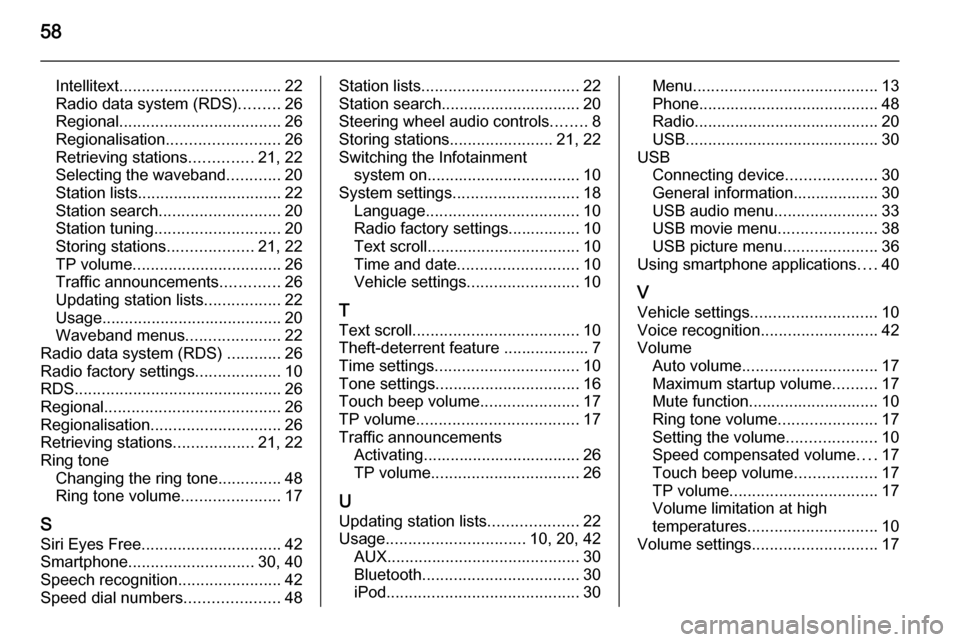
58
Intellitext.................................... 22
Radio data system (RDS) .........26
Regional .................................... 26
Regionalisation ......................... 26
Retrieving stations ..............21, 22
Selecting the waveband ............20
Station lists ................................ 22
Station search ........................... 20
Station tuning ............................ 20
Storing stations ...................21, 22
TP volume ................................. 26
Traffic announcements .............26
Updating station lists .................22
Usage ........................................ 20
Waveband menus .....................22
Radio data system (RDS) ............26
Radio factory settings ...................10
RDS .............................................. 26
Regional ....................................... 26
Regionalisation ............................. 26
Retrieving stations ..................21, 22
Ring tone Changing the ring tone ..............48
Ring tone volume ......................17
S
Siri Eyes Free ............................... 42
Smartphone ............................ 30, 40
Speech recognition .......................42
Speed dial numbers .....................48Station lists................................... 22
Station search............................... 20
Steering wheel audio controls ........8
Storing stations .......................21, 22
Switching the Infotainment system on .................................. 10
System settings ............................ 18
Language .................................. 10
Radio factory settings................ 10
Text scroll .................................. 10
Time and date ........................... 10
Vehicle settings ......................... 10
T
Text scroll ..................................... 10
Theft-deterrent feature ................... 7
Time settings ................................ 10
Tone settings ................................ 16
Touch beep volume ......................17
TP volume .................................... 17
Traffic announcements Activating................................... 26
TP volume ................................. 26
U
Updating station lists ....................22
Usage ............................... 10, 20, 42
AUX ........................................... 30
Bluetooth ................................... 30
iPod ........................................... 30Menu......................................... 13
Phone ........................................ 48
Radio ......................................... 20
USB ........................................... 30
USB Connecting device ....................30
General information................... 30
USB audio menu .......................33
USB movie menu ......................38
USB picture menu .....................36
Using smartphone applications ....40
V Vehicle settings ............................ 10
Voice recognition ..........................42
Volume Auto volume .............................. 17
Maximum startup volume ..........17
Mute function............................. 10
Ring tone volume ......................17
Setting the volume ....................10
Speed compensated volume ....17
Touch beep volume ..................17
TP volume ................................. 17
Volume limitation at high
temperatures ............................. 10
Volume settings ............................ 17
Page 61 of 107
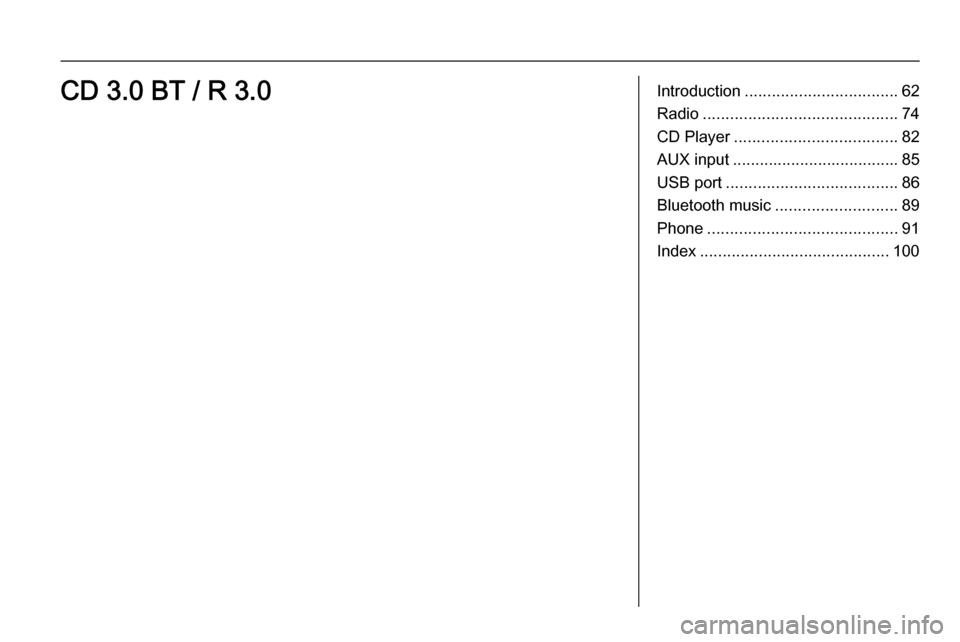
Introduction.................................. 62
Radio ........................................... 74
CD Player .................................... 82
AUX input ..................................... 85
USB port ...................................... 86
Bluetooth music ........................... 89
Phone .......................................... 91
Index .......................................... 100CD 3.0 BT / R 3.0
Page 62 of 107
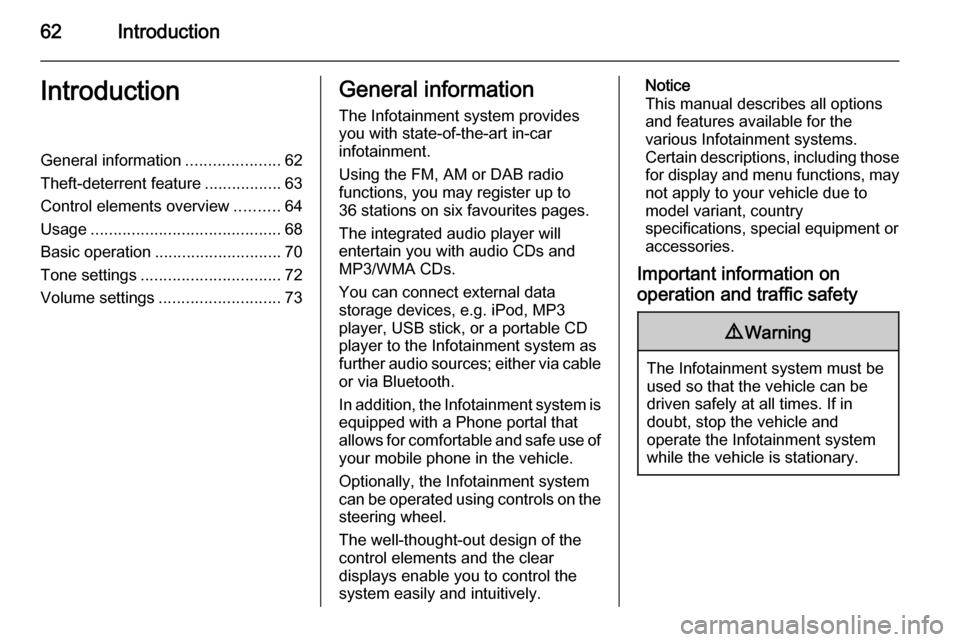
62IntroductionIntroductionGeneral information.....................62
Theft-deterrent feature .................63
Control elements overview ..........64
Usage .......................................... 68
Basic operation ............................ 70
Tone settings ............................... 72
Volume settings ........................... 73General information
The Infotainment system provides
you with state-of-the-art in-car
infotainment.
Using the FM, AM or DAB radio
functions, you may register up to
36 stations on six favourites pages.
The integrated audio player will
entertain you with audio CDs and
MP3/WMA CDs.
You can connect external data
storage devices, e.g. iPod, MP3
player, USB stick, or a portable CD
player to the Infotainment system as
further audio sources; either via cable or via Bluetooth.
In addition, the Infotainment system is equipped with a Phone portal that
allows for comfortable and safe use of
your mobile phone in the vehicle.
Optionally, the Infotainment system
can be operated using controls on the steering wheel.
The well-thought-out design of the
control elements and the clear
displays enable you to control the
system easily and intuitively.Notice
This manual describes all options
and features available for the
various Infotainment systems.
Certain descriptions, including those for display and menu functions, may
not apply to your vehicle due to
model variant, country
specifications, special equipment or
accessories.
Important information on
operation and traffic safety9 Warning
The Infotainment system must be
used so that the vehicle can be
driven safely at all times. If in
doubt, stop the vehicle and
operate the Infotainment system
while the vehicle is stationary.
Page 69 of 107
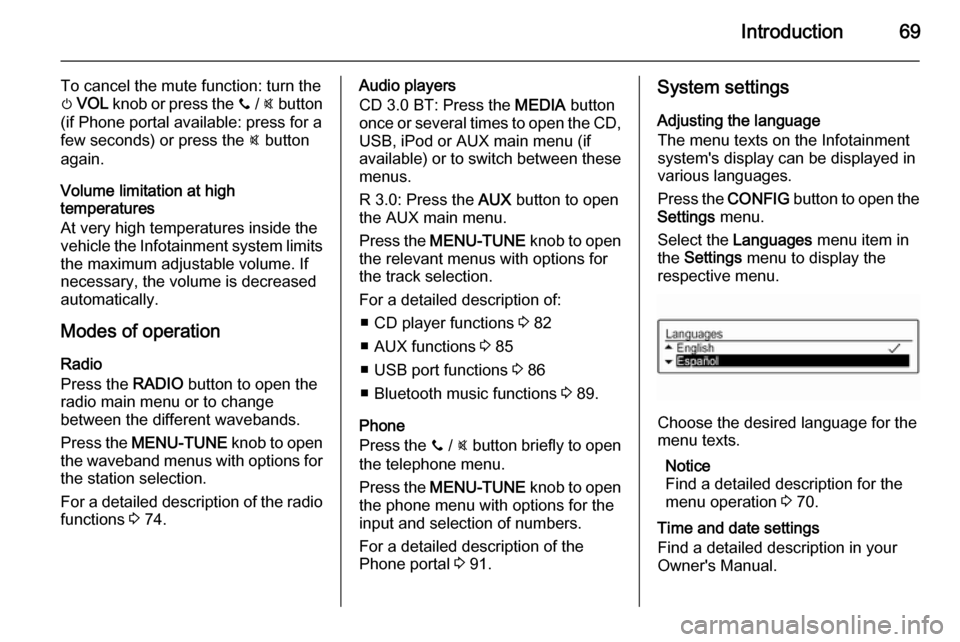
Introduction69
To cancel the mute function: turn the
m VOL knob or press the y / @ button
(if Phone portal available: press for a
few seconds) or press the @ button
again.
Volume limitation at high
temperatures
At very high temperatures inside the vehicle the Infotainment system limits
the maximum adjustable volume. If
necessary, the volume is decreased
automatically.
Modes of operation
Radio
Press the RADIO button to open the
radio main menu or to change
between the different wavebands.
Press the MENU-TUNE knob to open
the waveband menus with options for the station selection.
For a detailed description of the radio functions 3 74.Audio players
CD 3.0 BT: Press the MEDIA button
once or several times to open the CD,
USB, iPod or AUX main menu (if
available) or to switch between these
menus.
R 3.0: Press the AUX button to open
the AUX main menu.
Press the MENU-TUNE knob to open
the relevant menus with options for the track selection.
For a detailed description of:
■ CD player functions 3 82
■ AUX functions 3 85
■ USB port functions 3 86
■ Bluetooth music functions 3 89.
Phone
Press the y / @ button briefly to open
the telephone menu.
Press the MENU-TUNE knob to open
the phone menu with options for the
input and selection of numbers.
For a detailed description of the
Phone portal 3 91.System settings
Adjusting the language
The menu texts on the Infotainment
system's display can be displayed in
various languages.
Press the CONFIG button to open the
Settings menu.
Select the Languages menu item in
the Settings menu to display the
respective menu.
Choose the desired language for the
menu texts.
Notice
Find a detailed description for the
menu operation 3 70.
Time and date settings
Find a detailed description in your Owner's Manual.