infotainment VAUXHALL ADAM 2014 Infotainment system
[x] Cancel search | Manufacturer: VAUXHALL, Model Year: 2014, Model line: ADAM, Model: VAUXHALL ADAM 2014Pages: 107, PDF Size: 1.81 MB
Page 1 of 107

Vauxhall AdamInfotainment System
Page 6 of 107
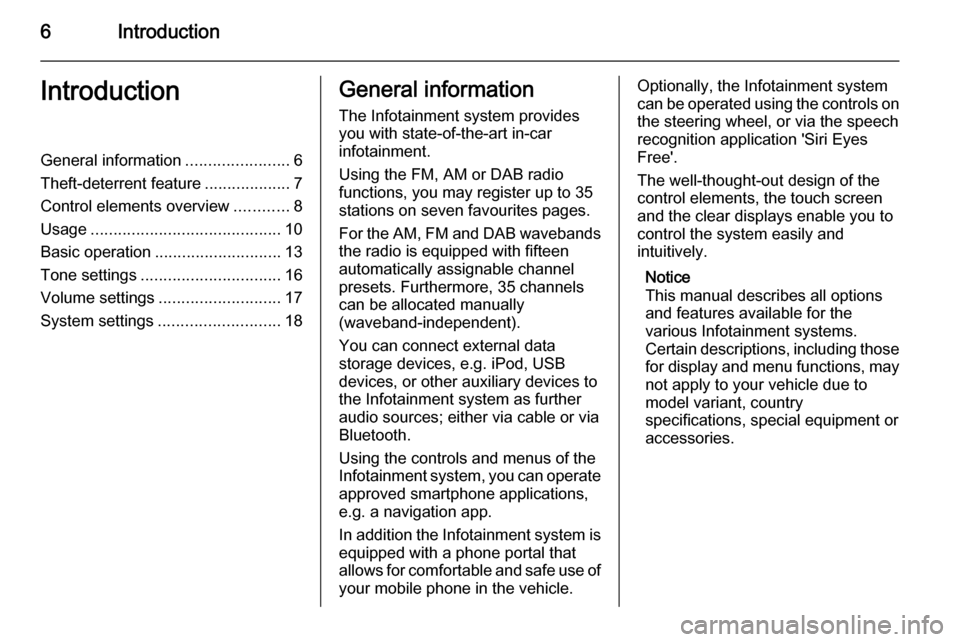
6IntroductionIntroductionGeneral information.......................6
Theft-deterrent feature ...................7
Control elements overview ............8
Usage .......................................... 10
Basic operation ............................ 13
Tone settings ............................... 16
Volume settings ........................... 17
System settings ........................... 18General information
The Infotainment system provides
you with state-of-the-art in-car
infotainment.
Using the FM, AM or DAB radio
functions, you may register up to 35
stations on seven favourites pages.
For the AM, FM and DAB wavebands the radio is equipped with fifteen
automatically assignable channel
presets. Furthermore, 35 channels
can be allocated manually
(waveband-independent).
You can connect external data
storage devices, e.g. iPod, USB
devices, or other auxiliary devices to
the Infotainment system as further
audio sources; either via cable or via
Bluetooth.
Using the controls and menus of the Infotainment system, you can operate approved smartphone applications,
e.g. a navigation app.
In addition the Infotainment system is
equipped with a phone portal that
allows for comfortable and safe use of your mobile phone in the vehicle.Optionally, the Infotainment system
can be operated using the controls on the steering wheel, or via the speech
recognition application 'Siri Eyes
Free'.
The well-thought-out design of the
control elements, the touch screen
and the clear displays enable you to
control the system easily and
intuitively.
Notice
This manual describes all options
and features available for the
various Infotainment systems.
Certain descriptions, including those
for display and menu functions, may not apply to your vehicle due to
model variant, country
specifications, special equipment or
accessories.
Page 7 of 107
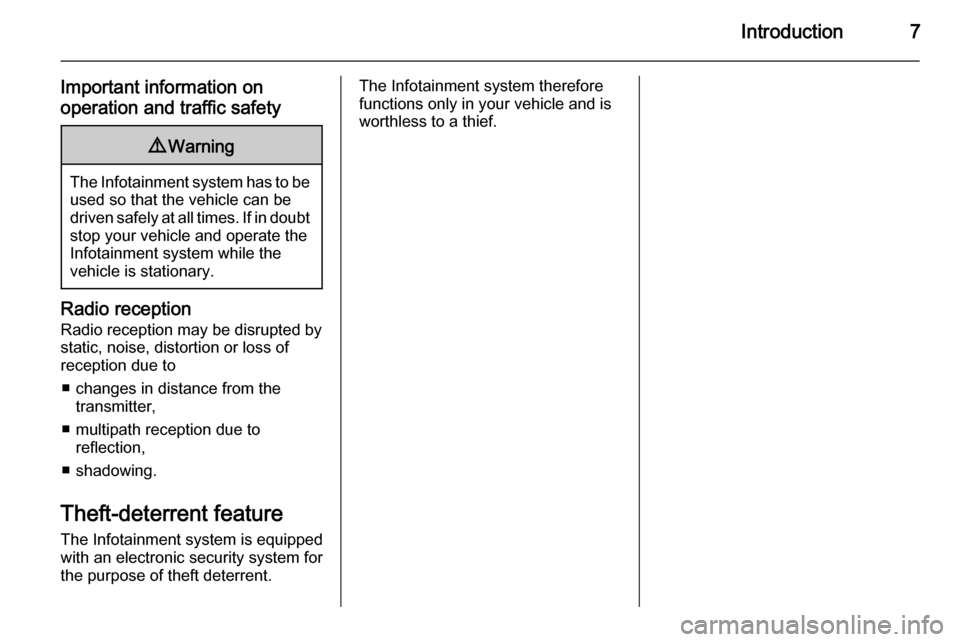
Introduction7
Important information on
operation and traffic safety9 Warning
The Infotainment system has to be
used so that the vehicle can bedriven safely at all times. If in doubt
stop your vehicle and operate the Infotainment system while the
vehicle is stationary.
Radio reception
Radio reception may be disrupted bystatic, noise, distortion or loss of
reception due to
■ changes in distance from the transmitter,
■ multipath reception due to reflection,
■ shadowing.
Theft-deterrent feature
The Infotainment system is equipped
with an electronic security system for
the purpose of theft deterrent.
The Infotainment system therefore
functions only in your vehicle and is worthless to a thief.
Page 9 of 107
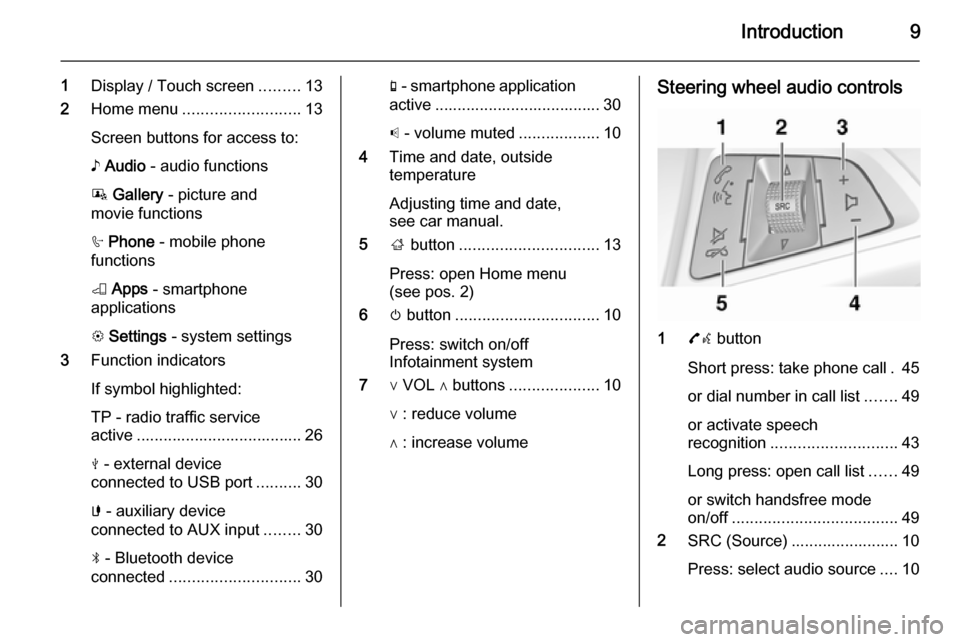
Introduction9
1Display / Touch screen .........13
2 Home menu .......................... 13
Screen buttons for access to:
♪ Audio - audio functions
P Gallery - picture and
movie functions
h Phone - mobile phone
functions
K Apps - smartphone
applications
L Settings - system settings
3 Function indicators
If symbol highlighted:
TP - radio traffic service
active ..................................... 26
M - external device
connected to USB port ..........30
G - auxiliary device
connected to AUX input ........30
N - Bluetooth device
connected ............................. 30g - smartphone application
active ..................................... 30
p - volume muted ..................10
4 Time and date, outside
temperature
Adjusting time and date,
see car manual.
5 ; button ............................... 13
Press: open Home menu
(see pos. 2)
6 m button ................................ 10
Press: switch on/off
Infotainment system
7 ∨ VOL ∧ buttons ....................10
∨ : reduce volume
∧ : increase volumeSteering wheel audio controls
1 7w button
Short press: take phone call . 45
or dial number in call list .......49
or activate speech
recognition ............................ 43
Long press: open call list ......49
or switch handsfree mode
on/off ..................................... 49
2 SRC (Source) ........................ 10
Press: select audio source ....10
Page 10 of 107
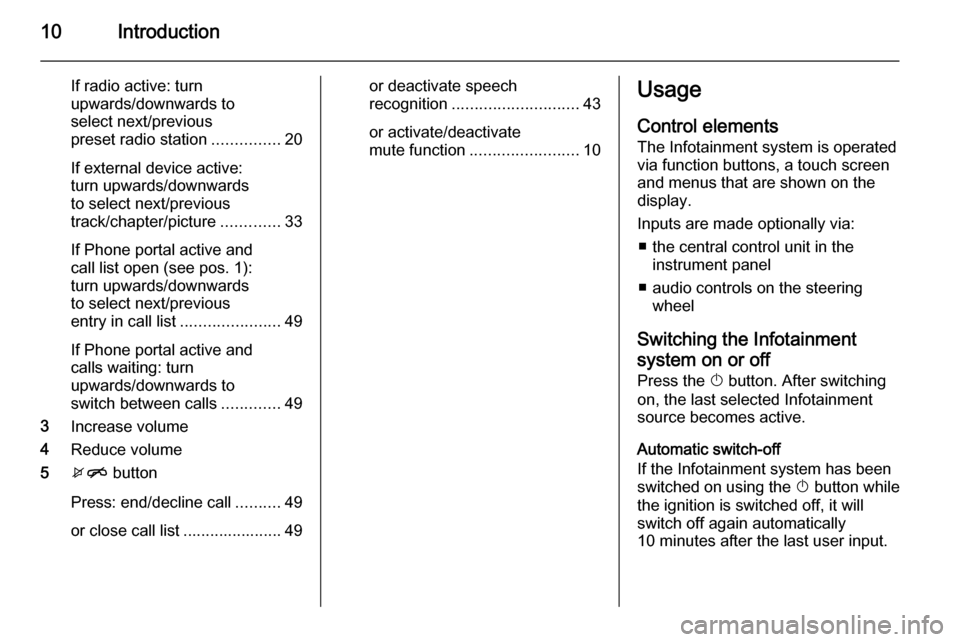
10Introduction
If radio active: turn
upwards/downwards to
select next/previous
preset radio station ...............20
If external device active:
turn upwards/downwards
to select next/previous
track/chapter/picture .............33
If Phone portal active and
call list open (see pos. 1):
turn upwards/downwards
to select next/previous
entry in call list ......................49
If Phone portal active and
calls waiting: turn
upwards/downwards to
switch between calls .............49
3 Increase volume
4 Reduce volume
5 xn button
Press: end/decline call ..........49
or close call list ...................... 49or deactivate speech
recognition ............................ 43
or activate/deactivate
mute function ........................ 10Usage
Control elements
The Infotainment system is operated
via function buttons, a touch screen
and menus that are shown on the
display.
Inputs are made optionally via: ■ the central control unit in the instrument panel
■ audio controls on the steering wheel
Switching the Infotainment
system on or off Press the X button. After switching
on, the last selected Infotainment
source becomes active.
Automatic switch-off
If the Infotainment system has been
switched on using the X button while
the ignition is switched off, it will
switch off again automatically
10 minutes after the last user input.
Page 11 of 107
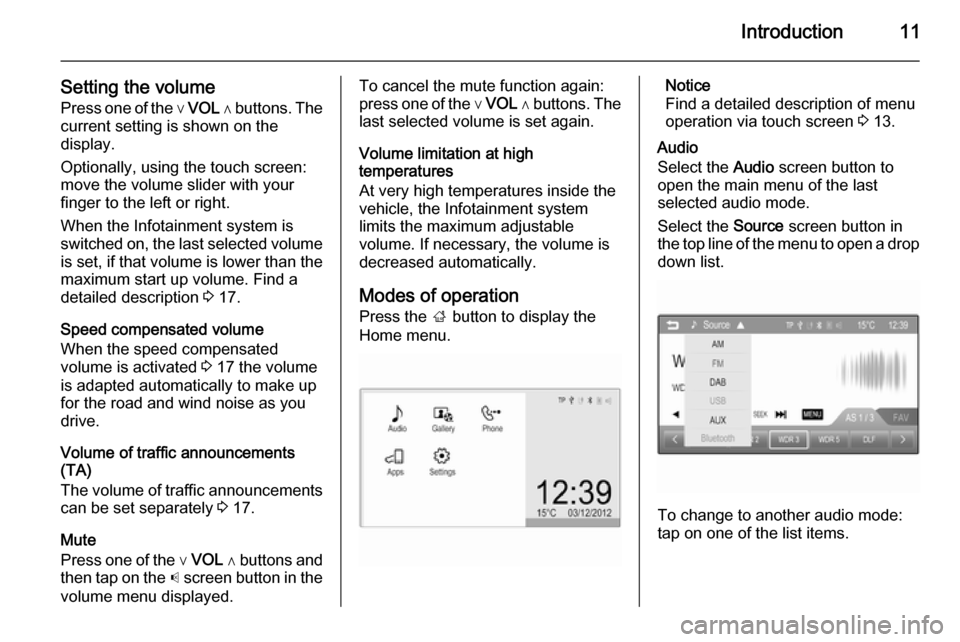
Introduction11
Setting the volumePress one of the ∨ VOL ∧ buttons. The
current setting is shown on the
display.
Optionally, using the touch screen:
move the volume slider with your
finger to the left or right.
When the Infotainment system is
switched on, the last selected volume is set, if that volume is lower than the
maximum start up volume. Find a
detailed description 3 17.
Speed compensated volume
When the speed compensated
volume is activated 3 17 the volume
is adapted automatically to make up
for the road and wind noise as you
drive.
Volume of traffic announcements
(TA)
The volume of traffic announcements can be set separately 3 17.
Mute
Press one of the ∨ VOL ∧ buttons and
then tap on the p screen button in the
volume menu displayed.To cancel the mute function again:
press one of the ∨ VOL ∧ buttons. The
last selected volume is set again.
Volume limitation at high
temperatures
At very high temperatures inside the vehicle, the Infotainment system
limits the maximum adjustable
volume. If necessary, the volume is
decreased automatically.
Modes of operation
Press the ; button to display the
Home menu.Notice
Find a detailed description of menu
operation via touch screen 3 13.
Audio
Select the Audio screen button to
open the main menu of the last
selected audio mode.
Select the Source screen button in
the top line of the menu to open a drop
down list.
To change to another audio mode:
tap on one of the list items.
Page 12 of 107
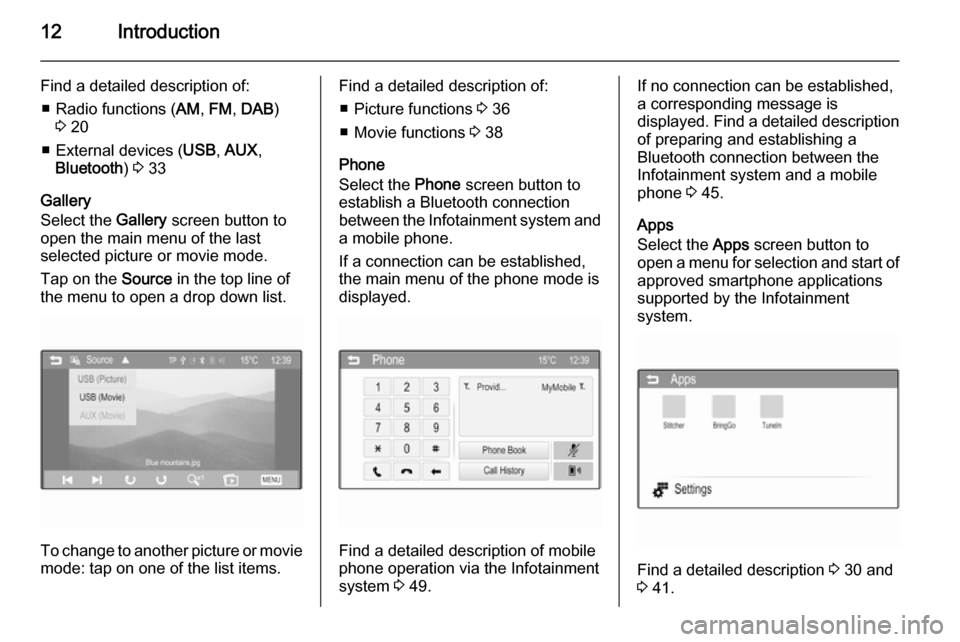
12Introduction
Find a detailed description of:■ Radio functions ( AM, FM , DAB )
3 20
■ External devices ( USB, AUX ,
Bluetooth ) 3 33
Gallery
Select the Gallery screen button to
open the main menu of the last
selected picture or movie mode.
Tap on the Source in the top line of
the menu to open a drop down list.
To change to another picture or movie mode: tap on one of the list items.
Find a detailed description of:
■ Picture functions 3 36
■ Movie functions 3 38
Phone
Select the Phone screen button to
establish a Bluetooth connection between the Infotainment system and
a mobile phone.
If a connection can be established,
the main menu of the phone mode is
displayed.
Find a detailed description of mobile
phone operation via the Infotainment
system 3 49.
If no connection can be established,
a corresponding message is
displayed. Find a detailed description of preparing and establishing a
Bluetooth connection between the
Infotainment system and a mobile phone 3 45.
Apps
Select the Apps screen button to
open a menu for selection and start of
approved smartphone applications
supported by the Infotainment
system.
Find a detailed description 3 30 and
3 41.
Page 13 of 107
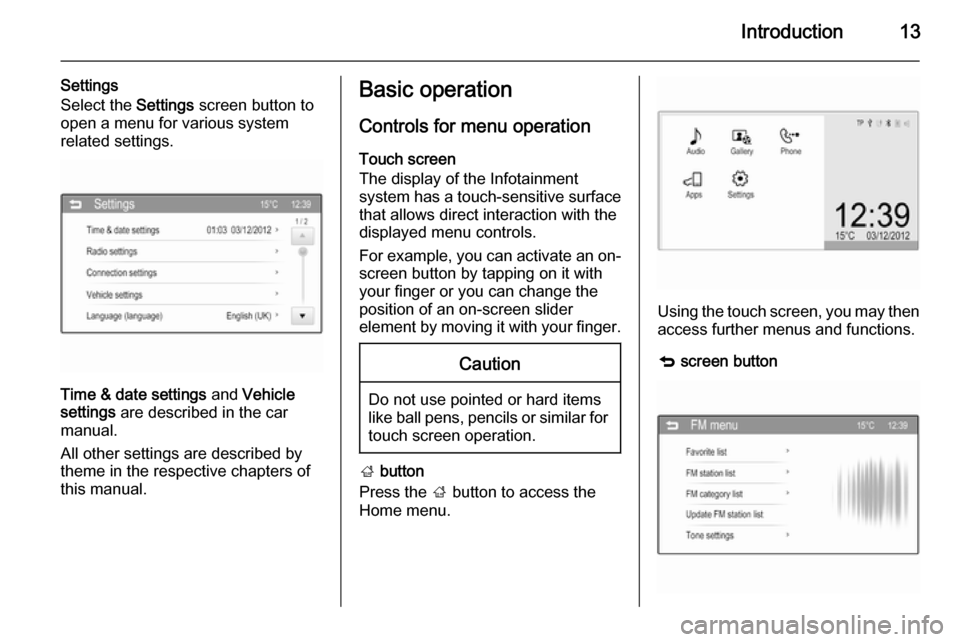
Introduction13
Settings
Select the Settings screen button to
open a menu for various system related settings.
Time & date settings and Vehicle
settings are described in the car
manual.
All other settings are described by
theme in the respective chapters of
this manual.
Basic operation
Controls for menu operation
Touch screen
The display of the Infotainment
system has a touch-sensitive surface
that allows direct interaction with the
displayed menu controls.
For example, you can activate an on-
screen button by tapping on it with
your finger or you can change the
position of an on-screen slider
element by moving it with your finger.Caution
Do not use pointed or hard items
like ball pens, pencils or similar for touch screen operation.
; button
Press the ; button to access the
Home menu.
Using the touch screen, you may then
access further menus and functions.
q screen button
Page 24 of 107

24Radio
The Infotainment system stores these
stations, sorted by programme type in
the corresponding category list.
Notice
The category list submenu item is
only available for the FM and the
DAB wavebands.
To search for a programme type
determined by the stations, select the
waveband specific category list
option.
A list of programme types currently
available is displayed.
Notice
For the DAB waveband, only the
selected categories 3 27 are
displayed in the category list.
Select the desired programme type. A
list of stations is displayed
transmitting a programme of the
selected type.
Select the desired station.
Notice
The currently received radio station
is indicated by the l symbol next to
the station name.
DAB announcements
Besides their music programmes, a
lot of DAB stations also broadcast
announcements of various
categories. If you activate some or all categories, the currently received
DAB service is interrupted when an
announcement of these categories is
made.
Activating announcement categories
Select DAB announcements in the
DAB waveband menu. A list of
categories is displayed.
Activate all or just the desired
announcement categories. Different
announcement categories can be
selected at the same time.
Notice
DAB announcements can only be
received if the DAB waveband is
activated.
Update station lists If the stations stored in a waveband
specific station list can no longer be
received, select Update FM station
list , Update AM station list or Update
DAB station list depending on the
waveband.
Page 26 of 107
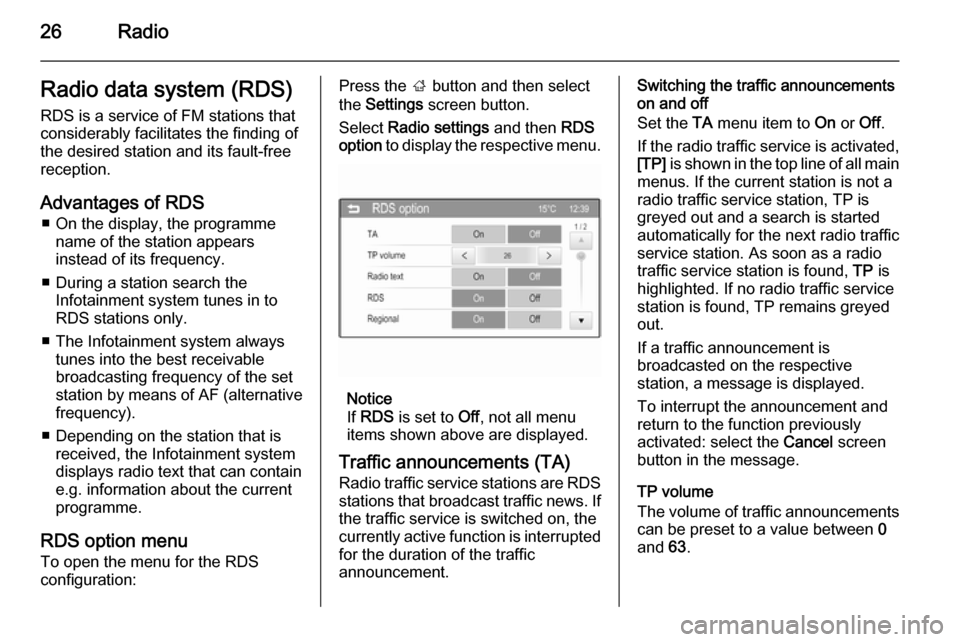
26RadioRadio data system (RDS)RDS is a service of FM stations that
considerably facilitates the finding of
the desired station and its fault-free
reception.
Advantages of RDS ■ On the display, the programme name of the station appears
instead of its frequency.
■ During a station search the Infotainment system tunes in to
RDS stations only.
■ The Infotainment system always tunes into the best receivable
broadcasting frequency of the set
station by means of AF (alternative
frequency).
■ Depending on the station that is received, the Infotainment systemdisplays radio text that can contain
e.g. information about the current
programme.
RDS option menu To open the menu for the RDS
configuration:Press the ; button and then select
the Settings screen button.
Select Radio settings and then RDS
option to display the respective menu.
Notice
If RDS is set to Off, not all menu
items shown above are displayed.
Traffic announcements (TA)
Radio traffic service stations are RDS stations that broadcast traffic news. Ifthe traffic service is switched on, the
currently active function is interrupted
for the duration of the traffic
announcement.
Switching the traffic announcements
on and off
Set the TA menu item to On or Off.
If the radio traffic service is activated,
[TP] is shown in the top line of all main
menus. If the current station is not a
radio traffic service station, TP is
greyed out and a search is started
automatically for the next radio traffic
service station. As soon as a radio
traffic service station is found, TP is
highlighted. If no radio traffic service
station is found, TP remains greyed
out.
If a traffic announcement is
broadcasted on the respective
station, a message is displayed.
To interrupt the announcement and
return to the function previously
activated: select the Cancel screen
button in the message.
TP volume
The volume of traffic announcements
can be preset to a value between 0
and 63.