audio VAUXHALL ADAM 2015.5 Infotainment system
[x] Cancel search | Manufacturer: VAUXHALL, Model Year: 2015.5, Model line: ADAM, Model: VAUXHALL ADAM 2015.5Pages: 105, PDF Size: 1.82 MB
Page 6 of 105
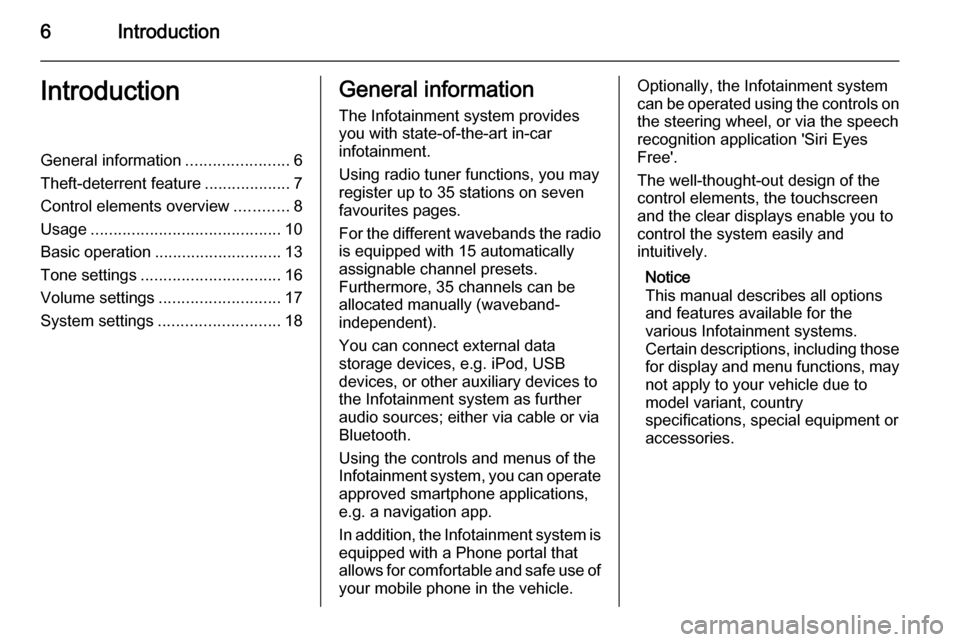
6IntroductionIntroductionGeneral information.......................6
Theft-deterrent feature ...................7
Control elements overview ............8
Usage .......................................... 10
Basic operation ............................ 13
Tone settings ............................... 16
Volume settings ........................... 17
System settings ........................... 18General information
The Infotainment system provides
you with state-of-the-art in-car
infotainment.
Using radio tuner functions, you may register up to 35 stations on seven
favourites pages.
For the different wavebands the radio is equipped with 15 automaticallyassignable channel presets.
Furthermore, 35 channels can be
allocated manually (waveband-
independent).
You can connect external data
storage devices, e.g. iPod, USB
devices, or other auxiliary devices to
the Infotainment system as further
audio sources; either via cable or via
Bluetooth.
Using the controls and menus of the Infotainment system, you can operate approved smartphone applications,
e.g. a navigation app.
In addition, the Infotainment system is
equipped with a Phone portal that
allows for comfortable and safe use of your mobile phone in the vehicle.Optionally, the Infotainment system
can be operated using the controls on the steering wheel, or via the speechrecognition application 'Siri Eyes
Free'.
The well-thought-out design of the
control elements, the touchscreen
and the clear displays enable you to
control the system easily and
intuitively.
Notice
This manual describes all options
and features available for the
various Infotainment systems.
Certain descriptions, including those
for display and menu functions, may
not apply to your vehicle due to
model variant, country
specifications, special equipment or
accessories.
Page 9 of 105
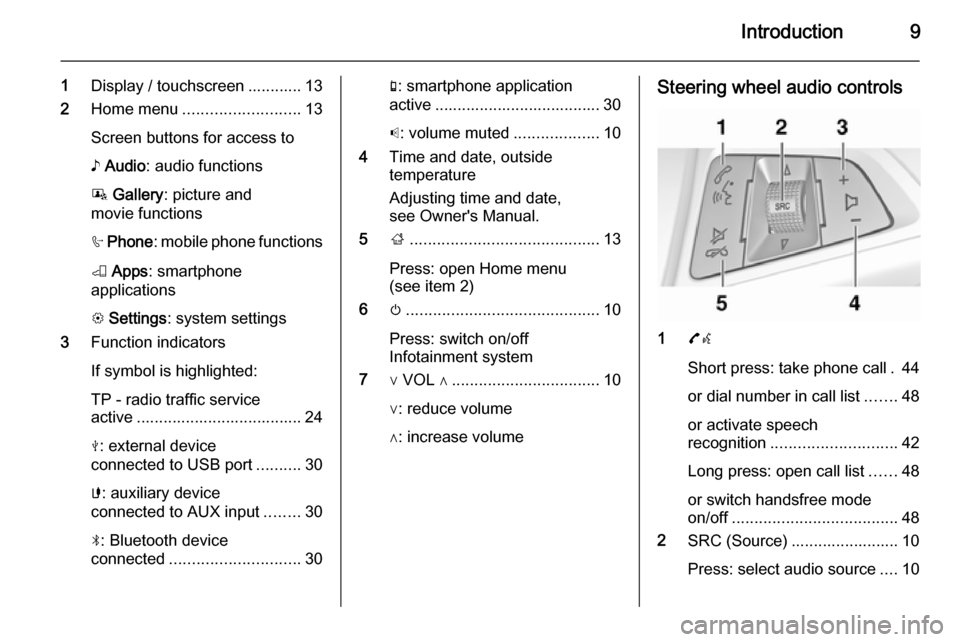
Introduction9
1Display / touchscreen ............ 13
2 Home menu .......................... 13
Screen buttons for access to ♪ Audio : audio functions
P Gallery : picture and
movie functions
h Phone : mobile phone functions
K Apps : smartphone
applications
L Settings : system settings
3 Function indicators
If symbol is highlighted:
TP - radio traffic service
active ..................................... 24
M : external device
connected to USB port ..........30
G : auxiliary device
connected to AUX input ........30
N : Bluetooth device
connected ............................. 30g: smartphone application
active ..................................... 30
p : volume muted ...................10
4 Time and date, outside
temperature
Adjusting time and date,
see Owner's Manual.
5 ;.......................................... 13
Press: open Home menu
(see item 2)
6 m........................................... 10
Press: switch on/off
Infotainment system
7 ∨ VOL ∧ ................................. 10
∨: reduce volume
∧: increase volumeSteering wheel audio controls
1 7w
Short press: take phone call . 44
or dial number in call list .......48
or activate speech
recognition ............................ 42
Long press: open call list ......48
or switch handsfree mode
on/off ..................................... 48
2 SRC (Source) ........................ 10
Press: select audio source ....10
Page 10 of 105
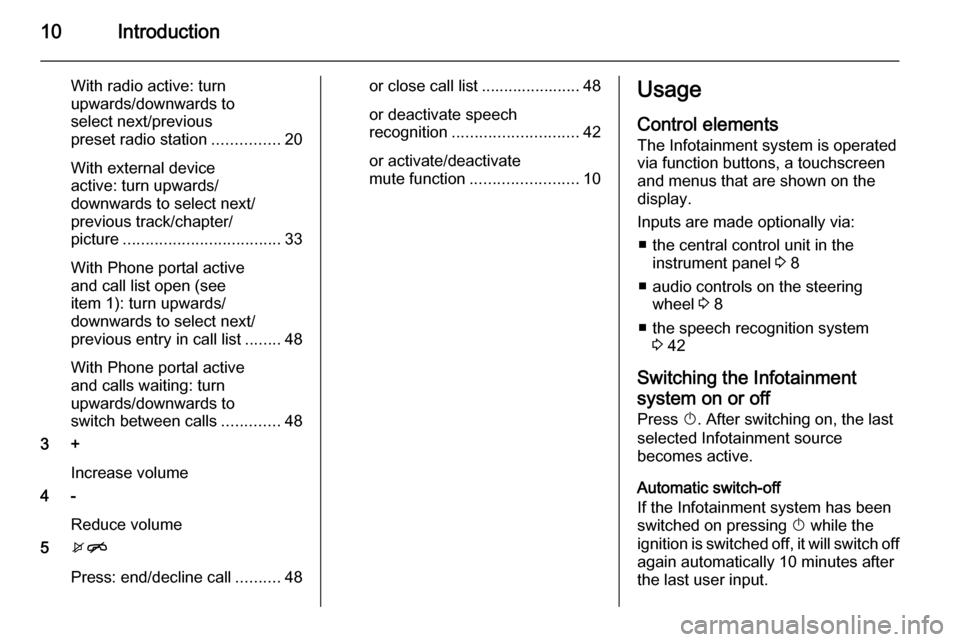
10Introduction
With radio active: turn
upwards/downwards to
select next/previous
preset radio station ...............20
With external device
active: turn upwards/
downwards to select next/
previous track/chapter/
picture ................................... 33
With Phone portal active
and call list open (see
item 1): turn upwards/
downwards to select next/
previous entry in call list ........48
With Phone portal active
and calls waiting: turn
upwards/downwards to
switch between calls .............48
3 +
Increase volume
4 -
Reduce volume
5 xn
Press: end/decline call ..........48or close call list ...................... 48
or deactivate speech
recognition ............................ 42
or activate/deactivate
mute function ........................ 10Usage
Control elements The Infotainment system is operated
via function buttons, a touchscreen
and menus that are shown on the
display.
Inputs are made optionally via: ■ the central control unit in the instrument panel 3 8
■ audio controls on the steering wheel 3 8
■ the speech recognition system 3 42
Switching the Infotainment
system on or off
Press X. After switching on, the last
selected Infotainment source
becomes active.
Automatic switch-off
If the Infotainment system has been
switched on pressing X while the
ignition is switched off, it will switch off
again automatically 10 minutes after
the last user input.
Page 11 of 105
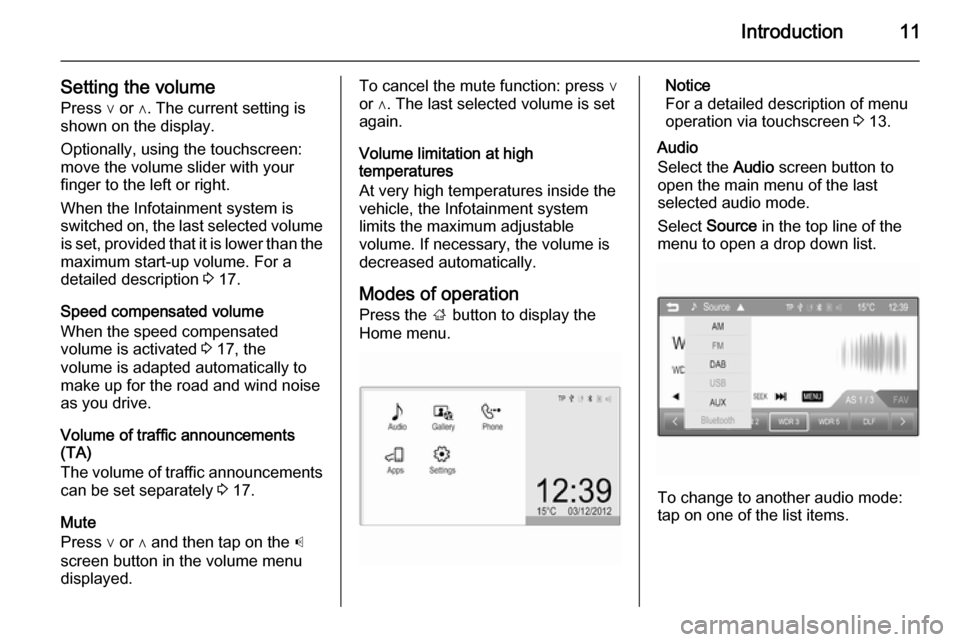
Introduction11
Setting the volumePress ∨ or ∧. The current setting isshown on the display.
Optionally, using the touchscreen:
move the volume slider with your
finger to the left or right.
When the Infotainment system is
switched on, the last selected volume is set, provided that it is lower than the
maximum start-up volume. For a
detailed description 3 17.
Speed compensated volume
When the speed compensated
volume is activated 3 17, the
volume is adapted automatically to
make up for the road and wind noise
as you drive.
Volume of traffic announcements
(TA)
The volume of traffic announcements can be set separately 3 17.
Mute
Press ∨ or ∧ and then tap on the p
screen button in the volume menu
displayed.To cancel the mute function: press ∨
or ∧. The last selected volume is set
again.
Volume limitation at high
temperatures
At very high temperatures inside the
vehicle, the Infotainment system
limits the maximum adjustable
volume. If necessary, the volume is
decreased automatically.
Modes of operation
Press the ; button to display the
Home menu.Notice
For a detailed description of menu
operation via touchscreen 3 13.
Audio
Select the Audio screen button to
open the main menu of the last
selected audio mode.
Select Source in the top line of the
menu to open a drop down list.
To change to another audio mode:
tap on one of the list items.
Page 16 of 105
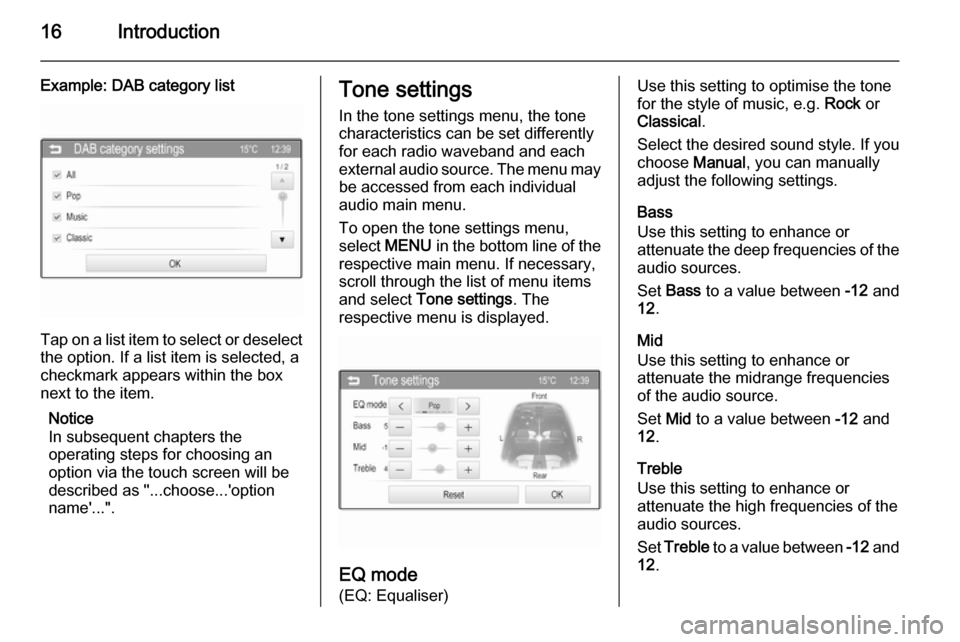
16Introduction
Example: DAB category list
Tap on a list item to select or deselectthe option. If a list item is selected, a
checkmark appears within the box
next to the item.
Notice
In subsequent chapters the
operating steps for choosing an
option via the touch screen will be
described as "...choose...'option
name'...".
Tone settings
In the tone settings menu, the tone
characteristics can be set differently
for each radio waveband and each external audio source. The menu may be accessed from each individual
audio main menu.
To open the tone settings menu,
select MENU in the bottom line of the
respective main menu. If necessary,
scroll through the list of menu items
and select Tone settings . The
respective menu is displayed.
EQ mode
(EQ: Equaliser)
Use this setting to optimise the tone
for the style of music, e.g. Rock or
Classical .
Select the desired sound style. If you
choose Manual, you can manually
adjust the following settings.
Bass
Use this setting to enhance or
attenuate the deep frequencies of the
audio sources.
Set Bass to a value between -12 and
12 .
Mid
Use this setting to enhance or
attenuate the midrange frequencies
of the audio source.
Set Mid to a value between -12 and
12 .
Treble
Use this setting to enhance or
attenuate the high frequencies of the
audio sources.
Set Treble to a value between -12 and
12 .
Page 17 of 105
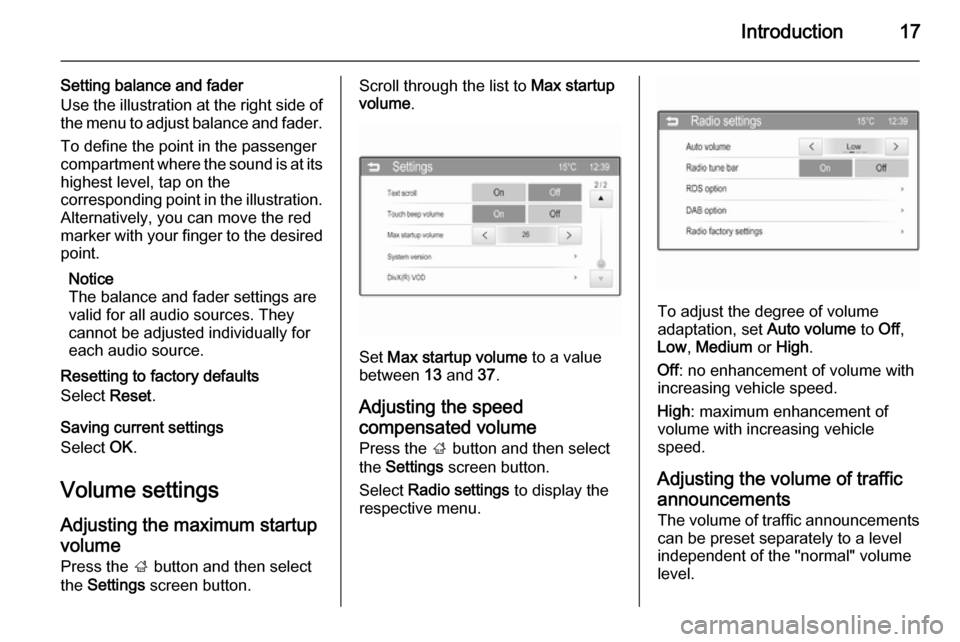
Introduction17
Setting balance and fader
Use the illustration at the right side of
the menu to adjust balance and fader.
To define the point in the passenger
compartment where the sound is at its
highest level, tap on the
corresponding point in the illustration.
Alternatively, you can move the red
marker with your finger to the desired point.
Notice
The balance and fader settings are
valid for all audio sources. They
cannot be adjusted individually for
each audio source.
Resetting to factory defaults
Select Reset.
Saving current settings
Select OK.
Volume settings Adjusting the maximum startupvolume Press the ; button and then select
the Settings screen button.Scroll through the list to Max startup
volume .
Set Max startup volume to a value
between 13 and 37.
Adjusting the speed
compensated volume
Press the ; button and then select
the Settings screen button.
Select Radio settings to display the
respective menu.
To adjust the degree of volume
adaptation, set Auto volume to Off,
Low , Medium or High .
Off : no enhancement of volume with
increasing vehicle speed.
High : maximum enhancement of
volume with increasing vehicle
speed.
Adjusting the volume of traffic
announcements
The volume of traffic announcements
can be preset separately to a level
independent of the "normal" volume
level.
Page 20 of 105
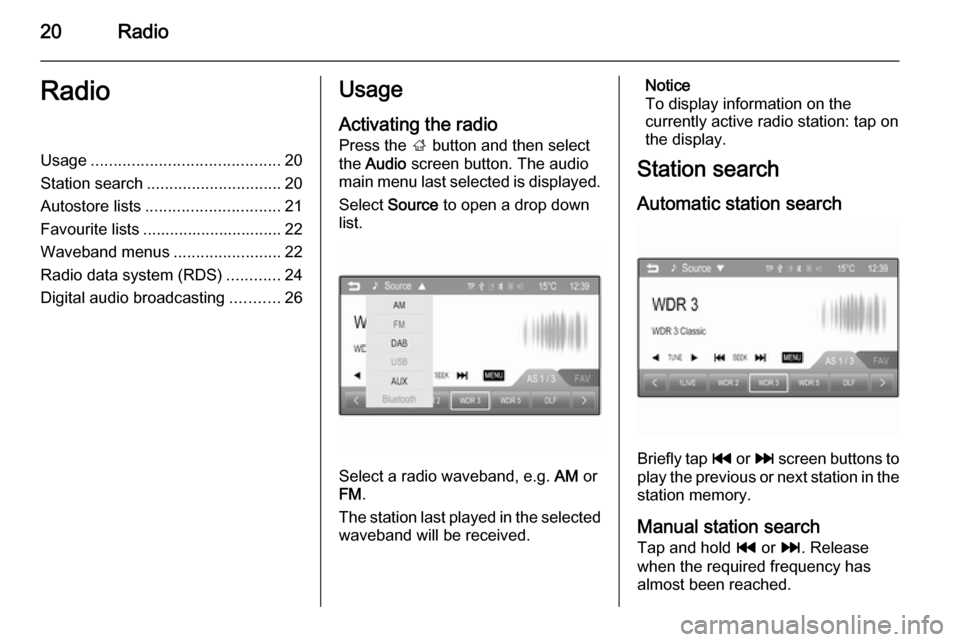
20RadioRadioUsage.......................................... 20
Station search .............................. 20
Autostore lists .............................. 21
Favourite lists ............................... 22
Waveband menus ........................22
Radio data system (RDS) ............24
Digital audio broadcasting ...........26Usage
Activating the radio
Press the ; button and then select
the Audio screen button. The audio
main menu last selected is displayed.
Select Source to open a drop down
list.
Select a radio waveband, e.g. AM or
FM .
The station last played in the selected waveband will be received.
Notice
To display information on the
currently active radio station: tap on
the display.
Station search
Automatic station search
Briefly tap t or v screen buttons to
play the previous or next station in the
station memory.
Manual station search
Tap and hold t or v. Release
when the required frequency has
almost been reached.
Page 26 of 105
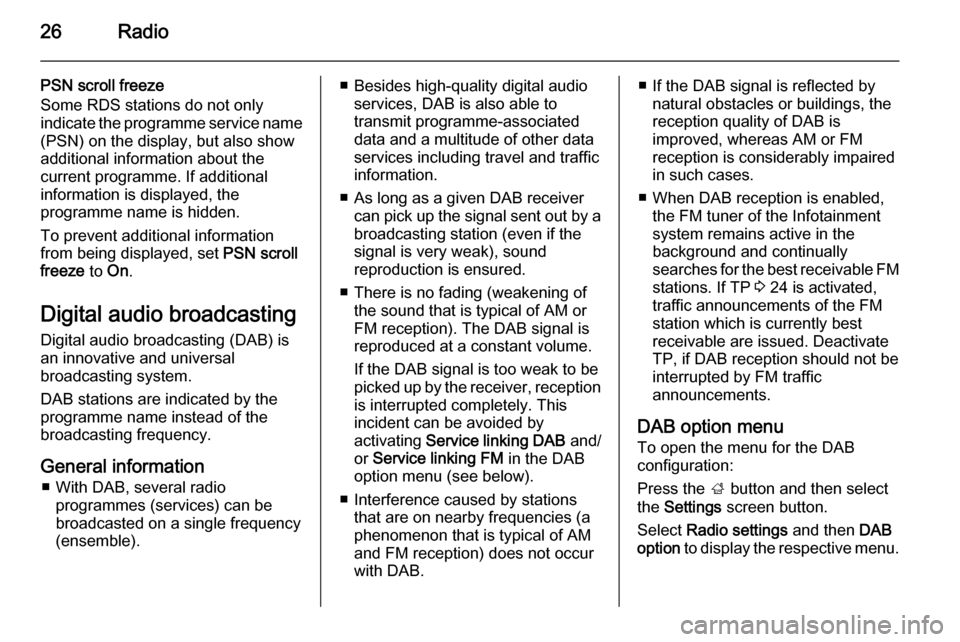
26Radio
PSN scroll freeze
Some RDS stations do not only
indicate the programme service name
(PSN) on the display, but also show
additional information about the
current programme. If additional
information is displayed, the
programme name is hidden.
To prevent additional information
from being displayed, set PSN scroll
freeze to On.
Digital audio broadcasting Digital audio broadcasting (DAB) is
an innovative and universal
broadcasting system.
DAB stations are indicated by the
programme name instead of the
broadcasting frequency.
General information ■ With DAB, several radio programmes (services) can be
broadcasted on a single frequency
(ensemble).■ Besides high-quality digital audio services, DAB is also able to
transmit programme-associated
data and a multitude of other data
services including travel and traffic
information.
■ As long as a given DAB receiver can pick up the signal sent out by a
broadcasting station (even if the signal is very weak), sound
reproduction is ensured.
■ There is no fading (weakening of the sound that is typical of AM or
FM reception). The DAB signal is
reproduced at a constant volume.
If the DAB signal is too weak to be
picked up by the receiver, reception is interrupted completely. This
incident can be avoided by
activating Service linking DAB and/
or Service linking FM in the DAB
option menu (see below).
■ Interference caused by stations that are on nearby frequencies (a
phenomenon that is typical of AM and FM reception) does not occurwith DAB.■ If the DAB signal is reflected by natural obstacles or buildings, the
reception quality of DAB is
improved, whereas AM or FM
reception is considerably impaired
in such cases.
■ When DAB reception is enabled, the FM tuner of the Infotainmentsystem remains active in the
background and continually
searches for the best receivable FM stations. If TP 3 24 is activated,
traffic announcements of the FM
station which is currently best
receivable are issued. Deactivate
TP, if DAB reception should not be
interrupted by FM traffic
announcements.
DAB option menu To open the menu for the DAB
configuration:
Press the ; button and then select
the Settings screen button.
Select Radio settings and then DAB
option to display the respective menu.
Page 30 of 105

30External devicesExternal devicesGeneral information.....................30
Playing audio ............................... 33
Displaying pictures ....................... 36
Playing movies ............................. 37
Using smartphone applications ...40General information
In the centre console below the
climate controls, there is an AUX
socket and a USB socket for the
connection of external audio data
sources.
Notice
The sockets must always be kept clean and dry.
AUX input
It is possible to connect e.g. an iPod
or another auxiliary device with a
3.5 mm jack plug to the AUX input.
When connected to the AUX input,
the audio signal of the auxiliary device is transmitted via the speakers of theInfotainment system.
The volume and the tone settings can
be adjusted via the Infotainment
system. All other control functions
must be operated via the auxiliary device.
Connecting a device
To connect the auxiliary device to the AUX input socket of the Infotainment
system, use one of the following
cables:
3-pole for audio source, 4-pole for
movie source.
Page 31 of 105
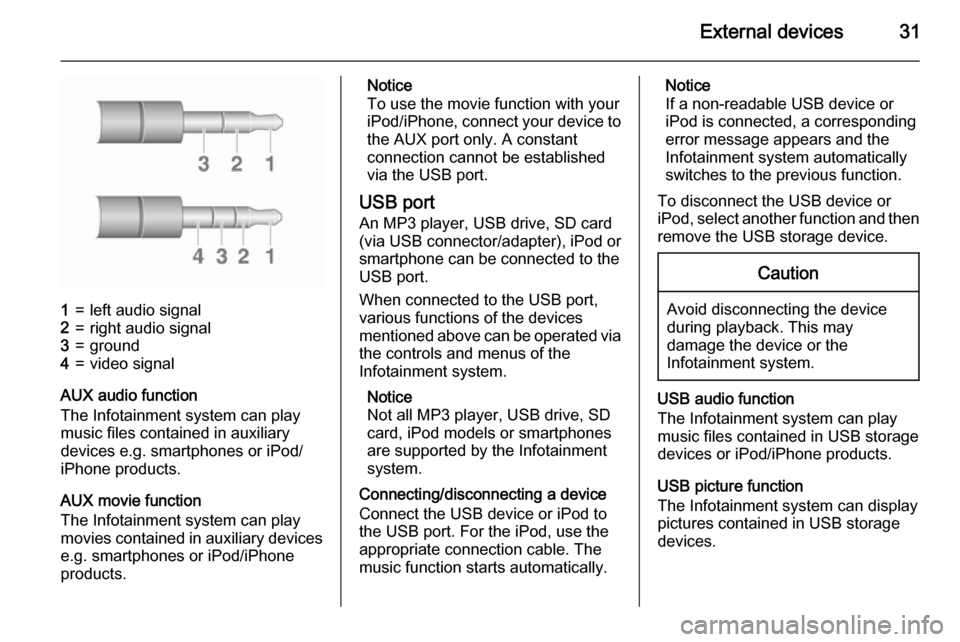
External devices31
1=left audio signal2=right audio signal3=ground4=video signal
AUX audio function
The Infotainment system can play music files contained in auxiliary
devices e.g. smartphones or iPod/
iPhone products.
AUX movie function
The Infotainment system can play
movies contained in auxiliary devices e.g. smartphones or iPod/iPhone
products.
Notice
To use the movie function with your
iPod/iPhone, connect your device to
the AUX port only. A constant
connection cannot be established
via the USB port.
USB port
An MP3 player, USB drive, SD card
(via USB connector/adapter), iPod or
smartphone can be connected to the
USB port.
When connected to the USB port,
various functions of the devices
mentioned above can be operated via the controls and menus of the
Infotainment system.
Notice
Not all MP3 player, USB drive, SD
card, iPod models or smartphones
are supported by the Infotainment
system.
Connecting/disconnecting a device
Connect the USB device or iPod to
the USB port. For the iPod, use the appropriate connection cable. The
music function starts automatically.Notice
If a non-readable USB device or
iPod is connected, a corresponding
error message appears and the
Infotainment system automatically
switches to the previous function.
To disconnect the USB device or
iPod, select another function and then
remove the USB storage device.Caution
Avoid disconnecting the device
during playback. This may
damage the device or the
Infotainment system.
USB audio function
The Infotainment system can play music files contained in USB storage
devices or iPod/iPhone products.
USB picture function
The Infotainment system can display
pictures contained in USB storage
devices.