VAUXHALL ADAM 2015 Infotainment system
Manufacturer: VAUXHALL, Model Year: 2015, Model line: ADAM, Model: VAUXHALL ADAM 2015Pages: 107, PDF Size: 1.83 MB
Page 91 of 107
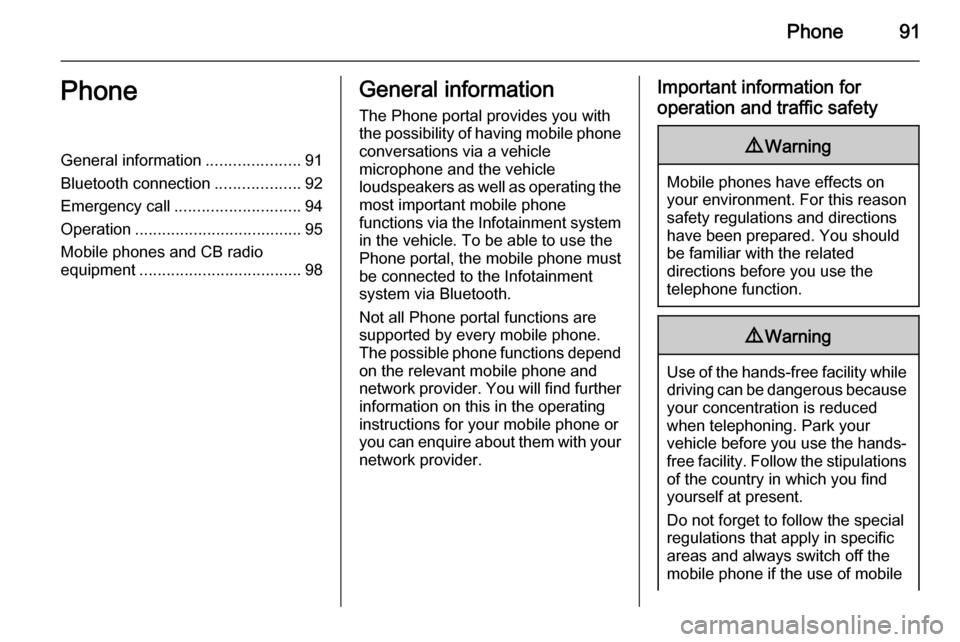
Phone91PhoneGeneral information.....................91
Bluetooth connection ...................92
Emergency call ............................ 94
Operation ..................................... 95
Mobile phones and CB radio equipment .................................... 98General information
The Phone portal provides you with
the possibility of having mobile phone conversations via a vehicle
microphone and the vehicle
loudspeakers as well as operating the
most important mobile phone
functions via the Infotainment system in the vehicle. To be able to use the
Phone portal, the mobile phone must
be connected to the Infotainment
system via Bluetooth.
Not all Phone portal functions are
supported by every mobile phone.
The possible phone functions depend on the relevant mobile phone and
network provider. You will find further
information on this in the operating
instructions for your mobile phone or you can enquire about them with your network provider.Important information for
operation and traffic safety9 Warning
Mobile phones have effects on
your environment. For this reason safety regulations and directions
have been prepared. You should
be familiar with the related
directions before you use the
telephone function.
9 Warning
Use of the hands-free facility while
driving can be dangerous because
your concentration is reduced
when telephoning. Park your
vehicle before you use the hands- free facility. Follow the stipulations
of the country in which you find
yourself at present.
Do not forget to follow the special
regulations that apply in specific areas and always switch off the
mobile phone if the use of mobile
Page 92 of 107
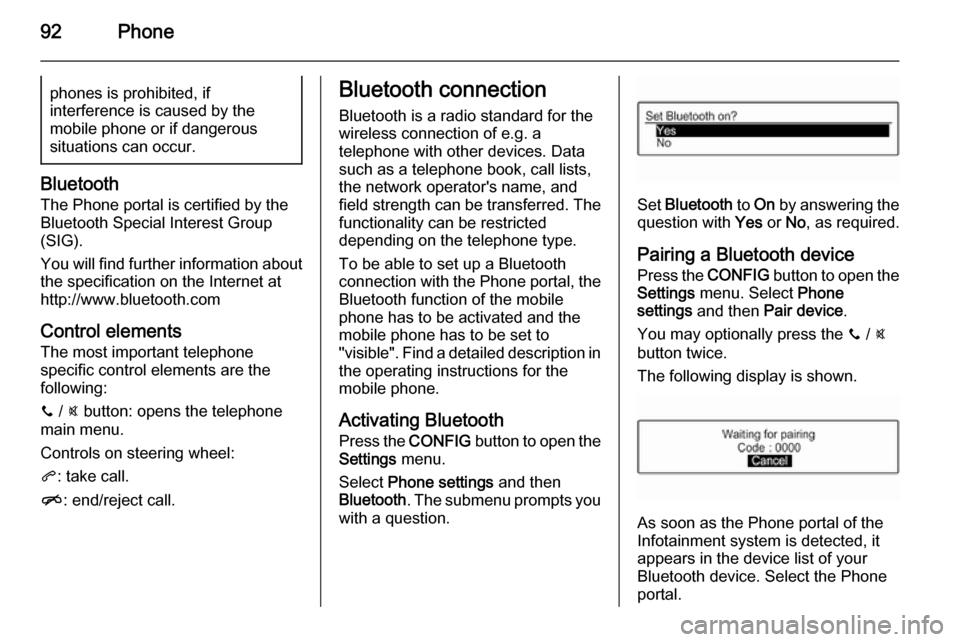
92Phonephones is prohibited, if
interference is caused by the
mobile phone or if dangerous
situations can occur.
Bluetooth
The Phone portal is certified by the
Bluetooth Special Interest Group
(SIG).
You will find further information about the specification on the Internet at
http://www.bluetooth.com
Control elements
The most important telephone
specific control elements are the
following:
y / @ button: opens the telephone
main menu.
Controls on steering wheel:
q : take call.
n : end/reject call.
Bluetooth connection
Bluetooth is a radio standard for the
wireless connection of e.g. a
telephone with other devices. Data
such as a telephone book, call lists,
the network operator's name, and
field strength can be transferred. The functionality can be restricted
depending on the telephone type.
To be able to set up a Bluetooth
connection with the Phone portal, the
Bluetooth function of the mobile
phone has to be activated and the
mobile phone has to be set to
"visible". Find a detailed description in the operating instructions for the
mobile phone.
Activating Bluetooth
Press the CONFIG button to open the
Settings menu.
Select Phone settings and then
Bluetooth . The submenu prompts you
with a question.
Set Bluetooth to On by answering the
question with Yes or No, as required.
Pairing a Bluetooth device Press the CONFIG button to open the
Settings menu. Select Phone
settings and then Pair device .
You may optionally press the y / @
button twice.
The following display is shown.
As soon as the Phone portal of the
Infotainment system is detected, it
appears in the device list of your
Bluetooth device. Select the Phone
portal.
Page 93 of 107
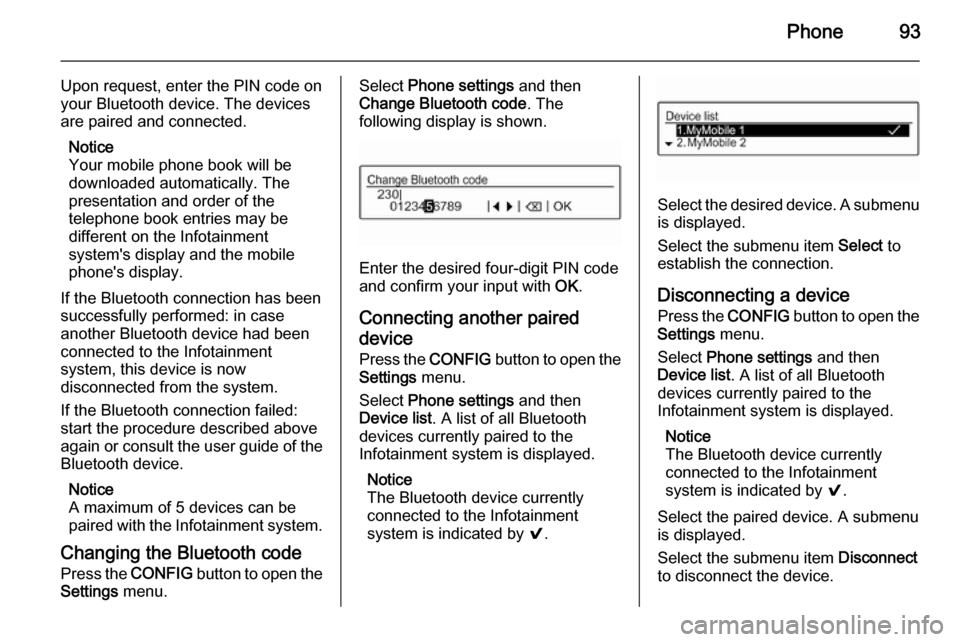
Phone93
Upon request, enter the PIN code on
your Bluetooth device. The devices
are paired and connected.
Notice
Your mobile phone book will be
downloaded automatically. The
presentation and order of the
telephone book entries may be
different on the Infotainment
system's display and the mobile
phone's display.
If the Bluetooth connection has been
successfully performed: in case
another Bluetooth device had been
connected to the Infotainment
system, this device is now
disconnected from the system.
If the Bluetooth connection failed:
start the procedure described above again or consult the user guide of the Bluetooth device.
Notice
A maximum of 5 devices can be
paired with the Infotainment system.
Changing the Bluetooth code
Press the CONFIG button to open the
Settings menu.Select Phone settings and then
Change Bluetooth code . The
following display is shown.
Enter the desired four-digit PIN code
and confirm your input with OK.
Connecting another paired device
Press the CONFIG button to open the
Settings menu.
Select Phone settings and then
Device list . A list of all Bluetooth
devices currently paired to the
Infotainment system is displayed.
Notice
The Bluetooth device currently
connected to the Infotainment
system is indicated by 9.
Select the desired device. A submenu
is displayed.
Select the submenu item Select to
establish the connection.
Disconnecting a device Press the CONFIG button to open the
Settings menu.
Select Phone settings and then
Device list . A list of all Bluetooth
devices currently paired to the
Infotainment system is displayed.
Notice
The Bluetooth device currently
connected to the Infotainment
system is indicated by 9.
Select the paired device. A submenu
is displayed.
Select the submenu item Disconnect
to disconnect the device.
Page 94 of 107
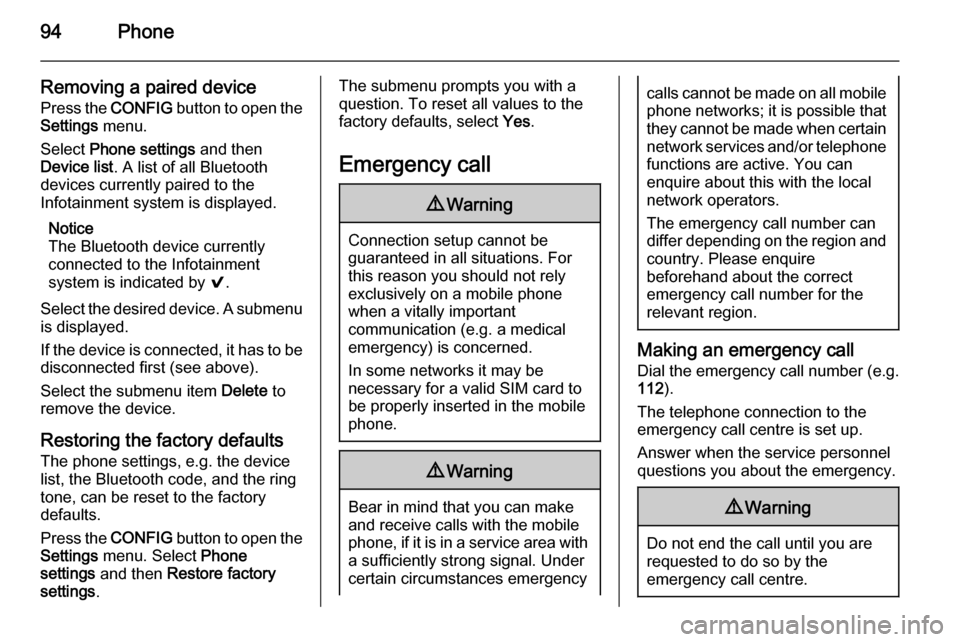
94Phone
Removing a paired devicePress the CONFIG button to open the
Settings menu.
Select Phone settings and then
Device list . A list of all Bluetooth
devices currently paired to the
Infotainment system is displayed.
Notice
The Bluetooth device currently
connected to the Infotainment
system is indicated by 9.
Select the desired device. A submenu
is displayed.
If the device is connected, it has to be disconnected first (see above).
Select the submenu item Delete to
remove the device.
Restoring the factory defaults
The phone settings, e.g. the device list, the Bluetooth code, and the ring
tone, can be reset to the factory
defaults.
Press the CONFIG button to open the
Settings menu. Select Phone
settings and then Restore factory
settings .The submenu prompts you with a
question. To reset all values to the
factory defaults, select Yes.
Emergency call9 Warning
Connection setup cannot be
guaranteed in all situations. For
this reason you should not rely
exclusively on a mobile phone
when a vitally important
communication (e.g. a medical
emergency) is concerned.
In some networks it may be
necessary for a valid SIM card to
be properly inserted in the mobile
phone.
9 Warning
Bear in mind that you can make
and receive calls with the mobile
phone, if it is in a service area with
a sufficiently strong signal. Under
certain circumstances emergency
calls cannot be made on all mobile phone networks; it is possible that
they cannot be made when certain network services and/or telephone
functions are active. You can
enquire about this with the local
network operators.
The emergency call number can
differ depending on the region and country. Please enquire
beforehand about the correct
emergency call number for the
relevant region.
Making an emergency call
Dial the emergency call number (e.g.
112 ).
The telephone connection to the
emergency call centre is set up.
Answer when the service personnel
questions you about the emergency.
9 Warning
Do not end the call until you are
requested to do so by the
emergency call centre.
Page 95 of 107
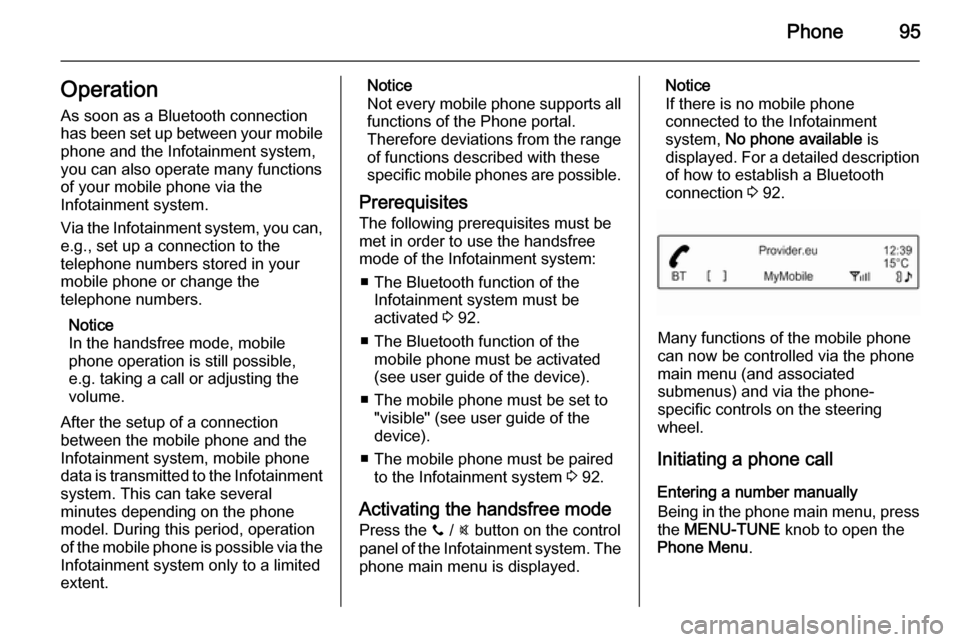
Phone95Operation
As soon as a Bluetooth connection
has been set up between your mobile phone and the Infotainment system,
you can also operate many functions
of your mobile phone via the
Infotainment system.
Via the Infotainment system, you can,
e.g., set up a connection to the
telephone numbers stored in your
mobile phone or change the
telephone numbers.
Notice
In the handsfree mode, mobile
phone operation is still possible,
e.g. taking a call or adjusting the
volume.
After the setup of a connection
between the mobile phone and the
Infotainment system, mobile phone
data is transmitted to the Infotainment
system. This can take several
minutes depending on the phone
model. During this period, operation
of the mobile phone is possible via the Infotainment system only to a limitedextent.Notice
Not every mobile phone supports all
functions of the Phone portal.
Therefore deviations from the range
of functions described with these
specific mobile phones are possible.
Prerequisites
The following prerequisites must be met in order to use the handsfree mode of the Infotainment system:
■ The Bluetooth function of the Infotainment system must be
activated 3 92.
■ The Bluetooth function of the mobile phone must be activated
(see user guide of the device).
■ The mobile phone must be set to "visible" (see user guide of the
device).
■ The mobile phone must be paired to the Infotainment system 3 92.
Activating the handsfree mode Press the y / @ button on the control
panel of the Infotainment system. The phone main menu is displayed.Notice
If there is no mobile phone
connected to the Infotainment
system, No phone available is
displayed. For a detailed description
of how to establish a Bluetooth
connection 3 92.
Many functions of the mobile phone
can now be controlled via the phone
main menu (and associated
submenus) and via the phone-
specific controls on the steering
wheel.
Initiating a phone call
Entering a number manually
Being in the phone main menu, press
the MENU-TUNE knob to open the
Phone Menu .
Page 96 of 107
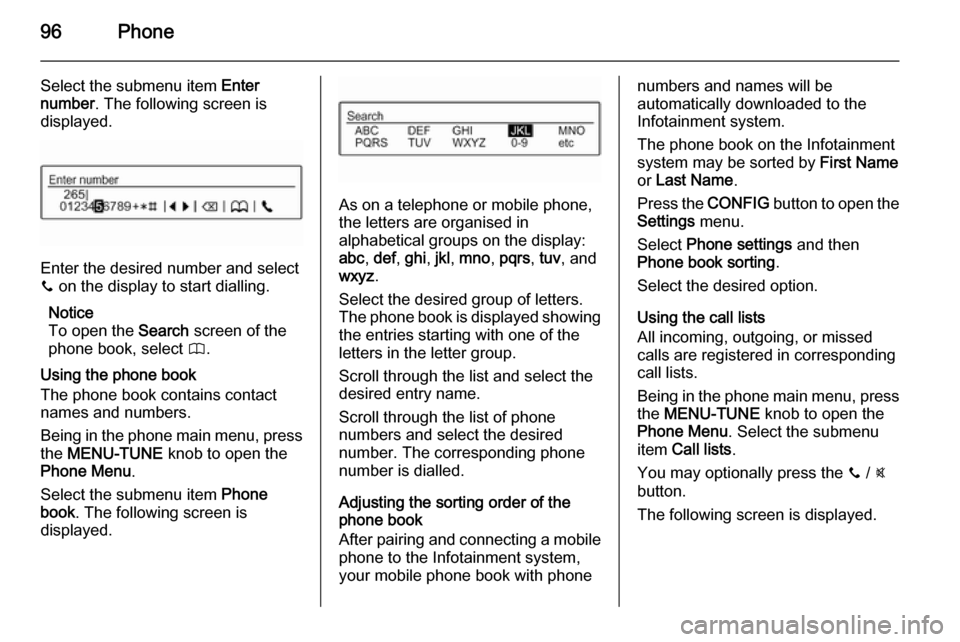
96Phone
Select the submenu item Enter
number . The following screen is
displayed.
Enter the desired number and select
y on the display to start dialling.
Notice
To open the Search screen of the
phone book, select 4.
Using the phone book
The phone book contains contact
names and numbers.
Being in the phone main menu, press
the MENU-TUNE knob to open the
Phone Menu .
Select the submenu item Phone
book . The following screen is
displayed.
As on a telephone or mobile phone,
the letters are organised in
alphabetical groups on the display:
abc , def , ghi , jkl , mno , pqrs , tuv , and
wxyz .
Select the desired group of letters.
The phone book is displayed showing the entries starting with one of theletters in the letter group.
Scroll through the list and select the
desired entry name.
Scroll through the list of phone
numbers and select the desired
number. The corresponding phone
number is dialled.
Adjusting the sorting order of the
phone book
After pairing and connecting a mobile
phone to the Infotainment system,
your mobile phone book with phone
numbers and names will be
automatically downloaded to the
Infotainment system.
The phone book on the Infotainment
system may be sorted by First Name
or Last Name .
Press the CONFIG button to open the
Settings menu.
Select Phone settings and then
Phone book sorting .
Select the desired option.
Using the call lists
All incoming, outgoing, or missed calls are registered in corresponding
call lists.
Being in the phone main menu, press
the MENU-TUNE knob to open the
Phone Menu . Select the submenu
item Call lists .
You may optionally press the y / @
button.
The following screen is displayed.
Page 97 of 107
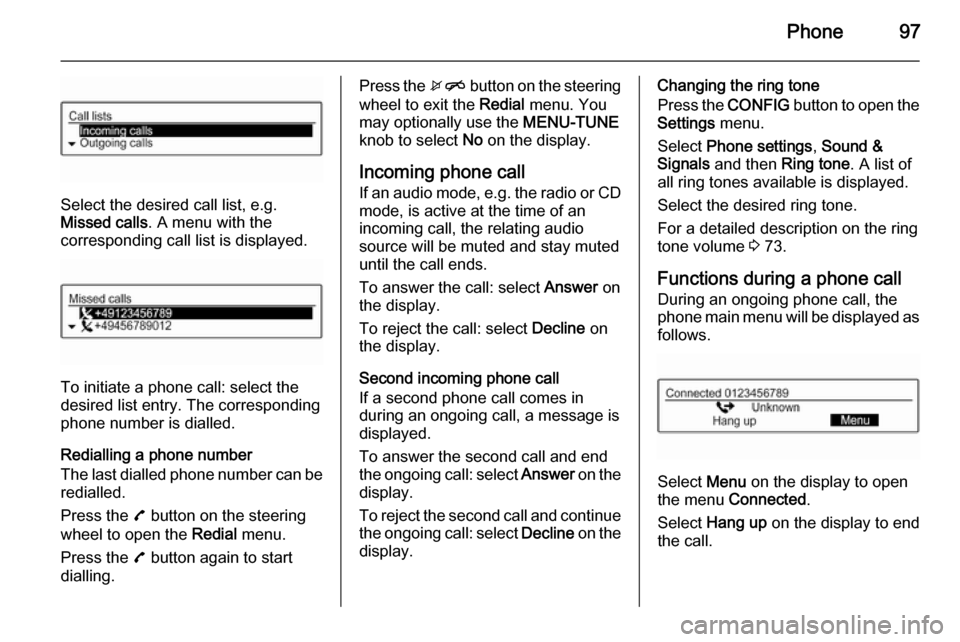
Phone97
Select the desired call list, e.g.
Missed calls . A menu with the
corresponding call list is displayed.
To initiate a phone call: select the
desired list entry. The corresponding
phone number is dialled.
Redialling a phone number
The last dialled phone number can be
redialled.
Press the 7 button on the steering
wheel to open the Redial menu.
Press the 7 button again to start
dialling.
Press the xn button on the steering
wheel to exit the Redial menu. You
may optionally use the MENU-TUNE
knob to select No on the display.
Incoming phone call If an audio mode, e.g. the radio or CD
mode, is active at the time of an
incoming call, the relating audio
source will be muted and stay muted
until the call ends.
To answer the call: select Answer on
the display.
To reject the call: select Decline on
the display.
Second incoming phone call
If a second phone call comes in
during an ongoing call, a message is displayed.
To answer the second call and end the ongoing call: select Answer on the
display.
To reject the second call and continue the ongoing call: select Decline on the
display.Changing the ring tone
Press the CONFIG button to open the
Settings menu.
Select Phone settings , Sound &
Signals and then Ring tone. A list of
all ring tones available is displayed.
Select the desired ring tone.
For a detailed description on the ring
tone volume 3 73.
Functions during a phone call
During an ongoing phone call, the
phone main menu will be displayed as
follows.
Select Menu on the display to open
the menu Connected .
Select Hang up on the display to end
the call.
Page 98 of 107
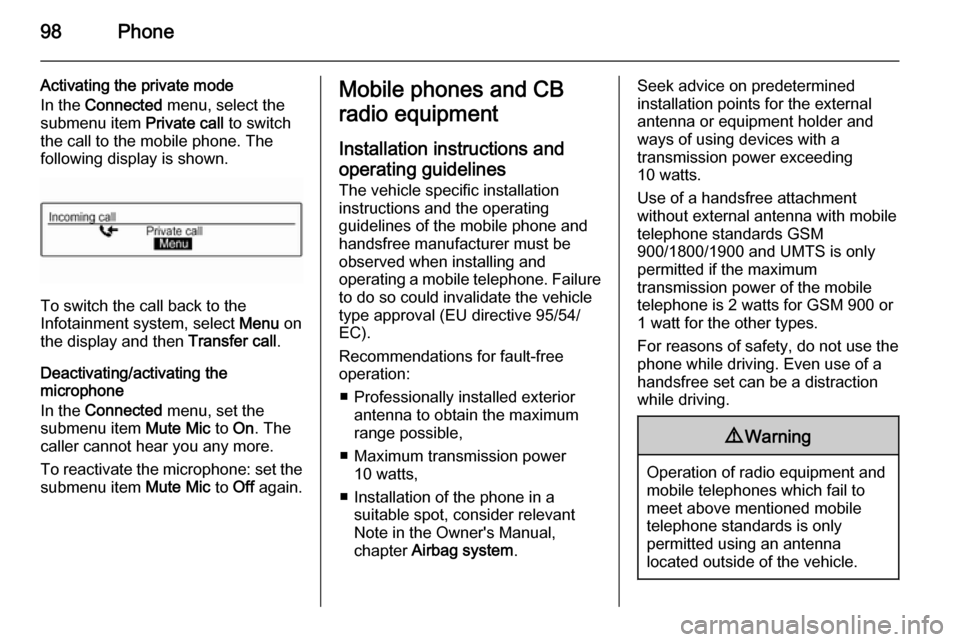
98Phone
Activating the private mode
In the Connected menu, select the
submenu item Private call to switch
the call to the mobile phone. The following display is shown.
To switch the call back to the
Infotainment system, select Menu on
the display and then Transfer call.
Deactivating/activating the
microphone
In the Connected menu, set the
submenu item Mute Mic to On. The
caller cannot hear you any more.
To reactivate the microphone: set the submenu item Mute Mic to Off again.
Mobile phones and CB
radio equipment
Installation instructions and operating guidelines The vehicle specific installation
instructions and the operating
guidelines of the mobile phone and
handsfree manufacturer must be observed when installing and
operating a mobile telephone. Failure to do so could invalidate the vehicletype approval (EU directive 95/54/
EC).
Recommendations for fault-free
operation:
■ Professionally installed exterior antenna to obtain the maximum
range possible,
■ Maximum transmission power 10 watts,
■ Installation of the phone in a suitable spot, consider relevant
Note in the Owner's Manual,
chapter Airbag system .Seek advice on predetermined
installation points for the external
antenna or equipment holder and
ways of using devices with a
transmission power exceeding
10 watts.
Use of a handsfree attachment
without external antenna with mobile
telephone standards GSM
900/1800/1900 and UMTS is only
permitted if the maximum
transmission power of the mobile
telephone is 2 watts for GSM 900 or
1 watt for the other types.
For reasons of safety, do not use the
phone while driving. Even use of a handsfree set can be a distraction
while driving.9 Warning
Operation of radio equipment and
mobile telephones which fail to
meet above mentioned mobile
telephone standards is only
permitted using an antenna
located outside of the vehicle.
Page 99 of 107
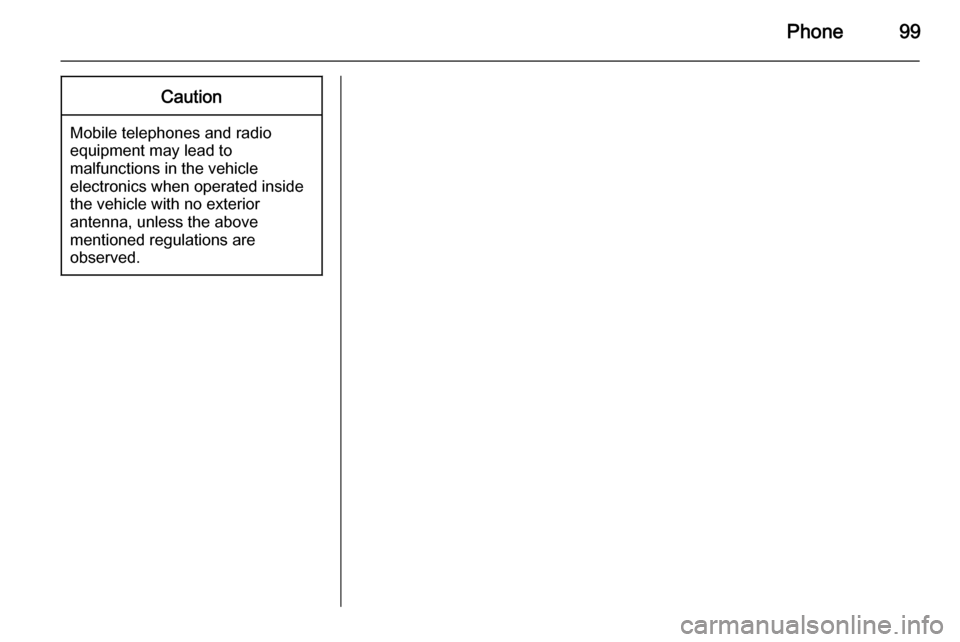
Phone99Caution
Mobile telephones and radio
equipment may lead to
malfunctions in the vehicle
electronics when operated inside
the vehicle with no exterior
antenna, unless the above
mentioned regulations are
observed.
Page 100 of 107
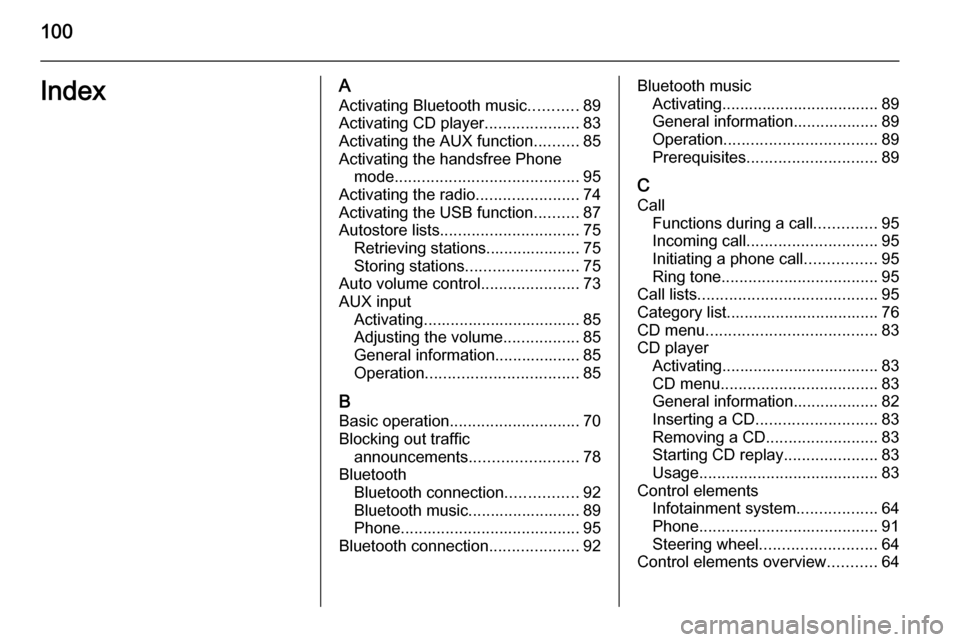
100IndexAActivating Bluetooth music ...........89
Activating CD player .....................83
Activating the AUX function ..........85
Activating the handsfree Phone mode ......................................... 95
Activating the radio .......................74
Activating the USB function ..........87
Autostore lists ............................... 75
Retrieving stations..................... 75
Storing stations ......................... 75
Auto volume control ......................73
AUX input Activating................................... 85
Adjusting the volume .................85
General information................... 85
Operation .................................. 85
B Basic operation ............................. 70
Blocking out traffic announcements ........................ 78
Bluetooth Bluetooth connection ................92
Bluetooth music......................... 89
Phone ........................................ 95
Bluetooth connection ....................92Bluetooth music
Activating................................... 89General information................... 89
Operation .................................. 89
Prerequisites ............................. 89
C
Call Functions during a call ..............95
Incoming call ............................. 95
Initiating a phone call ................95
Ring tone ................................... 95
Call lists ........................................ 95
Category list.................................. 76
CD menu ...................................... 83
CD player Activating................................... 83
CD menu ................................... 83
General information................... 82
Inserting a CD ........................... 83
Removing a CD ......................... 83
Starting CD replay .....................83
Usage ........................................ 83
Control elements Infotainment system ..................64
Phone ........................................ 91
Steering wheel .......................... 64
Control elements overview ...........64