VAUXHALL ADAM 2016.5 Infotainment system
Manufacturer: VAUXHALL, Model Year: 2016.5, Model line: ADAM, Model: VAUXHALL ADAM 2016.5Pages: 91, PDF Size: 1.64 MB
Page 81 of 91
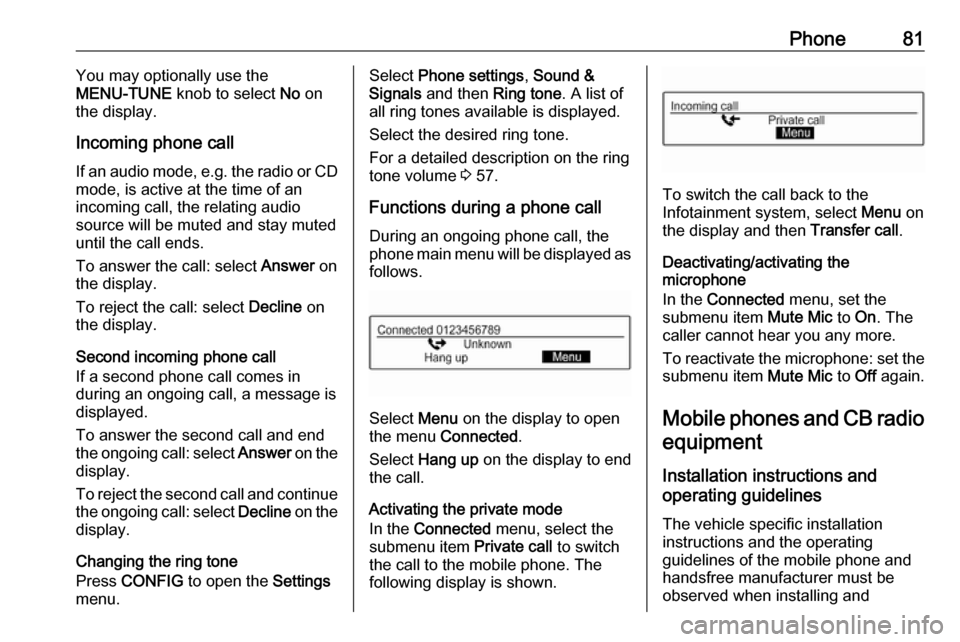
Phone81You may optionally use the
MENU-TUNE knob to select No on
the display.
Incoming phone call If an audio mode, e.g. the radio or CD
mode, is active at the time of an
incoming call, the relating audio
source will be muted and stay muted
until the call ends.
To answer the call: select Answer on
the display.
To reject the call: select Decline on
the display.
Second incoming phone call
If a second phone call comes in
during an ongoing call, a message is
displayed.
To answer the second call and end the ongoing call: select Answer on the
display.
To reject the second call and continue the ongoing call: select Decline on the
display.
Changing the ring tone
Press CONFIG to open the Settings
menu.Select Phone settings , Sound &
Signals and then Ring tone. A list of
all ring tones available is displayed.
Select the desired ring tone.
For a detailed description on the ring
tone volume 3 57.
Functions during a phone call
During an ongoing phone call, the
phone main menu will be displayed as
follows.
Select Menu on the display to open
the menu Connected .
Select Hang up on the display to end
the call.
Activating the private mode
In the Connected menu, select the
submenu item Private call to switch
the call to the mobile phone. The
following display is shown.
To switch the call back to the
Infotainment system, select Menu on
the display and then Transfer call.
Deactivating/activating the
microphone
In the Connected menu, set the
submenu item Mute Mic to On. The
caller cannot hear you any more.
To reactivate the microphone: set the submenu item Mute Mic to Off again.
Mobile phones and CB radio
equipment
Installation instructions and
operating guidelines
The vehicle specific installation
instructions and the operating
guidelines of the mobile phone and
handsfree manufacturer must be observed when installing and
Page 82 of 91
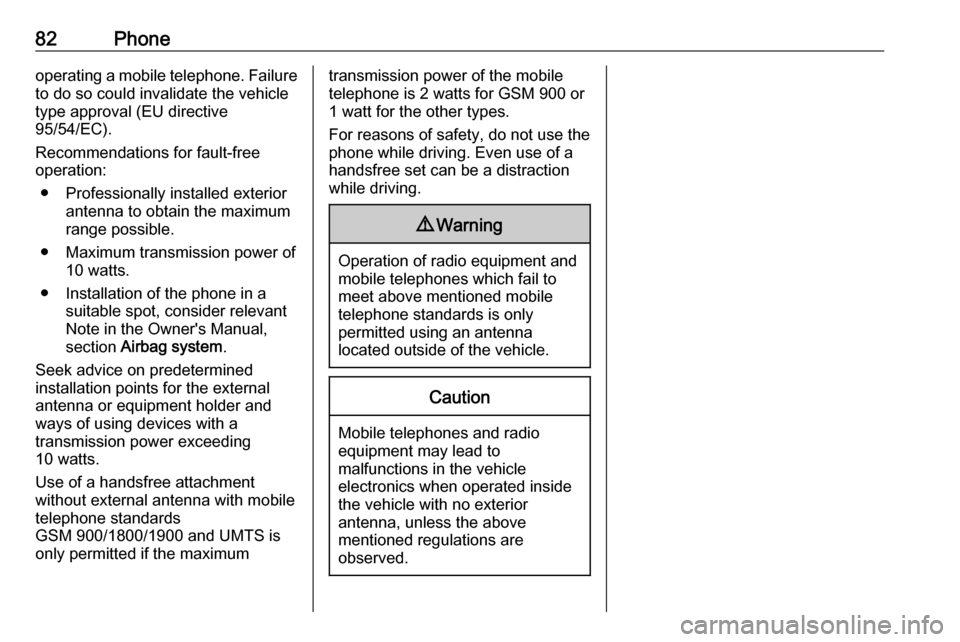
82Phoneoperating a mobile telephone. Failure
to do so could invalidate the vehicle
type approval (EU directive
95/54/EC).
Recommendations for fault-free
operation:
● Professionally installed exterior antenna to obtain the maximum
range possible.
● Maximum transmission power of 10 watts.
● Installation of the phone in a suitable spot, consider relevant
Note in the Owner's Manual,
section Airbag system .
Seek advice on predetermined
installation points for the external
antenna or equipment holder and
ways of using devices with a
transmission power exceeding
10 watts.
Use of a handsfree attachment
without external antenna with mobile
telephone standards
GSM 900/1800/1900 and UMTS is
only permitted if the maximumtransmission power of the mobile telephone is 2 watts for GSM 900 or
1 watt for the other types.
For reasons of safety, do not use the
phone while driving. Even use of a handsfree set can be a distraction
while driving.9 Warning
Operation of radio equipment and
mobile telephones which fail to
meet above mentioned mobile
telephone standards is only
permitted using an antenna
located outside of the vehicle.
Caution
Mobile telephones and radio
equipment may lead to
malfunctions in the vehicle
electronics when operated inside
the vehicle with no exterior
antenna, unless the above
mentioned regulations are
observed.
Page 83 of 91
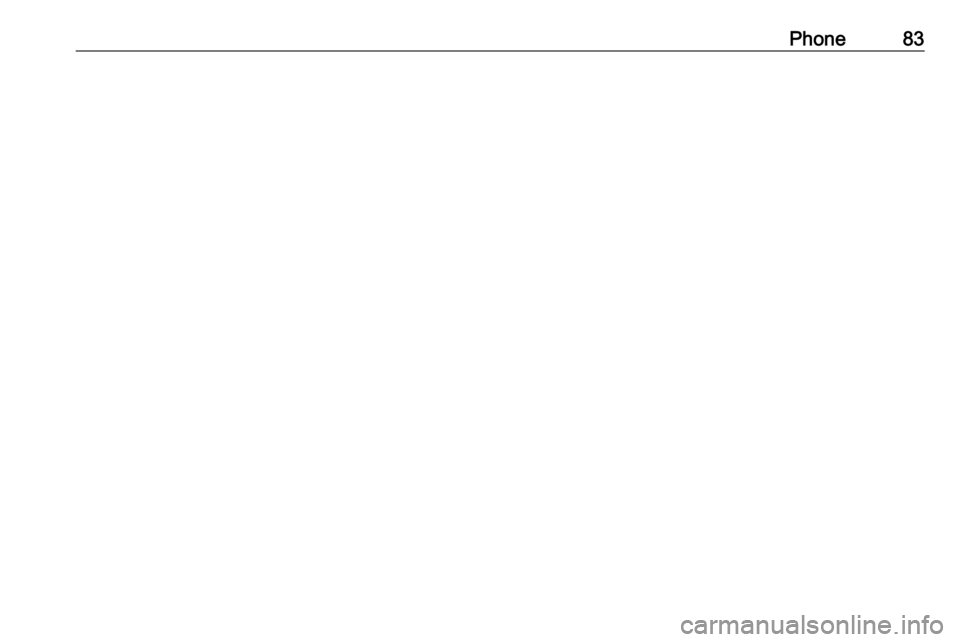
Phone83
Page 84 of 91
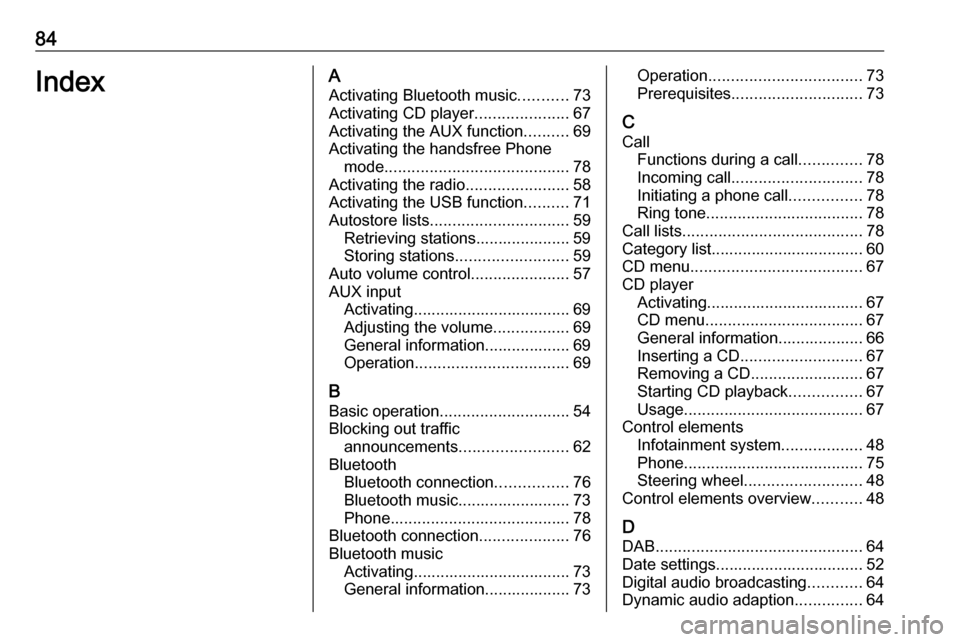
84IndexAActivating Bluetooth music ...........73
Activating CD player .....................67
Activating the AUX function ..........69
Activating the handsfree Phone mode ......................................... 78
Activating the radio .......................58
Activating the USB function ..........71
Autostore lists ............................... 59
Retrieving stations..................... 59
Storing stations ......................... 59
Auto volume control ......................57
AUX input Activating................................... 69
Adjusting the volume .................69
General information................... 69
Operation .................................. 69
B Basic operation ............................. 54
Blocking out traffic announcements ........................ 62
Bluetooth Bluetooth connection ................76
Bluetooth music......................... 73
Phone ........................................ 78
Bluetooth connection ....................76
Bluetooth music Activating................................... 73General information................... 73Operation .................................. 73
Prerequisites ............................. 73
C
Call Functions during a call ..............78
Incoming call ............................. 78
Initiating a phone call ................78
Ring tone ................................... 78
Call lists ........................................ 78
Category list.................................. 60
CD menu ...................................... 67
CD player Activating................................... 67
CD menu ................................... 67
General information................... 66
Inserting a CD ........................... 67
Removing a CD ......................... 67
Starting CD playback ................67
Usage ........................................ 67
Control elements Infotainment system ..................48
Phone ........................................ 75
Steering wheel .......................... 48
Control elements overview ...........48
D DAB .............................................. 64
Date settings................................. 52 Digital audio broadcasting ............64
Dynamic audio adaption ...............64
Page 85 of 91
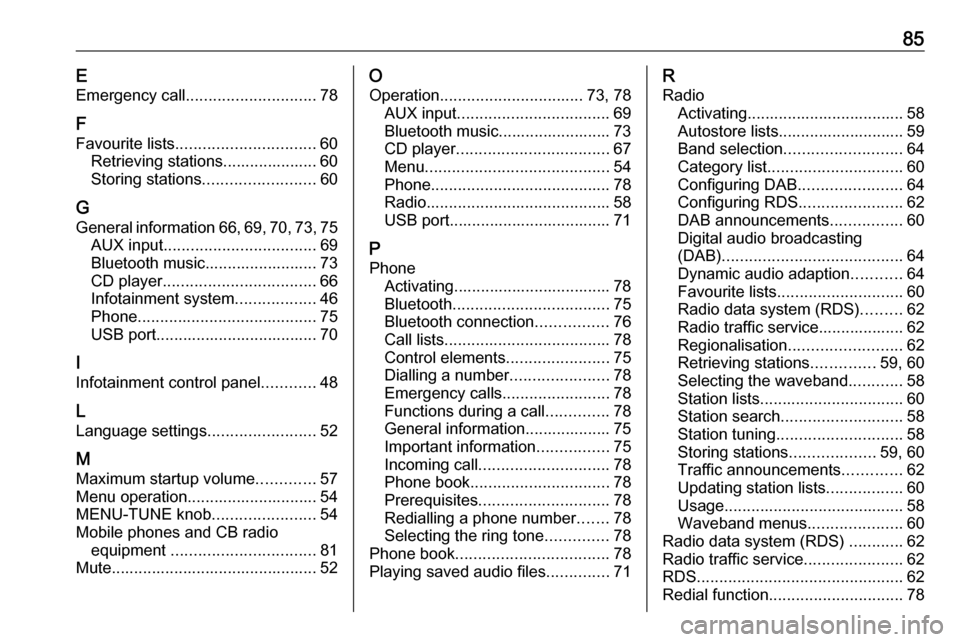
85EEmergency call ............................. 78
F
Favourite lists ............................... 60
Retrieving stations..................... 60
Storing stations ......................... 60
G General information 66, 69 , 70 , 73 , 75
AUX input .................................. 69
Bluetooth music......................... 73
CD player .................................. 66
Infotainment system ..................46
Phone ........................................ 75
USB port.................................... 70
I
Infotainment control panel ............48
L
Language settings ........................52
M
Maximum startup volume .............57
Menu operation............................. 54
MENU-TUNE knob .......................54
Mobile phones and CB radio equipment ................................ 81
Mute.............................................. 52O
Operation ................................ 73, 78
AUX input .................................. 69
Bluetooth music......................... 73
CD player .................................. 67
Menu ......................................... 54
Phone ........................................ 78
Radio ......................................... 58
USB port.................................... 71
P Phone Activating................................... 78Bluetooth ................................... 75
Bluetooth connection ................76
Call lists ..................................... 78
Control elements .......................75
Dialling a number ......................78
Emergency calls ........................78
Functions during a call ..............78
General information................... 75
Important information ................75
Incoming call ............................. 78
Phone book ............................... 78
Prerequisites ............................. 78
Redialling a phone number .......78
Selecting the ring tone ..............78
Phone book .................................. 78
Playing saved audio files ..............71R
Radio Activating................................... 58Autostore lists............................ 59
Band selection .......................... 64
Category list .............................. 60
Configuring DAB .......................64
Configuring RDS .......................62
DAB announcements ................60
Digital audio broadcasting
(DAB) ........................................ 64
Dynamic audio adaption ...........64
Favourite lists ............................ 60
Radio data system (RDS) .........62
Radio traffic service................... 62
Regionalisation ......................... 62
Retrieving stations ..............59, 60
Selecting the waveband ............58
Station lists ................................ 60
Station search ........................... 58
Station tuning ............................ 58
Storing stations ...................59, 60
Traffic announcements .............62
Updating station lists .................60
Usage ........................................ 58
Waveband menus .....................60
Radio data system (RDS) ............62
Radio traffic service ......................62
RDS .............................................. 62
Redial function .............................. 78
Page 86 of 91
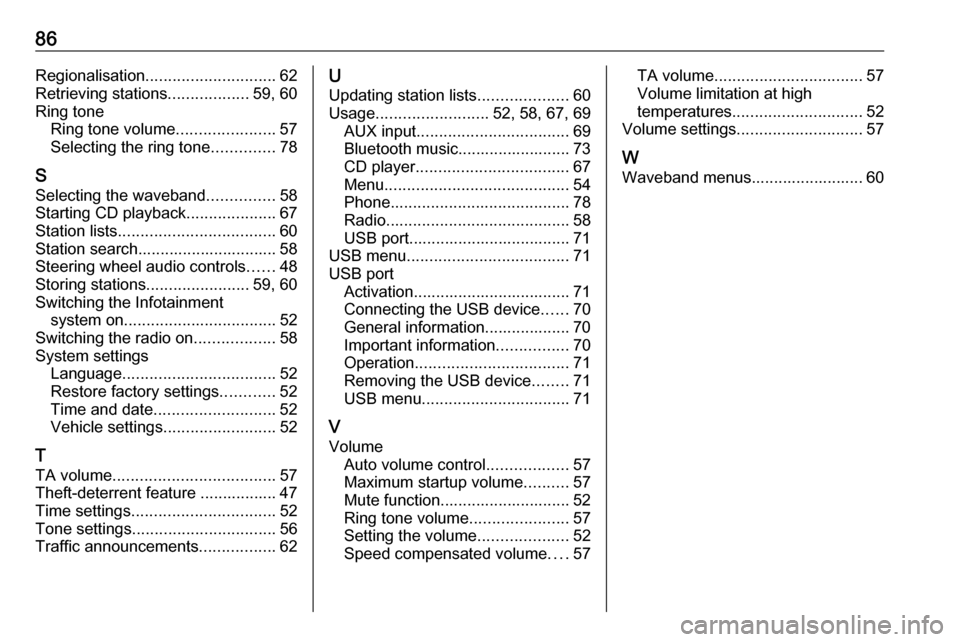
86Regionalisation............................. 62
Retrieving stations ..................59, 60
Ring tone Ring tone volume ......................57
Selecting the ring tone ..............78
S Selecting the waveband ...............58
Starting CD playback ....................67
Station lists ................................... 60
Station search............................... 58
Steering wheel audio controls ......48
Storing stations .......................59, 60
Switching the Infotainment system on .................................. 52
Switching the radio on ..................58
System settings Language .................................. 52
Restore factory settings ............52
Time and date ........................... 52
Vehicle settings ......................... 52
T TA volume .................................... 57
Theft-deterrent feature ................. 47
Time settings ................................ 52
Tone settings ................................ 56
Traffic announcements .................62U
Updating station lists ....................60
Usage ......................... 52, 58, 67, 69
AUX input .................................. 69
Bluetooth music......................... 73
CD player .................................. 67
Menu ......................................... 54
Phone ........................................ 78
Radio ......................................... 58
USB port.................................... 71
USB menu .................................... 71
USB port Activation................................... 71Connecting the USB device ......70
General information................... 70
Important information ................70
Operation .................................. 71
Removing the USB device ........71
USB menu ................................. 71
V
Volume Auto volume control ..................57
Maximum startup volume ..........57
Mute function............................. 52
Ring tone volume ......................57
Setting the volume ....................52
Speed compensated volume ....57TA volume ................................. 57
Volume limitation at high
temperatures ............................. 52
Volume settings ............................ 57
W Waveband menus......................... 60
Page 87 of 91
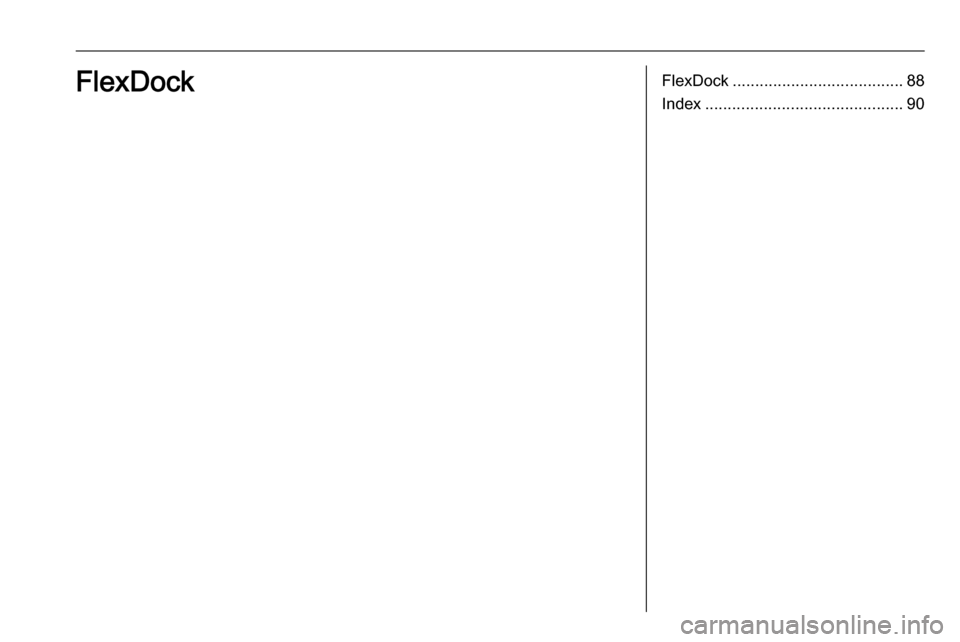
FlexDock...................................... 88
Index ............................................ 90FlexDock
Page 88 of 91
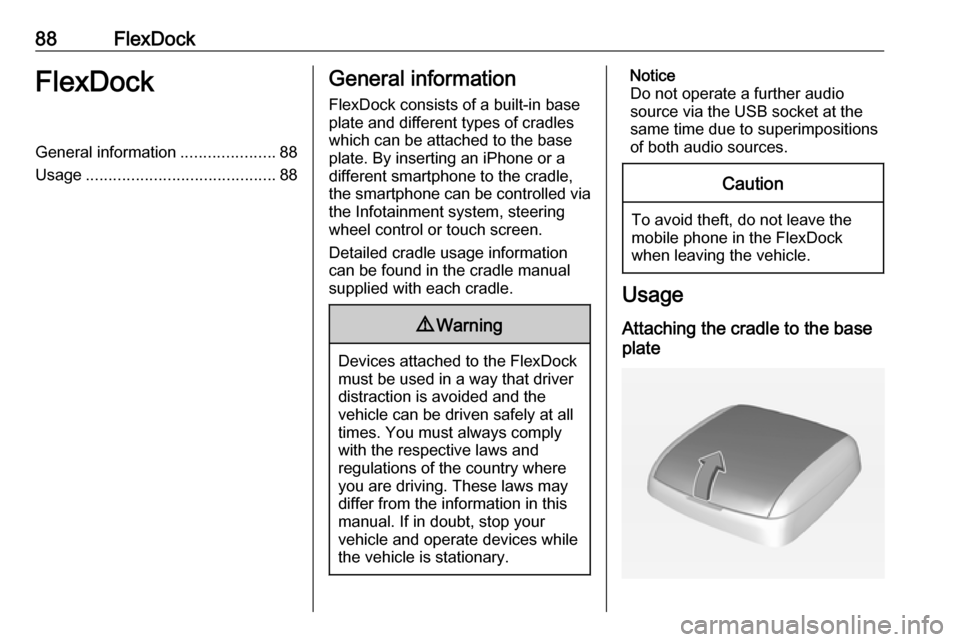
88FlexDockFlexDockGeneral information.....................88
Usage .......................................... 88General information
FlexDock consists of a built-in base plate and different types of cradleswhich can be attached to the base
plate. By inserting an iPhone or a
different smartphone to the cradle,
the smartphone can be controlled via
the Infotainment system, steering
wheel control or touch screen.
Detailed cradle usage information
can be found in the cradle manual supplied with each cradle.9 Warning
Devices attached to the FlexDock
must be used in a way that driver
distraction is avoided and the
vehicle can be driven safely at all times. You must always comply
with the respective laws and
regulations of the country where
you are driving. These laws may
differ from the information in this
manual. If in doubt, stop your
vehicle and operate devices while
the vehicle is stationary.
Notice
Do not operate a further audio
source via the USB socket at the
same time due to superimpositions of both audio sources.Caution
To avoid theft, do not leave themobile phone in the FlexDock
when leaving the vehicle.
Usage
Attaching the cradle to the base
plate
Page 89 of 91

FlexDock891. Remove the cover from the baseplate.
2. Push the cradle in the base plate and fold down.
Connecting the smartphone to the Infotainment system
Universal smartphone
Connect the smartphone to the cradle
by using the connecting cable.
iPhone
The iPhone is connected
automatically when it is inserted into
the cradle.
Depending on the status of the
software and hardware equipment,
the functionality of the iPhone can be restricted.
Operating the smartphone
When the smartphone is connected
via FlexDock, it has the same
functionality as if it is connected via
the USB socket. See the
corresponding instructions in this
manual for detailed information.To use the phone function or the
Bluetooth Music function, a Bluetooth
connection must be established. See
the corresponding instructions in this manual and the operating instructions for the smartphone for detailed
information.
Removing the cradle from the
base plate
1. Push the release button and remove the cradle.
2.Attach the cover to the base plate.
Page 90 of 91
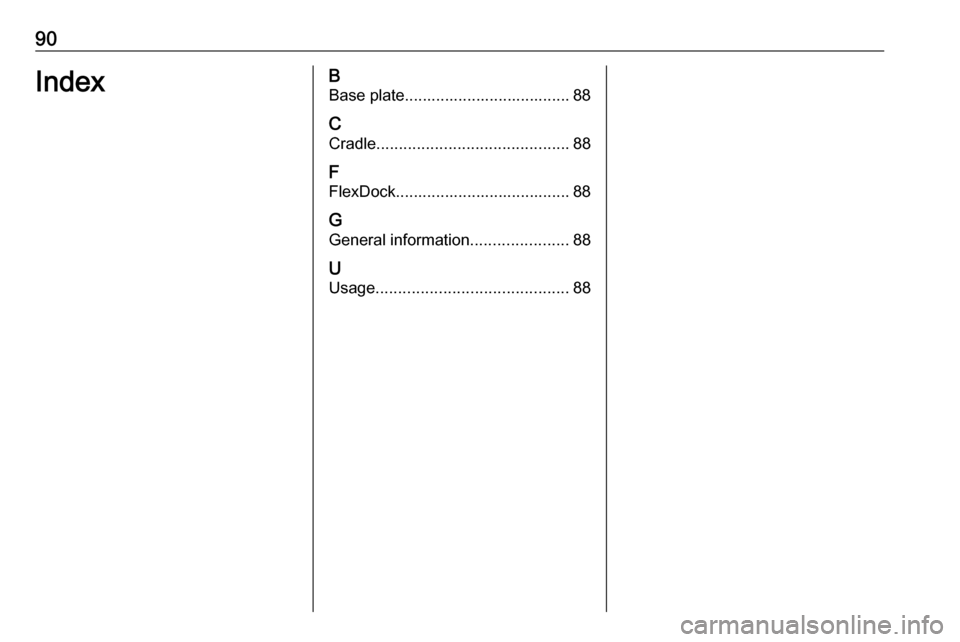
90IndexBBase plate..................................... 88
C Cradle ........................................... 88
F
FlexDock....................................... 88
G
General information ......................88
U Usage ........................................... 88