USB VAUXHALL ADAM 2016 Infotainment system
[x] Cancel search | Manufacturer: VAUXHALL, Model Year: 2016, Model line: ADAM, Model: VAUXHALL ADAM 2016Pages: 101, PDF Size: 1.8 MB
Page 39 of 101
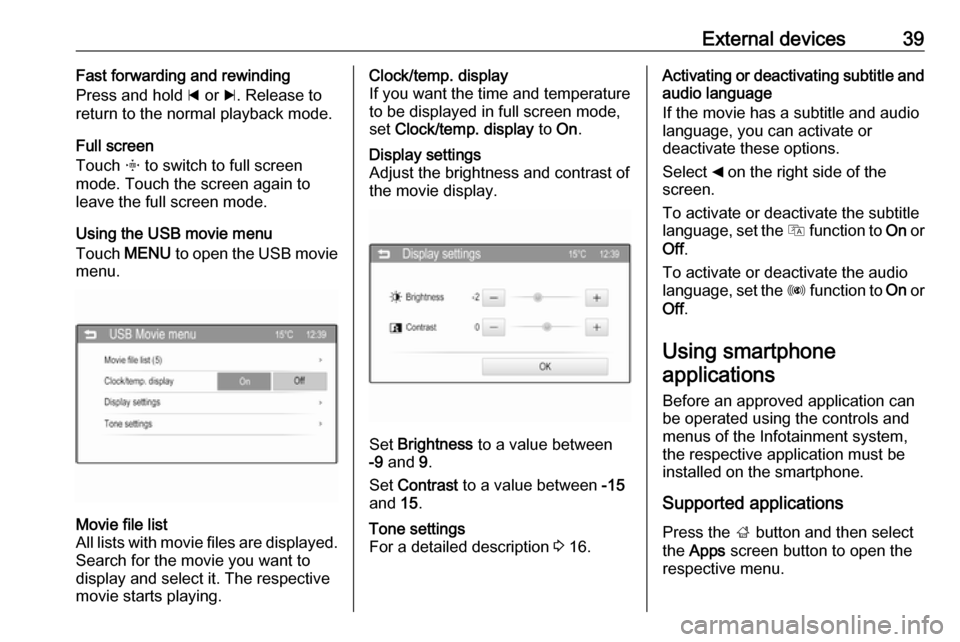
External devices39Fast forwarding and rewinding
Press and hold d or c. Release to
return to the normal playback mode.
Full screen
Touch x to switch to full screen
mode. Touch the screen again to
leave the full screen mode.
Using the USB movie menu
Touch MENU to open the USB movie
menu.Movie file list
All lists with movie files are displayed. Search for the movie you want to
display and select it. The respective
movie starts playing.Clock/temp. display
If you want the time and temperature to be displayed in full screen mode,
set Clock/temp. display to On.Display settings
Adjust the brightness and contrast of
the movie display.
Set Brightness to a value between
-9 and 9.
Set Contrast to a value between -15
and 15.
Tone settings
For a detailed description 3 16.Activating or deactivating subtitle and
audio language
If the movie has a subtitle and audio
language, you can activate or
deactivate these options.
Select _ on the right side of the
screen.
To activate or deactivate the subtitle
language, set the Q function to On or
Off .
To activate or deactivate the audio
language, set the R function to On or
Off .
Using smartphone
applications
Before an approved application can
be operated using the controls and
menus of the Infotainment system,
the respective application must be
installed on the smartphone.
Supported applications
Press the ; button and then select
the Apps screen button to open the
respective menu.
Page 40 of 101
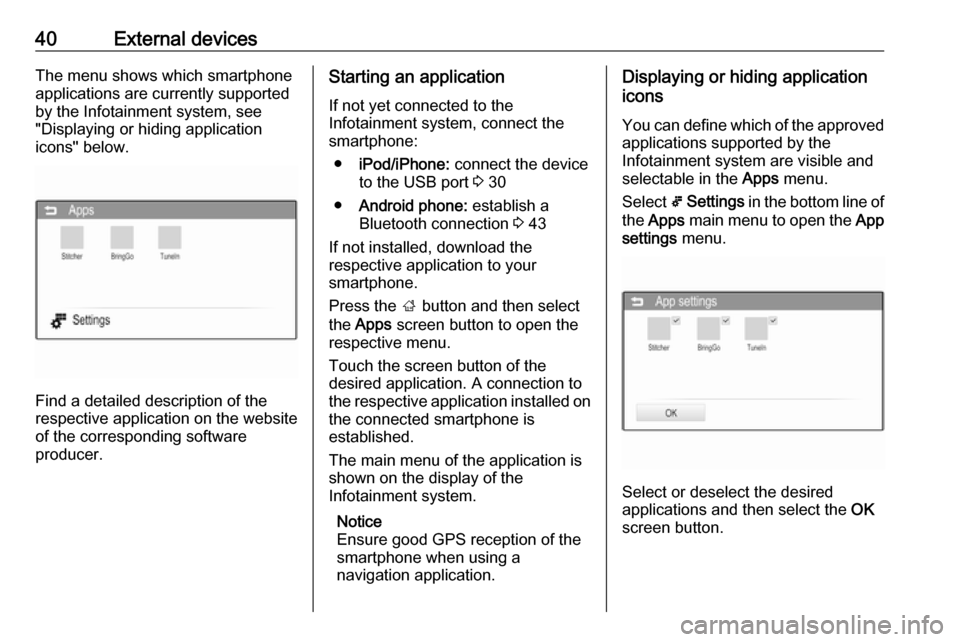
40External devicesThe menu shows which smartphone
applications are currently supported
by the Infotainment system, see
"Displaying or hiding application
icons" below.
Find a detailed description of the
respective application on the website
of the corresponding software
producer.
Starting an application
If not yet connected to the
Infotainment system, connect the
smartphone:
● iPod/iPhone: connect the device
to the USB port 3 30
● Android phone: establish a
Bluetooth connection 3 43
If not installed, download the
respective application to your
smartphone.
Press the ; button and then select
the Apps screen button to open the
respective menu.
Touch the screen button of the
desired application. A connection to
the respective application installed on the connected smartphone is
established.
The main menu of the application is
shown on the display of the
Infotainment system.
Notice
Ensure good GPS reception of the
smartphone when using a
navigation application.Displaying or hiding application
icons
You can define which of the approvedapplications supported by the
Infotainment system are visible and
selectable in the Apps menu.
Select 5 Settings in the bottom line of
the Apps main menu to open the App
settings menu.
Select or deselect the desired
applications and then select the OK
screen button.
Page 41 of 101
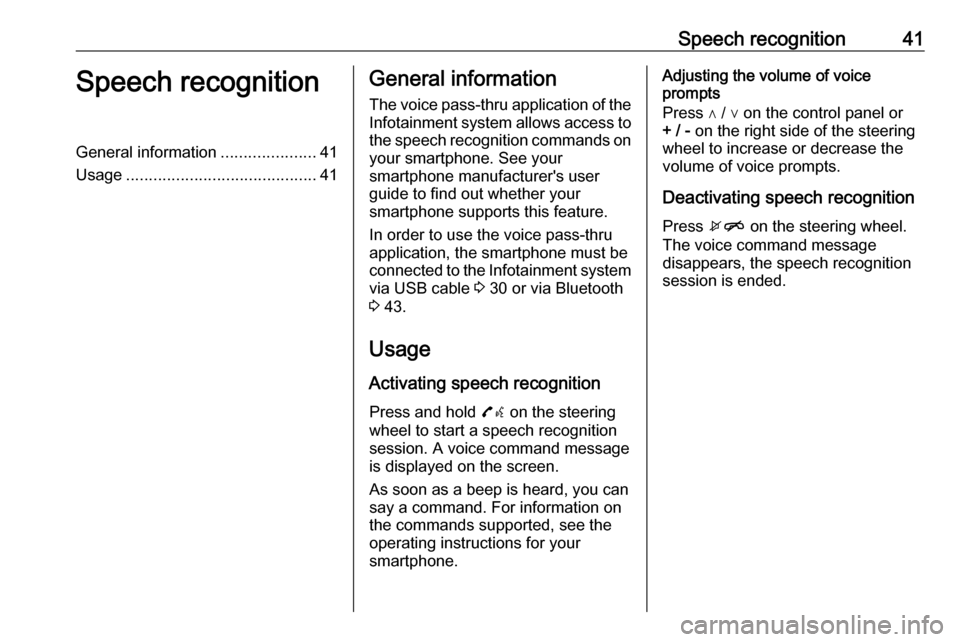
Speech recognition41Speech recognitionGeneral information.....................41
Usage .......................................... 41General information
The voice pass-thru application of the Infotainment system allows access tothe speech recognition commands on
your smartphone. See your
smartphone manufacturer's user
guide to find out whether your
smartphone supports this feature.
In order to use the voice pass-thru
application, the smartphone must be
connected to the Infotainment system
via USB cable 3 30 or via Bluetooth
3 43.
Usage
Activating speech recognition Press and hold 7w on the steering
wheel to start a speech recognition
session. A voice command message
is displayed on the screen.
As soon as a beep is heard, you can
say a command. For information on
the commands supported, see the
operating instructions for your
smartphone.Adjusting the volume of voice
prompts
Press ∧ / ∨ on the control panel or + / - on the right side of the steering
wheel to increase or decrease the
volume of voice prompts.
Deactivating speech recognition
Press xn on the steering wheel.
The voice command message
disappears, the speech recognition
session is ended.
Page 49 of 101
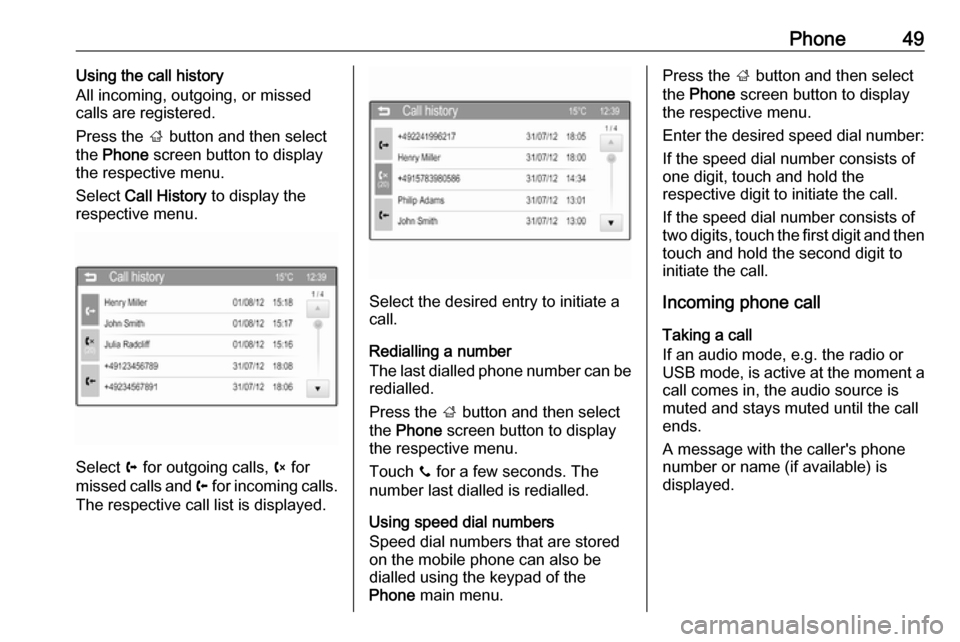
Phone49Using the call history
All incoming, outgoing, or missed calls are registered.
Press the ; button and then select
the Phone screen button to display
the respective menu.
Select Call History to display the
respective menu.
Select a for outgoing calls, b for
missed calls and c for incoming calls.
The respective call list is displayed.
Select the desired entry to initiate a
call.
Redialling a number
The last dialled phone number can be redialled.
Press the ; button and then select
the Phone screen button to display
the respective menu.
Touch y for a few seconds. The
number last dialled is redialled.
Using speed dial numbers
Speed dial numbers that are stored
on the mobile phone can also be
dialled using the keypad of the
Phone main menu.
Press the ; button and then select
the Phone screen button to display
the respective menu.
Enter the desired speed dial number:
If the speed dial number consists of
one digit, touch and hold the
respective digit to initiate the call.
If the speed dial number consists of
two digits, touch the first digit and then touch and hold the second digit to
initiate the call.
Incoming phone call
Taking a call
If an audio mode, e.g. the radio or
USB mode, is active at the moment a
call comes in, the audio source is
muted and stays muted until the call
ends.
A message with the caller's phone
number or name (if available) is
displayed.
Page 52 of 101
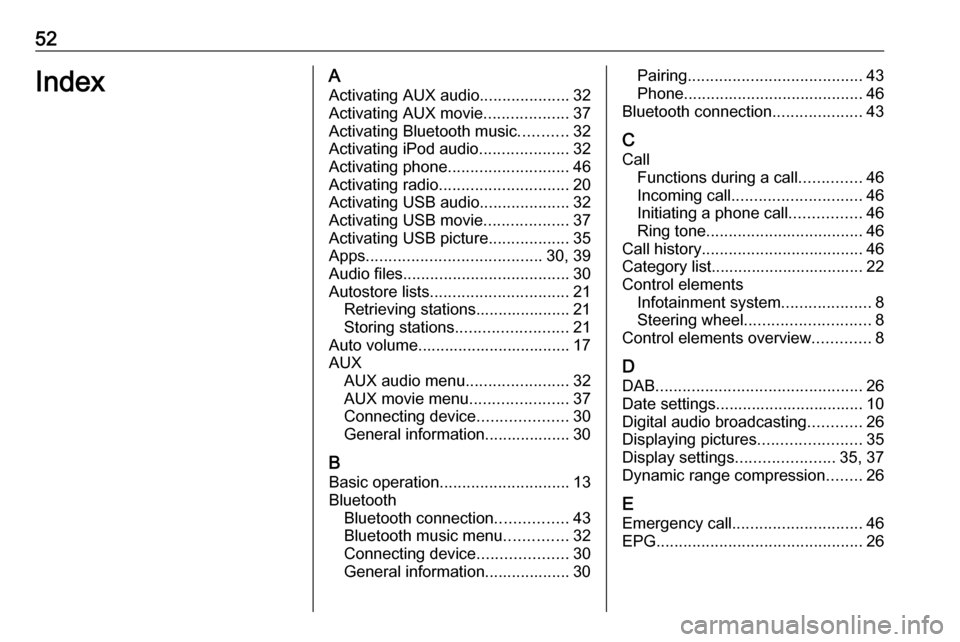
52IndexAActivating AUX audio ....................32
Activating AUX movie ...................37
Activating Bluetooth music ...........32
Activating iPod audio ....................32
Activating phone ........................... 46
Activating radio ............................. 20
Activating USB audio ....................32
Activating USB movie ...................37
Activating USB picture ..................35
Apps ....................................... 30, 39
Audio files ..................................... 30
Autostore lists ............................... 21
Retrieving stations..................... 21
Storing stations ......................... 21
Auto volume.................................. 17
AUX AUX audio menu .......................32
AUX movie menu ......................37
Connecting device ....................30
General information................... 30
B Basic operation ............................. 13
Bluetooth Bluetooth connection ................43
Bluetooth music menu ..............32
Connecting device ....................30
General information................... 30Pairing ....................................... 43
Phone ........................................ 46
Bluetooth connection ....................43
C Call Functions during a call ..............46
Incoming call ............................. 46
Initiating a phone call ................46
Ring tone ................................... 46
Call history .................................... 46
Category list.................................. 22
Control elements Infotainment system ....................8
Steering wheel ............................ 8
Control elements overview .............8
D DAB .............................................. 26
Date settings................................. 10
Digital audio broadcasting ............26
Displaying pictures .......................35
Display settings ......................35, 37
Dynamic range compression ........26
E Emergency call ............................. 46
EPG .............................................. 26
Page 53 of 101
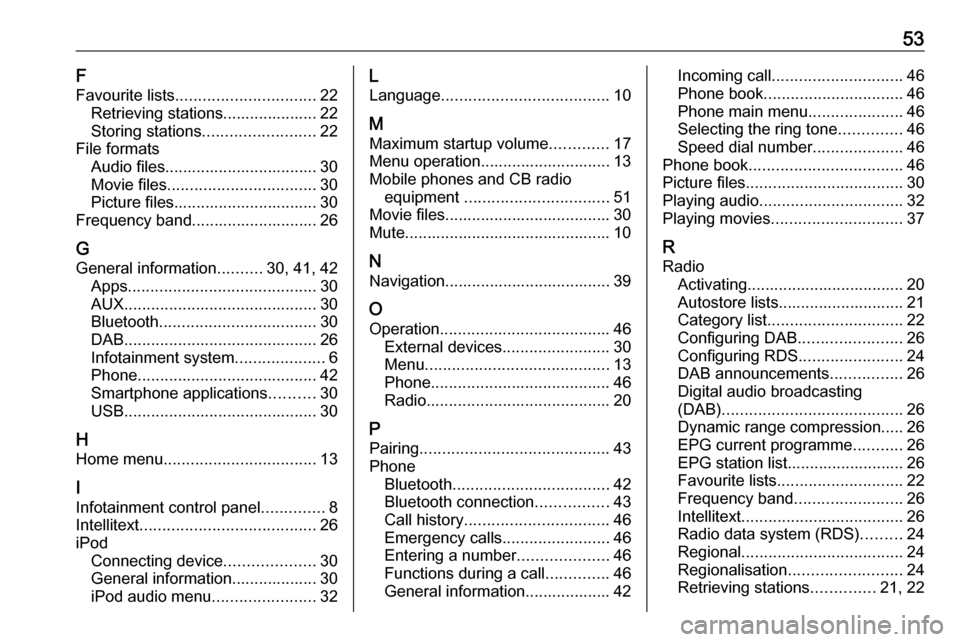
53F
Favourite lists ............................... 22
Retrieving stations..................... 22
Storing stations ......................... 22
File formats Audio files.................................. 30
Movie files ................................. 30
Picture files................................ 30
Frequency band............................ 26
G
General information ..........30, 41, 42
Apps .......................................... 30
AUX ........................................... 30
Bluetooth ................................... 30
DAB ........................................... 26
Infotainment system ....................6
Phone ........................................ 42
Smartphone applications ..........30
USB ........................................... 30
H Home menu .................................. 13
I Infotainment control panel ..............8
Intellitext ....................................... 26
iPod Connecting device ....................30
General information................... 30
iPod audio menu .......................32L
Language ..................................... 10
M
Maximum startup volume .............17
Menu operation............................. 13
Mobile phones and CB radio equipment ................................ 51
Movie files..................................... 30
Mute.............................................. 10
N Navigation..................................... 39
O Operation ...................................... 46
External devices ........................30
Menu ......................................... 13
Phone ........................................ 46
Radio ......................................... 20
P Pairing .......................................... 43
Phone Bluetooth ................................... 42
Bluetooth connection ................43
Call history ................................ 46
Emergency calls ........................46
Entering a number ....................46
Functions during a call ..............46
General information................... 42Incoming call ............................. 46
Phone book ............................... 46
Phone main menu .....................46
Selecting the ring tone ..............46
Speed dial number ....................46
Phone book .................................. 46
Picture files ................................... 30
Playing audio ................................ 32
Playing movies ............................. 37
R
Radio Activating................................... 20Autostore lists............................ 21
Category list .............................. 22
Configuring DAB .......................26
Configuring RDS .......................24
DAB announcements ................26
Digital audio broadcasting
(DAB) ........................................ 26
Dynamic range compression..... 26
EPG current programme ...........26
EPG station list.......................... 26
Favourite lists ............................ 22
Frequency band ........................26
Intellitext .................................... 26
Radio data system (RDS) .........24
Regional .................................... 24
Regionalisation ......................... 24
Retrieving stations ..............21, 22
Page 54 of 101
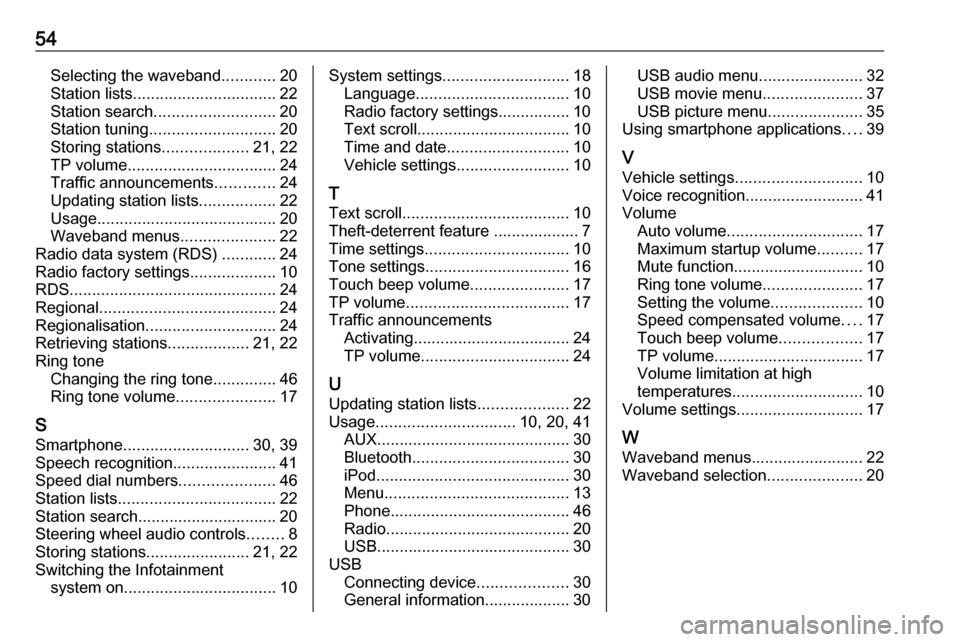
54Selecting the waveband............20
Station lists ................................ 22
Station search ........................... 20
Station tuning ............................ 20
Storing stations ...................21, 22
TP volume ................................. 24
Traffic announcements .............24
Updating station lists .................22
Usage ........................................ 20
Waveband menus .....................22
Radio data system (RDS) ............24
Radio factory settings ...................10
RDS .............................................. 24
Regional ....................................... 24
Regionalisation ............................. 24
Retrieving stations ..................21, 22
Ring tone Changing the ring tone ..............46
Ring tone volume ......................17
S Smartphone ............................ 30, 39
Speech recognition .......................41
Speed dial numbers .....................46
Station lists ................................... 22
Station search............................... 20
Steering wheel audio controls ........8
Storing stations .......................21, 22
Switching the Infotainment system on .................................. 10System settings............................ 18
Language .................................. 10
Radio factory settings................ 10
Text scroll .................................. 10
Time and date ........................... 10
Vehicle settings ......................... 10
T
Text scroll ..................................... 10
Theft-deterrent feature ................... 7
Time settings ................................ 10
Tone settings ................................ 16
Touch beep volume ......................17
TP volume .................................... 17
Traffic announcements Activating................................... 24
TP volume ................................. 24
U Updating station lists ....................22
Usage ............................... 10, 20, 41
AUX ........................................... 30
Bluetooth ................................... 30
iPod ........................................... 30
Menu ......................................... 13
Phone ........................................ 46
Radio ......................................... 20
USB ........................................... 30
USB Connecting device ....................30
General information................... 30USB audio menu .......................32
USB movie menu ......................37
USB picture menu .....................35
Using smartphone applications ....39
V Vehicle settings ............................ 10
Voice recognition ..........................41
Volume Auto volume .............................. 17
Maximum startup volume ..........17
Mute function............................. 10
Ring tone volume ......................17
Setting the volume ....................10
Speed compensated volume ....17
Touch beep volume ..................17
TP volume ................................. 17
Volume limitation at high
temperatures ............................. 10
Volume settings ............................ 17
W
Waveband menus......................... 22
Waveband selection .....................20
Page 55 of 101
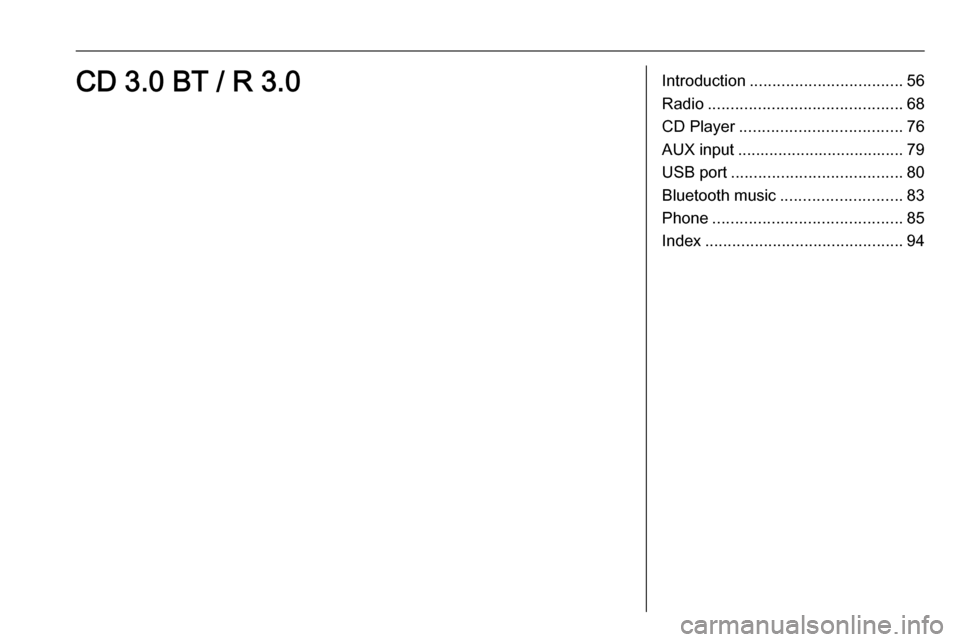
Introduction.................................. 56
Radio ........................................... 68
CD Player .................................... 76
AUX input ..................................... 79
USB port ...................................... 80
Bluetooth music ........................... 83
Phone .......................................... 85
Index ............................................ 94CD 3.0 BT / R 3.0
Page 56 of 101
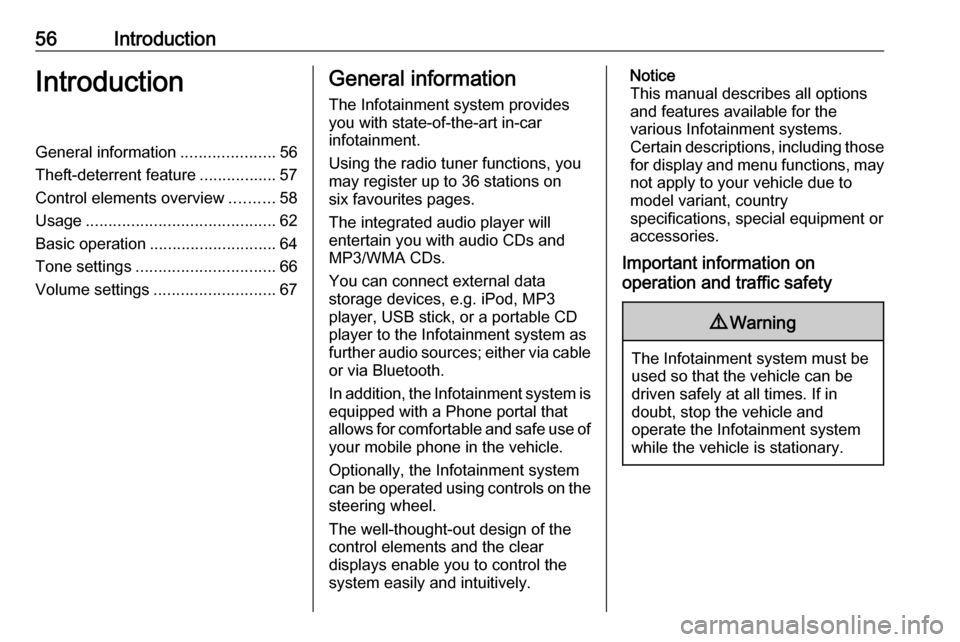
56IntroductionIntroductionGeneral information.....................56
Theft-deterrent feature .................57
Control elements overview ..........58
Usage .......................................... 62
Basic operation ............................ 64
Tone settings ............................... 66
Volume settings ........................... 67General information
The Infotainment system provides
you with state-of-the-art in-car
infotainment.
Using the radio tuner functions, you
may register up to 36 stations on
six favourites pages.
The integrated audio player will
entertain you with audio CDs and
MP3/WMA CDs.
You can connect external data
storage devices, e.g. iPod, MP3
player, USB stick, or a portable CD
player to the Infotainment system as
further audio sources; either via cable or via Bluetooth.
In addition, the Infotainment system is equipped with a Phone portal that
allows for comfortable and safe use of
your mobile phone in the vehicle.
Optionally, the Infotainment system
can be operated using controls on the steering wheel.
The well-thought-out design of the
control elements and the clear
displays enable you to control the
system easily and intuitively.Notice
This manual describes all options
and features available for the
various Infotainment systems.
Certain descriptions, including those
for display and menu functions, may not apply to your vehicle due to
model variant, country
specifications, special equipment or
accessories.
Important information on
operation and traffic safety9 Warning
The Infotainment system must be
used so that the vehicle can be
driven safely at all times. If in
doubt, stop the vehicle and
operate the Infotainment system
while the vehicle is stationary.
Page 63 of 101
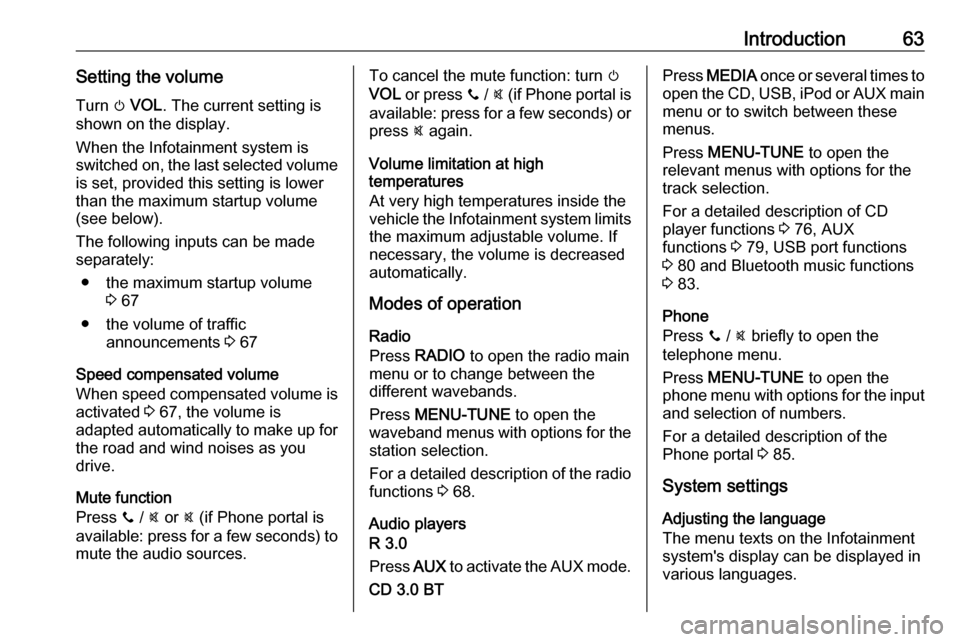
Introduction63Setting the volumeTurn m VOL . The current setting is
shown on the display.
When the Infotainment system is
switched on, the last selected volume is set, provided this setting is lower
than the maximum startup volume
(see below).
The following inputs can be made
separately:
● the maximum startup volume 3 67
● the volume of traffic announcements 3 67
Speed compensated volume
When speed compensated volume is
activated 3 67, the volume is
adapted automatically to make up for
the road and wind noises as you
drive.
Mute function
Press y / @ or @ (if Phone portal is
available: press for a few seconds) to mute the audio sources.To cancel the mute function: turn m
VOL or press y / @ (if Phone portal is
available: press for a few seconds) or press @ again.
Volume limitation at high
temperatures
At very high temperatures inside the
vehicle the Infotainment system limits
the maximum adjustable volume. If
necessary, the volume is decreased
automatically.
Modes of operation
Radio
Press RADIO to open the radio main
menu or to change between the
different wavebands.
Press MENU-TUNE to open the
waveband menus with options for the station selection.
For a detailed description of the radio functions 3 68.
Audio players
R 3.0
Press AUX to activate the AUX mode.
CD 3.0 BTPress MEDIA once or several times to
open the CD, USB, iPod or AUX main
menu or to switch between these
menus.
Press MENU-TUNE to open the
relevant menus with options for the track selection.
For a detailed description of CD
player functions 3 76, AUX
functions 3 79, USB port functions
3 80 and Bluetooth music functions
3 83.
Phone
Press y / @ briefly to open the
telephone menu.
Press MENU-TUNE to open the
phone menu with options for the input and selection of numbers.
For a detailed description of the
Phone portal 3 85.
System settings Adjusting the language
The menu texts on the Infotainment
system's display can be displayed in
various languages.