infotainment VAUXHALL ADAM 2016 Infotainment system
[x] Cancel search | Manufacturer: VAUXHALL, Model Year: 2016, Model line: ADAM, Model: VAUXHALL ADAM 2016Pages: 101, PDF Size: 1.8 MB
Page 1 of 101

Vauxhall AdamInfotainment System
Page 6 of 101
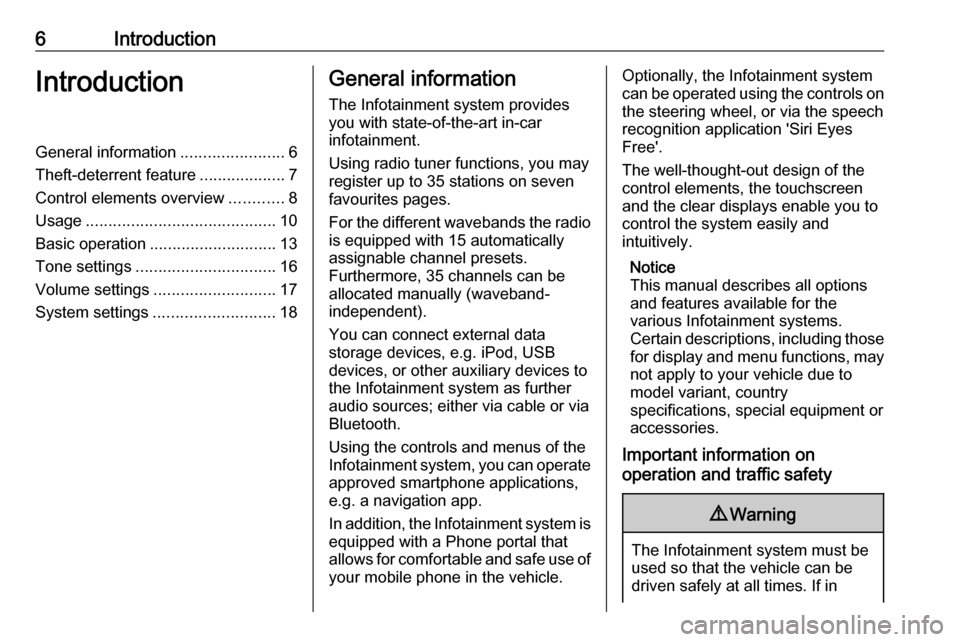
6IntroductionIntroductionGeneral information.......................6
Theft-deterrent feature ...................7
Control elements overview ............8
Usage .......................................... 10
Basic operation ............................ 13
Tone settings ............................... 16
Volume settings ........................... 17
System settings ........................... 18General information
The Infotainment system provides
you with state-of-the-art in-car
infotainment.
Using radio tuner functions, you may
register up to 35 stations on seven
favourites pages.
For the different wavebands the radio is equipped with 15 automaticallyassignable channel presets.
Furthermore, 35 channels can be
allocated manually (waveband-
independent).
You can connect external data
storage devices, e.g. iPod, USB
devices, or other auxiliary devices to
the Infotainment system as further
audio sources; either via cable or via
Bluetooth.
Using the controls and menus of the Infotainment system, you can operate
approved smartphone applications,
e.g. a navigation app.
In addition, the Infotainment system is equipped with a Phone portal that
allows for comfortable and safe use of
your mobile phone in the vehicle.Optionally, the Infotainment system
can be operated using the controls on the steering wheel, or via the speech
recognition application 'Siri Eyes
Free'.
The well-thought-out design of the
control elements, the touchscreen
and the clear displays enable you to
control the system easily and
intuitively.
Notice
This manual describes all options
and features available for the
various Infotainment systems.
Certain descriptions, including those for display and menu functions, may
not apply to your vehicle due to
model variant, country
specifications, special equipment or
accessories.
Important information on
operation and traffic safety9 Warning
The Infotainment system must be
used so that the vehicle can be
driven safely at all times. If in
Page 7 of 101
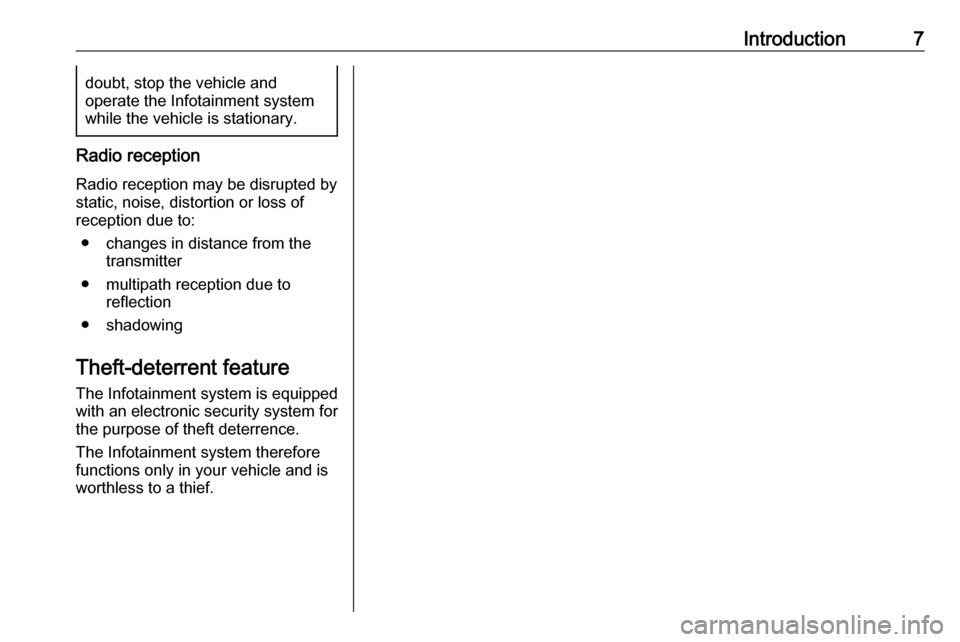
Introduction7doubt, stop the vehicle and
operate the Infotainment system while the vehicle is stationary.
Radio reception
Radio reception may be disrupted by static, noise, distortion or loss of
reception due to:
● changes in distance from the transmitter
● multipath reception due to reflection
● shadowing
Theft-deterrent feature
The Infotainment system is equipped
with an electronic security system for
the purpose of theft deterrence.
The Infotainment system therefore
functions only in your vehicle and is
worthless to a thief.
Page 9 of 101
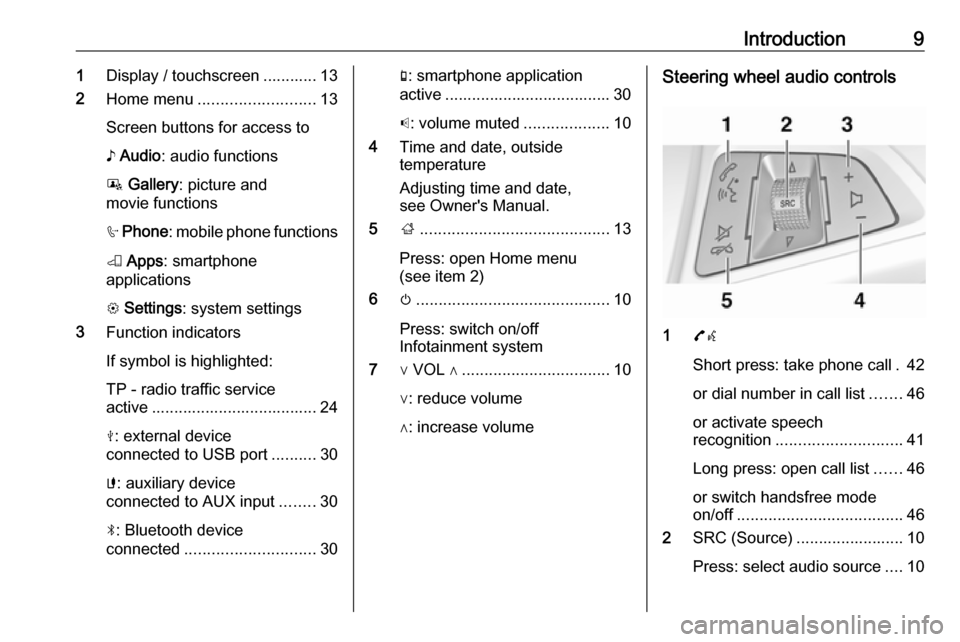
Introduction91Display / touchscreen ............ 13
2 Home menu .......................... 13
Screen buttons for access to
♪ Audio : audio functions
P Gallery : picture and
movie functions
h Phone : mobile phone functions
K Apps : smartphone
applications
L Settings : system settings
3 Function indicators
If symbol is highlighted:
TP - radio traffic service
active ..................................... 24
M : external device
connected to USB port ..........30
G : auxiliary device
connected to AUX input ........30
N : Bluetooth device
connected ............................. 30g: smartphone application
active ..................................... 30
p : volume muted ...................10
4 Time and date, outside
temperature
Adjusting time and date,
see Owner's Manual.
5 ;.......................................... 13
Press: open Home menu
(see item 2)
6 m........................................... 10
Press: switch on/off
Infotainment system
7 ∨ VOL ∧ ................................. 10
∨: reduce volume
∧: increase volumeSteering wheel audio controls
1 7w
Short press: take phone call . 42
or dial number in call list .......46
or activate speech
recognition ............................ 41
Long press: open call list ......46
or switch handsfree mode
on/off ..................................... 46
2 SRC (Source) ........................ 10
Press: select audio source ....10
Page 10 of 101
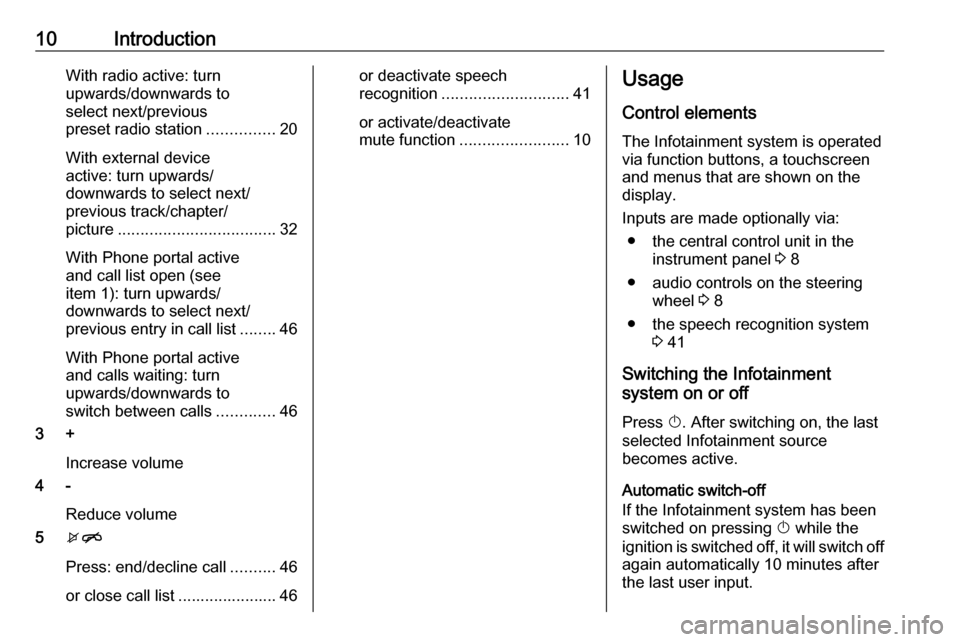
10IntroductionWith radio active: turn
upwards/downwards to
select next/previous
preset radio station ...............20
With external device
active: turn upwards/
downwards to select next/
previous track/chapter/
picture ................................... 32
With Phone portal active
and call list open (see
item 1): turn upwards/
downwards to select next/
previous entry in call list ........46
With Phone portal active
and calls waiting: turn
upwards/downwards to
switch between calls .............46
3 +
Increase volume
4 -
Reduce volume
5 xn
Press: end/decline call ..........46
or close call list ...................... 46or deactivate speech
recognition ............................ 41
or activate/deactivate
mute function ........................ 10Usage
Control elements
The Infotainment system is operated
via function buttons, a touchscreen
and menus that are shown on the
display.
Inputs are made optionally via: ● the central control unit in the instrument panel 3 8
● audio controls on the steering wheel 3 8
● the speech recognition system 3 41
Switching the Infotainment
system on or off
Press X. After switching on, the last
selected Infotainment source
becomes active.
Automatic switch-off
If the Infotainment system has been
switched on pressing X while the
ignition is switched off, it will switch off
again automatically 10 minutes after
the last user input.
Page 11 of 101
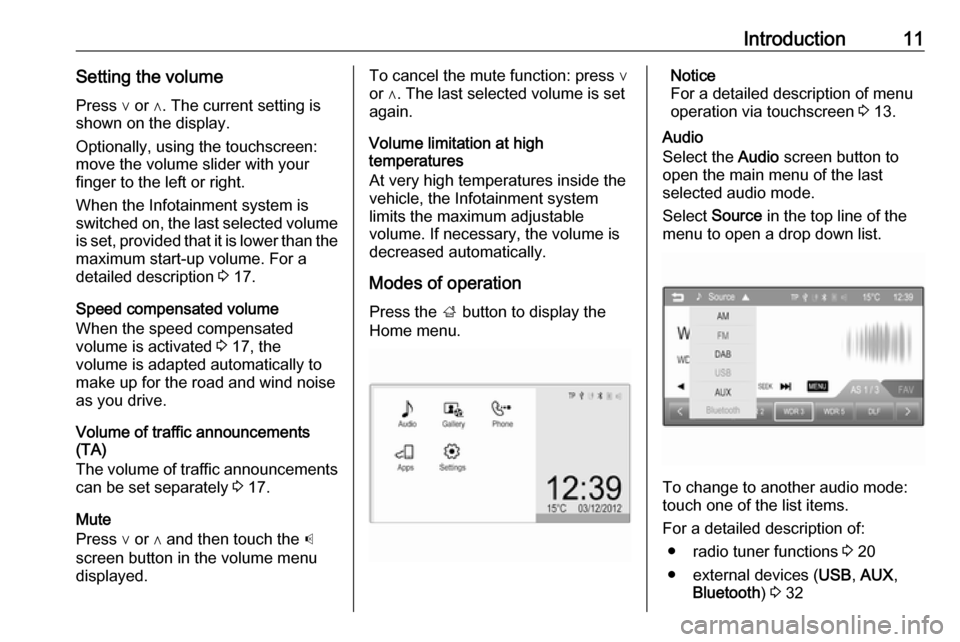
Introduction11Setting the volumePress ∨ or ∧. The current setting is
shown on the display.
Optionally, using the touchscreen:
move the volume slider with your
finger to the left or right.
When the Infotainment system is
switched on, the last selected volume is set, provided that it is lower than themaximum start-up volume. For a
detailed description 3 17.
Speed compensated volume
When the speed compensated
volume is activated 3 17, the
volume is adapted automatically to
make up for the road and wind noise
as you drive.
Volume of traffic announcements
(TA)
The volume of traffic announcements
can be set separately 3 17.
Mute
Press ∨ or ∧ and then touch the p
screen button in the volume menu
displayed.To cancel the mute function: press ∨
or ∧. The last selected volume is set
again.
Volume limitation at high
temperatures
At very high temperatures inside the vehicle, the Infotainment system
limits the maximum adjustable
volume. If necessary, the volume is
decreased automatically.
Modes of operation Press the ; button to display the
Home menu.Notice
For a detailed description of menu
operation via touchscreen 3 13.
Audio
Select the Audio screen button to
open the main menu of the last
selected audio mode.
Select Source in the top line of the
menu to open a drop down list.
To change to another audio mode:
touch one of the list items.
For a detailed description of: ● radio tuner functions 3 20
● external devices ( USB, AUX ,
Bluetooth ) 3 32
Page 12 of 101
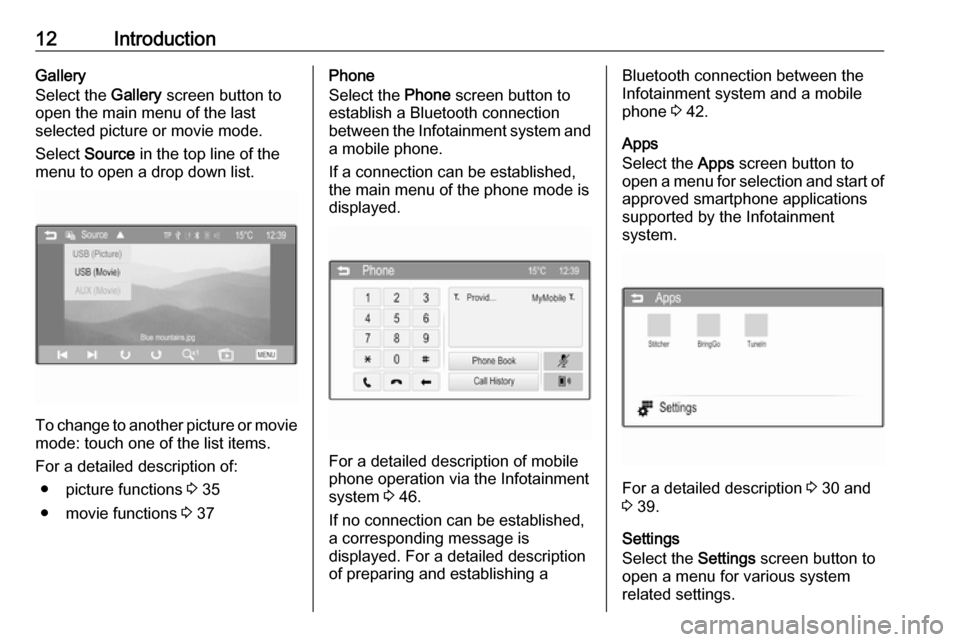
12IntroductionGallery
Select the Gallery screen button to
open the main menu of the last
selected picture or movie mode.
Select Source in the top line of the
menu to open a drop down list.
To change to another picture or movie
mode: touch one of the list items.
For a detailed description of: ● picture functions 3 35
● movie functions 3 37
Phone
Select the Phone screen button to
establish a Bluetooth connection
between the Infotainment system and
a mobile phone.
If a connection can be established,
the main menu of the phone mode is
displayed.
For a detailed description of mobile
phone operation via the Infotainment
system 3 46.
If no connection can be established,
a corresponding message is
displayed. For a detailed description
of preparing and establishing a
Bluetooth connection between the
Infotainment system and a mobile phone 3 42.
Apps
Select the Apps screen button to
open a menu for selection and start of
approved smartphone applications
supported by the Infotainment
system.
For a detailed description 3 30 and
3 39.
Settings
Select the Settings screen button to
open a menu for various system
related settings.
Page 13 of 101
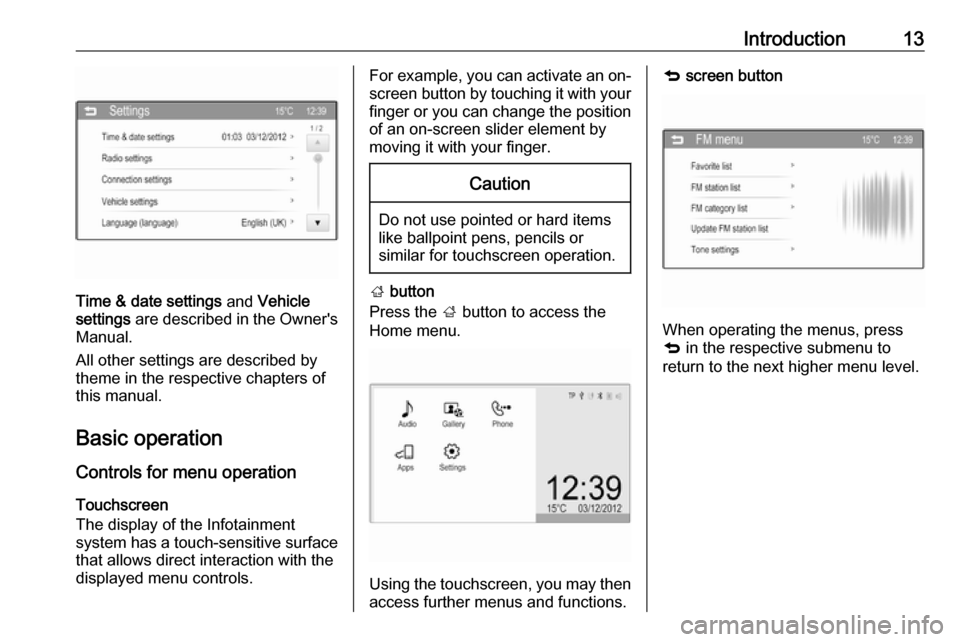
Introduction13
Time & date settings and Vehicle
settings are described in the Owner's
Manual.
All other settings are described by
theme in the respective chapters of
this manual.
Basic operation Controls for menu operationTouchscreen
The display of the Infotainment
system has a touch-sensitive surface
that allows direct interaction with the
displayed menu controls.
For example, you can activate an on-
screen button by touching it with your
finger or you can change the position of an on-screen slider element by
moving it with your finger.Caution
Do not use pointed or hard items
like ballpoint pens, pencils or
similar for touchscreen operation.
; button
Press the ; button to access the
Home menu.
Using the touchscreen, you may then
access further menus and functions.
q screen button
When operating the menus, press
q in the respective submenu to
return to the next higher menu level.
Page 23 of 101
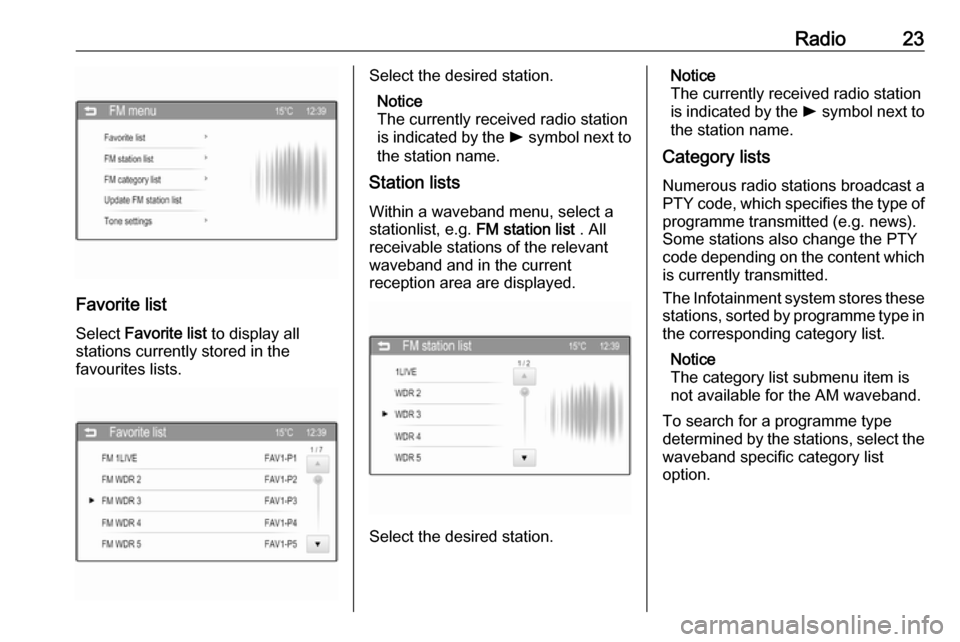
Radio23
Favorite list
Select Favorite list to display all
stations currently stored in the
favourites lists.
Select the desired station.
Notice
The currently received radio station
is indicated by the l symbol next to
the station name.
Station lists
Within a waveband menu, select astationlist, e.g. FM station list . All
receivable stations of the relevant
waveband and in the current
reception area are displayed.
Select the desired station.
Notice
The currently received radio station
is indicated by the l symbol next to
the station name.
Category lists
Numerous radio stations broadcast a
PTY code, which specifies the type of programme transmitted (e.g. news).
Some stations also change the PTY
code depending on the content which
is currently transmitted.
The Infotainment system stores these stations, sorted by programme type in
the corresponding category list.
Notice
The category list submenu item is
not available for the AM waveband.
To search for a programme type
determined by the stations, select the
waveband specific category list
option.
Page 24 of 101
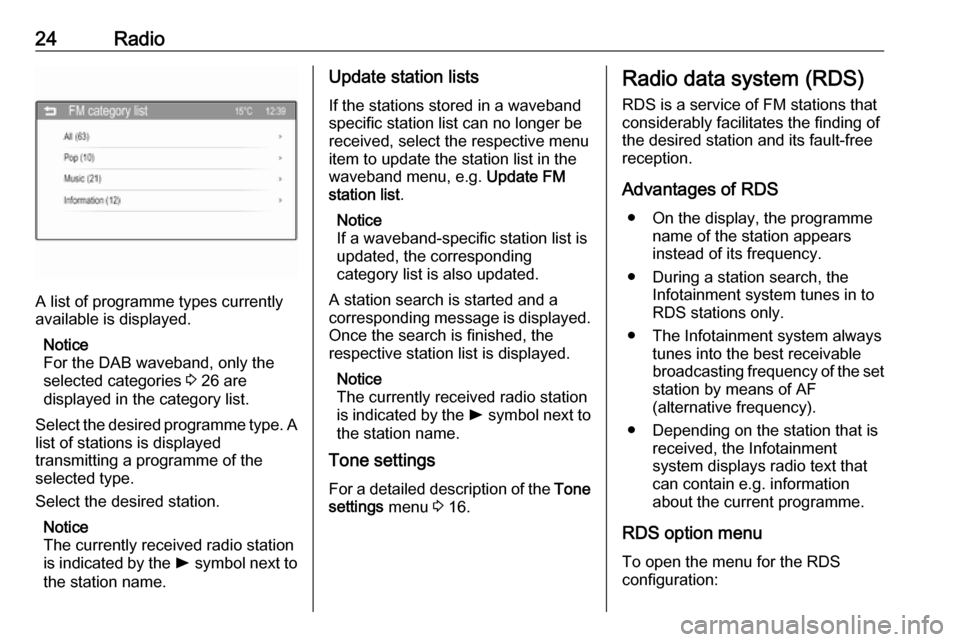
24Radio
A list of programme types currently
available is displayed.
Notice
For the DAB waveband, only the
selected categories 3 26 are
displayed in the category list.
Select the desired programme type. A
list of stations is displayed
transmitting a programme of the
selected type.
Select the desired station.
Notice
The currently received radio station
is indicated by the l symbol next to
the station name.
Update station lists
If the stations stored in a waveband
specific station list can no longer be
received, select the respective menu
item to update the station list in the
waveband menu, e.g. Update FM
station list .
Notice
If a waveband-specific station list is
updated, the corresponding
category list is also updated.
A station search is started and a
corresponding message is displayed.
Once the search is finished, the
respective station list is displayed.
Notice
The currently received radio station
is indicated by the l symbol next to
the station name.
Tone settings
For a detailed description of the Tone
settings menu 3 16.Radio data system (RDS)
RDS is a service of FM stations that
considerably facilitates the finding of
the desired station and its fault-free
reception.
Advantages of RDS ● On the display, the programme name of the station appears
instead of its frequency.
● During a station search, the Infotainment system tunes in to
RDS stations only.
● The Infotainment system always tunes into the best receivable
broadcasting frequency of the set station by means of AF
(alternative frequency).
● Depending on the station that is received, the Infotainment
system displays radio text that
can contain e.g. information
about the current programme.
RDS option menu
To open the menu for the RDS
configuration: