radio VAUXHALL ADAM 2016 Infotainment system
[x] Cancel search | Manufacturer: VAUXHALL, Model Year: 2016, Model line: ADAM, Model: VAUXHALL ADAM 2016Pages: 101, PDF Size: 1.8 MB
Page 19 of 101
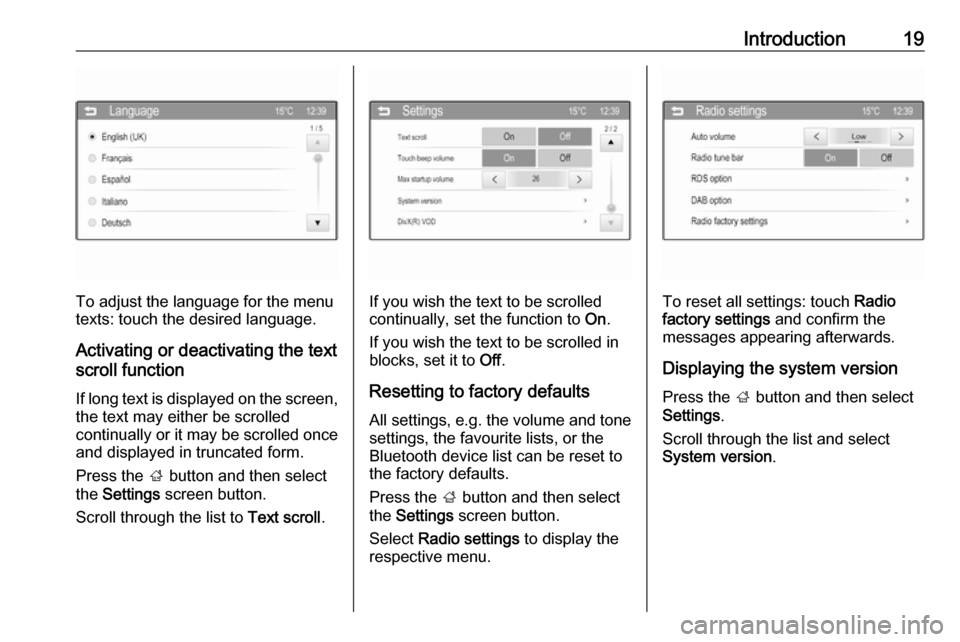
Introduction19
To adjust the language for the menu
texts: touch the desired language.
Activating or deactivating the text
scroll function
If long text is displayed on the screen,
the text may either be scrolled
continually or it may be scrolled once
and displayed in truncated form.
Press the ; button and then select
the Settings screen button.
Scroll through the list to Text scroll.If you wish the text to be scrolled
continually, set the function to On.
If you wish the text to be scrolled in
blocks, set it to Off.
Resetting to factory defaults All settings, e.g. the volume and tone
settings, the favourite lists, or the
Bluetooth device list can be reset to
the factory defaults.
Press the ; button and then select
the Settings screen button.
Select Radio settings to display the
respective menu.To reset all settings: touch Radio
factory settings and confirm the
messages appearing afterwards.
Displaying the system version Press the ; button and then select
Settings .
Scroll through the list and select
System version .
Page 20 of 101
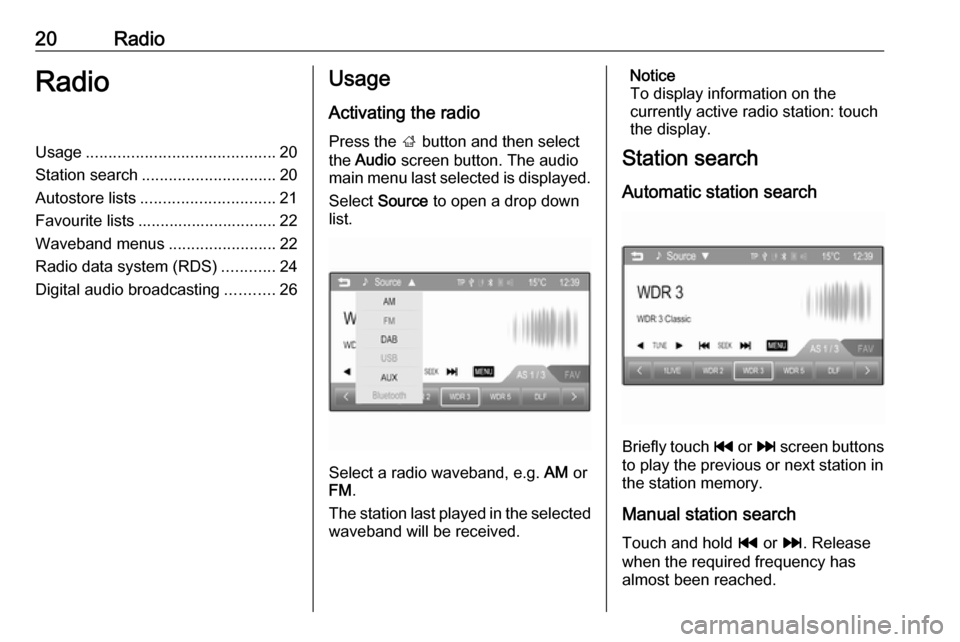
20RadioRadioUsage.......................................... 20
Station search .............................. 20
Autostore lists .............................. 21
Favourite lists ............................... 22
Waveband menus ........................22
Radio data system (RDS) ............24
Digital audio broadcasting ...........26Usage
Activating the radio
Press the ; button and then select
the Audio screen button. The audio
main menu last selected is displayed.
Select Source to open a drop down
list.
Select a radio waveband, e.g. AM or
FM .
The station last played in the selected waveband will be received.
Notice
To display information on the
currently active radio station: touch
the display.
Station search
Automatic station search
Briefly touch t or v screen buttons
to play the previous or next station in the station memory.
Manual station search Touch and hold t or v. Release
when the required frequency has
almost been reached.
Page 21 of 101
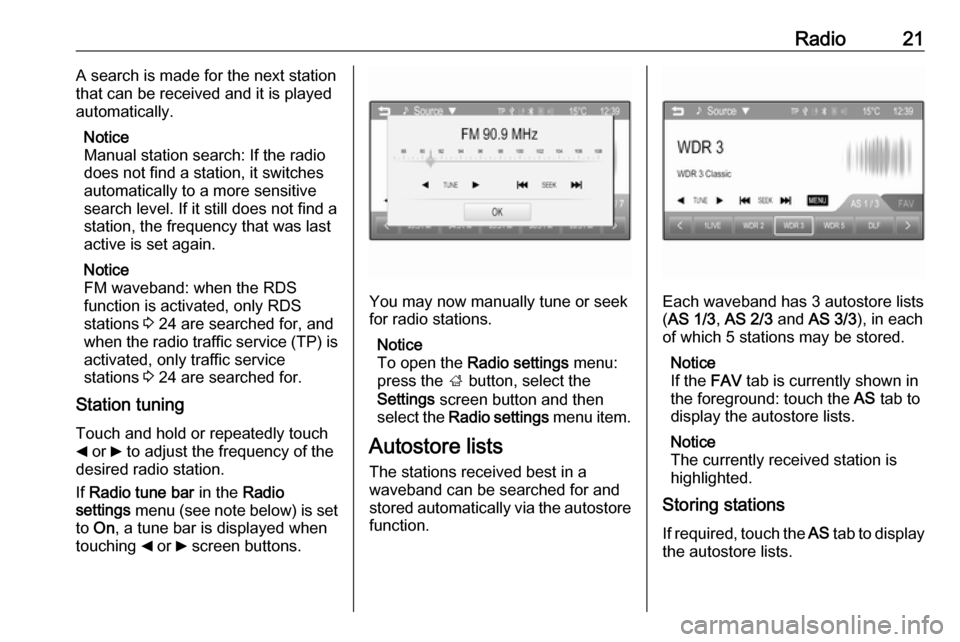
Radio21A search is made for the next station
that can be received and it is played
automatically.
Notice
Manual station search: If the radio
does not find a station, it switches
automatically to a more sensitive
search level. If it still does not find a
station, the frequency that was last
active is set again.
Notice
FM waveband: when the RDS
function is activated, only RDS
stations 3 24 are searched for, and
when the radio traffic service (TP) is
activated, only traffic service
stations 3 24 are searched for.
Station tuning
Touch and hold or repeatedly touch
_ or 6 to adjust the frequency of the
desired radio station.
If Radio tune bar in the Radio
settings menu (see note below) is set
to On , a tune bar is displayed when
touching _ or 6 screen buttons.
You may now manually tune or seek
for radio stations.
Notice
To open the Radio settings menu:
press the ; button, select the
Settings screen button and then
select the Radio settings menu item.
Autostore lists
The stations received best in a
waveband can be searched for and
stored automatically via the autostore function.Each waveband has 3 autostore lists
( AS 1/3 , AS 2/3 and AS 3/3 ), in each
of which 5 stations may be stored.
Notice
If the FAV tab is currently shown in
the foreground: touch the AS tab to
display the autostore lists.
Notice
The currently received station is highlighted.
Storing stations
If required, touch the AS tab to display
the autostore lists.
Page 22 of 101
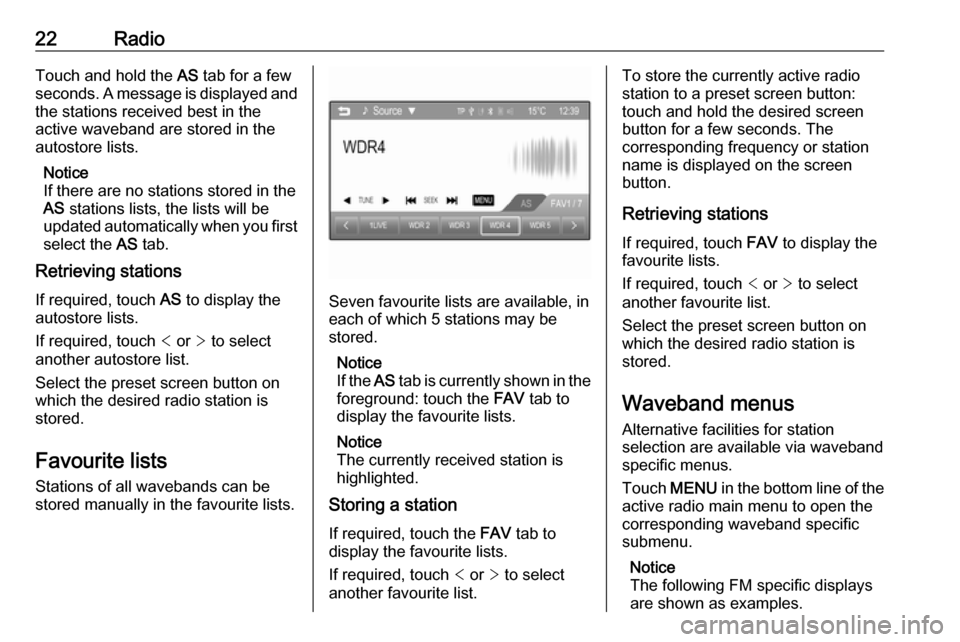
22RadioTouch and hold the AS tab for a few
seconds. A message is displayed and
the stations received best in the
active waveband are stored in the
autostore lists.
Notice
If there are no stations stored in the
AS stations lists, the lists will be
updated automatically when you first
select the AS tab.
Retrieving stations
If required, touch AS to display the
autostore lists.
If required, touch < or > to select
another autostore list.
Select the preset screen button on
which the desired radio station is
stored.
Favourite lists
Stations of all wavebands can be
stored manually in the favourite lists.
Seven favourite lists are available, in each of which 5 stations may be
stored.
Notice
If the AS tab is currently shown in the
foreground: touch the FAV tab to
display the favourite lists.
Notice
The currently received station is
highlighted.
Storing a station
If required, touch the FAV tab to
display the favourite lists.
If required, touch < or > to select
another favourite list.
To store the currently active radio
station to a preset screen button:
touch and hold the desired screen
button for a few seconds. The
corresponding frequency or station
name is displayed on the screen
button.
Retrieving stations
If required, touch FAV to display the
favourite lists.
If required, touch < or > to select
another favourite list.
Select the preset screen button on
which the desired radio station is
stored.
Waveband menus Alternative facilities for station
selection are available via waveband
specific menus.
Touch MENU in the bottom line of the
active radio main menu to open the
corresponding waveband specific
submenu.
Notice
The following FM specific displays
are shown as examples.
Page 23 of 101
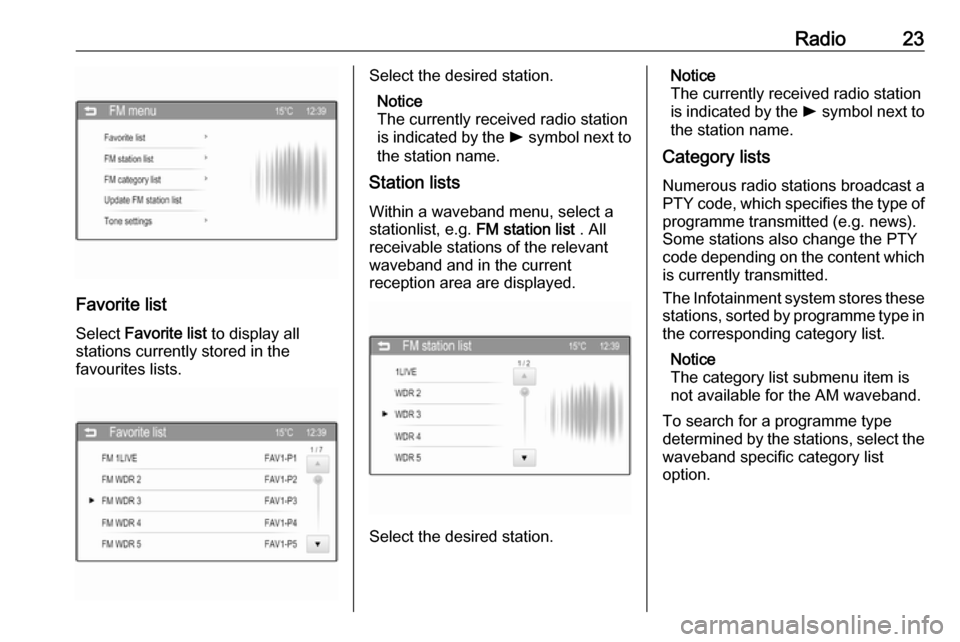
Radio23
Favorite list
Select Favorite list to display all
stations currently stored in the
favourites lists.
Select the desired station.
Notice
The currently received radio station
is indicated by the l symbol next to
the station name.
Station lists
Within a waveband menu, select astationlist, e.g. FM station list . All
receivable stations of the relevant
waveband and in the current
reception area are displayed.
Select the desired station.
Notice
The currently received radio station
is indicated by the l symbol next to
the station name.
Category lists
Numerous radio stations broadcast a
PTY code, which specifies the type of programme transmitted (e.g. news).
Some stations also change the PTY
code depending on the content which
is currently transmitted.
The Infotainment system stores these stations, sorted by programme type in
the corresponding category list.
Notice
The category list submenu item is
not available for the AM waveband.
To search for a programme type
determined by the stations, select the
waveband specific category list
option.
Page 24 of 101
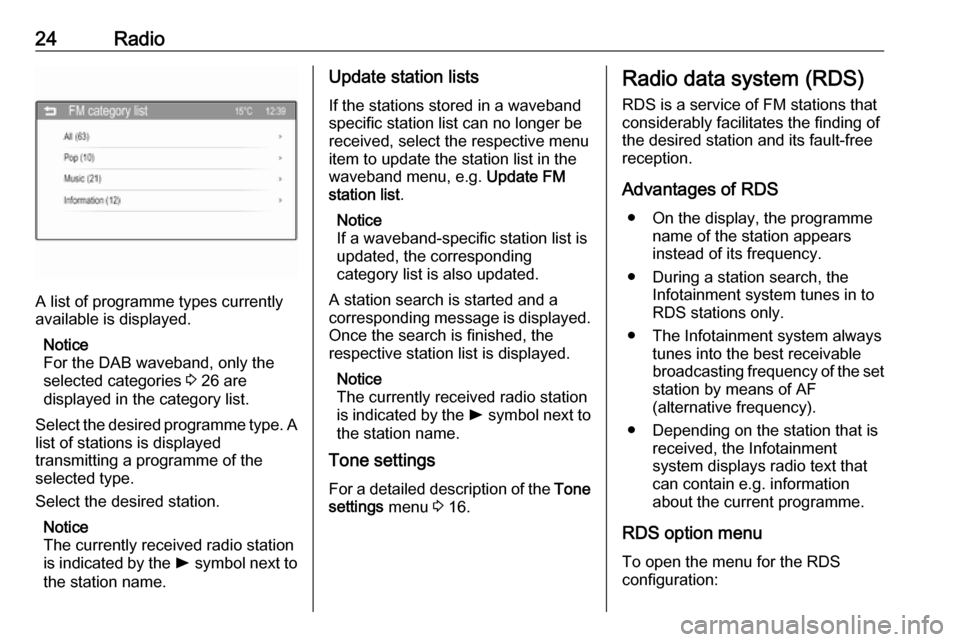
24Radio
A list of programme types currently
available is displayed.
Notice
For the DAB waveband, only the
selected categories 3 26 are
displayed in the category list.
Select the desired programme type. A
list of stations is displayed
transmitting a programme of the
selected type.
Select the desired station.
Notice
The currently received radio station
is indicated by the l symbol next to
the station name.
Update station lists
If the stations stored in a waveband
specific station list can no longer be
received, select the respective menu
item to update the station list in the
waveband menu, e.g. Update FM
station list .
Notice
If a waveband-specific station list is
updated, the corresponding
category list is also updated.
A station search is started and a
corresponding message is displayed.
Once the search is finished, the
respective station list is displayed.
Notice
The currently received radio station
is indicated by the l symbol next to
the station name.
Tone settings
For a detailed description of the Tone
settings menu 3 16.Radio data system (RDS)
RDS is a service of FM stations that
considerably facilitates the finding of
the desired station and its fault-free
reception.
Advantages of RDS ● On the display, the programme name of the station appears
instead of its frequency.
● During a station search, the Infotainment system tunes in to
RDS stations only.
● The Infotainment system always tunes into the best receivable
broadcasting frequency of the set station by means of AF
(alternative frequency).
● Depending on the station that is received, the Infotainment
system displays radio text that
can contain e.g. information
about the current programme.
RDS option menu
To open the menu for the RDS
configuration:
Page 25 of 101
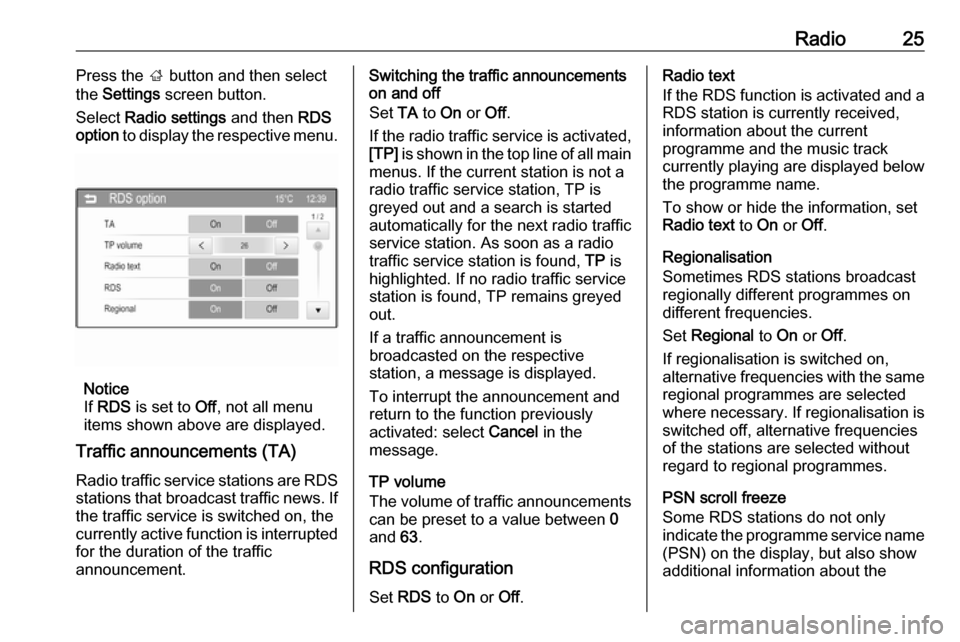
Radio25Press the ; button and then select
the Settings screen button.
Select Radio settings and then RDS
option to display the respective menu.
Notice
If RDS is set to Off, not all menu
items shown above are displayed.
Traffic announcements (TA)
Radio traffic service stations are RDS
stations that broadcast traffic news. If the traffic service is switched on, the
currently active function is interrupted for the duration of the traffic
announcement.
Switching the traffic announcements
on and off
Set TA to On or Off.
If the radio traffic service is activated,
[TP] is shown in the top line of all main
menus. If the current station is not a
radio traffic service station, TP is
greyed out and a search is started
automatically for the next radio traffic
service station. As soon as a radio
traffic service station is found, TP is
highlighted. If no radio traffic service
station is found, TP remains greyed
out.
If a traffic announcement is
broadcasted on the respective
station, a message is displayed.
To interrupt the announcement and
return to the function previously
activated: select Cancel in the
message.
TP volume
The volume of traffic announcements
can be preset to a value between 0
and 63.
RDS configuration
Set RDS to On or Off.Radio text
If the RDS function is activated and a RDS station is currently received,
information about the current
programme and the music track
currently playing are displayed below
the programme name.
To show or hide the information, set
Radio text to On or Off.
Regionalisation
Sometimes RDS stations broadcast
regionally different programmes on
different frequencies.
Set Regional to On or Off.
If regionalisation is switched on,
alternative frequencies with the same regional programmes are selected
where necessary. If regionalisation is
switched off, alternative frequencies
of the stations are selected without
regard to regional programmes.
PSN scroll freeze
Some RDS stations do not only
indicate the programme service name
(PSN) on the display, but also show
additional information about the
Page 26 of 101
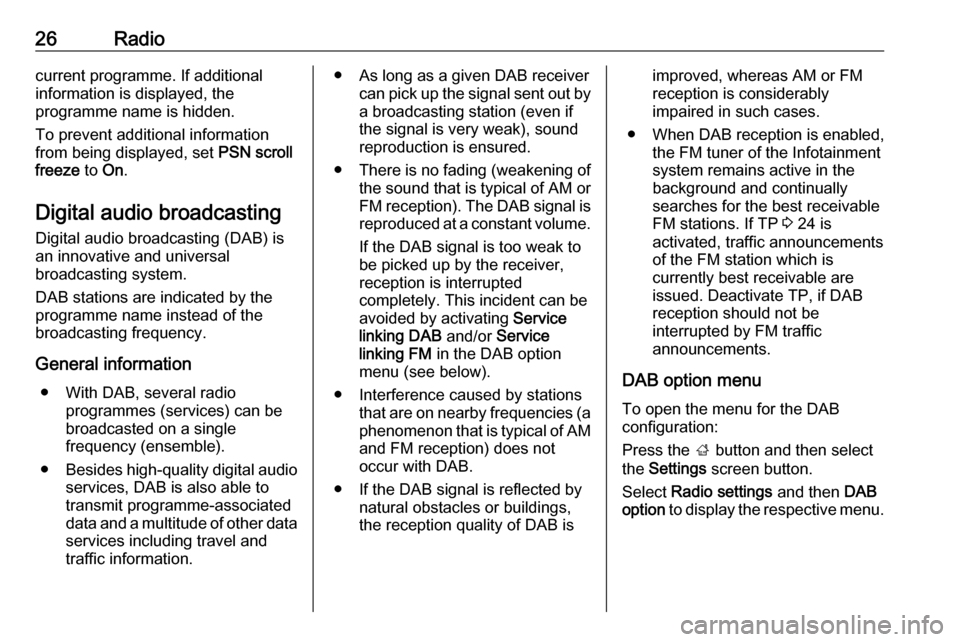
26Radiocurrent programme. If additional
information is displayed, the
programme name is hidden.
To prevent additional information
from being displayed, set PSN scroll
freeze to On.
Digital audio broadcasting
Digital audio broadcasting (DAB) is
an innovative and universal
broadcasting system.
DAB stations are indicated by the
programme name instead of the
broadcasting frequency.
General information ● With DAB, several radio programmes (services) can be
broadcasted on a single
frequency (ensemble).
● Besides high-quality digital audio
services, DAB is also able to
transmit programme-associated data and a multitude of other data services including travel andtraffic information.● As long as a given DAB receiver can pick up the signal sent out bya broadcasting station (even if
the signal is very weak), sound
reproduction is ensured.
● There is no fading (weakening of
the sound that is typical of AM or
FM reception). The DAB signal is reproduced at a constant volume.
If the DAB signal is too weak to
be picked up by the receiver,
reception is interrupted
completely. This incident can be
avoided by activating Service
linking DAB and/or Service
linking FM in the DAB option
menu (see below).
● Interference caused by stations that are on nearby frequencies (a
phenomenon that is typical of AM and FM reception) does not
occur with DAB.
● If the DAB signal is reflected by natural obstacles or buildings,
the reception quality of DAB isimproved, whereas AM or FM
reception is considerably
impaired in such cases.
● When DAB reception is enabled, the FM tuner of the Infotainmentsystem remains active in the
background and continually
searches for the best receivable
FM stations. If TP 3 24 is
activated, traffic announcements
of the FM station which is
currently best receivable are
issued. Deactivate TP, if DAB
reception should not be
interrupted by FM traffic
announcements.
DAB option menu
To open the menu for the DAB
configuration:
Press the ; button and then select
the Settings screen button.
Select Radio settings and then DAB
option to display the respective menu.
Page 27 of 101
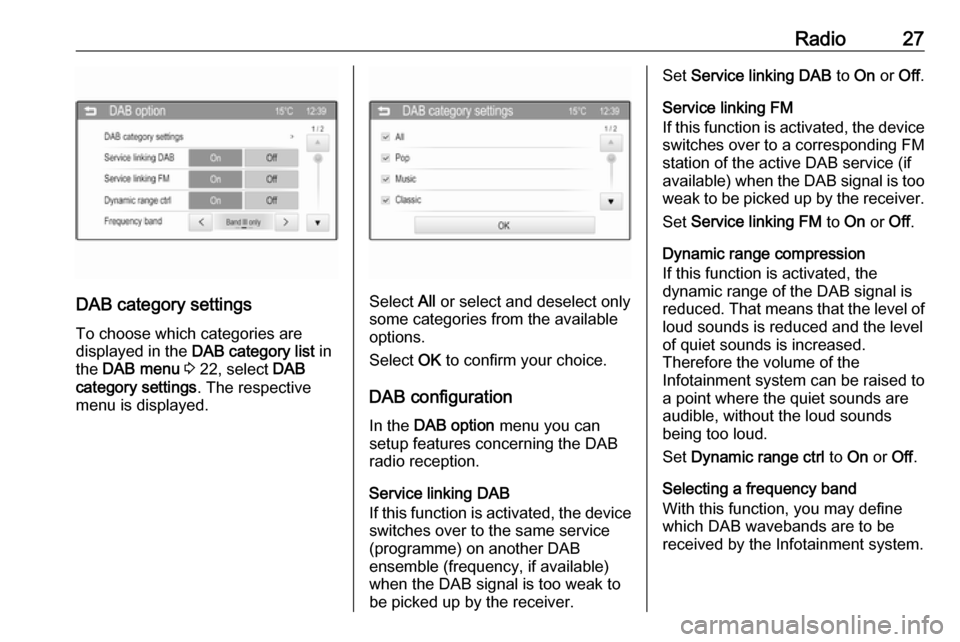
Radio27
DAB category settingsTo choose which categories are
displayed in the DAB category list in
the DAB menu 3 22, select DAB
category settings . The respective
menu is displayed.Select All or select and deselect only
some categories from the available
options.
Select OK to confirm your choice.
DAB configuration
In the DAB option menu you can
setup features concerning the DAB radio reception.
Service linking DAB
If this function is activated, the device switches over to the same service
(programme) on another DAB
ensemble (frequency, if available)
when the DAB signal is too weak to
be picked up by the receiver.
Set Service linking DAB to On or Off.
Service linking FM
If this function is activated, the device
switches over to a corresponding FM
station of the active DAB service (if
available) when the DAB signal is too weak to be picked up by the receiver.
Set Service linking FM to On or Off.
Dynamic range compression
If this function is activated, the
dynamic range of the DAB signal is
reduced. That means that the level of loud sounds is reduced and the level
of quiet sounds is increased.
Therefore the volume of the
Infotainment system can be raised to
a point where the quiet sounds are audible, without the loud soundsbeing too loud.
Set Dynamic range ctrl to On or Off.
Selecting a frequency band
With this function, you may define
which DAB wavebands are to be
received by the Infotainment system.
Page 28 of 101
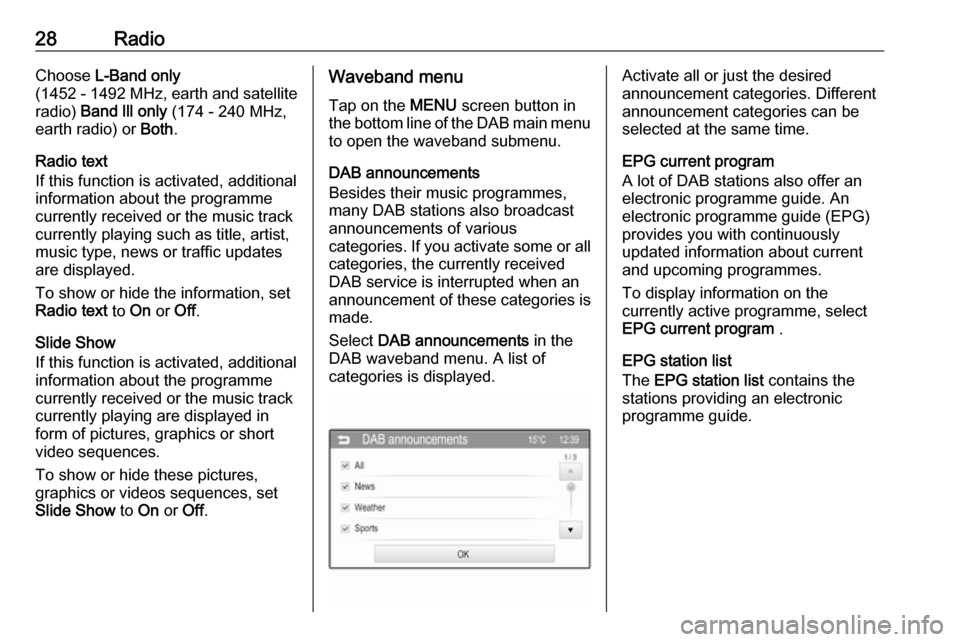
28RadioChoose L-Band only
( 1452 - 1492 MHz, earth and satellite
radio) Band lll only (174 - 240 MHz,
earth radio) or Both.
Radio text
If this function is activated, additional
information about the programme
currently received or the music track
currently playing such as title, artist,
music type, news or traffic updates
are displayed.
To show or hide the information, set
Radio text to On or Off.
Slide Show
If this function is activated, additional information about the programme
currently received or the music track
currently playing are displayed in
form of pictures, graphics or short
video sequences.
To show or hide these pictures,
graphics or videos sequences, set
Slide Show to On or Off.Waveband menu
Tap on the MENU screen button in
the bottom line of the DAB main menu
to open the waveband submenu.
DAB announcements
Besides their music programmes, many DAB stations also broadcast
announcements of various
categories. If you activate some or all categories, the currently received
DAB service is interrupted when an
announcement of these categories is made.
Select DAB announcements in the
DAB waveband menu. A list of
categories is displayed.Activate all or just the desired
announcement categories. Different
announcement categories can be
selected at the same time.
EPG current program
A lot of DAB stations also offer an
electronic programme guide. An
electronic programme guide (EPG)
provides you with continuously
updated information about current
and upcoming programmes.
To display information on the
currently active programme, select
EPG current program .
EPG station list
The EPG station list contains the
stations providing an electronic
programme guide.