VAUXHALL ADAM 2016 Infotainment system
Manufacturer: VAUXHALL, Model Year: 2016, Model line: ADAM, Model: VAUXHALL ADAM 2016Pages: 101, PDF Size: 1.8 MB
Page 41 of 101
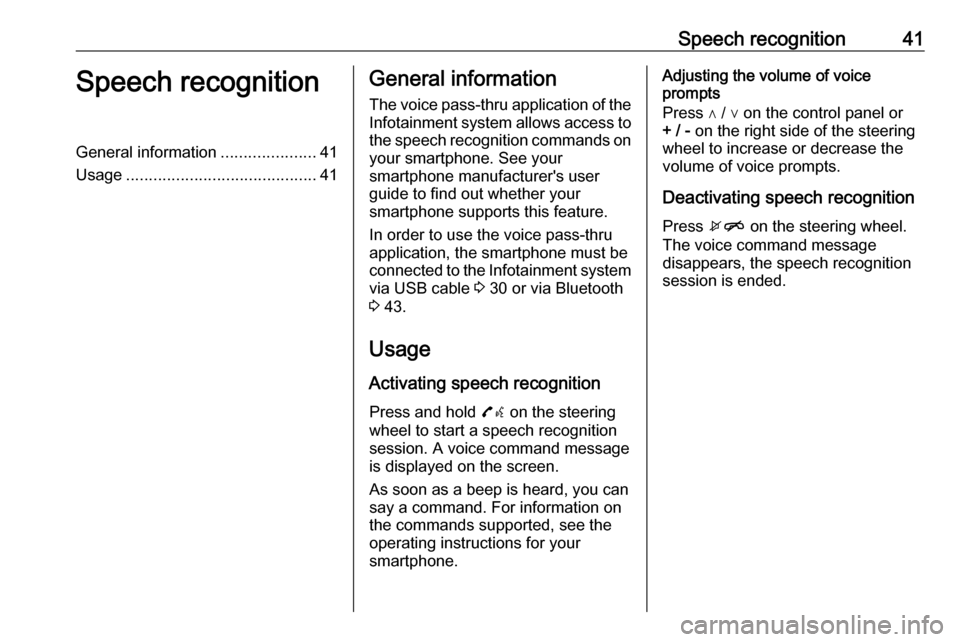
Speech recognition41Speech recognitionGeneral information.....................41
Usage .......................................... 41General information
The voice pass-thru application of the Infotainment system allows access tothe speech recognition commands on
your smartphone. See your
smartphone manufacturer's user
guide to find out whether your
smartphone supports this feature.
In order to use the voice pass-thru
application, the smartphone must be
connected to the Infotainment system
via USB cable 3 30 or via Bluetooth
3 43.
Usage
Activating speech recognition Press and hold 7w on the steering
wheel to start a speech recognition
session. A voice command message
is displayed on the screen.
As soon as a beep is heard, you can
say a command. For information on
the commands supported, see the
operating instructions for your
smartphone.Adjusting the volume of voice
prompts
Press ∧ / ∨ on the control panel or + / - on the right side of the steering
wheel to increase or decrease the
volume of voice prompts.
Deactivating speech recognition
Press xn on the steering wheel.
The voice command message
disappears, the speech recognition
session is ended.
Page 42 of 101
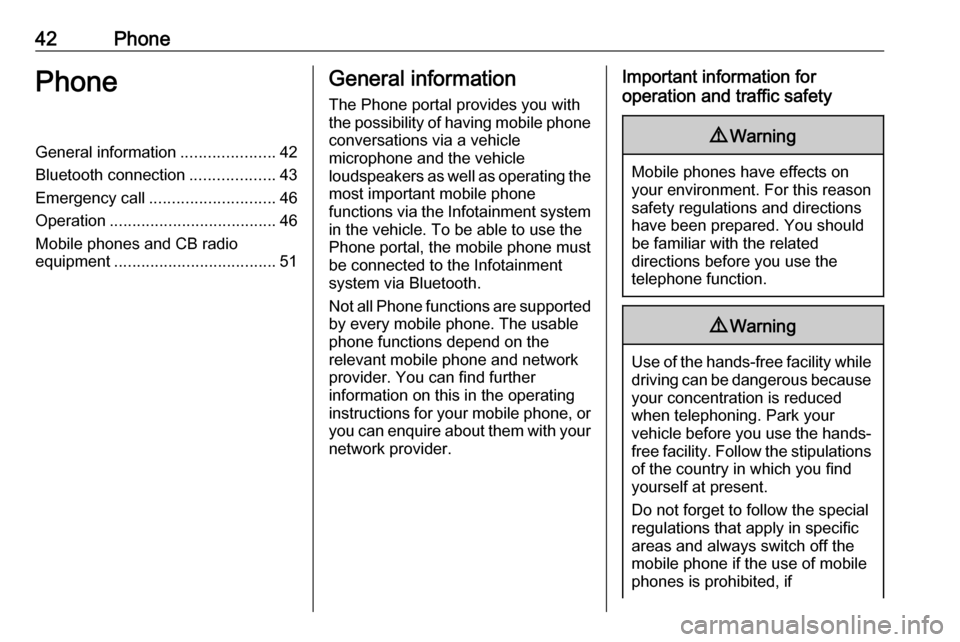
42PhonePhoneGeneral information.....................42
Bluetooth connection ...................43
Emergency call ............................ 46
Operation ..................................... 46
Mobile phones and CB radio equipment .................................... 51General information
The Phone portal provides you with
the possibility of having mobile phone conversations via a vehicle
microphone and the vehicle
loudspeakers as well as operating the
most important mobile phone
functions via the Infotainment system in the vehicle. To be able to use the
Phone portal, the mobile phone must
be connected to the Infotainment
system via Bluetooth.
Not all Phone functions are supported by every mobile phone. The usable
phone functions depend on the
relevant mobile phone and network
provider. You can find further
information on this in the operating
instructions for your mobile phone, or you can enquire about them with your
network provider.Important information for
operation and traffic safety9 Warning
Mobile phones have effects on
your environment. For this reason safety regulations and directions
have been prepared. You should
be familiar with the related
directions before you use the
telephone function.
9 Warning
Use of the hands-free facility while
driving can be dangerous because
your concentration is reduced
when telephoning. Park your
vehicle before you use the hands- free facility. Follow the stipulations
of the country in which you find
yourself at present.
Do not forget to follow the special
regulations that apply in specific
areas and always switch off the
mobile phone if the use of mobile
phones is prohibited, if
Page 43 of 101
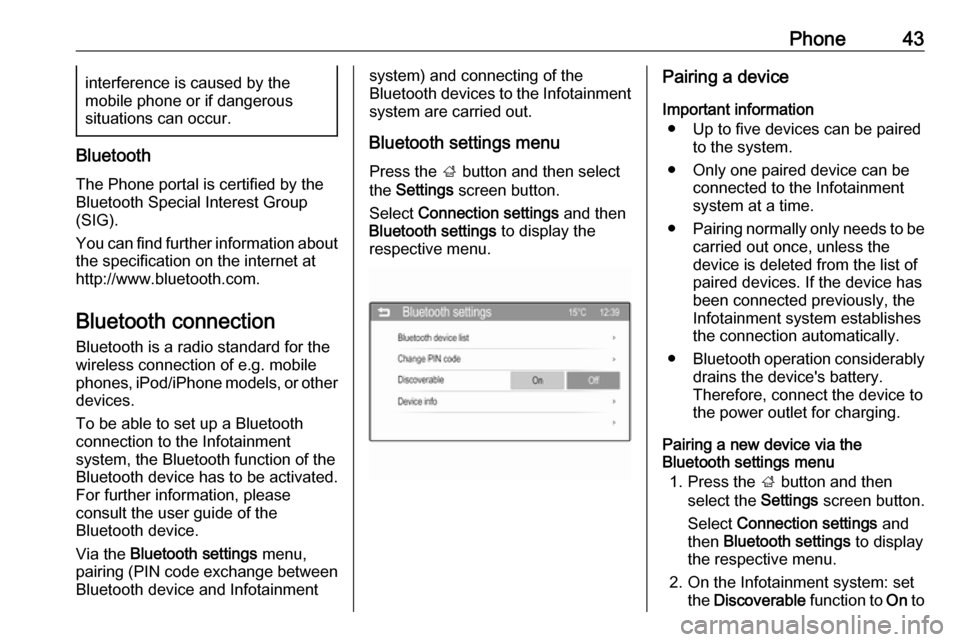
Phone43interference is caused by the
mobile phone or if dangerous
situations can occur.
Bluetooth
The Phone portal is certified by the
Bluetooth Special Interest Group
(SIG).
You can find further information about the specification on the internet at
http://www.bluetooth.com.
Bluetooth connection
Bluetooth is a radio standard for the
wireless connection of e.g. mobile phones, iPod/iPhone models, or other devices.
To be able to set up a Bluetooth
connection to the Infotainment
system, the Bluetooth function of the
Bluetooth device has to be activated.
For further information, please
consult the user guide of the
Bluetooth device.
Via the Bluetooth settings menu,
pairing (PIN code exchange between
Bluetooth device and Infotainment
system) and connecting of the
Bluetooth devices to the Infotainment
system are carried out.
Bluetooth settings menu Press the ; button and then select
the Settings screen button.
Select Connection settings and then
Bluetooth settings to display the
respective menu.Pairing a device
Important information ● Up to five devices can be paired to the system.
● Only one paired device can be connected to the Infotainment
system at a time.
● Pairing normally only needs to be
carried out once, unless the
device is deleted from the list of
paired devices. If the device has
been connected previously, the
Infotainment system establishes
the connection automatically.
● Bluetooth operation considerably
drains the device's battery.
Therefore, connect the device to
the power outlet for charging.
Pairing a new device via the
Bluetooth settings menu
1. Press the ; button and then
select the Settings screen button.
Select Connection settings and
then Bluetooth settings to display
the respective menu.
2. On the Infotainment system: set the Discoverable function to On to
Page 44 of 101
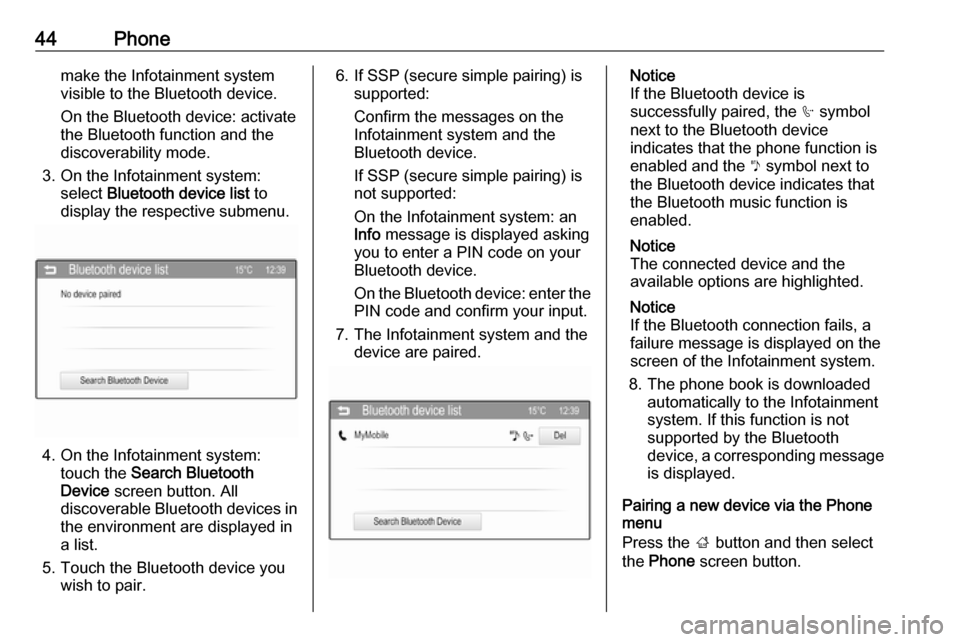
44Phonemake the Infotainment system
visible to the Bluetooth device.
On the Bluetooth device: activate
the Bluetooth function and the
discoverability mode.
3. On the Infotainment system: select Bluetooth device list to
display the respective submenu.
4. On the Infotainment system: touch the Search Bluetooth
Device screen button. All
discoverable Bluetooth devices in
the environment are displayed in a list.
5. Touch the Bluetooth device you wish to pair.
6. If SSP (secure simple pairing) is supported:
Confirm the messages on the
Infotainment system and the
Bluetooth device.
If SSP (secure simple pairing) is
not supported:
On the Infotainment system: an
Info message is displayed asking
you to enter a PIN code on your
Bluetooth device.
On the Bluetooth device: enter the PIN code and confirm your input.
7. The Infotainment system and the device are paired.Notice
If the Bluetooth device is
successfully paired, the h symbol
next to the Bluetooth device
indicates that the phone function is
enabled and the y symbol next to
the Bluetooth device indicates that the Bluetooth music function is
enabled.
Notice
The connected device and the
available options are highlighted.
Notice
If the Bluetooth connection fails, a
failure message is displayed on the
screen of the Infotainment system.
8. The phone book is downloaded automatically to the Infotainment
system. If this function is not
supported by the Bluetooth
device, a corresponding message
is displayed.
Pairing a new device via the Phone
menu
Press the ; button and then select
the Phone screen button.
Page 45 of 101
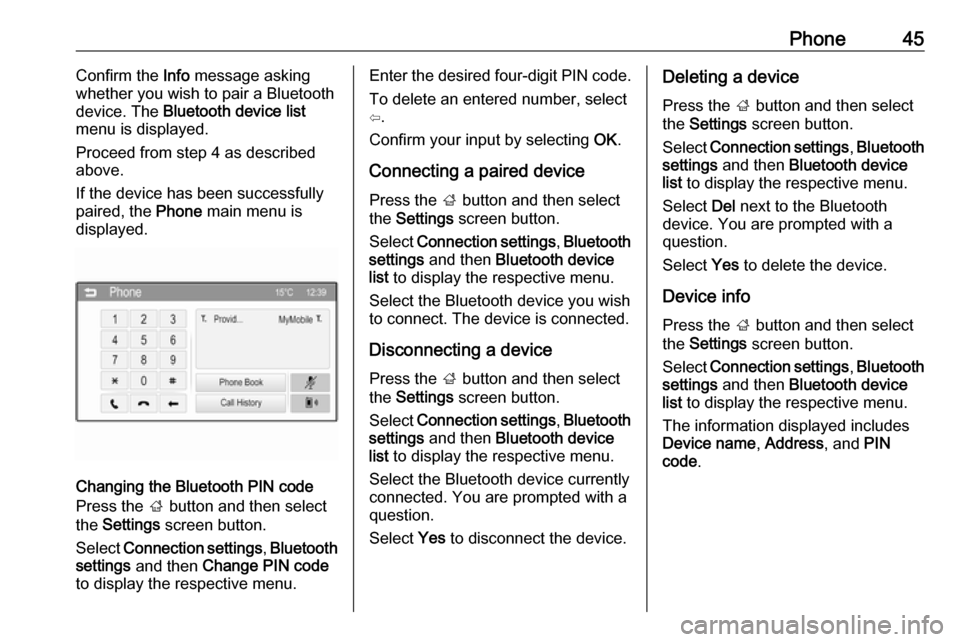
Phone45Confirm the Info message asking
whether you wish to pair a Bluetooth
device. The Bluetooth device list
menu is displayed.
Proceed from step 4 as described
above.
If the device has been successfully
paired, the Phone main menu is
displayed.
Changing the Bluetooth PIN code
Press the ; button and then select
the Settings screen button.
Select Connection settings , Bluetooth
settings and then Change PIN code
to display the respective menu.
Enter the desired four-digit PIN code.
To delete an entered number, select
⇦.
Confirm your input by selecting OK.
Connecting a paired device
Press the ; button and then select
the Settings screen button.
Select Connection settings , Bluetooth
settings and then Bluetooth device
list to display the respective menu.
Select the Bluetooth device you wish
to connect. The device is connected.
Disconnecting a device Press the ; button and then select
the Settings screen button.
Select Connection settings , Bluetooth
settings and then Bluetooth device
list to display the respective menu.
Select the Bluetooth device currently
connected. You are prompted with a
question.
Select Yes to disconnect the device.Deleting a device
Press the ; button and then select
the Settings screen button.
Select Connection settings , Bluetooth
settings and then Bluetooth device
list to display the respective menu.
Select Del next to the Bluetooth
device. You are prompted with a
question.
Select Yes to delete the device.
Device info Press the ; button and then select
the Settings screen button.
Select Connection settings , Bluetooth
settings and then Bluetooth device
list to display the respective menu.
The information displayed includes
Device name , Address , and PIN
code .
Page 46 of 101
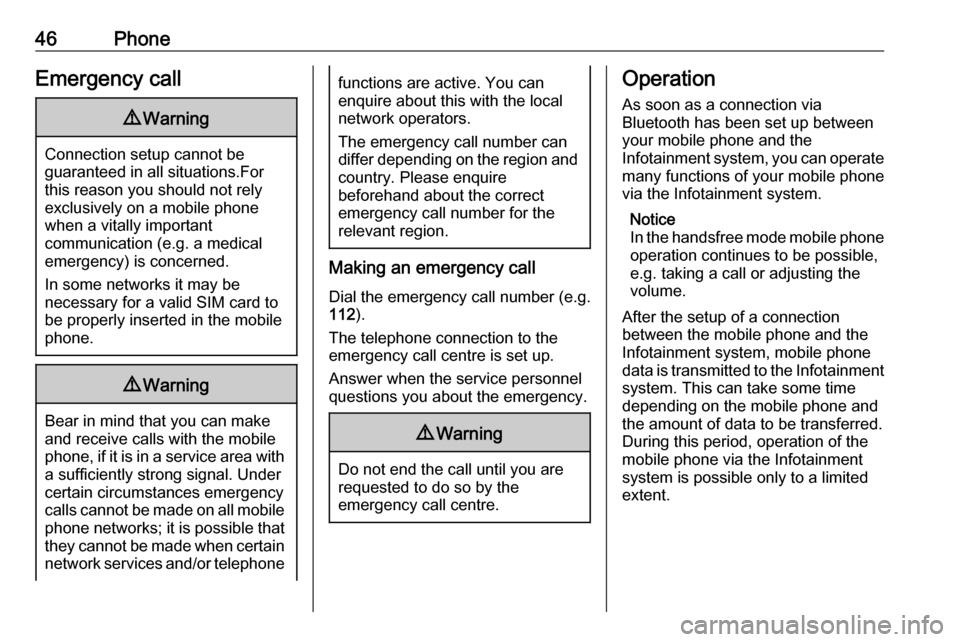
46PhoneEmergency call9Warning
Connection setup cannot be
guaranteed in all situations.For this reason you should not rely
exclusively on a mobile phone
when a vitally important
communication (e.g. a medical
emergency) is concerned.
In some networks it may be
necessary for a valid SIM card to
be properly inserted in the mobile
phone.
9 Warning
Bear in mind that you can make
and receive calls with the mobile
phone, if it is in a service area with
a sufficiently strong signal. Under
certain circumstances emergency
calls cannot be made on all mobile phone networks; it is possible that
they cannot be made when certain network services and/or telephone
functions are active. You can
enquire about this with the local
network operators.
The emergency call number can
differ depending on the region and country. Please enquire
beforehand about the correct
emergency call number for the
relevant region.
Making an emergency call
Dial the emergency call number (e.g.
112 ).
The telephone connection to the
emergency call centre is set up.
Answer when the service personnel
questions you about the emergency.
9 Warning
Do not end the call until you are
requested to do so by the
emergency call centre.
Operation
As soon as a connection via
Bluetooth has been set up between
your mobile phone and the
Infotainment system, you can operate many functions of your mobile phone
via the Infotainment system.
Notice
In the handsfree mode mobile phone
operation continues to be possible,
e.g. taking a call or adjusting the
volume.
After the setup of a connection
between the mobile phone and the
Infotainment system, mobile phone
data is transmitted to the Infotainment system. This can take some time
depending on the mobile phone and
the amount of data to be transferred.
During this period, operation of the
mobile phone via the Infotainment
system is possible only to a limited extent.
Page 47 of 101
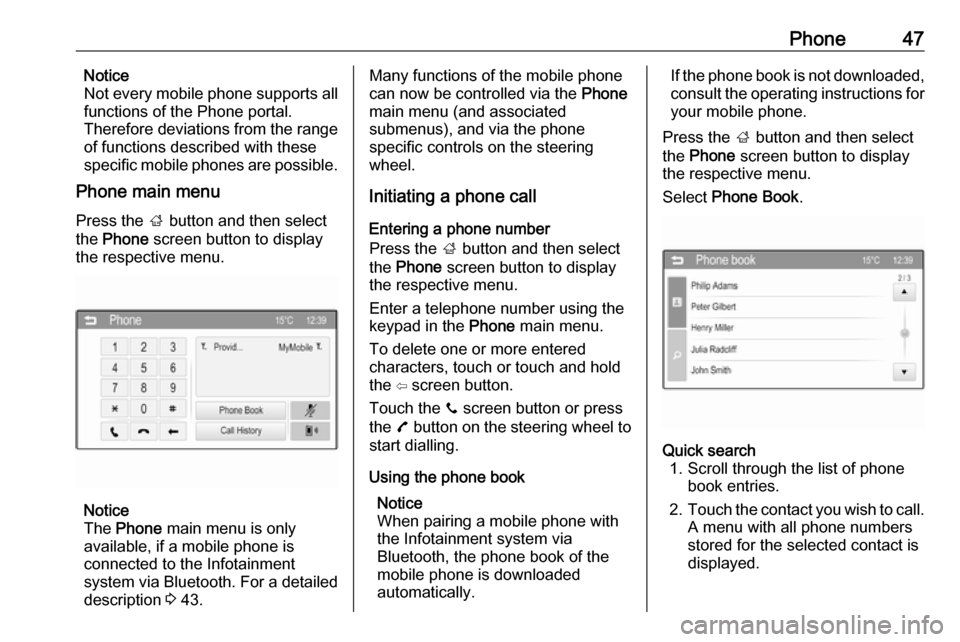
Phone47Notice
Not every mobile phone supports all
functions of the Phone portal.
Therefore deviations from the range
of functions described with these
specific mobile phones are possible.
Phone main menu
Press the ; button and then select
the Phone screen button to display
the respective menu.
Notice
The Phone main menu is only
available, if a mobile phone is
connected to the Infotainment
system via Bluetooth. For a detailed
description 3 43.
Many functions of the mobile phone
can now be controlled via the Phone
main menu (and associated
submenus), and via the phone
specific controls on the steering
wheel.
Initiating a phone call
Entering a phone number
Press the ; button and then select
the Phone screen button to display
the respective menu.
Enter a telephone number using the
keypad in the Phone main menu.
To delete one or more entered characters, touch or touch and hold
the ⇦ screen button.
Touch the y screen button or press
the 7 button on the steering wheel to
start dialling.
Using the phone book Notice
When pairing a mobile phone with
the Infotainment system via
Bluetooth, the phone book of the
mobile phone is downloaded
automatically.If the phone book is not downloaded, consult the operating instructions for
your mobile phone.
Press the ; button and then select
the Phone screen button to display
the respective menu.
Select Phone Book .Quick search
1. Scroll through the list of phone book entries.
2. Touch the contact you wish to call.
A menu with all phone numbers
stored for the selected contact is
displayed.
Page 48 of 101
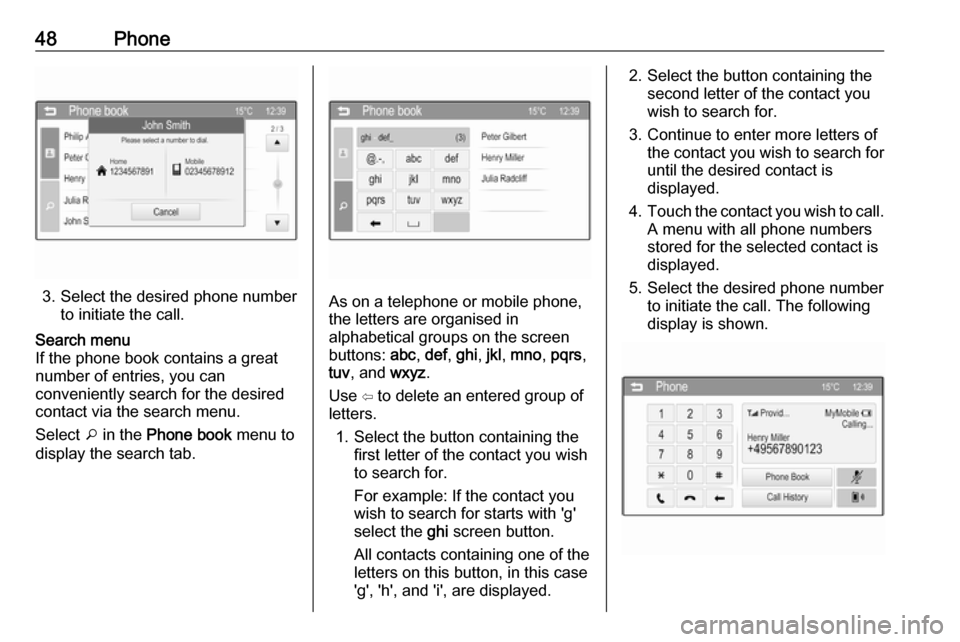
48Phone
3. Select the desired phone numberto initiate the call.
Search menu
If the phone book contains a great
number of entries, you can
conveniently search for the desired
contact via the search menu.
Select o in the Phone book menu to
display the search tab.
As on a telephone or mobile phone,
the letters are organised in
alphabetical groups on the screen buttons: abc, def , ghi , jkl , mno , pqrs ,
tuv , and wxyz.
Use ⇦ to delete an entered group of
letters.
1. Select the button containing the first letter of the contact you wish
to search for.
For example: If the contact you
wish to search for starts with 'g'
select the ghi screen button.
All contacts containing one of the
letters on this button, in this case
'g', 'h', and 'i', are displayed.
2. Select the button containing the second letter of the contact you
wish to search for.
3. Continue to enter more letters of the contact you wish to search for
until the desired contact is
displayed.
4. Touch the contact you wish to call.
A menu with all phone numbers
stored for the selected contact is
displayed.
5. Select the desired phone number to initiate the call. The following
display is shown.
Page 49 of 101
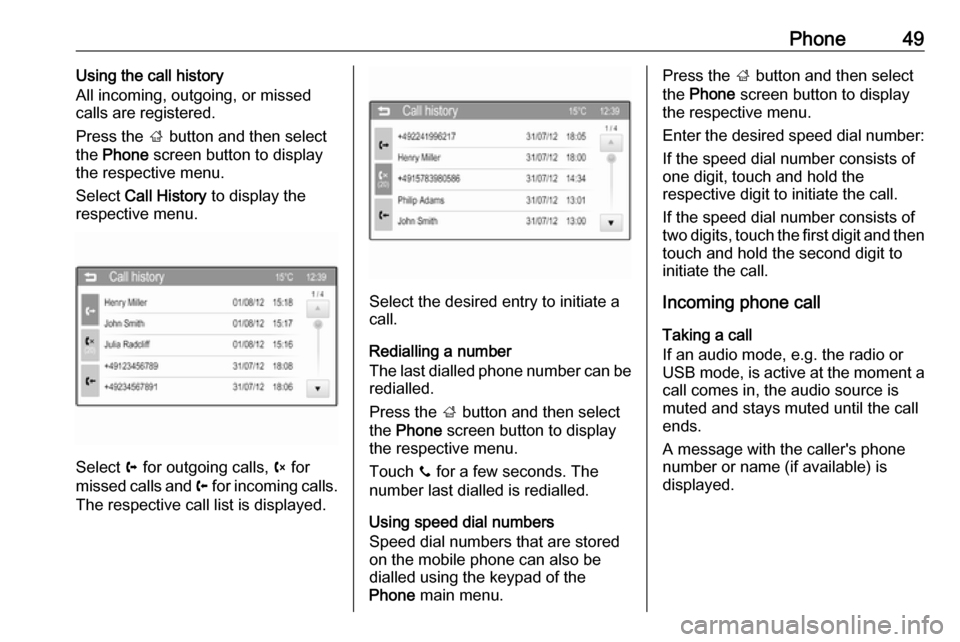
Phone49Using the call history
All incoming, outgoing, or missed calls are registered.
Press the ; button and then select
the Phone screen button to display
the respective menu.
Select Call History to display the
respective menu.
Select a for outgoing calls, b for
missed calls and c for incoming calls.
The respective call list is displayed.
Select the desired entry to initiate a
call.
Redialling a number
The last dialled phone number can be redialled.
Press the ; button and then select
the Phone screen button to display
the respective menu.
Touch y for a few seconds. The
number last dialled is redialled.
Using speed dial numbers
Speed dial numbers that are stored
on the mobile phone can also be
dialled using the keypad of the
Phone main menu.
Press the ; button and then select
the Phone screen button to display
the respective menu.
Enter the desired speed dial number:
If the speed dial number consists of
one digit, touch and hold the
respective digit to initiate the call.
If the speed dial number consists of
two digits, touch the first digit and then touch and hold the second digit to
initiate the call.
Incoming phone call
Taking a call
If an audio mode, e.g. the radio or
USB mode, is active at the moment a
call comes in, the audio source is
muted and stays muted until the call
ends.
A message with the caller's phone
number or name (if available) is
displayed.
Page 50 of 101
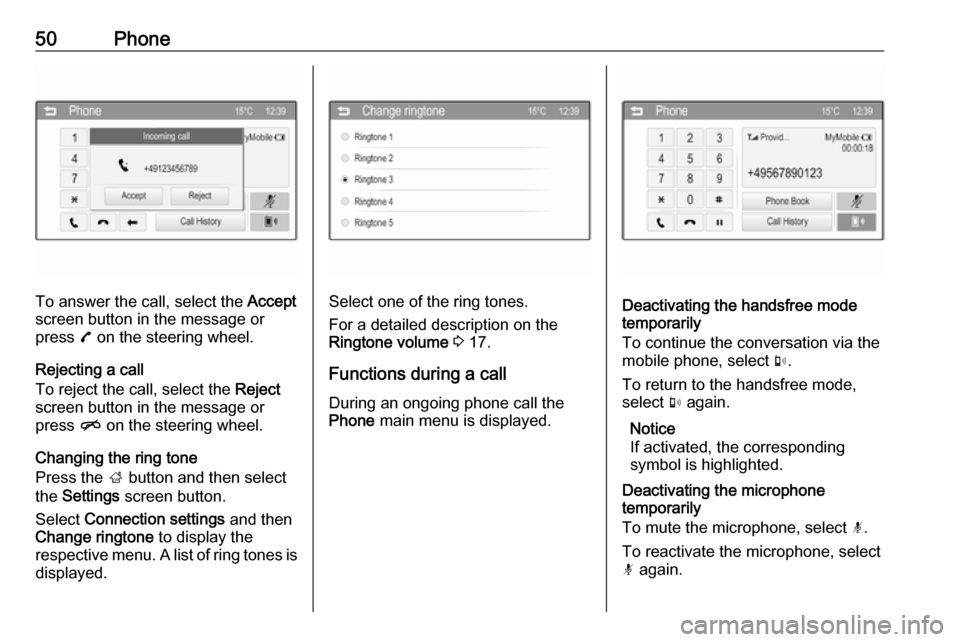
50Phone
To answer the call, select the Accept
screen button in the message or
press 7 on the steering wheel.
Rejecting a call
To reject the call, select the Reject
screen button in the message or
press n on the steering wheel.
Changing the ring tone
Press the ; button and then select
the Settings screen button.
Select Connection settings and then
Change ringtone to display the
respective menu. A list of ring tones is displayed.Select one of the ring tones.
For a detailed description on the
Ringtone volume 3 17.
Functions during a call
During an ongoing phone call the
Phone main menu is displayed.Deactivating the handsfree mode
temporarily
To continue the conversation via the mobile phone, select m.
To return to the handsfree mode,
select m again.
Notice
If activated, the corresponding
symbol is highlighted.
Deactivating the microphone
temporarily
To mute the microphone, select n.
To reactivate the microphone, select
n again.