USB VAUXHALL ADAM 2017 Infotainment system
[x] Cancel search | Manufacturer: VAUXHALL, Model Year: 2017, Model line: ADAM, Model: VAUXHALL ADAM 2017Pages: 93, PDF Size: 1.77 MB
Page 35 of 93
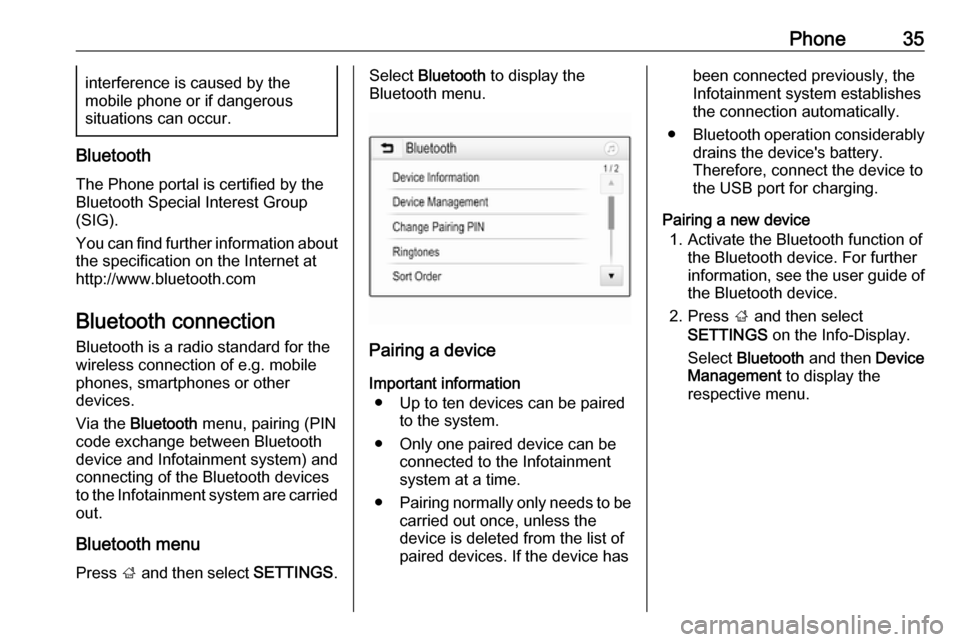
Phone35interference is caused by the
mobile phone or if dangerous
situations can occur.
Bluetooth
The Phone portal is certified by the
Bluetooth Special Interest Group
(SIG).
You can find further information about the specification on the Internet at
http://www.bluetooth.com
Bluetooth connection Bluetooth is a radio standard for the
wireless connection of e.g. mobile
phones, smartphones or other
devices.
Via the Bluetooth menu, pairing (PIN
code exchange between Bluetooth
device and Infotainment system) and
connecting of the Bluetooth devices to the Infotainment system are carried
out.
Bluetooth menu Press ; and then select SETTINGS.
Select Bluetooth to display the
Bluetooth menu.
Pairing a device
Important information ● Up to ten devices can be paired to the system.
● Only one paired device can be connected to the Infotainment
system at a time.
● Pairing normally only needs to be
carried out once, unless the
device is deleted from the list of
paired devices. If the device has
been connected previously, the
Infotainment system establishes
the connection automatically.
● Bluetooth operation considerably
drains the device's battery.
Therefore, connect the device to
the USB port for charging.
Pairing a new device 1. Activate the Bluetooth function of the Bluetooth device. For furtherinformation, see the user guide of
the Bluetooth device.
2. Press ; and then select
SETTINGS on the Info-Display.
Select Bluetooth and then Device
Management to display the
respective menu.
Page 40 of 93
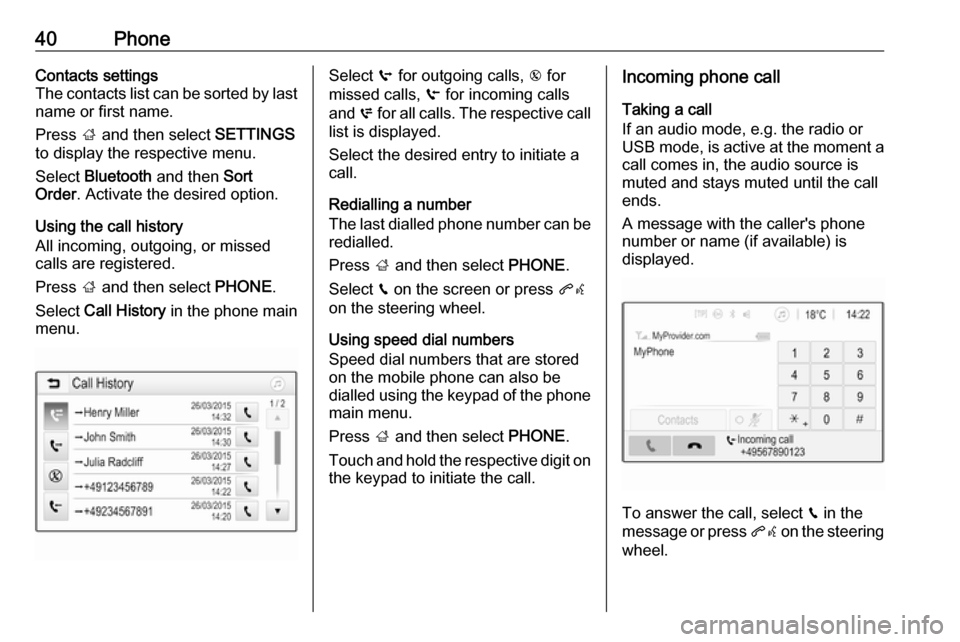
40PhoneContacts settings
The contacts list can be sorted by last
name or first name.
Press ; and then select SETTINGS
to display the respective menu.
Select Bluetooth and then Sort
Order . Activate the desired option.
Using the call history
All incoming, outgoing, or missed calls are registered.
Press ; and then select PHONE.
Select Call History in the phone main
menu.Select q for outgoing calls, r for
missed calls, s for incoming calls
and p for all calls. The respective call
list is displayed.
Select the desired entry to initiate a
call.
Redialling a number
The last dialled phone number can be
redialled.
Press ; and then select PHONE.
Select v on the screen or press qw
on the steering wheel.
Using speed dial numbers
Speed dial numbers that are stored
on the mobile phone can also be
dialled using the keypad of the phone main menu.
Press ; and then select PHONE.
Touch and hold the respective digit on the keypad to initiate the call.Incoming phone call
Taking a call
If an audio mode, e.g. the radio or
USB mode, is active at the moment a call comes in, the audio source is
muted and stays muted until the call
ends.
A message with the caller's phone
number or name (if available) is
displayed.
To answer the call, select v in the
message or press qw on the steering
wheel.
Page 44 of 93
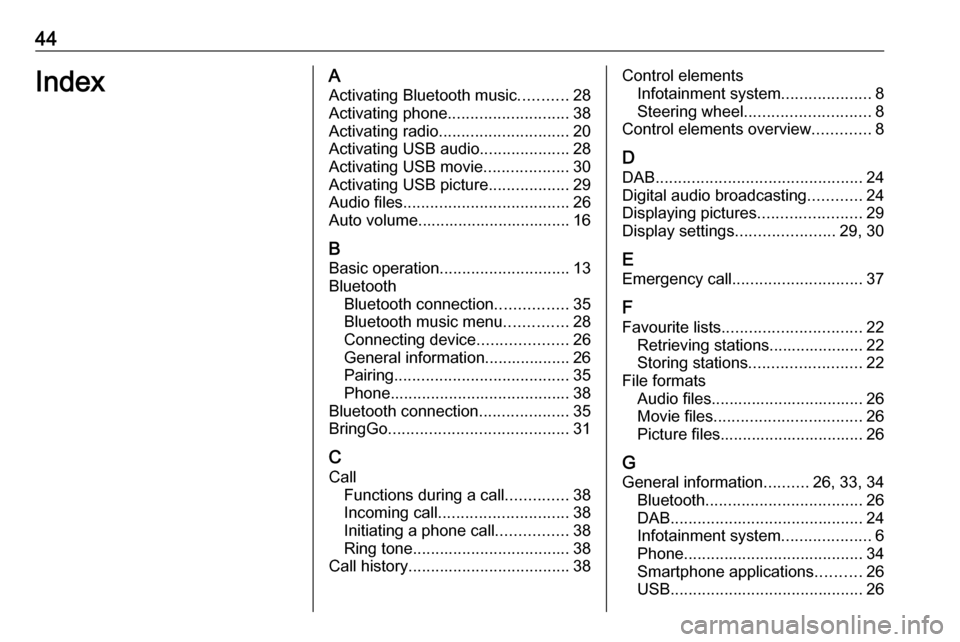
44IndexAActivating Bluetooth music ...........28
Activating phone ........................... 38
Activating radio ............................. 20
Activating USB audio ....................28
Activating USB movie ...................30
Activating USB picture ..................29
Audio files ..................................... 26
Auto volume.................................. 16
B Basic operation ............................. 13
Bluetooth Bluetooth connection ................35
Bluetooth music menu ..............28
Connecting device ....................26
General information................... 26
Pairing ....................................... 35
Phone ........................................ 38
Bluetooth connection ....................35
BringGo ........................................ 31
C Call Functions during a call ..............38
Incoming call ............................. 38
Initiating a phone call ................38
Ring tone ................................... 38
Call history .................................... 38Control elements
Infotainment system ....................8
Steering wheel ............................ 8
Control elements overview .............8
D
DAB .............................................. 24
Digital audio broadcasting ............24
Displaying pictures .......................29
Display settings ......................29, 30
E Emergency call ............................. 37
F
Favourite lists ............................... 22
Retrieving stations..................... 22
Storing stations ......................... 22
File formats Audio files.................................. 26
Movie files ................................. 26
Picture files................................ 26
G
General information ..........26, 33, 34
Bluetooth ................................... 26
DAB ........................................... 24
Infotainment system ....................6
Phone ........................................ 34
Smartphone applications ..........26
USB ........................................... 26
Page 46 of 93
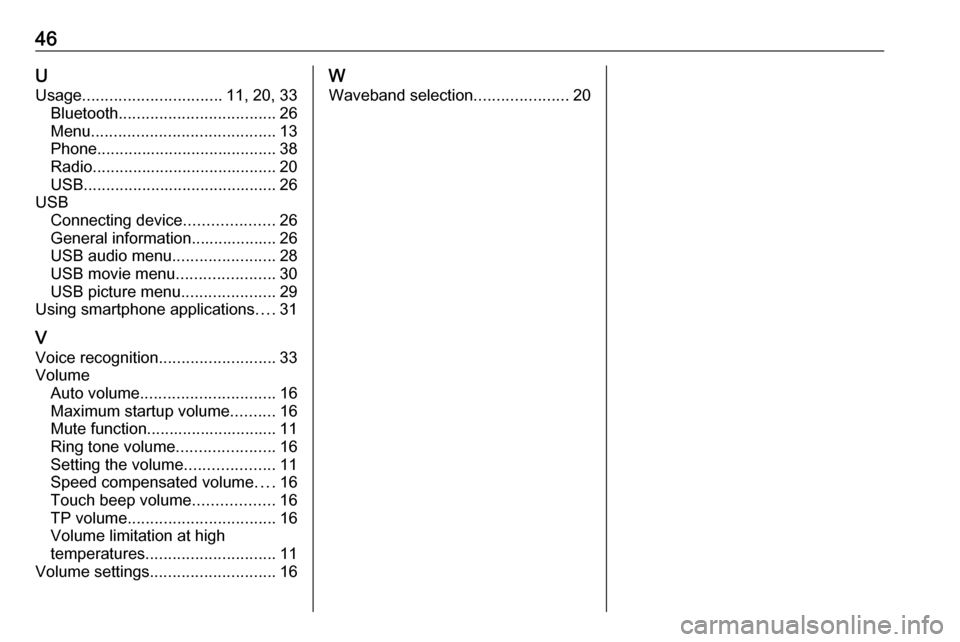
46UUsage ............................... 11, 20, 33
Bluetooth ................................... 26
Menu ......................................... 13
Phone ........................................ 38
Radio ......................................... 20
USB ........................................... 26
USB Connecting device ....................26
General information................... 26
USB audio menu .......................28
USB movie menu ......................30
USB picture menu .....................29
Using smartphone applications ....31
V Voice recognition ..........................33
Volume Auto volume .............................. 16
Maximum startup volume ..........16
Mute function............................. 11
Ring tone volume ......................16
Setting the volume ....................11
Speed compensated volume ....16
Touch beep volume ..................16
TP volume ................................. 16
Volume limitation at high
temperatures ............................. 11
Volume settings ............................ 16W
Waveband selection .....................20
Page 47 of 93
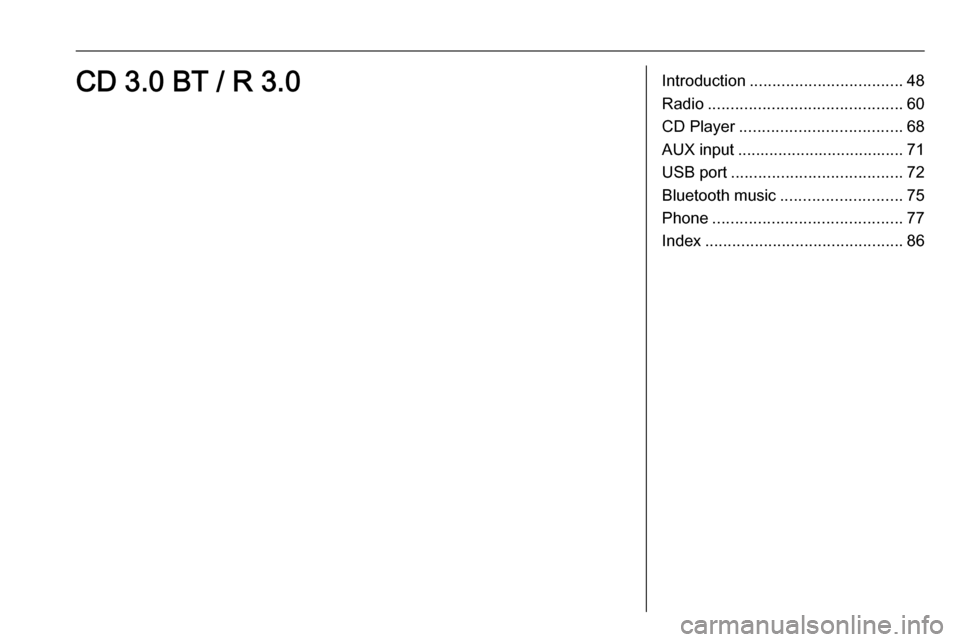
Introduction.................................. 48
Radio ........................................... 60
CD Player .................................... 68
AUX input ..................................... 71
USB port ...................................... 72
Bluetooth music ........................... 75
Phone .......................................... 77
Index ............................................ 86CD 3.0 BT / R 3.0
Page 55 of 93
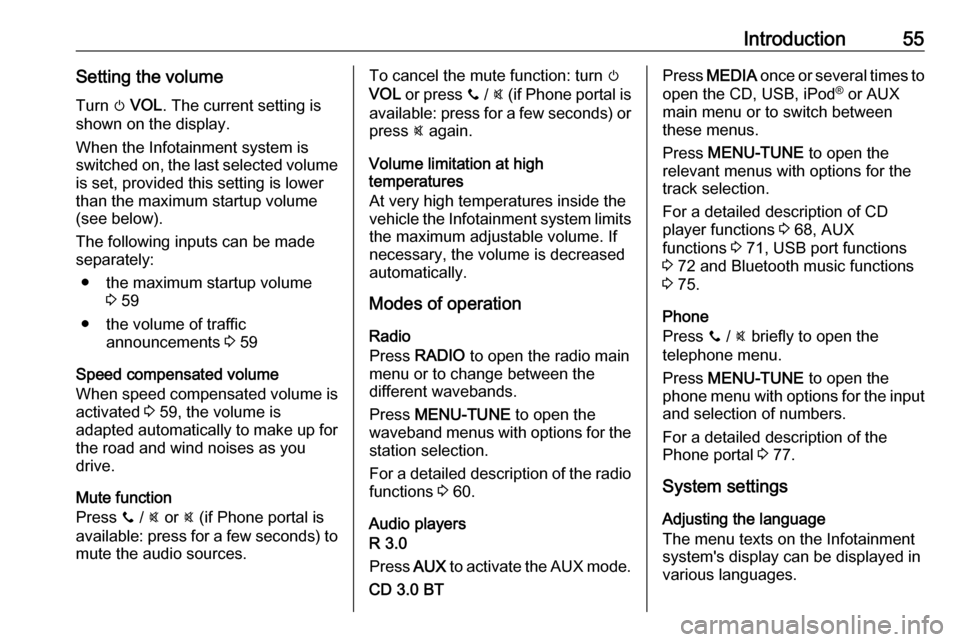
Introduction55Setting the volumeTurn m VOL . The current setting is
shown on the display.
When the Infotainment system is
switched on, the last selected volume is set, provided this setting is lower
than the maximum startup volume
(see below).
The following inputs can be made
separately:
● the maximum startup volume 3 59
● the volume of traffic announcements 3 59
Speed compensated volume
When speed compensated volume is
activated 3 59, the volume is
adapted automatically to make up for
the road and wind noises as you
drive.
Mute function
Press y / @ or @ (if Phone portal is
available: press for a few seconds) to mute the audio sources.To cancel the mute function: turn m
VOL or press y / @ (if Phone portal is
available: press for a few seconds) or press @ again.
Volume limitation at high
temperatures
At very high temperatures inside the
vehicle the Infotainment system limits
the maximum adjustable volume. If
necessary, the volume is decreased
automatically.
Modes of operation
Radio
Press RADIO to open the radio main
menu or to change between the
different wavebands.
Press MENU-TUNE to open the
waveband menus with options for the station selection.
For a detailed description of the radio functions 3 60.
Audio players
R 3.0
Press AUX to activate the AUX mode.
CD 3.0 BTPress MEDIA once or several times to
open the CD, USB, iPod ®
or AUX
main menu or to switch between
these menus.
Press MENU-TUNE to open the
relevant menus with options for the
track selection.
For a detailed description of CD
player functions 3 68, AUX
functions 3 71, USB port functions
3 72 and Bluetooth music functions
3 75.
Phone
Press y / @ briefly to open the
telephone menu.
Press MENU-TUNE to open the
phone menu with options for the input and selection of numbers.
For a detailed description of the
Phone portal 3 77.
System settings
Adjusting the language
The menu texts on the Infotainment
system's display can be displayed in
various languages.
Page 72 of 93
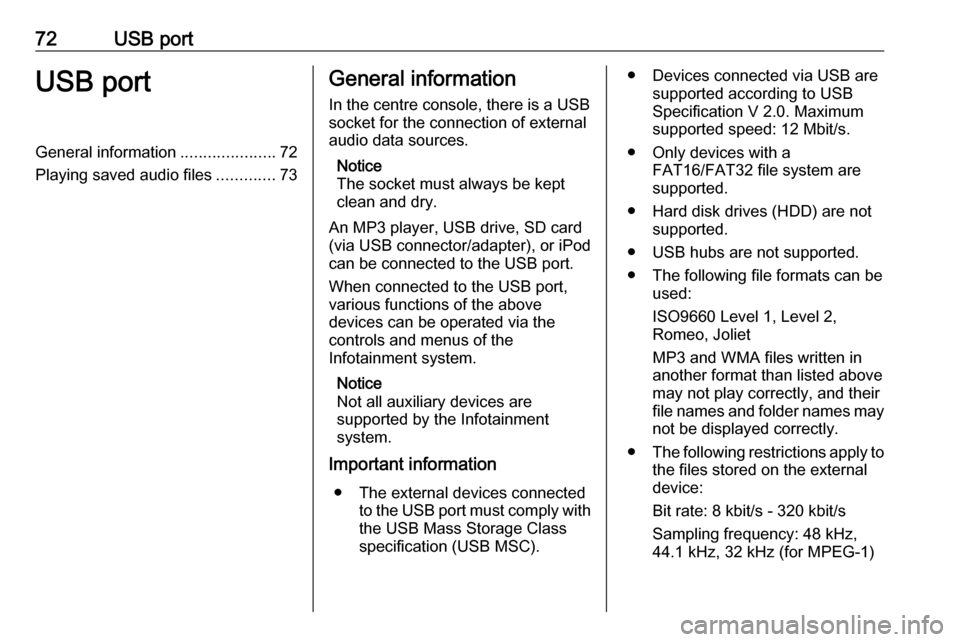
72USB portUSB portGeneral information.....................72
Playing saved audio files .............73General information
In the centre console, there is a USB socket for the connection of external
audio data sources.
Notice
The socket must always be kept
clean and dry.
An MP3 player, USB drive, SD card
(via USB connector/adapter), or iPod
can be connected to the USB port.
When connected to the USB port,
various functions of the above
devices can be operated via the
controls and menus of the
Infotainment system.
Notice
Not all auxiliary devices are
supported by the Infotainment
system.
Important information
● The external devices connected to the USB port must comply with
the USB Mass Storage Class
specification (USB MSC).● Devices connected via USB are supported according to USB
Specification V 2.0. Maximum
supported speed: 12 Mbit/s.
● Only devices with a FAT16/FAT32 file system are
supported.
● Hard disk drives (HDD) are not supported.
● USB hubs are not supported.
● The following file formats can be used:
ISO9660 Level 1, Level 2,
Romeo, Joliet
MP3 and WMA files written in
another format than listed above
may not play correctly, and their
file names and folder names may
not be displayed correctly.
● The following restrictions apply to
the files stored on the external
device:
Bit rate: 8 kbit/s - 320 kbit/s
Sampling frequency: 48 kHz,
44.1 kHz, 32 kHz (for MPEG-1)
Page 73 of 93
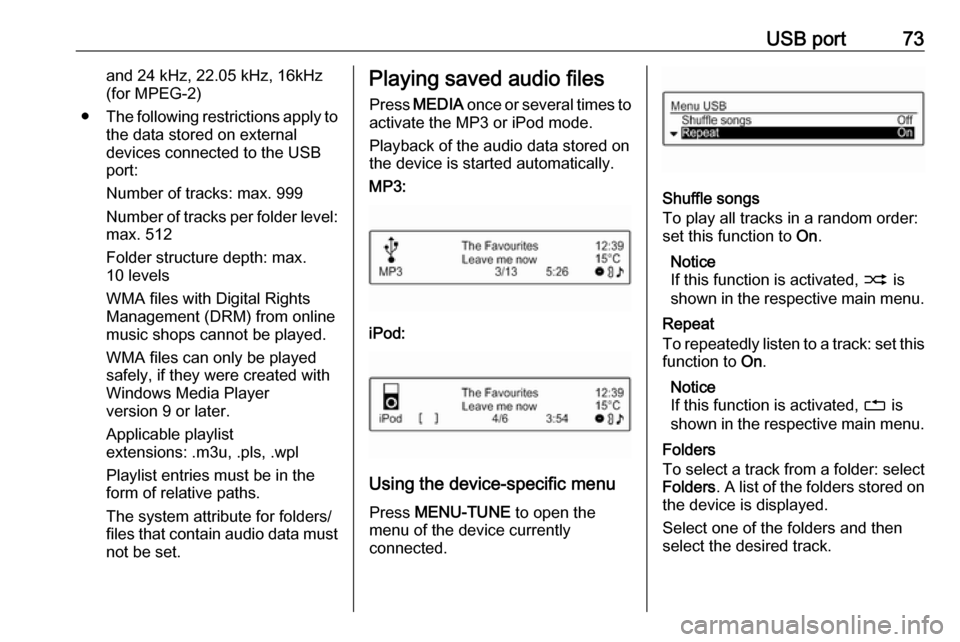
USB port73and 24 kHz, 22.05 kHz, 16kHz
(for MPEG-2)
● The following restrictions apply to
the data stored on external
devices connected to the USB
port:
Number of tracks: max. 999
Number of tracks per folder level: max. 512
Folder structure depth: max.
10 levels
WMA files with Digital Rights
Management (DRM) from online
music shops cannot be played.
WMA files can only be played
safely, if they were created with
Windows Media Player
version 9 or later.
Applicable playlist
extensions: .m3u, .pls, .wpl
Playlist entries must be in the
form of relative paths.
The system attribute for folders/
files that contain audio data must not be set.Playing saved audio files
Press MEDIA once or several times to
activate the MP3 or iPod mode.
Playback of the audio data stored on
the device is started automatically.
MP3:
iPod:
Using the device-specific menu
Press MENU-TUNE to open the
menu of the device currently
connected.
Shuffle songs
To play all tracks in a random order:
set this function to On.
Notice
If this function is activated, 2 is
shown in the respective main menu.
Repeat
To repeatedly listen to a track: set this function to On.
Notice
If this function is activated, 1 is
shown in the respective main menu.
Folders
To select a track from a folder: select
Folders . A list of the folders stored on
the device is displayed.
Select one of the folders and then
select the desired track.
Page 74 of 93
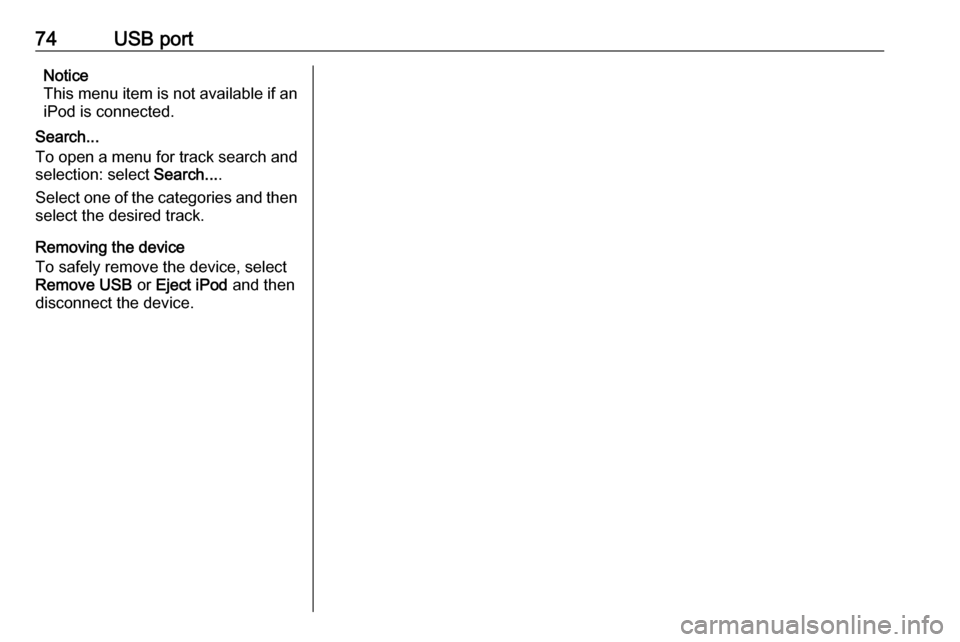
74USB portNotice
This menu item is not available if an iPod is connected.
Search...
To open a menu for track search and
selection: select Search....
Select one of the categories and then select the desired track.
Removing the device
To safely remove the device, select Remove USB or Eject iPod and then
disconnect the device.
Page 86 of 93
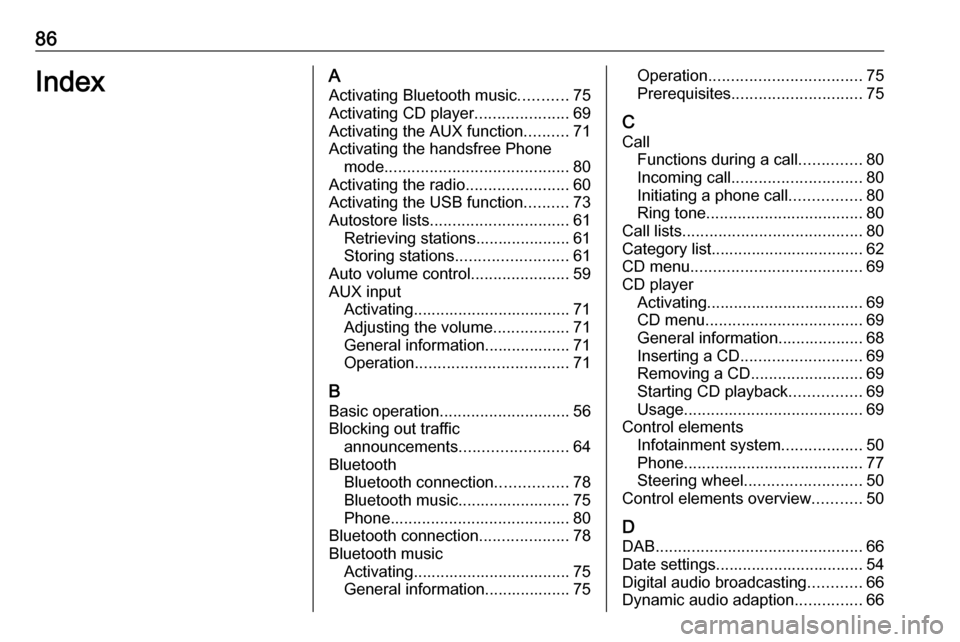
86IndexAActivating Bluetooth music ...........75
Activating CD player .....................69
Activating the AUX function ..........71
Activating the handsfree Phone mode ......................................... 80
Activating the radio .......................60
Activating the USB function ..........73
Autostore lists ............................... 61
Retrieving stations..................... 61
Storing stations ......................... 61
Auto volume control ......................59
AUX input Activating................................... 71
Adjusting the volume .................71
General information................... 71
Operation .................................. 71
B Basic operation ............................. 56
Blocking out traffic announcements ........................ 64
Bluetooth Bluetooth connection ................78
Bluetooth music......................... 75
Phone ........................................ 80
Bluetooth connection ....................78
Bluetooth music Activating................................... 75General information................... 75Operation .................................. 75
Prerequisites ............................. 75
C
Call Functions during a call ..............80
Incoming call ............................. 80
Initiating a phone call ................80
Ring tone ................................... 80
Call lists ........................................ 80
Category list.................................. 62
CD menu ...................................... 69
CD player Activating................................... 69
CD menu ................................... 69
General information................... 68
Inserting a CD ........................... 69
Removing a CD ......................... 69
Starting CD playback ................69
Usage ........................................ 69
Control elements Infotainment system ..................50
Phone ........................................ 77
Steering wheel .......................... 50
Control elements overview ...........50
D DAB .............................................. 66
Date settings................................. 54 Digital audio broadcasting ............66
Dynamic audio adaption ...............66