display VAUXHALL ANTARA 2015 Infotainment system
[x] Cancel search | Manufacturer: VAUXHALL, Model Year: 2015, Model line: ANTARA, Model: VAUXHALL ANTARA 2015Pages: 151, PDF Size: 2.82 MB
Page 117 of 151
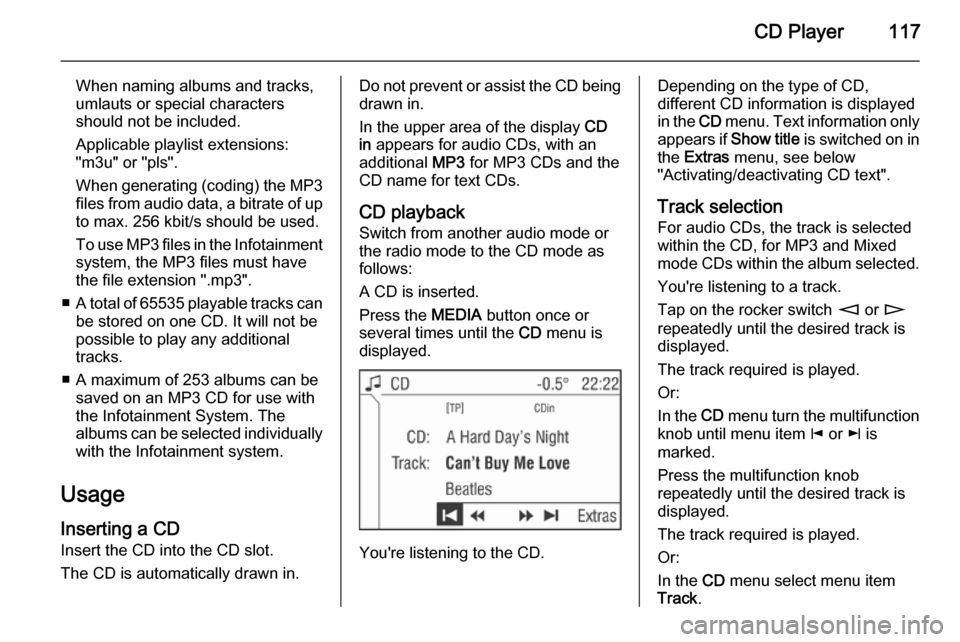
CD Player117
When naming albums and tracks,
umlauts or special characters
should not be included.
Applicable playlist extensions:
"m3u" or "pls".
When generating (coding) the MP3 files from audio data, a bitrate of up
to max. 256 kbit/s should be used.
To use MP3 files in the Infotainment system, the MP3 files must have
the file extension ".mp3".
■ A total of 65535 playable tracks can
be stored on one CD. It will not be
possible to play any additional
tracks.
■ A maximum of 253 albums can be saved on an MP3 CD for use with
the Infotainment System. The
albums can be selected individually with the Infotainment system.
Usage
Inserting a CD Insert the CD into the CD slot.
The CD is automatically drawn in.Do not prevent or assist the CD being
drawn in.
In the upper area of the display CD
in appears for audio CDs, with an
additional MP3 for MP3 CDs and the
CD name for text CDs.
CD playback
Switch from another audio mode or
the radio mode to the CD mode as
follows:
A CD is inserted.
Press the MEDIA button once or
several times until the CD menu is
displayed.
You're listening to the CD.
Depending on the type of CD,
different CD information is displayed
in the CD menu. Text information only
appears if Show title is switched on in
the Extras menu, see below
"Activating/deactivating CD text".
Track selection For audio CDs, the track is selected
within the CD, for MP3 and Mixed mode CDs within the album selected.
You're listening to a track.
Tap on the rocker switch m or n
repeatedly until the desired track is displayed.
The track required is played.
Or:
In the CD menu turn the multifunction
knob until menu item j or k is
marked.
Press the multifunction knob
repeatedly until the desired track is
displayed.
The track required is played.
Or:
In the CD menu select menu item
Track .
Page 118 of 151
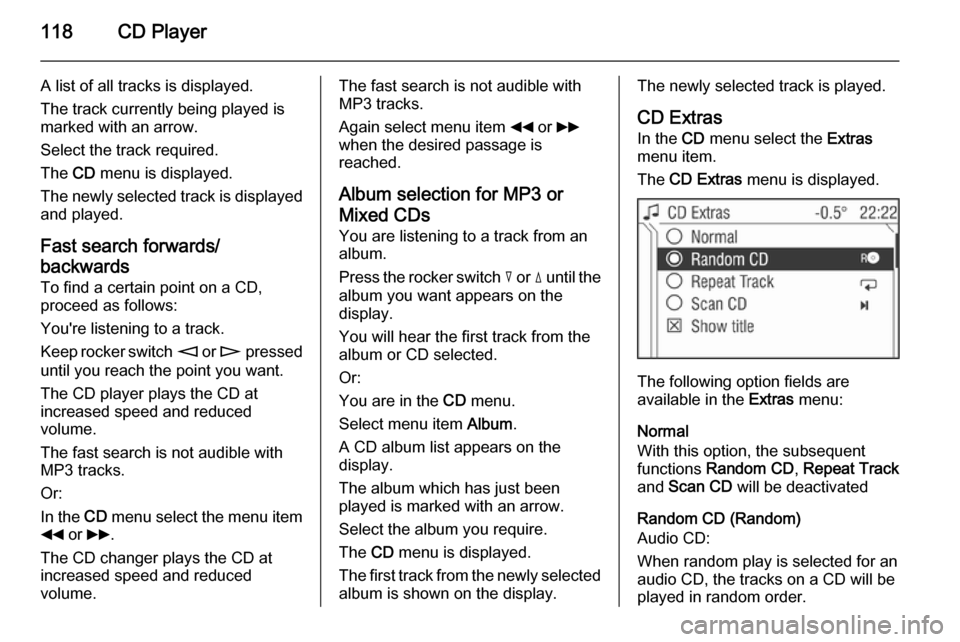
118CD Player
A list of all tracks is displayed.
The track currently being played is
marked with an arrow.
Select the track required.
The CD menu is displayed.
The newly selected track is displayed
and played.
Fast search forwards/
backwards
To find a certain point on a CD,
proceed as follows:
You're listening to a track.
Keep rocker switch m or n pressed
until you reach the point you want.
The CD player plays the CD at
increased speed and reduced
volume.
The fast search is not audible with
MP3 tracks.
Or:
In the CD menu select the menu item
__ or 66 .
The CD changer plays the CD at
increased speed and reduced
volume.The fast search is not audible with
MP3 tracks.
Again select menu item __ or 66
when the desired passage is
reached.
Album selection for MP3 or
Mixed CDs
You are listening to a track from an
album.
Press the rocker switch c or d until the
album you want appears on the
display.
You will hear the first track from the
album or CD selected.
Or:
You are in the CD menu.
Select menu item Album.
A CD album list appears on the
display.
The album which has just been
played is marked with an arrow.
Select the album you require.
The CD menu is displayed.
The first track from the newly selected album is shown on the display.The newly selected track is played.
CD Extras In the CD menu select the Extras
menu item.
The CD Extras menu is displayed.
The following option fields are
available in the Extras menu:
Normal
With this option, the subsequent functions Random CD , Repeat Track
and Scan CD will be deactivated
Random CD (Random)
Audio CD:
When random play is selected for an
audio CD, the tracks on a CD will be
played in random order.
Page 119 of 151
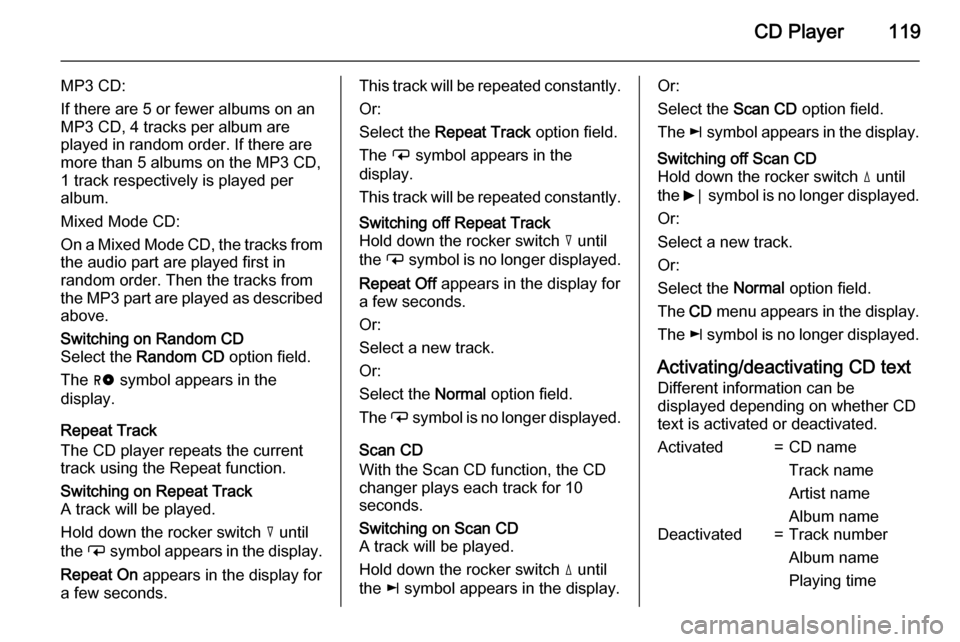
CD Player119
MP3 CD:
If there are 5 or fewer albums on an
MP3 CD, 4 tracks per album are
played in random order. If there are
more than 5 albums on the MP3 CD, 1 track respectively is played per
album.
Mixed Mode CD:
On a Mixed Mode CD, the tracks from
the audio part are played first in
random order. Then the tracks from
the MP3 part are played as described above.Switching on Random CD
Select the Random CD option field.
The g symbol appears in the
display.
Repeat Track
The CD player repeats the current
track using the Repeat function.
Switching on Repeat Track
A track will be played.
Hold down the rocker switch c until
the i symbol appears in the display.
Repeat On appears in the display for
a few seconds.This track will be repeated constantly.
Or:
Select the Repeat Track option field.
The i symbol appears in the
display.
This track will be repeated constantly.Switching off Repeat Track
Hold down the rocker switch c until
the i symbol is no longer displayed.
Repeat Off appears in the display for
a few seconds.
Or:
Select a new track.
Or:
Select the Normal option field.
The i symbol is no longer displayed.
Scan CD
With the Scan CD function, the CD
changer plays each track for 10
seconds.
Switching on Scan CD
A track will be played.
Hold down the rocker switch d until
the k symbol appears in the display.Or:
Select the Scan CD option field.
The k symbol appears in the display.Switching off Scan CD
Hold down the rocker switch d until
the 6⃒ symbol is no longer displayed.
Or:
Select a new track.
Or:
Select the Normal option field.
The CD menu appears in the display.
The k symbol is no longer displayed.
Activating/deactivating CD text
Different information can be
displayed depending on whether CD
text is activated or deactivated.
Activated=CD name
Track name
Artist name
Album nameDeactivated=Track number
Album name
Playing time
Page 120 of 151
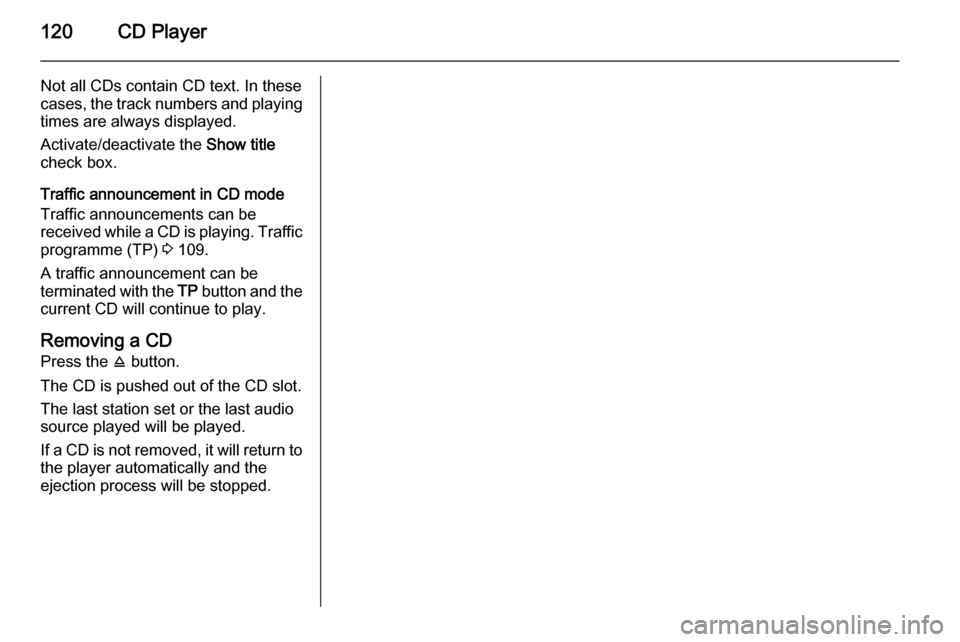
120CD Player
Not all CDs contain CD text. In these
cases, the track numbers and playing
times are always displayed.
Activate/deactivate the Show title
check box.
Traffic announcement in CD mode
Traffic announcements can be
received while a CD is playing. Traffic programme (TP) 3 109.
A traffic announcement can be
terminated with the TP button and the
current CD will continue to play.
Removing a CD Press the j button.
The CD is pushed out of the CD slot.
The last station set or the last audio source played will be played.
If a CD is not removed, it will return to the player automatically and the
ejection process will be stopped.
Page 123 of 151

USB port123
MP3 and WMA files written in any
format other than listed above may
not play correctly, and their file names and folder names may not
be displayed correctly.
■ The following restrictions apply for the data stored on external devices
connected to the USB port:
Maximum file/song number: 5000.
Supported folder structure depth: at least 8 levels.
WMA files with Digital Rights
Management (DRM) from online
music shops cannot be played.
WMA files can only be played back
safely, if they were created with
Windows Media Player version 9 or later.
Maximum length of directory name:
28 bytes.
Maximum length of file name: 128
bytes.
Applicable playlist
extensions: .m3u, .pls, .wpl.
Playlist entries must be in the form
of relative paths.The system attribute for folders/ files that contain audio data must
not be set.
Playing saved audio files
MP3 player, USB drive, SD card
Press the MEDIA button once or
several times to activate the audio
USB mode.
Replay of the audio data stored on the USB device is started.
The operation of audio data sources
connected via USB is the same as
described for an audio MP3 CD3 117.
iPod
Press the MEDIA button once or
several times to activate the iPod
mode.
Replay of the audio data stored on the iPod is started.
The operation of the iPod connected
via USB is mainly the same as
described for an audio MP3 CD
3 117.
Below only the aspects of operation that are different/additional are
described.
Page 124 of 151
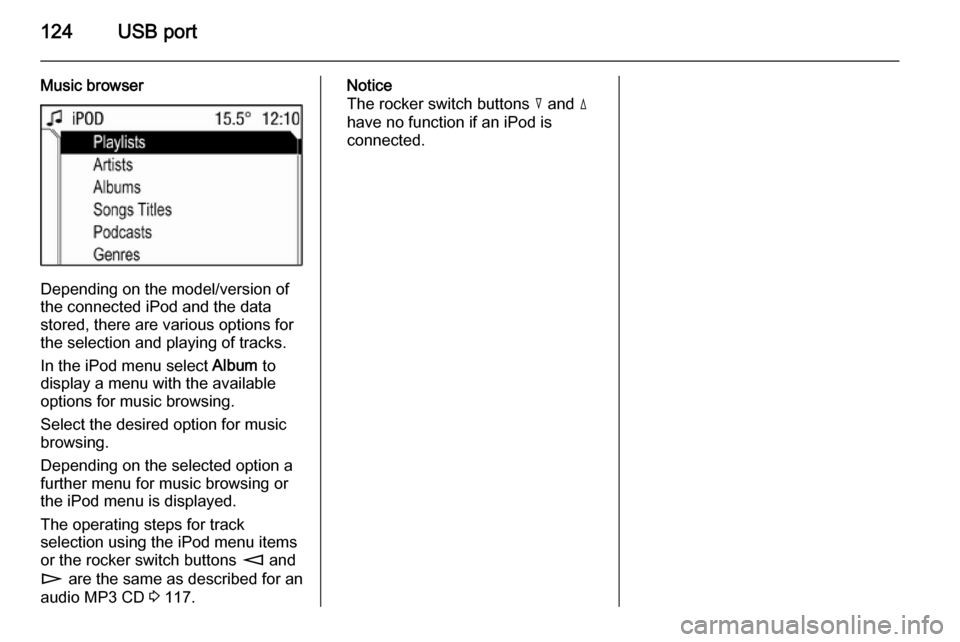
124USB port
Music browser
Depending on the model/version of
the connected iPod and the data stored, there are various options for
the selection and playing of tracks.
In the iPod menu select Album to
display a menu with the available
options for music browsing.
Select the desired option for music
browsing.
Depending on the selected option a
further menu for music browsing or
the iPod menu is displayed.
The operating steps for track
selection using the iPod menu items or the rocker switch buttons m and
n are the same as described for an
audio MP3 CD 3 117.
Notice
The rocker switch buttons c and d
have no function if an iPod is
connected.
Page 126 of 151

126IndexAActivating CD player ...................117
AM .............................................. 104
AS ............................................... 107
Automatic search ........................104
Automatic switch off...................... 94
Autostore lists ............................. 107
AUX input socket ...................................... 121
usage ...................................... 121
B Balance....................................... 101
Bass............................................ 101
C
Calling up stations ......................104
CD, eject ..................................... 117
CD Extras ................................... 117
CD, insert.................................... 117
CD text........................................ 117
D DAB .................................... 104, 113
DAB menu .................................. 113
DAB radio text ............................ 113
Digital audio broadcasting ..........113E
Ensemble.................................... 113
External In .................................. 102
F Fader .......................................... 101
FM .............................................. 104
G General information ...................
.......................... 90, 116, 121, 122
I
Ignition logic.................................. 94
L
Leaving a menu ............................ 94
M
Main display.................................. 94
Manual station search ................104
Menu operation............................. 94
Multifunction knob......................... 94
O
Operation ..................................... 94
Overview ...................................... 92
P
Playing saved audio files ............123
Pop-up menu ................................ 94
Page 130 of 151
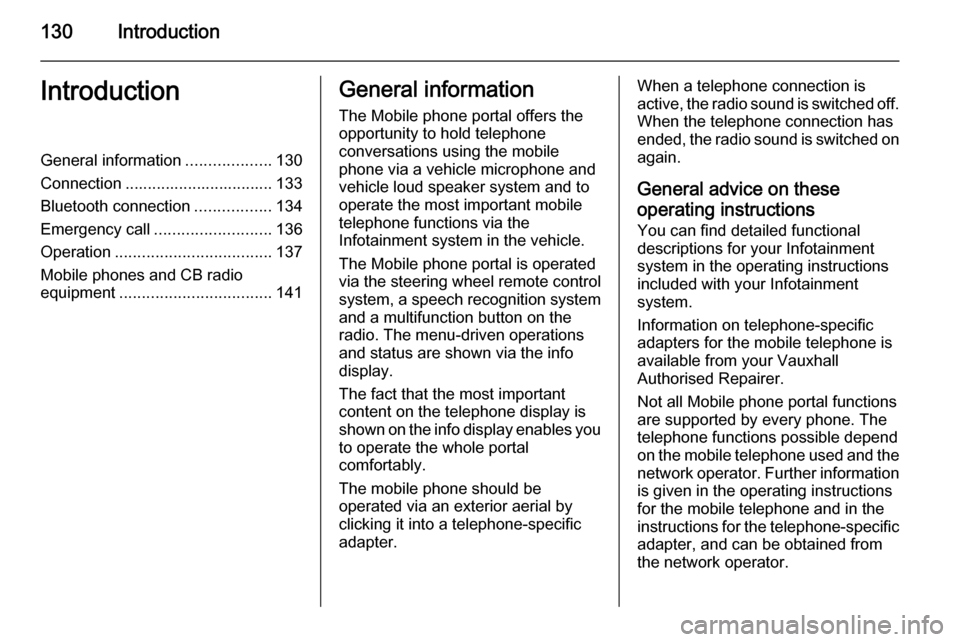
130IntroductionIntroductionGeneral information...................130
Connection ................................. 133 Bluetooth connection .................134
Emergency call .......................... 136
Operation ................................... 137
Mobile phones and CB radio equipment .................................. 141General information
The Mobile phone portal offers the opportunity to hold telephone
conversations using the mobile
phone via a vehicle microphone and vehicle loud speaker system and to
operate the most important mobile telephone functions via the
Infotainment system in the vehicle.
The Mobile phone portal is operated
via the steering wheel remote control
system, a speech recognition system
and a multifunction button on the
radio. The menu-driven operations
and status are shown via the info
display.
The fact that the most important
content on the telephone display is
shown on the info display enables you to operate the whole portal
comfortably.
The mobile phone should be
operated via an exterior aerial by
clicking it into a telephone-specific
adapter.When a telephone connection is active, the radio sound is switched off.
When the telephone connection has
ended, the radio sound is switched on
again.
General advice on these operating instructions
You can find detailed functional
descriptions for your Infotainment
system in the operating instructions
included with your Infotainment
system.
Information on telephone-specific
adapters for the mobile telephone is
available from your Vauxhall
Authorised Repairer.
Not all Mobile phone portal functions
are supported by every phone. The
telephone functions possible depend
on the mobile telephone used and the
network operator. Further information is given in the operating instructions
for the mobile telephone and in the
instructions for the telephone-specific adapter, and can be obtained from
the network operator.
Page 132 of 151
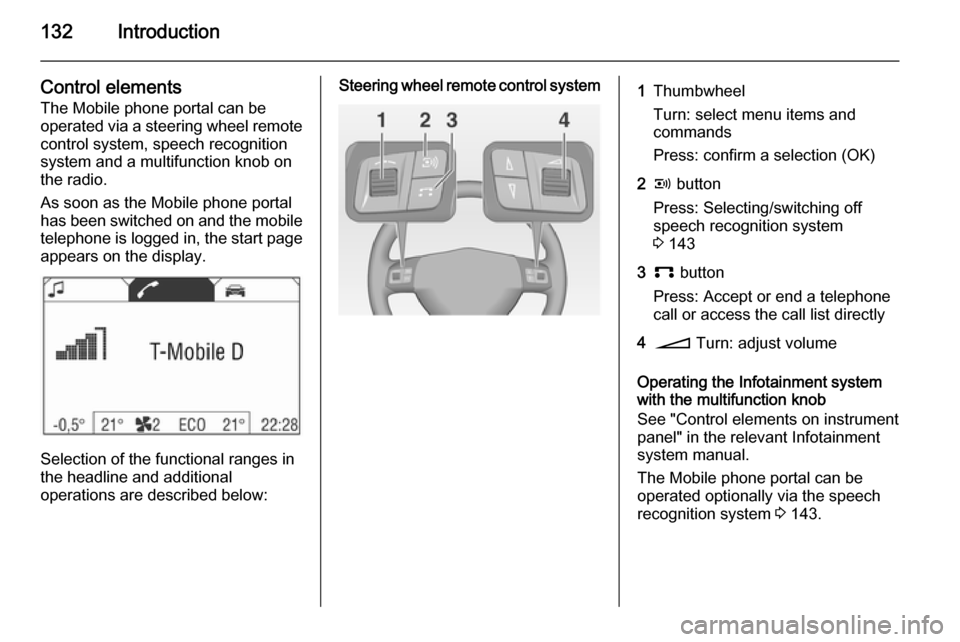
132Introduction
Control elementsThe Mobile phone portal can be
operated via a steering wheel remote
control system, speech recognition
system and a multifunction knob on
the radio.
As soon as the Mobile phone portal
has been switched on and the mobile
telephone is logged in, the start page appears on the display.
Selection of the functional ranges in
the headline and additional
operations are described below:
Steering wheel remote control system1Thumbwheel
Turn: select menu items and
commands
Press: confirm a selection (OK)2q button
Press: Selecting/switching off
speech recognition system
3 1433p button
Press: Accept or end a telephone
call or access the call list directly4o Turn: adjust volume
Operating the Infotainment system
with the multifunction knob
See "Control elements on instrument
panel" in the relevant Infotainment
system manual.
The Mobile phone portal can be
operated optionally via the speech
recognition system 3 143.
Page 134 of 151
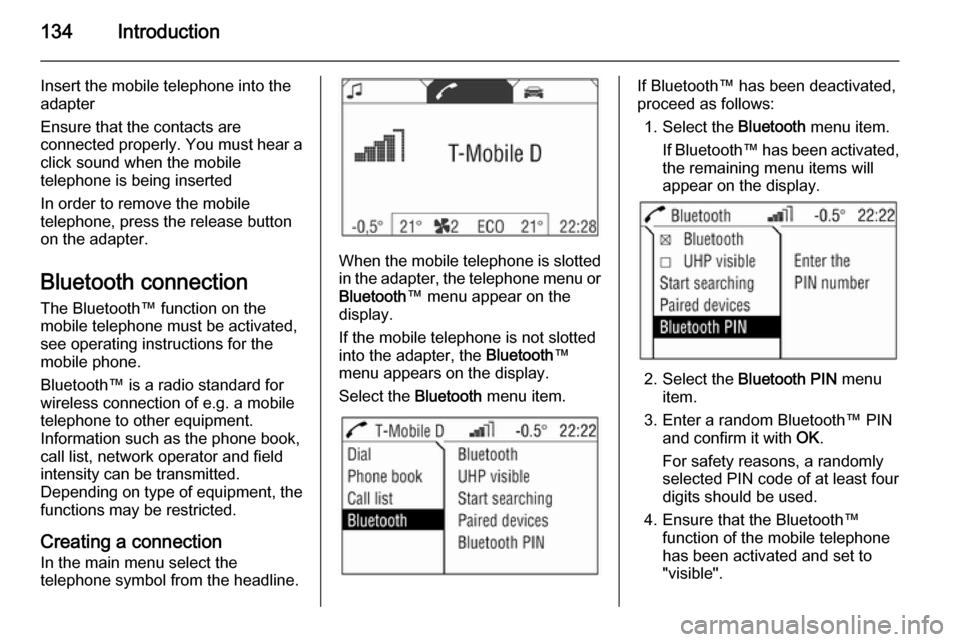
134Introduction
Insert the mobile telephone into the
adapter
Ensure that the contacts are
connected properly. You must hear a
click sound when the mobile
telephone is being inserted
In order to remove the mobile
telephone, press the release button
on the adapter.
Bluetooth connection
The Bluetooth™ function on the
mobile telephone must be activated,
see operating instructions for the
mobile phone.
Bluetooth™ is a radio standard for
wireless connection of e.g. a mobile
telephone to other equipment.
Information such as the phone book,
call list, network operator and field
intensity can be transmitted.
Depending on type of equipment, the functions may be restricted.
Creating a connection
In the main menu select the
telephone symbol from the headline.
When the mobile telephone is slotted
in the adapter, the telephone menu or
Bluetooth ™ menu appear on the
display.
If the mobile telephone is not slotted
into the adapter, the Bluetooth™
menu appears on the display.
Select the Bluetooth menu item.
If Bluetooth™ has been deactivated,
proceed as follows:
1. Select the Bluetooth menu item.
If Bluetooth™ has been activated,
the remaining menu items will
appear on the display.
2. Select the Bluetooth PIN menu
item.
3. Enter a random Bluetooth™ PIN and confirm it with OK.
For safety reasons, a randomly
selected PIN code of at least four digits should be used.
4. Ensure that the Bluetooth™ function of the mobile telephone
has been activated and set to
"visible".