buttons VAUXHALL ANTARA 2015 Infotainment system
[x] Cancel search | Manufacturer: VAUXHALL, Model Year: 2015, Model line: ANTARA, Model: VAUXHALL ANTARA 2015Pages: 151, PDF Size: 2.82 MB
Page 94 of 151
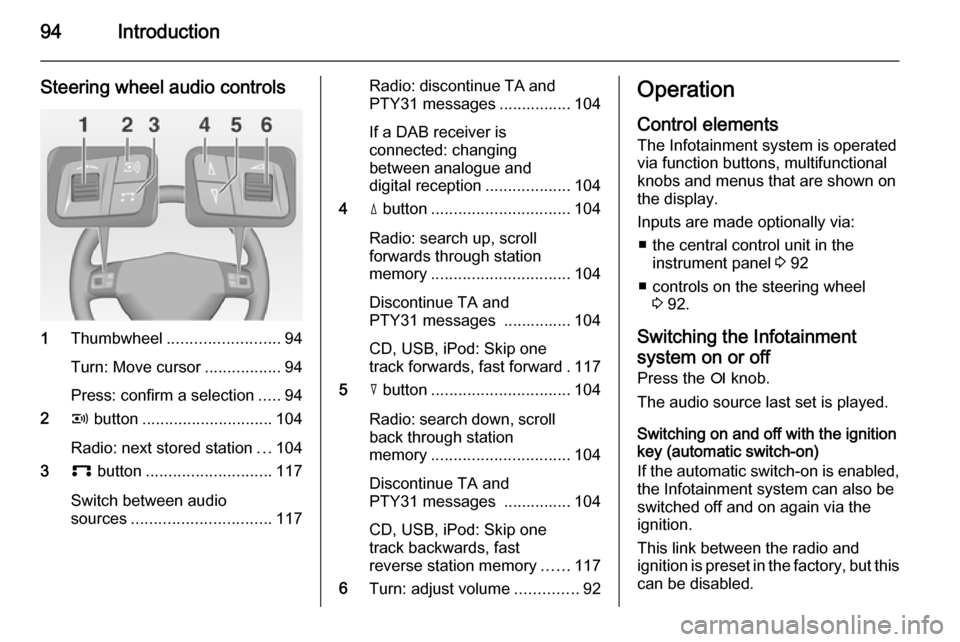
94Introduction
Steering wheel audio controls
1Thumbwheel ......................... 94
Turn: Move cursor .................94
Press: confirm a selection .....94
2 q button ............................. 104
Radio: next stored station ...104
3 p button ............................ 117
Switch between audio
sources ............................... 117
Radio: discontinue TA and
PTY31 messages ................ 104
If a DAB receiver is
connected: changing
between analogue and
digital reception ...................104
4 d button ............................... 104
Radio: search up, scroll
forwards through station
memory ............................... 104
Discontinue TA and
PTY31 messages ............... 104
CD, USB, iPod: Skip one
track forwards, fast forward . 117
5 c button ............................... 104
Radio: search down, scroll back through station
memory ............................... 104
Discontinue TA and
PTY31 messages ............... 104
CD, USB, iPod: Skip one
track backwards, fast
reverse station memory ......117
6 Turn: adjust volume ..............92Operation
Control elements The Infotainment system is operated
via function buttons, multifunctional
knobs and menus that are shown on
the display.
Inputs are made optionally via: ■ the central control unit in the instrument panel 3 92
■ controls on the steering wheel 3 92.
Switching the Infotainment
system on or off
Press the e knob.
The audio source last set is played.
Switching on and off with the ignition
key (automatic switch-on)
If the automatic switch-on is enabled,
the Infotainment system can also be
switched off and on again via the ignition.
This link between the radio and
ignition is preset in the factory, but this can be disabled.
Page 100 of 151
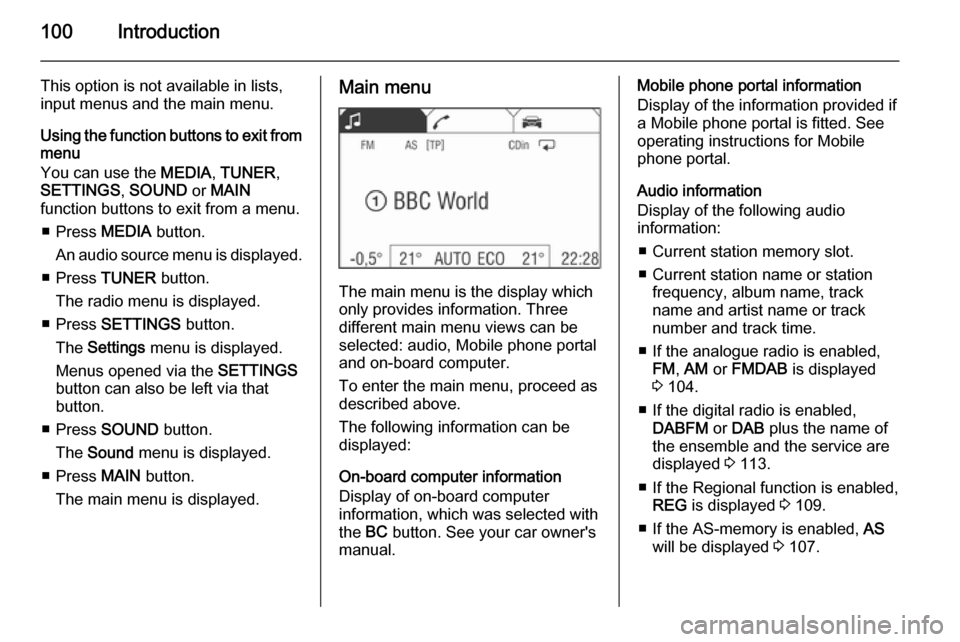
100Introduction
This option is not available in lists,
input menus and the main menu.
Using the function buttons to exit from menu
You can use the MEDIA, TUNER ,
SETTINGS , SOUND or MAIN
function buttons to exit from a menu.
■ Press MEDIA button.
An audio source menu is displayed.
■ Press TUNER button.
The radio menu is displayed.
■ Press SETTINGS button.
The Settings menu is displayed.
Menus opened via the SETTINGS
button can also be left via that
button.
■ Press SOUND button.
The Sound menu is displayed.
■ Press MAIN button.
The main menu is displayed.Main menu
The main menu is the display which
only provides information. Three
different main menu views can be
selected: audio, Mobile phone portal
and on-board computer.
To enter the main menu, proceed as
described above.
The following information can be
displayed:
On-board computer information
Display of on-board computer
information, which was selected with
the BC button. See your car owner's
manual.
Mobile phone portal information
Display of the information provided if
a Mobile phone portal is fitted. See
operating instructions for Mobile
phone portal.
Audio information
Display of the following audio
information:
■ Current station memory slot.
■ Current station name or station frequency, album name, track
name and artist name or track
number and track time.
■ If the analogue radio is enabled, FM , AM or FMDAB is displayed
3 104.
■ If the digital radio is enabled, DABFM or DAB plus the name of
the ensemble and the service are
displayed 3 113.
■ If the Regional function is enabled, REG is displayed 3 109.
■ If the AS-memory is enabled, AS
will be displayed 3 107.
Page 107 of 151
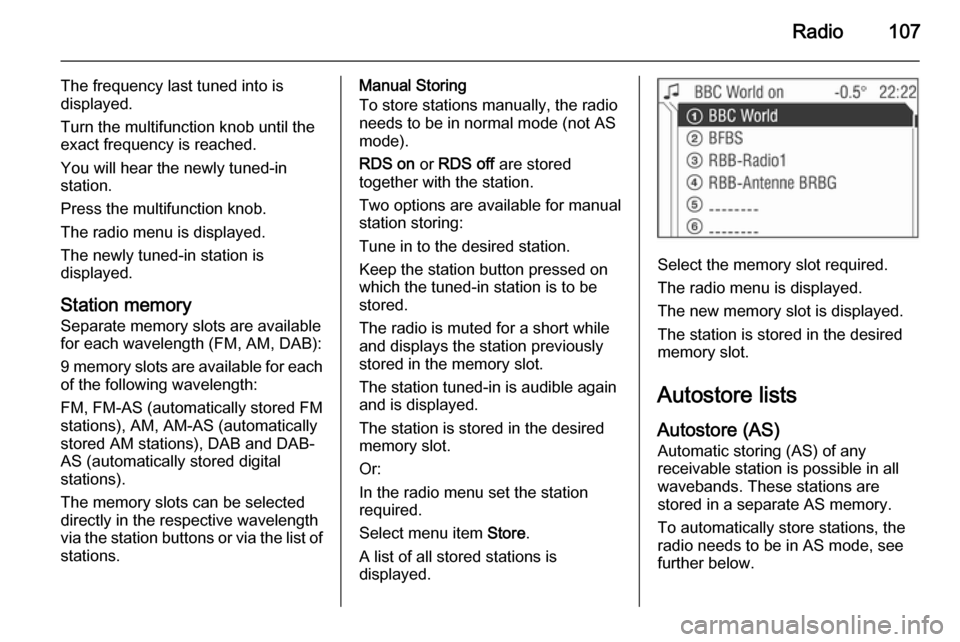
Radio107
The frequency last tuned into is
displayed.
Turn the multifunction knob until the
exact frequency is reached.
You will hear the newly tuned-in
station.
Press the multifunction knob.
The radio menu is displayed.
The newly tuned-in station is
displayed.
Station memory
Separate memory slots are available
for each wavelength (FM, AM, DAB):
9 memory slots are available for each of the following wavelength:
FM, FM-AS (automatically stored FM
stations), AM, AM-AS (automatically
stored AM stations), DAB and DAB-
AS (automatically stored digital
stations).
The memory slots can be selected
directly in the respective wavelength
via the station buttons or via the list of
stations.Manual Storing
To store stations manually, the radio
needs to be in normal mode (not AS
mode).
RDS on or RDS off are stored
together with the station.
Two options are available for manual
station storing:
Tune in to the desired station.
Keep the station button pressed on
which the tuned-in station is to be
stored.
The radio is muted for a short while
and displays the station previously
stored in the memory slot.
The station tuned-in is audible again
and is displayed.
The station is stored in the desired
memory slot.
Or:
In the radio menu set the station
required.
Select menu item Store.
A list of all stored stations is
displayed.
Select the memory slot required.
The radio menu is displayed.
The new memory slot is displayed.
The station is stored in the desired
memory slot.
Autostore lists
Autostore (AS) Automatic storing (AS) of any
receivable station is possible in all
wavebands. These stations are
stored in a separate AS memory.
To automatically store stations, the
radio needs to be in AS mode, see further below.
Page 124 of 151
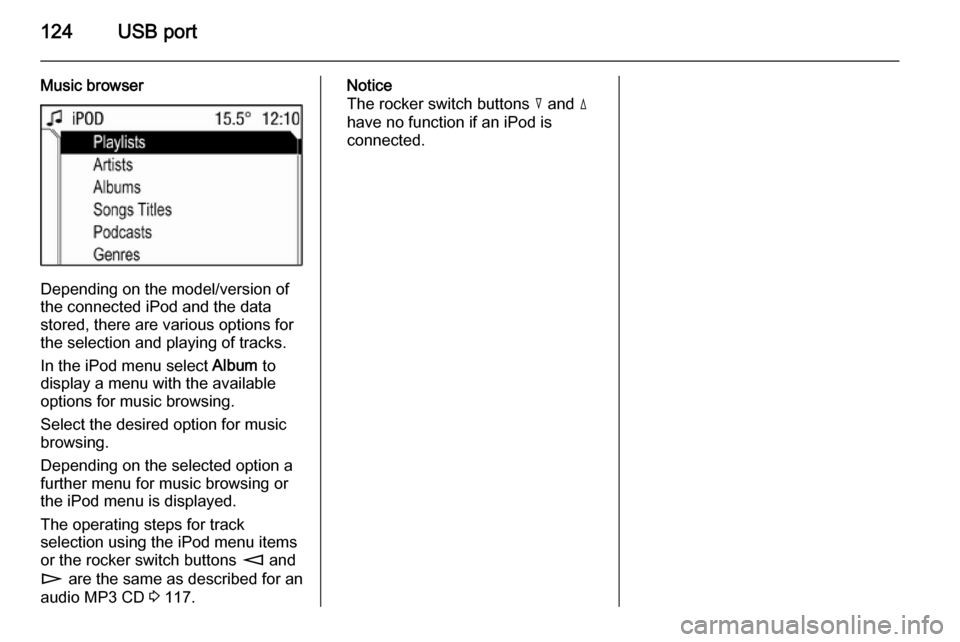
124USB port
Music browser
Depending on the model/version of
the connected iPod and the data stored, there are various options for
the selection and playing of tracks.
In the iPod menu select Album to
display a menu with the available
options for music browsing.
Select the desired option for music
browsing.
Depending on the selected option a
further menu for music browsing or
the iPod menu is displayed.
The operating steps for track
selection using the iPod menu items or the rocker switch buttons m and
n are the same as described for an
audio MP3 CD 3 117.
Notice
The rocker switch buttons c and d
have no function if an iPod is
connected.