infotainment VAUXHALL ANTARA 2015 Infotainment system
[x] Cancel search | Manufacturer: VAUXHALL, Model Year: 2015, Model line: ANTARA, Model: VAUXHALL ANTARA 2015Pages: 151, PDF Size: 2.82 MB
Page 113 of 151
![VAUXHALL ANTARA 2015 Infotainment system Radio113
announcement. To do this, on
standby for traffic announcements
must be enabled.
During the phone call the radio or
audio source are muted.
External In and [TP] appear on the
display.
Informa VAUXHALL ANTARA 2015 Infotainment system Radio113
announcement. To do this, on
standby for traffic announcements
must be enabled.
During the phone call the radio or
audio source are muted.
External In and [TP] appear on the
display.
Informa](/img/38/19317/w960_19317-112.png)
Radio113
announcement. To do this, on
standby for traffic announcements
must be enabled.
During the phone call the radio or
audio source are muted.
External In and [TP] appear on the
display.
Information on traffic announcements
in DAB mode 3 113.
During a traffic announcement the
message A traffic message is just
received is displayed.
The phone call is not interrupted.
Select menu item Reject to reject the
traffic announcement.
Select menu item Accept to listen to
the traffic announcement.
Digital audio broadcastingDigital audio broadcasting (DAB) is
an innovative and universal
broadcast system.
DAB stations are indicated by the
programme name instead of the
broadcasting frequency.General information
■ With DAB, several radio programmes (services) can bebroadcast on a single frequency(ensemble).
■ As long as a given DAB receiver can pick up the signal sent out by a
broadcasting station (even if the
signal is very weak), sound
reproduction is ensured.
■ There is no fading (weakening of the sound) that is typical of AM or
FM reception. The DAB signal is
reproduced at a constant volume.
■ If the DAB signal is too weak to be picked up by the receiver, reception
is interrupted completely. This can
be avoided by activating DAB AF
and/or DABFM in the DAB settings
menu.
■ Interference caused by stations that are on nearby frequencies (a
phenomenon that is typical of AM
and FM reception) does not occur
with DAB.
■ If the DAB signal is reflected by natural obstacles or buildings, the
reception quality of DAB isimproved, whereas AM or FM
reception is considerably impaired
in such cases.
■ The radio is also capable of receiving DAB+ and DMB-Audio.
■ When DAB reception is enabled, the FM tuner of the Infotainmentsystem remains active in the
background and continually
searches for the best receivable FM stations. If TP 3 109 is activated,
traffic announcements of the FM
station which is currently best
receivable are issued. Deactivate
TP if you do not wish DAB reception to be interrupted by FM traffic
announcements.
Ensembles Several programmes are alwayscombined into a so-called ensembleon a frequency.
Scrolling through ensembles
You can scroll through ensembles
which you have already received
once (the ensembles must be
receivable).
Page 116 of 151
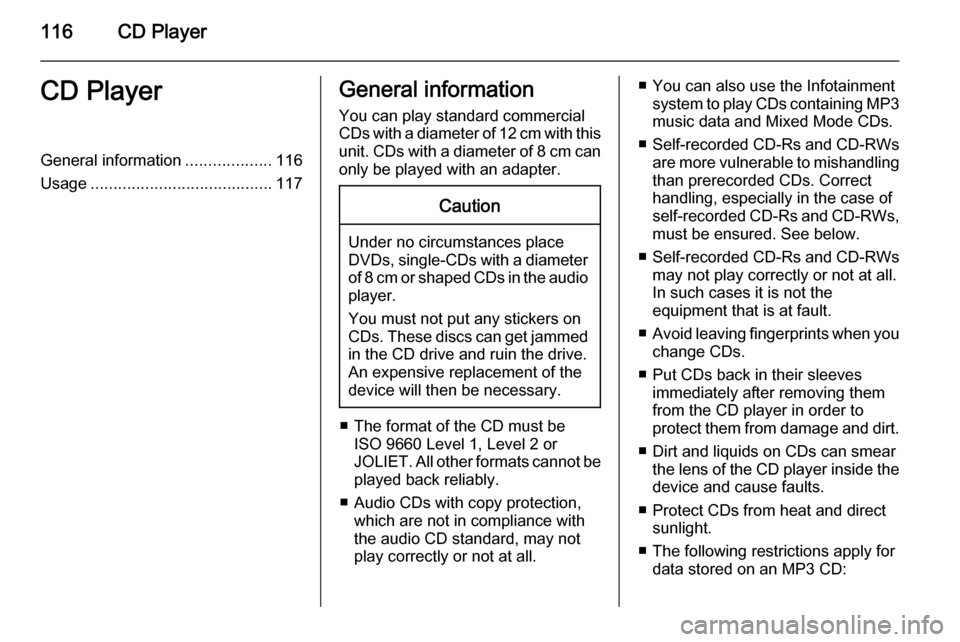
116CD PlayerCD PlayerGeneral information...................116
Usage ........................................ 117General information
You can play standard commercial
CDs with a diameter of 12 cm with this unit. CDs with a diameter of 8 cm can only be played with an adapter.Caution
Under no circumstances place
DVDs, single-CDs with a diameter
of 8 cm or shaped CDs in the audio
player.
You must not put any stickers on
CDs. These discs can get jammed
in the CD drive and ruin the drive.
An expensive replacement of the
device will then be necessary.
■ The format of the CD must be ISO 9660 Level 1, Level 2 or
JOLIET. All other formats cannot be played back reliably.
■ Audio CDs with copy protection, which are not in compliance with
the audio CD standard, may not
play correctly or not at all.
■ You can also use the Infotainment system to play CDs containing MP3
music data and Mixed Mode CDs.
■ Self-recorded CD-Rs and CD-RWs
are more vulnerable to mishandling
than prerecorded CDs. Correct
handling, especially in the case of
self-recorded CD-Rs and CD-RWs, must be ensured. See below.
■ Self-recorded CD-Rs and CD-RWs
may not play correctly or not at all.
In such cases it is not the
equipment that is at fault.
■ Avoid leaving fingerprints when you
change CDs.
■ Put CDs back in their sleeves immediately after removing them
from the CD player in order to
protect them from damage and dirt.
■ Dirt and liquids on CDs can smear the lens of the CD player inside the
device and cause faults.
■ Protect CDs from heat and direct sunlight.
■ The following restrictions apply for data stored on an MP3 CD:
Page 117 of 151
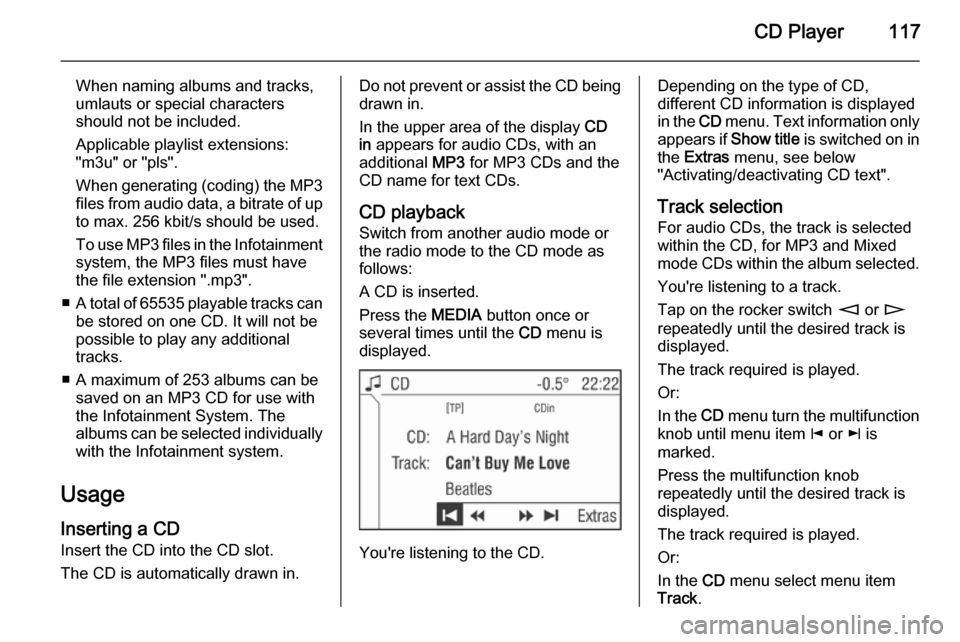
CD Player117
When naming albums and tracks,
umlauts or special characters
should not be included.
Applicable playlist extensions:
"m3u" or "pls".
When generating (coding) the MP3 files from audio data, a bitrate of up
to max. 256 kbit/s should be used.
To use MP3 files in the Infotainment system, the MP3 files must have
the file extension ".mp3".
■ A total of 65535 playable tracks can
be stored on one CD. It will not be
possible to play any additional
tracks.
■ A maximum of 253 albums can be saved on an MP3 CD for use with
the Infotainment System. The
albums can be selected individually with the Infotainment system.
Usage
Inserting a CD Insert the CD into the CD slot.
The CD is automatically drawn in.Do not prevent or assist the CD being
drawn in.
In the upper area of the display CD
in appears for audio CDs, with an
additional MP3 for MP3 CDs and the
CD name for text CDs.
CD playback
Switch from another audio mode or
the radio mode to the CD mode as
follows:
A CD is inserted.
Press the MEDIA button once or
several times until the CD menu is
displayed.
You're listening to the CD.
Depending on the type of CD,
different CD information is displayed
in the CD menu. Text information only
appears if Show title is switched on in
the Extras menu, see below
"Activating/deactivating CD text".
Track selection For audio CDs, the track is selected
within the CD, for MP3 and Mixed mode CDs within the album selected.
You're listening to a track.
Tap on the rocker switch m or n
repeatedly until the desired track is displayed.
The track required is played.
Or:
In the CD menu turn the multifunction
knob until menu item j or k is
marked.
Press the multifunction knob
repeatedly until the desired track is
displayed.
The track required is played.
Or:
In the CD menu select menu item
Track .
Page 121 of 151
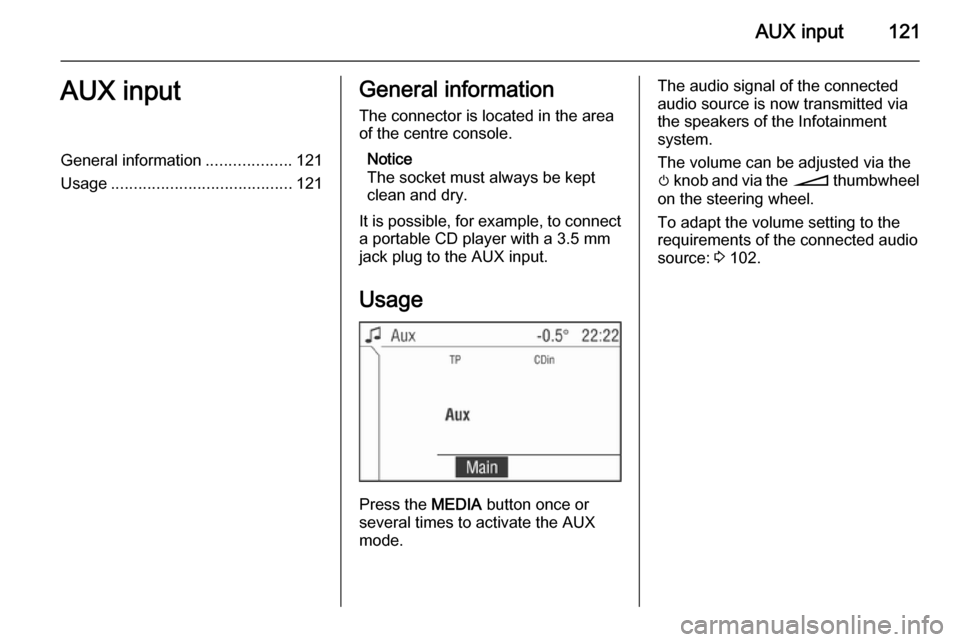
AUX input121AUX inputGeneral information...................121
Usage ........................................ 121General information
The connector is located in the area
of the centre console.
Notice
The socket must always be kept
clean and dry.
It is possible, for example, to connect a portable CD player with a 3.5 mm
jack plug to the AUX input.
Usage
Press the MEDIA button once or
several times to activate the AUX
mode.
The audio signal of the connected
audio source is now transmitted via
the speakers of the Infotainment
system.
The volume can be adjusted via the m knob and via the o thumbwheel
on the steering wheel.
To adapt the volume setting to the
requirements of the connected audio
source: 3 102.
Page 122 of 151

122USB portUSB portGeneral information...................122
Playing saved audio files ...........123General information
The connector is located in the area
of the centre console.
Notice
The socket must always be kept
clean and dry.
An MP3 player, USB drive, SD card
(via USB connector/adapter), or iPod
can be connected to the USB port.
When connected to the USB port,
various functions of the above
devices can be operated via the
controls and menus of the
Infotainment system.
Notice
Not all MP3 player, USB drive and
iPod models are supported by the
Infotainment system.
Important information ■ The external devices connected to the USB port must comply with the
USB Mass Storage Class
specification (USB MSC).
■ Devices connected via USB are supported according to USB
Specification V 2.0. Maximum
supported speed: 12 Mbit/s.
■ Only devices with a FAT16/FAT32 file system are supported.
■ Only the first partition on a connected USB drive is recognisedby the system.
The size of that partition shall not be greater than 250 GB. Greater size
(up to 1000 GB) may be supported
but that is not guaranteed.
■ The following file formats can be used:
ISO9660 Level 1, Level 2, (Romeo,
Joliet).
Page 127 of 151
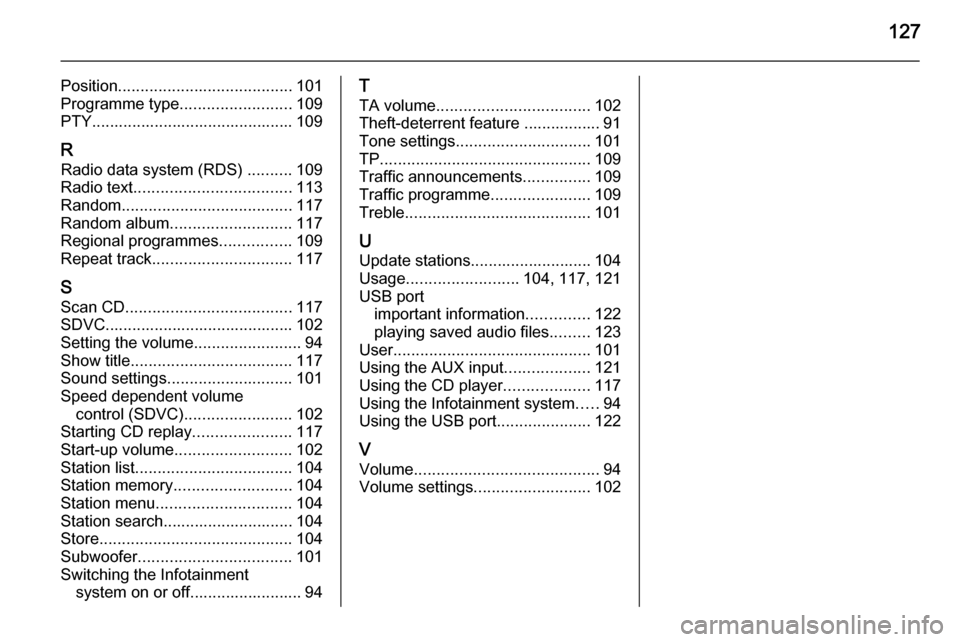
127
Position....................................... 101
Programme type .........................109
PTY............................................. 109
R Radio data system (RDS) ..........109
Radio text ................................... 113
Random ...................................... 117
Random album ........................... 117
Regional programmes ................109
Repeat track ............................... 117
S Scan CD ..................................... 117
SDVC.......................................... 102
Setting the volume ........................94
Show title .................................... 117
Sound settings ............................ 101
Speed dependent volume control (SDVC) ........................ 102
Starting CD replay ......................117
Start-up volume .......................... 102
Station list ................................... 104
Station memory .......................... 104
Station menu .............................. 104
Station search............................. 104
Store ........................................... 104
Subwoofer .................................. 101
Switching the Infotainment system on or off......................... 94T
TA volume .................................. 102
Theft-deterrent feature ................. 91
Tone settings .............................. 101
TP ............................................... 109
Traffic announcements ...............109
Traffic programme ......................109
Treble ......................................... 101
U
Update stations........................... 104
Usage ......................... 104, 117, 121
USB port important information ..............122
playing saved audio files .........123
User ............................................ 101
Using the AUX input ...................121
Using the CD player ...................117
Using the Infotainment system .....94
Using the USB port .....................122
V Volume ......................................... 94
Volume settings .......................... 102
Page 130 of 151
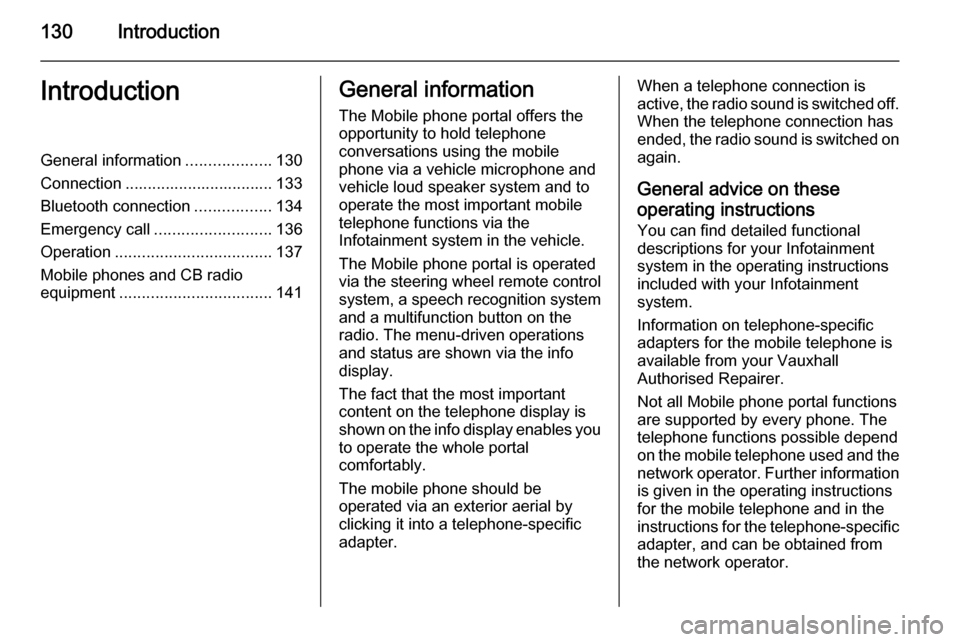
130IntroductionIntroductionGeneral information...................130
Connection ................................. 133 Bluetooth connection .................134
Emergency call .......................... 136
Operation ................................... 137
Mobile phones and CB radio equipment .................................. 141General information
The Mobile phone portal offers the opportunity to hold telephone
conversations using the mobile
phone via a vehicle microphone and vehicle loud speaker system and to
operate the most important mobile telephone functions via the
Infotainment system in the vehicle.
The Mobile phone portal is operated
via the steering wheel remote control
system, a speech recognition system
and a multifunction button on the
radio. The menu-driven operations
and status are shown via the info
display.
The fact that the most important
content on the telephone display is
shown on the info display enables you to operate the whole portal
comfortably.
The mobile phone should be
operated via an exterior aerial by
clicking it into a telephone-specific
adapter.When a telephone connection is active, the radio sound is switched off.
When the telephone connection has
ended, the radio sound is switched on
again.
General advice on these operating instructions
You can find detailed functional
descriptions for your Infotainment
system in the operating instructions
included with your Infotainment
system.
Information on telephone-specific
adapters for the mobile telephone is
available from your Vauxhall
Authorised Repairer.
Not all Mobile phone portal functions
are supported by every phone. The
telephone functions possible depend
on the mobile telephone used and the
network operator. Further information is given in the operating instructions
for the mobile telephone and in the
instructions for the telephone-specific adapter, and can be obtained from
the network operator.
Page 131 of 151
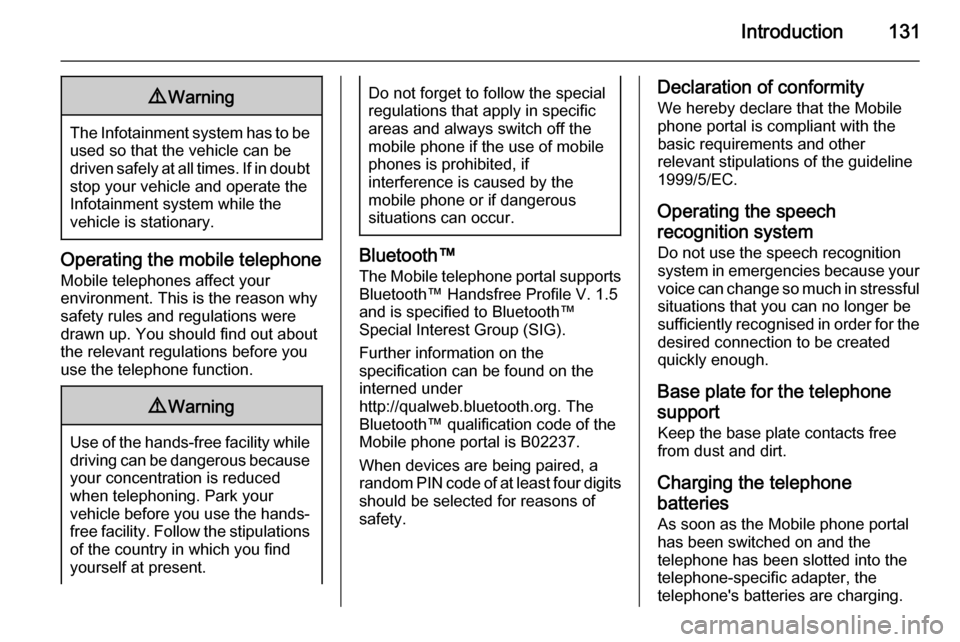
Introduction1319Warning
The Infotainment system has to be
used so that the vehicle can bedriven safely at all times. If in doubt
stop your vehicle and operate the Infotainment system while the
vehicle is stationary.
Operating the mobile telephone
Mobile telephones affect your
environment. This is the reason why
safety rules and regulations were
drawn up. You should find out about
the relevant regulations before you
use the telephone function.
9 Warning
Use of the hands-free facility while
driving can be dangerous because
your concentration is reduced
when telephoning. Park your
vehicle before you use the hands-
free facility. Follow the stipulations
of the country in which you find
yourself at present.
Do not forget to follow the special
regulations that apply in specific areas and always switch off the
mobile phone if the use of mobile
phones is prohibited, if
interference is caused by the
mobile phone or if dangerous
situations can occur.
Bluetooth™
The Mobile telephone portal supports
Bluetooth™ Handsfree Profile V. 1.5
and is specified to Bluetooth™
Special Interest Group (SIG).
Further information on the
specification can be found on the
interned under
http://qualweb.bluetooth.org. The Bluetooth™ qualification code of the
Mobile phone portal is B02237.
When devices are being paired, a
random PIN code of at least four digits should be selected for reasons of
safety.
Declaration of conformity
We hereby declare that the Mobile
phone portal is compliant with the
basic requirements and other
relevant stipulations of the guideline
1999/5/EC.
Operating the speech
recognition system Do not use the speech recognition
system in emergencies because your voice can change so much in stressful situations that you can no longer be
sufficiently recognised in order for the
desired connection to be created
quickly enough.
Base plate for the telephone
support
Keep the base plate contacts free
from dust and dirt.
Charging the telephone
batteries As soon as the Mobile phone portal
has been switched on and the
telephone has been slotted into the
telephone-specific adapter, the
telephone's batteries are charging.
Page 132 of 151
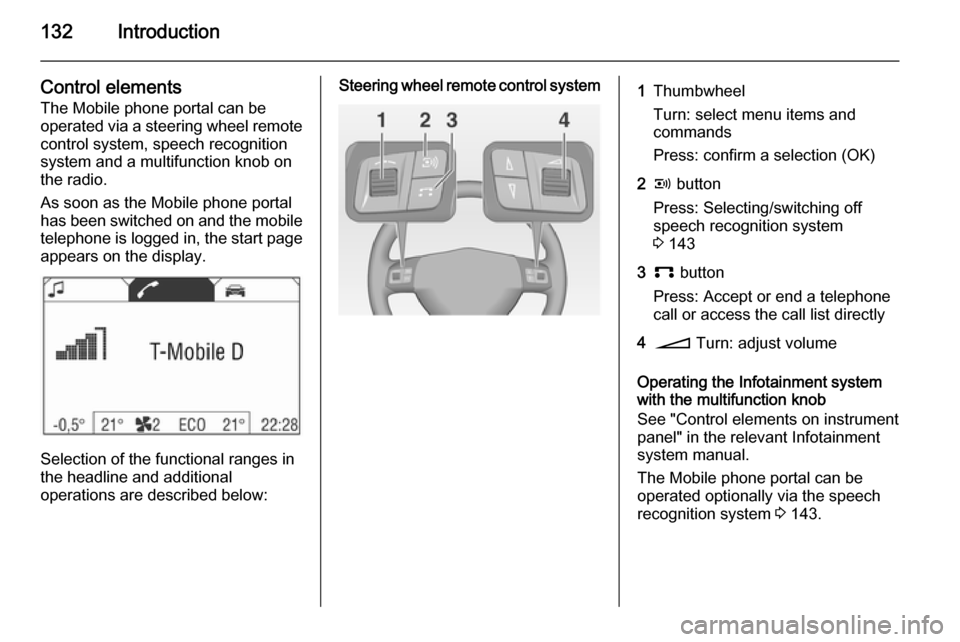
132Introduction
Control elementsThe Mobile phone portal can be
operated via a steering wheel remote
control system, speech recognition
system and a multifunction knob on
the radio.
As soon as the Mobile phone portal
has been switched on and the mobile
telephone is logged in, the start page appears on the display.
Selection of the functional ranges in
the headline and additional
operations are described below:
Steering wheel remote control system1Thumbwheel
Turn: select menu items and
commands
Press: confirm a selection (OK)2q button
Press: Selecting/switching off
speech recognition system
3 1433p button
Press: Accept or end a telephone
call or access the call list directly4o Turn: adjust volume
Operating the Infotainment system
with the multifunction knob
See "Control elements on instrument
panel" in the relevant Infotainment
system manual.
The Mobile phone portal can be
operated optionally via the speech
recognition system 3 143.
Page 133 of 151
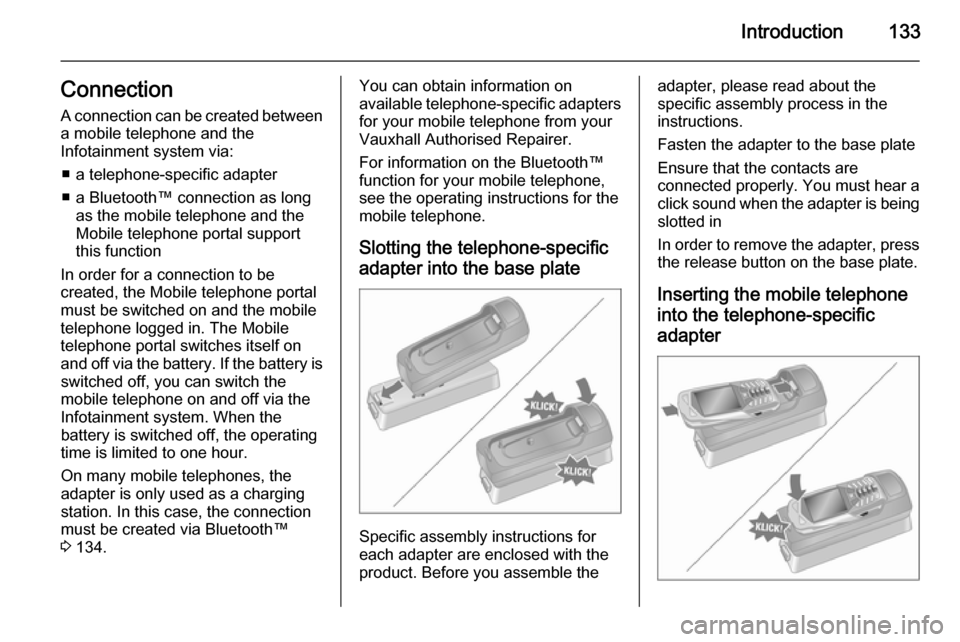
Introduction133Connection
A connection can be created between a mobile telephone and the
Infotainment system via:
■ a telephone-specific adapter
■ a Bluetooth™ connection as long as the mobile telephone and the
Mobile telephone portal support
this function
In order for a connection to be
created, the Mobile telephone portal
must be switched on and the mobile
telephone logged in. The Mobile telephone portal switches itself on
and off via the battery. If the battery is switched off, you can switch the
mobile telephone on and off via the
Infotainment system. When the
battery is switched off, the operating
time is limited to one hour.
On many mobile telephones, the
adapter is only used as a charging
station. In this case, the connection
must be created via Bluetooth™
3 134.You can obtain information on
available telephone-specific adapters
for your mobile telephone from your
Vauxhall Authorised Repairer.
For information on the Bluetooth™
function for your mobile telephone,
see the operating instructions for the
mobile telephone.
Slotting the telephone-specific adapter into the base plate
Specific assembly instructions for
each adapter are enclosed with the
product. Before you assemble the
adapter, please read about the
specific assembly process in the
instructions.
Fasten the adapter to the base plate
Ensure that the contacts are
connected properly. You must hear a click sound when the adapter is being
slotted in
In order to remove the adapter, press the release button on the base plate.
Inserting the mobile telephone
into the telephone-specific adapter