infotainment VAUXHALL ANTARA 2015 Infotainment system
[x] Cancel search | Manufacturer: VAUXHALL, Model Year: 2015, Model line: ANTARA, Model: VAUXHALL ANTARA 2015Pages: 151, PDF Size: 2.82 MB
Page 135 of 151
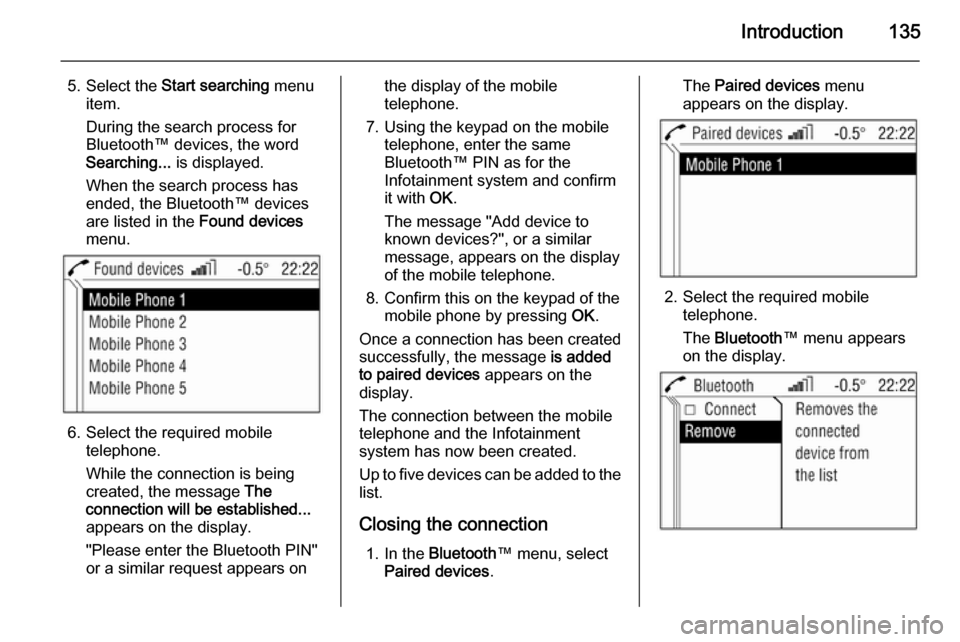
Introduction135
5. Select the Start searching menu
item.
During the search process for
Bluetooth™ devices, the word
Searching... is displayed.
When the search process has
ended, the Bluetooth™ devices
are listed in the Found devices
menu.
6. Select the required mobile telephone.
While the connection is being
created, the message The
connection will be established...
appears on the display.
"Please enter the Bluetooth PIN"
or a similar request appears on
the display of the mobile
telephone.
7. Using the keypad on the mobile telephone, enter the same
Bluetooth™ PIN as for the
Infotainment system and confirm
it with OK.
The message "Add device to
known devices?", or a similar
message, appears on the display
of the mobile telephone.
8. Confirm this on the keypad of the mobile phone by pressing OK.
Once a connection has been created successfully, the message is added
to paired devices appears on the
display.
The connection between the mobile
telephone and the Infotainment
system has now been created.
Up to five devices can be added to the
list.
Closing the connection 1. In the Bluetooth ™ menu, select
Paired devices .The Paired devices menu
appears on the display.
2. Select the required mobile telephone.
The Bluetooth ™ menu appears
on the display.
Page 136 of 151
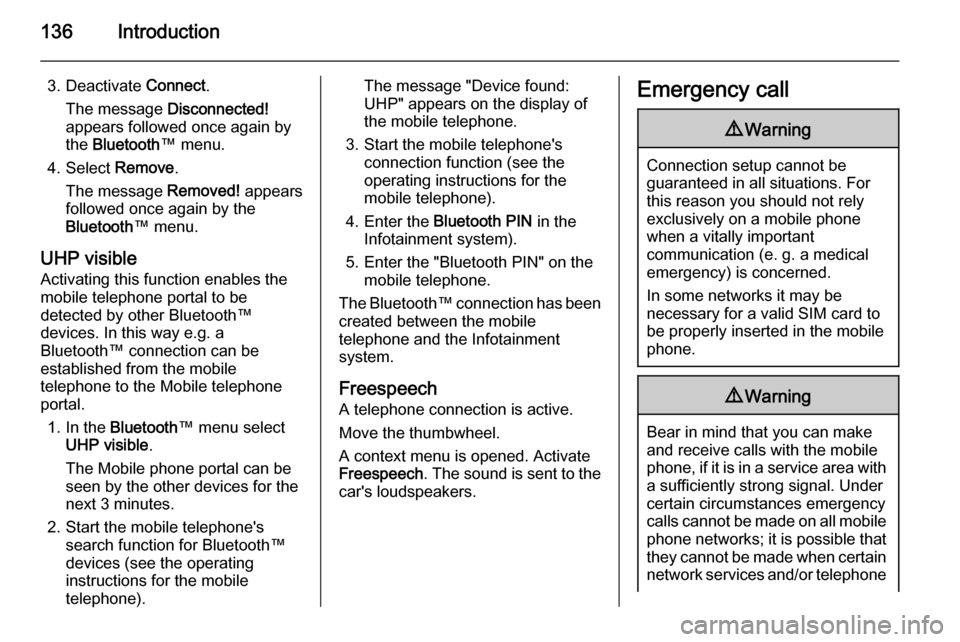
136Introduction
3. Deactivate Connect.
The message Disconnected!
appears followed once again by
the Bluetooth ™ menu.
4. Select Remove.
The message Removed! appears
followed once again by the
Bluetooth ™ menu.
UHP visible Activating this function enables the
mobile telephone portal to be
detected by other Bluetooth™
devices. In this way e.g. a
Bluetooth™ connection can be
established from the mobile
telephone to the Mobile telephone portal.
1. In the Bluetooth ™ menu select
UHP visible .
The Mobile phone portal can be
seen by the other devices for the next 3 minutes.
2. Start the mobile telephone's search function for Bluetooth™
devices (see the operating
instructions for the mobile telephone).The message "Device found:
UHP" appears on the display of
the mobile telephone.
3. Start the mobile telephone's connection function (see the
operating instructions for the
mobile telephone).
4. Enter the Bluetooth PIN in the
Infotainment system).
5. Enter the "Bluetooth PIN" on the mobile telephone.
The Bluetooth™ connection has been created between the mobile
telephone and the Infotainment
system.
Freespeech
A telephone connection is active.
Move the thumbwheel.
A context menu is opened. Activate
Freespeech . The sound is sent to the
car's loudspeakers.Emergency call9 Warning
Connection setup cannot be
guaranteed in all situations. For
this reason you should not rely
exclusively on a mobile phone
when a vitally important
communication (e. g. a medical
emergency) is concerned.
In some networks it may be
necessary for a valid SIM card to
be properly inserted in the mobile
phone.
9 Warning
Bear in mind that you can make
and receive calls with the mobile
phone, if it is in a service area with
a sufficiently strong signal. Under
certain circumstances emergency
calls cannot be made on all mobile
phone networks; it is possible that
they cannot be made when certain network services and/or telephone
Page 137 of 151
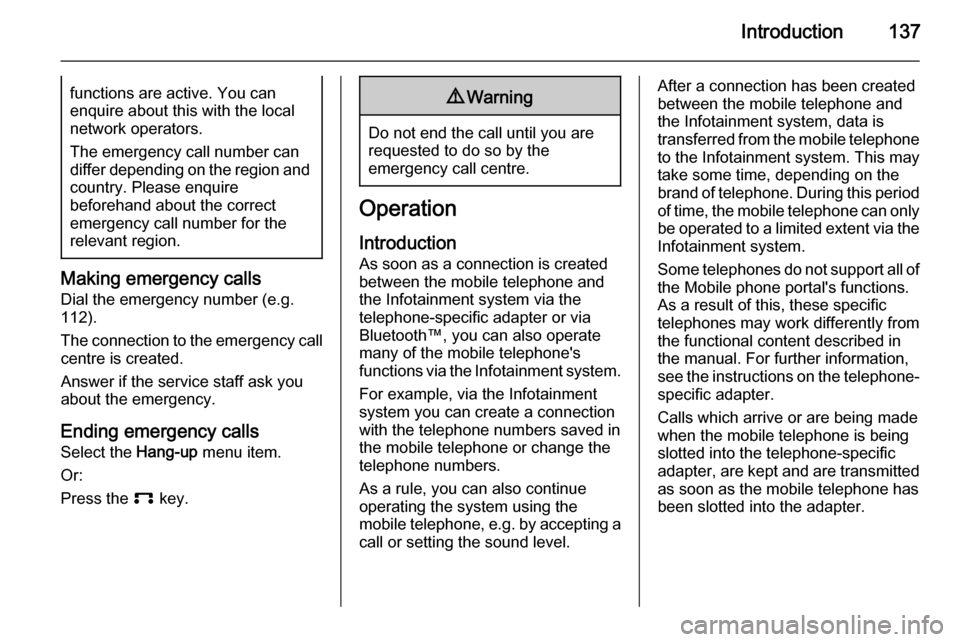
Introduction137functions are active. You can
enquire about this with the local
network operators.
The emergency call number can
differ depending on the region and country. Please enquire
beforehand about the correct
emergency call number for the
relevant region.
Making emergency calls
Dial the emergency number (e.g.
112).
The connection to the emergency call centre is created.
Answer if the service staff ask you
about the emergency.
Ending emergency calls Select the Hang-up menu item.
Or:
Press the p key.
9Warning
Do not end the call until you are
requested to do so by the
emergency call centre.
Operation
Introduction As soon as a connection is created
between the mobile telephone and
the Infotainment system via the
telephone-specific adapter or via Bluetooth™, you can also operate
many of the mobile telephone's
functions via the Infotainment system.
For example, via the Infotainment
system you can create a connection
with the telephone numbers saved in
the mobile telephone or change the
telephone numbers.
As a rule, you can also continue
operating the system using the
mobile telephone, e.g. by accepting a call or setting the sound level.
After a connection has been created
between the mobile telephone and
the Infotainment system, data is
transferred from the mobile telephone to the Infotainment system. This may
take some time, depending on the
brand of telephone. During this period
of time, the mobile telephone can only be operated to a limited extent via the Infotainment system.
Some telephones do not support all of
the Mobile phone portal's functions.
As a result of this, these specific
telephones may work differently from
the functional content described in
the manual. For further information,
see the instructions on the telephone- specific adapter.
Calls which arrive or are being made
when the mobile telephone is being
slotted into the telephone-specific
adapter, are kept and are transmitted
as soon as the mobile telephone has
been slotted into the adapter.
Page 138 of 151
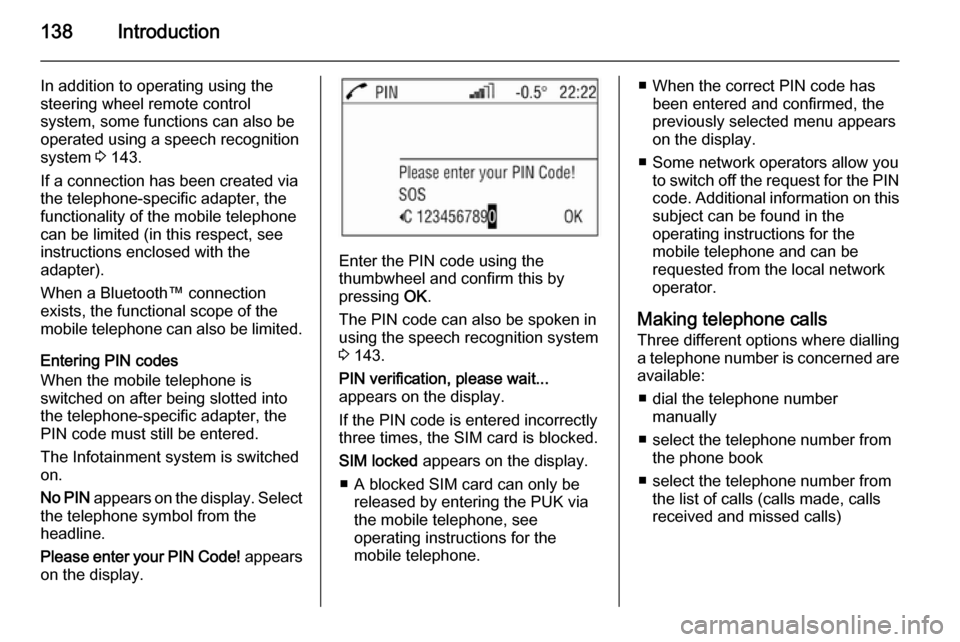
138Introduction
In addition to operating using the
steering wheel remote control
system, some functions can also be
operated using a speech recognition
system 3 143.
If a connection has been created via
the telephone-specific adapter, the
functionality of the mobile telephone
can be limited (in this respect, see
instructions enclosed with the
adapter).
When a Bluetooth™ connection
exists, the functional scope of the
mobile telephone can also be limited.
Entering PIN codes
When the mobile telephone is
switched on after being slotted into
the telephone-specific adapter, the
PIN code must still be entered.
The Infotainment system is switched
on.
No PIN appears on the display. Select
the telephone symbol from the
headline.
Please enter your PIN Code! appears
on the display.
Enter the PIN code using the
thumbwheel and confirm this by
pressing OK.
The PIN code can also be spoken in using the speech recognition system
3 143.
PIN verification, please wait...
appears on the display.
If the PIN code is entered incorrectly
three times, the SIM card is blocked.
SIM locked appears on the display.
■ A blocked SIM card can only be released by entering the PUK via
the mobile telephone, see
operating instructions for the
mobile telephone.
■ When the correct PIN code has been entered and confirmed, the
previously selected menu appears
on the display.
■ Some network operators allow you to switch off the request for the PIN
code. Additional information on this subject can be found in the
operating instructions for the
mobile telephone and can be
requested from the local network
operator.
Making telephone calls Three different options where dialling
a telephone number is concerned are available:
■ dial the telephone number manually
■ select the telephone number from the phone book
■ select the telephone number from the list of calls (calls made, calls
received and missed calls)
Page 141 of 151
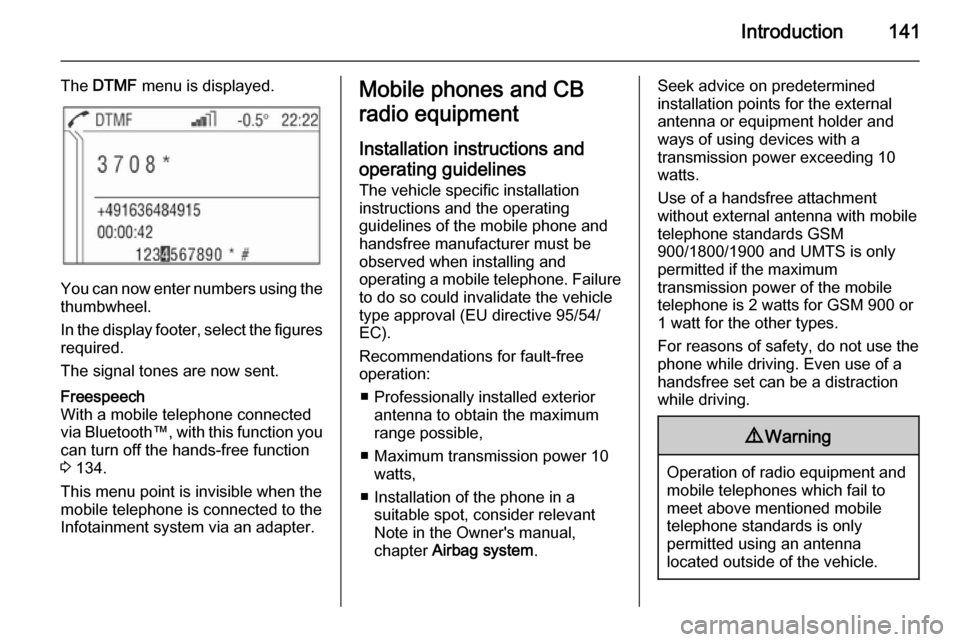
Introduction141
The DTMF menu is displayed.
You can now enter numbers using the
thumbwheel.
In the display footer, select the figures required.
The signal tones are now sent.
Freespeech
With a mobile telephone connected
via Bluetooth™, with this function you
can turn off the hands-free function
3 134.
This menu point is invisible when the
mobile telephone is connected to the
Infotainment system via an adapter.Mobile phones and CB
radio equipment
Installation instructions and operating guidelines The vehicle specific installation
instructions and the operating
guidelines of the mobile phone and
handsfree manufacturer must be observed when installing and
operating a mobile telephone. Failure to do so could invalidate the vehicle
type approval (EU directive 95/54/
EC).
Recommendations for fault-free
operation:
■ Professionally installed exterior antenna to obtain the maximum
range possible,
■ Maximum transmission power 10 watts,
■ Installation of the phone in a suitable spot, consider relevant
Note in the Owner's manual,
chapter Airbag system .Seek advice on predetermined
installation points for the external
antenna or equipment holder and
ways of using devices with a
transmission power exceeding 10
watts.
Use of a handsfree attachment
without external antenna with mobile
telephone standards GSM
900/1800/1900 and UMTS is only
permitted if the maximum
transmission power of the mobile
telephone is 2 watts for GSM 900 or
1 watt for the other types.
For reasons of safety, do not use the
phone while driving. Even use of a handsfree set can be a distraction
while driving.9 Warning
Operation of radio equipment and
mobile telephones which fail to
meet above mentioned mobile
telephone standards is only
permitted using an antenna
located outside of the vehicle.
Page 144 of 151
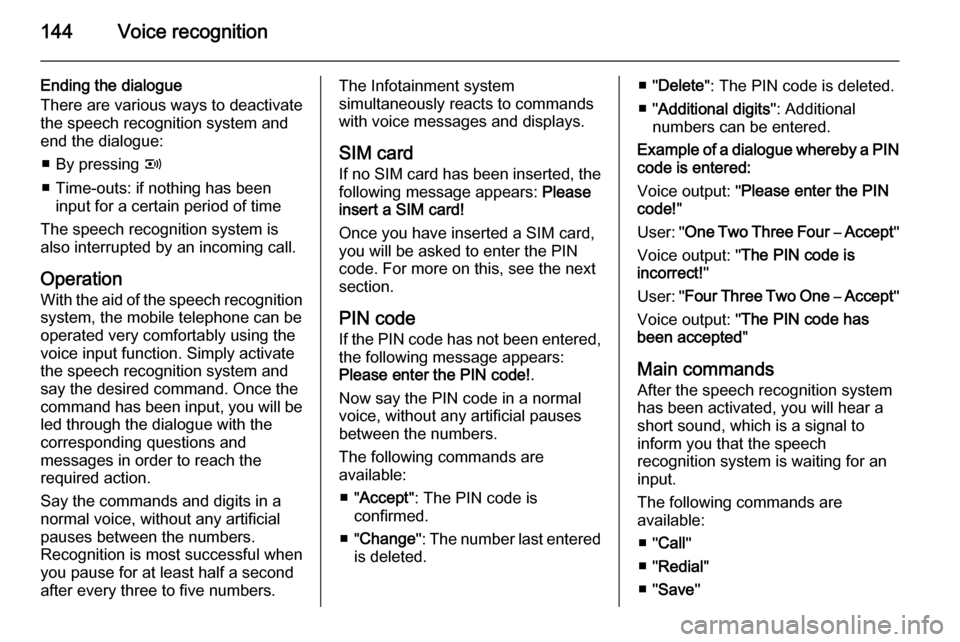
144Voice recognition
Ending the dialogue
There are various ways to deactivate
the speech recognition system and
end the dialogue:
■ By pressing q
■ Time-outs: if nothing has been input for a certain period of time
The speech recognition system is
also interrupted by an incoming call.
Operation With the aid of the speech recognition
system, the mobile telephone can be
operated very comfortably using the
voice input function. Simply activate
the speech recognition system and
say the desired command. Once the
command has been input, you will be
led through the dialogue with the
corresponding questions and
messages in order to reach the
required action.
Say the commands and digits in a
normal voice, without any artificial
pauses between the numbers.
Recognition is most successful when
you pause for at least half a second
after every three to five numbers.The Infotainment system
simultaneously reacts to commands with voice messages and displays.
SIM card If no SIM card has been inserted, the
following message appears: Please
insert a SIM card!
Once you have inserted a SIM card,
you will be asked to enter the PIN
code. For more on this, see the next
section.
PIN code
If the PIN code has not been entered, the following message appears:
Please enter the PIN code! .
Now say the PIN code in a normal
voice, without any artificial pauses
between the numbers.
The following commands are
available:
■ " Accept ": The PIN code is
confirmed.
■ " Change ": The number last entered
is deleted.■ " Delete ": The PIN code is deleted.
■ " Additional digits ": Additional
numbers can be entered.
Example of a dialogue whereby a PIN
code is entered:
Voice output: " Please enter the PIN
code! "
User: " One Two Three Four – Accept "
Voice output: " The PIN code is
incorrect! "
User: " Four Three Two One – Accept "
Voice output: " The PIN code has
been accepted "
Main commands After the speech recognition system
has been activated, you will hear a
short sound, which is a signal to
inform you that the speech
recognition system is waiting for an
input.
The following commands are
available:
■ " Call "
■ " Redial "
■ " Save "
Page 145 of 151

Voice recognition145
■ "Delete "
■ " Phonebook "
■ " Help "
■ " Cancel "
Detailed description of these
commands see below.
"Call"
Using this command, you can input a telephone number which has been
saved in the phone book under a name (voice tag) or which is to be
used to create a connection. After this
command, the following commands
are available:
■ " Number ": The connection is
created using the number entered.
■ " Name ": The connection is created
using the voice tag."Number"
After this command has been given,
you will be asked to enter the number. The Infotainment system repeats the
recognised numbers. You can then input additional numbers or the
following commands:■ " Call " or " Accept ": The inputs are
accepted.
■ " Change ": The last block of
numbers has been deleted.
■ " Delete ": The complete input has
been deleted.
■ " Help ": The dialogue is ended and
all commands available in this
context are listed.
■ " Plus ": A plus is placed before the
number for foreign calls.
■ " Additional digits ": Additional digits
are being added.
■ " Cancel ": Ending the dialling
process. After the request for a
correction, all blocks of numbers
previously entered are repeated
with the exception of the last block. If all inputs have been deleted, you
are once again asked to input a
telephone number.
If there is a voice pause of more than one second between the individual
numbers, the Infotainment system
assumes that the process of inputting
the block of numbers has ended and
repeats the block of numbers.In order to make a foreign call, you
can say the word " Plus" (+) in front of
the number. The plus allows you to
make a call from that country without
knowing the foreign dialling code for
the country in question. Then say the
country code.
The country code corresponds to the
conventional format, i.e. 49 for
Germany, 44 for Great Britain, etc.
The "0" must be left out of the local
network code (dialling code) except in Italy.
Example of a dialogue between the
user and voice output to dial a
telephone number:
User: " Call"
Voice output: " Name or Number? "
User: " Number "
Voice output: " The number, please! "
User: " Plus Four Nine "
Voice output repeats: " Plus Four
Nine "
User: " Seven Three One "
Voice output repeats: " Seven Three
One "
Page 146 of 151

146Voice recognition
User: "One One Nine Nine "
Voice output repeats: " One One Nine
Nine "
User:" Change "
Voice output repeats the blocks of numbers previously input: " Plus Four
Nine – Seven Three One "
User:" One One Nine One "
Voice output repeats: " One One Nine
One "
User: " Call"
Voice output:" The number is being
dialled ""Name"
Using this command, you can select
a telephone number under a name
(voice tag).
If the system recognises a name entry
already available, it is shown on the
display. The symbol q representing
a voice tag appears to the right of the name. The connection is created
using the voice tag."Redial"
Using the " Redial" command, the
number most recently dialled can be
redialled.
"Save"
Using this command, you can save a
telephone number under a voice tag.
Additionally the previously input voice tag in the phone book can be
included.
Voice tags can only be included in the
phone book if they are saved in the
Infotainment system.
A maximum of 25 voice tags can be
stored in the phone book. If 25 voice
tags are already stored, the message
is given " The speech memory is full! ".
Voice tags are dependent on the
speaker, which means that only the
person who has spoken in the voice
tag can select it.
After three invalid attempts, the
speech recognition system is turned
off automatically.It can happen that the two names
input are too different for the speech recognition system, which then
rejects them. You can then decide if
you want to input the names again or end the process:
■ " Yes ": Input the names again.
■ " No "/" Cancel ": The dialogue is
ended without anything being saved.
In order to prevent a cut-off at the
beginning of the recording when
names are being saved, a short
pause should be left after the request
for an input.
In order to be able to use the voice tag independently of the location, i.e. in
other countries, all telephone
numbers should be entered with a
" Plus " and the country code.
Example of a name being saved as a voice tag:
User: " Call"
Voice output: " Name or Number? "
User: " Name"
Voice output:" The name, please! "
Page 147 of 151
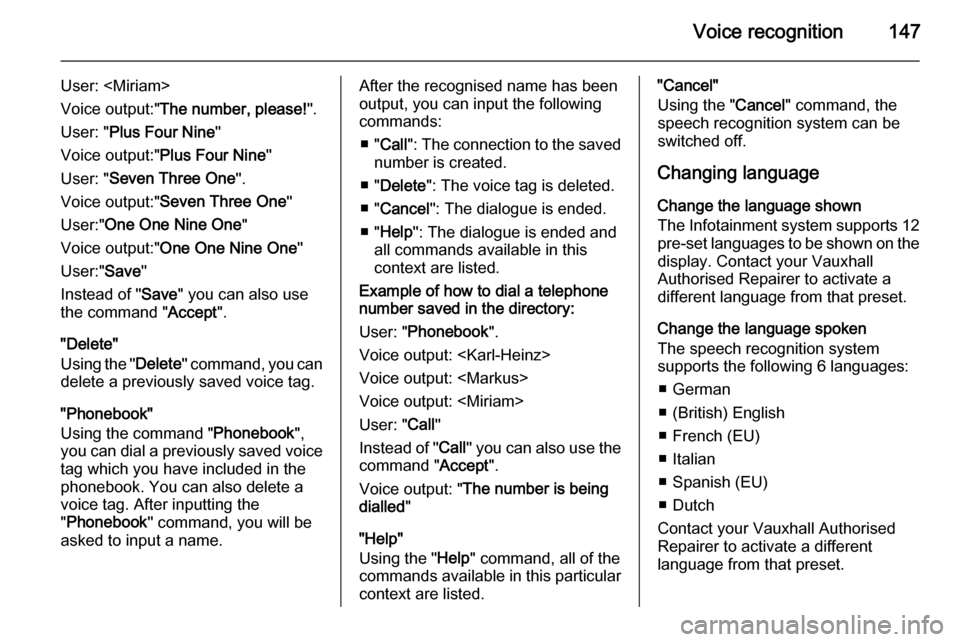
Voice recognition147
User:
Voice output:" The number, please! ".
User: " Plus Four Nine "
Voice output:" Plus Four Nine "
User: " Seven Three One ".
Voice output:" Seven Three One "
User:" One One Nine One "
Voice output:" One One Nine One "
User:" Save"
Instead of " Save" you can also use
the command " Accept".
"Delete"
Using the " Delete" command, you can
delete a previously saved voice tag.
"Phonebook"
Using the command " Phonebook",
you can dial a previously saved voice
tag which you have included in the
phonebook. You can also delete a
voice tag. After inputting the
" Phonebook " command, you will be
asked to input a name.After the recognised name has been
output, you can input the following
commands:
■ " Call ": The connection to the saved
number is created.
■ " Delete ": The voice tag is deleted.
■ " Cancel ": The dialogue is ended.
■ " Help ": The dialogue is ended and
all commands available in this
context are listed.
Example of how to dial a telephone
number saved in the directory:
User: " Phonebook ".
Voice output:
Voice output:
Voice output:
User: " Call"
Instead of " Call" you can also use the
command " Accept".
Voice output: " The number is being
dialled "
"Help"
Using the " Help" command, all of the
commands available in this particular
context are listed."Cancel"
Using the " Cancel" command, the
speech recognition system can be switched off.
Changing language Change the language shown
The Infotainment system supports 12
pre-set languages to be shown on the display. Contact your Vauxhall
Authorised Repairer to activate a
different language from that preset.
Change the language spoken
The speech recognition system
supports the following 6 languages:
■ German
■ (British) English
■ French (EU)
■ Italian
■ Spanish (EU)
■ Dutch
Contact your Vauxhall Authorised
Repairer to activate a different
language from that preset.