change time VAUXHALL ASTRA J 2015.5 Infotainment system
[x] Cancel search | Manufacturer: VAUXHALL, Model Year: 2015.5, Model line: ASTRA J, Model: VAUXHALL ASTRA J 2015.5Pages: 177, PDF Size: 2.77 MB
Page 7 of 177

Introduction7
Important information on
operation and traffic safety9 Warning
The Infotainment system must be
used so that the vehicle can be
driven safely at all times. If in
doubt, stop the vehicle and
operate the Infotainment system
while the vehicle is stationary.
9 Warning
The usage of the navigation
system does not release the driver
from the responsibility for a
correct, vigilant attitude in road
traffic.The related traffic
regulations must always be
followed.
Only make entries (e.g. addresses) with the vehicle
stationary.
If a navigation instruction
contradicts traffic regulations, the
traffic regulations always apply.
9 Warning
Areas such as one-way streets
and pedestrian zones are not
marked on the navigation system map. In such areas, the system
may issue a warning that must be
accepted. Therefore, pay
particular attention to one-way
streets and other roads and
entrances that must not be driven
into.
Radio reception
Radio reception may be disrupted by
static, noise, distortion or loss of
reception due to:
■ changes in distance from the transmitter
■ multi-path reception due to reflection
■ shadowing
Theft-deterrent feature
The Infotainment system is equipped
with an electronic security system for
the purpose of theft deterrence.
The Infotainment system therefore
functions only in your vehicle and is
worthless to a thief.
Page 18 of 177
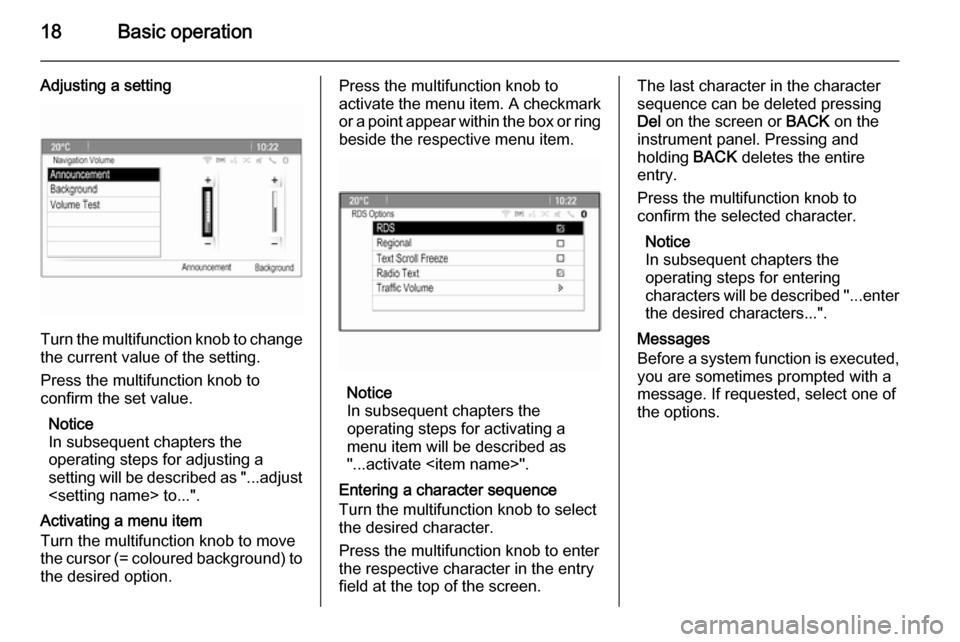
18Basic operation
Adjusting a setting
Turn the multifunction knob to changethe current value of the setting.
Press the multifunction knob to
confirm the set value.
Notice
In subsequent chapters the
operating steps for adjusting a
setting will be described as "...adjust
Activating a menu item
Turn the multifunction knob to move
the cursor (= coloured background) to the desired option.
Press the multifunction knob to
activate the menu item. A checkmark
or a point appear within the box or ring
beside the respective menu item.
Notice
In subsequent chapters the
operating steps for activating a
menu item will be described as
"...activate
Entering a character sequence
Turn the multifunction knob to select
the desired character.
Press the multifunction knob to enter
the respective character in the entry
field at the top of the screen.
The last character in the character sequence can be deleted pressing
Del on the screen or BACK on the
instrument panel. Pressing and
holding BACK deletes the entire
entry.
Press the multifunction knob to
confirm the selected character.
Notice
In subsequent chapters the
operating steps for entering
characters will be described "...enter the desired characters...".
Messages
Before a system function is executed,
you are sometimes prompted with a
message. If requested, select one of
the options.
Page 22 of 177
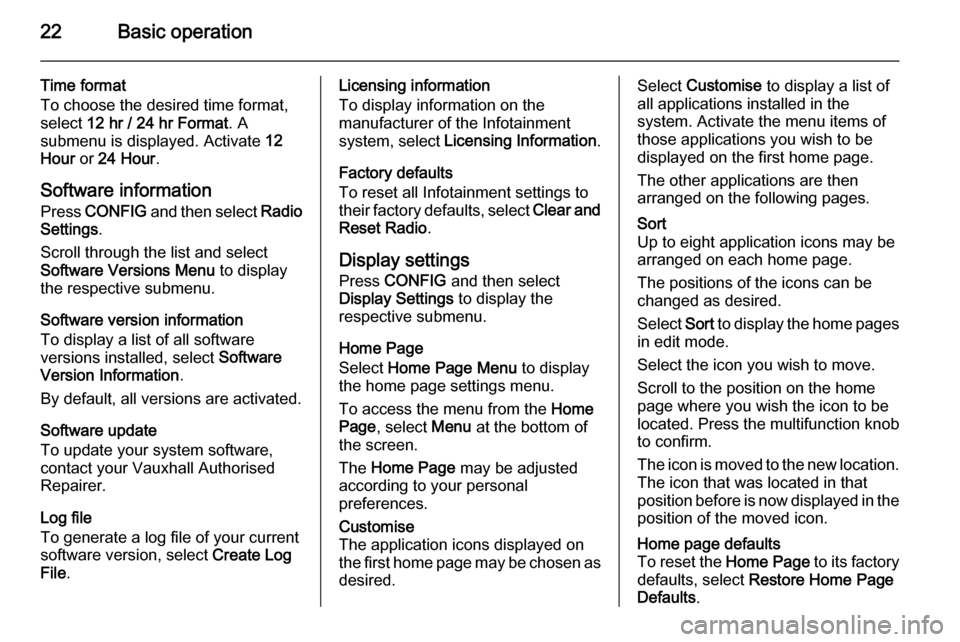
22Basic operation
Time format
To choose the desired time format,
select 12 hr / 24 hr Format . A
submenu is displayed. Activate 12
Hour or 24 Hour .
Software information Press CONFIG and then select Radio
Settings .
Scroll through the list and select
Software Versions Menu to display
the respective submenu.
Software version information
To display a list of all software
versions installed, select Software
Version Information .
By default, all versions are activated.
Software update
To update your system software,
contact your Vauxhall Authorised
Repairer.
Log file
To generate a log file of your current
software version, select Create Log
File .Licensing information
To display information on the
manufacturer of the Infotainment
system, select Licensing Information .
Factory defaults
To reset all Infotainment settings to
their factory defaults, select Clear and
Reset Radio .
Display settings
Press CONFIG and then select
Display Settings to display the
respective submenu.
Home Page
Select Home Page Menu to display
the home page settings menu.
To access the menu from the Home
Page , select Menu at the bottom of
the screen.
The Home Page may be adjusted
according to your personal
preferences.Customise
The application icons displayed on
the first home page may be chosen as
desired.Select Customise to display a list of
all applications installed in the
system. Activate the menu items of
those applications you wish to be
displayed on the first home page.
The other applications are then
arranged on the following pages.Sort
Up to eight application icons may be
arranged on each home page.
The positions of the icons can be
changed as desired.
Select Sort to display the home pages
in edit mode.
Select the icon you wish to move.
Scroll to the position on the home
page where you wish the icon to be
located. Press the multifunction knob
to confirm.
The icon is moved to the new location. The icon that was located in that
position before is now displayed in the
position of the moved icon.Home page defaults
To reset the Home Page to its factory
defaults, select Restore Home Page
Defaults .
Page 40 of 177
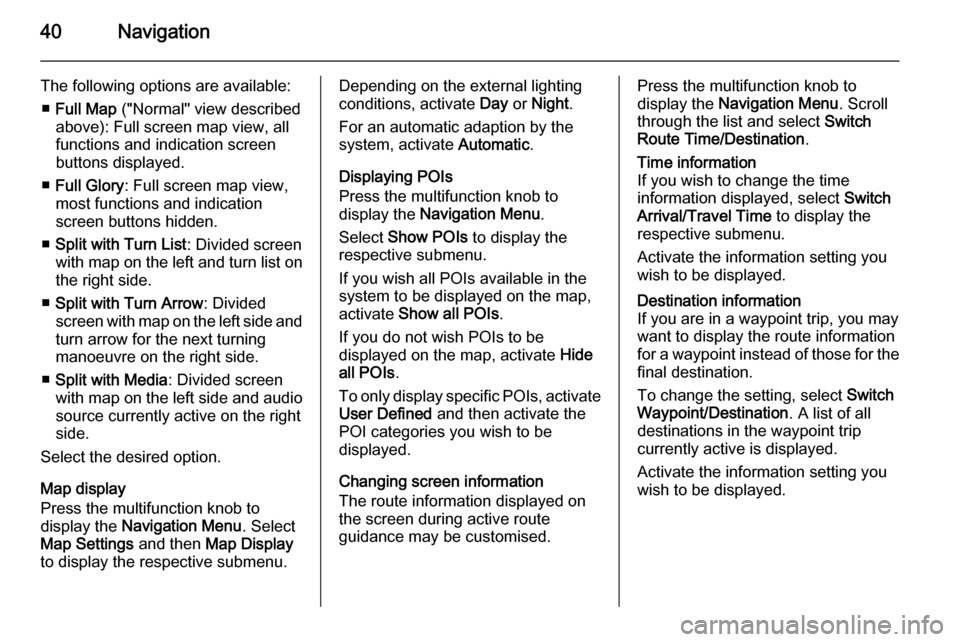
40Navigation
The following options are available:■ Full Map ("Normal" view described
above): Full screen map view, all
functions and indication screen
buttons displayed.
■ Full Glory : Full screen map view,
most functions and indication
screen buttons hidden.
■ Split with Turn List : Divided screen
with map on the left and turn list on the right side.
■ Split with Turn Arrow : Divided
screen with map on the left side and
turn arrow for the next turning
manoeuvre on the right side.
■ Split with Media : Divided screen
with map on the left side and audio source currently active on the right
side.
Select the desired option.
Map display
Press the multifunction knob to
display the Navigation Menu . Select
Map Settings and then Map Display
to display the respective submenu.Depending on the external lighting
conditions, activate Day or Night .
For an automatic adaption by the
system, activate Automatic.
Displaying POIs
Press the multifunction knob to
display the Navigation Menu .
Select Show POIs to display the
respective submenu.
If you wish all POIs available in the
system to be displayed on the map,
activate Show all POIs .
If you do not wish POIs to be
displayed on the map, activate Hide
all POIs .
To only display specific POIs, activate User Defined and then activate the
POI categories you wish to be
displayed.
Changing screen information
The route information displayed on
the screen during active route
guidance may be customised.Press the multifunction knob to
display the Navigation Menu . Scroll
through the list and select Switch
Route Time/Destination .Time information
If you wish to change the time
information displayed, select Switch
Arrival/Travel Time to display the
respective submenu.
Activate the information setting you
wish to be displayed.Destination information
If you are in a waypoint trip, you may
want to display the route information
for a waypoint instead of those for the
final destination.
To change the setting, select Switch
Waypoint/Destination . A list of all
destinations in the waypoint trip
currently active is displayed.
Activate the information setting you
wish to be displayed.
Page 54 of 177
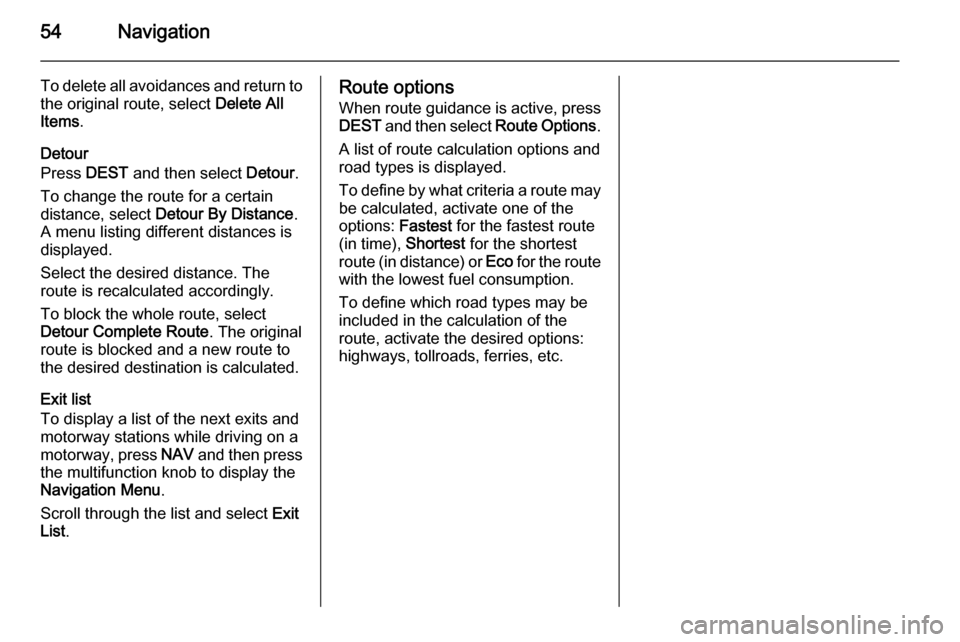
54Navigation
To delete all avoidances and return tothe original route, select Delete All
Items .
Detour
Press DEST and then select Detour.
To change the route for a certain distance, select Detour By Distance .
A menu listing different distances is displayed.
Select the desired distance. The
route is recalculated accordingly.
To block the whole route, select
Detour Complete Route . The original
route is blocked and a new route to the desired destination is calculated.
Exit list
To display a list of the next exits and
motorway stations while driving on a
motorway, press NAV and then press
the multifunction knob to display the
Navigation Menu .
Scroll through the list and select Exit
List .Route options
When route guidance is active, press
DEST and then select Route Options.
A list of route calculation options and road types is displayed.
To define by what criteria a route may
be calculated, activate one of the
options: Fastest for the fastest route
(in time), Shortest for the shortest
route (in distance) or Eco for the route
with the lowest fuel consumption.
To define which road types may be
included in the calculation of the route, activate the desired options:highways, tollroads, ferries, etc.
Page 65 of 177
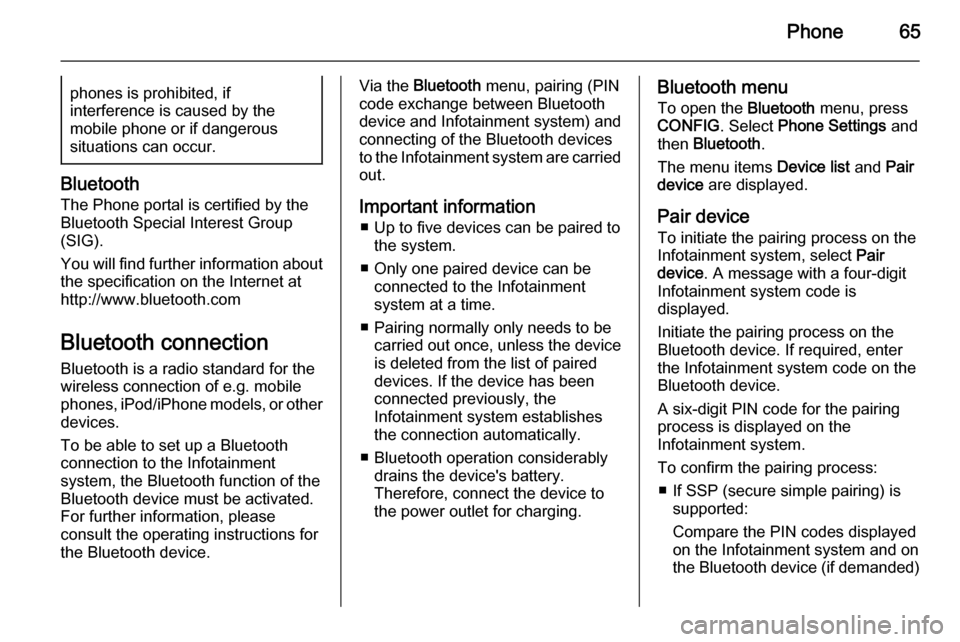
Phone65phones is prohibited, if
interference is caused by the
mobile phone or if dangerous
situations can occur.
Bluetooth
The Phone portal is certified by the
Bluetooth Special Interest Group
(SIG).
You will find further information about the specification on the Internet at
http://www.bluetooth.com
Bluetooth connection
Bluetooth is a radio standard for the
wireless connection of e.g. mobile
phones, iPod/iPhone models, or other devices.
To be able to set up a Bluetooth
connection to the Infotainment
system, the Bluetooth function of the
Bluetooth device must be activated.
For further information, please
consult the operating instructions for
the Bluetooth device.
Via the Bluetooth menu, pairing (PIN
code exchange between Bluetooth device and Infotainment system) and
connecting of the Bluetooth devices
to the Infotainment system are carried
out.
Important information ■ Up to five devices can be paired to the system.
■ Only one paired device can be connected to the Infotainment
system at a time.
■ Pairing normally only needs to be carried out once, unless the device
is deleted from the list of paired
devices. If the device has been connected previously, the
Infotainment system establishes
the connection automatically.
■ Bluetooth operation considerably drains the device's battery.
Therefore, connect the device to
the power outlet for charging.Bluetooth menu
To open the Bluetooth menu, press
CONFIG . Select Phone Settings and
then Bluetooth .
The menu items Device list and Pair
device are displayed.
Pair device To initiate the pairing process on the
Infotainment system, select Pair
device . A message with a four-digit
Infotainment system code is
displayed.
Initiate the pairing process on the Bluetooth device. If required, enter the Infotainment system code on the
Bluetooth device.
A six-digit PIN code for the pairing
process is displayed on the
Infotainment system.
To confirm the pairing process: ■ If SSP (secure simple pairing) is supported:
Compare the PIN codes displayed
on the Infotainment system and on
the Bluetooth device (if demanded)
Page 70 of 177
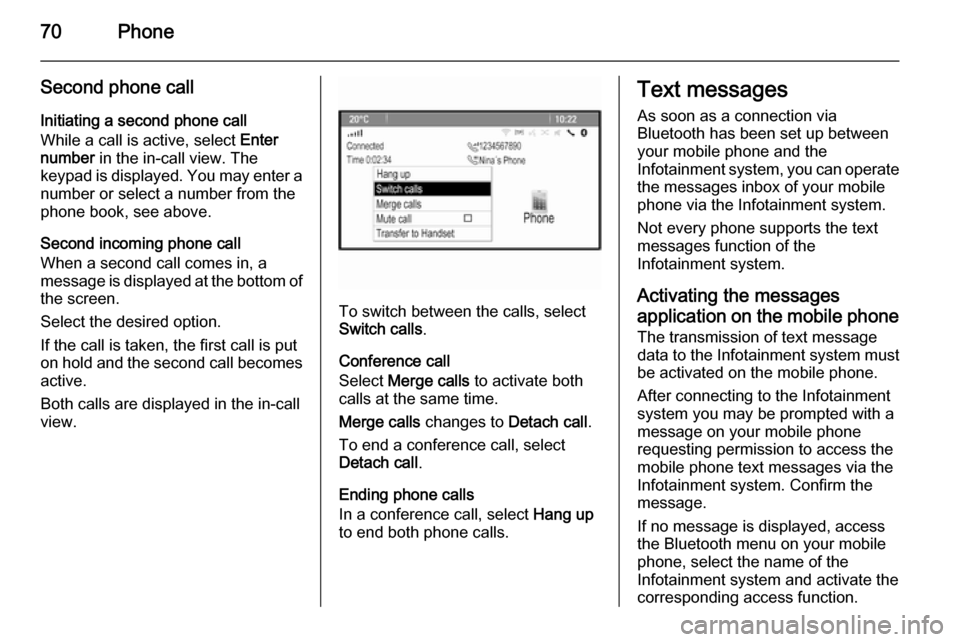
70Phone
Second phone callInitiating a second phone call
While a call is active, select Enter
number in the in-call view. The
keypad is displayed. You may enter a number or select a number from the
phone book, see above.
Second incoming phone call
When a second call comes in, a
message is displayed at the bottom of
the screen.
Select the desired option.
If the call is taken, the first call is put
on hold and the second call becomes
active.
Both calls are displayed in the in-call view.
To switch between the calls, select
Switch calls .
Conference call
Select Merge calls to activate both
calls at the same time.
Merge calls changes to Detach call.
To end a conference call, select
Detach call .
Ending phone calls
In a conference call, select Hang up
to end both phone calls.
Text messages
As soon as a connection via
Bluetooth has been set up between
your mobile phone and the
Infotainment system, you can operate the messages inbox of your mobile
phone via the Infotainment system.
Not every phone supports the text
messages function of the
Infotainment system.
Activating the messages application on the mobile phone
The transmission of text message
data to the Infotainment system must
be activated on the mobile phone.
After connecting to the Infotainment
system you may be prompted with a
message on your mobile phone
requesting permission to access the
mobile phone text messages via the
Infotainment system. Confirm the
message.
If no message is displayed, access
the Bluetooth menu on your mobile
phone, select the name of the
Infotainment system and activate the
corresponding access function.
Page 83 of 177
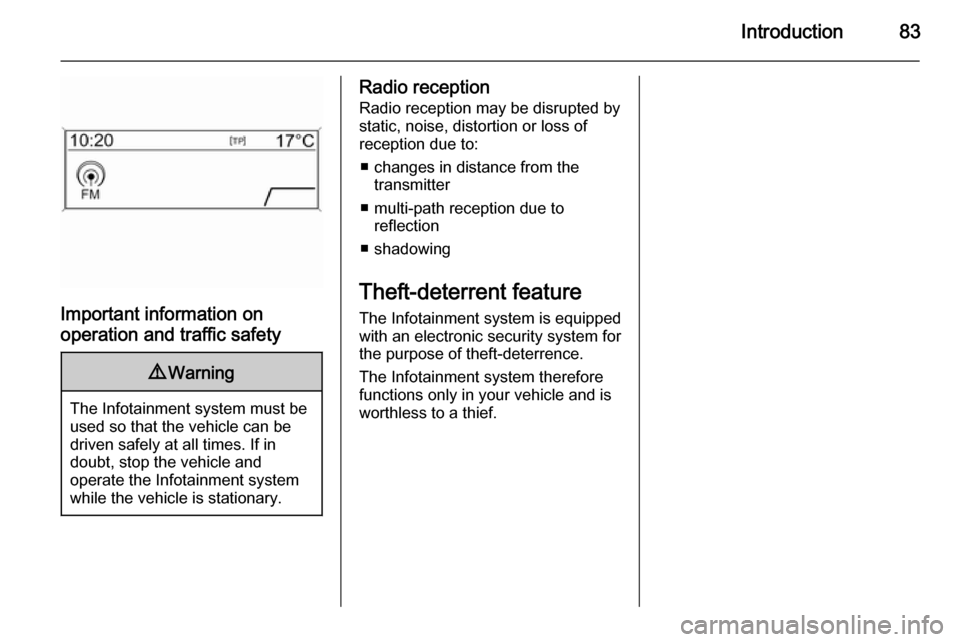
Introduction83
Important information onoperation and traffic safety
9 Warning
The Infotainment system must be
used so that the vehicle can be
driven safely at all times. If in
doubt, stop the vehicle and
operate the Infotainment system
while the vehicle is stationary.
Radio reception
Radio reception may be disrupted bystatic, noise, distortion or loss of
reception due to:
■ changes in distance from the transmitter
■ multi-path reception due to reflection
■ shadowing
Theft-deterrent feature
The Infotainment system is equipped
with an electronic security system for the purpose of theft-deterrence.
The Infotainment system therefore functions only in your vehicle and is
worthless to a thief.
Page 85 of 177
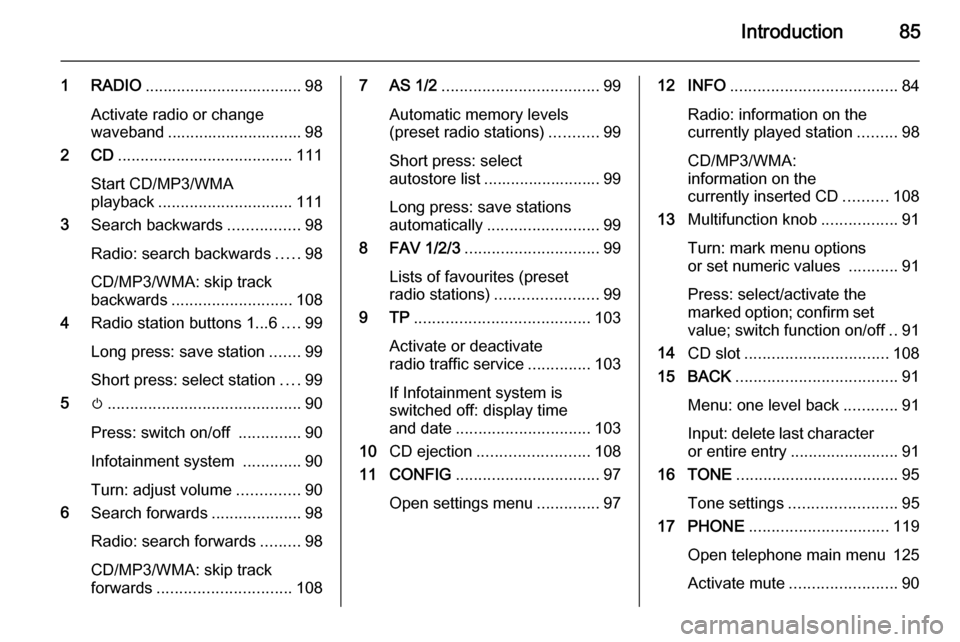
Introduction85
1 RADIO................................... 98
Activate radio or change
waveband .............................. 98
2 CD ....................................... 111
Start CD/MP3/WMA
playback .............................. 111
3 Search backwards ................98
Radio: search backwards .....98
CD/MP3/WMA: skip track
backwards ........................... 108
4 Radio station buttons 1...6 ....99
Long press: save station .......99
Short press: select station ....99
5 m........................................... 90
Press: switch on/off ..............90
Infotainment system .............90
Turn: adjust volume ..............90
6 Search forwards ....................98
Radio: search forwards .........98
CD/MP3/WMA: skip track
forwards .............................. 1087 AS 1/2................................... 99
Automatic memory levels
(preset radio stations) ...........99
Short press: select
autostore list .......................... 99
Long press: save stations
automatically ......................... 99
8 FAV 1/2/3 .............................. 99
Lists of favourites (preset
radio stations) ....................... 99
9 TP ....................................... 103
Activate or deactivate
radio traffic service ..............103
If Infotainment system is
switched off: display time
and date .............................. 103
10 CD ejection ......................... 108
11 CONFIG ................................ 97
Open settings menu ..............9712 INFO ..................................... 84
Radio: information on the
currently played station .........98
CD/MP3/WMA:
information on the
currently inserted CD ..........108
13 Multifunction knob .................91
Turn: mark menu options
or set numeric values ...........91
Press: select/activate the
marked option; confirm set
value; switch function on/off ..91
14 CD slot ................................ 108
15 BACK .................................... 91
Menu: one level back ............91
Input: delete last character
or entire entry ........................ 91
16 TONE .................................... 95
Tone settings ........................ 95
17 PHONE ............................... 119
Open telephone main menu 125
Activate mute ........................ 90
Page 88 of 177
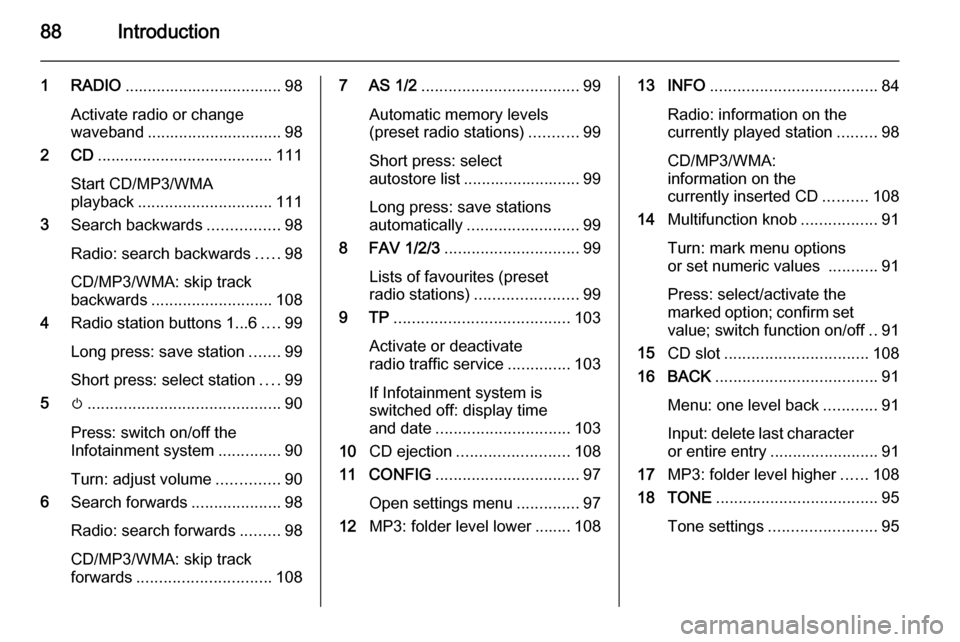
88Introduction
1 RADIO................................... 98
Activate radio or change
waveband .............................. 98
2 CD ....................................... 111
Start CD/MP3/WMA
playback .............................. 111
3 Search backwards ................98
Radio: search backwards .....98
CD/MP3/WMA: skip track
backwards ........................... 108
4 Radio station buttons 1...6 ....99
Long press: save station .......99
Short press: select station ....99
5 m........................................... 90
Press: switch on/off the
Infotainment system ..............90
Turn: adjust volume ..............90
6 Search forwards ....................98
Radio: search forwards .........98
CD/MP3/WMA: skip track
forwards .............................. 1087 AS 1/2................................... 99
Automatic memory levels (preset radio stations) ...........99
Short press: select
autostore list .......................... 99
Long press: save stations
automatically ......................... 99
8 FAV 1/2/3 .............................. 99
Lists of favourites (preset radio stations) ....................... 99
9 TP ....................................... 103
Activate or deactivate
radio traffic service ..............103
If Infotainment system is
switched off: display time
and date .............................. 103
10 CD ejection ......................... 108
11 CONFIG ................................ 97
Open settings menu ..............97
12 MP3: folder level lower ........ 10813 INFO ..................................... 84
Radio: information on the
currently played station .........98
CD/MP3/WMA:
information on the
currently inserted CD ..........108
14 Multifunction knob .................91
Turn: mark menu options
or set numeric values ...........91
Press: select/activate the
marked option; confirm set
value; switch function on/off ..91
15 CD slot ................................ 108
16 BACK .................................... 91
Menu: one level back ............91
Input: delete last character or entire entry ........................ 91
17 MP3: folder level higher ......108
18 TONE .................................... 95
Tone settings ........................ 95