Mp3 VAUXHALL ASTRA J 2015 Infotainment system
[x] Cancel search | Manufacturer: VAUXHALL, Model Year: 2015, Model line: ASTRA J, Model: VAUXHALL ASTRA J 2015Pages: 179, PDF Size: 2.77 MB
Page 85 of 179

Introduction85
1 RADIO................................... 98
Activate radio or change
waveband .............................. 98
2 CD ....................................... 111
Start CD/MP3/WMA
playback .............................. 111
3 Search backwards ................98
Radio: search backwards .....98
CD/MP3/WMA: skip track
backwards ........................... 108
4 Radio station buttons 1...6 ....99
Long press: save station .......99
Short press: select station ....99
5 m knob .................................. 90
Press: switch on/off ..............90
Infotainment system .............90
Turn: adjust volume ..............90
6 Search forwards ....................98
Radio: search forwards .........98
CD/MP3/WMA: skip track
forwards .............................. 1087 AS 1/2................................... 99
Automatic memory levels
(preset radio stations) ...........99
Short press: select
autostore list .......................... 99
Long press: save stations
automatically ......................... 99
8 FAV 1/2/3 .............................. 99
Lists of favourites (preset
radio stations) ....................... 99
9 TP ....................................... 103
Activate or deactivate
radio traffic service ..............103
If Infotainment system is
switched off: display time
and date .............................. 103
10 CD ejection ......................... 108
11 CONFIG ................................ 97
Open settings menu ..............9712 INFO ..................................... 84
Radio: information on the
currently played station .........98
CD/MP3/WMA:
information on the
currently inserted CD ..........108
13 Multifunction knob .................91
Turn: mark menu options or set numeric values ...........91
Press: select/activate the
marked option; confirm set
value; switch function on/off ..91
14 CD slot ................................ 108
15 BACK .................................... 91
Menu: one level back ............91
Input: delete last character
or entire entry ........................ 91
16 TONE .................................... 95
Tone settings ........................ 95
17 PHONE ............................... 119
Open telephone main menu 125
Activate mute ........................ 90
Page 88 of 179

88Introduction
1 RADIO................................... 98
Activate radio or change
waveband .............................. 98
2 CD ....................................... 111
Start CD/MP3/WMA
playback .............................. 111
3 Search backwards ................98
Radio: search backwards .....98
CD/MP3/WMA: skip track
backwards ........................... 108
4 Radio station buttons 1...6 ....99
Long press: save station .......99
Short press: select station ....99
5 m knob .................................. 90
Press: switch on/off the
Infotainment system ..............90
Turn: adjust volume ..............90
6 Search forwards ....................98
Radio: search forwards .........98
CD/MP3/WMA: skip track
forwards .............................. 1087 AS 1/2................................... 99
Automatic memory levels
(preset radio stations) ...........99
Short press: select
autostore list .......................... 99
Long press: save stations
automatically ......................... 99
8 FAV 1/2/3 .............................. 99
Lists of favourites (preset
radio stations) ....................... 99
9 TP ....................................... 103
Activate or deactivate
radio traffic service ..............103
If Infotainment system is
switched off: display time
and date .............................. 103
10 CD ejection ......................... 108
11 CONFIG ................................ 97
Open settings menu ..............97
12 MP3: folder level lower ........ 10813 INFO ..................................... 84
Radio: information on the
currently played station .........98
CD/MP3/WMA:
information on the
currently inserted CD ..........108
14 Multifunction knob .................91
Turn: mark menu options
or set numeric values ...........91
Press: select/activate the
marked option; confirm set
value; switch function on/off ..91
15 CD slot ................................ 108
16 BACK .................................... 91
Menu: one level back ............91
Input: delete last character
or entire entry ........................ 91
17 MP3: folder level higher ......108
18 TONE .................................... 95
Tone settings ........................ 95
Page 89 of 179
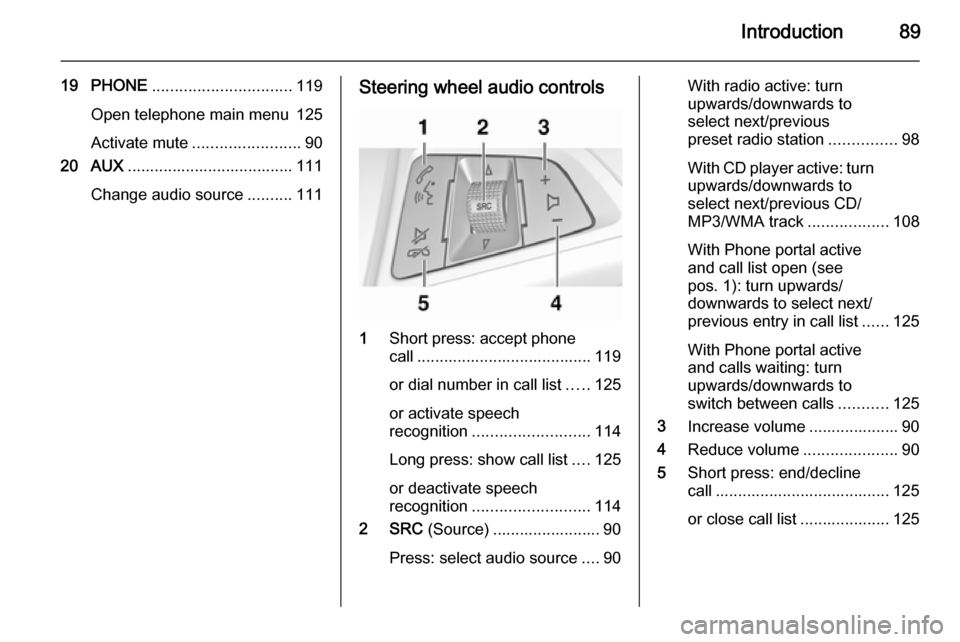
Introduction89
19 PHONE............................... 119
Open telephone main menu 125
Activate mute ........................ 90
20 AUX ..................................... 111
Change audio source ..........111Steering wheel audio controls
1
Short press: accept phone
call ....................................... 119
or dial number in call list .....125
or activate speech
recognition .......................... 114
Long press: show call list ....125
or deactivate speech
recognition .......................... 114
2 SRC (Source) ........................ 90
Press: select audio source ....90
With radio active: turn
upwards/downwards to
select next/previous
preset radio station ...............98
With CD player active: turn
upwards/downwards to
select next/previous CD/
MP3/WMA track ..................108
With Phone portal active
and call list open (see
pos. 1): turn upwards/
downwards to select next/
previous entry in call list ......125
With Phone portal active
and calls waiting: turn
upwards/downwards to
switch between calls ...........125
3 Increase volume .................... 90
4 Reduce volume .....................90
5 Short press: end/decline
call ....................................... 125
or close call list .................... 125
Page 104 of 179

104Radio
Set the option Traffic announcement
(TA) to On or Off.
Switching regionalization on and off
(RDS must be activated for
regionalization)
At certain times some RDS stations
broadcast regionally different
programmes on different frequencies.
Set the option Regional (REG) to On
or Off .
If regionalization is switched on, only
alternative frequencies (AF) with the
same regional programmes are
selected.
If regionalization is switched off,
alternative frequencies of the stations are selected without regard to
regional programmes.
RDS-scrolling text
Some RDS stations hide the programme name in the display line
in order to display additional
information.
To prevent additional information
being displayed:
Set RDS- Text scroll freeze to On.Radio text:
If RDS and reception of an RDS
station are activated, information
about the programme that is currently
receivable and about the music track
currently playing are displayed below
the programme name.
To show or hide the information:
Set the option Radio text: to On or Off .
Radio traffic service
(TP = Traffic Programme)
Radio traffic service stations are RDS stations that broadcast traffic news.
Switching the radio traffic service on
and off
To switch the traffic announcement
standby facility of the Infotainment
system on and off:
Press the TP button.
■ If the radio traffic service is switched on, [ ] is displayed in the
radio main menu.
■ Only radio traffic service stations are received.■ If the current station is not a radiotraffic service station, a search is
started automatically for the next
radio traffic service station.
■ If a radio traffic service station has been found, [TP] is displayed in the
radio main menu.
■ Traffic announcements are played at the preset TA volume 3 97.
■ If the radio traffic service is switched on, CD/MP3 playback is
interrupted for the duration of the
traffic announcement.
Listening to traffic announcements only
Switch on the radio traffic service and
completely turn down the volume of
the Infotainment system.
Blocking out traffic announcements
To block out a traffic announcement,
e.g. during CD/MP3 playback:
Press TP button or the multifunction
knob to confirm the cancel message
on the display.
Page 107 of 179
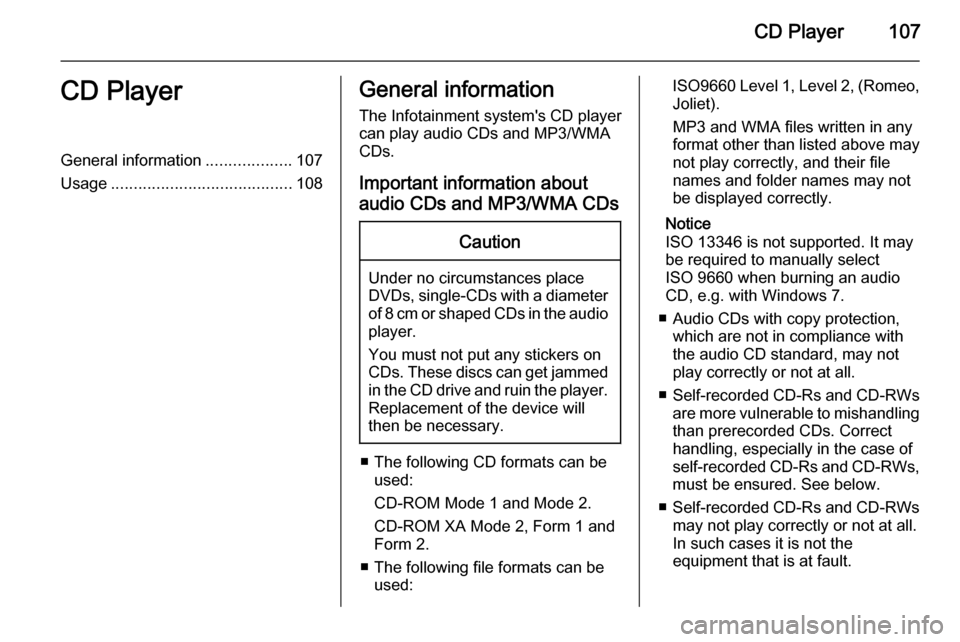
CD Player107CD PlayerGeneral information...................107
Usage ........................................ 108General information
The Infotainment system's CD player
can play audio CDs and MP3/WMA
CDs.
Important information about
audio CDs and MP3/WMA CDsCaution
Under no circumstances place
DVDs, single-CDs with a diameter
of 8 cm or shaped CDs in the audio
player.
You must not put any stickers on
CDs. These discs can get jammed in the CD drive and ruin the player. Replacement of the device will
then be necessary.
■ The following CD formats can be used:
CD-ROM Mode 1 and Mode 2.
CD-ROM XA Mode 2, Form 1 and
Form 2.
■ The following file formats can be used:
ISO9660 Level 1, Level 2, (Romeo,Joliet).
MP3 and WMA files written in any
format other than listed above may
not play correctly, and their file names and folder names may not
be displayed correctly.
Notice
ISO 13346 is not supported. It may
be required to manually select
ISO 9660 when burning an audio
CD, e.g. with Windows 7.
■ Audio CDs with copy protection, which are not in compliance with
the audio CD standard, may not
play correctly or not at all.
■ Self-recorded CD-Rs and CD-RWs
are more vulnerable to mishandling than prerecorded CDs. Correct
handling, especially in the case of
self-recorded CD-Rs and CD-RWs,
must be ensured. See below.
■ Self-recorded CD-Rs and CD-RWs
may not play correctly or not at all.
In such cases it is not the
equipment that is at fault.
Page 108 of 179
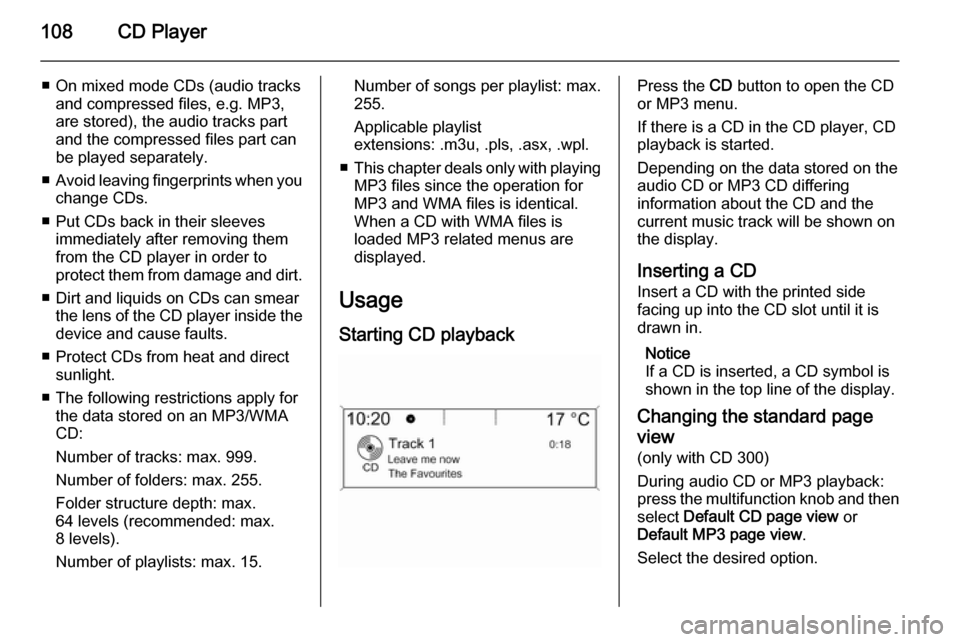
108CD Player
■ On mixed mode CDs (audio tracksand compressed files, e.g. MP3,
are stored), the audio tracks part and the compressed files part can
be played separately.
■ Avoid leaving fingerprints when you
change CDs.
■ Put CDs back in their sleeves immediately after removing them
from the CD player in order to
protect them from damage and dirt.
■ Dirt and liquids on CDs can smear the lens of the CD player inside thedevice and cause faults.
■ Protect CDs from heat and direct sunlight.
■ The following restrictions apply for the data stored on an MP3/WMA
CD:
Number of tracks: max. 999.
Number of folders: max. 255.
Folder structure depth: max.
64 levels (recommended: max.
8 levels).
Number of playlists: max. 15.Number of songs per playlist: max.
255.
Applicable playlist
extensions: .m3u, .pls, .asx, .wpl.
■ This chapter deals only with playing
MP3 files since the operation for
MP3 and WMA files is identical.
When a CD with WMA files is
loaded MP3 related menus are
displayed.
Usage Starting CD playbackPress the CD button to open the CD
or MP3 menu.
If there is a CD in the CD player, CD playback is started.
Depending on the data stored on the
audio CD or MP3 CD differing
information about the CD and the
current music track will be shown on
the display.
Inserting a CD
Insert a CD with the printed side
facing up into the CD slot until it is
drawn in.
Notice
If a CD is inserted, a CD symbol is
shown in the top line of the display.
Changing the standard page
view (only with CD 300)
During audio CD or MP3 playback: press the multifunction knob and then
select Default CD page view or
Default MP3 page view .
Select the desired option.
Page 109 of 179
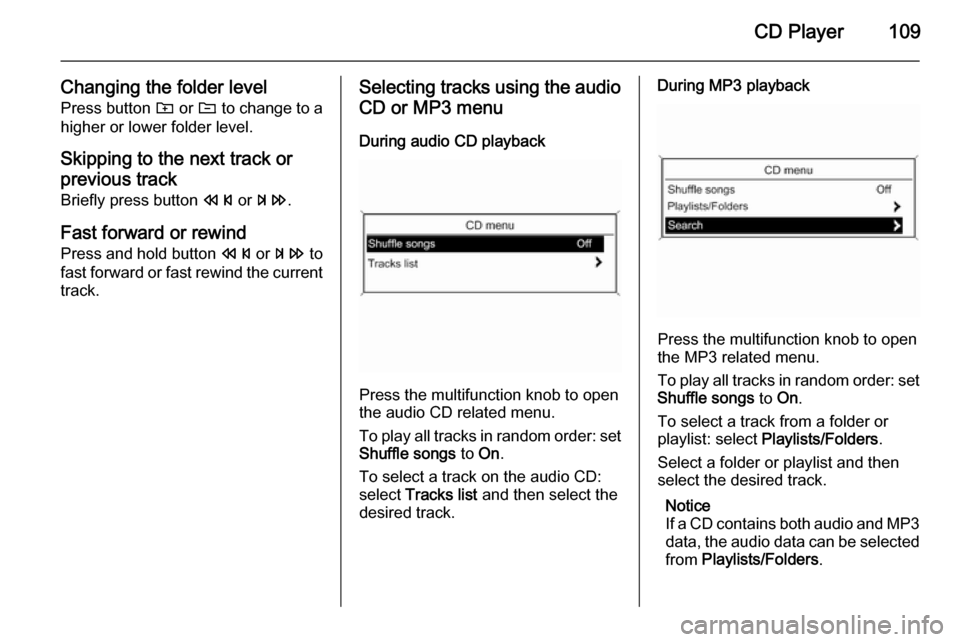
CD Player109
Changing the folder levelPress button g or e to change to a
higher or lower folder level.
Skipping to the next track orprevious track Briefly press button s or u .
Fast forward or rewind
Press and hold button s or u to
fast forward or fast rewind the current track.Selecting tracks using the audio
CD or MP3 menu
During audio CD playback
Press the multifunction knob to open
the audio CD related menu.
To play all tracks in random order: set
Shuffle songs to On.
To select a track on the audio CD:
select Tracks list and then select the
desired track.
During MP3 playback
Press the multifunction knob to open
the MP3 related menu.
To play all tracks in random order: set
Shuffle songs to On.
To select a track from a folder or playlist: select Playlists/Folders .
Select a folder or playlist and then
select the desired track.
Notice
If a CD contains both audio and MP3
data, the audio data can be selected from Playlists/Folders .
Page 110 of 179
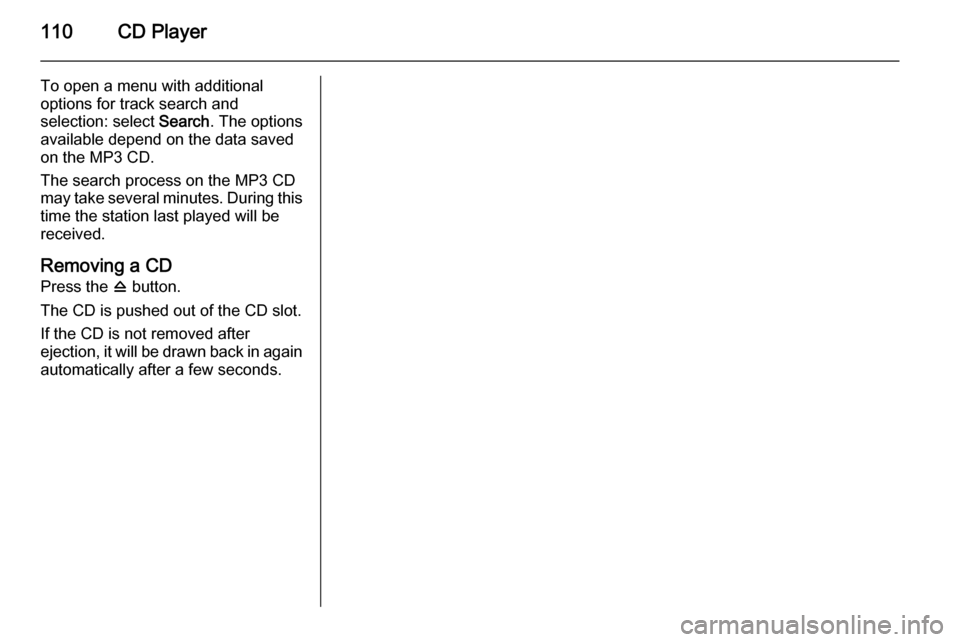
110CD Player
To open a menu with additionaloptions for track search and
selection: select Search. The options
available depend on the data saved
on the MP3 CD.
The search process on the MP3 CD
may take several minutes. During this
time the station last played will be
received.
Removing a CD
Press the d button.
The CD is pushed out of the CD slot. If the CD is not removed after
ejection, it will be drawn back in again automatically after a few seconds.
Page 113 of 179

USB port113
Press the AUX button once or several
times to activate the USB mode.
Playback of the audio data stored on
the USB device is started.
The operation of data sources
connected via USB is generally the
same as for an audio MP3 CD 3 108.
On the following pages only the
aspects of operation that are
different/additional are described.
Operation and the screen displays
are described for USB drives only. Operation of other devices, e.g. iPod
or Zune is generally the same.Selecting tracks using the USB
menu
Press the multifunction knob to open
the USB related menu.
To play all tracks in succession:
select Play all .
To display a menu with various
additional options for track search and selection: select Search.
The search process on the USB
device may take several minutes.
During this time the station last played will be received.
To play all tracks in random order: set
Shuffle songs (random) to On.
To repeat the currently played track:
set Repeat to On.
Page 134 of 179
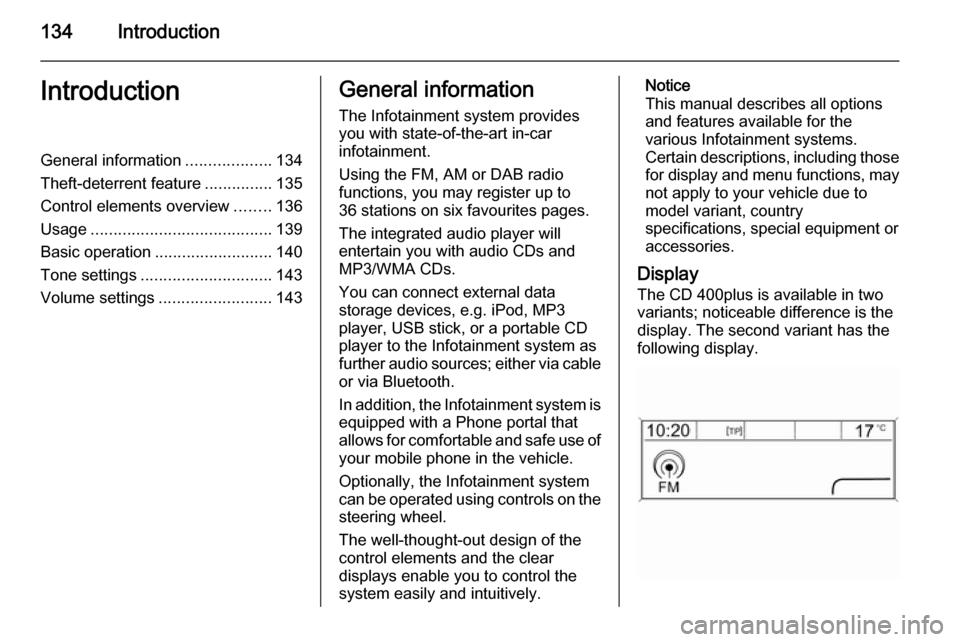
134IntroductionIntroductionGeneral information...................134
Theft-deterrent feature ...............135
Control elements overview ........136
Usage ........................................ 139
Basic operation .......................... 140
Tone settings ............................. 143
Volume settings .........................143General information
The Infotainment system provides
you with state-of-the-art in-car
infotainment.
Using the FM, AM or DAB radio
functions, you may register up to
36 stations on six favourites pages.
The integrated audio player will
entertain you with audio CDs and
MP3/WMA CDs.
You can connect external data
storage devices, e.g. iPod, MP3
player, USB stick, or a portable CD
player to the Infotainment system as
further audio sources; either via cable or via Bluetooth.
In addition, the Infotainment system is equipped with a Phone portal that
allows for comfortable and safe use of
your mobile phone in the vehicle.
Optionally, the Infotainment system
can be operated using controls on the steering wheel.
The well-thought-out design of the
control elements and the clear
displays enable you to control the
system easily and intuitively.Notice
This manual describes all options
and features available for the
various Infotainment systems.
Certain descriptions, including those for display and menu functions, may
not apply to your vehicle due to
model variant, country
specifications, special equipment or
accessories.
Display The CD 400plus is available in two
variants; noticeable difference is the
display. The second variant has the
following display.