ECO mode VAUXHALL ASTRA J 2016.5 Infotainment system
[x] Cancel search | Manufacturer: VAUXHALL, Model Year: 2016.5, Model line: ASTRA J, Model: VAUXHALL ASTRA J 2016.5Pages: 163, PDF Size: 2.95 MB
Page 109 of 163
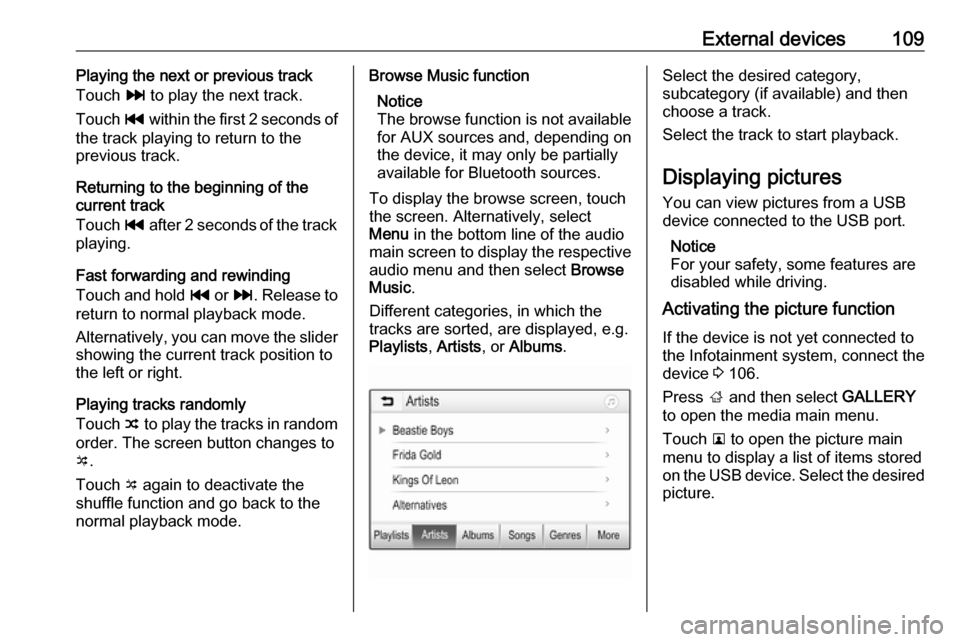
External devices109Playing the next or previous track
Touch v to play the next track.
Touch t within the first 2 seconds of
the track playing to return to the
previous track.
Returning to the beginning of the
current track
Touch t after 2 seconds of the track
playing.
Fast forwarding and rewinding
Touch and hold t or v. Release to
return to normal playback mode.
Alternatively, you can move the slider
showing the current track position to
the left or right.
Playing tracks randomly
Touch n to play the tracks in random
order. The screen button changes to
o .
Touch o again to deactivate the
shuffle function and go back to the normal playback mode.Browse Music function
Notice
The browse function is not available
for AUX sources and, depending on
the device, it may only be partially
available for Bluetooth sources.
To display the browse screen, touch
the screen. Alternatively, select
Menu in the bottom line of the audio
main screen to display the respective audio menu and then select Browse
Music .
Different categories, in which the tracks are sorted, are displayed, e.g.
Playlists , Artists , or Albums .Select the desired category,
subcategory (if available) and then
choose a track.
Select the track to start playback.
Displaying pictures
You can view pictures from a USB
device connected to the USB port.
Notice
For your safety, some features are
disabled while driving.
Activating the picture function
If the device is not yet connected to
the Infotainment system, connect the
device 3 106.
Press ; and then select GALLERY
to open the media main menu.
Touch l to open the picture main
menu to display a list of items stored on the USB device. Select the desired
picture.
Page 111 of 163
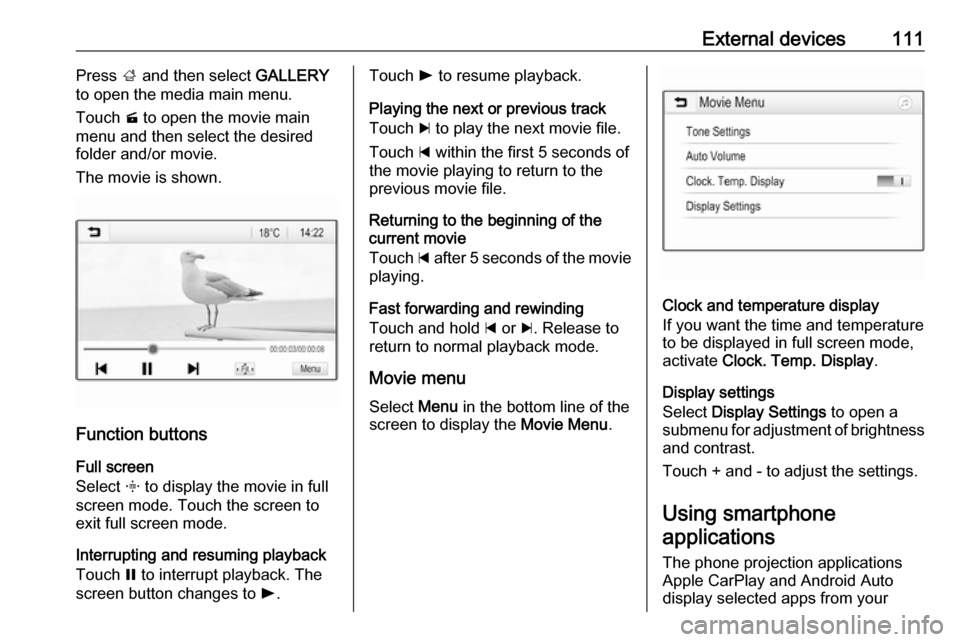
External devices111Press ; and then select GALLERY
to open the media main menu.
Touch m to open the movie main
menu and then select the desired
folder and/or movie.
The movie is shown.
Function buttons
Full screen
Select x to display the movie in full
screen mode. Touch the screen to
exit full screen mode.
Interrupting and resuming playback
Touch = to interrupt playback. The
screen button changes to l.
Touch l to resume playback.
Playing the next or previous track
Touch c to play the next movie file.
Touch d within the first 5 seconds of
the movie playing to return to the
previous movie file.
Returning to the beginning of the
current movie
Touch d after 5 seconds of the movie
playing.
Fast forwarding and rewinding
Touch and hold d or c. Release to
return to normal playback mode.
Movie menu Select Menu in the bottom line of the
screen to display the Movie Menu.
Clock and temperature display
If you want the time and temperature
to be displayed in full screen mode,
activate Clock. Temp. Display .
Display settings
Select Display Settings to open a
submenu for adjustment of brightness
and contrast.
Touch + and - to adjust the settings.
Using smartphone
applications
The phone projection applications
Apple CarPlay and Android Auto
display selected apps from your
Page 120 of 163
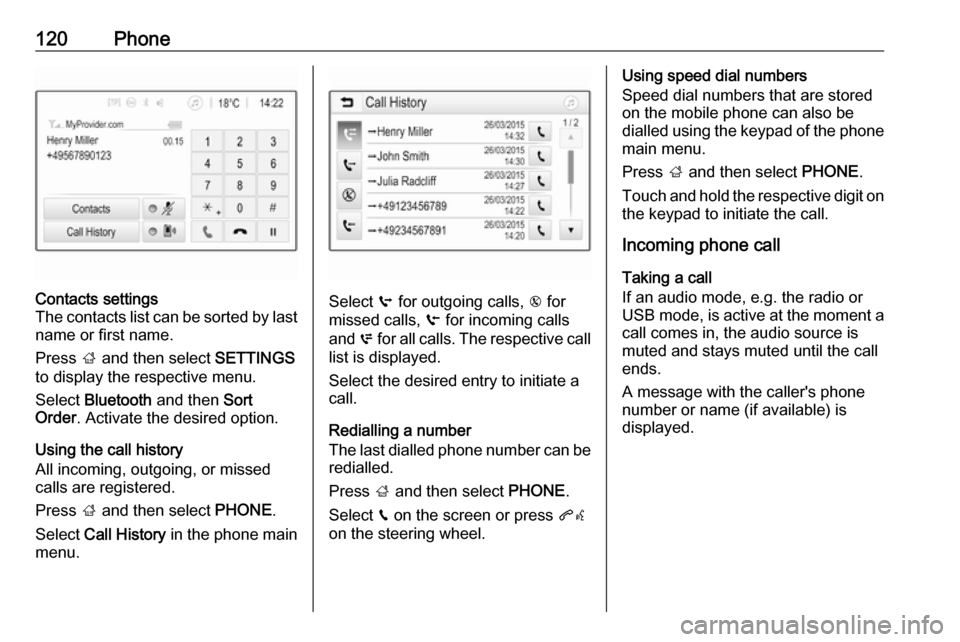
120PhoneContacts settings
The contacts list can be sorted by last name or first name.
Press ; and then select SETTINGS
to display the respective menu.
Select Bluetooth and then Sort
Order . Activate the desired option.
Using the call history
All incoming, outgoing, or missed
calls are registered.
Press ; and then select PHONE.
Select Call History in the phone main
menu.
Select q for outgoing calls, r for
missed calls, s for incoming calls
and p for all calls. The respective call
list is displayed.
Select the desired entry to initiate a
call.
Redialling a number
The last dialled phone number can be
redialled.
Press ; and then select PHONE.
Select v on the screen or press qw
on the steering wheel.
Using speed dial numbers
Speed dial numbers that are stored
on the mobile phone can also be
dialled using the keypad of the phone
main menu.
Press ; and then select PHONE.
Touch and hold the respective digit on the keypad to initiate the call.
Incoming phone call
Taking a call
If an audio mode, e.g. the radio or
USB mode, is active at the moment a
call comes in, the audio source is
muted and stays muted until the call
ends.
A message with the caller's phone
number or name (if available) is
displayed.
Page 128 of 163
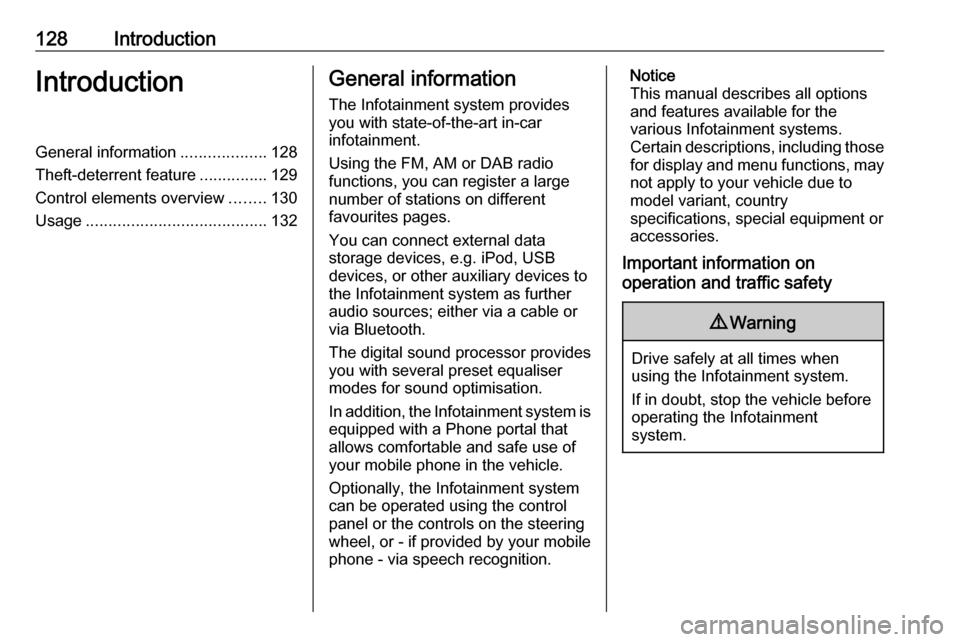
128IntroductionIntroductionGeneral information...................128
Theft-deterrent feature ...............129
Control elements overview ........130
Usage ........................................ 132General information
The Infotainment system provides
you with state-of-the-art in-car
infotainment.
Using the FM, AM or DAB radio
functions, you can register a large
number of stations on different
favourites pages.
You can connect external data
storage devices, e.g. iPod, USB
devices, or other auxiliary devices to
the Infotainment system as further
audio sources; either via a cable or
via Bluetooth.
The digital sound processor provides
you with several preset equaliser
modes for sound optimisation.
In addition, the Infotainment system is equipped with a Phone portal that
allows comfortable and safe use of
your mobile phone in the vehicle.
Optionally, the Infotainment system
can be operated using the control
panel or the controls on the steering
wheel, or - if provided by your mobile
phone - via speech recognition.Notice
This manual describes all options
and features available for the
various Infotainment systems.
Certain descriptions, including those
for display and menu functions, may not apply to your vehicle due to
model variant, country
specifications, special equipment or
accessories.
Important information on
operation and traffic safety9 Warning
Drive safely at all times when
using the Infotainment system.
If in doubt, stop the vehicle before operating the Infotainment
system.
Page 155 of 163
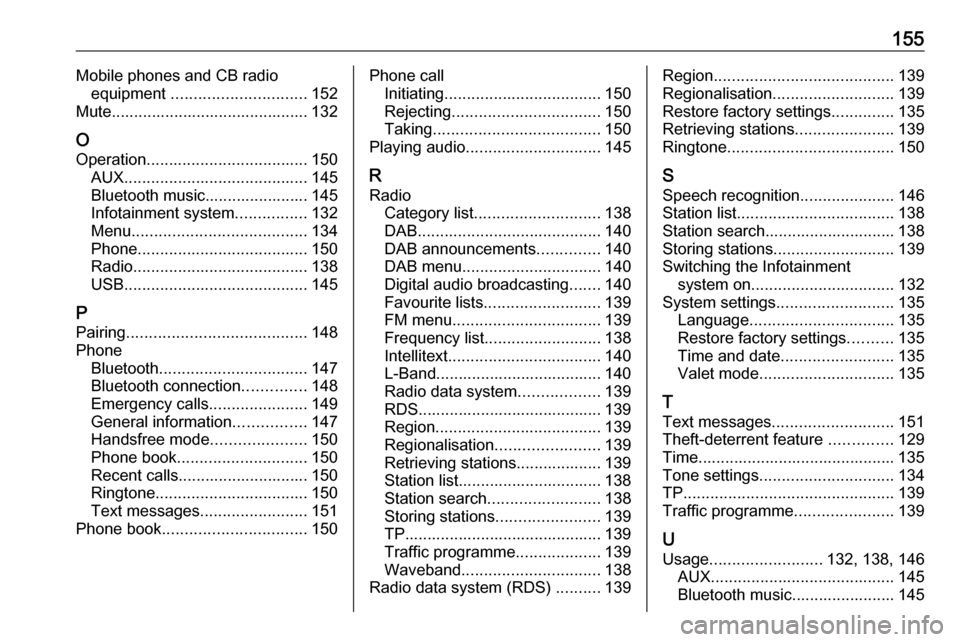
155Mobile phones and CB radioequipment .............................. 152
Mute............................................ 132
O Operation .................................... 150
AUX ......................................... 145
Bluetooth music....................... 145
Infotainment system ................132
Menu ....................................... 134
Phone ...................................... 150
Radio ....................................... 138
USB ......................................... 145
P Pairing ........................................ 148
Phone Bluetooth ................................. 147
Bluetooth connection ..............148
Emergency calls ......................149
General information ................147
Handsfree mode .....................150
Phone book ............................. 150
Recent calls............................. 150
Ringtone .................................. 150
Text messages ........................ 151
Phone book ................................ 150Phone call
Initiating ................................... 150
Rejecting ................................. 150
Taking ..................................... 150
Playing audio .............................. 145
R Radio Category list ............................ 138
DAB ......................................... 140
DAB announcements ..............140
DAB menu ............................... 140
Digital audio broadcasting .......140
Favourite lists .......................... 139
FM menu ................................. 139
Frequency list .......................... 138
Intellitext .................................. 140
L-Band..................................... 140
Radio data system ..................139
RDS......................................... 139
Region ..................................... 139
Regionalisation ....................... 139
Retrieving stations................... 139
Station list................................ 138
Station search ......................... 138
Storing stations .......................139
TP............................................ 139
Traffic programme ...................139
Waveband ............................... 138
Radio data system (RDS) ..........139Region ........................................ 139
Regionalisation ........................... 139
Restore factory settings ..............135
Retrieving stations ......................139
Ringtone ..................................... 150
S Speech recognition .....................146
Station list ................................... 138
Station search............................. 138
Storing stations ........................... 139
Switching the Infotainment system on ................................ 132
System settings .......................... 135
Language ................................ 135
Restore factory settings ..........135
Time and date ......................... 135
Valet mode .............................. 135
T
Text messages ........................... 151
Theft-deterrent feature ..............129
Time............................................ 135
Tone settings .............................. 134
TP ............................................... 139
Traffic programme ......................139
U
Usage ......................... 132, 138, 146
AUX ......................................... 145
Bluetooth music....................... 145
Page 156 of 163

156Infotainment system................132
Menu ....................................... 134
Phone ...................................... 150
USB ......................................... 145
USB ............................................ 143
V
Valet mode Locking .................................... 135
Unlocking ................................ 135
Voice recognition ........................146
Volume Auto volume control ................135
Maximum startup volume ........135
Mute function........................... 132
Setting the volume ..................132
Speed compensated volume ..135
Volume limitation at high
temperatures ........................... 132
Volume settings .......................... 135
W Waveband selection ...................138