bluetooth VAUXHALL ASTRA J 2016.5 Infotainment system
[x] Cancel search | Manufacturer: VAUXHALL, Model Year: 2016.5, Model line: ASTRA J, Model: VAUXHALL ASTRA J 2016.5Pages: 163, PDF Size: 2.95 MB
Page 72 of 163
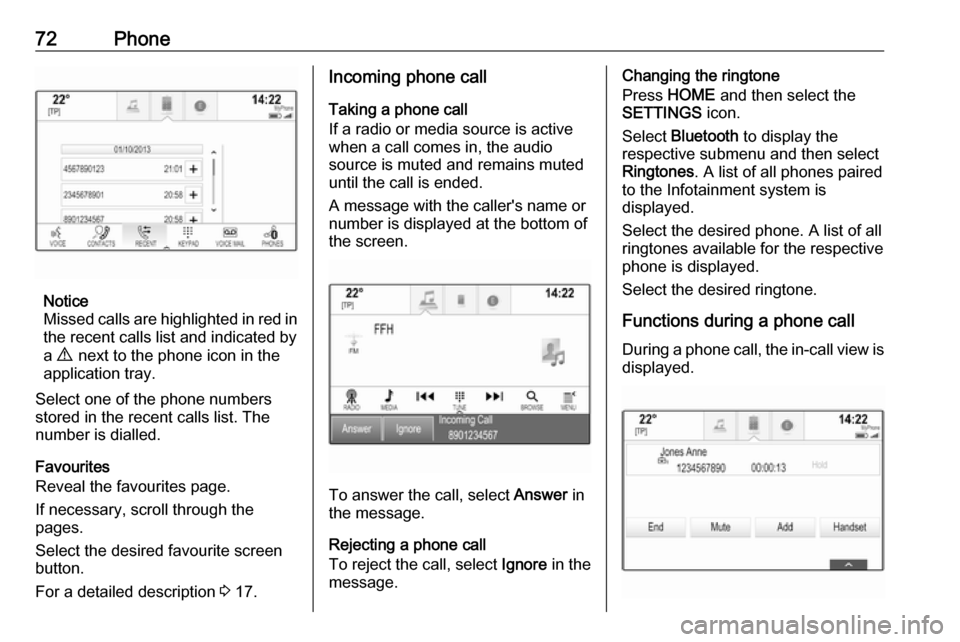
72Phone
Notice
Missed calls are highlighted in red in the recent calls list and indicated by
a 9 next to the phone icon in the
application tray.
Select one of the phone numbers
stored in the recent calls list. The
number is dialled.
Favourites
Reveal the favourites page.
If necessary, scroll through the
pages.
Select the desired favourite screen
button.
For a detailed description 3 17.
Incoming phone call
Taking a phone call
If a radio or media source is active
when a call comes in, the audio
source is muted and remains muted
until the call is ended.
A message with the caller's name or
number is displayed at the bottom of
the screen.
To answer the call, select Answer in
the message.
Rejecting a phone call
To reject the call, select Ignore in the
message.
Changing the ringtone
Press HOME and then select the
SETTINGS icon.
Select Bluetooth to display the
respective submenu and then select Ringtones . A list of all phones paired
to the Infotainment system is
displayed.
Select the desired phone. A list of all
ringtones available for the respective
phone is displayed.
Select the desired ringtone.
Functions during a phone call During a phone call, the in-call view is displayed.
Page 74 of 163
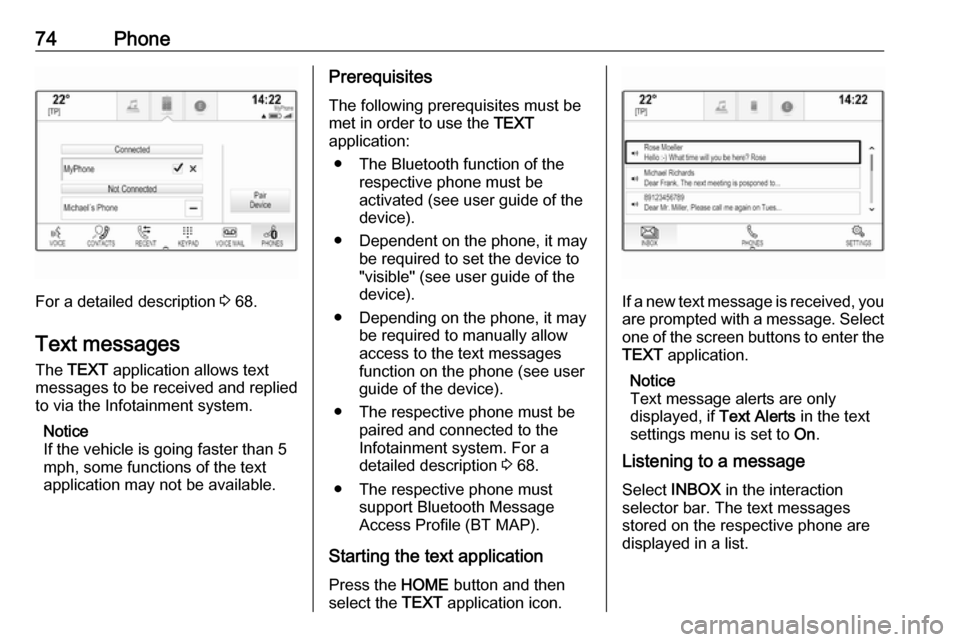
74Phone
For a detailed description 3 68.
Text messages
The TEXT application allows text
messages to be received and replied
to via the Infotainment system.
Notice
If the vehicle is going faster than 5
mph, some functions of the text
application may not be available.
Prerequisites
The following prerequisites must be
met in order to use the TEXT
application:
● The Bluetooth function of the respective phone must be
activated (see user guide of the
device).
● Dependent on the phone, it may be required to set the device to
"visible" (see user guide of the
device).
● Depending on the phone, it may be required to manually allow
access to the text messages
function on the phone (see user
guide of the device).
● The respective phone must be paired and connected to the
Infotainment system. For a
detailed description 3 68.
● The respective phone must support Bluetooth Message
Access Profile (BT MAP).
Starting the text application Press the HOME button and then
select the TEXT application icon.
If a new text message is received, you
are prompted with a message. Select
one of the screen buttons to enter the TEXT application.
Notice
Text message alerts are only
displayed, if Text Alerts in the text
settings menu is set to On.
Listening to a message
Select INBOX in the interaction
selector bar. The text messages
stored on the respective phone are
displayed in a list.
Page 78 of 163
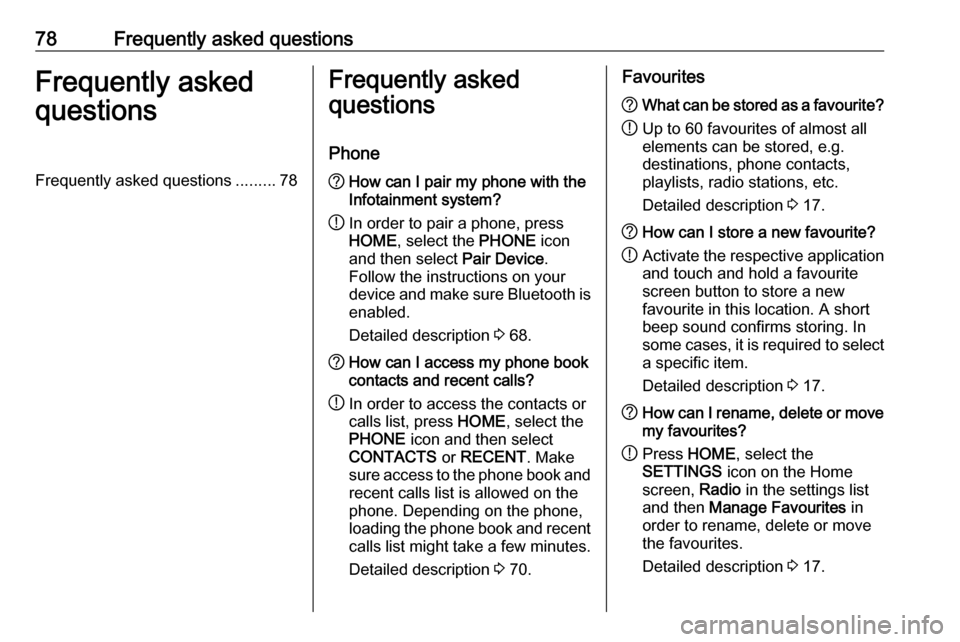
78Frequently asked questionsFrequently asked
questionsFrequently asked questions .........78Frequently asked
questions
Phone? How can I pair my phone with the
Infotainment system?
! In order to pair a phone, press
HOME , select the PHONE icon
and then select Pair Device.
Follow the instructions on your
device and make sure Bluetooth is enabled.
Detailed description 3 68.? How can I access my phone book
contacts and recent calls?
! In order to access the contacts or
calls list, press HOME, select the
PHONE icon and then select
CONTACTS or RECENT . Make
sure access to the phone book and recent calls list is allowed on the
phone. Depending on the phone,
loading the phone book and recent
calls list might take a few minutes.
Detailed description 3 70.Favourites? What can be stored as a favourite?
! Up to 60 favourites of almost all
elements can be stored, e.g.
destinations, phone contacts,
playlists, radio stations, etc.
Detailed description 3 17.? How can I store a new favourite?
! Activate the respective application
and touch and hold a favourite
screen button to store a new
favourite in this location. A short
beep sound confirms storing. In
some cases, it is required to select a specific item.
Detailed description 3 17.? How can I rename, delete or move
my favourites?
! Press
HOME , select the
SETTINGS icon on the Home
screen, Radio in the settings list
and then Manage Favourites in
order to rename, delete or move
the favourites.
Detailed description 3 17.
Page 79 of 163
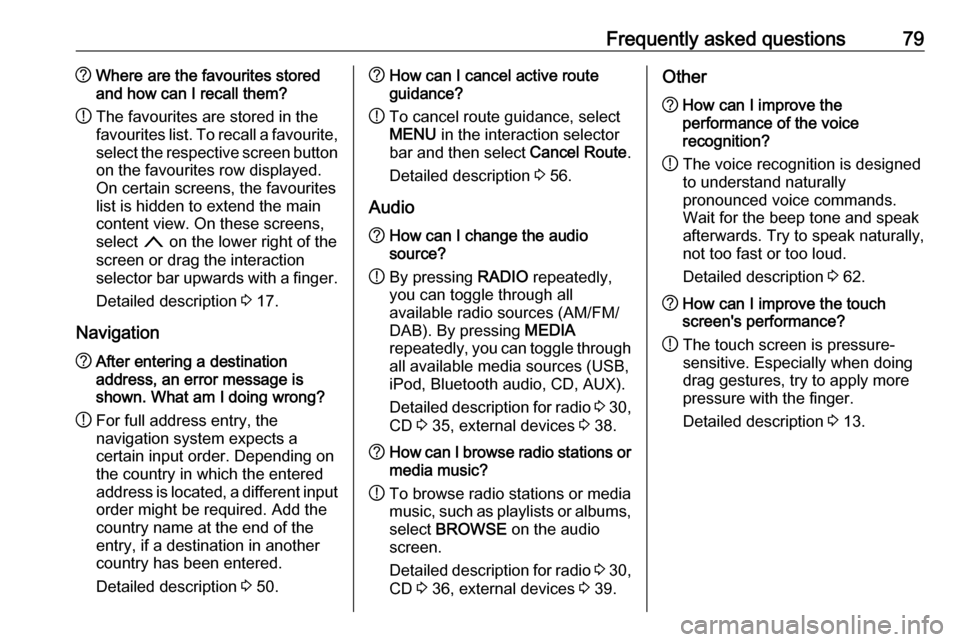
Frequently asked questions79?Where are the favourites stored
and how can I recall them?
! The favourites are stored in the
favourites list. To recall a favourite, select the respective screen button
on the favourites row displayed.
On certain screens, the favourites list is hidden to extend the main
content view. On these screens,
select n on the lower right of the
screen or drag the interaction
selector bar upwards with a finger.
Detailed description 3 17.
Navigation? After entering a destination
address, an error message is
shown. What am I doing wrong?
! For full address entry, the
navigation system expects a
certain input order. Depending on
the country in which the entered
address is located, a different input
order might be required. Add the
country name at the end of the
entry, if a destination in another
country has been entered.
Detailed description 3 50.? How can I cancel active route
guidance?
! To cancel route guidance, select
MENU in the interaction selector
bar and then select Cancel Route.
Detailed description 3 56.
Audio? How can I change the audio
source?
! By pressing
RADIO repeatedly,
you can toggle through all
available radio sources (AM/FM/
DAB). By pressing MEDIA
repeatedly, you can toggle through all available media sources (USB,
iPod, Bluetooth audio, CD, AUX).
Detailed description for radio 3 30,
CD 3 35, external devices 3 38.? How can I browse radio stations or
media music?
! To browse radio stations or media
music, such as playlists or albums, select BROWSE on the audio
screen.
Detailed description for radio 3 30,
CD 3 36, external devices 3 39.Other? How can I improve the
performance of the voice
recognition?
! The voice recognition is designed
to understand naturally
pronounced voice commands.
Wait for the beep tone and speak
afterwards. Try to speak naturally,
not too fast or too loud.
Detailed description 3 62.? How can I improve the touch
screen's performance?
! The touch screen is pressure-
sensitive. Especially when doing
drag gestures, try to apply more
pressure with the finger.
Detailed description 3 13.
Page 80 of 163
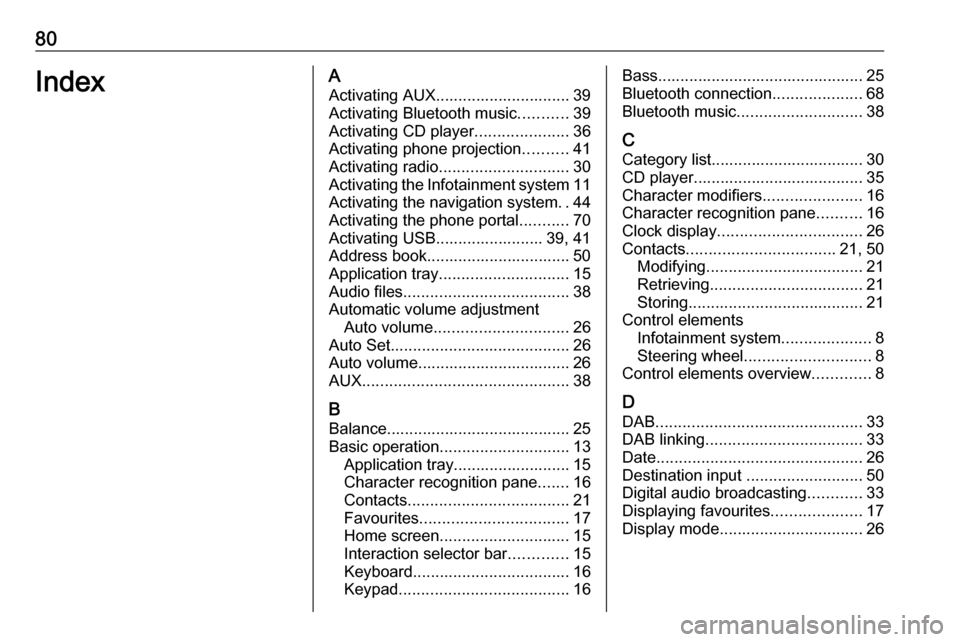
80IndexAActivating AUX.............................. 39
Activating Bluetooth music ...........39
Activating CD player .....................36
Activating phone projection ..........41
Activating radio ............................. 30
Activating the Infotainment system 11
Activating the navigation system ..44
Activating the phone portal ...........70
Activating USB........................ 39, 41
Address book................................ 50
Application tray ............................. 15
Audio files ..................................... 38
Automatic volume adjustment Auto volume .............................. 26
Auto Set ........................................ 26
Auto volume.................................. 26
AUX .............................................. 38
B
Balance......................................... 25
Basic operation ............................. 13
Application tray.......................... 15
Character recognition pane .......16
Contacts .................................... 21
Favourites ................................. 17
Home screen ............................. 15
Interaction selector bar .............15
Keyboard ................................... 16
Keypad ...................................... 16Bass.............................................. 25
Bluetooth connection ....................68
Bluetooth music ............................ 38
C
Category list.................................. 30
CD player...................................... 35
Character modifiers ......................16
Character recognition pane ..........16
Clock display ................................ 26
Contacts ................................. 21, 50
Modifying ................................... 21
Retrieving .................................. 21
Storing ....................................... 21
Control elements Infotainment system ....................8
Steering wheel ............................ 8
Control elements overview .............8
D DAB .............................................. 33
DAB linking ................................... 33
Date .............................................. 26
Destination input ..........................50
Digital audio broadcasting ............33
Displaying favourites ....................17
Display mode ................................ 26
Page 81 of 163
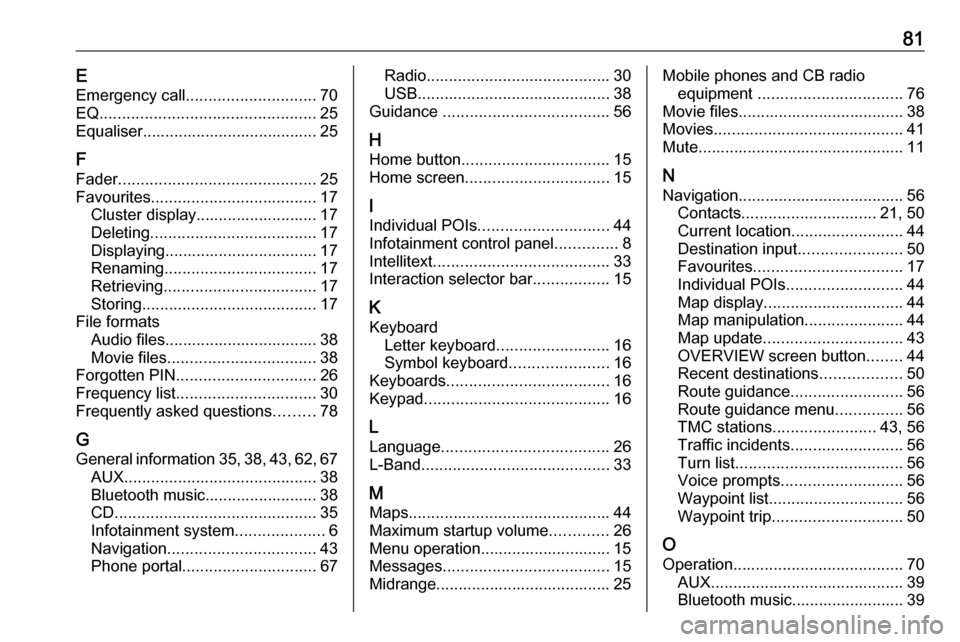
81EEmergency call ............................. 70
EQ ................................................ 25
Equaliser....................................... 25
F Fader ............................................ 25
Favourites ..................................... 17
Cluster display........................... 17
Deleting ..................................... 17
Displaying.................................. 17
Renaming .................................. 17
Retrieving .................................. 17
Storing ....................................... 17
File formats Audio files.................................. 38
Movie files ................................. 38
Forgotten PIN ............................... 26
Frequency list ............................... 30
Frequently asked questions .........78
G
General information 35, 38 , 43 , 62 , 67
AUX ........................................... 38
Bluetooth music......................... 38
CD ............................................. 35
Infotainment system ....................6
Navigation ................................. 43
Phone portal .............................. 67Radio......................................... 30
USB ........................................... 38
Guidance ..................................... 56
H Home button ................................. 15
Home screen ................................ 15
I
Individual POIs ............................. 44
Infotainment control panel ..............8
Intellitext ....................................... 33
Interaction selector bar .................15
K Keyboard Letter keyboard ......................... 16
Symbol keyboard ......................16
Keyboards .................................... 16
Keypad ......................................... 16
L
Language ..................................... 26
L-Band .......................................... 33
M
Maps ............................................. 44
Maximum startup volume .............26
Menu operation............................. 15
Messages ..................................... 15
Midrange....................................... 25Mobile phones and CB radio equipment ................................ 76
Movie files..................................... 38
Movies .......................................... 41
Mute.............................................. 11
N
Navigation..................................... 56 Contacts .............................. 21, 50
Current location ......................... 44
Destination input .......................50
Favourites ................................. 17
Individual POIs .......................... 44
Map display ............................... 44
Map manipulation ......................44
Map update ............................... 43
OVERVIEW screen button ........44
Recent destinations ..................50
Route guidance ......................... 56
Route guidance menu ...............56
TMC stations ....................... 43, 56
Traffic incidents ......................... 56
Turn list ..................................... 56
Voice prompts ........................... 56
Waypoint list .............................. 56
Waypoint trip ............................. 50
O
Operation ...................................... 70
AUX ........................................... 39
Bluetooth music......................... 39
Page 82 of 163
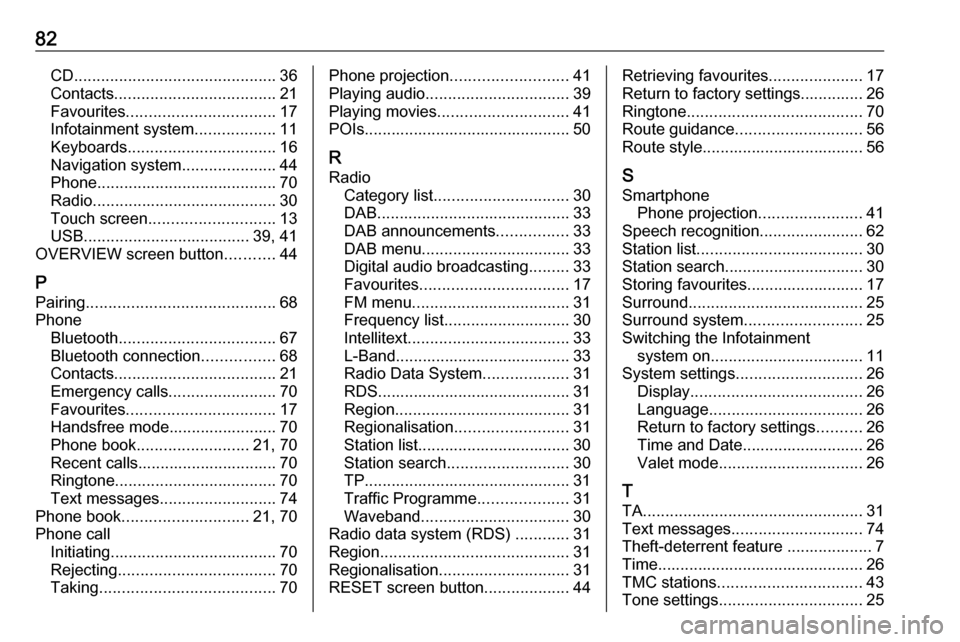
82CD............................................. 36
Contacts .................................... 21
Favourites ................................. 17
Infotainment system ..................11
Keyboards ................................. 16
Navigation system .....................44
Phone ........................................ 70
Radio ......................................... 30
Touch screen ............................ 13
USB ..................................... 39, 41
OVERVIEW screen button ...........44
P Pairing .......................................... 68
Phone Bluetooth ................................... 67
Bluetooth connection ................68
Contacts .................................... 21
Emergency calls ........................70
Favourites ................................. 17
Handsfree mode........................ 70
Phone book ......................... 21, 70
Recent calls............................... 70
Ringtone .................................... 70
Text messages .......................... 74
Phone book ............................ 21, 70
Phone call Initiating ..................................... 70
Rejecting ................................... 70
Taking ....................................... 70Phone projection.......................... 41
Playing audio ................................ 39
Playing movies ............................. 41
POIs.............................................. 50
R Radio Category list .............................. 30
DAB ........................................... 33
DAB announcements ................33
DAB menu ................................. 33
Digital audio broadcasting .........33
Favourites ................................. 17
FM menu ................................... 31
Frequency list ............................ 30
Intellitext .................................... 33
L-Band....................................... 33 Radio Data System ...................31
RDS........................................... 31
Region ....................................... 31
Regionalisation ......................... 31
Station list.................................. 30
Station search ........................... 30
TP.............................................. 31 Traffic Programme ....................31
Waveband ................................. 30
Radio data system (RDS) ............31
Region .......................................... 31
Regionalisation ............................. 31
RESET screen button ...................44Retrieving favourites .....................17
Return to factory settings.............. 26
Ringtone ....................................... 70
Route guidance ............................ 56
Route style.................................... 56
S
Smartphone Phone projection .......................41
Speech recognition .......................62
Station list ..................................... 30
Station search............................... 30
Storing favourites.......................... 17
Surround ....................................... 25
Surround system .......................... 25
Switching the Infotainment system on .................................. 11
System settings ............................ 26
Display ...................................... 26
Language .................................. 26
Return to factory settings ..........26
Time and Date........................... 26
Valet mode ................................ 26
T
TA ................................................. 31
Text messages ............................. 74
Theft-deterrent feature ................... 7
Time.............................................. 26
TMC stations ................................ 43
Tone settings ................................ 25
Page 83 of 163

83Touch screen................................ 13
Touch screen calibration ..............26
Touch screen operation ................13
TP ................................................. 31
Traffic incidents ............................ 56
Traffic Programme ........................31
Treble ........................................... 25
Turn list ......................................... 56
U Usage ................... 11, 30, 36, 44, 64
AUX ........................................... 39
Bluetooth music......................... 39
CD ............................................. 36
Infotainment system ..................11
Navigation system .....................44
Phone ........................................ 70
Touch screen ............................ 13
USB ..................................... 39, 41
USB .............................................. 38
Using smartphone applications ....41
V Valet mode Locking ...................................... 26
Unlocking .................................. 26
Voice recognition ..........................62
Volume Auto Volume.............................. 26
Maximum startup volume ..........26Mute function............................. 11
Setting the volume ....................11
Volume settings ............................ 26
W
Waveband selection .....................30
Waypoint list ................................. 56
Waypoint trip................................. 50
Wrong scrolling direction ..............26
Page 86 of 163
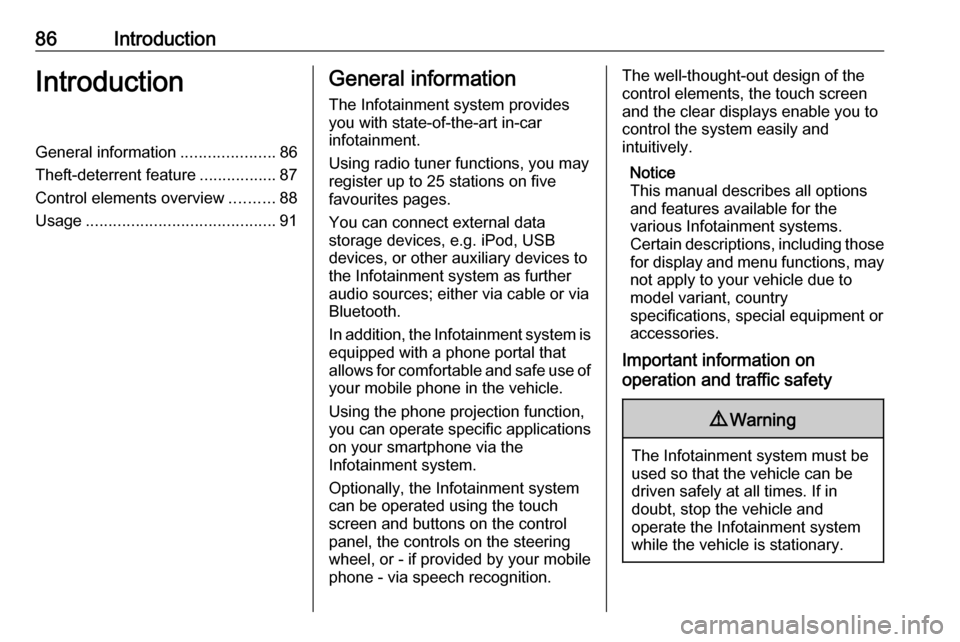
86IntroductionIntroductionGeneral information.....................86
Theft-deterrent feature .................87
Control elements overview ..........88
Usage .......................................... 91General information
The Infotainment system provides
you with state-of-the-art in-car
infotainment.
Using radio tuner functions, you may
register up to 25 stations on five
favourites pages.
You can connect external data
storage devices, e.g. iPod, USB
devices, or other auxiliary devices to
the Infotainment system as further
audio sources; either via cable or via
Bluetooth.
In addition, the Infotainment system is equipped with a phone portal that
allows for comfortable and safe use of
your mobile phone in the vehicle.
Using the phone projection function,
you can operate specific applications
on your smartphone via the
Infotainment system.
Optionally, the Infotainment system
can be operated using the touch
screen and buttons on the control panel, the controls on the steering
wheel, or - if provided by your mobile
phone - via speech recognition.The well-thought-out design of the
control elements, the touch screen
and the clear displays enable you to
control the system easily and
intuitively.
Notice
This manual describes all options
and features available for the
various Infotainment systems.
Certain descriptions, including those for display and menu functions, may
not apply to your vehicle due to
model variant, country
specifications, special equipment or
accessories.
Important information on
operation and traffic safety9 Warning
The Infotainment system must be
used so that the vehicle can be
driven safely at all times. If in
doubt, stop the vehicle and
operate the Infotainment system
while the vehicle is stationary.
Page 92 of 163
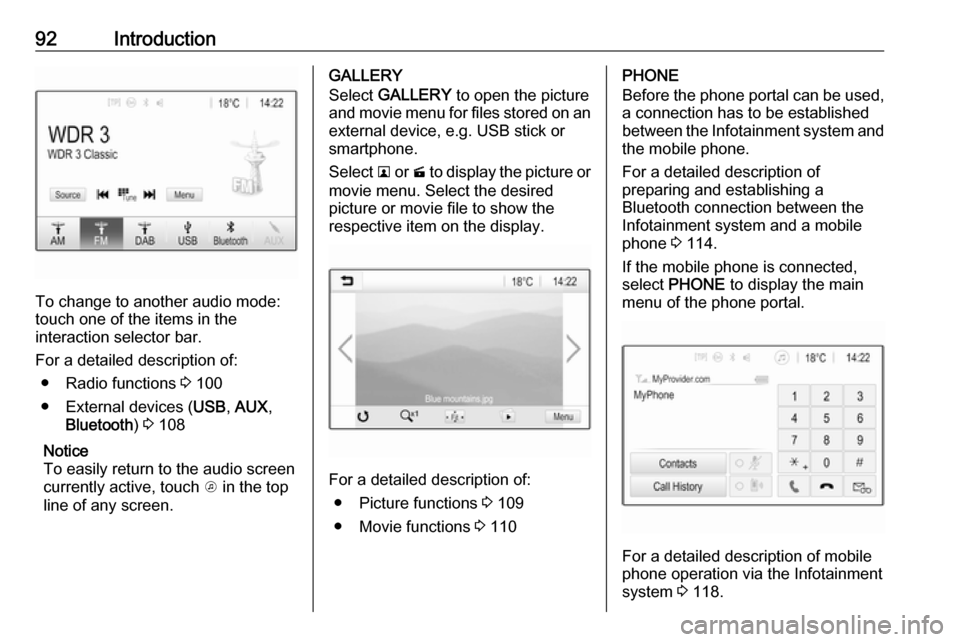
92Introduction
To change to another audio mode:
touch one of the items in the
interaction selector bar.
For a detailed description of: ● Radio functions 3 100
● External devices ( USB, AUX ,
Bluetooth ) 3 108
Notice
To easily return to the audio screen
currently active, touch A in the top
line of any screen.
GALLERY
Select GALLERY to open the picture
and movie menu for files stored on an external device, e.g. USB stick or
smartphone.
Select l or m to display the picture or
movie menu. Select the desired
picture or movie file to show the
respective item on the display.
For a detailed description of:
● Picture functions 3 109
● Movie functions 3 110
PHONE
Before the phone portal can be used, a connection has to be established
between the Infotainment system and
the mobile phone.
For a detailed description of
preparing and establishing a
Bluetooth connection between the Infotainment system and a mobile
phone 3 114.
If the mobile phone is connected,
select PHONE to display the main
menu of the phone portal.
For a detailed description of mobile
phone operation via the Infotainment
system 3 118.