steering VAUXHALL ASTRA J 2016.5 Infotainment system
[x] Cancel search | Manufacturer: VAUXHALL, Model Year: 2016.5, Model line: ASTRA J, Model: VAUXHALL ASTRA J 2016.5Pages: 163, PDF Size: 2.95 MB
Page 113 of 163

Speech recognition113Speech recognitionGeneral information...................113
Usage ........................................ 113General information
The voice pass-thru application of the Infotainment system allows access tothe speech recognition commands on
your smartphone. See your
smartphone manufacturer's user
guide to find out whether your
smartphone supports this feature.
In order to use the voice pass-thru
application, the smartphone must be
connected to the Infotainment system
via USB cable 3 106 or via Bluetooth
3 115.
Usage
Activating speech recognition Press and hold g on the control panel
or qw on the steering wheel to start
a speech recognition session. A voice
command message is displayed on
the screen.
As soon as a beep is heard, you can
say a command. For information on
the commands supported, see the
operating instructions for your
smartphone.Adjusting the volume of voice
prompts
Turn m on the control panel or press
+ / - on the right side of the steering
wheel to increase or decrease the
volume of voice prompts.
Deactivating speech recognition
Press xn on the steering wheel.
The voice command message
disappears and the speech
recognition session is ended.
Page 118 of 163

118PhoneOperation
As soon as a connection via
Bluetooth has been set up between
your mobile phone and the
Infotainment system, you can operate many functions of your mobile phone
via the Infotainment system.
Notice
In the hands-free mode, mobile
phone operation continues to be
possible, e.g. taking a call or
adjusting the volume.
After the setup of a connection
between the mobile phone and the
Infotainment system, mobile phone
data is transmitted to the Infotainment system. This can take some time
depending on the mobile phone and
the amount of data to be transferred.
During this period, operation of the
mobile phone via the Infotainment
system is possible only to a limited extent.Notice
Not every mobile phone supports all
functions of the phone portal.
Therefore, deviations from the range
of functions described below are
possible.
Phone main menu
Press ; and then select PHONE to
display the respective menu.
Notice
The PHONE main menu is only
available if a mobile phone is connected to the Infotainment
system via Bluetooth. For a detailed
description 3 115.
Many functions of the mobile phone
can now be controlled via the phone
main menu (and associated
submenus), and via the phone-
specific controls on the steering
wheel.
Initiating a phone call
Entering a phone number
Press ; and then select PHONE.
Enter a telephone number using the
keypad in the phone main menu.
To delete one or more entered
characters, touch or touch and hold
⇦.
Touch v on the screen or press qw
on the steering wheel to start dialling.
Using the phone book Notice
When pairing a mobile phone with
the Infotainment system via
Bluetooth, the phone book of the
mobile phone is downloaded
automatically 3 115.
Press ; and then select PHONE.
Page 120 of 163
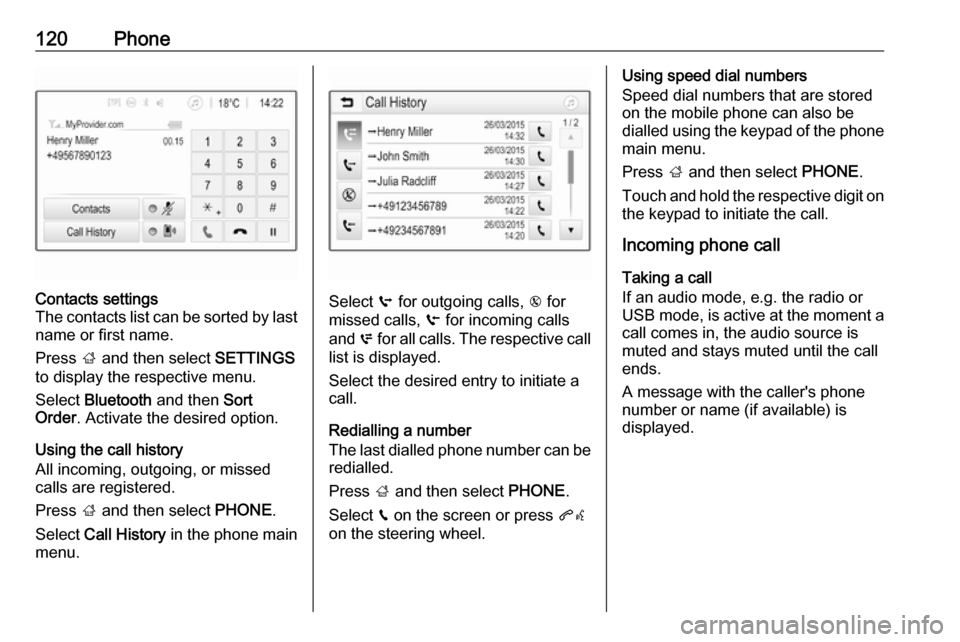
120PhoneContacts settings
The contacts list can be sorted by last name or first name.
Press ; and then select SETTINGS
to display the respective menu.
Select Bluetooth and then Sort
Order . Activate the desired option.
Using the call history
All incoming, outgoing, or missed
calls are registered.
Press ; and then select PHONE.
Select Call History in the phone main
menu.
Select q for outgoing calls, r for
missed calls, s for incoming calls
and p for all calls. The respective call
list is displayed.
Select the desired entry to initiate a
call.
Redialling a number
The last dialled phone number can be
redialled.
Press ; and then select PHONE.
Select v on the screen or press qw
on the steering wheel.
Using speed dial numbers
Speed dial numbers that are stored
on the mobile phone can also be
dialled using the keypad of the phone
main menu.
Press ; and then select PHONE.
Touch and hold the respective digit on the keypad to initiate the call.
Incoming phone call
Taking a call
If an audio mode, e.g. the radio or
USB mode, is active at the moment a
call comes in, the audio source is
muted and stays muted until the call
ends.
A message with the caller's phone
number or name (if available) is
displayed.
Page 121 of 163

Phone121
To answer the call, select v in the
message or press qw on the steering
wheel.
Rejecting a call
To reject the call, select J in the
message or press xn on the
steering wheel.
Changing the ring tone
Press ; and then select SETTINGS.
Select Bluetooth and then Ringtones
to display the respective menu. A list
of all devices paired is displayed.
Select the desired device. A list of all
ringtones available for this device is
displayed.
Select one of the ringtones.
Functions during a call During an ongoing phone call the
phone main menu is displayed.
Deactivating the hands-free mode
temporarily
To continue the conversation via the mobile phone, activate m.
To return to the hands-free mode,
deactivate m.
Deactivating the microphone
temporarily
To mute the microphone, activate n.
To reactivate the microphone,
deactivate n.
Ending a phone call
Select J to end the call.
Voice mail box You may operate your voice mail box
via the Infotainment system.
Voice mail number
Press ; and then select SETTINGS.
Select Bluetooth . Scroll through the
list and select Voice Mail Numbers .
A list of all paired devices is
displayed.
Select the respective phone. A
keypad is displayed.
Enter the voice mail number for the
respective phone.
Calling the voice mail box
Press ; and then select PHONE.
Select t on the screen. The mail
box is called.
Alternatively, enter the voice mail
number via the phone keypad.
Page 124 of 163

124IndexAActivating AUX audio ..................108
Activating Bluetooth music .........108
Activating iPod audio ..................108
Activating phone .........................118
Activating phone projection ........111
Activating radio ........................... 100
Activating USB audio ..................108
Activating USB movie .................110
Activating USB picture ................109
Audio files ................................... 106
Auto volume.................................. 97
AUX AUX audio menu .....................108
Connecting device ..................106
General information ................106
B Basic operation ............................. 94
Bluetooth Bluetooth connection ..............115
Bluetooth music menu ............108
Connecting device ..................106
General information ................106
Pairing ..................................... 115
Phone ...................................... 118
Bluetooth connection ..................115C
Call Functions during a call ............118
Incoming call ........................... 118
Initiating a phone call ..............118
Ring tone ................................. 118
Call history .................................. 118
Control elements Infotainment system ..................88
Steering wheel .......................... 88
Control elements overview ...........88
D DAB ............................................ 104
Digital audio broadcasting ..........104
Displaying pictures .....................109
Display settings ..................109, 110
E Emergency call ........................... 117
F
Favourite lists ............................. 102
Retrieving stations................... 102
Storing stations .......................102
File formats Audio files................................ 106
Movie files ............................... 106
Picture files.............................. 106
Page 125 of 163

125GGeneral information ....106, 113, 114
AUX ......................................... 106
Bluetooth ................................. 106
DAB ......................................... 104
Infotainment system ..................86
Phone ...................................... 114
Smartphone applications ........106
USB ......................................... 106
H Home menu .................................. 94
I
Infotainment control panel ............88
Intellitext ..................................... 104
iPod ............................................ 106
Connecting device ..................106
iPod audio menu .....................108
M
Maximum startup volume .............97
Menu operation............................. 94
Mobile phones and CB radio equipment .............................. 122
Movie files................................... 106
Mute.............................................. 91
O Operation .................................... 118
External devices ......................106Menu......................................... 94
Phone ...................................... 118
Radio ....................................... 100
P
Pairing ........................................ 115
Phone Bluetooth ................................. 114
Bluetooth connection ..............115
Call history .............................. 118
Emergency calls ......................117
Entering a number ..................118
Functions during a call ............118
General information ................114
Incoming call ........................... 118
Phone book ............................. 118
Phone main menu ...................118
Selecting the ring tone ............118
Speed dial number ..................118
Phone book ................................ 118
Phone projection ........................111
Picture files ................................. 106
Playing audio .............................. 108
Playing movies ........................... 110
R
Radio Activating................................. 100
Configuring DAB .....................104
Configuring RDS .....................103
DAB announcements ..............104Digital audio broadcasting
(DAB) ...................................... 104
Favourite lists .......................... 102
Intellitext .................................. 104
Radio data system (RDS) .......103
Regional .................................. 103
Regionalisation ....................... 103
Retrieving stations................... 102
Selecting the waveband ..........100
Station search ......................... 100
Station tuning .......................... 100
Storing stations .......................102
Usage ...................................... 100
Radio data system (RDS) ..........103
RDS ............................................ 103
Regional ..................................... 103
Regionalisation ........................... 103
Retrieving stations ......................102
Ring tone Changing the ring tone ............118
Ring tone volume ......................97
S Smartphone ................................ 106
Phone projection .....................111
Speech recognition .....................113
Speed dial numbers ...................118
Station search............................. 100
Steering wheel audio controls ......88
Storing stations ........................... 102
Page 128 of 163
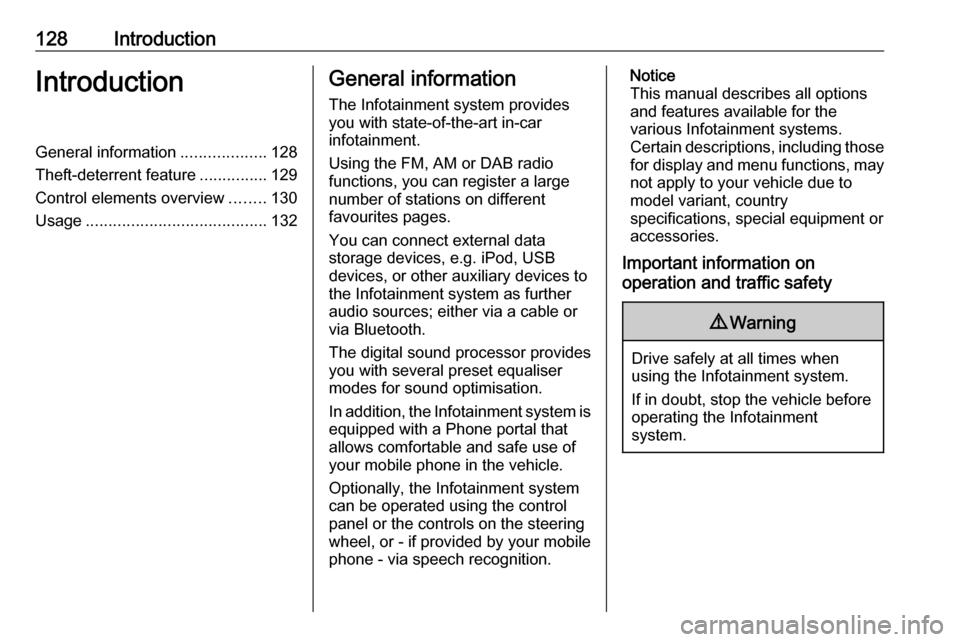
128IntroductionIntroductionGeneral information...................128
Theft-deterrent feature ...............129
Control elements overview ........130
Usage ........................................ 132General information
The Infotainment system provides
you with state-of-the-art in-car
infotainment.
Using the FM, AM or DAB radio
functions, you can register a large
number of stations on different
favourites pages.
You can connect external data
storage devices, e.g. iPod, USB
devices, or other auxiliary devices to
the Infotainment system as further
audio sources; either via a cable or
via Bluetooth.
The digital sound processor provides
you with several preset equaliser
modes for sound optimisation.
In addition, the Infotainment system is equipped with a Phone portal that
allows comfortable and safe use of
your mobile phone in the vehicle.
Optionally, the Infotainment system
can be operated using the control
panel or the controls on the steering
wheel, or - if provided by your mobile
phone - via speech recognition.Notice
This manual describes all options
and features available for the
various Infotainment systems.
Certain descriptions, including those
for display and menu functions, may not apply to your vehicle due to
model variant, country
specifications, special equipment or
accessories.
Important information on
operation and traffic safety9 Warning
Drive safely at all times when
using the Infotainment system.
If in doubt, stop the vehicle before operating the Infotainment
system.
Page 132 of 163

132IntroductionSteering wheel audio controls
1qw
Short press: accept phone
call ....................................... 147
or dial number in call list .....150
With Phone portal active
and calls waiting: short
press: switch between calls 150
Long press: activate
speech recognition ..............146
2 SRC (Source) ...................... 132
Press: select audio source ..132
With radio active: turn
upwards/downwards to
select next/previous
preset radio station .............138
With Phone portal active
and call list open: turn
upwards/downwards to
select next/previous entry
in call list ............................. 150
3 w
Increase volume .................. 132
4 ─
Reduce volume ...................132
5 xn
Short press: end/decline
call ....................................... 150
or close call list .................... 150
or deactivate speech
recognition .......................... 146
or activate/deactivate mute . 132Usage
Control elements
The Infotainment system is operated
via function buttons, a MENU knob
and menus that are shown on the display.
Inputs are made optionally via: ● the control panel on the Infotainment system 3 130
● audio controls on the steering wheel 3 130
● the speech recognition 3 146
Switching the Infotainment
system on or off
Press X briefly. After switching on,
the last selected Infotainment source
becomes active.
Press and hold X again to turn the
system off.
Automatic switch-off
If the Infotainment system is switched
on by pressing X while the ignition is
switched off, it switches off again
automatically after 10 minutes.
Page 146 of 163

146Speech recognitionSpeech recognitionGeneral information...................146
Usage ........................................ 146General information
The voice pass-thru application of the Infotainment system allows access tothe speech recognition commands on
your smartphone. See your
smartphone manufacturer's user
guide to find out whether your
smartphone supports this feature.
In order to use the voice pass-thru
application, the smartphone must be
connected to the Infotainment system
via USB cable 3 143 or via Bluetooth
3 148.
Usage
Activating speech recognition Press and hold PHONE on the control
panel or 7w on the steering wheel to
start a speech recognition session. A voice command message is
displayed on the screen.
As soon as a beep is heard, you can
say a command. For information on
the commands supported, see the
operating instructions for your
smartphone.Adjusting the volume of voice
prompts
Turn m on the control panel or press
+ / - on the right side of the steering
wheel to increase or decrease the volume of voice prompts.
Deactivating speech recognition
Press xn on the steering wheel.
The voice command message
disappears, the speech recognition
session is ended.
Page 151 of 163
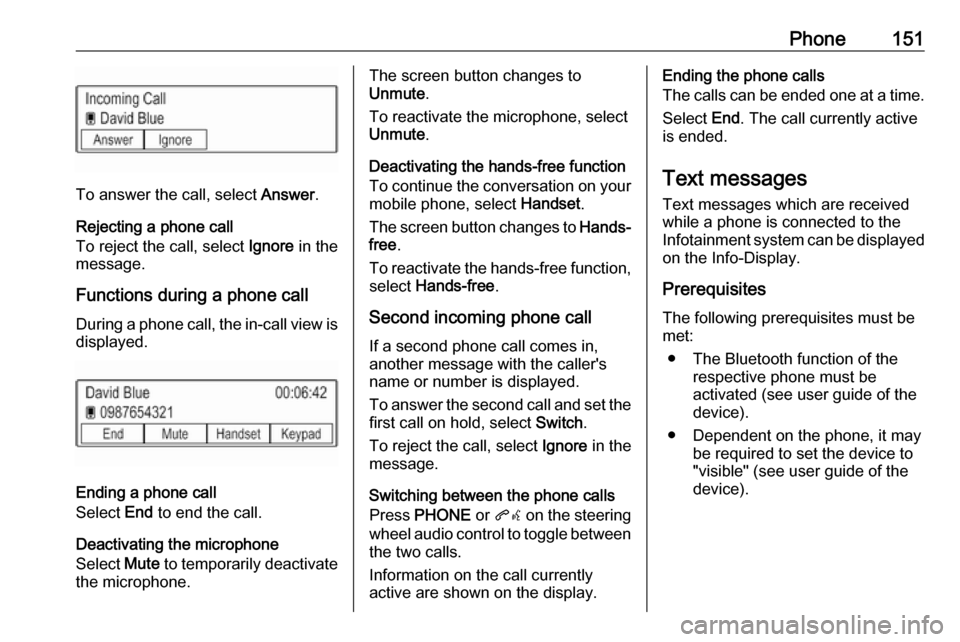
Phone151
To answer the call, select Answer.
Rejecting a phone call
To reject the call, select Ignore in the
message.
Functions during a phone call During a phone call, the in-call view is displayed.
Ending a phone call
Select End to end the call.
Deactivating the microphone
Select Mute to temporarily deactivate
the microphone.
The screen button changes to
Unmute .
To reactivate the microphone, select
Unmute .
Deactivating the hands-free function
To continue the conversation on your mobile phone, select Handset.
The screen button changes to Hands-
free .
To reactivate the hands-free function,
select Hands-free .
Second incoming phone call If a second phone call comes in,
another message with the caller's
name or number is displayed.
To answer the second call and set the
first call on hold, select Switch.
To reject the call, select Ignore in the
message.
Switching between the phone calls
Press PHONE or qw on the steering
wheel audio control to toggle between the two calls.
Information on the call currently
active are shown on the display.Ending the phone calls
The calls can be ended one at a time.
Select End. The call currently active
is ended.
Text messages
Text messages which are received
while a phone is connected to the
Infotainment system can be displayed
on the Info-Display.
Prerequisites
The following prerequisites must be
met:
● The Bluetooth function of the respective phone must be
activated (see user guide of the
device).
● Dependent on the phone, it may be required to set the device to"visible" (see user guide of the
device).