infotainment VAUXHALL ASTRA J 2016.5 Infotainment system
[x] Cancel search | Manufacturer: VAUXHALL, Model Year: 2016.5, Model line: ASTRA J, Model: VAUXHALL ASTRA J 2016.5Pages: 163, PDF Size: 2.95 MB
Page 124 of 163

124IndexAActivating AUX audio ..................108
Activating Bluetooth music .........108
Activating iPod audio ..................108
Activating phone .........................118
Activating phone projection ........111
Activating radio ........................... 100
Activating USB audio ..................108
Activating USB movie .................110
Activating USB picture ................109
Audio files ................................... 106
Auto volume.................................. 97
AUX AUX audio menu .....................108
Connecting device ..................106
General information ................106
B Basic operation ............................. 94
Bluetooth Bluetooth connection ..............115
Bluetooth music menu ............108
Connecting device ..................106
General information ................106
Pairing ..................................... 115
Phone ...................................... 118
Bluetooth connection ..................115C
Call Functions during a call ............118
Incoming call ........................... 118
Initiating a phone call ..............118
Ring tone ................................. 118
Call history .................................. 118
Control elements Infotainment system ..................88
Steering wheel .......................... 88
Control elements overview ...........88
D DAB ............................................ 104
Digital audio broadcasting ..........104
Displaying pictures .....................109
Display settings ..................109, 110
E Emergency call ........................... 117
F
Favourite lists ............................. 102
Retrieving stations................... 102
Storing stations .......................102
File formats Audio files................................ 106
Movie files ............................... 106
Picture files.............................. 106
Page 125 of 163

125GGeneral information ....106, 113, 114
AUX ......................................... 106
Bluetooth ................................. 106
DAB ......................................... 104
Infotainment system ..................86
Phone ...................................... 114
Smartphone applications ........106
USB ......................................... 106
H Home menu .................................. 94
I
Infotainment control panel ............88
Intellitext ..................................... 104
iPod ............................................ 106
Connecting device ..................106
iPod audio menu .....................108
M
Maximum startup volume .............97
Menu operation............................. 94
Mobile phones and CB radio equipment .............................. 122
Movie files................................... 106
Mute.............................................. 91
O Operation .................................... 118
External devices ......................106Menu......................................... 94
Phone ...................................... 118
Radio ....................................... 100
P
Pairing ........................................ 115
Phone Bluetooth ................................. 114
Bluetooth connection ..............115
Call history .............................. 118
Emergency calls ......................117
Entering a number ..................118
Functions during a call ............118
General information ................114
Incoming call ........................... 118
Phone book ............................. 118
Phone main menu ...................118
Selecting the ring tone ............118
Speed dial number ..................118
Phone book ................................ 118
Phone projection ........................111
Picture files ................................. 106
Playing audio .............................. 108
Playing movies ........................... 110
R
Radio Activating................................. 100
Configuring DAB .....................104
Configuring RDS .....................103
DAB announcements ..............104Digital audio broadcasting
(DAB) ...................................... 104
Favourite lists .......................... 102
Intellitext .................................. 104
Radio data system (RDS) .......103
Regional .................................. 103
Regionalisation ....................... 103
Retrieving stations................... 102
Selecting the waveband ..........100
Station search ......................... 100
Station tuning .......................... 100
Storing stations .......................102
Usage ...................................... 100
Radio data system (RDS) ..........103
RDS ............................................ 103
Regional ..................................... 103
Regionalisation ........................... 103
Retrieving stations ......................102
Ring tone Changing the ring tone ............118
Ring tone volume ......................97
S Smartphone ................................ 106
Phone projection .....................111
Speech recognition .....................113
Speed dial numbers ...................118
Station search............................. 100
Steering wheel audio controls ......88
Storing stations ........................... 102
Page 126 of 163

126Switching the Infotainmentsystem on .................................. 91
System settings ............................ 98
T
Theft-deterrent feature ................. 87
Tone settings ................................ 96
Touch beep volume ......................97
TP volume .................................... 97
U Usage ........................... 91, 100, 113
AUX ......................................... 106
Bluetooth ................................. 106
iPod ......................................... 106
Menu ......................................... 94
Phone ...................................... 118
Radio ....................................... 100
USB ......................................... 106
USB Connecting device ..................106
General information ................106
USB audio menu .....................108
USB movie menu ....................110
USB picture menu ...................109
Using smartphone applications ..111V
Voice recognition ........................113
Volume Auto volume .............................. 97
Maximum startup volume ..........97
Mute function............................. 91
Ring tone volume ......................97
Setting the volume ....................91
Speed compensated volume ....97
Touch beep volume ..................97
TP volume ................................. 97
Volume limitation at high
temperatures ............................. 91
Volume settings ............................ 97
W
Waveband selection ...................100
Page 128 of 163
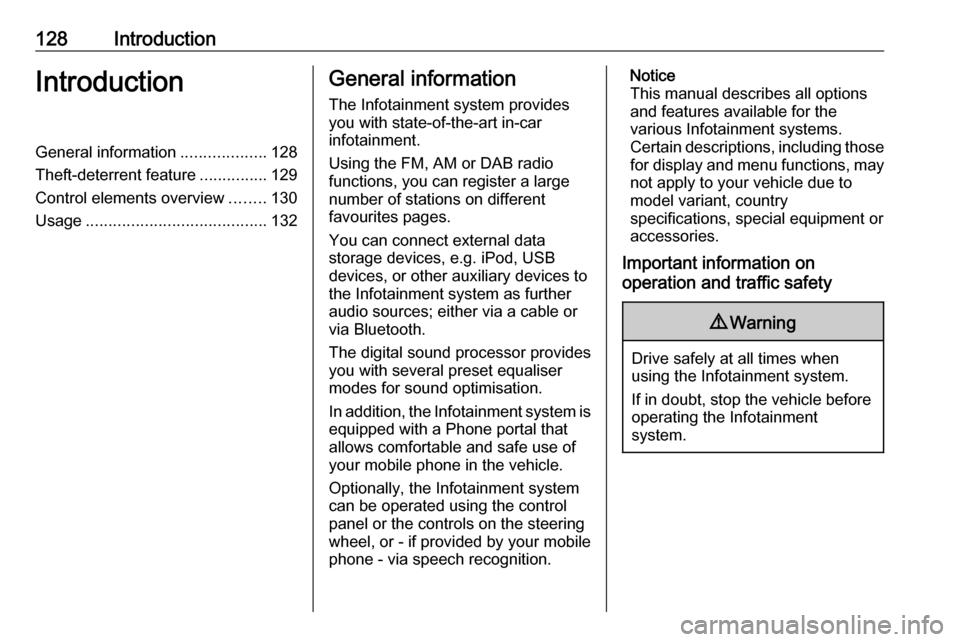
128IntroductionIntroductionGeneral information...................128
Theft-deterrent feature ...............129
Control elements overview ........130
Usage ........................................ 132General information
The Infotainment system provides
you with state-of-the-art in-car
infotainment.
Using the FM, AM or DAB radio
functions, you can register a large
number of stations on different
favourites pages.
You can connect external data
storage devices, e.g. iPod, USB
devices, or other auxiliary devices to
the Infotainment system as further
audio sources; either via a cable or
via Bluetooth.
The digital sound processor provides
you with several preset equaliser
modes for sound optimisation.
In addition, the Infotainment system is equipped with a Phone portal that
allows comfortable and safe use of
your mobile phone in the vehicle.
Optionally, the Infotainment system
can be operated using the control
panel or the controls on the steering
wheel, or - if provided by your mobile
phone - via speech recognition.Notice
This manual describes all options
and features available for the
various Infotainment systems.
Certain descriptions, including those
for display and menu functions, may not apply to your vehicle due to
model variant, country
specifications, special equipment or
accessories.
Important information on
operation and traffic safety9 Warning
Drive safely at all times when
using the Infotainment system.
If in doubt, stop the vehicle before operating the Infotainment
system.
Page 129 of 163
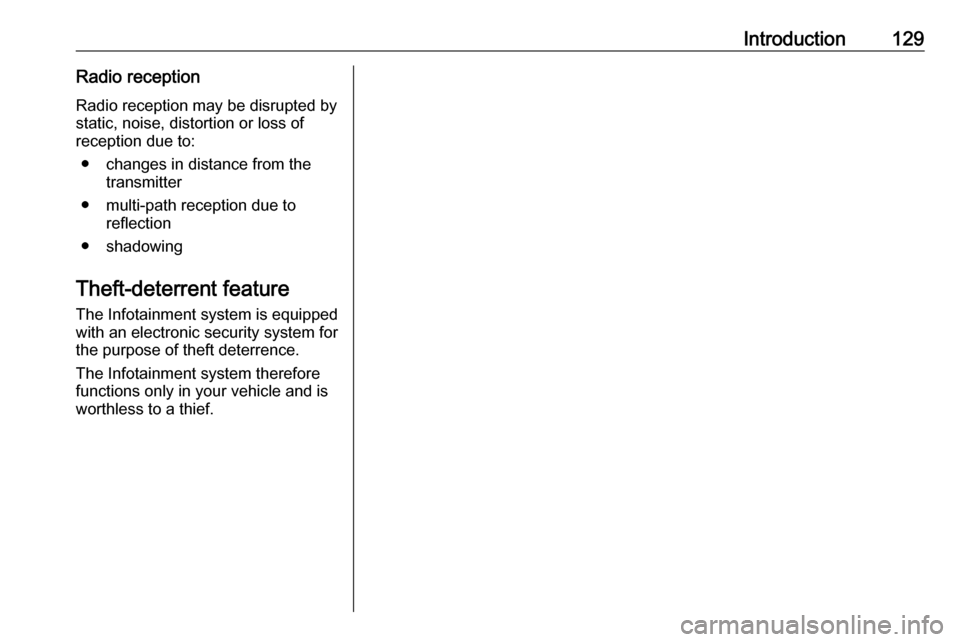
Introduction129Radio receptionRadio reception may be disrupted bystatic, noise, distortion or loss of
reception due to:
● changes in distance from the transmitter
● multi-path reception due to reflection
● shadowing
Theft-deterrent feature
The Infotainment system is equipped
with an electronic security system for
the purpose of theft deterrence.
The Infotainment system therefore functions only in your vehicle and isworthless to a thief.
Page 132 of 163

132IntroductionSteering wheel audio controls
1qw
Short press: accept phone
call ....................................... 147
or dial number in call list .....150
With Phone portal active
and calls waiting: short
press: switch between calls 150
Long press: activate
speech recognition ..............146
2 SRC (Source) ...................... 132
Press: select audio source ..132
With radio active: turn
upwards/downwards to
select next/previous
preset radio station .............138
With Phone portal active
and call list open: turn
upwards/downwards to
select next/previous entry
in call list ............................. 150
3 w
Increase volume .................. 132
4 ─
Reduce volume ...................132
5 xn
Short press: end/decline
call ....................................... 150
or close call list .................... 150
or deactivate speech
recognition .......................... 146
or activate/deactivate mute . 132Usage
Control elements
The Infotainment system is operated
via function buttons, a MENU knob
and menus that are shown on the display.
Inputs are made optionally via: ● the control panel on the Infotainment system 3 130
● audio controls on the steering wheel 3 130
● the speech recognition 3 146
Switching the Infotainment
system on or off
Press X briefly. After switching on,
the last selected Infotainment source
becomes active.
Press and hold X again to turn the
system off.
Automatic switch-off
If the Infotainment system is switched
on by pressing X while the ignition is
switched off, it switches off again
automatically after 10 minutes.
Page 133 of 163

Introduction133Setting the volumeTurn m; the current setting is shown
on the display.
When the Infotainment system is
switched on, the last selected volume is set, provided that the volume is
lower than the maximum start-up
volume 3 135.
Speed compensated volume
When Auto volume is activated
3 135, the volume is adapted
automatically to make up for the road
and wind noises as you drive.
Mute function
Press m to mute the audio sources.
To cancel the mute function: turn m.
Modes of operation Radio
Press RADIO to open the radio main
menu or to toggle between the
different wavebands.
For a detailed description of the radio
functions 3 138.External devices
Press MEDIA repeatedly to activate
the playback mode for a connected
external device (e.g. USB device,
Bluetooth device).
For a detailed description on
connecting and operating external
devices 3 143.
Phone
Press PHONE to establish a
Bluetooth connection between the
Infotainment system and a mobile phone.
If a connection can be established,
the main menu of the phone mode is
displayed.
For a detailed description of mobile
phone operation via the Infotainment
system 3 150.
If no connection can be established,
a corresponding menu is displayed.
For a detailed description of
preparing and establishing a
Bluetooth connection between the
Infotainment system and a mobile phone 3 148.
Page 135 of 163

Basic operation135Press MENU , select Settings and
then select Tone Settings to open the
tone settings menu.
Setting bass, midrange, and
treble
Scroll through the list and select
Bass , Midrange or Treble .
Adjust the setting and confirm.
Setting the volume distribution
between front and rear
Scroll through the list and select
Fader .
Adjust the setting and confirm.
Setting the volume distribution
between right and left
Scroll through the list and select
Balance .
Adjust the setting and confirm.
Selecting a tone style Scroll through the list and select EQ
(Equaliser).The EQ options offer optimised bass, middle, and treble presettings for therelevant style of music.
Turn MENU to toggle through the
different options and then press
MENU to confirm the setting.
Volume settings
Adjusting the speed
compensated volume
Press MENU to open the respective
audio menu.
Scroll through the list and select
Settings .
Select Auto Volume Control .
The Auto Volume function can be
deactivated or the degree of volume adaptation can be selected in the
menu displayed.
Scroll through the list and select the
desired option.
Adjusting the maximum startupvolume
Press MENU to open the respective
audio menu.Scroll through the list and select
Settings .
Select Maximum Startup Volume .
Set the desired value.
Volume of traffic announcements
To adjust the volume of traffic
announcements, set the desired
volume while a traffic announcement is given out by the system.
The respective setting is stored by the system.
System settings Various settings and adaptions for theInfotainment system can be
performed via the settings menu.
Time and date settings
Press MENU to open the respective
audio menu.
Page 136 of 163
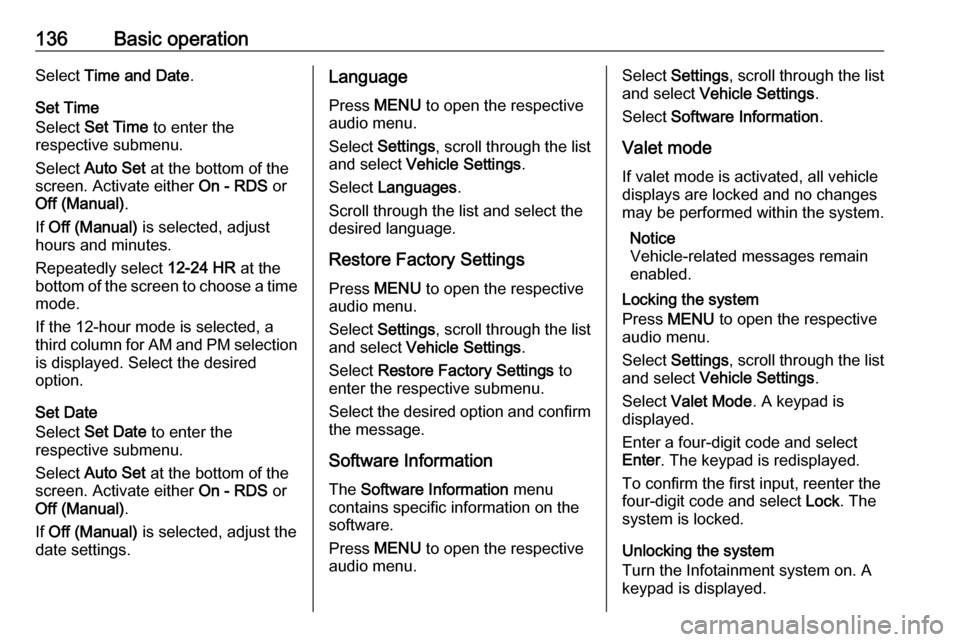
136Basic operationSelect Time and Date .
Set Time
Select Set Time to enter the
respective submenu.
Select Auto Set at the bottom of the
screen. Activate either On - RDS or
Off (Manual) .
If Off (Manual) is selected, adjust
hours and minutes.
Repeatedly select 12-24 HR at the
bottom of the screen to choose a time mode.
If the 12-hour mode is selected, a
third column for AM and PM selection
is displayed. Select the desired
option.
Set Date
Select Set Date to enter the
respective submenu.
Select Auto Set at the bottom of the
screen. Activate either On - RDS or
Off (Manual) .
If Off (Manual) is selected, adjust the
date settings.Language
Press MENU to open the respective
audio menu.
Select Settings , scroll through the list
and select Vehicle Settings .
Select Languages .
Scroll through the list and select the
desired language.
Restore Factory Settings
Press MENU to open the respective
audio menu.
Select Settings , scroll through the list
and select Vehicle Settings .
Select Restore Factory Settings to
enter the respective submenu.
Select the desired option and confirm the message.
Software Information The Software Information menu
contains specific information on the
software.
Press MENU to open the respective
audio menu.Select Settings , scroll through the list
and select Vehicle Settings .
Select Software Information .
Valet mode
If valet mode is activated, all vehicle
displays are locked and no changes
may be performed within the system.
Notice
Vehicle-related messages remain
enabled.
Locking the system
Press MENU to open the respective
audio menu.
Select Settings , scroll through the list
and select Vehicle Settings .
Select Valet Mode . A keypad is
displayed.
Enter a four-digit code and select
Enter . The keypad is redisplayed.
To confirm the first input, reenter the
four-digit code and select Lock. The
system is locked.
Unlocking the system
Turn the Infotainment system on. A
keypad is displayed.
Page 138 of 163

138RadioRadioUsage........................................ 138
Station search ............................ 138
Favourite lists ............................. 139
Radio data system (RDS) ..........139
Digital audio broadcasting .........140Usage
Activating the radio function
Press RADIO .
Selecting the waveband
Repeatedly press RADIO on the
control panel to toggle between the different wavebands.
Station search Automatic station search
Press t or v to play the previous
or next station.
Manual station search
Press and hold t or v . Release the
button when the required frequency
has almost been reached.
Manual tuning
Press MENU to open the waveband
menu and then select Manual Tuning.
Depending on the waveband selected, a list of all frequencies is displayed.
Select the desired frequency.
Station lists Turn MENU to display a list of all
stations currently receivable.
Scroll through the list and select the
desired station.
Category lists
Numerous RDS 3 139 and DAB
3 140 stations broadcast a PTY
code, which specifies the type of
programme transmitted (e.g. news). Some stations also change the PTY
code depending on the content which
is currently transmitted.
The Infotainment system stores these stations, sorted by programme type in
the corresponding category list.